Mastering Video Cropping Techniques on Android
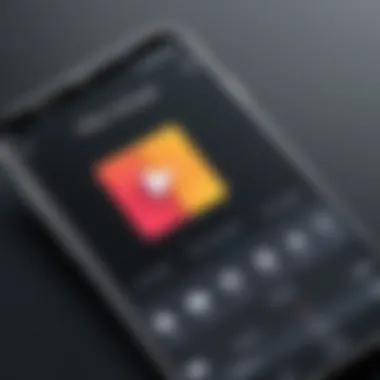

Intro
Cropping a video on an Android device is a common task, whether it's to frame a shot better or to remove unwanted sections. Many Android devices come equipped with built-in video editing features that simplify this process. Additionally, various third-party applications can enhance cropping options, offering more control over the video editing experience.
Cropping is not just about cutting a video; it's about optimizing the visual narrative within your frame.
Why Crop Videos?
Understanding the reasons behind video cropping can help clarify its importance. Here are some common motivations for cropping a video:
- Enhancing Focus: By cropping, you can remove distractions and focus on important subjects in the frame.
- Changing Aspect Ratio: Different platforms have varying requirements for video size. Cropping allows you to adjust the aspect ratio accordingly.
- Creating a Specific Composition: Cropping can help in achieving a more visually appealing composition.
- Removing Unwanted Elements: Sometimes, the original footage includes elements that detract from the primary subject. Cropping helps eliminate these distractions.
Overall, the cropping process is invaluable for anyone looking to refine their video content.
Built-in Tools for Video Cropping on Android
Most modern Android devices offer basic video editing features that include cropping tools. The exact steps may vary by manufacturer, but the general process is similar.
- Open the Gallery or Photos app: Locate the video you want to edit.
- Select Edit: Tap the edit icon, which generally looks like a pencil or sliders.
- Choose Crop: Look for the crop option. This usually opens a frame overlay over your video.
- Adjust the Frame: Move the edges of the frame to select the area you wish to keep. Pay attention to the aspect ratio settings if necessary.
- Preview and Save: After adjusting, you can preview the crop and save the edited video.
Third-party Applications
In addition to the built-in options, numerous third-party applications provide enhanced functionalities for cropping videos on Android. Some popular choices include:
- Kinemaster: This app offers a rich suite of editing tools, including precise cropping options. You can adjust the crop easily and apply multiple layers to enhance your video.
- InShot: InShot is user-friendly and provides various aspect ratio settings alongside cropping, suitable for social media posts.
- Adobe Premiere Rush: For those who seek professional output, Adobe Premiere Rush combines intuitive controls with powerful editing capabilities.
Considerations for Cropping Videos
When cropping a video, several factors need attention:
- Aspect Ratio: Make sure to choose an aspect ratio suitable for the platform where the video will be published. For instance, 16:9 for YouTube or 1:1 for Instagram.
- Resolution: Cropping can affect the resolution. Ensure that your final product maintains clarity and detail to meet quality standards.
- Content Framing: Always evaluate the narrative of your video; unnecessary cropping can lead to loss of context.
Through understanding these key considerations, you will be better equipped to make informed decisions during the cropping process.
End
The ability to crop videos effectively on an Android device empowers users to create more polished and compelling content. Whether using built-in tools or third-party applications, knowing how to navigate the editing landscape is invaluable. As we explored in this guide, attention to detail, such as maintaining aspect ratio and resolution, will significantly improve your video editing results.
Foreword to Video Cropping on Android
Cropping a video involves trimming its frame to focus on the most relevant parts. This can improve aesthetics and clarity. Whether you are a student creating a presentation or a casual user documenting moments, cropping helps emphasize the subject matter.
There are several reasons why someone might want to crop a video. For instance, unwanted backgrounds can distract from the main subject. Cropping allows for a more polished and focused outcome. Additionally, different platforms require certain dimensions for videos. Knowing how to adjust these dimensions ensures your video appears as intended.
Furthermore, this article will address the built-in features available on Android devices and explore third-party applications. Each method has its advantages and limitations. Building this knowledge empowers users to make informed decisions on which approach to take based on their needs.
Understanding video cropping is essential for anyone wanting to create visually appealing content on Android.
In summary, mastering video cropping on Android enhances not just the quality of individual videos but also the overall viewing experience. The subsequent sections will detail the reasoning behind cropping, introduce popular tools, and guide you through specific processes to improve your video editing skills.
Understanding the Need for Cropping Video
Cropping video is an essential skill for anyone looking to enhance their video editing capabilities. On Android devices, this task is made easier with built-in tools and a variety of applications. Understanding why cropping is necessary can help users make better editing choices and achieve desired results.
Video cropping can significantly improve the focus of the content. Sometimes, videos contain unnecessary elements that distract the audience. Cropping helps eliminate these distractions, providing a cleaner and more engaging visual experience. Furthermore, this process allows users to adjust the framing of their videos, ensuring that the most important parts are front and center.
In addition to aesthetic benefits, cropping is crucial for creating videos that fit specific platform requirements. Different social media channels have unique aspect ratios and guidelines for video uploads. By cropping videos accordingly, users can maintain the integrity of their content while ensuring optimal presentation.
Ultimately, the need for cropping stems from a desire for clarity, focus, and compliance with various media formats. Mastering this basic editing technique is a foundational step for anyone engaged in video content creation.
Reasons for Cropping Videos
- Enhancing Visual Clarity: Cropping can sharpen the video’s focus, cutting out unwanted backgrounds or irrelevant objects. This refinement highlights the central subject, allowing the viewer to engage more meaningfully with the content.
- Adapting to Device Screens: Different devices have varying screen sizes. Cropping allows videos to be adapted for better viewing experiences, tailoring content to smartphones, tablets, and larger displays alike.
- Mobile-Friendly Formats: Many platforms like Instagram and TikTok utilize square or vertical video formats. Cropping enables creators to adjust their videos to fit these standards without losing essential visual information.
Common Scenarios Requiring Cropping
Many users face situations where cropping a video becomes necessary. Some common scenarios include:
- Videos filmed in crowded environments, where extraneous subjects might distract.
- Content intended for specific platforms that require certain dimensions.
- Edited home videos where focusing on family moments is more meaningful than the background scenery.
- Clips that require framing adjustments after recording due to improper angles.
These scenarios illustrate why cropping is not just an option but often a necessity for effective video editing. Properly assessing when to crop can lead to more polished and engaging video content.
Overview of Android Video Editing Applications
In the realm of video editing on Android, understanding the available applications is key. The right tools can enhance both the quality and efficiency of video cropping. Android devices come equipped with native editing features, but there is also a vast sea of third-party applications. Each option offers unique functionalities for users, ranging from casual editing to more intricate tasks.
Utilizing the built-in tools provides a straightforward starting point. Users can quickly access these features without needing to download additional software. This makes cropping accessible for beginners who may not seek sophisticated functions. However, third-party applications often extend capabilities beyond what is available natively. They introduce advanced editing options and sometimes more user-friendly interfaces.
The importance of selecting the appropriate application cannot be overstated. The right choice depends on user proficiency, desired features, and specific tasks at hand. Moreover, understanding these applications can help save time and produce better results.


Native Video Editing Tools on Android
Many Android devices come with built-in video editing tools. These native applications provide a basic framework for cropping and editing videos. Users typically access these tools through the device’s gallery or photos app.
- User-Friendly Interface: The tools are designed to be intuitive. This benefits novices who are new to video editing.
- Basic Functions Available: Users can crop, trim, and apply simple filters. Features are often limited, focusing primarily on straightforward tasks.
- No Need for Additional Downloads: As the tools are pre-installed, users do not need to find and install new applications.
The native editors are ideal for quick tasks and minor adjustments. However, they may not meet the needs of users looking for extensive customization or advanced editing capabilities.
Popular Third-Party Applications
When the native tools fall short, third-party applications step in. These applications vary widely, offering advanced features and greater flexibility, which can significantly enhance the cropping experience. Some notable applications include:
- KineMaster: Offers advanced editing features like layering. Users can crop videos with precision and apply various effects.
- PowerDirector: Known for its user interface and robust features, it provides options for creating engaging videos.
- FilmoraGo: This application caters to those looking for a straightforward editing process yet needing diverse functions.
Third-party applications may provide additions like transitions, effects, and audio enhancements. These options open up a world of creative opportunities. They cater to both casual users and content creators who require more sophisticated functionality.
Using Built-In Features for Video Cropping
Utilizing built-in features for video cropping is significant for Android users. It allows direct access to tools without needing additional downloads or subscriptions. The convenience of using pre-installed apps, such as the native Gallery Editor, makes it a practical choice, especially for those who may not be familiar with advanced editing software.
Built-in features are often optimized for performance, ensuring quicker processing and better integration with the device's overall functionality. This often results in a smoother user experience without compatibility issues. Additionally, they provide essential edits that fulfill basic cropping needs without overwhelming users with too many options.
Moreover, reliance on built-in tools can save device storage. Installing many third-party applications can consume significant space, leading to slower performance. Thus, knowing how to effectively use these built-in features can greatly enhance the video editing experience on Android devices.
Accessing the Native Gallery Editor
To access the native Gallery Editor on your Android device, follow these simple steps:
- Open the Gallery app on your Android phone.
- Navigate through your albums or folders to find the video you want to edit.
- Tap on the selected video to open it.
The Gallery app serves as a central location for your media files. It presents a user-friendly interface where you can preview videos before editing. Access is straightforward since most Android devices come pre-loaded with the Gallery app.
Step-by-Step Guide to Cropping in Gallery
Once you have accessed the video in the Gallery app, here are the step-by-step instructions to crop it effectively:
- Tap on the Edit Icon: Look for the pencil or edit icon, typically located at the bottom or top of the screen, and tap it.
- Select the Crop Tool: From the editing menu, select the crop option. This will bring up cropping handles around the video frame.
- Adjust the Crop Area: Use your fingers to move the corners of the cropping box. You can drag them inward or outward to select the desired area you want to keep.
- Preview the Cropped Video: After making the adjustments, you can preview the cropped version of the video. This step allows you to ensure it looks the way you want.
- Save Changes: Once satisfied, look for the save option, often represented by a checkmark. This will save your cropped video, usually as a new file, preserving the original.
By following these steps, users can efficiently utilize the native tools available on their devices, allowing for a seamless experience in video cropping.
"Using built-in features can significantly reduce editing time while enhancing the overall user experience."
This process illustrates how simple adjustments can lead to satisfactory video edits, benefiting both novice and intermediate users. The utilization of pre-installed options preserves time and device storage, allowing for ease of use.
Step-by-Step Process to Crop a Video with Third-Party Apps
Cropping videos on Android can take various forms and greatly enhances the user’s experience in managing content. Third-party applications often provide added features and flexibility that built-in tools may lack. Understanding the step-by-step process for using these apps is critical for achieving the desired video outcome. This section will cover essential elements and considerations for effectively cropping videos using external software.
Choosing the Right Application
When it comes to video editing, selecting the right app can significantly impact your workflow and final results. There are numerous applications available for Android, each with distinct features and interfaces. Some are designed for extensive editing while others are more suited for quick tasks like cropping.
Consider the following when choosing an application:
- User Interface: A user-friendly interface can simplify your cropping process. Look for apps that provide intuitive controls.
- Features Offered: Some apps offer basic cropping functions, while others include advanced features like filters and effects.
- Compatibility: Ensure that the app you select is compatible with your Android device. Many apps require specific Android versions to function properly.
- User Reviews: Feedback from other users can help gauge the app's performance and reliability. Platforms like Reddit or the Google Play Store can provide insights.
Applications like Kinemaster, FilmoraGo, and PowerDirector remain popular choices due to their balance of functionality and user-friendliness.
Basic Cropping Steps Across Different Apps
Regardless of the chosen application, the fundamental steps for cropping a video usually remain consistent. Here’s a simplified outline of the process:
- Open the App: Begin by launching the application you have selected.
- Import Video: Navigate to the section for importing videos. This may often be labeled as "Import," "Upload," or something similar. Select the video you wish to crop from your library.
- Locate Cropping Feature: Look for a cropping tool or option within the editing interface. This might be represented as a scissor icon or something akin to “Adjust” or “Crop” in the menu.
- Select Cropping Area: Once in cropping mode, you can typically drag corner markers to resize the frame. Most apps allow you to adjust the dimensions either manually or by selecting a standard ratio.
- Preview Changes: After making your adjustments, utilize the preview option to ensure your crop appears as intended.
- Apply Changes: Confirm and apply your changes. This step is often accompanied by a save or export option. Choose the desired file format if prompted.
- Export Video: Finally, save the cropped video back to your device or share it directly through social media channels.
Using third-party applications not only enhances cropping capabilities but also opens doors to features like video stabilization, transitions, and more.
These steps offer a general framework. However, remember that the precise steps might vary slightly depending on the application you choose. Exploring the help section or user manuals for the selected app can provide additional guidance and tips.
Best Practices for Video Cropping
When cropping a video on Android, understanding best practices can significantly improve the final product. Proper guidance in this area not only enhances the visual quality of the video, but it also ensures that the intended message is communicated effectively. Following these practices can make a difference whether you are a novice or an experienced user.
Maintaining Aspect Ratio
One of the cornerstones of effective video cropping is maintaining the aspect ratio. Aspect ratio is a key factor in visual composition. It defines the relationship between width and height of the video. A common mistake is to crop videos without keeping the original aspect ratio, which can lead to distorted images.
Ensuring that you maintain the aspect ratio suitable for your target platform is crucial. For instance, YouTube typically employs a 16:9 ratio, while social media platforms like Instagram may require a 1:1 or 4:5 format. Here are some suggestions for maintaining aspect ratio:
- Use Presets: Many apps provide aspect ratio presets. Make use of those.
- Manual Adjustments: If you prefer custom dimensions, manually adjust while keeping the ratio in mind.
- Preview Changes: Always preview your cropped video to catch any potential issues before finalizing.
"Waist down and waist up might yield different results. Keep the whole picture in mind."
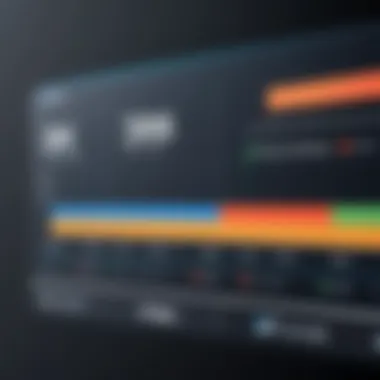

By adhering to these simple rules, you can effectively maintain the desired look of your video across different devices and platforms.
Understanding Resolution Impacts
Resolution refers to the detail an image holds and is vital for video quality. Cropping a video can affect its resolution, especially if the cropping is not done carefully. Higher resolution means better quality, while cropping may inadvertently lower the quality if the remaining section is too small or is enlarged.
Consider the following when cropping:
- Source Quality: Always begin with the highest quality video you have. Lower-quality sources amplify problems after cropping.
- Final Output Resolution: Determine what resolution you need the video for. For full HD, aim for 1920x1080. For lower-quality platforms, a 1280x720 may suffice.
- Test on Different Devices: Different screens may render video quality differently. Test on a few devices to ensure a consistent appearance.
Paying attention to these factors may help you retain as much quality as possible when working with video.
Ultimately, crafting videos that are visually appealing and technically sound can significantly enhance viewer experience. By following best practices, you set the foundation for effective video cropping.
Selecting the Appropriate Cropping Dimensions
Selecting the right cropping dimensions is crucial in achieving a visually appealing video. When you crop a video, you alter the framing, which directly affects how the content is perceived. An incorrect dimension can lead to important elements getting cut off or producing an unbalanced view. It's essential to consider both the medium where you will share your video and the intended purpose for cropping.
Standard Aspect Ratios for Video
Aspect ratios define the proportional relationship between the width and height of a video. The most common standard aspect ratios are:
- 16:9: This is the standard widescreen format used by most modern TVs, YouTube videos, and other online platforms. It provides a broad view and is ideal for cinematic content.
- 4:3: This aspect ratio is often used for older TV formats and is prevalent in smartphones before widescreen became common. It can be useful for specific applications, like educational videos or certain types of presentations.
- 1:1: The square format is beneficial for social media, especially on platforms like Instagram. It ensures that the entire view fits neatly in feeds.
Selecting the right standard aspect ratio helps maintain the video’s integrity and compatibility across platforms. When people highlight content, they may unconsciously choose the aspect ratio that fits the screen well.
Custom Dimensions and Their Usage
Custom dimensions give creators flexibility in how their videos are presented. One may need to crop a video to unique sizes based on specific needs such as:
- Marketing Materials: Ad campaigns might require specific dimensions tailored for various platforms. An ad on Facebook may need different ratios compared to an Instagram story.
- End-User Requirements: Sometimes, you need to cater to requests from clients for particular sizes that fit within certain constraints or guidelines.
- Visual Impact: Creators can employ unique dimensions to emphasize specific content, giving a more creative edge.
When using custom dimensions, it's essential to keep the intended viewing platform in mind. The resolution should also be appropriate to enhance quality. Utilising tools which allow for precise setting adjustments is vital to avoid too much pixelation or loss in quality.
Choosing the right cropping dimensions ultimately enhances the viewer's experience, guiding their focus and enriching content delivery.
Understanding dimensions is key for effective video editing on Android. Focusing on standard and custom dimensions sets the foundation for a professional video presentation.
Troubleshooting Common Cropping Issues
Understanding common cropping issues is essential for anyone looking to edit videos on Android. Many users encounter various challenges that can hinder their editing process. Addressing these issues effectively not only saves time but also ensures that the final video meets quality standards. This section will cover two main problems: quality loss after cropping and cropping errors. By recognizing these issues and knowing how to resolve them, individuals can enhance their video editing experience.
Addressing Quality Loss After Cropping
Quality loss is a frequent concern when cropping videos. Users might notice blurriness or pixelation after editing, which can detract from the video's overall impact. Several factors contribute to this issue. When cropping, users often reduce the resolution of their videos or alter the aspect ratio improperly. This can lead to a visually unsatisfactory outcome. It is crucial to maintain the original quality by selecting the right settings when exporting the final video.
To address quality loss, consider the following steps:
- Choose the Right Export Settings: Always select a format that supports high resolution, such as MP4. Avoid low-quality formats that may lead to degradation.
- Check Aspect Ratio: Ensure that the new aspect ratio is consistent with the original video. Mismatched ratios can cause stretching or squishing of the image, which affects quality.
- Preview Changes Before Finalizing: Always preview the cropped video before saving. This allows for any adjustments to be made before committing to the changes.
"Prevention is better than cure. Ensuring quality settings are optimal from the start can save a lot of headaches later."
Fixing Cropping Errors and Sticking Issues
Cropping errors can manifest in various forms, such as parts of the video getting cut off or the editing tool itself freezing during the process. These errors can occur due to software bugs or user mishaps. Understanding how to fix these problems is key to a smooth editing experience.
Here are practical solutions for common cropping errors:
- Restart the Editing App: Sometimes, a simple restart can resolve temporary glitches that cause cropping issues. Close the app completely and reopen it.
- Update Software: Ensure that the video editing app is updated to the latest version. Developers frequently release patches that fix known bugs.
- Re-import the Video: If the cropping feature is not functioning correctly, it is advisable to delete the current video from the editing app and add it again. This can clear any residual issues.
If issues persist, consider switching to a different app to assess if the problem lies within the specific application. Solving cropping errors requires patience and a systematic approach to troubleshooting.
Saving and Sharing Cropped Videos
The process of cropping a video is not only about making it visually appealing but also about understanding how to save and share that video effectively. After investing time in editing, ensuring the final product is accessible is crucial. This section covers several key elements critical to saving and sharing cropped videos on Android devices.
Saving a cropped video correctly preserves the quality and format suitable for various sharing platforms. When you crop, it's easy to overlook the importance of file format and quality settings. Choose the right settings to avoid any degradation of the video. The choice of file format can influence how the video is played on different devices and platforms. Hence, selecting a format that both maintains quality and offers compatibility is essential for preserving the edited work.
In many cases, users might want to share their cropped videos immediately after editing. Understanding the most effective practices for sharing will make the process smoother and more efficient. Numerous platforms exist for sharing videos, each with their own specifications and best practices. Knowing these will enhance how your video is perceived, ensuring it reaches the intended audience without issues.
Selecting File Formats for Export
When exporting cropped videos, the file format is a decisive factor. Different formats serve different purposes and come with their own sets of advantages and disadvantages.
- MP4: This is the most widely used format. It offers a good balance between quality and file size and is compatible with almost all devices and platforms.
- AVI: This format typically provides better quality but results in larger file sizes. It's less common for online sharing due to the size aspect.
- MOV: Developed by Apple, this format works well for videos but may not be compatible with all Android devices. Use it with caution.
- WMV: This is another format primarily used by Windows devices, but can be utilized if the audience is geared towards that environment.
Consider the final destination of your video. If you plan to upload it to social media, MP4 is often the best choice. By selecting the right file format for export, users can ensure their cropped videos maintain quality while being easily shareable across platforms.
Best Practices for Video Sharing
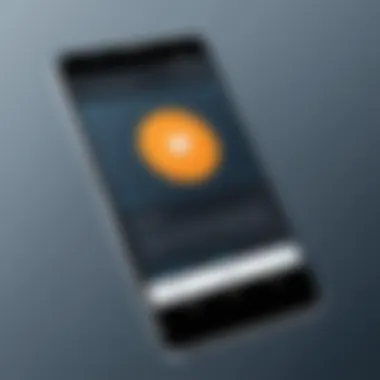

Sharing videos in the most effective way involves more than just uploading them to any platform. Here are several best practices to consider:
- Know Your Audience: Tailor sharing methods based on where your audience typically engages with videos. Each platform has different user behaviors.
- Optimize for Platform Specifics: Each social media site has its own preferred specifications, such as file size, length, and format. Adjust your video accordingly.
- Engage with Metadata: Adding titles, descriptions, and appropriate tags can enhance visibility. Include keywords related to your video's content to improve discovery.
- Check Privacy Settings: Make sure the video is shared with the intended audience. Adjust settings for public, private, or friends-only as necessary.
- Encourage Feedback: Ask viewers to engage. This might include comments, shares, or likes, enriching the sharing experience.
Effective sharing can greatly increase the reach and impact of your video. Understanding the nuances of each platform can help leverage the value of your content.
Incorporating these practices will simplify the process and maximize the effectiveness of sharing your cropped video. By focusing on the file format and optimizing sharing techniques, users can enjoy a more successful and engaging video experience.
Advanced Video Cropping Techniques
Video cropping can elevate simple edits into more professional-grade adjustments. The act of cropping is not merely about cutting parts of the video; it is about enhancing the composition and overall impact. By understanding advanced cropping techniques, users can gain control over how their final product will appear. These techniques can include using custom editing software and multilayer cropping methods, enabling enhanced precision and creativity.
Using Custom Editing Software for Enhanced Cropping
Custom editing software typically offers more features than basic applications. It allows for a greater degree of control in the cropping process. With software such as Adobe Premiere Pro or Final Cut Pro, users can make subtle adjustments to their crops by accessing precise coordinates, angles, and aspect ratios. This level of manipulation helps to achieve a cleaner and more deliberate framing of the subject matter.
When employing custom editing software, one should also consider the workflow it provides. Many advanced editors include features like keyframe animation for video cropping, which enables users to change the crop dynamically throughout the video. The integration of such features can be particularly beneficial in narrative videos where focus shifts might be needed.
"Advanced tools can change the way you approach video editing, making a significant difference in the final product."
Integrating Multilayer Cropping Techniques
Multilayer cropping techniques offer a more complex strategy for editing videos. This method involves layering several video tracks and applying different crops to each layer. This can create a rich visual experience, allowing users to display multiple perspectives simultaneously.
For instance, a user might overlay a close-up of a subject while showing a wider shot in the background. By adjusting each layer’s crop, one can produce a focus effect without losing context.
The key considerations with multilayer cropping include ensuring each layer is harmoniously integrated. Users must pay attention to how layers interact, including transparency and motion. This technique is not just useful for professional films or commercials but can enhance educational videos or personal projects as well.
In summary, mastering advanced video cropping techniques through custom software and multilayer methods enables users to create more engaging and visually appealing content. These tools and methods empower users, allowing for creative expression and technical quality.
Comparative Analysis of Popular Video Cropping Apps
In the realm of mobile video editing, understanding which applications best facilitate video cropping is paramount. A comparative analysis of popular video cropping apps allows users to evaluate the strengths and weaknesses of each tool, guiding them to select the best one for their specific needs. Given the variety of options available, this analysis brings clarity to users who may feel overwhelmed by choices. By examining various features and user experiences, users can make informed decisions that enhance their video editing endeavours.
Feature Set Comparison
When evaluating video cropping apps, the feature set is vital. It encompasses tools that aid not only in basic cropping but also in advanced editing capabilities. Here are some key features users should consider:
- Cropping Precision: Check if the app allows for precise cropping dimensions, essential for achieving the desired aspect ratio, like 16:9 or 1:1.
- Additional Editing Tools: Consider whether the app provides extra features such as filters, text overlays, or transitions, which can enhance the final output.
- File Format Support: Different apps support various video formats; knowing which formats are compatible can save users from conversion hassles.
- User Collaboration Features: Some apps allow for sharing projects with others, which is beneficial for collaborative editing.
By contrasting these features, users can better ascertain which app matches their editing style and needs. For instance, KineMaster is known for its robust feature set, offering layers for video effects, while InShot might appeal to those focused on ease of use with basic cropping tools.
User Experience and Interface Assessment
User experience plays a significant role in the effectiveness of any video cropping app. A well-designed interface can greatly influence the editing process. Here are important factors to evaluate:
- Ease of Navigation: An intuitive layout can help users quickly find cropping tools without navigating through a cluttered interface.
- Learning Curve: Some applications may have a steeper learning curve due to their extensive features. It's crucial to assess how long it takes to feel comfortable with the app's functionalities.
- Performance and Speed: The speed at which an app processes video cropping can affect workflow. Users tend to prefer apps that respond quickly and handle larger files smoothly.
- Customer Support: Support options, whether through FAQs, tutorials, or direct assistance, can significantly enhance the user experience. Good customer support helps users overcome challenges without frustration.
Epilogue
In this article, we discussed various techniques for cropping videos on Android devices. Cropping is a fundamental process in video editing that allows you to adjust the visual composition of your footage. This is especially important for enhancing the viewer's focus on the subject of the video while eliminating any distracting elements around it.
One significant benefit of knowing how to crop effectively is the ability to tailor video content for specific platforms. Different social media sites and video-sharing platforms often have their own recommended aspect ratios. By understanding and applying cropping techniques, users can ensure their videos look professional and fit well within those specifications. This increases engagement and viewer retention.
Moreover, using various tools, both built-in and from third-party applications, offers flexibility. Some users may require basic cropping capabilities, while others might seek advanced features such as multilayer cropping or more precise dimension control. Recognizing which tool to use in different scenarios can significantly impact the editing workflow and the final output of the video.
It's essential to consider the quality of the cropped video. While cropping can enhance the aesthetics, if not done carefully, it may lead to a loss of resolution or significant quality degradation. Thus, understanding resolution impacts and maintaining the original quality is vital throughout the cropping process.
Finally, mastering video cropping is not just about cutting out unwanted parts; it also includes crafting a narrative that resonates with your audience. Whether for personal projects or professional endeavors, the ability to crop skillfully can elevate the overall quality of video content.
Ultimately, video cropping serves as a bridge between raw footage and polished content, shaping how stories are visually conveyed.
This comprehensive guide equips both novice and intermediate users with knowledge to crop videos more effectively. Employing the discussed practices will likely yield superior results for any video editing efforts.
Additional Resources and Learning Materials
In the context of cropping videos on Android, it is essential to have access to additional resources and learning materials. These can enrich your understanding and refine your skills. The world of video editing is vast. As such, considering various types of resources is crucial for effective learning.
Importance of Additional Resources
Additional resources serve several purposes:
- Expand Knowledge: They provide insights into advanced techniques that may not be covered in basic tutorials. This is particularly helpful for users who want to explore beyond simple cropping features.
- Stay Updated: The field of video editing is dynamic. New tools, tips, and techniques emerge regularly. Utilizing resources like websites or forums ensures that learners stay current with the latest trends and updates.
- Support Learning: Learning through multiple formats, such as videos, articles, and interactive forums, caters to various learning preferences. This improves the overall learning experience and can lead to a better grasp of the topic.
Suggested Learning Materials
- Video Tutorials: Platforms like YouTube have a multitude of video tutorials tailored to cropping videos using specific Android apps. These visuals can guide users step-by-step through the process.
- Online Courses: Websites such as Udemy or Coursera offer structured courses on video editing. These might cover everything from the basics to advanced video techniques, including cropping.
- User Forums: Engaging with communities on Reddit or specialized forums can provide practical insights. Users often share their experiences, troubleshooting tips, and recommendations for apps.
- Documentation: The official websites of video editing apps often contain detailed user manuals. These documents can be useful for understanding specific features and functionalities, including cropping options.
Considerations for Use
When seeking additional resources, consider the following:
- Credibility: Ensure the source is reputable. Relying on trusted websites or established content creators will yield reliable information.
- Relevance: Focus on resources that align with your specific needs in video cropping. Not all material will be applicable to every app or situation.
- Engagement: Actively participate in forums or discussions. Asking questions and sharing findings can greatly enhance your understanding.
Remember: Learning is a continuous process. Embrace the resources available to become more adept at video cropping. Effective utilization of these materials allows for a more nuanced approach to editing, leading to higher-quality results.
Utilizing these additional resources can significantly augment your skills in cropping videos on your Android device. The more you learn, the better your results will be.







