Unlocking Password Protected Excel Files: Your Complete Guide
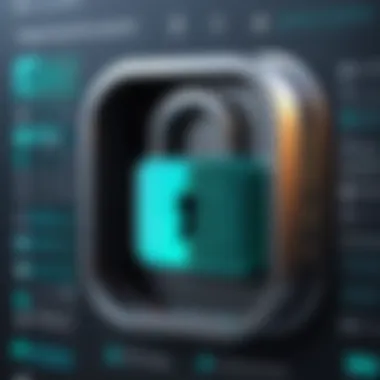

Intro
Password protected Excel files present a common scenario in data security and personal privacy. In a world where sensitive information is commonplace, knowing how to manage locked spreadsheets is vital for many users. This guide will uncover effective methods for accessing them while considering ethical guidelines.
Navigating this realm can be complex, with various tools and techniques available. Users may forget passwords or need to view old financial spreadsheets. Understanding the effects of different methods is crucial, as the balance between recovery and security must be maintained.
Important: Always respect privacy and only attempt to access files you have the right to open.
Understanding Password Protection in Excel
Excel utilizes various encryption levels to secure its files. The strength of password protection ranges dramatically, shaping how users can regain access when necessary. Some industry-standard encryption helps keep sensitive data safe, while others are more easily defeated. Thus, the methods used for recovery may differ based on the password complexity.
A good grasp of accessing these files combines practical knowledge with regard to ethical data recovery. This guide aims to address key techniques and tools. It will cater to users, from regular individuals requiring access to forgotten spreadsheets, to professionals needing information for business continuity, €“ each coming from distinct scenarios.
Understanding Password Protection in Excel
Understanding password protection in Excel is an essential aspect to grasp when dealing with confidential data. Excel files often encapsulate sensitive information that organizations and individuals wish to guard against unauthorized access. Knowing how password protection functions can save time and effort during critical moments.
Purpose of Password Protection
The primary purpose of password protection in Excel is to restrict entry to files. When you password-protect an Excel file, you essentially create a barrier against unauthorized users. This guarantees that only individuals granted access can retrieve or modify the information within. It is especially important for businesses that handle sensitive financial data or personal information. By implementing password protection, organizations can prevent data breaches and maintain regulatory compliance, which is crucial for any functioning business today.
Types of Passwords in Excel Files
When it comes to password protection in Excel, there are two main types of passwords you can set: Open Password and Modify Password.
Open Password
The Open Password is perhaps the most well-known type within Excel. It serves as a gatekeeper, meaning any user who wishes to open the file must enter this specific password. This characteristic makes Open Password an effective choice for securing confidential information that should not be accessed casually.
One key feature of the Open Password is that it must be correctly entered each time someone tries to open the document. This is beneficial because it consistently blocks unauthorized access. However, if one forgets this password, recovering the file can quickly become a complicated process. Consequently, while Open Passwords are great for security, they require careful management and remembrance from their users.
Modify Password
The Modify Password adds another layer of password protection, focusing on maintaining control over file modifications. When a user opens a file with only the Open Password, they can still view the content. But if a Modify Password is set, they cannot change anything unless they input this second password. This element is often necessary for documents that are shared among multiple users, where the intent is to restrict editing to a select few.
Overall, Modify Passwords provide a practical solution for collaborative situations. They secure a document's integrity but may add complexity if multiple passwords need to be remembered. Users will need to strategize around these potential challenges to ensure that all relevant parties have necessary access while keeping critical data secure.
Establishing password protection in Excel becomes an imperative consideration when dealing with sensitive data, as it embodies the necessary security measures to uphold information integrity while allowing control over who can access and make changes.
Common Scenarios for Needing Access
Accessing password-protected Excel files can often be essential in various contexts. Understanding common scenarios can significantly guide users in efficiently recovering or circumventing limitations without unnecessary stress. Each situation presents unique hurdles and in turn, navigates pathways for solutions.
Forgetting Your Password
For many users, forgetting their password stands as a considerable barrier to accessing crucial documents. In the fast-paced digital age, individuals often create complex passwords intended for security but forget them under pressure or the passage of time.
When faced with the situation of user forgetting, it is key to check if hints are available or utilize password recovery methods. Recovering a password can also lead to an understanding of the data often locked within the file. Users can learn about proper record-keeping techniques or the importance of utilizing mnemonic devices.
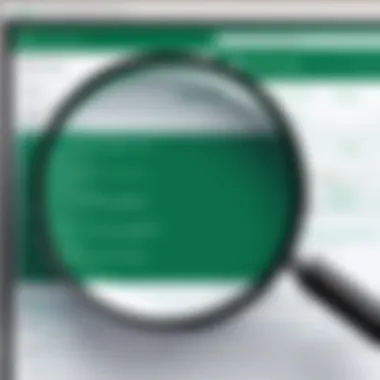

It might be a good idea to explore how frequently password updating can bind the data owner. If recovering the password isn’t feasible, applications with dedicated recovery protocols could be necessary.
Receiving Protected Files from Colleagues
In a professional environment, it is plausible to receive password-protected files from colleagues. Factors leading to this encryption include confidentiality agreements or company policies guiding information dissemination.
When this situation arises, first contact the sender for the meaningful communication regarding authentication; often, they possess the means to provide access under legitimate contexts.
Even if header communication fails, there could be registry documentation indicating content. It is mendatory to follow institutional guidelines before pursuing alternative access methods. Good communication focused on problem translation helps seize this occasional limitation.
Accessing Legacy Documents
Organizations might encounter legacy documents that involve formats from previous versions of Excel or legacy software tools. The prevalence of constant change across software licenses enhances the scenario of blocked access.
In this case, checking with formats or software emulations may present alternatives, but simplistically familiarizing oneself with older versions of password recovery tools parallels the engagement level in any conversion process. Strategic endeavors in cyber hygiene signify the assured openness of older documents, promoting immersive knowledge as technology progresses.
Software frequently examines legacy documents needing optimal navigation preferences contrary to up-to-date formats. Keeping a margin of updates and shards consideration often provides seamless pathways in strengthening causes within contained security paths.
Improved data discussions reinforce lighter enveloping toward recognizing safety versus panel lock curves without losing contact points—from archiving to primacy within the workplace—transition curfers allow focused access without burdensome fragile containment concerns.
Options for Opening Password Protected Excel Files
Opening password protected Excel files is a frequent issue users encounter. Addressing this challenge is critical, as many contain vital or sensitive information. Therefore, understanding various options for accessing these files can save time and reduce frustration. The solutions can range from using built-in features to employing third-party software.
Using Excel’s Built-in Features
Password Hints
Password hints serve as a first line of defense and retrival for forgotten passwords. When a user sets a password, an option exists for adding a hint that offers some clues about it. This feature's advantage lies in its simplicity, as any Excel user can set it up when creating personal or professional documents. One strong aspect of password hints is that they help jog the user’s memory without giving away the password.
However, users must be mindful. A poorly chosen hint can mislead or confuse further, leaving the file still locked. It is crucial to choose a straightforward yet peculiar hint that only the user understands. Despite its limitations, this feature remains useful when it is used with care.
Recovery Options
In addition to password hints, Excel provides built-in recovery options that users can utilize if they cannot recall their passwords. The recover tools offer several standard approaches, including corrupting the file and trying unique cryptographic methods. Seeing as this is a last resort, performance may vary based on file complexity.
These recovery options are often utilized when users are in a panic. The advantage of this method lies in avoiding third-party tools, making it potentially safer although unrealistic about success rates. Users generate varying experiences from this method, often putting them into situations of uncertainty—with no guarantees that they can successfully unprotect their files.
Third-party Software Solutions
Overview of Popular Tools
Several third-party tools can help in opening password protected Excel files. Software like PassFab for Excel, Excel Password Recovery, and Excel Unlocker often feature prominently. Each of these tools offers algorithms designed to crack the password or recover lost ones.
These tools are appealing as they often relativly simple to use and may have higher success rates than built-in methods. Nevertheless, various options have distinctive attributes. For unrestricted work environments, password recovery software can yield significant results.
However, these products come with their own issues. Users must research to understand lisence risks and choose from reputable sources since retrieving data with the wrong software can expose files to malware or extension exploitation.
Evaluating Effectiveness and Risks
When considering which solution to use for opening an Excel file, evaluating the effectiveness and the associated risks bares significant importance. A good conclusion involves understanding how quickly results are expected. Also, aware ness of threats linked to providing sensitive data to unknown services is necessary.
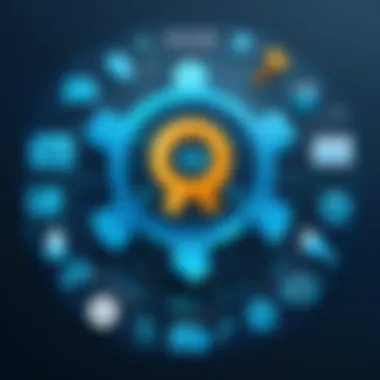

Reliability and dependency are key characteristics. Many software solutions offer free trials, allowing users to test them before commitment. This approach presents tangible advantages—allowing proactive choices rather than gamble. Having conversations with other users can also illuminate hidden advantages or flaws.
Exploring Password Recovery Methods
The necessity of password recovery methods cannot be understated. As individuals and organizations increasingly store sensitive information in Excel files, the need to access such information—even when passwords are forgotten—becomes more prominent. This section delves into various methods for recovering passwords, each possessing unique attributes, benefits, and limitations. By understanding these recovery methods, readers can make informed decisions based on their specific situations and requirements.
Brute Force Attack
A brute force attack is a method where the software systematically attempts every combination of characters until it cracks the password. This approach can be time-consuming but scientifically straightforward.
The effectiveness of this method relies on a key factor: the password's complexity. If the password consists of only a few characters or predictable elements, a brute force attack might work relatively quickly. However, the higher the number of characters and the more varied the character types, the longer this method can take. Here are some relevant points about brute force attacks:
- Strengths: This method does not require advanced technology or specific knowledge of the password, making it largely accessible.
- Weaknesses: Time consumption balances these strengths. A highly complex password can render this method impractical.
A security-focused learner should understand how functionality and security contrast when discussing brute force attacks.
The outcome hinges significantly on the target password's strength, which means it is crucial for users to create passwords that balance security and accessibility.
Dictionary Attacks
Dictionary attacks leverage a predetermined list of probable passwords, often derived from common phrases or previously hacked password lists. When a user forgets their password that may not be particularly complex, this method can yield swift results. Here are the essential elements associated with this technique:
- Efficiency: Dictionary attacks can find simpler passwords in a shorter timeframe compared to brute force methods.
- Limited Scope: This approach relies on a list of passwords, so if the password is unique or complex, the attack would fail.
For best results with dictionary attacks, it is helpful for users to understand common passwords that frequently compromise security, considering that predictable combinations are easier targets for these operations.
Using VBA Code for Recovery
VBA, or Visual Basic for Applications, offers a way to use programming logic to recover passwords from locked Excel files. This option can be beneficial for those with programming knowledge, making it a versatile methodation for adept users.
Using VBA for password recovery does require an Excel environment. Here it is, simplified:
- Open Excel and go to the VBA editor (Alt + F11).
- Insert a new module.
- Paste specific VBA code designed for password recovery to bypass password protections.
While this method can be effective, its limitations include:
- Limited complexity: The password's length must fit within the targeted logic.
- Skill Requirement: Familiarity with VBA and Excel is necessary, which makes it less accessible for casual users.
In summary, this section outlines significant methods for tackling lost passwords in Excel files. Evaluating choices depends on factors, including the original password strength, available tools, and required skill levels. These considerations are pivotal for making the right choice among recovery mds for access to essential files.
Legal and Ethical Considerations
The realm of password protection in Excel files transcends technical aspects, encompassing crucial legal and ethical dynamics. Knowledge of these considerations is essential, particularly in an environment where data protection and privacy regulations are becoming stricter. Non-compliance with legal frameworks can lead to severe repercussions, while ethical breaches can damage trust and credibility in personal and professional relationships. Thus, embracing an informed approach regarding these facets is invaluable.
Respecting Data Ownership
Understanding data ownership is vital when dealing with password protected Excel files. Each document often resides within someone’s proprietary rights. Accessing data without owner consent is not only a legal violation but also breaches ethical norms.
When handling files shared by colleagues or transferred from legacy systems, it is imperative to confirm ownership. Neglecting this principle can bring unnecessary complications.


Factors to consider include:
- Right of access: Ensuring you have explicit permission to view or manipulate data.
- Responsibility: Acknowledging that unauthorized access undermines the confidence inherent in workplace relationships and beyond.
Clear communication regarding file access can mitigate risks, ensuring that all parties are aware and consenting. This centrifugal idea reinforces the importance of safeguarding information and highlights the significance of respect among peers.
Consequences of Unauthorized Access
Engaging in unauthorized access to password protected Excel files can result in varied ramifications. Understanding these consequences allows one to navigate the landscape mindfully without falling prey to pitfalls.
Legal actions can be taken against individuals who attempt to access data without permission, bringing forth lawsuits or even criminal charges in extreme instances. This can lead not only to financial implications but also to potentially damaging consequences on your career.
- Reputational Damage: Once discovered, unauthorized access can severely harm one’s reputation, especially within professional settings.
- Operational Risks: Inserting unauthorized actions can inadvertently distort workplace dynamics or lead to data loss, complicating workflows.
- Lack of Trust: A culture devoid of data respect breeds skepticism and can damage legacy workplace trust, directly affecting collaboration fluidity.
It is essential to remember the intertwining relationship between legality and ethics in data handling. Understanding what reflects best practices keeps individuals aligned with broader expectations.
Preventive Measures for Future Access
Understanding preventive measures for accessing password-protected Excel files plays a crucial role in maintaining easy accessibility while prioritizing security. It is often easier to take proactive steps than to recover access after forgetting a password. Maintaining organized strategies not only helps safeguard sensitive information but also minimizes the chance of losing access altogether.
Storing Passwords Securely
Storing passwords securely is fundamental in preventing unfortunate access issues. Relying on simple memory can lead to misunderstandings or confusion regarding passwords. To avoid such hazards, consider the following methods to store passwords safely:
- Physical Note: Keep a secure, printed copy of your password at a safe location.
- Encrypted Files: Store passwords in securely encrypted files on your computer or external storage.
- Password Reminders: Use password hint features that can jog your memory without giving too much away.
Understanding the implications of password storage helps in making informed choices. Digital platforms often provide functionalities tailored to enhancing security, which, when correctly utilized, further mitigate many risks.
Using Password Managers
Utilizing a password manager can greatly simplify the management of passwords. This software allows users to securely store and generate unique passwords for various accounts, including Excel files. Here are some compelling benefits of using password managers:
- Strength of Passwords: Password managers help create stronger, more complex passwords, reducing the risk of unauthorized access.
- Single access point: With a single strong password, users can access multiple accounts, eliminating the need to remember each individual password.
- Security Enhancements: Many password managers include additional features like two-factor authentication for added security.
Leveraging password managers can significantly streamline the process of managing passwords while enhancing security for Excel files. Keeping these tools up to date and utilizing them wisely is essential in maintaining sensitive information's integrity in a digital realm increasingly prone to threats.
"A proactive approach, where users manage passwords effectively, can substantially decrease the chances of encountering access issues in the future.”
Culmination and Best Practices
Navigating the complexities of password protected Excel files requires a clear understanding of the methods available for unlocking these documents. The final section of this material emphasizes the prudent strategies to not just recover access but also to ensure future security of sensitive information. Effective management of passwords is critical in preserving data integrity and access control.
Summarizing Key Takeaways
The essential takeaways from this guide highlight both the practical aspects and dangers surrounding password protection in Excel. Important points include:
- Understand the Types of Passwords: Awareness of various password types, such as those safeguarding file access versus those controlling editing functions, allows for appropriate response measures.
- Recovery Options: Different methodologies for password recovery show that options range from built-in Excel features to third-party software solutions. Each method carries unique risks and potential effectiveness, emphasizing the need for careful selection based on individual scenarios.
- Legal and Ethical Boundaries: Know the consequences related to unauthorized access not only to protect data ownership but to act within the law.
These takeaways foster a comprehensive grasp of password vulnerabilities while highlighting solid practices to prevent future access issues. Knowledge advocated throughout comes with the assumption that ethical ramifications also play a significant role. Skipping boundaries here could lead to serious consequences, thus encouraging potential repercussions compliance.
Encouraging Responsible Practices
As we conclude, it is paramount to foster responsible practices in dealing with password protected documents. Individuals should prioritize:
- Storing Passwords Securely: Rather than saving passwords in unprotected applications or notes, consider dedicated password management tools like LastPass or Dashlane. These softwares provide a secure enclave for passwords, accessible via one master password.
- Regularly Updating Passwords: Regular updates diminish the chances of exploitation of any given access key while adding an additional line of defense.
- Educating Colleagues: Share knowledge regarding the dangers of insecure password practices within organizations. Educating peers fosters a culture of security awareness in workplaces.
In summary, adopting responsible methods for file protection contributes significantly not just toward individual data access, but also to wider implications regarding organizational security practices. Balancing access needs with ethical and secure guidelines is key to optimum file management.







