Understanding Screen Rotation on Android Devices
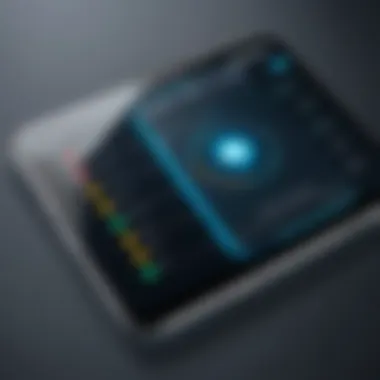

Intro
Screen rotation on Android devices is a fundamental yet often overlooked component of user experience. As individuals swipe through applications and grasp their devices, understanding how and why the screen adjusts itself can greatly impact usability and overall satisfaction. This section will delve into the wheels behind this intricate mechanism, exploring how Android governs screen orientation and the intelligent sensors that play vital roles in this process.
The concept of screen rotation isn’t just about flipping your display 90 degrees; it’s about creating a seamless interaction with your device. Whether you’re watching a video in landscape mode or scrolling through an article in portrait mode, the functionality should ideally work without a hitch. Yet, various complications can arise, leading to frustration for users and developers alike.
The Relevance of Screen Orientation
The topic of screen orientation is not merely a technical nuance; it's a pivotal part of designing user-friendly applications. A deep dive into screen rotation provides context for:
- How Android interprets user preferences and app requirements
- The integral role that sensors like accelerometers and gyroscopes play in functioning
- Common pitfalls faced by users, and how developers can mitigate these challenges
By understanding the inner workings of screen rotation, both users and developers can enhance their engagements with their devices. This article aims to furnish you with the knowledge that will help demystify the process, offering insights into functionality, configuration options, and troubleshooting tips.
Prelude to Screen Rotation
Screen rotation is not merely a feature; it plays a pivotal role in how users interact with their Android devices. This section aims to dissect the complexity and significance of screen rotation by illustrating its necessity in enhancing user experience. A device's screen orientation impacts everything from video playback to reading articles, making understanding this concept essential for both users and developers alike.
In a digital era where multitasking is the norm, having a flexible screen orientation means that users can cater their viewing preferences to suit a variety of tasks. For instance, adjusting to different orientations can enhance how content is viewed, providing a more intuitive interface. As such, the importance of screen rotation resonates deeply within the Android ecosystem, driving app development and ensuring that users feel comfortable navigating their devices.
"Evolving technology demands an adaptable interface—screen rotation ensures that adaptability is seamless."
The Importance of Screen Orientation
Screen orientation underscores how we consume information and interact with applications. It influences how interfaces are designed and can substantially impact usability. An understanding of screen orientation is especially crucial for developers who strive to create an adaptable and user-friendly experience. This flexibility can often be the cornerstone of effective app development.
Types of Screen Orientation
Various modes of screen orientation dictate how content is displayed, allowing users to choose an experience that suits their needs.
Portrait Mode
Portrait mode is the default orientation for most applications and is well-suited for text-heavy tasks such as browsing social media or reading articles. In this mode, the screen height exceeds its width, promoting a natural scrolling motion that mirrors the way people generally read books or documents. Its key characteristic is the ability to facilitate simpler navigation, making it a popular choice for numerous applications.
However, this mode does have its downsides. While easily manipulatable, it may not optimize certain multimedia experiences, such as video playback, which can feel cramped in this vertical layout. Thus, although beneficial for many tasks, portrait mode sometimes limits how users can engage with specific types of content.
Landscape Mode
On the flip side, landscape mode offers a wider interface, ideal for activities like gaming, watching movies, or even presentations. This orientation allows for deeper interaction with visual content, expanding the usability of various applications. The unique advantage of landscape mode lies in its ability to provide an immersive experience, particularly in gaming and media consumption.
Yet, this mode is not without criticism. Since many applications were initially designed with portrait orientation in mind, switching to landscape mode might disrupt existing user experiences, potentially leading to unexpected behavior in certain apps.
Reverse Portrait
Reverse portrait is a less common orientation often used in scenarios such as video calls or when users hold their devices upside down. Its primary advantage comes from facilitating views that may reduce neck strain or enhance user convenience in specific scenarios. Apps that support this orientation often benefit from a secondary set of configurations, improving usability significantly.
Nonetheless, reverse portrait can also create confusion, particularly when apps are not optimized to recognize this orientation, leading to inconsistent behavior.
Reverse Landscape
Similar to reverse portrait, reverse landscape finds value in niche situations—such as when docking a device into a stand or when the placement of a device limits its natural use. This orientation allows for an alternate viewing experience when needed, yielding a unique advantage in certain settings. For example, photographers might use this mode to capture images more comfortably.
However, adoption remains limited as not all apps can handle this layout smoothly, often resulting in a somewhat jarring transition for the user.
Sensors Involved in Screen Rotation
Accelerometer
The accelerometer is perhaps the most recognized sensor among the three. It detects the orientation of the device by measuring the acceleration force in various directions. This sensor usually works in conjunction with gravity to determine whether the device is held upright or sideways. When the screen needs to rotate, the accelerometer recognizes the shift in angles. For instance, if you tilt your phone to the side while watching a video, the accelerometer sends signals to the operating system, instructing it to change the screen’s orientation accordingly.
- Key Functions of Accelerometer:
- Real-time orientation detection
- Motion-sensing capabilities
- Allows for gaming and fitness applications to track movements
It's quite interesting how the accelerometer operates. Instead of solely keeping track of its position relative to the ground, it also captures rapid motions, which is vital for certain applications like gaming. This feature, however, can sometimes lead to unwanted screen rotations, especially if you’re moving around a lot.
Gyroscope
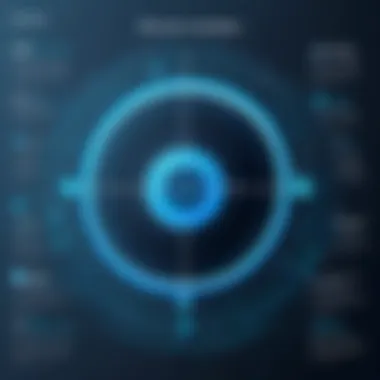

Next, we have the gyroscope, which complements the accelerometer by providing more sophisticated orientation data. While the accelerometer gives an overview of the device's position, the gyroscope captures its rotational movements. This means that if you twist your device, the gyroscope senses this change and aids the operating system in making those necessary adjustments to the screen.
- Why is Gyroscope Important?
- Provides precise orientation data, enhancing accuracy
- Works alongside the accelerometer to minimize errors
- Integral for augmented reality applications, giving depth perception
To put it simply, imagine playing a racing game; the gyroscope allows you to steer by simply tilting the handset. This is why many apps leverage both sensors: the accelerometer provides basic orientation, while the gyroscope ensures stability and depth.
Magnetometer
Last but not least is the magnetometer, often associated with compass applications. It’s the least utilized of the three when it comes to screen rotation, but it still plays an important role by sensing the magnetic field around the device. This helps in determining the absolute direction of the device, which can be essential in certain scenarios, such as navigating maps.
- Role of Magnetometer:
- Helps in correcting orientation during navigation
- Assists with calibration, especially in augmented reality apps
- Works well in combination with other sensors for more complex interactions
How Android Manages Screen Rotation
Managing screen rotation is not just a technical necessity; it's a critical element that shapes user experience on Android devices. When proper orientation is orchestrated, it lends itself to a more fluid interaction—be it while reading a blog or watching videos. But what actually goes into achieving this seamless transition when you flip your device? Understanding how Android manages this function sheds light on both the system's capabilities and the features residing within your apps.
System Settings
The user can control the way their device manages screen rotation through the system settings. By default, many Android devices come with an auto-rotate function that uses internal sensors to determine the device's orientation, switching between portrait and landscape modes accordingly. This automatic feature is designed to enhance usability, granting a dynamic experience tailored to the content being consumed.
However, you can also choose to lock your screen in portrait or landscape mode. This is particularly useful in scenarios such as reading or playing games, where unwanted rotation can be a hassle. The option can typically be found in the quick settings panel, which is accessible by swiping down from the top of the screen. Integrating these controls into your daily usage not only provides convenience but also prevents any accidental screen shifts.
Developer Options
For developers, knowing how to manipulate rotation settings is crucial. Android offers a special section in its settings called Developer Options, which allows for advanced configurations. Here, developers can make adjustments to how applications handle rotation, among other features.
Enabling Developer Options involves tapping several times on the build number listed in system settings, which then unlocks a treasure trove of functionalities. Developers can benefit from options such as:
- Force Activities to be Resized: When working with apps, one can test how they adapt across different orientations without needing to manually rotate the device.
- Show Layout Bounds: This option helps examine the layout on the screen, an essential tool when designing interfaces that need to respond dynamically to screen orientation.
These features empower developers to create robust apps that handle orientation changes effortlessly, ensuring a smoother experience for users.
App-Specific Settings
Every app can exhibit its own behavior regarding screen rotation. The beauty of Android lies in its flexibility for developers, allowing for app-specific settings to dictate how an application reacts when the device's orientation changes. Some apps may choose to lock their orientation due to the nature of their content. For instance, gaming apps generally prefer landscape mode for an immersive experience, while reading apps often harmonize with portrait mode.
To achieve this, developers can specify orientation preferences in the AndroidManifest.xml file. For example:
This line of code will lock the in portrait mode. Understanding and utilizing these settings is essential for app fluidity, ultimately enhancing the user's interaction.
Managing screen rotation involves a delicate balance between system settings, app-specific behaviors, and developer capabilities, making it a core aspect of Android design.
By tapping into these various layers, users and developers can ensure that their Android experience is not just functional but also enjoyable.
Implementing Screen Rotation in Android Apps
Implementing screen rotation in Android apps is of utmost importance for enhancing usability and ensuring a pleasant user experience. Users expect their applications to react smoothly to changes in orientation, be it from portrait to landscape or vice versa. Failing to accommodate this dynamic can lead to frustration. Thus, developers must understand several key components and best practices that contribute to effective orientation handling.
Using Layouts
In Android, layout files are written in XML, defining how user interface elements are arranged on the screen. When implementing screen rotation, developers should consider having different layout files for each orientation. This allows for optimized design tailored specifically for portrait and landscape modes.
Here’s how it can be done:
- Separate Layout Directories: Create separate directories within the folder named and . The latter will contain layout files for landscape mode, allowing different arrangements of elements.
- Responsive Design: Use relative layouts and constraints that can adjust according to the available screen space. Properties like and can be set to or to make the UI flexible.
For example, the XML for a portrait layout can look like this:
Just changing the orientation-related XML file to , developers can alter the layout without modifying the code.

Handling Configuration Changes
When a user rotates their device, Android considers this a configuration change. This can lead to recreation of the activity, which means all the existing states might be lost unless handled properly. Developer intervention is necessary to manage this behaviour effectively.
- Override onConfigurationChanged: One way to handle rotation without losing state is to override the method in your activity. This allows developers to manually manage what the app does when the orientation changes.
- Retaining Data: For elements like user inputs or selections, utilize view models or the method to save crucial states before the activity is destroyed.
Here’s a small snippet for clarity:
Orientation-specific Resources
Using orientation-specific resources allows for more tailored user experiences. Apart from layouts, developers can also provide different resources based on orientation, enhancing efficiency and aesthetics.
- Drawable Resources: You can specify different image assets for different orientations by placing images in and directories. This ensures that images are displayed correctly without distortion, adapting to the available space.
- Strings: In cases where you want different text value based on orientation, similar directories can be established for strings.
To sum up, implementing effective screen rotation in Android apps is about embracing flexibility in design and coding. Understanding XML layouts, managing configuration changes, and utilizing orientation-specific resources can significantly improve not just functionality but also user satisfaction.
"An app that understands how to rotate is an app that understands its users."
By paying attention to these details, you can create apps that not only look good but are also intuitive to use, no matter how the device is held.
Common Issues with Screen Rotation
Screen rotation is an essential feature for ensuring a seamless user experience on Android devices. It allows users to view content dynamically, adapting to their needs as they engage with their devices. However, like any technology, screen rotation can encounter several hiccups. Understanding these common issues is crucial for both users and developers, as it can significantly affect how applications perform and how end-users interact with their devices.
Automatic Rotation Not Working
Automatic rotation may seem like a basic function, yet it often gives users a hard time when it stops working. This issue can arise for a number of reasons, such as:
- Settings Misconfiguration: Sometimes users unknowingly toggle the automatic rotation feature off. This can happen when users explore their device settings without realising the changes they make.
- App Limitations: Certain applications might not support rotation, and they stick to their format regardless of the device's orientation.
- System Glitches: Android updates may cause random glitches in system processes leading to automatic rotation issues.
To troubleshoot this, check your device’s settings to ensure automatic rotation is enabled.
"When technology doesn't work the way we expect it, it can feel downright frustrating. Yet, often the solution is just a check away."
Apps Not Responding to Rotation
When apps refuse to respond to rotation, it can feel like a heavy cloud of annoyance hanging over the user experience. Apps notoriously designed for a particular orientation can be behind this, not allowing for any shifts in user perspective. There are elements at play:
- Manifest Configuration: Developers define orientation preferences in the manifest file of their app. If an app is configured to be locked in portrait mode, it won't budge, regardless of how you twist and turn your device.
- Outdated Application Versions: Applications that haven't been updated may also face compatibility issues with newer versions of Android or changes in device hardware, affecting their ability to respond to rotation inputs.
- Custom ROMs or Launchers: For users who enjoy custom settings, sometimes a third-party launcher or ROM can complicate app behavior, leading to rotation issues.
For users, it’s advisable to ensure their apps are updated and review app permissions.
Slow or Laggy Rotation
A slow or laggy rotation can turn a user’s pleasant experience into a tedious exercise in patience. It usually owes to factors like:
- High Resource Usage: If an app is heavy on resources or there's a lot going on in the background, it can delay the rotation response. Resources can dwindle due to multitasking—something we all tend to do on our devices.
- Older Device Models: Older Android devices often lack the latest processing power to handle rotation smoothly, leading to noticeable lags when switching orientations.
- Background Processes: If several apps are running simultaneously, the device may struggle to keep up, causing delay in screen responsiveness.
To mitigate this issue, closing unused apps or clearing the cache can provide a quick fix.
Understanding these common issues with screen rotation can lead to better troubleshooting practices and enhance the overall user experience. Knowing how to address these problems not only helps individual users but also arms developers with insights to create more robust applications.
Troubleshooting Screen Rotation Problems
Screen rotation on Android devices can sometimes act like a rebellious teenager – unpredictable and a little temperamental. While users expect seamless transitions between portrait and landscape modes, it’s not uncommon to hit a snag. Troubleshooting screen rotation problems is vital not only for enhancing user experience but also for ensuring that applications function as intended. When users understand common issues that arise and how to fix them, they are more likely to utilize their devices more efficiently and enjoyably.
Basic Device Settings
Before diving into complex solutions, it’s wise to check the basic device settings. Ensuring that the auto-rotate feature is enabled is the first step. To do this, follow these simple steps:
- Swipe down from the top of the screen to access the Quick Settings panel.
- Look for the Auto-rotate icon – it may also appear as locked in either portrait or landscape mode.
- Tap on the icon to toggle it to the auto-rotate mode.
Sometimes, the option can be disabled inadvertently, often by a wayward kid messing around with the settings. Also, check if the device is in a case. Cases can sometimes obscure the sensors. If the device is still stubbornly refusing to rotate, try restarting it, as that little trick has been known to fix many problems!
Updating Device Software


Another common monkey wrench in the gears is outdated software. Manufacturers frequently roll out updates to fix bugs and improve overall performance. If you’re facing trouble with screen rotation, ensure that your device is running the latest software. Here’s how:
- Go to Settings > About phone > Software updates.
- Check for updates and download any that are available.
- It’s good practice to keep software updated as it not only resolves stubborn glitches but may also introduce new features.
"Keeping your device updated is like giving it a tune-up; it helps everything run smoother."
Resetting the Device
If all else fails, and the screen rotation still behaves erratically, you might want to consider resetting your device. Don’t worry; you won’t have to toss your phone out the window yet. A simple reset can often do wonders.
- Backup important data – resetting will wipe most of your personal information.
- Navigate to Settings > System > Reset options.
- Select Erase all data (factory reset).
- Follow the on-screen prompts to finalize the reset.
Always remember, this is a last resort. But sometimes, just like giving an old car a fresh start, a reset can rejuvenate your device.
Through these troubleshooting steps, users can tackle the common hiccups that come with screen rotation. Understanding how basic settings, updates, and resets can rectify issues empowers users, enhances their experience, and keeps their devices performing at peak efficiency.
Best Practices for Developers
In the realm of Android app development, it's essential to recognize that screen rotation is not merely a functional feature; it's a core aspect of user experience. Implementing best practices when managing screen orientation can significantly improve how users interact with your app. Developers ought to keep in mind various elements, benefits, and considerations that come with creating layouts and features adaptable to different orientations.
Designing for Multiple Orientations
When designing an app, assessing how elements look in both portrait and landscape modes becomes vital. The layout should shift seamlessly, neither squeezing nor stretching elements unnecessarily. Instead of using fixed dimensions, it’s wise to utilize constraint layouts or percentage-based dimensions.
For instance, using and can largely ensure that components adapt appropriately. This method allows your app to maintain its integrity in any orientation.
Remember, different devices exhibit different screen sizes and resolutions. Keep your design flexible to cater to these variations, ensuring that the user experience is never compromised, regardless of how the device is held.
Minimizing Resource Usage
Efficient resource management is another feather in the cap of seasoned developers. Optimizing the app for screen rotation should not lead to increased resource consumption. It's wise to avoid reinventing the wheel. For example, rather than keep duplicate image resources for both orientations, consider using adaptive icons or vector graphics which scale efficiently.
Additionally, managing the lifecycle of your activities effectively can reduce unnecessary loading. Android offers the method which can be beneficial in preserving data across orientation changes. A strategy such as this ensures that users find the app ready for action, rather than facing frustrating reloads.
"Efficiency in resource usage not only enhances performance but can also lead to longer battery life for devices, an often-overlooked advantage!"
Testing Across Different Devices
Finally, one cannot overstate the importance of thorough testing. Different Android devices vary widely in screen size, resolution, and orientation preferences. Developers should test apps on a wide range of devices to ensure that no matter the setup, the app performs optimally.
Utilizing Android’s Emulator can be helpful, but it’s equally important to test on physical devices as emulators may not always reveal all potential issues. Pay attention to orientation changes during usage, and do this under real-world conditions to capture those moment-to-moment changes effectively.
To summarize, follow these best practices to engender a smooth, attractive user experience when it comes to screen rotation:
- Design layouts that flexibly adapt to both portrait and landscape modes.
- Optimize resource usage by utilizing scalable graphics and efficient state management techniques.
- Test your application on multiple devices to ensure consistency and reliability in functionality.
Incorporating these practices will not only enhance the usability of your app but also elevate its overall quality and reputation in the competitive Android marketplace.
Future of Screen Rotation Technology
The future of screen rotation technology is a pivotal topic within the ongoing evolution of mobile devices. As user interactions evolve, understanding how screen rotation will continue to integrate with our daily tasks becomes vital. Mobile interfaces must adapt not just to user preferences, but also to enhance functionality across various applications. This section delves into emerging trends, innovations in sensor technology, and their potential impact on user experience.
Emerging Trends in Mobile Interfaces
The trends shaping mobile interfaces are like waves, constantly reshaping how we interact with our devices. One key trend gaining traction is the increased emphasis on adaptive layouts. Applications are now being designed to respond fluidly to changes in orientation, not only improving user experience but also making coding more intuitive for developers. For instance, consider platforms like Instagram or TikTok, where the layout seamlessly transitions between portrait and landscape, giving users a better visual experience.
Another notable trend is the adoption of foldable devices. These gadgets bring a new level of complexity to screen rotation. For instance, in a foldable device, the screen might rotate at multiple hinges instead of the usual two positions (portrait and landscape). This calls for innovations in how developers approach screen orientation to ensure usability doesn't take a back seat to flashiness.
"As technology progresses, the expectation for device adaptability increases. Users are demanding interfaces that adjust both visually and functionally to their movements."
Innovations in Sensor Technology
Sensor technology is the backbone that facilitates screen rotation. The accelerometer and gyroscope enable devices to detect orientation changes accurately. However, emerging technologies are stepping up the game. For example, computer vision is beginning to play a significant role. With camera analysis, a smartphone could determine not just physical orientation but also the context, adjusting the display based on user behavior. Imagine a scenario where your device recognizes you're lying down and adjusts accordingly.
Additionally, advances in machine learning could lead to predictive behavior. This means the phone might learn an individual user's orientation patterns and automatically configure itself before a physical change is even made. For example, if a user is consistently switching to landscape mode when playing games, future devices might start preferring landscape settings more quickly, enhancing the user’s gaming experience.
Impact on User Experience
As all these developments unfold, the direct impact on user experience is unmistakable. Users are becoming more accustomed to visibility and usability across different screen orientations, making rotation a critical factor in any application design. A seamless transition between portrait and landscape, for instance, can enhance engagement and make interactions more enjoyable.
Moreover, with the rise of multi-window support on newer Android versions, users expect a versatile functionality that adapts as they multitask. Features like split-screen view or picture-in-picture require sophisticated screen rotation capabilities to deliver smooth operation.
It's also crucial to look at accessibility needs. The future of screen rotation must consider users with disabilities, ensuring they can efficiently navigate various orientations without undue strain.
In short, screen rotation technology is not just about flipping the screen anymore. It’s an integration of innovations and user needs that dictate how we interact with our devices. Understanding these trends will be essential for developers aiming to stay ahead in a world that increasingly values user adaptability.







