Understanding FTP Protocol: A Comprehensive Guide


Intro
File Transfer Protocol, commonly known as FTP, is one of those crucial cogs in the machinery of the internet. Despite its age, dating back to the early days of networked computing, it remains a heavy-hitter when it comes to transferring files between computers. It might be easy to underestimate this tool, but understanding FTP can unlock a myriad of possibilities, especially for those who dabble in web development and programming.
Importance of FTP
In a world that's become increasingly reliant on sharing information rapidly and efficiently, FTP has staked its claim firmly. Here, we're not just talking about smart folks in tech—this applies to anyone needing to share files, be it for business collaboration or personal projects. Rather than fumbling with email attachments or cloud services that come with limitations, FTP allows users to transfer vast amounts of data swiftly and securely.
Key Points to Discuss
We will cover the following points in this guide:
- An overview of FTP, its foundational principles, and how it works.
- A close look at active and passive modes—what they mean, and when to use each.
- Understanding security considerations when using FTP and comparison with other protocols.
- Practical applications of FTP in today's computing landscape.
- A rundown of advantages and limitations of FTP.
- Guidance on implementing FTP solutions effectively.
"Understanding how to effectively use FTP can significantly streamline the process of data transfer and file management across different environments."
The readers of this guide will find themselves well-equipped to approach FTP with confidence, whether they're novices in programming or seasoned coders looking to refresh their knowledge. Prepare to dive into the nuts and bolts of FTP—after all, in today’s digital world, mastering such a tool is not just beneficial, it’s crucial.
Defining FTP
Understanding the File Transfer Protocol (FTP) is crucial for anyone diving into the realm of digital communications. FTP has become a backbone of the internet, facilitating the transfer of files between computers over the network. In this section, we will delve into its origins and fundamental concepts, highlighting why grasping these elements is imperative for effective programming and digital file management.
Origins of FTP
The roots of FTP stretch back to the early days of computing, specifically in the 1970s. During this period, when computers were bulky and mainframes dominated, the need for a reliable method of sharing data across networks began to surface. One of the earliest versions of the protocol was defined by Abhay Bhushan in 1971, laying the foundations for what we now recognize as FTP.
In the years that followed, changes and improvements occurred, especially with the establishment of ARPANET, the precursor to the modern Internet. As these networks burgeoned, FTP evolved to meet the growing demand for efficient file transfers. By the late 1970s, FTP was officially standardized, getting its recognition through the Internet Engineering Task Force (IETF) as RFC 959. This laid the groundwork for countless software applications and services that emerged later, making file transfers a staple in computing practices.
Basic Concepts of FTP
At its core, FTP is a protocol that establishes communication between two machines—typically, a client and a server. The client initiates the connection, while the server listens for requests. Here are some key components that depict its fundamental principles:
- Client and Server: The client is the source from where files are sent or received, while the server acts as the destination for these files.
- Connection Modes: FTP operates in two modes: active and passive. Each mode establishes connections differently, influencing how data is transferred depending on the network configuration.
- Commands and Responses: FTP relies on specific commands like , , to manage file transfers, with the server sending back responses to inform the client of success or failure.
- Data and Control Channels: FTP utilizes two channels for communication: a control channel, where commands are sent, and a data channel for the actual file transfers. This separation allows for more efficient data handling and improved reliability.
The simplicity of FTP, juxtaposed with its powerful capabilities, makes it a preferred choice for various applications. Despite newer protocols surfacing, the familiarity and efficiency that FTP offers keep it relevant, making it invaluable to developers and system administrators alike.
How FTP Works
Understanding how the File Transfer Protocol (FTP) operates is crucial for grasping its benefits and limitations. This section sheds light on the underlying mechanics of FTP, emphasizing its relevance in file management in computer networks. Knowing how FTP works can enhance your ability to troubleshoot issues, set up servers, and optimize file transfers.
Client-Server Model
At the heart of FTP is the client-server model. In simple terms, this structure divides the system into two parts: the client, which is the user’s device, and the server, where the files are stored. The client requests files from the server, and the server responds by sending the appropriate data back. This client-server interaction promotes efficient data handling.
Consider a situation where you need to upload a large video file to a website. Here, your computer acts as the client, and the website's server stores thousands of such files. When you select a file and initiate the transfer, your device sends a request through the internet. The server processes that request and begins the file transfer.
In essence, the client-server model simplifies the process of sharing and retrieving data over networks, making it easier for individuals and organizations to manage their files. For programmers and developers, understanding this model is paramount, as it forms the basis for many web operations and applications.
Role of Control and Data Connections
FTP's functionality is realized through two separate types of connections: control and data connections. This dual connection system enhances performance and provides better organization during data transfers.
- Control Connection: The control connection remains active throughout the session and is responsible for sending commands and receiving responses. For instance, when you log in or navigate to different directories, all of those instructions travel through this control channel. It establishes the rules of engagement, if you will.
- Data Connection: In contrast, the data connection opens and closes for the duration of the file transfer itself. This means that when you initiate a download or upload, the data connection comes to life, transferring the actual files, and then it closes once the transfer is complete. This separation of control and data allows for more efficient management and less congestion on the network.
In practical terms, think of it like this: if you’re having a conversation (control connection) while sending a package (data connection) to a friend. You’re able to communicate any adjustments needed for the package without interrupting the delivery itself. This efficiency works wonders when multiple files are being transferred back-to-back, ensuring that each file can be addressed individually while still keeping an organized line of communication open.
Key Insight: The separation of control and data connections is one of the reasons FTP is so robust when handling multiple files or large data sets, making it a favored protocol among developers and IT professionals alike.
Understanding these connections is essential for anyone diving into the nuances of FTP. It not only enhances your command over file transfers but also prepares you for potential troubleshooting scenarios that stem from issues in either connection type.
Types of FTP Connections
When it comes to transferring files, how the connection is established can make a world of difference. Understanding the types of FTP connections is crucial for anyone delving into file transfers, whether you are a seasoned developer or a novice learning the ropes. The efficiency, security, and performance can vary quite a bit depending on whether you are using Active FTP or Passive FTP. In this section, we will explore both types, their key differences, benefits, and considerations.
Active FTP
Active FTP is one of the earlier methods used in file transfers. In this model, the client opens a random port and informs the server about it. Here’s how it works in essence:
- The client initiates a connection to the server using port 21, which is the default control port for FTP.
- Once this control connection is established, the client tells the server which random port it’s listening on for data transfer.
- The server then initiates a connection back to the client’s specified port for transferring files.
While this might seem straightforward, there are some important considerations to keep in mind:
- Firewalls and NAT Issues: Active FTP can run into trouble with firewalls. Since the server connects back to the client, many firewalls will block this incoming connection, causing failed transfers.
- Usage Scenarios: It's generally more suited for situations where the client is in a controlled environment, such as an internal network, where firewalls can be configured to allow these connections.
- Speed: Active FTP can be faster in certain cases because the server transfers data directly to the client.
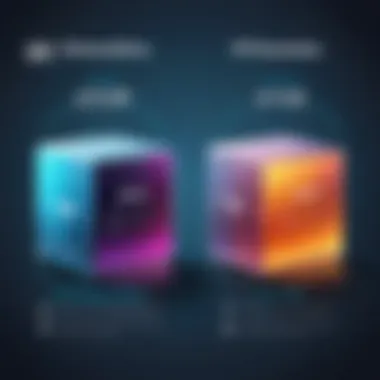

Passive FTP
Passive FTP emerged as a solution to some of the problems posed by Active FTP, particularly in environments where firewalls are more common. In Passive FTP, the client establishes both the control and data connections. Here’s a simplified rundown on how it operates:
- The client connects to the server on port 21 as usual.
- Instead of the server connecting back, the client requests a data connection, and the server opens a random port for the data transfer.
- Finally, the client connects to the server’s specified port for the actual file transfer.
Some notable benefits of using Passive FTP include:
- Firewall Friendly: Since the client controls the data connection, the chances of running into firewall issues are significantly reduced. This is perhaps one of its biggest selling points.
- Network Flexibility: Passive FTP is well-suited for users working behind strict firewalls or Network Address Translation (NAT), which is common in many environments today.
- Simplified Configuration: It typically requires less setup regarding firewall rules, making it easier for users to get started.
In summary, both Active and Passive FTP have specific use cases, and understanding their unique characteristics can help in choosing the right method for file transfers. Depending on your network environment and security measures, one might be better than the other in achieving efficient and successful file transfers.
Key FTP Commands
Understanding FTP commands is fundamental for anyone working with the File Transfer Protocol. These commands help users communicate with the server, navigate through directories, and manage files effectively. As a programmer or even a casual user, knowing these commands can significantly enhance your efficiency when transferring files. They serve as the backbone of the FTP protocol and can make or break the user experience when handling file operations.
Overview of Essential Commands
When diving into FTP, one can find a suite of commands designed to perform specific tasks. Here’s a list highlighting some of the most essential commands:
- USER: This command allows the user to specify their username for logging into the server.
- PASS: Following the USER command, this is where the user inputs their password.
- LIST: It generates a list of files and directories in the current working directory, giving a snapshot of the available content.
- RETR: This is the command to retrieve a file from the server, effectively downloading the specified file to the local machine.
- STOR: In contrast to RETR, the STOR command is used to upload a file from the local machine to the server.
- CWD: Stands for "Change Working Directory". It's used to navigate through directories and move into different folders on the server.
- QUIT: As simple as it sounds, this command logs the user out of the FTP session, effectively ending the connection with the server.
These commands reflect just a fraction of what the FTP suite offers, but they encompass the fundamental interactions users will commonly find in their file transfer journey.
Navigating Directories
Once you're logged into an FTP server, navigating directories becomes crucial. CWD isn’t just a command—it's the key to moving around inside the server's file structure. To illustrate this succinctly, consider the following:
- Change Directory: Say you need to access a file in a folder named "Uploads". You would execute the command:This brings you into the "Uploads" directory where you can list or retrieve files.
- Parent Directory: If you’ve made a wrong turn and need to backtrack, use:This takes you back to the parent directory, letting you explore higher in the file structure.
- Listing Content: To see what's in your current directory, you can use the LIST command right after changing directories:This reveals all the files and subdirectories in the current location.
Efficient navigation is not only about speed but also about knowing where to find the resources you need. Missteps in directory navigation can lead to wasted time and frustration.
These commands combined form a solid basic toolkit for anyone using FTP. They make navigation straightforward and intuitive, serving as stepping stones for mastering file management via FTP.
Security Considerations
When discussing File Transfer Protocol (FTP), one cannot overlook the vital aspect of security. The sheer volume of data being transferred across the globe makes FTP a target for various nefarious activities. As organizations increasingly rely on FTP for both day-to-day operations and critical data transfers, understanding security considerations becomes indispensable.
Security Risks: FTP isn't a secure protocol by default. The data, including sensitive information like usernames and passwords, is transmitted as plain text. This openness means anyone intercepting the data can capture valuable information, leading to data breaches or other cyber attacks. Moreover, FTP servers can be vulnerable to various well-known exploits and misconfigurations, turning them into gateways for unauthorized access.
"With great power comes great responsibility." In this digital age, understanding the nuances of FTP security isn't just beneficial; it's a must.
FTP Risks and Vulnerabilities
Several foundational vulnerabilities affect traditional FTP, highlighting why vigilance is crucial:
- Data Interception: Since FTP transmits data as plain text, there's no encryption. A malicious actor can easily monitor network traffic, capturing sensitive details with tools like Wireshark.
- Brute Force Attacks: Weak passwords can be exploited through automated attempts by attackers to gain unauthorized access. It's almost like leaving your front door wide open and wondering why you got robbed.
- Insecure Connections: Active FTP opens a data connection to the client from the server, potentially exposing it to attacks, especially if firewalls are not configured correctly.
- Configuration Errors: Misconfigured FTP settings can lead to unauthorized access. For instance, global permissions might give access to folders that should be restricted.
It’s imperative to be proactive. Organizations should consider both common vulnerabilities and specific risks associated with their operational environment.
Secure Alternatives to FTP
For those who prioritize security, alternatives to FTP that incorporate stronger security measures are readily available. Here are a few notable ones:
- SFTP (SSH File Transfer Protocol): Unlike FTP, SFTP encrypts both the data and the commands. It's a secure choice, particularly favored for transmitting sensitive data over untrusted networks.
- FTPS (FTP Secure): This method extends FTP to support the Transport Layer Security (TLS) and Secure Sockets Layer (SSL) cryptographic protocols. It ensures that the data stays private even as it travels across the network.
- WebDAV (Web-based Distributed Authoring and Versioning): A protocol that extends HTTP, WebDAV allows clients to collaboratively edit and manage files on remote web servers, offering an alternative that can be secured by HTTPS.
- Rsync: Originally designed for synchronizing files, Rsync also provides secure transfers over an SSH connection, making it suitable for backing up data securely.
Embracing these alternatives can significantly reduce risks associated with traditional FTP, ensuring that data integrity remains intact during transfers.
Comparing FTP with Other Protocols
As we peel back the layers of file transfer protocols, comparing FTP with its counterparts becomes crucial. This comparison sheds light on their individual strengths and weaknesses and guides users in selecting the right tool for their specific needs. Each protocol has unique attributes that cater to a variety of requirements, from basic file management to advanced security measures and beyond.
In the bustling tech landscape, FTP stands its ground as a stalwart for file transfers, but it's essential to understand how it stacks up against alternatives like SFTP and FTPS. Each of these protocols offers different benefits and considerations, especially in terms of security, performance, and compatibility.
SFTP vs. FTP
At first glance, SFTP (SSH File Transfer Protocol) and FTP seem to serve the same purpose, but under the hood, they operate quite differently. SFTP is a secure version of FTP that employs SSH (Secure Shell) to encrypt the file transfers. This encryption shields data from prying eyes. Its usage is becoming more widespread, especially when dealing with sensitive information.
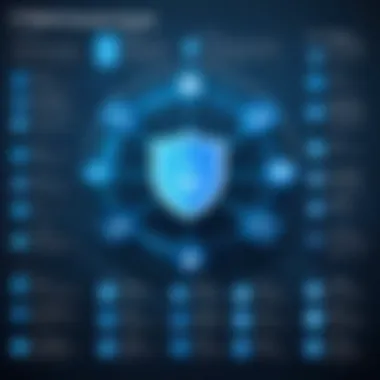

Key Differences:
- Security: While FTP sends data in plain text—leaving it susceptible to interception—SFTP encrypts data both during transfer and storage, making it the safer choice for private information.
- Connection Method: FTP uses two ports for communication (one for commands and another for data), whereas SFTP operates over a single secure connection, reducing the complexity in firewall configurations.
- Functionality: SFTP comes with additional features like resumed transfers and directory listings, making it a more robust option when compared to FTP’s basic capabilities.
Consider a scenario where a small business needs to transfer sensitive financial documents. If they were to use FTP, they essentially leave the door wide open for cyber threats. However, SFTP locks that door tight, ensuring that sensitive data remains safe through encryption.
FTPS vs. FTP
Another useful alternative is FTPS (File Transfer Protocol Secure), which layers security onto the original FTP framework. This protocol uses SSL/TLS (Secure Sockets Layer / Transport Layer Security) to provide encryption. Unlike SFTP, FTPS maintains the dual-port structure of FTP, making it a bit more complex under certain network configurations.
Key Differences:
- Encryption: FTPS encrypts both the control and data connections, making it secure while maintaining the FTP model. In contrast, FTP does not offer any encryption.
- Choice of Port: FTPS can operate in both explicit (where the client requests security) and implicit (which requires a secure connection from the onset) modes. Thus, it offers more flexibility to network administrators compared to FTP.
- Compatibility: FTPS is generally easier to set up in environments that already utilize traditional FTP, making it a convenient option for organizations looking to enhance security without overhauling their entire file transfer operations.
Imagine a web developer managing multiple client websites. By adopting FTPS, they can ensure that updates and file modifications are transmitted securely, protecting both their and their clients' sensitive information from unnecessary exposure.
Drilling into the specifics of file transfer protocols is not just an academic exercise; it’s essential in today's data-driven world. Understanding the nuances between SFTP, FTPS, and FTP vehicles individuals and organizations to make informed decisions suited for their unique circumstances.
Practical Uses of FTP
FTP, or File Transfer Protocol, serves as a primary method for transferring files across the internet. Understanding its practical applications is vital not just for students and budding programmers but for anyone involved in digital projects. This section addresses two main areas where FTP shines, each with its unique advantages and considerations.
- Enhance collaboration between developers
- Streamline file management processes
- Provide reliable solutions for large file transfers
- Serve as an essential tool in various industries ranging from web development to data storage
If you're delving into programming, you’ll discover that mastering FTP can ease many processes in your workflow.
Web Development and Maintenance
In the realm of web development, FTP reigns supreme as a diligent aide. Whether you're uploading a stunning new portfolio or debugging an intricate web application, using FTP is often the go-to method for transferring files from your local environment to your server.
Let’s break down the specifics. Imagine you’ve just created a website, and every small detail matters—images, scripts, stylesheets. You use FTP to ensure each component lands precisely where it’s supposed to on the server. Without FTP, website management could become a cumbersome process, involving tedious downloads and uploads through a web interface.
Moreover, one might want to perform maintenance on a site. This could mean updating code, patching security vulnerabilities, or even backing up databases. Uploading files via FTP allows developers to swiftly manage these tasks. The ability to manage directory structures reflects FTP's efficiency. One can drag and drop files and entire folders without breaking a sweat.
"With FTP, managing large-scale websites becomes as easy as pie, transforming complex tasks into mere child's play."
While working on these developments, speed and security are crucial. Additionally, using an FTP client with robust encryption options safeguards your sensitive information from potential threats. You can't be too cautious in today’s digital age.
Data Backups and File Storage
In the context of data backups and file storage, FTP proves its mettle in a big way. Picture a scenario where you’ve amassed tons of important files over the years. Manually saving these files might seem shouldering a yoke, but FTP makes this chore less of a hassle.
FTP helps automate processes significantly. Scheduled backups are a cakewalk when you utilize an FTP configuration. You can set it to upload backups to a designated server at set intervals. This eliminates the human error factor. Imagine forgetting to back up important work—now that would be a disaster waiting to happen.
Being strategic about file storage is another pivotal consideration. How you organize your files matters. FTP allows for seamless directory management, enabling you to keep your files structured in a way that’s both logical and easy to navigate, ensuring quick access when you need it most.
In many industries, maintaining data integrity is of utmost importance. By utilizing FTP for backups, good practices in version control can be reinforced, minimizing data loss and maintaining historical versions of files. With an increasingly data-driven world, this can make all the difference.
In essence, mastering the practical uses of FTP not only facilitates more efficient web development and data management but is critical for upholding security and integrity standards in a digitized workspace.
FTP Client Applications
When it comes to File Transfer Protocol, understanding FTP client applications is crucial for anyone diving into the world of file transfers. These applications serve as the bridge between the user and the server, enabling smooth communication and data exchange. Without the right client application, the complexities of FTP can make the simplest of tasks feel like navigating a minefield.
The importance of FTP clients goes beyond mere file transfer. They offer visual interfaces that simplify operations, allowing users to drag and drop files effortlessly. Imagine having a toolbox for every file manipulation need, whether it's uploading a web page or backuping up data—FTP clients embody that tool.
Not only do these applications provide a plethora of features designed to enhance efficiency, but they also allow programmers and regular users alike to manage files on remote servers without needing to understand the intricacies of command-line interfaces. This accessibility is particularly beneficial for beginners who may feel overwhelmed by technical jargon.
Popular FTP Clients
There are numerous FTP clients available, each boasting unique features that cater to varying needs. Here are some widely-used options:
- FileZilla: This open-source client stands out for its versatility and user-friendly interface. Available on multiple platforms, it simplifies the FTP experience for novices and experts alike.
- WinSCP: Primarily for Windows users, this client adds functionality with options for SFTP and SCP, increasing secure file transfer capabilities.
- Cyberduck: Known for its clean design and cross-platform compatibility, it supports various protocols, including WebDAV and Azure.
- Transmit: A popular choice among macOS users, this client combines a modern interface with powerful features. Its ease of use makes it a favored tool for web developers.
Each of these clients enables users to connect and interact with FTP servers in ways that align with their specific workflows. Regardless of the platform or personal preference, there is likely an FTP client that fits the bill.
Features to Look For
Navigating through the landscape of FTP clients can be daunting, but prioritizing the right features can make finding the perfect tool much easier. Here are pivotal elements to consider when choosing an FTP client:
- User Interface: An intuitive design is essential. A clean and understandable layout saves time, preventing frustration for users who are new to FTP transfers.
- Protocol Support: Ensure the client supports various file transfer methods, including FTP, SFTP, and FTPS. This flexibility accommodates various security needs.
- File Synchronization: Look for features that allow you to synchronize files between local and remote directories. This saves time and reduces the risk of overwriting important data.
- Transfer Queues: An efficient client will let you queue multiple transfers, so you can line up numerous files for upload or download, handling them one after the other.
- Error Handling: Robust error handling mechanisms can make a significant difference. Clients that automatically retry failed transfers or provide clear error messages will be more efficient.
By evaluating FTP clients through this lens, users can discover tools that not only meet their needs but elevate their entire digital experience. As the digital state grows more complex, choosing the right FTP client becomes an increasingly significant decision for users at all levels.


Setting Up an FTP Server
Setting up an FTP server is a crucial step for anyone looking to facilitate an efficient file transfer system. In the age of digital content, where businesses and individuals constantly need to share large files, an FTP server becomes a pivotal tool. The ability to manage and transfer files between clients and servers seamlessly allows for increased productivity and collaboration. With the right server in place, not only is it easier to distribute content, but it also ensures data integrity and security when done properly.
Moreover, having your own FTP server can mean enhanced control over how files are accessed and shared, tailoring permissions according to staff needs or project requirements. It can also lead to cost savings in the long run, especially for businesses that frequently send large files that could otherwise be bogged down by email limitations.
Choosing the Right Software
When diving into the world of FTP, the first decision that may crop up is the kind of software to use for your server. There’s a slew of options out there, ranging from paid to free solutions, each with its quirks and advantages. Some key elements to consider include:
- User-friendliness: Your choice of software should ideally have an intuitive interface. This makes managing users and files less of a headache.
- Compatibility: Ensure that the server software works well with your operating system, whether it’s Windows, Linux, or macOS.
- Security Features: Consider software that offers encryption options or supports secure transfer protocols.
- Performance and Reliability: Look into reviews or community feedback to gauge the efficiency of the software.
- Support and Updates: Active development means bugs are likely to be fixed and new features added, which is important for keeping your server secure.
Some popular software options include FileZilla Server, vsftpd, and ProFTPD. They each cater to different needs and preferences, so it is wise to assess what works best for your particular situation.
Configuration Steps
Once you've selected the right software, you can begin the configuration process. This step bears significant weight because a well-configured server increases efficiency and minimizes security risks. Here’s a basic rundown of the configuration steps to get you started:
- Install the FTP Server Software: Obtain the installer from the official website, follow the installation instructions, and ensure it's on your chosen server machine.
- Set Up User Accounts: Define who can access the server by creating user accounts and setting permissions. Most software will allow for setting up different access levels.
- Configure Firewall Settings: Open the necessary ports on your firewall (usually port 21 for FTP) to allow connections. Different modes of FTP (active or passive) may require additional configurations, so be mindful of that.
- Select Directories for Uploads/Downloads: Choose where files will live on the server and ensure users have access to these directories based on their permissions.
- Enable Security Features: If your software supports SSL/TLS, enable those options to ensure secure data transfers.
- Testing Connections: It’s smart to test connections from client machines to ensure everything is configured correctly. Use an FTP client to confirm that you can connect, upload, and download files as needed.
Getting these steps right sets a solid foundation for your FTP server. As you strengthen your understanding of FTP, you'll appreciate how these configurations can fine-tune your file transfer experience.
Keep in mind that maintenance doesn't stop after initial setup. Regularly check for updates and reassess your security settings to adapt to evolving needs.
By investing time and effort into this process, you’re not just setting up a server; you're creating an ongoing solution that effectively supports your file transfer needs.
Troubleshooting FTP Issues
Troubleshooting FTP issues is a critical component of maintaining smooth file transfers, ensuring operations run without a hitch. The technical nature of FTP can sometimes throw a wrench into even the best-laid plans, impacting developers, IT professionals, and even everyday users. Recognizing and solving these issues not only saves time but also enhances overall productivity. A solid grasp of potential connection problems and error codes can significantly reduce frustration, making it an essential skill in a programmer’s toolkit.
Common Connection Problems
When it comes to FTP, connection problems can arise from various sources. Understanding the usual culprits is the first step to solving the issue. Here’s a closer look:
- Firewall Restrictions: Firewalls often block FTP traffic. If the client or server is behind a firewall, it needs tweaking. You might have to allow FTP traffic or, in some cases, specific ports (usually port 21 for commands and a range for data).
- Incorrect Login Credentials: Perhaps you typed the username or password incorrectly. Double-checking this detail can save a lot of head-scratching.
- Server Downtime: Sometimes, the server goes offline for maintenance. Using a simple ping command can help check connectivity — if the server doesn't respond, there might be an issue on the host end.
- Network Issues: Any interruptions in the network can impact the connection. Checking your internet connection or testing from a different network might reveal connectivity obstacles.
These problems might seem simple, yet they can cause substantial delays if unaddressed.
Error Messages and Codes
Error messages and codes are like breadcrumbs leading users to the heart of the issue. Knowing how to interpret these codes is essential for effective troubleshooting. Let’s examine some common ones:
- Code 530: Not Logged In: This indicates that authentication failed. Check the username and password to make sure they're correct.
- Code 421: Service Not Available: This can imply the server is too busy or has just dropped your connection. Consider waiting a bit and trying again.
- Code 426: Connection Closed; Transfer Aborted: This error signifies that the connection was closed, typically due to a problem with the network or server. A restart of the FTP client can sometimes resolve this.
"Understanding the error messages is like having a key that unlocks the solution to the problem at hand."
- Code 550: File Not Found: This means the requested file does not exist on the server. You’ll want to verify the file path.
- Code 125 or 426: Data Connection Already Open: This shows that a data connection is currently in use. Either finish the ongoing transfer or wait until it's complete before starting another.
Learning to troubleshoot effectively comes down to understanding these codes and what they signify. The less time you spend resolving issues, the more you can focus on what really matters — your projects.
Future of FTP
In the realm of file transfer methods, the future of FTP is as essential as the file itself. As technology continues to advance at a breathtaking pace, the relevance and utility of File Transfer Protocol are tangled in a web of continuous innovation and emerging security challenges.
One of the key elements that will shape the future of FTP is its adaptability. In a world where cloud services are sprawling like weeds in a garden, FTP's traditional architecture might seem outdated to some. However, its fundamental principles provide a robust foundation for new developments. Companies are beginning to merge FTP with cloud technologies, allowing for file transfers that leverage the benefits of both. This can lead to faster, more secure transfers while still utilizing the established efficiencies of FTP.
- Increased Integration with Cloud Services: More businesses are opting for hybrid models that blend on-premises solutions with cloud capabilities.
- Enhanced Security Protocols: Given that security is always a top concern, FTP will need to evolve to include more advanced encryption methods to protect sensitive data during transfer.
Another important consideration is the rise of remote work. With more businesses adopting flexible working conditions, the need for reliable and secure file transfer solutions has never been greater. FTP will need to adapt by improving its usability and accessibility, potentially offering web-based interfaces that make it easier for non-technical users to interact with.
"In every evolution, there is both the challenge of relevance and the opportunity for growth."
The future of FTP hinges on maintaining a balance between its tried and true processes and the necessary innovation to meet today's demands. Its evolution towards more user-friendly interfaces and enhanced security measures will dictate how FTP continues to fit into modern technology stacks.
Modern Developments
As we look into the horizon, it's clear that FTP isn't a relic of the past; it's experiencing a renaissance of sorts. The emergence of modern developments in FTP showcases its resilience and adaptability. One notable trend is the increasing shift toward FTP over TLS (FTPS) and Secure FTP (SFTP). These variants bring encryption into the mix, ensuring that data sent via FTP is less susceptible to prying eyes.
Moreover, developers are leveraging APIs that interact with FTP servers to automate file handling processes seamlessly. This means business operations can run smoother than ever. For instance, automated report generation that directly uploads to an FTP server post-processing saves time and reduces manual error.
- APIs and Automation: Businesses are finding that integrating FTP capabilities into other services via APIs allows for streamlined workflows.
- User Interface Improvements: New FTP client applications are more visual and user-friendly, making file transfers less intimidating for those who aren't as tech-savvy.
Another notable advancement is the potential use of FTP with Internet of Things (IoT) devices. As IoT devices proliferate, FTP could serve as a vital means for transferring data between devices in a cohesive manner. Imagine a smart appliance that can download software updates directly via FTP; this kind of communication will require that FTP protocols remain relevant and evolve with advancements in technology.
Continuing Relevance in Technology
FTP may not be the flashiest file transfer protocol on the market, but its enduring relevance highlights the robustness of its design. As new protocols emerge, the ability for FTP to serve as a bridge between different technologies places it in a unique position. For instance, many legacy systems still use FTP as their primary means of transferring files, proving that updating existing infrastructure to newer protocols isn't always feasible or necessary.
- Compatibility with Legacy Systems: Many organizations are hesitant to fully transition away from FTP because it integrates effortlessly with existing tools.
- Educational Institutions: In universities and tech schools, FTP still acts as a teaching mechanism for understanding file transfer fundamentals, which resonates with students learning programming languages.
The bottom line is that FTP's straightforward nature allows it to coexist peacefully with modern methods; it doesn't require users to jump through hoops. This kind of ease is a powerful selling point in a world obsessed with quick and effective solutions.







