Mastering Columns in Spreadsheets: A Detailed Guide
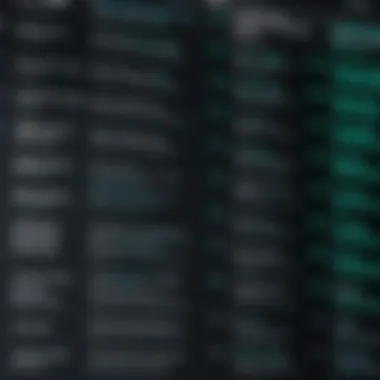

Intro
In today’s data-driven world, spreadsheets serve as essential tools for organizing, analyzing, and presenting information. The way data is structured within these spreadsheets relies significantly on columns. Understanding how to effectively utilize columns not only boosts productivity but also enhances the capacity for making informed decisions based on analyzed data. In this guide, we will explore the various aspects of columns within spreadsheets comprehensively.
Columns are vertical arrangements of cells that can contain various types of data, such as numbers, text, dates, and more. They allow users to clearly define and categorize information, effectively shaping how one interacts with data. Without a thorough understanding of how to manage columns, users might find it challenging to glean insights or draw conclusions from their data sets.
Understanding columns enhances data integrity, offers more precise analysis, and creates clearer visualizations.
This guide aims to illuminate the role of columns in spreadsheets while addressing critical functionalities that cater to diverse user needs. Topics will range from basic formatting to complex functions, preparing both beginners and intermediates for improved spreadsheet management.
Overall, this comprehensive exploration will provide valuable insight on how to leverage the full potential of columns in spreadsheets, elevating user experiences and skills in data organization.
Prologue to Columns in Spreadsheets
Columns serve as the backbone of any spreadsheet, one may refer to it as a dictionary for disorganized data. Understanding columns is fundamental for effectively organizing, analyzing, and presenting data within various applications. This section delves into defining what a column is and highlights its significance in data analysis.
Defining a Column
A column in a spreadsheet is typically arranged in a vertical orientation. Each column is usually represented by a letter, starting from A, B, C, and continuing sequentially across the top of the spreadsheet. The cells that reside in a column can carry different pieces of information, whether numerical, textual, or formulas. Purposefully placing specific sets of data in designated columns fosters clarity and organization.
In practical terms, consider a table representing sales data. Each column in this table can represent a different variable, such as ‘Product Name’, ‘Sales Amount’, or ‘Customer Region’. This promotes effective contrast immediately, allowing an observer to see correlations and discrepancies across the dataset.
Importance of Columns in Data Analysis
Columns are vital in assisting users to carry out data analysis. Their layout allows for functional organization, wherein related data items are grouped together. This systematic arrangement enhances the ease of applying calculations, filters, and queries that drive insights. Learning to manage columns effectively requires not only an understanding of mechanical operations, such as sorting and filtering, but also an appreciation of their strategic utility.
Benefits of employing columns efficiently include:
- Improved Readability: Data grouped into well-defined columns improves readability.
- Simplified Navigation: Familiarity with column layout results in quicker data retrieval processes.
- Enhanced Calculations: Formulas can leverage column data allowing users to attain sums, counts, or averages conveniently.
- Valuable Insights: Correctly organized columns reveal patterns or discrepancies in a way that random row intervals cannot.
The configurations and collective relationships of columns play a prominent role in data analysis. Users gain valuable insights by discerning patterns based on how information is organized. Understanding how to properly structure and utilize columns is pivotal not only for novice users but for anyone undertaking serious data-oriented tasks, aiming for the betterment of accuracy and dependability in interpretation.
“Columns are less about space and more about saving time during the analysis.”
It is pertinent for individuals embarking on data analysis to understand that columns are foundational elements that hold the power of effective storytelling with the given data.
Spreadsheet Software Overview
Spreadsheet software plays a vital role in our understanding of columns and their applications. Such software provides frameworks for organization, manipulation, and analysis of data. Columns serve as structural components in the layout of spreadsheets. This organization directly impacts data clarity and usability, making it crucial for anyone looking to harness the power of spreadsheets.
Evaluating different spreadsheet applications helps users choose the one that best meets their needs. In evaluating options, it is good to consider usability, features, and accessibility.
Popular Spreadsheet Applications
Microsoft Excel
Microsoft Excel is widely recognized as a leader in spreadsheet applications. Excel's advanced functionalities, such as pivot tables and extensive formula support, contribute significantly to its standing. The key characteristic of Excel is its robust data analytics features, enabling deep insights and projections from data.
A unique feature of Microsoft Excel is its ability to handle large data sets efficiently, making it a sturdy choice for in-depth analysis. However, it could be seen as less accessible for collaboration and cross-platform usage than other options.
Google Sheets
Google Sheets has gained immense popularity due to its accessibility and real-time collaboration features. Its contributions to effectively organizing and analyzing data cannot be understated. The highlight of Google Sheets is its cloud-based nature, making it easily accessible from any device.
This application's unique feature is collaborative editing, where multiple users can edit the same spreadsheet simultaneously. This can enhance team productivity but might lead to site-wide confusion if several users edit without coordination.
LibreOffice Calc
LibreOffice Calc offers a free, open-source alternative for spreadsheet handling. Its contribution remains significant in providing users with a viable solution to work without financial commitments. Calc stands out with its comprehensive functionality, capturing most tasks found in paid software.
Calc’s unique feature is its compatibility with various file formats, which makes team collaborations, cross-functioning, and compatibility smooth. Despite its strengths, some users may find it lacks polish and may be slower with very large data compared to its competitors.
Comparative Features of Spreadsheet Software
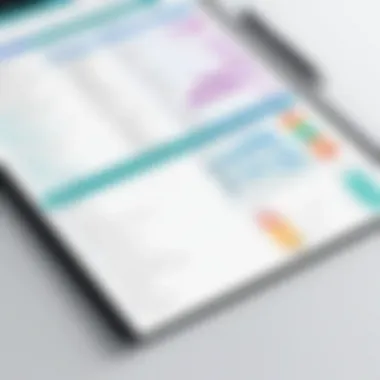

When evaluating different spreadsheet software, consider various features, such as:
- User interface and ease of use
- Available functions and formula capabilities
- Support for collaboration
- Performance with large datasets
- Export and compatibility options
Such essential aspects can guide users toward the choice that fits their work habits and needs. The right spreadsheet software can significantly affect how you manage and interpret data, leading to informed decisions in analysis and organizational management.
“Choosing the right tool for data management can unleash tremendous of hidden potentials in workflows.”
Basic Column Operations
Basic column operations are essential to efficiently manage data within spreadsheets. Understanding how to manipulate columns can enhance data organization and streamline analysis. These operations, such as inserting, deleting, resizing, and utilizing column headers, are fundamental skills that users of all levels must master. Effective use of these operations also contributes to overall efficiency in data handling.
Inserting and Deleting Columns
Inserting and deleting columns are among the first operations spreadsheet users learn. This functionality allows reorganizing data, adjusting to evolving needs, and enhancing data clarity. For instance, if you have an existing dataset but need to include a new data point, inserting a column directly simplifies this process. To insert a column in Microsoft Excel, right-click the column header adjacent to where you want the new column to appear. Select
Advanced Column Features
Advanced column features play a crucial role in maximizing the functionality of spreadsheets. As analytical tasks grow more complex, employing these features transforms basic data manipulation into insightful analytics. By honing in on these tools, users can significantly improve the clarity of their data and streamline processes. Let's discuss some key advanced features available in most spreadsheet applications.
Conditional Formatting in Columns
Conditional formatting allows users to apply specific formatting rules to cells based on their content. This can be essential when highlighting trends or outliers within data sets. For instance, in a column that tracks sales, one might use red shading for any number below a certain threshold. This visual cue simplifies the process of quick analysis and instant recognition of where attention is needed.
Benefits include:
- Enhanced Visual Appeal: Quickly identifies important data without needing a deeper analysis.
- Relationship Indicators: Shows how data in relation to others or categories might change over time.
Being aware of conditional formats ensures clarity as financial reports are presented to stakeholders. Always consider including a legend or notes within the spreadsheet to make these alterations easy to interpret.
Data Validation Techniques
Data validation techniques enforce rules about what can be entered in a specific column. This controls data integrity and reduces errors caused by incorrect data entry. For example, restricting entries in a date column to valid formats helps maintain database accuracy.
Consider implementing these examples of data validation:
- Restrict input to dates, particularly relevant in project timelines.
- Set numerical limits to columns involved in budgeting.
By using these capabilities, one can prevent future costly errors and foster confidence in the robustness of the data being analyzed.
Column Sorting and Filtering
Sorting and filtering are critical for analyzing large datasets effectively. Sorting enables users to arrange columns by various attributes; filtering narrows down the data view, highlighting only the relevant entries.
Key functionalities often include:
- Sorting alphabetically or numerically from A to Z or highest to lowest.
- Applying filters to swiftly identify specific criteria, like particular dates or product categories.
For data analysts, mastering these techniques minimizes time spent reading through large volumes of data. *It enables the extraction of actionable insights with focus and precision.*
Freezing Columns for Easier Navigation
Freezing columns serves a practical purpose in large spreadsheets. When scrolling through extensive lists, key reference data can easily become invisible when moving down through the rows. Freezing columns keeps important identifiers visible.
Expeirnce these benefits:
- Maintain context while reviewing data from different sections of a spreadsheet.
- Prevent misinterpretation as one cross-references other entries or comparative data.
To freeze a column, users can typically select the column header, right-click, and choose the freezing option. The amount of column data visible while scrolling enhances overall usability in exhaustive sheets.
By applying advanced column features skillfully, spreadsheet users can ensure that their analysis stays relevant, accurate, and comprehensible. Yields in efficiency and effectiveness can deepen one’s appreciation for data-driven decision-making. Understanding these features expands the horizons of how one interacts with data matrices.
Formulas Involving Columns
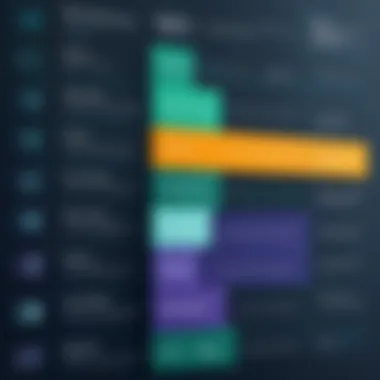

The examination of formulas in the context of columns is crucial, serving as a cornerstone in spreadsheet functionality. Formulas empower users to perform complex calculations automatically based on the data organized within columns. Understanding their usage and importance assists individuals in executing data analysis effortlessly.
Among the diverse benefits that formulas offer, automation of repetitive tasks stands out. For users handling extensive datasets, manually performing calculations is not only time-consuming but also prone to error. Instead, formulas facilitate dynamic updating. This means if new data is entered, dependent results refresh in real-time, ensuring data integrity. Learning to implement and manage formulas efficiently can significantly elevate one's analytics capabilities within their spreadsheet tool of choice.
Basic Math Operations
Basic math operations form the foundation of formulas. The common operations like addition, subtraction, multiplication, and division are central to processing data. Through these operations, users can derive insights, create summaries, and interpret results. Understanding how to effectively apply these operations in columns aids in analyzing trends faster and errors less.
Using Functions Across Columns
Functions, packaged code routines pre-configured for specific calculations, enhances basic math operations. Within spreadsheets, they make performing calculations efficient and less prone to user error. To validate user need for proficiency in functions, three main types should be noted:
SUM
The SUM function facilitates the addition of values within a designated column. Clients expecting straightforward results from a set of numerical entries will regard this function as a purposed tool. Its key characteristic is simplicity. Users can readily answer questions like, "What is the total sales for this period?"
In terms of unique features, SUM can rapidly adjust based on newly input data. For larger datasets, on occasion, it might become slow if too many independent, distinct queries are made simultaneously across varying columns.
AVERAGE
AVERAGE, on the other hand, computes the mean of the selected numerical range. Users searching to find common outcomes for their datasets, especially when analyzing surveys or grade distributions, find this function particularly beneficial. Its defining characteristic is pleasant effectiveness in reporting once the values have extremes.
This obvious function helps users avoid common misinterpretations that can arise while piecing data in with a cautious attention on singular outliers. However, it can occasionally misrepresent outcomes if the dataset's range is narrow.
COUNT
The COUNT function excels in quantifying the entries present in a column or dataset. This function provides the user with a simple yet powerful metric, especially for tracking the number of entries, tasks, or inventory quantities. Its key characteristic is simplicity once again; addressing how many elements exist directly aids visionary planning approaches.
While COUNT seamlessly counts numeric entries, it does not tackle blank fields. Users might find themselves overshooting calculations for the sake of simplicity versus deeper analytical need occasionally.
Referencing Columns in Formulas
Referencing other columns within formulas amplifies the users' skill set. It enables users to call upon the stored values efficiently across their workflow. Mastering how to reference different cells allows individuals to create interdependent systems where shifting data in one column cascades effects down to other calculations. As a navigation recommendation, it is best to maintain proper annotation of column headers, marking them precisely for clarity.
Amidst complex projects or cross-dimensional analyses, maintaining absolute versus relative referencing becomes valuable knowledge too.
Proper skill in referencing can greatly enhance productivity with substantial reduction in potential mismatches while estimating overall analytics integrity.
Best Practices for Organizing Columns
Organizing columns in a spreadsheet is crucial for both functionality and comprehension. Effective organization leads to greater efficiency, making it easier for users to analyze and interpret data. By following best practices, individuals can streamline their workflow and maintain clarity in their spreadsheets. These practices encompass arranging data logically and ensuring consistency in data types.
Logical Column Arrangement
When structuring columns, one must consider the logical flow of data. Placing related information together simplifies navigation and enhances usability. A logical arrangement helps readers identify relationships and analyze the data more effectively.
Begin by identifying the purpose of your data set. Ask yourself questions like: What is the primary data type? How often will these columns interact? Group similar data types. For example, if you're managing a customer database, consolidating contact details like names, phone numbers, and emails in adjacent columns is wise.
Keep in mind the order and hierarchy of information. Categorical data should antecede quantifiable data. Thus, a list of products with sales figures should have product names in the first column, where their corresponding sales would follow. This design minimizes cognitive load and promotes a seamless reading experience.
Recognizing what is essential is just as important as emphasizing clarity. Rearranging columns into resident importance can significantly enhance user experience, making precision impactful. screen reader users, for instance, rely heavily on logical arrangements for effective data consumption.
Using Consistent Data Types
Another integral aspect of organizing columns is the uniformity of the data type within each column. Consistency not only reduces the chances of error but also enhances credibility during analysis.
Determining a standard for categorical variables ensures that everyone interprets the data in the same way. For example, ensuring that date entries follow a single format, such as MM/DD/YYYY, maintains uniformity across the spreadsheet. Differences in formats lead to confusion and hinder data processing.
When compiling numerical data, maintaining similar units makes computations smoother. A column of sales figures, for example, should reflect the same currency and unit measurement. If certain values must be in different formats, consider using separate columns or highlighting the variations in a different manner.
Apart from promoting clarity, consistency in data types aids in performing operations and analyses. Functions like SUM and AVERAGE require similar data to output accurate results. For complex datasets, consistent data types alleviate additional confusion and lead to meaningful insights.
Adopting these best practices ensures smooth data manipulation, reporting and enhances collaboration among users working with the spreadsheet, particularly important in shared environments.

Common Challenges and Solutions
Understanding the challenges faced when working with columns in spreadsheets is essential for anyone aiming to command proficiency over these tools. This section will highlight common problems users encounter, as well as solutions that can enhance data management and streamline the user experience. Effectively addressing these challenges ultimately leads to better productivity and accuracy in data handling.
Dealing with Merged Cells
Merged cells can often create complications in data organization and analysis. Sometimes, when users want to improve the aesthetics of their spreadsheets, they will merge cells. While visually appealing, merged cells can obstruct sorting and filtering operations. Often, calculating functions reliant on non-merged formats may break or yield incorrect results because numerous data tools depend on a uniform data structure.
Issues Caused by Merged Cells
- Sorting Difficulty: Merged cells can lead to anomalies when sorting. Affected files might incorrectly prioritize information, leading to wrong interpretations.
- Unpredicted Data Behavior: Functions fail or genres display unwarranted errors, plaguing processes that greatly depend on structured information.
- Collaboration Problems: When multiple users are working a document, merged cells can create confusion. All must synchronize methodologies to ensure clean and undistorted communication, further complicating team inputs.
Solutions
- Use Plain Cells: It's advisable always to reserve merged cells for headings or visual distinctiveness solely while keeping data-entry cells clear, which optimizes each entry consistently.
- Split Merged Cells: Once operations are complete, users may remove merging to restore original functionality, making it easier to run formulas and data sorts subsequently.
- Review Data Prior to Merging: One should assess underlying data needs before merging any cells, preventing instances of conflicting dependencies later on.
Handling Excessive Data
Managing large amounts of data in spreadsheet columns presents its set challenges. As data volume escalates, performance issues arise, ranging from lagging interface speed to significant complexities while navigating tasks. Numerous users urgently find themselves overcharged by these extensive datasets. Furthermore, excessive data complicates the analysis process, often masquerading meaningful insights that can otherwise enhance informed decision-making efforts.
Impediments Posed by Excessive Data
- Performance Chaos: Larger datasets consume higher system resources leading to slower processing speeds which results in overall frustrations.
- Difficulty in Analysis: Making effective interpretations becomes laborious due to increased visual clutter. Crucial trends or valuable peeks into averages can easily vanish in the vastness.
- Error proneness: As more cells tempt oversights, even the most seasoned users might enter erroneous values or missed opportunities while analyzing.
Solutions
- Utilize Data Validation: Implementation of validation techniques reduces data inconsistency, ensuring users capture essential metrics before entering them into arrays.
- Apply Summarization: It is essential for users often to summarize data-bloats. Building pivot tables or using aggregations might help extract meaningful details without inundating the primary monitoring space.
- Use Filtering Techniques: Activation of filters allows users to sort through substantial datasets, selectively presenting only what is necessary for output—beneficial whether sorting for maximum or minimum ratings.
Remember that overcoming these challenges is part of learning and mastering spreadsheet functionalities! Many spreadsheets support tools tailored for mitigating these obstacles. Utilizing such solutions enhances both the user experience and the crossing of desired analytical terrains.
Practical Applications of Columns
Columns in spreadsheets serve many practical applications that go beyond data entry. Understanding how to utilize columns effectively can enhance productivity and improve organization in various domains such as project management and data analysis.
Project Tracking with Columns
Project tracking can be streamlined using columns. By creating dedicated columns for various aspects such as tasks, deadlines, assigned person, and status, users can get a clear view of progress. For example, a common layout may include:
- Task Name: Describes what needs to be done.
- Deadline: Indicates when the task should be completed.
- Assigned To: Shows who is responsible.
- Status: Caters to progress updates, such as not started, in progress, or completed.
Utilizing color-coding through conditional formatting in this scenario makes data even more vivid. Teams then can quickly assess what needs attention. Moreover, frequent updates and tracking through spreadsheets facilitate communication and task sharing among team members, resulting in better collaboration.
Data Analysis for Decision Making
Data analysis is pivotal in decision-making. Columns help in organizing data for deeper insights. For instance, when analyzing revenue across various periods or demographics, users can set specific columns to represent relevant data sets. Headers in this case may include:
- Date: Captures the period of analysis.
- Product/Service: Identifies what is being sold.
- Revenue: Records financial figures.
- Customer Demographic: Describes the target group.
Organizing data in this structured manner permits easier calculation of metrics like total revenue or growth rates. Users can also apply spreadsheet functions, inclusive of and , to derive insights without extensive programming knowledge. This organization aids in making strategic suggestions based on data, possibly influencing both tactical operations and broader company policies.
Effective column management allows for focused analysis on key performance indicators (KPIs), ensuring data remains relevant and actionable.
Ending
The conclusion of this article underscores the vital role that columns play in spreadsheet functionality. They serve as more than mere structures for data input; they are essential tools for organization, smoothing data analysis, and enhancing user efficiency. Understanding how to manage and utilize columns helps users from all backgrounds, whether they are newcomers to spreadsheets or seasoned practitioners.
Recap of Key Points
In the earlier sections, several key elements have been highlighted:
- Defining a Column: Columns are vertical formations in spreadsheets crucial for data classification.
- Importance of Columns: They facilitate structured data presentation, which aids analysis.
- Basic Operations: Fundamental tasks like insertions, deletions, and resizing were discussed for easy manipulation.
- Advanced Features: Techniques such as conditional formatting and data validation illustrate the depth of functionality of columns.
- Column-Based Formulas: Familiarity with common functions provides the necessary tools for data calculations.
- Best Practices: Organized column layouts and uniform data types ensure better analysis, preventing frustration and confusion.
- Practical Applications: Columns assist in numerous scenarios, like tracking projects and analyzing data for making informed decisions.
- Common Challenges: Issues like merged cells and immense data were reviewed, alongside strategies to overcome these problems.
Reflecting on these points gives students and learners in programming a solid foundation to build from, enabling them to use spreadsheets efficiently.
Future Trends in Spreadsheet Technology
Looking ahead, the landscape of spreadsheet technology promises significant growth and innovation. A few trends to note include:
- AI Integration: Artificial intelligence is redefining data processing and analysis within spreadsheet applications, offering predictive analytics and smarter layouts.
- Cloud Features: Collaborative tools are becoming standard. Features that allow real-time updates are essential for teams working with shared data.
- Enhanced Automation: Scripting capabilities are being expanded, enabling tasks to be automated based on triggers, making workflows more efficient.
- Mobile Functionality: Developers are enhancing mobile applications for spreadsheets, allowing users seamless access to their data anywhere, anytime.
These advancements present additional potential for productivity and greater analysis capabilities, further solidifying columns as crucial components in effective spreadsheet management. The continual advancements lubricates processes and functions in a digital, often data-focused world. Monitoring these trends brings continued knowledge in the evolution of spreadsheet technology and empowers users to maximize the tools available.







