Understanding the Blue Screen on Computers: Causes and Solutions


Intro
The blue screen on computers is more than just a screensaver moment gone wrong; it symbolizes a crucial failure in a computer’s operating procedure. Becoming better acquainted with the technical and operational intricacies surrounding this error leads to enhanced competency in managing a system effectively.
Understanding the Blue Screen
A blue screen, or blue screen of death (BSOD), emerges when the operating system encounters a critical issue it cannot overcome. Most commonly seen in Windows environments, users may instinctively feel alarm when greeted by the stark blue backdrop accompanied by anger-inducing error codes. To confront this, it helps to dissect the components that lead to these failures.
Key Points to Cover
- Causes of blue screen errors, ranging from hardware failure to driver conflicts
- Consequences on a computer's functionality which can be far-reaching
- Detailed approaches to diagnose and resolve these incidents immediately
Understanding these nuances better equips individuals to handle malfunctioning systems, minimizing downtime.
The relevance of discussing blue screens is paramount. As technology proliferates and reliance on computer systems increases, the ability to identify and remedy these issues signifies a valuable asset for both novices and those with some programming knowledge. Stay tethered as we breakdown the myriad causes and solutions that accompany this technological rupture.
Foreword to the Blue Screen
The blue screen, often referred to as the "blue screen of death," is a notorious element in the realm of computing. It signifies critical system errors which can halt your operations unexpectedly. Understanding this phenomenon is essential, especially for students and aspiring programmers who aim to maintain system reliability and function seamlessly. Its implications extend beyond mere annoyance; they can result in significant data loss or operational downtime, making knowledge about its workings crucial.
Definition and Significance
The blue screen is a stop error screen that appears on Windows computers because of fatal system errors. The significance of this error lies in its role as an immediate alert to users regarding serious hardware or software problems. When the computer runs into a situation it cannot recover from, it displays this screen to prevent further damage which could occur if the system continued operating in a compromised state. Hence, its function is similar to an emergency brake, stopping everything to allow for evaluation and repair of the underlying issue. Such understanding is not only necessary for troubleshooting but also empowers users to build more robust systems.
Common Terms Associated with Blue Screen Errors
When discussing blue screen errors, several terms often arise.
- BSOD: This stands for "Blue Screen of Death," a common nickname for the error. It captures the severity of the situation, suggesting extreme failure.
- Error Codes: Following the blue screen, specific alphanumeric codes are displayed, giving insight into the trigger of the failure.
- Dump Files: These are files created upon occurrence of a blue screen error, containing valuable data to help in investigating the reasons behind the crash.
- Kernel: This represents the core component of the operating system. Issues related to a kernel might lead to serious problems, often showcased through blue screens.
- Debugging: A term that refers to the process of diagnosing issues, crucial in understanding blue screen errors and finding solutions.
Understanding these terms provides context and clarity, enabling more effective dialogue around blue screen issues as well as improving troubleshooting skills.
Types of Blue Screen Errors
In the realm of computer errors, the blue screen is an ominous sign. Understood fully, it is critical to recognize the various types of errors indicated by this screen. Not all blue screen errors stem from the same root; your response hinges on identifying the specific type. Understanding types of blue screen errors empowers users to troubleshoot effectively, minimizing system downtime.
Kernel Errors
Kernel errors arise from issues in the core component of the operating system. The kernel manages system resources and hardware communication. When critical problems occur, such as memory access violations or most situations causing the system to freeze, a kernel error manifests. This is not a frivilous issue; it inner lap affects system stability widely.
Symptoms
- Unexpected Restarts: The system may suddenly reboots with no warning.
- Driver Signature Errors: Notification about issues with drivers is common in such instances.
- Error Messages: Messages often starting with **
Causes of Blue Screen Errors
The phenomenon of blue screen errors is not random; rather, it arises from specific underlying causes. Understanding these causes is crucial not only for diagnosing the issue but also for implementing effective solutions. This section will elaborate on the primary reasons behind blue screen errors, including software conflicts, faulty drivers, and system overheating. Identifying these issues is often the first step in preventing recurrence.


Software Conflicts
Software conflicts can spark blue screen errors, which emerge when two or more applications, or an application and the operating system, cannot operate smoothly together. This usually occurs due to incompatible software or when a recent update creates an inconsistency with other programs. Such conflicts generally manifest as unexpected crashes or freezes.
In many cases, the culprits are third-party programs that your system depends upon. Large software systems or even newly installed applications may not integrate well with your hardware or existing software environment. For instance, malware or problematic updates can cause these issues unexpectedly.
To mitigate software conflicts, consider keeping a log of installations and updates, allowing easier troubleshooting when issues arise.
Steps to minimize such conflicts:
- Keep all installed software updated regularly.
- Uninstall any software that you suspect to cause problems.
- Perform thorough virus and malware scans.
By becoming aware of these conflicts, users can take action before errors prevent them from completing tasks on their computers.
Faulty Drivers
Faulty drivers are another significant contributor to blue screen errors. Drivers serve as a communication liaison between hardware components and the operating system. When these drivers are outdated, corrupted, or incorrectly installed, they lead to confusion in the system, which may result in a blue screen.
Device drivers can sometimes be overlooked, especially when users assume their other software is flawless. Driving hardware updates or modifications can require compatible drivers that match the newer components. New specifications may not reflect immediately, and this mismatch could render a system wholly unstable.
To address driver issues:
- Regularly assess driver status and compatibility, especially after system updates.
- Use built-in operating systems tools to check for driver issues.
- Visit hardware manufacturer websites for the latest drivers.
As these strategies unfold, users help ensure more harmonious functionality.
Overheating and System Failures
Finally, overheating can accelerate blue screen errors and system failures. Each computer has optimal temperature ranges to function efficiently. When components like the CPU or GPU experience high temperatures, whether from dust accumulation or failing fans, it leads to unstable operations. Over time, such conditions damage hardware, which might define the lifespan of the device.
This issue is particularly common in older machines that may not be designed to manage heavy workloads without adequate cooling solutions. Alternatively, new, high-performances components may necessitate upgraded cooling systems to prevent overheating. Users should define an environment conducive to cooling:
- Ensure ample ventilation.
- Regularly clean dust from internal parts.
- Take breaks during intensive tasks.
Forming an understanding of overheating issues affords users the Latitudetouchlenessness to diagnose whether overheating hardware contributes to data loss due to blue screen incidents.
By paying close attention to these causes, users can confront technical difficulties more effectively.
Symptoms Associated with Blue Screen Errors
Understanding the symptoms associated with blue screen errors is critical for anyone using a computer. These symptoms act as key indicators of underlying issues that might result in system failures. Identifying and interpreting these indicators quickly can save users from further complications. It enlightens users on the nature of the problem, guiding them towards effective solutions. This section digs into two primary symptoms: system crashes and error codes/messages.
System Crashes
Blue screen errors often accompany system crashes that result in abrupt interruptions in operation. A system crash can mean losing unsaved work and disrupt productivity. It typically happens when the operating system encounters configurations it cannot resolve, often leading to a halt. The significance of understanding these crashes rapidly is twofold.
- Avoiding Further Damage: Recognizing a system crash immediately allows users to initiate recovery protocols before any further damage occurs. Activating the built-in recovery options can sometimes restore system functionalities without complete data loss.
- Prevent-It Approach: Knowing what causes a crash can lead to preventive steps. For instance, if a user knows that an outdated driver is behind frequent crashes, they can take proactive steps to update their drivers and avoid further issues.
In most cases, repeated instances of system crashes indicate a deeper, persistent problem. These call for a strategy that may involve diagnostics tools or even professional help.
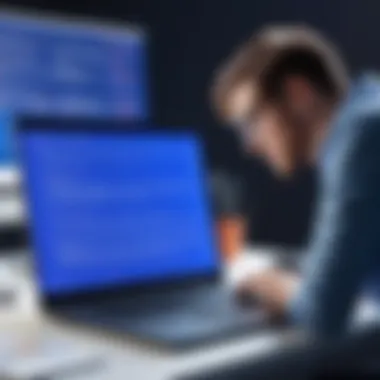

Error Codes and Messages
Along with the crash itself, users often notice specific error codes or messages stating the exact issue that caused the blue screen error. Recognizing these codes is vital for understanding what went wrong. They typically consist of a sequence of alphanumeric characters which can provide insight into the root cause of the failure. Interpreting these codes typically directs a user’s focus on potential solutions.
- Common Codes: Some familiar error codes include:
- : This rarely appears and typically relates to inaccessible boot devices.
- : This indicates a page fault in non-page area, pointing out potential memory problems.
- : This denotes a general exception in the system, often linked to conflicts near software installations or extensive registry changes.
Getting accustomed to reading these error codes can greatly expedite the troubleshooting process. With knowledge about what they signify, users can conduct targeted research or engage in precise system diagnostics to tackle specific problems.
Understanding the symptoms leads to mitigation of future issues. By tackling each problem gradually, users enhance their computer’s longevity and usability.
Recognizing and acting on these symptoms is fundamental. Ignoring them can lead to larger, often more expensive repairs or even system failures. Therefore, being observant of system crashes, and conversing with error codes can forge a practical approach to countering blue screen errors.
Diagnosing Blue Screen Errors
Diagnosing blue screen errors is a crucial step in addressing system failures on computers. This process involves identifying the root cause of the blue screen, enabling a user to apply effective solutions. Ignoring initial symptoms may result in severe complications, including data loss or hardware damage. Thus, taking the time to properly diagnose these errors can save users a considerable amount of time and resources in the long run. Furthermore, being knowledgeable about diagnostic techniques enhances overall system understanding, which is vital, especially for those engaged in programming and system management.
Utilizing Built-in Diagnostic Tools
Most modern operating systems offer built-in diagnostic tools that help users pinpoint issues contributing to blue screens. These tools are essential as they can often gather relevant data automatically, making troubleshooting more convenient. In Windows, for instance, the 'Blue Screen Troubleshooter' provides suggestions based on the most recent error code.
Some useful built-in tools include:
- Event Viewer: This utility can show detailed logs of system events, including errors leading up to the crash.
- Windows Memory Diagnostic: Assists in checking for memory (RAM) issues that could cause instability.
- Check Disk Utility (chkdsk): Scans the hard drive for errors, important in identifying file system problems.
Utilizing these tools allows users to gain insights into whether software or hardware is at fault, thereby facilitating a more directed troubleshooting approach. By understanding how to use these tools effectively, users build a strong foundation in diagnosing system issues.
Analyzing Dump Files
When a blue screen occurs, the system often generates a crash dump file. This file contains vital information about the system's state at the moment of the crash. Analyzing dump files is often a detailed but necessary process. By examining that file, technical insights can be cataloged regarding what caused the error.
To analyze dump files, users might follow these steps:
- Accessing Dump Files: These can usually be found in the C:\Windows\Minidump folder.
- Using Debugging Tools: Microsoft offers Windows Debugger (WinDbg), which can interpret the dump file data, providing comprehensive crash analysis.
- Understanding Error Codes: Each dump file comes with error codes that can be researched for targeted resolutions.
Resolving Blue Screen Errors
Resolving the blue screen errors on computers is vital for maintaining system reliability and user productivity. Blue screens, representing critical malfunctions, can hinder important tasks and cause fear among users, especially in data-sensitive environments. Understanding how to effectively address these errors can reduce downtime and restore user confidence. A well-informed approach to problem resolution grants both novice and experienced users tools for efficient troubleshooting.
System Restarts and Recovery Options
After experiencing a blue screen error, one of the primary steps is to initiate a system restart. This action, while simplistic in perception, is often the first line of defense against temporary system instabilities. During a restart, the operating system retrieves saved configurations and reloads core system files, frequently resolving surface-level issues without further intervention.
In addition to standard reboots, many operating systems come equipped with recovery modes. Users can access options such as Safe Mode, which loads Windows with a limited set of drivers and services. This can be helpful in diagnosing the source of the error. Users may need to press the F8 key or, for newer systems, hold Shift while clicking Restart. Other recovery options may include restoring previous system configurations using System Restore points or performing a startup repair. Successful recovery significantly enables users to mitigate recurring blue screen issues effectively.
By leveraging system restarts and recovery options, interruptions caused by blue screen errors can often be alleviated without extensive technical interventions.
Updating Drivers and Software


Another key strategy for resolving blue screen errors lies in updating drivers and software. Outdated or incompatible drivers frequently lead to instability, causing malfunctions and system-level crashes. Regular checks for driver updates can significantly enhance system compatibility and performance. To manage updates, users can utilize built-in tools like Device Manager on Windows, which shows all installed hardware and associated drivers, allowing for simple identification of those requiring an upgrade.
Moreover, keeping critical software applications current is equally important. Software vendors release updates not merely to introduce new features but also to fix critical bugs that could precipitate instability. Automated update settings for both drivers and software can ease the maintenance burden, so users remain secure with the latest versions.
Reinstalling the Operating System
In some instances, persistent blue screens may necessitate more drastic actions, such as reinstalling the operating system. This step should be considered a last option; however, if all troubleshooting efforts yield no improvements, a clean installation can restore the computer to operable conditions.
Reinstalling involves erasing the current system files and installing fresh copies, bringing the system back to its original state. Users must back up essential data and files prior to undertaking this, as the process will invariably lead to data loss if performed without precautions previously taken. Tools relevant for implementation can include installation media such as USB drives or recovery discs.
Ultimately, reinstalling the operating system reinforces overall system integrity and performance. Post-reinstallation, ensuring drivers and applications are correctly updated to prevent potential future errors will solidify recovery efforts and usability.
In summary, utilizing system restarts, updating drivers, and potentially reinstating the operating system form the essential approaches towards troubleshooting and resolving blue screen errors effectively. Each method represents a unique level of user engagement but collectively contributes towards reinstating stable system operations.
Preventative Measures
Preventative measures are crucial in maintaining system stability and avoiding the disruptive blue screen errors. They help reduce the risks associated with potential software conflicts and merges hardware failures. Systematic caution and upkeep are significantly less disruptive than manual remediation once issues arise. Hence, incorporating preventative actions as a routine can fortify one's system against unexpected setbacks.
Regular System Updates
Regular system updates play a vital role in preventing blue screen errors. Updates often include patches for bugs that could initiate system crashes. Operating systems like Windows provide automatic updates; however, manual verification can ensure all drivers and antivirus software are current. Older drivers may conflict with newer software, which can lead ultimately to kernel panics or system failures.
Here are some benefits of staying updated:
- Security improvements: Updates frequently fix vulnerabilities that could expose a system to malware.
- Performance enhancements: New versions of software usually abide by recent performance standards, optimizing user experience.
- Bug fixes: Updates tend to repair known issues, mitigating possible causes of blue screen errors.
It is recommended that users check regularly for updates, especially after installing new applications or hardware. This proactive approach can save time and reduce stress involved with unexpected blue screens. Additionally, setting a schedule for update verifications ensures no matter what, a computer performs optimally.
Routine Maintenance Practices
Establishing routine maintenance practices can further prevent blue screen errors and extend equipment life. Users should integrate diagnostics into their regular routines. This can entail running software like Disk Cleanup to manage system storage and deleting unnecessary files. This helps avoid issues stemming from low disk space caused by overflowing data.
Furthermore, many systems offer built-in tools to check the health and performance of hardware components. These include:
- Defragmenting the hard drive: This process consolidates fragmented data for easier access, improving disk read-time and performance.
- Scanning for malware: Regular checks for infections can safeguard from harmful software that may crash systems.
- Checking for overheating: Maintaining proper ventilation and cooling mechanisms prevents critical failures caused by heat buildup.
By fostering these methods into one's routine, potential problems can be caught early. Overall, engaging in preventative measures truly minimizes the chances of encountering blue screens, thus improving long-term efficiency of any computer system.
Finale
In synthesis, this article has elucidated the complexities surrounding the blue screen on computers, an issue that unnecessarily frustrates many users. The exploration of various causes, from software conflicts to hardware malfunctions, highlights the critical need for individuals engaging in programming or system management to have a robust understanding of their operating environments.
Recap of Key Points
To revisit essential elements discussed:
- Types of Blue Screen Errors: Identified categories including kernel errors and driver issues, aiding in quick recognition.
- Causes: Explored factors behind blue screen occurrences, particularly highlighting the synergistic impact of software and hardware.
- Diagnosing Techniques: Effective utilities like built-in diagnostics and third-party applications were recommended for efficient troubleshooting.
- Resolution Strategies: Best practices, such as software updates and system reinstalls, were underscored as pivotal steps toward correction.
- Preventative Measures: Regular system maintenance and updates prove crucial to reducing the chances of future issues.
Encouragement for Continued Learning
Understanding blue screen errors does not finish with this overview. It serves as a foundation for continuous learning. Knowing how systems interact, potential pitfalls, and modern solutions ushers in a greater resilience towards technical challenges.
Explore online resources and engage with forums. Websites like Reddit have communities focused on troubleshooting and technical skills. Additionally, platforms such as Wikipedia contain detailed histories and advancements.
Your proficiency in issue resolution will develop as you familiarize yourself with evolving technologies and frameworks. Remaining updated enhances both your technical capability and confidence as a programmer or system administrator.







