Understanding Android Messages: A Comprehensive Guide
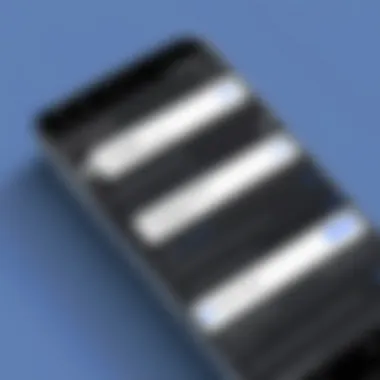

Intro
Android Messages has transformed how individuals communicate. It serves as the default messaging app on most Android devices, providing a range of functionalities. The ability to send texts, photos, and videos seamlessly makes it an integral part of daily digital communication. This comprehensive guide focuses on exploring the application in-depth, aiming to elevate user understanding and facilitate better use of its features.
The importance of messaging applications cannot be understated. With the rise of instant communication, tools like Android Messages have become essential for both personal and professional interactions. Users can connect without barriers, making information exchange efficient. Yet, the app's features go beyond merely sending messages. Customization, security, and integration with various platforms enhance its usability, catering to both casual and tech-savvy users.
As we delve deeper into the workings of Android Messages, we will unpack its features, setup processes, and troubleshooting tips. Through this guide, every user—be it a novice or an experienced developer—will find valuable insights. Understanding these elements is crucial not only for personal use but also for developers interested in messaging capabilities within their apps.
"Messaging apps are no longer just a means of communication; they play a critical role in how we engage with the digital world."
Key Features of Android Messages
The Android Messages app comes packed with essential tools and functionalities that enhance user experience.
- Rich Media Sharing: Users can send images, videos, and audio messages effortlessly.
- Group Messaging: Create group conversations to stay connected with multiple people at once.
- Real-time Messaging: Enjoy an enhanced experience with read receipts and typing indicators.
- Web Interface: Sync messages across devices using the web version of Android Messages.
- Custom Notifications: Personalize alerts for different conversations.
- Dark Mode: Reduce eye strain with a feature-friendly dark mode.
Setting Up Android Messages
Setting up Android Messages is a straightforward process, initiating from the installation phase on an Android device. Simply follow these steps:
- Download the App: Access the Google Play Store and find Android Messages.
- Set as Default: After installation, configure Android Messages as the default messaging app to utilize its full capabilities.
- Sync Contacts: Ensure your contacts sync correctly for seamless messaging experiences.
This guide will also explore customization options and troubleshooting steps to clear common issues.
In summary, Android Messages is a tool that combines functionality with user-friendly features. This guide aims to enrich your knowledge, enhancing communication on Android devices.
Prelims to Android Messages
Understanding Android Messages is crucial for both casual users and developers. This application serves as a foundation for communication on Android devices. Leveraging its features can enhance the messaging experience, thus making it often preferred over other options.
Messaging applications have evolved significantly. Today's users expect functionalities that not only meet basic communication needs but also provide enhancements like multimedia sharing, integrated tools, and seamless device synchronization. Android Messages is no exception, and its thoughtful design caters to these demands, allowing users to send text messages, photos, and videos with ease.
In this section, we will explore two key areas: the overview of messaging applications and the evolution of Android messaging. Each plays a pivotal role in grasping the capabilities of Android Messages and its significance in modern communication.
Overview of Messaging Applications
Messaging applications have transformed the way we communicate. Initially, they enabled simple text exchanges, but their scope has expanded greatly. Many apps today include features such as voice and video calling, instant sharing of files, and social media integration. Applications like WhatsApp, Facebook Messenger, and Signal illustrate how competitive this landscape has become.
Core features of modern messaging apps include:
- End-to-end encryption for privacy.
- Group chats for shared discussions.
- Rich media support for sending images, videos, and GIFs.
- Cross-platform availability to connect with users across different operating systems.
In this diverse environment, Android Messages stands out by focusing specifically on SMS and RCS (Rich Communication Services). It combines versatility with simplicity, making it suitable for a broad demographic.
The Evolution of Android Messaging
The growth of Android messaging reflects broader technological changes. Initially, text messaging was plain and rudimentary. However, the introduction of platforms like Android Messages represents a significant shift towards rich communication.
Key milestones in this evolution include:
- Introduction of MMS, which allowed users to send images and videos.
- The implementation of RCS, enhancing traditional SMS capabilities with features like read receipts and typing indicators.
- Continuous updates and integrations with Google services, reflecting the need for cohesive usage across devices.
"The progression of messaging applications is a testament to how crucial communication has become in our daily lives. Android Messages is positioned at the forefront of this development, integrating innovative technologies to provide an efficient user experience."
Understanding these developments in messaging applications and the historical context behind Android Messages allows users to appreciate its capabilities fully and to utilize them effectively.
Setting Up Android Messages
Setting up Android Messages is a crucial step that significantly enhances the user experience with this messaging platform. A proper setup allows one to leverage full functionality, ensuring seamless communication and enriching user engagement. Whether you are a novice or someone with a bit of experience, understanding the setup process will help avoid common pitfalls and maximize the benefits of the application. This section covers key aspects such as installation, initial configuration, and connecting devices.
Installation Process
The installation of Android Messages is straightforward, but it is important to ensure that you download the app from a reliable source. Users can find Android Messages on the Google Play Store. Using the official store mitigates risks associated with malware or unwanted software. Here are the steps to install:
- Open the Google Play Store.
- Search for "Android Messages" in the search bar.
- Tap on the app from the list.
- Click on the Install button.
- Wait for the installation to complete, then open the app.
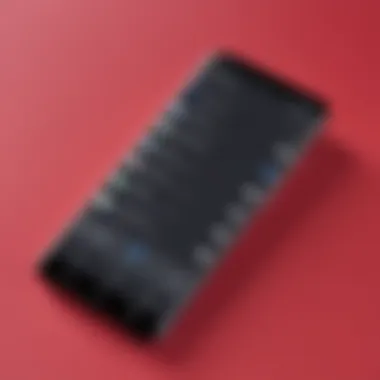

By following these steps, you guarantee that you have the latest version, which includes necessary security updates and features. After installation, new users are prompted to set up the app.
Initial Configuration
After the installation, the initial configuration process begins. This step is critical as it arranges how the app operates and interacts with your contacts. First, users are required to accept the app permissions. This includes access to contacts and storage, which allows for smooth message sending and receiving.
After permissions are granted, you can set your default messaging app. This is essential if you have multiple messaging apps installed. To do so, follow these steps:
- Go to the Settings app on your device.
- Navigate to Apps or Applications.
- You will find the option for Default Apps.
- Tap on Messaging app and select Android Messages.
Benefits of this configuration:
- Enables the use of rich messaging features.
- Ensures quick and efficient message delivery.
Linking Devices
Linking devices enhances the functionality of Android Messages, allowing users to send and receive texts from both their phones and computers. This feature is particularly valuable for individuals who multitask across multiple devices. To link your devices, you must:
- Open the Android Messages app on your phone.
- On the top right corner, select the three dots for options.
- Choose Messages for Web.
- You will see a QR code on the screen.
- Access messages.android.com on your computer.
- Scan the QR code with your phone.
Once you've linked your devices, you can enjoy the ease of typing on a full keyboard and seeing messages in real time across all available devices. This connection brings efficiency to your messaging processes and can save a lot of time.
Linking multiple devices provides a seamless messaging experience and can considerably increase productivity.
In summary, setting up Android Messages is not just a trivial step; it lays the foundation for an effective messaging experience. Following the outlined processes for installation, configuration, and device linking ensures that you can enjoy all the features that Android Messages has to offer.
Key Features of Android Messages
Understanding the key features of Android Messages is crucial for both novice users and developers. This messaging application is designed not only for communication but also for an enhanced user experience. The application boasts various functionalities, making it a versatile tool for diverse messaging needs. By grasping these key features, users can utilize the app more effectively while developers can capitalize on its capabilities for integration.
Text Messaging Capabilities
The text messaging capabilities of Android Messages form the core of its functionality. Users can send and receive SMS and MMS messages. This allows for communication through simple text, images, and videos. The user interface is straightforward and easy to navigate. Sending a message can be accomplished in just a few steps:
- Open the app.
- Select a contact or enter a phone number.
- Type your message and press send.
This simplicity is key for effective communication. The app also supports character limits inherent to SMS, offering a seamless experience. Users can also schedule messages, providing flexibility in communication timing.
Group Messaging
Group messaging is another important feature of Android Messages. It enables users to communicate with multiple contacts at once. This is not only convenient but enhances collaboration among groups. Creating a group chat involves a few similar steps:
- Open the app and start a new message.
- Add several contacts to the recipient list.
- Type your message and send it.
Users can also manage these groups, adding or removing participants as necessary. Notably, group messaging can help in organizing events or discussions among friends or co-workers. However, there are considerations for data usage. Group messages typically consume more data, especially if they include images or videos.
Rich Media Messaging
Rich media messaging elevates the texting experience by allowing users to send multimedia elements. This includes photos, videos, audio clips, and even GIFs. The richness of media makes conversations more engaging and expressive. Users can simply attach media files to their messages, creating a more vibrant interaction.
This feature enriches the dialogue and can convey emotions or information that words alone sometimes cannot express. In the context of group chats, rich media enhances collaboration, making it easier to share experiences or ideas visually. However, users should be aware of file size limitations and data allowances of their mobile plans when sending these types of messages.
Key Point: Mastering these three aspects—text messaging, group messaging, and rich media messaging—will significantly enhance user experience within Android Messages.
Customizing Android Messages
Customizing Android Messages can significantly enhance a user's experience by tailoring the application to meet their personal preferences. Individuals do not always utilize the full potential of messaging applications due to a lack of personalization. This section delves into how various customizable features in Android Messages not only improve usability but also help reflect one’s style and communication needs.
Notification Settings
The notification settings in Android Messages are critical for managing how and when users receive messages. Users can control alerts for incoming texts, which can help reduce distractions. Here are some of the ways to customize notifications:
- Sound Settings: Users can choose specific notification tones for different contacts, enabling them to identify who is messaging without looking at the phone.
- Vibration Patterns: Custom vibration patterns can be set, which is useful in silent environments.
- Priority Notifications: It is possible to mark important conversations as priority, ensuring they always send alerts, even when Do Not Disturb mode is activated.
These settings not only help in timely responses but also create a personal communication environment.
Theme and Appearance
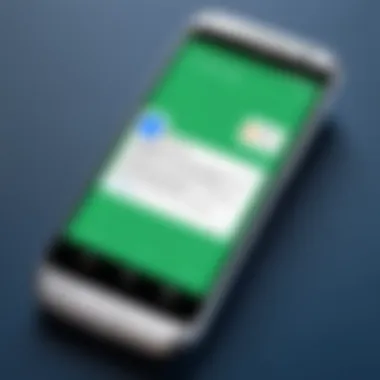

The aesthetic of Android Messages plays a considerable role in how enjoyable it is to use. Users can adjust themes and appearance to align it with their preferences:
- Night Mode: Activating night mode can reduce eye strain in low-light conditions. This feature changes the background to a darker shade.
- Font Size Adjustment: For users who prefer larger text or those with vision impairments, adjusting the font size enhances readability.
- Bubble Colors: Customizing the color of chat bubbles allows users to make their conversations visually distinct.
This degree of customization not only improves usability but also increases engagement with the application.
Shortcuts and Quick Replies
Shortcuts and quick replies in Android Messages offer efficient communication. These features can save time during conversations:
- Quick Reply Options: This allows users to respond to messages without opening the app, making it handy for multitasking.
- Home Screen Shortcuts: Users can add shortcuts for specific conversations directly to their home screen for instant access.
Utilizing these features enables a more fluid messaging experience, allowing users to interact seamlessly while maintaining efficiency in their day-to-day activities.
Customizing Android Messages empowers users to create a more personalized and efficient messaging experience, enhancing both functionality and satisfaction.
Integrating Android Messages with Other Applications
Integrating Android Messages with other applications expands its functionality and enhances the overall user experience. Users today utilize a variety of apps for productivity, communication, and leisure. Thus, seamless integration allows for more efficient workflows and better usability. This section discusses how Android Messages can work alongside additional platforms. The focus will center on specific elements, benefits, and considerations surrounding the integration process.
Using Google Assistant
Google Assistant represents a substantial leap in the automated texting capabilities of Android Messages. By integrating Google Assistant, users can send messages, check notifications, and even read texts aloud without needing to physically interact with their device. This enhances accessibility and convenience.
To use Google Assistant with Android Messages, a user can simply say, "Hey Google, send a message to [Contact Name]," followed by the content of the message. This feature is particularly useful during multitasking, where users may be driving or engaged in other activities. The speech recognition technology alleviates the need for typing, reducing the potential for error.
However, there are some considerations to keep in mind. Users need to grant permissions to the Assistant for it to access the messaging app. Additionally, privacy concerns may arise if sensitive messages are read aloud in public settings. Careful management of permissions and situational awareness would benefit users in these scenarios.
Third-Party Apps and Extensions
Integrating Android Messages with third-party apps and extensions can greatly enhance its capabilities. Popular services like WhatsApp or Telegram allow users to share links, photos, and other media directly from their message feed. These integrations create a more unified communication landscape.
For instance, using the Zapier integration, users can automate tasks. An example could be automatically saving attachments received via messages to Google Drive. This functionality minimizes manual intervention, thereby streamlining processes.
Moreover, many developers are creating unique extensions tailored to specific needs. For example, integrations with productivity apps facilitate task management directly through messages.
"Integration not only enhances functionality but also fosters an interconnected digital ecosystem, helping users achieve more with less effort."
Nonetheless, users must be cautious when using third-party applications. Granting access to sensitive information poses risks. Proper vetting of apps and understanding their data usage policies is crucial. Users should consider whether the benefits outweigh potential security concerns when integrating additional applications.
In summary, integrating Android Messages with other applications creates opportunities for enhanced productivity and smoother communication. Users of Android Messages can vastly improve their interaction by incorporating tools like Google Assistant and other third-party applications.
Troubleshooting Common Issues
Troubleshooting common issues in Android Messages is crucial for maintaining optimal functionality and user experience. Messaging applications are a vital communication tool in daily life. When problems arise, they can disrupt communication and lead to frustration. Therefore, understanding how to identify and resolve these issues can significantly improve the overall usage experience. This section will address some prevalent problems users may encounter, providing guidance to effectively troubleshoot them.
Sending and Receiving Errors
Sending and receiving errors can manifest in various forms. These include delayed messages, messages failing to send, or notifications indicating that messages have not been delivered. The impact of such errors can be quite disruptive, especially for time-sensitive communications.
Several factors may contribute to these issues. Network instability is one of the leading causes; if you lack a strong cellular or Wi-Fi connection, it can prevent messages from being sent or received. Another common factor involves incorrect settings within the app, such as misconfigured permissions or features that have not been fully enabled. Users should also inspect whether messages are being held in a bar, awaiting sending, or if the device runs out of storage space.
To address these errors, consider the following steps:
- Check Network Connection: Ensure that your device has reliable internet access.
- Restart the App: Close and reopen Android Messages to reset potential glitches.
- Update the App: Check for updates in the Google Play Store; newer versions often fix bugs.
- Clear Cache: Go to your device settings and clear the cache for the Android Messages app.
If these solutions do not resolve the issue, one may need to consult with their service provider for additional assistance or consider reinstalling the app.
App Crashes and Performance Problems
App crashes and performance problems can severely impact usability. Users may experience sudden closures of the messaging app or lag when trying to open it. These issues can become problematic when one relies on the app for their daily communications.
Performance problems arise from various causes. Insufficient memory on the device, outdated software, and compatibility issues can lead to these issues. App crashes may also occur due to bugs that need fixing in a future software update.
Addressing these issues requires methodical troubleshooting:
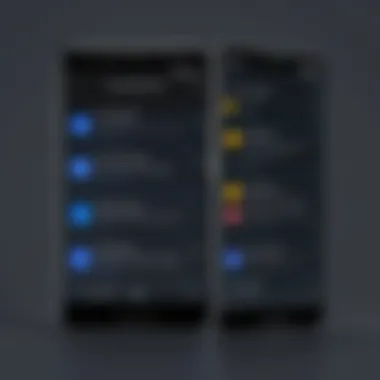

- Free Up Device Storage: Remove unnecessary files or uninstall unused apps to create more space.
- Adjust App Settings: In some cases, reducing the number of background processes can lessen the app's workload.
- Update the Device OS: Check for Operating System updates that can enhance performance across applications.
- Reinstall Android Messages: Uninstalling and reinstalling the app can also eliminate problems caused by corruption in the app's files.
In most situations, following these steps can lead to improved performance of Android Messages.
Syncing Problems Across Devices
Syncing problems across devices can present a considerable challenge, particularly for users who operate multiple devices. When messages do not sync, important conversations may be lost, and information could fail to be available on all devices.
This problem usually occurs due to issues with account settings, such as incorrect login details or a failure to enable syncing features within the app. Additionally, disruptions in the internet connection can also lead to these issues.
To mitigate syncing problems, consider:
- Verify Account Settings: Make sure that you are logged into the same Google account on all devices.
- Enable Syncing: Check in the app settings that the syncing feature is turned on.
- Connect to a Stable Network: Ensure that all devices have reliable internet access.
- Reboot Devices: Restart the devices to refresh the connection.
By meticulously following these steps, users can enhance syncing capabilities across their devices, leading to a more seamless messaging experience.
Security Considerations
In the modern digital landscape, securing communications is paramount. With the rise of messaging applications, users must understand security considerations specific to apps like Android Messages. This section highlights essential elements that affect data protection and user safety. By focusing on these considerations, users can better protect their messages from unauthorized access and ensure a more secure messaging environment.
Data Privacy in Messaging
Data privacy is a crucial aspect of messaging applications, particularly Android Messages. When using this app, it is important to keep in mind that personal information can be vulnerable to threats. Android Messages offers features to enhance data privacy. By default, messages are encrypted. This encryption ensures that only the sender and receiver can read them.
However, users must also realize that while encryption helps, it does not eliminate all risks. It is vital to regularly review privacy settings to understand what data is shared and with whom. Users can control the permissions granted to the app. Access to contacts, location data, and other sensitive information should be limited based on necessity.
A few tips for protecting your data privacy include:
- Use the incognito mode for sensitive conversations, which does not save chat history.
- Regularly update the messaging app to incorporate the latest security patches.
- Be cautious about accepting communications from unknown contacts.
Emerging threats pose additional challenges. Phishing attempts, where attackers impersonate contacts, can lead to data breaches. Vigilance is key. Users should verify the identity of individuals before engaging in conversations that might require sensitive information. Overall, a proactive approach to privacy will go a long way in safeguarding personal data in Android Messages.
Blocking Unknown Contacts
Blocking unknown contacts is another vital security measure that can be implemented within Android Messages. It provides a straightforward method to stop unwanted communications from potentially harmful sources. When a user blocks a contact, they will no longer receive messages, calls, or alerts from that number.
This feature is particularly useful for preventing harassment or spam messages. Users can easily add numbers to a blocklist by navigating into the conversation settings of the contact in question. This process is intuitive and can be performed in just a few taps.
In addition to blocking contacts, users should consider using the app's reporting feature. This allows users to report spam or suspicious activity. Reporting helps the app developers in identifying patterns and preventing future abuses of the platform. Here are a few additional steps that users can take:
- Review contact requests: Regularly check who is reaching out and remove any unfamiliar numbers.
- Leverage settings: Explore options to restrict who can contact you.
The Future of Messaging on Android
The future of messaging on Android holds significant relevance not only for users but also for developers. As technology continues to evolve, messaging applications like Android Messages are expected to adapt and integrate new features that enhance communication. This section explores the emerging technologies shaping the landscape of messaging and highlights important user experience trends that facilitate seamless interactions.
Emerging Technologies
Emerging technologies such as Artificial Intelligence (AI), expand the capabilities of messaging applications. AI can personalize conversations by analyzing user behavior and preferences. For instance, chatbots powered by AI can provide immediate responses to common queries, enhancing user engagement.
Moreover, advancements in machine learning can tailor the messaging experience even further. Features like smart replies or suggested actions can save users time and improve overall communication efficiency. These innovations not only simplify message composition but also ensure that users feel understood and connected.
Another notable trend is the increased integration of Voice over Internet Protocol (VoIP) technologies. This allows for more versatile communication methods, including voice calls and video messaging within a traditional text messaging framework. All these changes contribute to a richer experience, potentially reducing the reliance on multiple applications.
User Experience Trends
As messaging technology evolves, user experience becomes a focal point. Users increasingly seek interface designs that prioritize accessibility and ease of use. Messaging applications must respond to these demands by offering
- Intuitive navigation: Users want clear pathways to start chats, create groups, and send media.
- Customizable interfaces: Allowing users to tailor their messaging environment enhances satisfaction. Users may prefer different themes or layouts, creating a more personalized space.
- Cross-platform functionality: Ensuring that messages sync seamlessly across various devices is crucial. Today’s users expect their messages and media to be accessible whether they are on a smartphone, tablet, or computer.
"The evolving landscape of messaging on Android exemplifies how technology can enhance connection and accessibility for all users."
Closure
In the realm of digital communication, understanding Android Messages is vital for effective interaction. This article highlights the application’s key features and settings, offering insights into its setup and troubleshooting processes.
Summary of Insights
A wide range of functionalities make Android Messages a potent tool for communication. Users can send text, pictures, and videos with ease. The integration with third-party apps provides added convenience and functionality. Moreover, security features ensure that your communications remain private, fostering a sense of safety in an increasingly connected world. Ultimately, Android Messages serves not just as a messaging platform but also as a comprehensive tool for enhancing everyday communication.
Encouragement for Continued Learning
As technology evolves, so does the landscape of messaging applications. Staying informed about new features and updates for Android Messages will enhance your user experience. Explore forums, engage with communities on platforms like Reddit, and consider following industry news on established platforms like Facebook. Continuous exploration can unveil new functionalities that may significantly enhance how you communicate. Remember, learning is an ongoing process, especially in technology. There's always something new to discover.







