Transfer Apps Between Android Devices: A Complete Guide


Intro
Transferring apps between Android devices can be a complex process. However, understanding the different methods available can simplify this task significantly. In this guide, users will discover effective strategies for moving applications. Whether switching to a new device or wanting to share apps, knowing the right approach can save time and effort.
There are several methods to consider: built-in features offered by the operating system, third-party applications designed specifically for this purpose, and manual approaches that require a deeper understanding of the file system. Each method has its own merits and limitations. Selecting the right one depends upon the user's technical comfort and desired outcome.
Many users face challenges regarding app data transfer. Some apps retain important information that is vital to the user’s experience. Understanding how to effectively move these applications while keeping their data intact is crucial.
In this guide, we will explore various options and discuss compatibility issues, potential obstacles, and best practices. By the end, readers will have a thorough understanding of how to transfer apps seamlessly, no matter their starting point.
"The key to a smooth app transfer is understanding the limitations and advantages of each method."
Let’s begin with an overview of the built-in features of Android devices.
Prologue
Transferring applications between Android devices is an increasingly relevant skill in today�’s digital environment. As users upgrade their smartphones or tablets, the need to move installed apps with their associated data becomes a focus. This article explores the various methods available for app transfer, emphasizing their functionality and ease of use.
When switching devices, users often find it cumbersome to reinstall applications and lose valuable data. Each method of transfer serves unique contexts. Some methods allow straightforward transfers with minimal technical knowledge, while others require deeper understanding of the Android ecosystem.
Understanding how to efficiently transfer your apps can enhance user experience significantly. Ultimately, this knowledge can save time, reduce frustration, and ensure continuity of app usage across devices. Notably, this guide not only addresses potential solutions but also highlights critical considerations users should bear in mind.
Understanding the Need for App Transfer
The necessity to transfer apps arises predominantly when upgrading to a new device or switching to another phone for various reasons, such as improved functionality or a better camera. Users often invest valuable time in selecting and customizing their app collection. Therefore, maintaining access to these applications and their data is essential.
Moreover, app transfer ensures uninterrupted access to vital content like messaging histories, saved games, or user settings. The inability to carry over apps and data can lead to gaps in user experience. Hence, the desire to preserve this digital investment is a significant driver.
Overview of Android Ecosystem
The Android ecosystem is vast and diverse, characterized by numerous devices with varying operating system versions. This variability introduces complexity when transferring apps. Different manufacturers may implement customized versions of the Android operating system, affecting compatibility of transferred applications.
Despite these challenges, the Android platform provides a framework that supports app transfer. Most applications are designed to operate across various devices, albeit with certain limitations. The foundational elements of the Android ecosystem, including the Google Play Store, work to streamline app installation and updates, thus facilitating smoother transitions between devices.
In summary, understanding the nuances of the Android ecosystem aids users in recognizing what to expect during an app transfer. Equipped with this knowledge, users can make informed decisions on the most suitable transfer methods.
Transfer Methods Overview
Understanding the methods for transferring apps between Android devices is crucial for anyone looking to upgrade or switch devices. Different methods exist, each with certain benefits and drawbacks. A focus on transfer methods helps users determine the approach that best suits their needs and technical abilities.
The three primary categories are built-in Android features, third-party applications, and manual transfer approaches. Each method offers unique functionalities that address specific challenges involved in app transfers.
The convenience of built-in features allows users to seamlessly transition between devices without additional software. This is ideal for those who prefer simplicity over technical complexity.
Third-party applications can provide more robust options, especially when dealing with extensive app libraries or specialized data transfer needs. They often offer more flexibility in terms of what can be transferred and how.
Manual transfer approaches, while more technical, can be invaluable for advanced users seeking detailed control over the transfer process. These methods can help in specific situations where other solutions might fall short. Identifying the best method for app transfer requires consideration of factors such as:
- Technical expertise: Some methods are more user-friendly, while others require advanced knowledge.
- App compatibility: Certain apps may not transfer smoothly between devices or versions.
- Data integrity: Ensuring app data is consistently transferred without loss is vital for user satisfaction.
As we explore these methods, we will highlight the specific advantages and challenges within each category.
Using Built-in Android Features
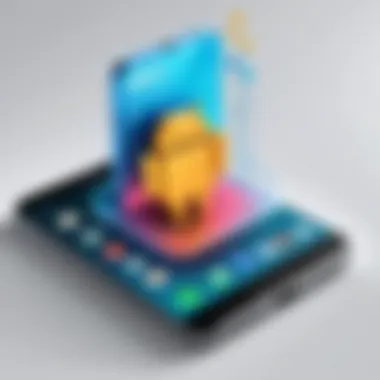

Using built-in Android features is significant in the process of app transferring. These features facilitate smoother transitions between devices while minimizing the risk of data loss. They are integrated into the Android operating system, ensuring that they work seamlessly on any supported device. By leveraging these built-in options, users can often avoid the complications that come with third-party applications or manual methods. It's essential to know about these features to optimize the app transfer process effectively.
Using Google Drive for Backup
Google Drive serves as an effective tool for backing up app data. This method allows users to store not only their app data but also personal files and photos in the cloud. To utilize this method, users can follow a simple set of steps:
- Go to Settings on your device.
- Scroll down to System and tap on Backup.
- Ensure that Back up to Google Drive is enabled.
- Click on Back up now to initiate the process.
By completing these actions, the applications along with their settings and data are safely backed up in Google Drive. After setting up the new device, users can restore their apps easily. This ensures that files and settings from the previous device return to the user.
However, it’s important to note that not all apps support Google Drive for backup. Users should verify if the specific apps they intend to transfer can utilize this feature. Additionally, the size of the backup can affect the time it takes to complete the process, depending on the data included.
Device Switch Feature
The Device Switch feature is another built-in option for transferring apps between Android devices. This feature allows the direct transfer of data, including applications, from the old device to the new one during the initial device setup. To access this feature, follow these steps:
- Power on your new Android device and proceed to the setup screen.
- When prompted, select Copy apps and data.
- Follow the on-screen instructions to connect your old device, either through a cable or wirelessly.
Using the Device Switch feature typically results in a quicker transfer of apps and data without the need for a computer or additional applications. It simplifies the process, especially for users who are not technically inclined.
One consideration when using this method is that some apps may require additional authentication or re-downloading after the transfer. Users should also be aware that not all data types may be transferred, such as app-specific data not supported by this feature.
In summary, utilizing built-in features like Google Drive and the Device Switch can ease the app transfer process considerably. These methods reduce the complexity involved in migrating apps and their associated data, making them suitable for users across varying levels of technological proficiency.
Employing Third-party Applications
The utilization of third-party applications for transferring apps between Android devices is significant for several reasons. First, these apps often provide a more user-friendly experience compared to built-in methods. Users seeking efficiency and ease of use will find these tools advantageous, as most require minimal setup and technical knowledge. These applications significantly reduce the time required to transfer apps, especially for those with numerous installed applications.
Another key benefit of third-party transfer applications is the capability to migrate app data as well. For many users, the settings and game data stored within apps are just as important as the applications themselves. Third-party tools can facilitate this comprehensive transfer, ensuring continuity of user experiences.
It is also important to consider security and privacy. Many users express concerns about what happens to their information during the transfer process. Established third-party applications often prioritize user data protection and utilize encryption, providing peace of mind that sensitive information is safeguarded.
While third-party solutions offer various advantages, it is crucial to approach them carefully. Not all apps available on the market are reputable. Users need to research and verify the reliability of these applications before using them to avoid potential data loss or privacy issues. Choosing applications from developers with positive reviews and a solid reputation can mitigate these risks.
Overview of Popular App Transfer Tools
When looking into third-party applications for transferring apps, several tools have become widely regarded in the community. Some of the top choices include:
- ShareIt: Known for its speed and efficiency, ShareIt allows for seamless file sharing, including apps, between devices without the need for a data connection.
- Xender: Similar to ShareIt, Xender facilitates the transfer of multiple file types at once, making it a versatile option for users.
- Send Anywhere: This application uses Wi-Fi Direct technology and is notable for its simplicity and ability to transfer files across platforms.
- Helium: Helium not only transfers apps but also backs up app data, making it a robust option for users who wish to retain their settings and saved information.
These applications differ in functions and user experiences, so it is beneficial to review their functionalities to select the one that aligns best with individual needs.
Step-by-Step: Using App Transfer Apps
Using a third-party app transfer tool typically involves several straightforward steps. Here is a general outline using ShareIt as an example:
- Install ShareIt on Both Devices: Download and install the app from the Google Play Store on both the sending and receiving devices.
- Connect the Devices: Open ShareIt on both devices. One device should select the option to send files, while the other should choose to receive.
- Select Apps to Transfer: On the sending device, browse through the list of installed apps. Select the apps you wish to transfer and tap the send button.
- Accept transfer on Receiver Device: On the receiving device, confirm the transfer. The apps will initiate their transfer process via Wi-Fi Direct.
- Complete Setup: After the transfer is successful, follow any prompts on the recipient device to finish the installation of the transferred apps.
Following these steps can lead to a relatively smooth transfer process. Users should ensure that both devices are close together to maintain strong connectivity, avoiding any interruptions during the transfer process.
In summary, while using third-party applications can greatly enhance the app transfer experience, careful selection and proper usage are crucial for safeguarding data and achieving efficiency.
Manual Copying Techniques
Manual copying techniques are crucial in the context of transferring applications between Android devices. These methods provide users with flexibility and control over the transfer process. Unlike automated solutions, manual approaches allow users to select specific apps and methods that suit their needs. Moreover, understanding these techniques can empower users to handle potential issues that may arise during app transfer.
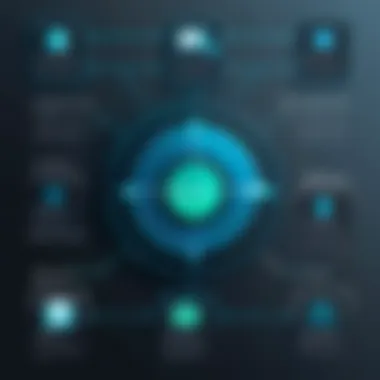
Using Android Debug Bridge (ADB)
Android Debug Bridge, or ADB, is a powerful command-line tool that enables direct communication with Android devices. This approach is particularly useful for those who have some technical knowledge. ADB allows users to copy apps directly from one device to another without relying on third-party applications.
To use ADB effectively, follow these steps:
- Install ADB: Ensure that you have installed ADB on your computer. You can find installation instructions on sites like Wikipedia.
- Enable USB Debugging: On the Android device, navigate to Settings > Developer options and enable USB Debugging. This step allows the computer to recognize the device.
- Connect Devices: Use a USB cable to connect the source device to the computer, and ensure that it is recognized by ADB.
- Backup Apps Using ADB: To back up apps, use the command:This command creates a backup of all apps installed on the device.
- Restore Backup to New Device: Connect the new Android device and use the following command:This will restore the apps from the backup.
This method is powerful, but it has a steep learning curve. It is important to understand the commands and the potential risks involved.
Copying APK Files from Device
Copying APK files from one device to another is a straightforward manual technique. APK files are the installation packages for Android applications. Users can easily share these files without needing a computer, making this method accessible for many.
To copy an APK file between Android devices, follow these steps:
- Extract the APK: Use a file manager app with APK extraction capabilities. Applications such as APK Extractor or APK Share can be used for this purpose. Install one on the source device.
- Locate the App: Open the APK extractor and find the app you want to copy.
- Export the APK: Select the app and choose the option to export or share the APK file. This will create a copy of the app on your device.
- Send the APK: Use Bluetooth, email, or a cloud storage solution like Google Drive to send the APK to the target device.
- Install the APK: Once received, enable "Install from Unknown Sources" in the settings on the target device. Then, tap on the received APK file to install the application.
This method is simple but has limitations. APK files do not include app data, so settings and user information may not transfer along with the app itself.
Important Note: Always consider legal and ethical implications while transferring apps, especially if they are paid or proprietary software.
Considerations for App Data Transfer
In transferring applications between Android devices, app data and settings are often overlooked. However, these elements are crucial for maintaining a seamless user experience. The importance of transferring user data and settings cannot be understated, as they embody user preferences, game progress, and personalized configurations. Relying solely on app installation without considering data can lead to a fragmented experience, where users find themselves starting from scratch.
Transferring User Data and Settings
When transferring apps, focus on user data and settings to ensure continuity. The built-in features provided by Android often handle data transfer automatically during setup. For example, using Google Drive for backup, users can smoothly transition their data, including login credentials and preferences, saving hours of manual reconfiguration.
- Backup and Restore: Through the Google Account, users can backup app data. Enabling this feature allows for a complete restoration of settings on a new device.
- App-Specific Transfer: Some applications like WhatsApp offer direct ways to transfer user data through cloud backups. Users must explore app-specific features for the most effective transfer.
- Manual Backup: In cases where built-in features do not suffice, users can resort to manual methods. Exporting data in JSON or CSV formats can be useful, especially for apps that support it.
By maintaining user data during transfer, the integrity of the application experience remains intact. Not only does this foster familiarity, but it also keeps all necessary details at hand.
Compatibility Issues Across Versions
Compatibility is a significant factor when transferring apps between different Android versions. Variations in application programming interfaces can lead to limited functionality or errors. Users must be mindful of the versions of their apps and the Android operating system on both devices.
Some key points regarding compatibility include:
- Application Updates: Always ensure that the apps are updated to their latest versions on both devices. This can prevent mismatches in functionality and user experience.
- Operating System Compatibility: Check that the Android versions support the apps being transferred. Some older apps may not function correctly on newer Android versions, or vice versa.
- Hardware Requirements: Some apps require specific hardware features, such as cameras or sensors that may not exist on the new device.
If an app doesn't transfer properly, users may lose access to important functionality or data, rendering the application nearly useless.
Understanding these considerations enhances the app transfer process, making it less cumbersome and more user-friendly. In the long run, focusing on data and compatibility yields a smoother transition between devices.
Limitations and Challenges
When transferring apps between Android devices, users often encounter various limitations and challenges. Understanding these barriers is crucial for an efficient transfer process. This section will delve into two significant areas: app restrictions and permissions, and the technical hurdles involved in app transfers. Grasping these elements can save time and effort, making the transition smoother.
App Restrictions and Permissions
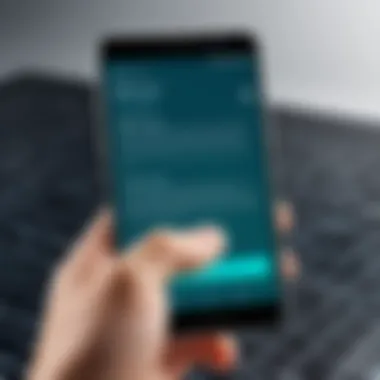
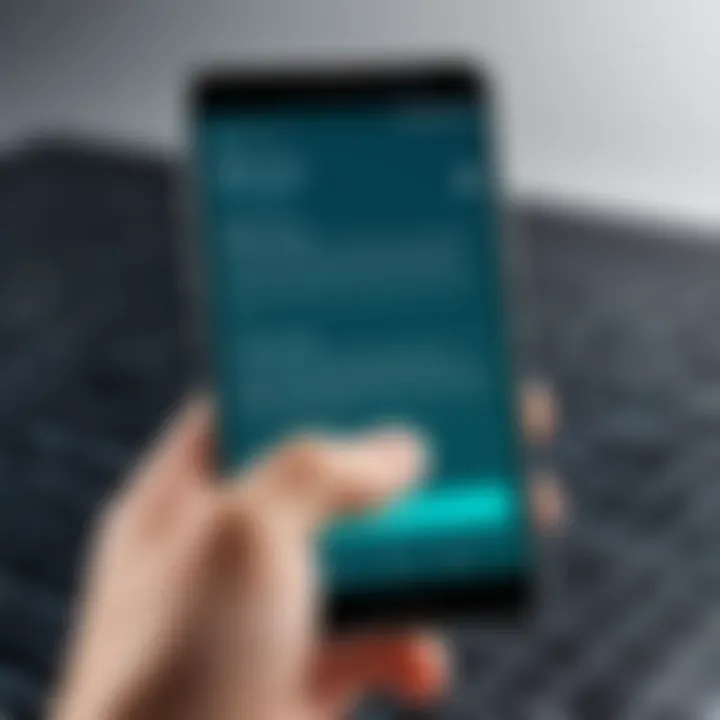
Transferring applications can be complicated due to restrictions imposed by app developers and the Android operating system itself. Some applications might have built-in security measures that prevent unauthorized sharing, thus limiting transfer capabilities. These restrictions are often in place for a good reason: to protect sensitive user data and maintain licensing agreements.
Additionally, certain applications require specific permissions to function correctly, which may not be granted when transferred. For instance, finance-related apps may need access to personal information such as bank details or user credentials. If the transfer process does not preserve these permissions, the user might find the app inoperable or limited in functionality.
Considerations for users:
- Check App Restrictions: Before initiating an app transfer, it is wise to research whether the application can be transferred between devices. Consult the app’s official website or user forums for insights.
- Backup User Data: Always back up essential data. This ensures that, in case of issues, user information is safe.
Technical Hurdles and Solutions
There are also various technical hurdles that may arise during the app transfer process. These can include compatibility issues between different Android versions or device models. Not all apps work uniformly across all devices due to variations in hardware and software specifications.
Common technical challenges include:
- Version Compatibility: An app designed for an older version of Android may not function on a newer version. Conversely, updates may render older apps obsolete.
- Different Device Architectures: Some apps are developed uniquely for specific device architectures which could lead to installation errors on incompatible devices.
Solutions can vary, but being proactive can help mitigate these issues. A few strategies include:
- Ensure Devices are Up-to-Date: Always update both source and target devices to the latest Android version to minimize compatibility problems.
- Use Universal APKs: Seek applications that are available as universal APKs. These can adapt to multiple screen sizes and hardware configurations, enhancing cross-device functionality.
- Utilize Forums and User Communities: Engage with platforms like Reddit or Android-centric communities for advice on overcoming specific technical concerns.
Understanding the limitations and challenges in app transfers not only prepares users for potential setbacks but also equips them with strategies to tackle these issues effectively.
Future Considerations in App Transfers
In the rapidly evolving world of technology, understanding the future implications of app transfers is vital. This section highlights the importance of emerging tools and methodologies that could enhance or redefine how applications are transferred between devices. The benefits are manifold, ranging from improved efficiency in the transfer process to the potential for reduced data loss and increased user satisfaction. Recognizing future considerations is not merely about acknowledging changes; it requires an active engagement with evolving technologies and practices.
Emerging Technologies
Emerging technologies play a crucial role in shaping how applications are transferred between Android devices. Technologies such as cloud computing and Artificial Intelligence (AI) introduce innovative solutions to age-old problems encountered in app transfers.
Cloud solutions, for instance, allow users to back up their applications and data seamlessly. When switching devices, tracking and restoring this backup can be straightforward. This capability is especially beneficial for users who possess a plethora of applications, ensuring that none are left behind during the transition.
Moreover, AI can offer personalized recommendations for app transfers. Algorithms can analyze user behavior and preferences. They can identify the apps that are most relevant for transfer based on usage patterns. This makes the transfer process intuitive. Additionally, advancements in peer-to-peer transfer technologies can lead to faster and more reliable transfers by minimizing dependency on a central server, thus improving the overall user experience.
Trends in Android Development
Keeping an eye on trends in Android development is essential for understanding future app transfer methodologies. One key trend is the growing emphasis on security and privacy. With increasing concerns regarding data breaches and privacy violations, developers are prioritizing secure transfer methods. Adopting end-to-end encryption for app data during transfers is becoming more common. This protects users from potential threats and provides peace of mind.
Another notable trend is the integration of operating systems. As Android continues to explore harmonization with other platforms, transferring apps across different systems may soon become seamless. This could greatly simplify the user experience, allowing for effortless migration from one device ecosystem to another.
Furthermore, more applications are being designed with built-in transfer functionalities. This trend is significant as it reduces reliance on third-party tools, minimizes errors, and streamlines the process. Ensuring that apps support easy exports and imports can alleviate the burden placed on users when transitioning between devices.
The ability to predict these trends enables users to remain ahead of the curve. Being aware of these developments not only assists users in making informed decisions regarding app transfers but can also lead to a more strategic approach when selecting devices in the future.
In an era of constant digital innovation, staying informed about future considerations in app transfers is no longer optional but a necessity for users who seek efficiency and security.
The End
In the realm of mobile technology, transferring apps between Android devices is both a practical and essential task. This article has highlighted various methods and considerations important for users navigating this process. Understanding the nuances in app transfer methodologies informs users about their options, be it built-in features, third-party solutions, or manual techniques. Each method presents unique advantages and limitations.
Recap of Key Points
To summarize the essential points discussed:
- Built-in Android Features: Utilizing Google's ecosystem, particularly Google Drive, makes transferring apps seamless. Device switch features also enable easy migration when changing phones.
- Third-Party Applications: Numerous apps are designed explicitly for transferring data, offering unique functionalities that may be easier for non-technical users. Examples include Helium, ShareIt, and others.
- Manual Techniques: For advanced users, employing tools like Android Debug Bridge offers precise control over the transfer process, although it requires technical know-how.
- Considerations: Factors such as user data, compatibility, and app-specific restrictions play significant roles in successful transfers. Recognizing these variables can significantly reduce frustration during the process.
Final Thoughts on App Transfers
Transferring apps is a process that reflects the dynamic nature of mobile technology. As devices evolve, so do the methodologies related to app transfer. This guide equips users with a solid foundation to navigate these changes, ensuring that one’s valuable applications can transition smoothly from one device to another.
As developers advance their applications, remaining vigilant about emerging technologies and trends helps ensure seamless app functionality across devices. Understanding the importance of data and compatibility can transform the app transfer experience from a mundane chore into a simple, efficient procedure, empowering users to enjoy their technology without disruption.







