Tenda Wi-Fi Setup: Your Ultimate Guide to Connectivity


Intro
In an increasingly connected world, the role of Wi-Fi networks has become indispensable in both personal and professional settings. Many users find the installation and setup process daunting, especially when dealing with modern technological devices. Tenda, a provider of reliable networking solutions, offers an array of Wi-Fi devices to cater to various connectivity needs. This guide presents an expansive walkthrough, aiming to assist users from unboxing to troubleshooting.
Successful Wi-Fi setup impacts your online experience significantly. A well-configured network can enhance streaming, gaming, and everyday browsing. Thus, understanding Tenda’s setup process empowers users to make the most of their devices.
Unboxing the Tenda Device
When you receive your Tenda device, the first step is unboxing. You will typically find:
- The Tenda router
- A power adapter
- Network cable
- Quick installation guide
Properly inspecting these components ensures that all necessary parts were included and no damage occurred during shipping. The quick start guide is especially valuable as it provides essential information.
Initial Setup Steps
- Connect the Tenda Device: Using the network cable, connect the router’s WAN port to the modem.
- Power On: Plug the power adapter into a suitable socket. Press the power button, if needed.
- Setup Connection: Connect your device (computer, phone, or tablet) to the Tenda Wi-Fi network. Default credentials can be found on a sticker on the router.
Remember, a weak signal might occur if there is interference from walls or electronic devices.
Accessing the Management Interface
After connecting to the network, you can access the router settings. Typically, this is done via a web browser:
- Open a web browser.
- Type the default IP address, likely 192.168.0.1 or similar, in the address bar.
- Enter the default username and password found in the quick guide or on the sticker.
Once inside, you will encounter various settings that allow further customization of your network.
Configuring Basic Settings
Within the management interface, navigating the basic settings can set the foundation for a robust network:
- Change Network Name (SSID): Personalizing the SSID helps easily identify your network.
- Secure the Network: It is fundamental to change the default password to a strong, unique one, helping protect against unauthorized access.
- Set Up Guest Network: If you wish to offer others Wi-Fi access without revealing your primary password, a guest network option can be helpful.
Bulleted lists of responsibilities can sharpen focus on essential tasks during setup. This outlines necessary steps for newcomers.
Advanced Configurations
For users ready to delve deeper, the advanced settings can enhance your network dramatically:
- Port Forwarding: This setup allows other devices outside the network to communicate with a device inside your network for applications like gaming.
- Quality of Service (QoS): Adjust these settings to prioritize bandwidth for specific applications, ensuring uninterrupted performance during high-demand periods.
Troubleshooting Common Issues
Common problems might include weak signal strength, connectivity drops, or login issues.
- Weak signal** can often be resolved by relocating the device to a more central position or utilizing a range extender. Use an app or a tool to measure the signal strength around your premises.
- Decoding login issues might involve resetting the router to factory settings if the original credentials are forgotten.
All in all, the Tenda Wi-Fi setup process is both essential and achievable. Understanding the requirements, going through each setup phase methodically ensures other devices' smooth functioning. This guide holds relevance, whether you're a novice or someone familiar with technical setups. As you gain mastery over your Tenda Wi-Fi, the experience becomes richer in functionality and satisfaction.
Prolusion to Tenda Wi-Fi
The realm of home networking is crucial for today's digital lifestyle. People depend on reliable connections for work, entertainment, and communication. Understanding Tenda Wi-Fi devices serves as a cornerstone for optimizing these connections. Tenda offers a range of networking solutions that cater to various needs and user levels. Exploring these concepts ensures a personalized networking experience, tailored to one's requirements.
Understanding Tenda Wi-Fi Devices
Tenda produces an assortment of devices designed for seamless internet connectivity. These products include routers, range extenders, and adapters. Each device carries specific functionality aimed at enhancing the user's experience. Tenda routers typically offer various features, such as multiple frequency bands, USB ports, and built-in firewalls.
In the adoption phase, it is pivotal to understand what each device can do. The specifications influence how well the devices perform in different environments. For students or those learning programming languages, grasping these technicalities is vital. It helps in making informed decisions regarding network enhancements.
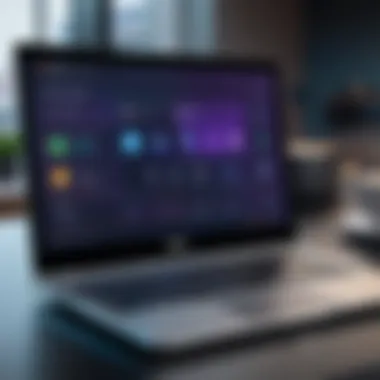
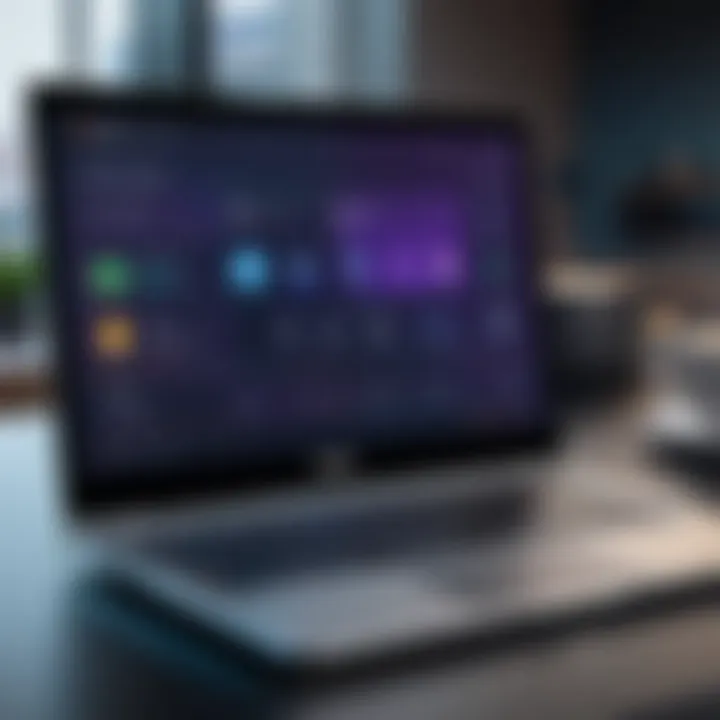
Benefits of Using Tenda for Home Networking
Choosing Tenda for home networking presents numerous advantages. Firstly, the user-friendly setup process simplifies installation. Tenda devices often come equipped with easy-to-follow guides and applications. This aspect alleviates any anxiety beginners may feel when dealing with technology.
Secondly, Tenda emphasizes network security. With features like Privacy Protection and guest networks, users can feel more secure in their online activities. This is particularly beneficial for households where multiple devices share the internet. It narrows the potential for unauthorized access while maintaining connectivity protocols.
Moreover, Tenda routers cater to multiple devices without degrading service quality. Hosting work meetings, streaming, and gaming concurrently becomes feasible without significant drop in speeds or reliability. This capacity aligns tightly with the growing demand for home networking as societal reliance on the internet continues to expand.
Unboxing Your Tenda Device
Unboxing your Tenda device marks the crucial first step in setting up your Wi-Fi network. It is worth taking a moment to appreciate how this process sets the tone for your overall experience with the product. Ensuring that everything you need is included right from the start can streamlin your setup and prevent potential headaches further down the line.
What to Expect in the Box
When you open the packaging of your Tenda device, several items are typically included. Here’s a breakdown of what you can expect:
- The Tenda Router: This is, of course, the main product. It can vary in model and specifications, but all share the fundamental role of providing network connectivity.
- Power Adapter: A compatible power source for your router. Make sure it fits securely into your power outlet.
- Ethernet Cable: Most models come with one Ethernet cable. It's used to connect your router to the modem.
- User Manual: This often overlooked booklet is invaluable. It details both basic setup steps and advanced configurations. Be sure to keep it handy.
- Warranty Information: This document outlines the coverage you receive for your device. Understanding this aspect might be informative if you face future issues with your hardware.
Familiarizing yourself with these items helps avoid confusion later, assuring a smoother setup process.
Inspecting Your Hardware for Damage
Before diving into the setup, it is vital to inspect your hardware and ensure everything is in good condition. Although manufacturing warehouses implement measures to protect electronic devices, damage may still occur during shipping. Here's how to conduct a thorough examination:
- Physical Inspection: Check for any visible dents or breaks on the router and its components. Misseated connectors or cracked cases can hinder performance.
- Ports and Connectors: Make sure all ports appear unscathed and clean. Look out for debris or blocked connectors, as these can lead to connectivity problems.
- Accessories: Don’t forget the power adapter and Ethernet cable. They should be intact and proper functioning. If they feel excessively loose or display signs of wear, consider replacing them.
Performing this inspection not only ensures you receive a functional product but can also make you aware of the limits and functionalities of your device. Any discovered damage should be reported to your retailer or Tenda’s customer service promptly, as proper communication will often yield better resolutions.
Always remember, a simple inspection can prevent a larger issue. Never rush.
By engaging thoroughly in the unboxing and inspection phases, you lay a strong foundation for a better experience with your Tenda Wi-Fi setup.
Initial Setup Procedures
The initial setup procedures are critical for ensuring your Tenda Wi-Fi device functions correctly. These basic steps set the stage for a seamless network experience. Properly following the instructions during the setup can save time and reduce frustration later. It involves connecting the right cables and accessing the Tenda web interface, enabling you to configure essential settings.
Connecting Cables and Powering On
The process begins with connecting cables. Make sure you have the necessary materials: your Tenda device, an Internet connection, and the corresponding power supply. Here’s how to go about it:
- Locate the modem: This device often connects to the Internet from your Internet Service Provider (ISP).
- Connect to Tenda device: Take an Ethernet cable and connect one end to the modem's LAN port.
- Linking with your computer: Next, plug the other end into one of the LAN ports on your Tenda router or use Wi-Fi on a laptop.
- Poweing on the router: Use the included power adapter to connect the Tenda device to an outlet. Hit the power button if available, then check the indicator lights.
Once these steps are completed, you should see power lights indicating that your Tenda device is operational. It might take a few moments for the system to fully boot up.
Accessing the Tenda Web Interface
Accessing the Tenda web interface is central to the initial configuration of your Wi-Fi network. You need it to make network changes and manage settings effectively. Follow these steps to get started:
- Connect to Tenda's network: Look for available wireless networks. Connect your computer or mobile device to the default Wi-Fi network of the Tenda device. This network usually has a name similar to 'Tenda_XXXX' where 'XXXX' is a random number or code.
- Opening a web browser: Once connected, open your preferred web browser.
- Type the IP address: In the address bar, enter either '192.168.0.1' or 'tendawifi.com'. This will lead you directly to the Tenda login page.
- Logging in: Usually, the default username and password are both 'admin'. Enter them to gain access.
Accessing the web interface opens a world of configuration options. Be prepared to configure your settings, as it completes your initial setup journey.
“The initial setup serves as the backbone of successful home networking. Without it, the remainder of your configurations may face unforeseen issues.”
By paying close attention to these initial setup procedures, you can dive into a world of endless possibilities, optimizing your internet usage within minutes.
Configuring Basic Settings
Setting up your Tenda Wi-Fi devices doesn't stop at physical connections. It is critical to configure basic settings to ensure optimal performance and connectivity. Understanding these configurations can significantly enhance both the functionality and security of your network. Ignoring the beginning steps may lead to connectivity issues, which are both inconvenient and frustrating.
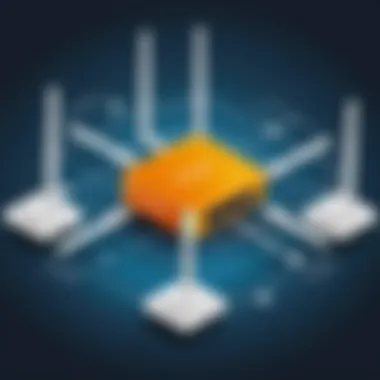
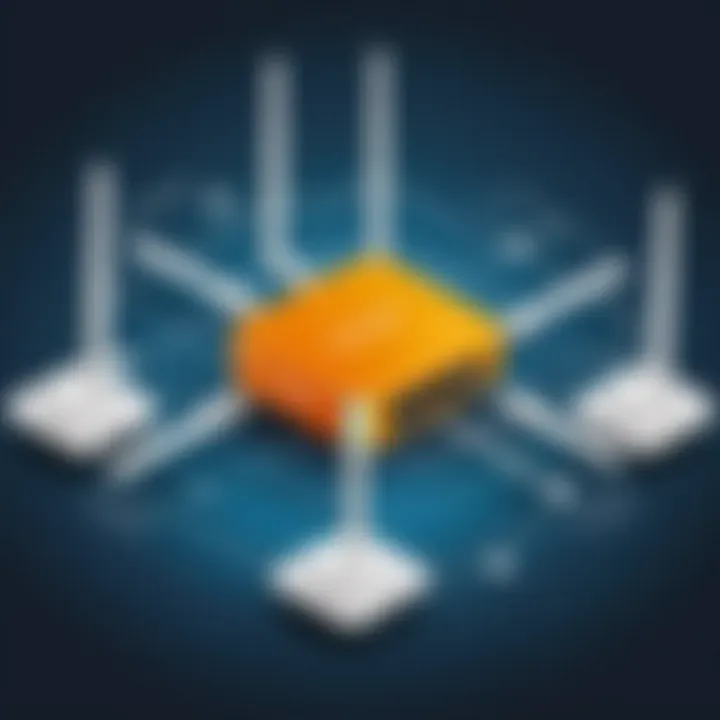
Selecting Your Internet Connection Type
The first step in configuring basic settings is selecting the correct internet connection type. Depending on your Internet Service Provider (ISP), you may have various options such as Dynamic IP, Static IP, or PPPoE. Each of these options has specific settings required for proper connection.
Key Considerations:
- Dynamic IP: This is the most commonly used type. Your router automatically receives an IP address from the ISP. It's usually quick and easy to set up.
- Static IP: If your ISP has assigned a specific IP address to your connection, you'll need to input this information manually into the router. This is commonly used for business connections.
- PPPoE: This is typical of DSL providers where you will have a username and password. You must enter this information to establish a connection.
To Set Your Connection Type:
- Log into your Tenda web interface.
- Find the Network settings page.
- Choose your connection type based on your ISP documentation.
It's important to save changes after completing this step to avoid losing your progress.
Setting Up Wi-Fi Network Name and Password
With the internet connection established, the next step is to set up your Wi-Fi network name (SSID) and password. This becomes crucial because it not only impacts your network's identity but also enhances its security.
Why Change the Default Settings?
- Security Strength: Using a unique password can deter unauthorized access. Many routers come with default names and passwords that cybercriminals know how to exploit.
- Network Management: A customized SSID can make it easier to identify your specific network, especially in areas with multiple surrounding networks.
Steps to Configure Your Wi-Fi Settings:
- Log into your router’s interface again.
- Navigate to the Wireless settings section.
- Change the SSID to something recognizable.
- Set a strong password comprising uppercase letters, lowercase letters, numbers, and special characters. A recommended minimum length is 12 characters.
- Save the changes, and remember to reconnect your devices using this new information.
A well-configured network not only ensures safety but also enhances your overall internet experience. Efficient settings can reduce downtime and improve connection speeds.
Engaging these basic configurations lays the groundwork for a robust, stable network. Do not underestimate their value; a secure setup allows users to utilize full capabilities of their Tenda devices without practical concern.
Advanced Configuration Options
Understanding the advanced configuration options of your Tenda device is crucial for optimizing your home networking experience. Once you have established a basic setup, delving into more nuanced features can greatly enhance your network scurity and management capabilities. These options allow for greater control over who can connect to your network, enabling better performance and safety. Given the rapid evolution of cyber threats, maintaining robust security and effective management tools is vital for any user deliberately engaged with their technology.
Enabling Guest Network Features
Creating a guest network is beneficial for homes with multiple users, such as families or shared living environments. By enabling this feature, you can provide Internet access to visitors without exposing your primary network to potential security risks. A guest network functions independently of the main network, meaning your sensitive device data remains secure.
To enable the guest network, follow these steps:
- Log in to your Tenda web interface.
- Navigate to the 'Guest Network' section in settings.
- Enable the guest network option.
- Set a unique SSID and password for the guest network.
- Configure access limits as desired, so guests only have basic Internet access, without access to your main network devices.
This feature emphasizes convenience without compromising the integrity of your main network. Moreover, limiting access provides peace of mind while promoting responsible Internet usage among visitors.
Optimizing Wi-Fi Performance
Optimizing Wi-Fi performance is crucial for maximizing the potential of your Tenda device. A well-configured Wi-Fi network ensures stable connectivity and minimizes disruptions. Many factors affect Wi-Fi signal quality and speed, such as device placement and interference from other networks. By carefully managing these elements, users can achieve a smooth online experience, benefiting everything from video streaming to online gaming.
Choosing Optimal Placement for Your Device
Placement of your Tenda device plays a significant role in how well it performs. Ideal positioning can enhance signal reach and quality. Here are important considerations:
- Central Location: Position the device in a centralized area of your home. This helps distribute the signal evenly.
- Height Matters: Elevate the device off the ground. Enclosures and shelving can elevate the magical range.
- Open Spaces: Keep the device free of clutter. Obstacles for the signal can be walls, furniture, and appliances.
- Distances: Pay attention to distance to where devices connect. The closer, the better for signal strength.
By following these guidelines, you will likely experience superior connectivity across all your devices.
Understanding Channel Selection
Channel selection is critical for minimizing interference. Wi-Fi operates on different channels within the 2.4GHz and 5GHz bands. Selecting the right channel can optimize your network's stability. Here’s how to make informed choices:
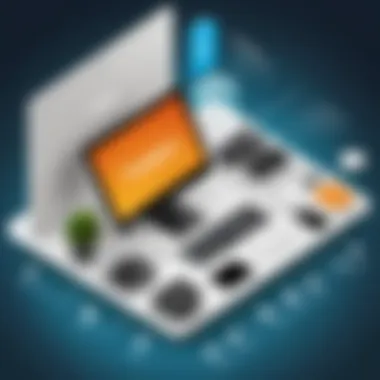
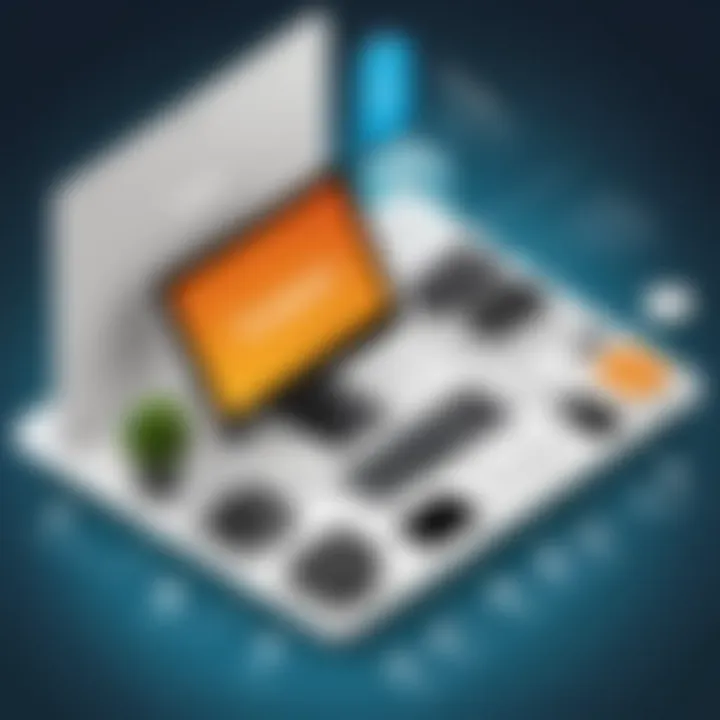
- Identify Congested Channels: Use tools or apps to check which channels nearby networks are using. This will help you avoid interference.
- Dual-Band Devices: If you have a dual-band Tenda device, utilize both 2.4GHz and 5GHz frequencies. This diversifies the load and can enhance performance.
- Manual Selection: Rather than relying on automatic settings, consider manually selecting channels that have less traffic.
Remeber, channel width choices for 2.4GHz are typically limited to 20MHz. But for 5GHz, options of 40 or 80MHz are available, giving better performance.
Choosing the right channel leads to less competition for bandwidth, reducing delays and lag significantly. Taking these steps helps ensure an effective operation of your Tenda Wi-Fi in any environment.
Troubleshooting Common Issues
Troubleshooting is a critical aspect of maintaining a Tenda Wi-Fi setup. A stable network relies heavily on determining and solving various connection problems. The ability to troubleshoot common issues allows users to swiftly address them without needing external support. This self-sufficiency can spare significant time and resources. The focus will be on aiding both novice and more experienced users in discerning typical connectivity and speed problems.
Resolving Connection Problems
Connection problems can be quite frustrating, affecting productivity and online activities. Knowing how to identify these problems is paramount.
- Checking Hardware Connections: Start by ensuring that all physical connections are properly seated. Modem leads should connect firmly into the Tenda device. A simple loose cable can lead to significant connection dilemmas.
- Restarting Devices: Power cycling equals simple yet effective troubleshooting. Switching off the router for about 30 seconds before powering it again can flush out temporary glitches that prohibit connectivity.
- Network Configuration Adjustment: Bypassing possible network misconfigurations is essential. Web interface access directs users to settings where they can adjust service parameters. Here, both WAN settings and DHCP configurations come into play.
A cautionary step is to verify if any related device has conflicting IP addresses. Device interoperability must be intact, as these factors inhibit connectivity.
Addressing Slow Internet Speeds
Experiencing slow internet speeds poses challenges that can hinder online tasks like gaming, streaming, or conference calls.
- Analyzing Bandwidth Utilization: Review the devices connected to the network. Many active connections could drain bandwidth. To mitigate this, prioritize essential devices and, if necessary, limit usage during peak hours.
- Examining Physical Obstacles: Wi-Fi signal interference from thick walls or metallic objects could slow down the internet. Strategical placement of your Tenda device can make a difference. Avoid obstructions between the device and your work area.
- Firmware Check: Ensuring all firmware is up to date can enhance performance. Slow speeds may derive from outdated software, which can be addressed effectively with a good check-up on manufacturer updates.
- Running Speed Tests: Utilize online data management tools to measure speed. Comparing results against your internet service provision can validate any inconsistency.
Maintenance and Firmware Updates
Updating and maintainig your Tenda Wi-Fi device is crucial for long-term performance. Regular updates not only ensure the system is running the latest improvements but also protect against potential vulnerabilities. Outdated firmware may lead to connectivity issues or expose your network to security threats. Therefore, understanding how to handle updates and perform routine maintenance can enhance functionality, speed, and security of your Wi-Fi setup.
When and How to Update Firmware
Updating firmware might seem tedious, but it's an essential part of maintaining a functional Tenda device. Start by checking for updates at least once a month. Tenda often releases patches that correct bugs and optimize device performance. Here's a simple procedure to follow:
- Access the web interface of the Tenda device: Open a web browser and enter the device's IP address, usually 192.168.0.1 or 192.168.1.1.
- Log in to the admin panel: You may need to enter the username and password. These are often set to admin/admin by default but should be changed for security reasons.
- Navigate to firmware settings: Look for a section labeled ‘System’ or ‘Firmware Update’ in the menu.
- Check for available updates: There will typically be a button to click. If there's an update, download it to your computer.
- Upload the firmware: Choose the file you downloaded and confirm the installation.
- Restart your device: After installation, restart it to complete the process.
> Remember, always back up your settings before performing an update. This precaution can save time in case of any issues.
Routine Maintenance for Optimal Performance
While firmware updates can resolve issues and improve security, routine maintenance plays a key role in ensuring your Tenda device operates smoothly. Here are key practices to integrate into your maintenance routine:
- Check physical installation: Ensure no obstructions around the device that might hinder signal strength. Changing the method of installation or moving the unit can help optimize Wi-Fi coverage.
- Monitor connected devices: Ensuring unauthorized devices are not connected could save bandwidth and secure the network.
- Keep an eye on speeds: Regularly test your connection speed. If slowdowns occur, a deeper dive into bandwidth allocation might be needed.
- Factory reset when necessary: If ongoing issues persist, a factory reset can eliminate problems, restoring the device to original settings.
Having these practices will maximize the advantages of deploying a Tenda device in your home network.
Epilogue
As we conclude this guide, it is essential to reflect on the significance of setting up Tenda devices correctly. The setup process is more than just a one-time task; it lays the foundation for efficient connectivity and proficient management of your home network. Understanding each step defined earlier empowers users, allowing them to maximize their equipment's capabilities and ensure a reliable internet experience.
Recap of Key Steps in Tenda Setup
In earlier sections, we covered multiple key steps to establish your Tenda Wi-Fi environment optimally. Here is a short summary of what we discussed:
- Unboxing Your Device: Familiarizing yourself with the contents and making sure there is no damage.
- Initial Setup Procedures: Connecting all necessary cables and guiding users on how to access the Tenda Web Interface.
- Configuring Basic Settings: Ensuring that you select the correct internet connection type and set up a unique network name and password, crucial for securing your network.
- Advanced Configuration Options: Learning to enable guest features and adjusting security settings can elevate your device's performance immensely.
- Optimizing Wi-Fi Performance: Placement of the device and understanding channel selection are critical in enhancing your network speed and stability.
- Troubleshooting Common Issues: Recognizing problems like slow internet or connectivity issues will help in quick resolutions.
- Maintenance and Firmware Updates: Regularly updating firmware and performing routine maintenance will prolong your device's lifespan and enhance performance.
These steps are important to assure that your Tenda device functions at its very best. Following this guide provides a comprehensive reference for both new users and those with background knowledge alike.
Continuing Your Wi-Fi Education
Understanding how to setup and manage your Tenda device is just the start of your journey into the networking space. Continuous education in Wi-Fi technology will help you stay current with trends and devices. Here are some actions you can take:
- Join community forums like Reddit related to networking.
- Explore articles on Wikipedia that discuss different networking concepts and innovations.
- Engage with Facebook groups dedicated to maintaining and optimizing home networks.
As technology advances, so will the challenges in managing personal networks. Embracing the ongoing learning will position you better in adopting newer technologies, enhancing your usefulness at home or even at work. Wi-Fi connectivity remains pivotal, and staying informed will bolster both personal satisfaction and productivity in using these tools.
The deeper your understanding of networking concepts, the more adept you will be at navigating your digital environment effectively.







