Configuring Remote Desktop Protocol on Ubuntu Systems


Intro
Setting up Remote Desktop Protocol (RDP) on Ubuntu can open the door to a whole new level of productivity and flexibility. It allows users to access their desktop environments remotely, making it ideal for system administrators, developers, or anyone needing to manage Ubuntu systems from afar. In this guide, we will explore the methods to configure RDP, emphasizing its importance for seamless remote access, as well as offering tips and tricks to optimize performance and enhance security.
What follows is a thorough breakdown of the components involved in establishing an RDP session on Ubuntu. We’ll cover installation of RDP servers like xrdp, discuss compatible clients, and delve into security measures essential for safeguarding connections.
Understanding the process is imperative, especially in environments where secure access to data is paramount. So, let’s get started on this journey towards mastering remote access!
Understanding RDP
Remote Desktop Protocol enables users to connect to a computer across a network and control it as if they were physically present. It became popular for its efficiency and ease of use, particularly in enterprise settings. Moreover, the protocol can support various features such as file transfer, printer sharing, and the ability for multiple users to access the same machine simultaneously.
Importance of RDP in Ubuntu
With the increasing demand for remote work solutions, leveraging RDP on Ubuntu is not just a convenience—it��’s often essential for many individuals and businesses. Here are some key benefits:
- Flexibility: Access your desktop from anywhere in the world.
- Collaboration: Easily share your screen or files with team members.
- Convenience: Manage multiple systems without the need to be physically present.
Remote access isn't just a luxury; it's a necessity in today's fast-paced digital world.
RDP Clients and Servers for Ubuntu
To make the most of RDP, it’s crucial to know the tools available to you. xrdp is the popular server application used to enable RDP on Ubuntu, while clients like Remmina, FreeRDP, or Microsoft’s Remote Desktop Client can be used to connect.
Security Considerations
When dealing with remote access, security should never be an afterthought. Always consider:
- Use of strong passwords.
- Enabling firewalls on your Ubuntu system.
- Utilizing VPNs to add an extra layer of encryption.
Performance Optimization
Lastly, ensuring a smooth remote experience often hinges on well-configured settings. Look into adjusting graphical options and bandwidth settings in your RDP clients to find the right balance between performance and visual quality.
In summary, this guide will take you through every critical step in configuring RDP for Ubuntu, ensuring not only that you can access your system remotely but also that you can do so securely and efficiently. Let's head into the detailed setup.
Understanding RDP
Understanding Remote Desktop Protocol (RDP) is truly crucial in today's tech-savvy environment, particularly for those working with Ubuntu systems. As remote work becomes increasingly mainstream, grasping how RDP functions can make things smoother and more efficient. This section will delve into what RDP is, its history, and when you might find it most beneficial.
Definition of Remote Desktop Protocol
Remote Desktop Protocol is a proprietary protocol developed by Microsoft. In essence, this protocol allows a user to connect and control a remote computer through a network connection. Think of it as extending your workspace; from wherever you are, you can communicate seamlessly with another machine just as if you were sitting right in front of it. It sends graphical data from the remote desktop server to your local client, while also transmitting input commands back to the server.
In technical terms, RDP operates on the application layer of the OSI model and utilizes the TCP or UDP transport protocols to facilitate communication. With RDP, users benefit from features such as encryption, translation of data, and a robust user interface, all making remote operation straightforward and efficient.
Historical Context
RDP has its roots in the early days of computing when remote access was quite limited and mainly geared towards organizations. It first debuted with Windows NT 4.0 in 1996, aimed at extending the ability to work on systems distantly. Over the years, RDP has been fine-tuned to enhance user experience and security. However, it was not until around the 2000s when its usage started to gain real traction.
In tandem with the rise of global networking and increasing reliance on remote work, RDP evolved significantly. Companies began to implement various versions of RDP, with adjustments for better performance and user interface enhancements. Today, it stands as a fundamental tool in many IT environments, allowing not only troubleshooting and administration, but also everyday usage for business and educational purposes.
Common Use Cases
RDP is versatile and can be used in a myriad of scenarios. Here are some of the common applications:
- Technical Support: IT professionals often use RDP to resolve issues on end-user systems remotely. It saves time and travel, providing a quick solution to technical snags.
- Remote Work: With businesses shifting toward remote operations, employees can access their work machines seamlessly from home or while traveling.
- Training and Education: In academic settings, instructors can demonstrate software remotely, allowing students to interact and learn without needing to be physically present in a classroom.
- Server Management: System administrators can manage servers without being on-site, streamlining maintenance and updates. This has proven especially useful when dealing with data centers located in remote locations.
Understanding these layers and uses of RDP establishes a robust foundation from which you can begin to implement it within Ubuntu systems. Identifying its significance prepares you for the technical guide that follows, where the intricate tasks of installation and configuration await.
RDP on Ubuntu: An Overview
Setting up Remote Desktop Protocol (RDP) on Ubuntu goes beyond mere technical procedure; it's about expanding the flexibility and control over how we interact with our systems. This section focuses on what makes RDP vital for Ubuntu users—particularly those interested in streamlining their workflows or working across different systems remotely.
Importance of RDP in Linux
RDP is not just a fancy tool—it’s a lifeline for many professionals who need reliable access to their work environments. In the world of Linux, and specifically Ubuntu, implementing RDP allows users to connect to their systems anytime and anywhere. This opens up doors for
- Remote work: Employees can log in from home or while traveling, ensuring they don't fall behind on tasks.
- Collaboration: Team members can access the same software without needing to install it on multiple devices.
- Support: IT specialists can troubleshoot issues remotely, making it easier to assist users without physically being there.
Additionally, RDP is particularly beneficial for those learning programming languages or working on projects that require multiple systems. Connecting through RDP provides chances to test and run scripts without the need to be at the desk.
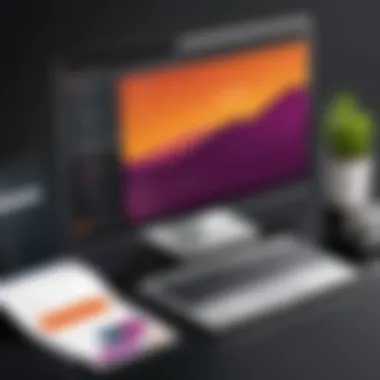

Key Features
When it comes to RDP, several characteristics set it apart from its counterparts and enhance its usability in Ubuntu:
- Easy Installation and Configuration: RDP is often straightforward to set up, especially with numerous user-friendly guides and resources available.
- Multi-Session Support: Users can connect to multiple sessions, allowing for various tasks to run concurrently.
- Smooth User Experience: With proper configuration, RDP offers a stable visual experience, crucial for tasks like graphic design or video editing.
- File Transfer Capability: RDP’s ability to allow users to copy files between local and remote systems simplifies workflows.
- Cross-Platform Compatibility: It works with most operating systems, which is especially handy in diverse tech environments where not everyone uses Ubuntu.
In summary, the combination of usability, feature set, and support for remote access makes RDP a critical asset for Ubuntu users. It not only fosters an environment of productivity but also adapts smoothly to various professional scenarios, making it indispensable in today's increasingly mobile workflows.
"In a world where collaboration often faces barriers, RDP acts as a bridge, connecting people to their work from anywhere."
Preparing Ubuntu for RDP
The process of preparing Ubuntu for Remote Desktop Protocol (RDP) is crucial as it lays the groundwork for a seamless remote access experience. Whether you're aiming to access your desktop from a distant location or facilitate support for colleagues, ensuring your system is properly configured cannot be overlooked. By addressing both system requirements and timely updates, you can safeguard your sessions and improve performance.
System Requirements
Before you dive into setting up RDP, it's vital to ascertain that your Ubuntu system meets certain requirements. Just like nobody wants a car that's out of gas, you don't want an under-equipped system trying to handle the demands of remote desktop connections. Here are some key elements to consider:
- Operating System Version: It’s generally suggested to run Ubuntu 18.04 or newer versions. This ensures compatibility with most RDP clients.
- CPU and RAM: A minimum of 1 GHz CPU and 2 GB RAM is advisable, especially if you're running multiple applications remotely. More demanding setups will require more resources.
- Network Speed: A stable internet connection is non-negotiable. Aim for at least 1 Mbps upload/download speed to have a reliable experience.
- Storage: Ensure you have adequate disk space for applications and updates, typically around 10 GB free space should do.
By ensuring these requirements are met, you can minimize the chances of connectivity issues. RDP, while powerful, can heavily tax a system that’s not equipped to handle it.
Updating the Ubuntu System
Once you’ve confirmed that your system meets the necessary requirements, the next step is to update your Ubuntu system. Think of this as tuning up your vehicle before a long road trip—you wouldn’t want to head out without checking the oil and tires, right?
Regular updates bring along performance enhancements, security patches, and compatibility fixes. Here’s how to update your Ubuntu system and why it’s so significant:
- Open Terminal: You can find this by searching for "Terminal" in the OS menu.
- Check for Updates: Run the command:This fetches the list of available updates.
- Upgrade Installed Packages: Follow up with:This will install any pending updates.
- Cleaning Up Old Packages: Optionally, you may want to run:This helps to get rid of packages that are no longer needed, freeing up space.
Regular updates not only bolster your system’s performance but also enhance security, making your RDP sessions safer.
Keeping your Ubuntu system current mitigates many common issues—like compatibility with new RDP clients or vulnerabilities that could be exploited. In summary, laying this foundation in the early stages can lead to smoother operations and a more secure remote desktop environment.
Selecting an RDP Client for Ubuntu
Choosing the right RDP client is a pivotal step in the journey of establishing remote desktop capabilities on Ubuntu. With a multitude of options available, the importance of this decision cannot be overstated. The selected RDP client directly affects both the performance and user experience, which can turn a frustrating endeavor into a seamless remote access experience.
When you're scanning through the options, it's essential to consider what you specifically need from an RDP client. Are you looking for support with graphical applications, or do you primarily require access to a full desktop environment? Each client may cater to different needs, leading to better productivity and smoother workflows. Additionally, factors such as ease of use, speed, and the range of features should all come into play when making this choice.
Popular RDP Clients
Several RDP clients have garnered popularity within the Ubuntu community due to their robustness and user-friendliness. Here's a glance at some of the notable clients:
- Remmina: Often regarded as the go-to RDP client, Remmina offers a straightforward interface and supports multiple protocols, including RDP, SSH, and VNC. Its flexibility makes it a favorite among users.
- XRDP: This one deserves attention for enabling remote desktop access through various environments, supporting older GUI systems. While it may require a bit more setup, many find it worthwhile for its functionality.
- FreeRDP: Standing out with its open-source nature, FreeRDP is known for being light on resources yet powerful. If you're concerned about performance, this could be a suitable option.
- Vinagre: A simple yet effective option that provides a decent balance of features and user experience. Its straightforward interface is great for beginners.
Comparative Analysis of RDP Clients
Not all RDP clients are created equal, and understanding their nuances can dramatically influence your experience.
- Ease of Installation:
While some clients, like Remmina, can be installed via the terminal with a single command, others may necessitate additional dependencies or manual configurations. - Feature Set:
- Remmina boasts multi-protocol support but might not have extensive customization options.
- XRDP, on the other hand, can be tailored extensively but could be daunting for beginners.
- FreeRDP caters well to tech-savvy users looking for a lightweight alternative without too many bells and whistles.
- Performance:
Clients like FreeRDP often deliver great performance even on low-bandwidth connections. If speed is your priority, leaning towards this option could yield rewarding results. - User Experience:
- Vinagre is ideal for those who are new to remote connections.
- Remmina’s blend of features and accessibility suits both novices and seasoned users.
Ultimately, choosing the right RDP client can make or break your remote desktop experience on Ubuntu. Weighing these factors against your specific requirements will guide you toward the most suitable option.
Installing RDP Server on Ubuntu
Installing an RDP server on Ubuntu is kind of like laying the foundation for a sturdy house. It’s crucial because it allows remote access to your system, opening pathways to flexibility and efficiency in work. The need for remote desktop access is highly relevant nowadays, especially with working from home and collaborative projects spanning across geographies. An RDP server facilitates this access, enabling users to connect and control their systems from afar, as if they were sitting right in front of them.
When you think of an RDP server, envision a bridge connecting two different lands—your physical location and your digital workspace. It’s not just about the access; it’s about the seamless experience, where applications can be run, files accessed, and resources shared without a hitch. Moreover, having an RDP server on Ubuntu boosts productivity and can help in managing multiple systems concurrently.
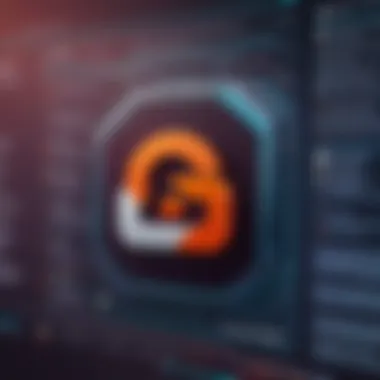

Step-by-Step Installation Guide
Here’s the nitty-gritty on how to get that RDP server up and running on your Ubuntu machine:
- Open Terminal: Think of this as your command center. You can find it in your applications or simply press .
- Update Package Index: Before any installation, it's wise to update your system’s package index. Type the following command and hit enter:
- Install xrdp: Now, we bring in the RDP server software. You can install by executing:This command pulls in the xRDP application that allows for a remote desktop experience.
- Enable xrdp Service: Make sure the xRDP service starts every time your machine boots. Run this command:
- Start xrdp Service: Initiate the service right away with:
Your server should now be up and running! To check if xrdp is active, you can execute:
Configuring RDP Server Settings
Once your RDP server is installed, configuring its settings ensures that everything works smoothly. Think of this as tuning an instrument before a concert—you want to hear the best sound possible. Here are a few essential configurations:
- Adjusting Port Settings: By default, the xrdp listens on port 3389. If you need to, it’s possible to change this to match your needs or enhance security.
- Configuring User Sessions: Set the default session type for users. You might want to designate whether users connect to a GNOME, KDE, or XFCE session. This is crucial for user experience. For example, modify the file:At the end of the file, add the default session type, for instance:
- Firewall Configuration: Ensure that port 3389 is open on your firewall. Configure it with:
Configuring RDP Connections
Configuring RDP connections is a vital step in establishing efficient remote access on Ubuntu systems. The ability to connect seamlessly expands the horizons of productivity, whether you're working from home, accessing your office computer, or managing a server from afar. Correct configuration ensures that your remote sessions are stable, secure, and easy to handle, which can make all the difference in maintaining a smooth workflow. The following sections dive into how to connect from remote machines and manage multiple sessions – both essential components of mastering RDP in a practical setting.
Connecting from Remote Machines
When you're ready to connect to your Ubuntu system from a remote machine, several important aspects come into play. First and foremost, ensure that the user account you are using has adequate permissions. It's critical to avoid running into access issues once you've established the connection.
Steps to Connect
Here’s how you can go about it, in a straightforward manner:
- Install an RDP Client: Depending on your local operating system, select a compatible RDP client. For instance, if you're connecting from a Windows machine, the built-in Remote Desktop Connection is your go-to tool. For Linux or macOS, clients like Remmina or FreeRDP can be real lifesavers.
- Input the Details: In your RDP client, you will typically need to enter the IP address of your Ubuntu machine, combined with the username and password for authentication. Ensure that your Ubuntu machine is powered on and connected to the network.
- Adjust Settings: Before connecting, it's wise to check the display options and local resources. This helps optimize performance according to your needs. For instance, if bandwidth is a concern, reducing the color depth and disabling unnecessary features can enhance the experience.
- Hit Connect: After you've filled in the necessary details and made your adjustments, click to connect. With any luck, you'll find yourself at the login screen of your Ubuntu desktop, ready to roll.
Remember to keep your credentials secure and monitor any unauthorized attempts, especially if you're accessing the machine over public networks.
Managing Multiple Sessions
Using RDP, one of the most powerful characteristics is the ability to manage multiple sessions. This is especially beneficial in a professional environment where different users may need access to the same system or when working on multiple projects without switching machine. Understanding how to juggle these sessions is just as important as establishing the first connection.
Tips for Effective Multi-Session Management
- Use Session Manager Tools: Tools such as Remote Desktop Manager can simplify oversight of your sessions. They allow easy navigation between different connections and maintain credential storage securely.
- Monitor Resource Demand: Keep an eye on how many active sessions your system can handle. Ubuntu has its limits, and pushing it too far can lead to performance hiccups.
- Configure Session Policies: Controls for disconnecting idle sessions or limiting the maximum number of simultaneous connections can prevent server overload and ensure fair use among users.
- Practice Etiquette: When multiple users access a single server, clear communication becomes key. This can help avoid conflicts or disruptions in workflow.
Setting up to manage various connections may initially seem daunting, but with the right approach, it can become second nature. With stable configurations, the tasks that need to be completed from afar will feel just as efficient as working on a local machine.
"Remote access should feel like an extension of your workspaces, not a cumbersome process."
Embracing the nuances of configuring RDP connections sets you on the path to mastering remote operations on Ubuntu. By understanding these processes, you are effectively enhancing your productivity and remote work experience.
Optimizing RDP Performance
When it comes to remote work, enhancing the performance of the Remote Desktop Protocol (RDP) is akin to fine-tuning an instrument for a grand performance. Optimizing RDP ensures a smoother, faster, and more responsive experience, which can make all the difference when you're relying on it for daily tasks. Proper optimization not only amplifies your productivity but also minimizes frustration associated with delays and lag. Understanding the essential elements involved in this process, such as network configuration and display settings, plays a significant role in unlocking RDP's full potential.
Network Configuration for Better Speed
The speed of your RDP connection largely hinges on how well your network is configured. Think of your network as a highway—without proper lanes, traffic control, and maintenance, it’s bound to slow down. Here are key aspects to examine:
- Bandwidth Allocation: Make sure your network has enough bandwidth. High-definition streams can consume significant resources. Assess traffic and prioritize RDP data to ensure ample capacity.
- Quality of Service (QoS): Implement QoS settings on your router to allow RDP traffic higher priority, effectively ensuring smoother data flow. This is like giving the fast lanes to emergency vehicles, enabling critical data to reach its destination without delay.
- Avoiding Network Congestion: Schedule heavy downloads or streaming when the RDP sessions are less in use. You wouldn’t want to drive through a jammed road during rush hour.
For practical implementation of these ideas, you should look into configuring your router settings to enhance performance. If you're somewhat tech-savvy, visit your router's administration page and look for QoS options, where you can set RDP as a high-priority service. This step can lead to noticeable improvements in your remote sessions.
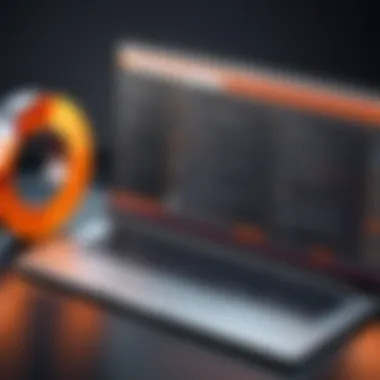

Adjusting Display Settings
Setting the right display configurations is crucial for effective RDP performance. It’s like choosing the right attire for a job interview; the wrong outfit might not make the best impression. Here are some adjustments to consider:
- Resolution Settings: Lowering the screen resolution can significantly boost performance, especially on slower connections. While you may sacrifice some visual details, the trade-off can lead to a far more fluid experience.
- Color Depth: Reducing the color depth from 32-bit to 16-bit can help with performance. It’s a small compromise in the visual fidelity, but it translates into faster data transmission.
- Disable Unnecessary Features: Turn off features like desktop background, animations, and visual styles. These might look appealing, but they often weigh down processing power and bandwidth. Simplicity can sometimes provide the best efficiency.
It’s wise to test different settings to find the sweet spot that works for your specific needs. You might feel like a scientist in a lab, tweaking variables and observing the results, but the best fit would be worth the effort.
By optimizing your network and display settings, you can turn RDP into a powerful tool rather than a source of frustration. Enhancing performance means ensuring that your remote access meets your productivity demands with efficiency and reliability.
Troubleshooting RDP Issues
The process of setting up Remote Desktop Protocol (RDP) on Ubuntu can sometimes feel like navigating a maze. A misconfigured setting or a simple connectivity issue can derail even the best-laid plans. That’s why having a solid grasp of troubleshooting techniques is paramount. Fortuitously, understanding common RDP problems and addressing security configurations not only smooth out the user experience but also enhances overall system security, making remote access more reliable.
Common Connection Problems
When attempting to establish an RDP connection, users often find themselves at a standstill due to a few recurring issues. Here are some of the common culprits:
- Network Connectivity: Often, the simplest problems are the hardest to see. If you’re having trouble connecting, first check the internet connection. A weak or intermittent connection can create havoc.
- Firewall Settings: Firewalls protect systems but can also block RDP access. Ensure that the correct ports are open, typically TCP port 3389.
- IP Address Confusion: Using the wrong IP address is another prime suspect. Double-check that you're trying to connect to the right machine. A slight error can lead to dial-up despair.
- Version Compatibility: Not all RDP clients play nice with each other. Ensure your client and server software versions are compatible to avoid frustrating login failures.
Having a comprehensive checklist can make troubleshooting feel less daunting. For instance, before diving deep into troubleshooting, try these simple steps:
- Confirm internet connectivity.
- Ensure firewall settings accommodate RDP traffic.
- Verify the correct IP address of the remote system.
- Check for software version compatibility.
"Persistence and resilience only come from having been given the chance to work through difficult problems." — Gever Tulley
Addressing Security Configurations
Once you've tackled connection issues, the next concern is ensuring that your RDP setup is secure. When improperly configured, RDP can be as inviting as a welcome mat for hackers. It’s crucial to note a few security tips that can bolster your defenses:
- Use Strong Passwords: Futures check the basics; passwords should be tough enough to withstand attacks. Avoid common phrases or easily guessable sequences.
- Implement Network Level Authentication (NLA): NLA forces users to authenticate themselves before establishing a session, reducing the chances of unwanted access.
- Enable Encryption: RDP supports encryption protocols. Switching on these features makes man-in-the-middle attacks considerably difficult.
- Set Up Firewalls Effectively: Configuring both software and hardware firewalls to restrict access can be a game changer. Set rules that only allow necessary ports and specific IP addresses to interact with your RDP server.
- Regular Updates: Cyber threats evolve with time, and so must your systems. Make a habit of regularly updating your operating system and RDP software to mitigate vulnerabilities.
Security Considerations for RDP
Security in any remote desktop setup is of utmost importance. When connecting to a remote Ubuntu machine using RDP, safeguarding sensitive data and ensuring secure access can’t be overemphasized. The rise in remote work and VPN usage has inadvertently led to an increase in targeting. Cybercriminals look for vulnerable points to breach and exploit, which makes understanding security practices essential for both personal and business environments.
When we discuss the importance of security for RDP, certain elements naturally come to the forefront. First, encryption is paramount. It serves as a barrier, encrypting data transmitted between the client and server, shielding confidential information from prying eyes. Additionally, the concept of authentication is integral - verifying identities helps prevent unauthorized access. Without these practices in place, one risks exposing systems to attacks that could lead to severe data breaches.
The benefits of implementing solid security measures are not just about avoidance of risk. Enhanced security protocols not only increase the trust between users and the system but also comply with regulatory standards that many organizations strive to meet today. Furthermore, as the saying goes, an ounce of prevention is worth a pound of cure; taking proactive measures in securing RDP connections saves time and money in the long run.
Ultimately, integrating security practices into RDP setup is about fostering a safe digital workspace where users can operate without the constant worry of breaches and data theft.
Best Practices for Secure Connections
When establishing remote desktop connections, following best practices can significantly uplift security. Here’s a breakdown of best practices that can be adopted:
- Always use up-to-date software. Keeping the operating system and RDP software current minimizes potential vulnerabilities.
- Disable unnecessary features. Review settings and turn off any features that aren't being used, which limits potential entry points for attackers.
- Utilize strong passwords. Simple passwords are easily guessable. Opt for complex ones, mixing letters, numbers, and special characters, and perhaps consider implementing two-factor authentication where feasible.
- Limit user access. Only grant remote desktop rights to those who need it—less is often more.
- Monitor connection logs. Regularly check logs to notice any suspicious activity, which can provide early warning signs of potential threats.
By sticking to these practices, users can ensure a more secure connection and mitigate potential risks.
Using Firewalls and VPNs
Employing firewalls and VPNs can take security a step further. Firewalls act as gatekeepers; they monitor incoming and outgoing traffic and can block malicious attempts to connect to your system. Misconfigured firewalls can lead to vulnerabilities, so it's crucial that they are properly set up to allow RDP traffic only from trusted sources.
Using a Virtual Private Network (VPN) adds another layer of security. When you connect through a VPN, your data is encrypted and travels through a secure tunnel, making it difficult for attackers to intercept. It also masks your IP address, further enhancing anonymity when accessing your remote desktop.
Future of RDP on Ubuntu
The future of Remote Desktop Protocol (RDP) on Ubuntu is a topic bubbling with potential. As technology continues to evolve, RDP offers a vital link to cultivating remote access capabilities, particularly in our increasingly connected world. Its relevance cannot be overstated, especially as businesses and individuals increasingly demand flexible work environments and reliable access to systems from anywhere.
The momentum of this phenomenon is not merely due to remote work trends; it also stems from the ongoing advancements in networking and data processing. As cloud computing climbs higher into the skies of technology, the interplay with RDP will likely become more pronounced. Enabling seamless connections will not only enhance productivity but also foster collaboration irrespective of location.
In addition to leveling the playing field for remote access in the business world, RDP opens doors for educational purposes too. With students and instructors alike requiring immediate access to resources, the potential for using RDP in learning management systems is becoming clearer. Students learning programming languages, for example, can access powerful computing resources or specific software that might not otherwise be available on their personal machines.
Emerging Trends
Treading into the emerging trends, one cannot overlook the increasing integration of RDP with cloud-based solutions. Virtual desktops and applications hosted in the cloud are revolutionizing the conventional workspace, allowing users to access their entire environment as a service. An example can be seen in services like Microsoft Azure, which provides scalable support for RDP. This integration fosters enhanced mobility and efficiency, as users gain flexibility in choosing their computing environments.
In addition, there’s growing interest in optimizing performance for low-bandwidth conditions. New enhancements in codecs and compression algorithms make it possible for quality video and audio to stream smoothly even over less-than-ideal network conditions. This also aligns with a wider ethos of creating more inclusive tech solutions, ensuring users from various backgrounds and resources can participate fully in remote interactions.
Moreover, security remains a major focus, with increasing threats knocking at the door of remote protocols. In response, emerging standards are strengthening encryption methods, making sure the connections are not only efficient but also safe from prying eyes. As organizations adopt RDP, they’ll likely feel the effects of this shift as robust security protocols become intrinsic to the user experience.
Potential Innovations
Peering into potential innovations, the notion of automating RDP sessions could become a possibility. Imagine systems self-configuring depending on the user’s needs. Leveraging AI to assess user patterns and preferences could lead to more personalized user experiences and higher efficiency in how resources are allocated. This tailored approach may not merely boost productivity but also enhance user satisfaction while reducing setup time during the login phase.
Additionally, advancements in virtual reality (VR) and augmented reality (AR) could profoundly impact how RDP is utilized. Picture remote engineers using AR to troubleshoot machinery or programmers engaging in collaborative coding sessions while visualizing data. Through specialized RDP clients equipped with these technologies, users could interact with environments in ways currently unfathomable. The implications for industries such as telecommunications, healthcare, and education could be groundbreaking.
As the integration of RDP continues to evolve, we may also see refinements in GUI design and user experience that make these technologies more user-friendly. Simplifying the process for beginners while still catering to the needs of seasoned professionals ensures the usability of RDP continues to reach diverse audiences.







