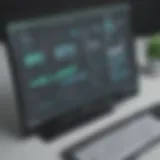Recording Screen and Audio on Windows 10: A Complete Guide

Intro
Recording the screen and audio on Windows 10 has become increasingly vital in today’s digital environment. Many people now require the ability to capture video content for various purposes. This can range from creating tutorials, sharing gaming highlights, to conducting online presentations. With the increase in remote work and online learning, users are demanding more sophisticated tools for recording.
Windows 10 offers both built-in and third-party options that cater to these needs. The Xbox Game Bar is the primary built-in tool, designed specifically for gamers but useful for all users. Meanwhile, a variety of third-party applications such as OBS Studio and Camtasia offer enhanced functionalities. Having knowledge of how to effectively use these tools can greatly improve productivity and efficiency.
In this article, we delve into the methods available for recording screen and audio, provide step-by-step instructions, and discuss best practices. Understanding these tools will empower users to make the most of their recording capabilities.
Preamble to Screen and Audio Recording on Windows
In today’s digital landscape, the ability to record screen activity and audio holds substantial significance. Screen recording has become essential for various purposes, such as creating tutorials, delivering presentations, or even capturing gameplay. The process is not limited to just visuals; incorporating audio allows for clearer communication of ideas, making the content more engaging and informative.
Understanding how to effectively use Windows 10's recording capabilities can be particularly beneficial for students and individuals learning programming languages. These audiences often rely on tutorials and demonstrations for grasping complex concepts. By being able to record and later analyze the material, they foster a deeper understanding of the subject matter.
Moreover, recording can serve as a valuable tool for feedback. After creating educational content, instructors can review their presentations to identify areas needing improvement. This self-evaluation process can enhance the overall quality of future recordings.
While many software options exist, Windows 10 provides built-in tools that are easily accessible. Thus, users can begin recording without needing extensive technical knowledge. Familiarity with both the system's features and additional software can maximize the recording experience, leading to higher-quality outputs.
Also, there may be considerations regarding system performance and audio quality that users need to keep in mind to ensure a smooth process. Preparation and configuration play a crucial role in achieving optimal results.
"A well-structured recording not only conveys information but does so effectively, allowing audiences to absorb it efficiently."
In summary, exploring screen and audio recording on Windows 10 not only empowers users by enhancing their communication skills but also aids in the learning process. This guide will delve into various tools available and provide actionable insights to make the recording experience as effective as possible.
Built-In Tools for Screen and Audio Recording
When it comes to recording screen and audio on Windows 10, built-in tools play a significant role. These tools allow users to capture their activity without requiring additional software installations. The Xbox Game Bar is the primary feature here, developed to assist users, especially gamers, in recording their activities seamlessly. Having access to these integrated functionalities can enhance productivity, making it easier for users to create tutorials, capture gameplay, or save important presentations.
Benefits of Built-In Tools:
- Ease of Access: Users can access built-in tools quickly, eliminating the need for extensive setup processes.
- Cost-Effective: Since these tools are included with Windows 10, users don’t incur any additional costs.
- Simplicity: The user interface is generally streamlined and user-friendly, which is beneficial for beginners.
- No Third-Party Risks: Utilizing built-in tools minimizes the potential risks associated with third-party applications, such as malware or privacy threats.
However, it's essential to recognize the limitations. Built-in tools might lack advanced features that professionals require, such as extensive editing capabilities or higher quality outputs. For many users, this balance between simplicity and functionality meets their needs effectively.
Overview of Xbox Game Bar
The Xbox Game Bar is an application within Windows 10, primarily designed for gamers, but its functionality extends to anyone looking to record their screen. It provides an array of tools that allow users to capture their screens effortlessly. Features include the capability to record audio and video, take screenshots, and even access performance metrics.
This integral feature is not widely known among non-gamers but holds excellent potential for various applications— education, software demonstrations, or even business presentations. By harnessing the capabilities of the Xbox Game Bar, users can create clear and concise recordings.
Accessing Xbox Game Bar
Accessing the Xbox Game Bar is straightforward. Users can quickly invoke it by pressing the Windows Key + G on their keyboards. This combination opens up a semi-transparent overlay that displays several widgets such as Capture, Audio, and Performance metrics.
Before using it, ensure that the Xbox Game Bar is enabled:
- Go to Settings
- Click on Gaming
- Then, choose Xbox Game Bar
- Toggle the switch to On if necessary
By taking these steps, users can access the Game Bar seamlessly whenever they need to capture their screen.
Recording Screen and Audio with Xbox Game Bar
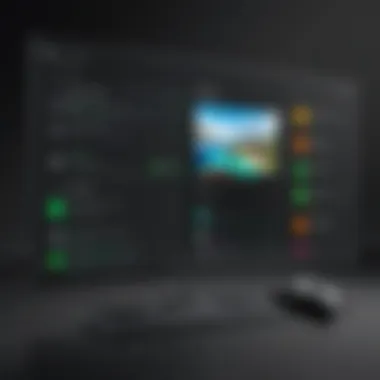

Once the Xbox Game Bar is accessible, recording begins with a few simple steps. Here’s how users can effectively record both screen and audio:
- Select the Content: Navigate to the application or screen you wish to record.
- Initiate Recording: Click on the Capture widget, then the Record button (circle icon) to start capturing your screen. Alternatively, the shortcut Windows Key + Alt + R can be used.
- Select Audio Settings: Ensure that audio sources are correctly configured. You can toggle audio recording on or off using the microphone button.
- End Recording: To stop the recording, click the Stop button from the Xbox Game Bar overlay or use the shortcut Windows Key + Alt + R again.
This straightforward method makes capturing content quick and efficient, suitable for various needs like tutorials or game captures.
In summary, leveraging built-in tools such as the Xbox Game Bar provides a practical solution for recording on Windows 10. Though it may not meet all advanced user demands, it remains a valuable resource for many individuals.
Third-Party Software Options for Recording
Third-party software options for screen and audio recording play a significant role in enhancing the recording experience on Windows 10. While built-in tools like Xbox Game Bar are sufficient for basic needs, many users seek more robust solutions that offer enhanced features, flexibility, and better customization. Such software caters to a variety of recording requirements, whether for educational purposes, professional presentations, or gaming sessions. The importance of exploring these options lies in their ability to provide advanced functionalities like multi-source audio input, real-time editing, and superior video quality.
Popular Free Recording Tools
Several free recording tools are available that offer commendable performance without any financial investment. Some of the most notable options include:
- OBS Studio: This open-source software is well-known for its versatility. It supports multiple streams and can record not just the screen but also a variety of audio sources. The user interface might be initially intimidating, but the control it gives is unparalleled.
- ShareX: This tool is primarily a screen capture program, but it also allows users to record their screen along with audio. It includes a plethora of features such as customizable hotkeys and direct upload options to various streaming services.
- FlashBack Express: This is a user-friendly option that provides basic screen recording capabilities. It allows for easy editing of recordings and has a simple interface that beginners can navigate without much hassle.
Each of these tools provides essential features without cost, making them ideal for students or anyone just starting with screen recording.
Feature-Rich Paid Options
For users looking for more advanced functionalities, paid recording software is often the best choice. These tools typically come with additional features that can enhance the overall recording experience. Some examples are:
- Camtasia: This software is favored for its comprehensive editing capabilities. It allows users to record and edit videos in the same program, making it suitable for creating polished presentations and video lessons.
- Bandicam: This program is renowned for its ability to record high-quality video while also offering options to add annotations in real-time. It is particularly popular among gamers and professionals who require precise recording of high-performance applications.
- Snagit: While primarily a screen capture tool, Snagit allows for video recording as well. The integration of image and video capabilities makes it a versatile option for users looking to capture both visual and audio content quickly.
Step-by-Step Guide: Using OBS Studio for Screen Recording
OBS Studio is widely used for recording screens and live streaming. Its versatility and powerful features make it an ideal choice for students learning programming languages and game developers. It supports multiple video formats, offers detailed customization options, and is completely free. Understanding how to effectively use OBS Studio will enhance your recording quality and provide flexibility in your workflow.
Installation of OBS Studio
Installing OBS Studio is straightforward. First, visit the official OBS Studio website at https://obsproject.com/. There, you will find versions available for Windows, macOS, and Linux.
Choose the Windows version and download the setup file. Once downloaded, run the installer. Follow the prompts, accept the license agreement, and select installation preferences. The process typically takes just a few minutes. After installation, run OBS Studio.
It may ask you to complete some configuration settings upon first launch. Choose the option that best fits your intended use, whether for recording or streaming. However, these settings can always be adjusted later.
Setting Up OBS for Recording
Setting up OBS is crucial for achieving high-quality recordings. First, familiarize yourself with the interface. On the main screen, you will see several sections including Sources, Scene, and Controls.
To start, create a new scene by clicking the ‘+’ icon under the Scenes box. Then, add a source by clicking the ‘+’ icon in the Sources box. Select either 'Display Capture' to record your full screen or 'Window Capture' to record a specific application. Follow the prompts to select what you want to record.
Next, check the settings for audio. Head to the 'Settings' menu found in the lower right corner. Go to the Audio tab, and ensure the right audio devices are selected. You can also set the audio bitrate under the Output tab to optimize sound quality. Once these elements are configured, you are ready to record your screen.
Starting the Recording Process
Once you have set up your scene and configured audio settings, it is time to start recording. To begin, simply click the 'Start Recording' button located in the Controls section. You can minimize the OBS window, and it will continue to record in the background.
During the recording, pay attention to the audio levels displayed in the mixer. Make adjustments if necessary to ensure that the sound is clear. To stop recording, click the 'Stop Recording' button. Your recordings will be saved to the location set in the settings.
OBS Studio is not just a recording tool; it's a comprehensive software that allows significant control over your output. Familiarize with its features to maximize your content quality.
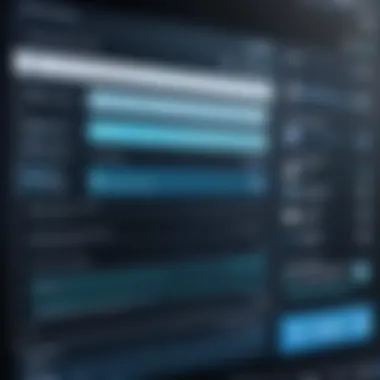

Audio Settings for Optimal Recording Quality
When it comes to recording screen and audio, ensuring optimal audio quality is essential. Poor audio can detract significantly from the viewing experience, even if the visual components are clear and engaging. This section focuses on the audio settings necessary to enhance the quality of recordings. Users must understand the various elements involved in audio settings, including the right sources and level adjustments. By fine-tuning these settings, one can achieve clearer and more professional results.
Selecting the Right Audio Source
Choosing the proper audio source lays the foundation for high-quality recordings. Distinct audio sources serve different purposes, and knowing which one to select is crucial. Common options are the system audio and the microphone.
- System Audio captures all sounds generated by the computer, useful for tutorials or application demos.
- Microphone Audio allows for personalized voiceovers or commentary while engaging with the content.
- Implementation of both can offer a more immersive experience.
To select the right audio source, navigate to your recording software's audio settings and look for options such as 'Audio Input' or 'Audio Source'. It's important to test each option before starting a recording. Doing a quick trial will help determine which source provides the desired quality.
Adjusting Audio Levels
After selecting the appropriate audio source, adjusting audio levels becomes important. Properly balanced audio prevents issues such as clipping or too low volume, ensuring the final product is easy to listen to and captures the necessary details without distortion.
- Monitor Levels: Most recording software provides visual indicators for audio levels. Aim for levels that peak around -6 dB, which leaves headroom to prevent distortion.
- Use Gain Controls: Adjust the gain settings to increase or decrease the volume of the audio source. Ensure the levels are neither too high nor too low.
- Check Background Noise: Conduct a test recording to identify any unwanted background noise. The microphone should ideally pick up only the intended audio input.
By paying attention to audio levels before recording, users can avoid common pitfalls related to sound quality. This foundational knowledge aids in producing cleaner, more effective recordings that resonate better with viewers.
Troubleshooting Common Recording Issues
Troubleshooting is an important part of recording. It is common to face issues while recording screen and audio on Windows 10. Knowing how to fix these problems can save time and ensure you get the quality you need. This section will cover significant issues you may encounter during recording, such as lack of sound, poor video quality, and situations where recording does not start. Each issue has specific checks and solutions that can help you quickly resolve them.
No Sound in Recordings
One common problem users face is having no sound in their recordings. This can be frustrating, especially if you intend to capture a presentation or gameplay commentary. Several factors may cause this, including incorrect audio settings, muted sources, or wrong audio devices selected.
To tackle this issue, first, check the audio settings in the recording software. Ensure that the correct audio source is selected, be it system audio or a microphone. You can usually find this option in the settings menu. If system audio is muted, you will not capture it in your recording. Also, ensure that the physical volume controls on your device are set appropriately. Thereafter, verify whether Windows 10 audio settings are set properly. Right-click the speaker icon in the taskbar, select 'Sound settings', and confirm that the output device is correct.
Low Video Quality
Low video quality during screen recording can undermine the entire purpose of creating a clear and informative video. Factors that contribute to low quality include the resolution settings in your recording software or resource constraints on your system.
To improve video quality, revisit the settings of your chosen recording tool. Check that the resolution is configured to your desired standard. Make sure that you’re recording at minimum of 1080p for a clearer video output. Additionally, ensure that your system can handle the recording load. Close any unnecessary applications running in the background that could affect performance. Increasing your recording bitrate may also help to improve clarity.
Screen Recording Does Not Start
Sometimes, when attempting to initiate screen recording, users find that it simply does not start. This could stem from various issues, such as software conflicts or permission settings.
To resolve this, ensure that the recording software has been granted the necessary permissions to access your screen. Check your Windows privacy settings were the screen recording permissions can be toggled. If using the Xbox Game Bar, you can enable screen recording in the settings. If you still face issues, restart the recording software or your computer. Sometimes a simple restart can resolve software glitches that prevent recording from starting.
Best Practices for Recording Screen and Audio
Recording screen and audio effectively demands careful consideration of several factors. Understanding and implementing best practices ensures high-quality output, which is essential for teaching, presentations, or content creation. These practices focus on preparation, system performance, and post-recording tasks, each contributing significantly to the overall recording experience.
Preparation Before Recording
Preparation is the cornerstone of effective recording. Before starting, users should assess several elements. First, ensure that all necessary software is installed and tested. This includes the recording tool itself and any other program needed during the session. For instance, if you plan to demonstrate a specific application, make certain it’s functioning correctly.
Another important step is to organize your desktop. Close any unnecessary applications that may cause distractions. A tidy workspace allows for better focus both for the presenter and the audience. It also reduces potential technical issues that can arise if software conflicts occur.
Additionally, create a script or outline of what you intend to cover in your recording. This structure helps you stay on track and ensures all key points are addressed. Consider practicing a few times to get comfortable with the material and technology.
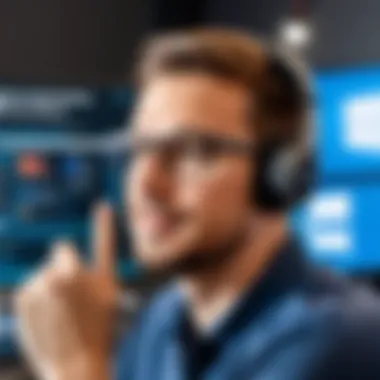

Maintaining System Performance
System performance plays a vital role in recording quality. A slow or cluttered computer can lead to stuttering video or delayed audio. To optimize performance, follow these recommendations:
- Free up resources by closing background applications that are not needed during the recording.
- Adjust power settings to prioritize desktop performance, especially if you're using a laptop. It’s wise to use a power outlet instead of relying on battery power that might drain unexpectedly.
- Ensure your hardware is capable of handling recording tasks. This includes ensuring you have adequate RAM and a functioning graphics processor if you're recording in high resolution.
"Investing in quality hardware can greatly enhance the recording experience and result quality."
Besides system settings, checking internet speed is important if using online tools. A stable connection helps avoid interruptions that lead to subpar recordings.
Post-Recording Tips
After completing the recording, several steps can help maximize the quality of the final product. Start by reviewing the footage. Watch the recording to identify any mistakes or areas that require rework. It’s easier to catch issues like audio imbalance or video stuttering before sharing with your audience.
Once you are satisfied with the content, consider utilizing editing software to polish your recordings further. Simple edits can eliminate mistakes, add annotations, or include background music where appropriate. These small enhancements can significantly boost the presentation value.
Lastly, export the recording in a suitable format. Choosing the right file type influences the playback quality across various devices. For example, MP4 is widely accepted, while others may prefer AVI for its uncompressed quality.
By following these best practices, users will undoubtedly enhance their recording capabilities, leading to engaging and informative content.
Exploring Advanced Recording Techniques
In the realm of screen and audio recording, advanced techniques can significantly enhance the quality and effectiveness of the output. The integration of these methods allows users to create more professional and polished recordings, which can be particularly beneficial for educators, content creators, or anyone aiming to share knowledge or information. By embracing advanced recording techniques, users can elevate their content, making it not only more informative but visually and audibly engaging as well.
Adding Annotations and Effects
Annotations serve as a powerful tool in screen recordings. They provide viewers with context and clarity regarding the content being presented. When adding annotations, consider the following elements:
- Types of Annotations: Use text boxes, arrows, or shapes to point out specific areas of interest on the screen. This focus can guide the viewer’s eye, which is especially important in educational contexts.
- Timing: Sync your annotations with specific moments in your recording. This ensures that viewers will see them at the right time, enhancing understanding.
- Styling Options: Customize colors and fonts to match the theme or branding of your presentation. A visually consistent presentation can make the content more memorable.
Incorporating visual effects can also add an engaging layer to your recordings. This may include transitions between scenes, highlights on key content, or soft background music. However, moderation is key. Effects should not distract from the primary content but rather enhance its clarity and impact.
Using Multiple Audio Sources
Utilizing multiple audio sources can greatly enrich the overall audio quality and content of your recordings. Here are some considerations when adding multiple audio inputs:
- Voiceover and Background Audio: Consider a setup where you can record your voice alongside background music or sounds. This is beneficial for tutorials where your explanations are paramount but may be complemented with ambient sound to create a more inviting atmosphere.
- Microphone Selection: Choose a good quality microphone to capture clear audio. USB microphones like the Blue Yeti or Audio-Technica AT2020 are examples of devices that can significantly improve sound quality.
- Balancing Levels: Ensure the audio levels of each source are balanced. If your voice is too quiet compared to the background music, the message may not get across effectively. It is crucial to monitor levels during recording.
Implementing these advanced techniques is not merely about improving audio and visual quality; it’s about enhancing the communication of ideas. When effectively used, these strategies can make recordings more engaging, ultimately leading to a better learning experience.
"Good communication is the bridge between confusion and clarity."
By focusing on annotations, effects, and audio sources, users can tap into a higher level of engagement and comprehension. This can be particularly relevant for students and individuals learning programming languages, as effective communication often includes a strong visual and auditory component.
Culmination: Empowering Users through Screen and Audio Recording
In today’s digital age, the ability to record screen and audio is not merely a convenience; it is an essential skill for many users. From educational tutorials to professional presentations, screen and audio recording offers a multifaceted approach to sharing knowledge and information. This article has explored various methods, from using built-in tools like the Xbox Game Bar to third-party applications such as OBS Studio, identifying their strengths and limitations.
One significant element of screen and audio recording is accessibility. Users can capture content more effectively, making information available in formats that suit various learning styles. Visual and auditory learners, for example, benefit greatly from combined recordings, allowing for a richer understanding of the material. This feature directly caters to the needs of students or those learning programming languages, as they can replay complex sections as needed.
Furthermore, screen recording promotes collaboration. Users can share their screens during virtual meetings or tutorials, thus enhancing the learning experience. The ability to annotate or comment during recordings provides immediate feedback opportunities.
Highlights: Recording enhances learning, promotes collaboration, and empowers users to present material in a comprehensible format.
In addition, the technical skills acquired during the recording process can extend beyond mere functional knowledge. Familiarity with various software tools and troubleshooting common issues prepares users for broader challenges in tech-oriented fields. Such competencies are invaluable in a workforce increasingly reliant on digital communication and remote collaboration.
However, while recording technology is powerful, users must consider certain factors. The quality of recordings depends on audio settings, microphone quality, and system performance, all of which must be optimized to produce clear, professional results.
In summary, mastering screen and audio recording not only equips individuals with essential skills but also provides a platform to share insights, foster learning, and drive collaboration. Engaging with these tools can transform how users interact with technology and absorb knowledge, making it a vital element of our digital discourse.