A Deep Dive into Python Tkinter: Course Structure


Intro
In the world of software development, the ability to create graphical user interfaces (GUIs) represents a significant milestone in any programmer's journey. Python’s Tkinter library offers a comprehensive toolkit for crafting user interfaces that are not only functional but also visually appealing. This section aims to lay the groundwork by introducing fundamental concepts of programming, with a keen focus on how they entwine with GUI development via Tkinter.
Prelims to Programming Language
Programming languages serve as a bridge between human thought and machine execution. Among them, Python stands out not just for its readability, but for its versatility in different applications, including web development, data analysis, and, crucially, GUI creation.
History and Background
Python was conceived in the late 1980s by Guido van Rossum and was first released in 1991. It was designed with the philosophy of code readability and simplicity, which has made it incredibly popular for beginners. The Tkinter toolkit was bundled with Python as the primary method for building GUIs, enabling developers to create desktop applications with ease.
Features and Uses
Python, with its broad standard library, allows the integration of various functionalities. Tkinter, being a part of this library, provides an intuitive way to create windows, dialogs, buttons, and other widgets essential for interactive applications. It enables developers to focus on functionality rather than getting bogged down by the intricacies of graphical programming.
Common Features of Tkinter:
- Easy-to-use widgets
- Geometry management capabilities
- Event-driven programming model
- Compatibility across platforms
Popularity and Scope
The rise of Python has been nothing short of meteoric. According to various surveys, it frequently ends up on top as the most popular programming language. This trend is reflected in the abundance of resources available for Tkinter, from tutorials to community forums, which cater to a wide audience from novices to seasoned programmers.
"Learning Tkinter is like opening a door to endless possibilities in GUI development."
Basic Syntax and Concepts
To harness the power of Tkinter, one must first familiarize themselves with basic programming constructs that are foundational to Python as a whole. This section covers the essential syntax and concepts necessary for embarking on this GUI journey.
Variables and Data Types
Python supports several data types including integers, floats, strings, and booleans. Understanding how to effectively use these types will lay the groundwork for building more complex GUI elements.
- Integers: Whole numbers, e.g.
- Floats: Decimal numbers, e.g.
- Strings: Text data, e.g.
- Booleans: True or False values.
Operators and Expressions
Operators in Python permit arithmetic and logical operations. For instance, you can add numbers using the operator or compare values using the operator. Mastery of these operations directly impacts your efficiency in manipulating data within GUIs.
Control Structures
Control structures such as if-statements and loops dictate the flow of your application. Skills in these areas are critical when designing interactive applications that respond to user inputs.
Advanced Topics
Once the foundations are laid, the next logical step is to explore more advanced concepts that enrich your GUI applications and leverage Tkinter's capabilities fully.
Functions and Methods
Functions are reusable chunks of code that help break down complex problems into manageable parts. Understanding how to define and call functions is key in structuring your Tkinter applications efficiently.
Object-Oriented Programming
Tkinter utilizes object-oriented programming (OOP) principles. Familiarizing yourself with classes and objects in Python is essential for creating modular and scalable GUI applications. This approach simplifies the management and properties of your application components.
Exception Handling
No one likes bugs, but they are a part of programming. Exception handling helps manage errors gracefully, ensuring that your application doesn't crash unexpectedly. A little knowledge here goes a long way to create stable applications.
Hands-On Examples
Theory is good, but practice is where the rubber meets the road. Real-world examples solidify the learning experience and demonstrate the practical application of your skills.
Simple Programs
Start with basic projects like a simple calculator or a text-based game, incrementally building up complexity as your confidence grows.
Intermediate Projects
Once you've gotten your feet wet, consider building a to-do list application. This project combines various elements like user input, lists, and persistence in file storage to create a solid application.
Code Snippets
Leveraging templates can speed up development. Sharing code snippets in community forums is also a way to learn and improve.
Resources and Further Learning
Embarking on a journey to master Tkinter requires continual learning and exploration. Here are some valuable resources to guide you:
- Recommended Books and Tutorials: Explore texts like "Python GUI Programming with Tkinter" for an in-depth study.
- Online Courses and Platforms: Websites like Coursera and Udemy offer specialized courses on Python and Tkinter.
- Community Forums and Groups: Engage with platforms like Reddit and Stack Overflow for lively discussions and problem-solving.
As you dive deeper into this comprehensive course outline, you'll find that mastering Tkinter not only enhances your programming arsenal but also opens doors to creating user-friendly applications. Get ready to explore beyond the surface into the fascinating depths of Python Tkinter!
Foreword to Python Tkinter
Understanding Tkinter is essential for those entering the world of Python GUI programming. Tkinter stands as a pivotal library enabling developers to construct desktop applications with graphical user interfaces. This section aims to shine a light on the significance of Python Tkinter, providing a strong foundation for what is to come.
Understanding Graphical User Interfaces
Graphical User Interfaces, or GUIs, serve as a bridge between the user and the underlying functions of a program. Consider a time when navigating a web page felt overwhelming; images, buttons, and text boxes drastically improve usability by breaking complex tasks into manageable pieces. GUI elements make interaction intuitive, providing visual feedback that text-only interfaces cannot achieve. In the context of Python, Tkinter transforms abstract programming logic into an engaging and tactile user experience, allowing programmers to craft applications that users can easily navigate and enjoy.
Overview of Tkinter
Tkinter, included with standard Python distributions, is notable for its simplicity and versatility. Furthermore, it provides various tools and widgets tailored for creating complex interfaces without a steep learning curve. Whether it's buttons, labels, or text inputs, Tkinter encompasses all the essentials.
One noteworthy point is that Tkinter simplifies the development process for hobbyists and professionals alike. Imagine you're tasked with building a simple note-taking app — with Tkinter, you can create a functional prototype in mere hours as opposed to days or weeks. This efficiency has made it a popular choice for both educational purposes and real-world applications.
Importance of GUI in Applications
The role of GUI in applications cannot be overstated. Applications with thoughtful graphical interfaces often stand apart from their text-based counterparts. Firstly, they enhance user engagement; users are more likely to interact with a visually appealing interface. Secondly, GUIs cater to users across various skill levels, making software accessible to non-technical individuals.


A successful GUI can transform mundane software into an attractive, effective tool. For illustration, think of an app to manage personal finances. A well-designed GUI incorporated with charts and labels can make complex financial data much easier to digest. According to recent studies, applications with solid GUIs tend to retain users longer, proving that aesthetics and function go hand in hand.
"A great user interface is not just about features; it's about fostering a positive user experience that encourages continued use."
In summary, Tkinter enables developers to harness the power of GUIs effectively, fostering interaction and engagement with their applications. As we proceed into the course outline, we'll explore the nuts and bolts of Python Tkinter, equipping learners with the knowledge to create intuitive and visually appealing applications.
Setting Up the Development Environment
Setting up the development environment is the foundation of any programming endeavor, especially when delving into Python Tkinter for GUI development. This step is not merely a checklist; it's a critical phase that influences the efficiency and ease of your learning experience. A well-prepared environment can save you time, prevent frustrations, and set the stage for successful application development.
Installation of Python
First things first, having Python installed on your machine is a must. It's like putting the key in the ignition before you can drive. Go on the official Python website and grab the latest version. If you're running Windows, the installer already sets up most configurations. Just remember to check the box that says "Add Python to PATH" during installation; this will spare you from some later headaches.
For Mac users, Python usually comes pre-installed, although it might not be the latest version. You can opt to use Homebrew for an easy installation or directly download the installer from the Python website.
Once installed, you can verify it by running the following command in your terminal or command prompt:
This should return the version number if everything's done correctly. If it doesn’t, you're probably in for a bit of troubleshooting.
Installing Tkinter
Now, let’s get Tkinter on board. Good news: Tkinter usually comes bundled with the standard Python distribution. If you've installed Python, chances are Tkinter is ready to roll. To double-check, dive into your Python shell and type:
If you don’t see any errors, congratulations, you've got Tkinter! If not, don't sweat it. On Windows, you might need to install the package via the package manager. Linux users can usually install it through their distribution’s package manager. Just remember, different distributions have different methods. For Ubuntu, it looks something like this:
Choosing an IDE for Development
Lastly, let’s talk about your Integrated Development Environment (IDE). While you can write Python Tkinter code in any text editor, a well-featured IDE can enhance your productivity. It's like choosing the right tools for the job. You could go with the ever-popular PyCharm, which offers robust features and a user-friendly interface. Another solid choice is Visual Studio Code, known for its lightweight nature and rich extension support.
Consider the following when picking your IDE:
- Syntax highlighting: Helps you spot errors faster.
- Code autocompletion: Saves time as you write code.
- Debugging tools: Crucial for troubleshooting.
Moreover, some IDEs offer direct support for Tkinter, allowing you to design interfaces graphically, which is certainly a cherry on top. Don't forget to explore a few and see which one fits your style best.
The right tools can make all the difference in your programming journey, from learning to application development.
In summary, a comprehensive setup starts with a solid Python installation, ensuring Tkinter is at your fingertips, and selecting an IDE that caters to your coding needs. This groundwork will pave the way for a smoother learning experience in the world of GUI programming with Tkinter.
Core Concepts of Tkinter
Understanding the fundamental elements of Tkinter is crucial for anyone looking to delve into GUI development with Python. This segment serves as a foundation, articulating the core components that not only foster effective application design but also enhance the user's experience. As budding programmers progress through this outline, grasping these essential concepts will empower them to create functional and visually appealing applications.
Tkinter Widgets: An Prologue
Widgets are the building blocks of any GUI framework, and Tkinter is no different. They are integral to creating interactive elements that users engage with directly. Tkinter offers a variety of widgets, ranging from buttons and labels to more complex components like text boxes and canvases. Deciphering the role of each widget is pivotal.
Why are Widgets Important?
Widgets in Tkinter facilitate user interaction, making applications accessible and engaging. Consider, for instance, a login window for an application. The text box widget allows users to enter their credentials, while buttons can trigger actions like submitting a form. This starkly highlights that without widgets, an application would fall flat—lacking dynamism and interactivity.
- Some common types of widgets in Tkinter include:
- Label: Displays text or images.
- Button: Initiates actions.
- Entry: Accepts user input.
- Text: For multi-line text input.
- Canvas: For drawing and complex graphics.
Mastering these widgets not only familiarizes learners with the UI components but also prepares them for advanced techniques in Tkinter.
Layout Management: Pack, Grid, and Place
Once widgets are created, the next challenge is arranging them effectively. Tkinter provides three primary layout management methods: Pack, Grid, and Place. Each method has its use cases and understanding the differences can greatly affect how intuitive an application feels.
- Pack Method:
Simplistic in nature, the Pack method allows widgets to be organized in blocks before placing them in the parent widget. It's straightforward but offers limited control. - Grid Method:
This approach sets up a grid system, which offers increased flexibility. Widgets can span across rows and columns, aligning neatly with one another. It allows for more structured layouts akin to tables, thus enhancing organization within the application interface. - Place Method:
For those who desire pixel-perfect control over widget placement, the Place method comes handy. Users manually set the position of the widgets, an approach that, while powerful, requires a careful touch so as not to mess up the layout as the window resizes.
Understanding these methods is akin to learning the choreography of application design. Each has strengths and weaknesses, and young developers will benefit from knowing when to use which method to make their GUIs both functional and pleasing to the eye.
Event Handling in Tkinter Applications
An application's interactivity doesn’t just stem from its visual layout but also from its ability to respond to users' actions. This is where event handling enters the mix. Event handling in Tkinter revolves around binding events—like mouse clicks, key presses, and window movements—to a specific function or method, effectively creating a more engaging experience.
In essence, event handling transforms an application from a static interface to a dynamic environment. For instance, consider a shopping cart application. When a user clicks on an ‘Add to Cart’ button, making it functional requires binding that button to a specific command that adds selected items in the background.
To understand event handling better, it’s essential to familiarize oneself with two core components:
- Events: These can be anything from a mouse click to a keyboard stroke.
- Bindings: This is the process where a function is linked to an event. For example:
A clear grasp of event handling opens the door to creating interactive applications that resonate well with users, fostering engagement and usability. As programmers explore further into Tkinter, mastering these components positions them for success in crafting responsive and intuitive applications.
Creating Your First Tkinter Application
Creating your first Tkinter application is like stepping into a world of endless possibilities, where imagination meets functionality. This section aims to guide you through the various aspects that come into play when you build your initial GUI application. It's essential to grasp not only the technical components but also how they interplay to create a user-friendly experience. Understanding this is fundamental as it lays the groundwork for your journey into the realm of Python GUI programming.
Building a Simple GUI
Starting with a simple GUI is beneficial for several reasons. For one, it offers a practical introduction to Tkinter’s framework without overwhelming you with complexity. A basic GUI can help demystify the workings behind buttons, labels, and text entries, all of which are the building blocks of any application.
Imagine crafting a window where users can enter their name and click a button to receive a greeting. Here’s a small example:
This code creates a minimal yet functional GUI. You start by importing the Tkinter module, followed by defining a function to handle the greet feature. Here, users can input their name, hit the button, and see a personalized message—simple, right? Such an exercise not only bolsters your grasp of Tkinter but also enhances your problem-solving skills.
Application Structure and Main Loop
Every Tkinter application’s backbone is its structure and the main event loop, which constantly checks for user interactions. Understanding this structure helps make your app responsive and efficient.
The application typically consists of several components, including the main window, widgets, and event handlers. The main loop, , keeps your application running, waiting for users to interact with it. Think of it as a patient waiter in a bustling restaurant, always ready to take your order when you raise your hand.
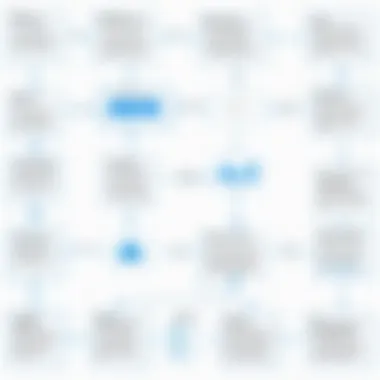

To illustrate further, every time a button is clicked, the main loop dictates the flow of your program. If you ignore this essential piece, your application could end up being unresponsive or, worse, crash unexpectedly.
Testing and Debugging Your Application
Once you've crafted your GUI, it's crucial to embark on the journey of testing and debugging. This phase is vital as it determines how smooth and efficient your application runs in real-world scenarios.
Start by systematically testing each component of your application. Does entering text behave as expected? Does the button respond to clicks? Make a checklist to run through these interactions.
Debugging can sometimes feel like finding a needle in a haystack. You may encounter unexpected behavior that seems perplexing at first. A tool such as print statements helps clarify what’s happening in your code. For instance, adding a print statement in the greet function can reveal whether it’s receiving the input correctly.
"An ounce of prevention is worth a pound of cure."
In programming, spending initial time on thorough testing can save countless hours in the long run.
In summary, creating your first Tkinter application opens a treasure chest of skills and knowledge. From grasping the fundamentals of building a GUI, understanding the inner workings of application structure, to effectively testing and debugging—each segment is a stepping stone toward mastering Python Tkinter and its vast potential.
Advanced Tkinter Techniques
When diving deeper into the realm of Tkinter, one must acknowledge that the magic lies not merely in basic functionality but also in advanced techniques. These techniques enable programmers to craft distinct and intuitive applications while enriching their coding repertoire. Mastering this segment can lead to designs that are not just functional but also aesthetically pleasing and user-friendly. This journey through advanced topics will enhance your ability to build sophisticated user interfaces in Python, setting your projects apart.
Creating Custom Widgets
Custom widgets stand as a hallmark of advanced Tkinter application development. While Tkinter provides a sturdy set of default widgets, the beauty of creating custom ones allows you to tailor your application to meet precise user needs. A custom widget can combine functionalities of existing widgets or implement new behavior entirely. For instance, imagine crafting a bespoke entry field that validates user input in real-time—such functionality can significantly improve a user's experience.
To create a custom widget, one can subclass the or other existing widgets. Here's a basic example:
This example creates a simple custom entry widget. As you develop more complex widgets, think about integrating additional features, styles, and logic tailored to the application's needs.
Understanding Frames and Toplevels
Navigating through multiple windows or sections of an application can sometimes turn into a cumbersome task if not managed well. This is where understanding and becomes invaluable. Frames are containers that help organize widgets into groups, making it easier to manage layouts and organization. Using frames effectively can lead to cleaner and more maintainable code.
In contrast, creates a new window that can serve as a dialog or additional interface component linked to the main application. For example, if you want a pop-up for user settings without cluttering the main interface, a window could serve that purpose efficiently.
Here's a small snippet illustrating how to use a Toplevel window:
Using frames and toplevels smartly not only improves user interface design but also the application’s performance by managing space and resources better.
Implementing Menus and Toolbars
Menus and toolbars can dramatically enhance usability and navigation in any Tkinter application. They provide a structured way for users to interact with the features of the application, especially in complex projects. Implementing a menu bar allows users to access different functionalities quickly, which could be a game-changer in terms of user experience.
Creating menus in Tkinter involves initializing a class and adding commands, submenus, and even cascading menus as required. Here’s how you might set up a basic menu:
Toolbars serve a complementary role. They can include buttons for frequently used actions, offering quick access. A practical approach to designing toolbars is to pair them with contextual menus, ensuring that users have all the tools they need at their fingertips.
Remember, a well-designed menu and toolbar not only streamline workflows but also serve as a pathway for enhancing the user's journey through your application.
Integrating Other Libraries with Tkinter
Integrating other libraries with Tkinter is a crucial aspect of developing sophisticated graphical user interfaces (GUIs) in Python. Tkinter serves as the backbone for creating the interface, but leveraging additional libraries enables developers to bring enhanced functionality and seamless interactions into their applications. Each library caters to specific needs, broadening the horizons of what Tkinter can achieve. The integration process can transform ordinary desktop apps into powerful tools tailored for data analysis, visualization, and network communication, elevating user experience significantly.
Using Pandas for Data Handling
Pandas is an indispensable library for any data-centric application. It provides data structures like DataFrames, which allow for high-performance data manipulation and analysis. When you integrate Pandas with Tkinter, you unlock the potential to build applications that can handle large datasets effortlessly.
For instance, consider an application that displays sales data in a GUI. You can use Pandas to read data from CSV files and manipulate it before displaying it in a table format using Tkinter's widget. Here’s a simple example of how you might utilize it:
With this integration, you not only simplify data handling but also empower your application with analytical capabilities that can impress any user.
Matplotlib for Data Visualization
When it comes to displaying complex data trends or insights visually, Matplotlib is the go-to library. It provides a robust framework for creating various types of charts and graphs. Integrating Matplotlib into Tkinter can enhance your application's interactivity.
One common use-case is to visualize results drawn from computations. A Tkinter application can serve as an input interface, and after processing data, results can be visualized using Matplotlib's plotting functions. For example, a user could enter parameters into your app, and upon submission, a graph would be generated to represent the results:
The visual representation not only makes your application more appealing but also aids in quick understanding and analysis of data trends.
Requests Library for API Integration
In the age of interconnected services, providing API integrations is more essential than ever. The Requests library simplifies the process of making HTTP requests and interacting with web data sources. Integrating Requests with a Tkinter GUI enables you to create applications that can fetch real-time data from APIs, which can be particularly useful in scenarios such as pulling latest news articles or stock prices.
Imagine an application where a user can input a keyword, and upon hitting a button, the app will request data from an online API and display the results in the interface:
With this capability, your application has the power to connect with the world, serving dynamic content to users autonomously.
In summary, integrating other libraries with Tkinter doesn't just add complexity but opens up avenues for users to interact with data in novel and insightful ways. Utilizing Pandas, Matplotlib, and Requests streamlines development, enhances application performance, and above all, enriches the user experience.
Best Practices for Tkinter Development
When diving into Tkinter development, following the best practices can vastly improve both the quality and maintainability of your applications. This segment underscores why adopting structured processes is imperative, especially as one transitions from mere functionality to creating robust, user-friendly applications. With growing complexity in projects, it’s easy to lose track of organization, flow, and performance. Here’s where best practices shine as guiding principles.
Code Organization Patterns
Clear code organization is the backbone of a successful Tkinter application. A disorganized codebase can quickly become a quagmire, making it unwieldy to maintain or extend. Here are some techniques you might find helpful:
- Use Modules: Splitting your application into various modules instead of cramming everything into one script keeps the code neat. You can separate UI components, logic, and data handling into distinct files.
- Model-View-Controller (MVC) Pattern: This design pattern helps in separating concerns. The model deals with data, the view is the GUI, and the controller manages input and logic. This separation will make your applications easier to follow and modify.
- Consistent Naming Conventions: Naming functions and variables in a consistent manner promotes clarity. For example, prefixing widget variables with their type can help, e.g., for a button.
By implementing such patterns, you build a solid foundation that not only aids in the development phase but also makes the code easier for others (and yourself) to revisit and understand later on.
Enhancing Application Performance
Performance is a key element in creating a smooth user experience in Tkinter applications. A sluggish application can turn users away faster than you can say "user interface." Here are some strategies to consider for improving performance:


- Lazy Loading: Only load resources when needed. For instance, if your application has multiple tabs, load the content of each tab only when the tab is activated.
- Threading: Heavy computational tasks can be offloaded to separate threads. This way, the GUI remains responsive while computations take place in the background. Tkinter uses a single-threaded main loop, so careful thread management is necessary to avoid issues.
- Minimize Widget Updates: Frequent updates to widgets can lead to sluggish performance. Instead of updating widgets individually, consider batch updates when necessary.
By focusing on performance best practices, developers can ensure a smoother interaction for the users while alleviating frustration on both sides.
User Experience Considerations
Ultimately, the success of your Tkinter application hinges on the user experience (UX). Here’s some food for thought to enhance UX:
- Intuitive Layouts: Keep the user experience in mind when designing layouts. Use familiar patterns that users can easily navigate. For example, common placements for buttons and inputs can drastically improve usability.
- Error Handling: Informative error messages can drastically enhance user interaction. Instead of simply stating an error occurred, guide the user on how to correct it.
- Accessibility Features: Ensure your application is usable for all. Features like keyboard navigation and support for screen readers should be considered from the outset.
"The user experience isn't just about making it pretty; it's about making it functional and accessible."
By being mindful of these practices, developers can create applications that not only meet functional requirements but provide a seamless and enjoyable experience for users.
Deployment and Distribution of Tkinter Applications
Deploying and distributing Tkinter applications is a vital step in transforming a developed project from a local environment into a usable product for end-users. Understanding this process allows programmers to share their work beyond just personal use. When you take a Tkinter application and package it for distribution, you bring your creation to life in a more utilitarian sense. It’s the last stretch before a user interacts with your masterpiece.
The deployment phase concerns how to effectively get the application ready for usage, which typically involves packaging the application to include everything that is necessary for running the program smoothly on another device. Considerations during this phase relate to users’ needs; after all, if the app doesn't work upon installation, the experience might turn sour. This section sheds light on the intricacies involved in deploying and distributing your Tkinter creations, ensuring that they reach the intended audience with efficiency and clarity.
Packaging Applications with PyInstaller
When it's time to make your application recognizable and portable, PyInstaller becomes a useful ally. It allows you to bundle your Tkinter application into a single executable file. This means users won't have to worry about setting up Python or installing any dependencies on their machines. It's akin to offering someone a complete meal instead of just raw ingredients.
To package your Tkinter app using PyInstaller, follow these steps:
- Install PyInstaller: You can do this via pip. Just run in your command line.
- Navigate to Your Project Directory: Use the command .
- Run PyInstaller: Execute the command and let PyInstaller do its magic.
- Retrieve the Executable: Find your application in the folder, which should now contain the .exe file.
This simplicity is what makes PyInstaller an attractive option. It handles platform-specific issues and gathers all necessary files into a neat package. Just keep in mind that the size of the final executable might be a bit hefty, as it includes all the dependencies.
Cross-Platform Compatibility Issues
Navigating the cross-platform waters can be murky. Tkinter is designed to work on Windows, macOS, and Linux, but subtle differences can still lead to challenges. When distributing applications across different operating systems, it’s crucial to ensure your UI remains consistent and that your code doesn't rely on system-specific features.
Here are a few tips to keep in mind:
- Test on All Platforms: If possible, run tests on each intended operating system to catch issues early.
- Avoid Absolute Paths: Use relative paths or user directories so that the application can operate flexibly regardless of where users install it.
- Be Aware of Package Dependencies: Some libraries may function differently or may not be available across all systems, so make sure all libraries are compatible.
By anticipating cross-platform issues, you can save yourself and your users a lot of headaches down the line. Ensuring your application runs seamlessly on different systems can enhance user satisfaction and broaden your application's reach.
Distributing Applications to Users
After packaging your application, the final step is distribution. There are multiple avenues available for sharing your Tkinter application with users. Whether it's through physical media, email, or cloud storage, the method you choose can affect accessibility and ease of installation.
Some common distribution methods include:
- Direct Downloads: Host your application on your website or a platform like GitHub and share a download link. This direct approach can attract more users, especially if your website has good traffic.
- Platform-Specific Stores: For Windows, consider publishing on the Microsoft Store. While this may take more time, it can enhance visibility.
- Sharing Through USB Drives: For specific local environments, you could share your app in a more traditional sense using USB drives.
Consider using user-friendly installer tools to simplify the installation experience for end-users. If they encounter hurdles, that might dissuade them from using your application further. The smoother the process, the better the reception.
Real-World Projects Utilizing Tkinter
In today's fast-paced tech landscape, the apprenticeship of developers hinges greatly on their ability to not just learn, but to apply their skills in tangible, real-world scenarios. This becomes a crystallizing take when we examine Tkinter, Python's interface for creating graphical user interfaces. Real-world projects with Tkinter not only portend genuine practicalities but also foster creative expression, problem-solving, and a vivid comprehension of user dynamics. Let's delve into a few aspects that elucidate the importance of crafting real-world projects with Tkinter.
Project Ideas: From Concept to Implementation
The beauty of Tkinter lies in its versatility, enabling a wide range of project types. Here are a few project ideas that can take shape:
- To-Do List Application: This classic project encourages users to manage tasks visually. Implement features like adding, removing, and marking tasks as complete. Through working on this, you’ll understand event handling and widget manipulation in Tkinter.
- Budget Tracker: Use Tkinter to create a financial management tool. Users can input expenses and incomes, and the app calculates remaining budgets. This project integrates data managing techniques with user interaction.
- Quiz App: Build a quiz application that presents users with multiple-choice questions. Track scores and progress. This enhances knowledge about displaying dynamic content and user feedback mechanisms.
- Simple Chat Application: Utilize networking libraries alongside Tkinter to create a basic chat app that lets users send and receive messages. Understanding real-time data exchange will be pivotal here.
These ideas, while simple, can morph into complex applications depending on the features you want to implement. Think about how a user would interact with your app, and design accordingly.
Incorporating User Feedback to Improve Projects
No project is set in stone; rather, it continually evolves based on feedback. In this arena, user feedback is gold. When you develop a Tkinter application, take heed of what your users say. Feedback can come in various forms: surveys, direct interviews, or even usage analytics.
Consider these facets:
- Functionality Issues: Users may report bugs or suggest features that could significantly enhance usability. Listening to such guidance can steer development in the right direction.
- User Experience Enhancements: Often, users pinpoint difficulties in navigation or unclear interfaces. Act on these insights to refine your layout and interactions.
- Developing New Features: Users can unveil ways to extend your application. Their real-world usage often provides valuable perspectives on additional functionality that might be useful.
By embedding this feedback loop into your development process, your project will not only improve but resonate more strongly with users’ needs.
Showcasing Projects in a Portfolio
A well-done project could be your golden ticket to landing that dream job or freelance opportunity. With Tkinter in your arsenal, presenting these projects effectively becomes essential. Here’s how to showcase your work:
- Documentation: Provide comprehensive guides that include project goals, functionalities, and installation steps. Clear documentation shows meticulousness and professionalism.
- Visuals: Include screenshots or demo videos of your project in action. Visual content can significantly capture potential employers’ or clients’ attention.
- Source Code Access: Make your source code available on platforms like GitHub. This not only allows others to review your coding style but makes collaboration possible.
- Live Demos: If possible, run a live demonstration of your applications. This offers firsthand experiences, showcasing the functionalities of your project in real-time.
By effectively showcasing your projects, you render an insightful glimpse into your skills and the practical application of those skills, thereby enhancing your career opportunities.
"Real-world projects act as catalysts for creativity, illuminating paths for future innovation and enhancing a developer's portfolio!"
Epilogue and Next Steps
Completing a course on Python Tkinter opens various doors for developers and aspiring programmers interested in creating graphical user interfaces. Understanding Tkinter not only enhances your programming skill set but also enriches your ability to build sophisticated software applications that are user-friendly and visually appealing. This section wraps up what has been covered and lays down the paths you can take after mastering Tkinter.
Recapping Key Takeaways from the Course
Through the course, participants delve into a myriad of topics that are essential for becoming proficient in Tkinter. Here’s a brief rundown of the main points:
- Understanding Graphical User Interfaces: You learned the basics of GUIs and why they are pivotal in modern applications. A well-designed interface can make all the difference in user engagement.
- Core Concepts: Exposure to widgets like buttons, labels, and text boxes, and a thorough understanding of managing layouts with pack, grid, and place methods.
- Advanced Techniques: Knowledge about creating custom widgets and implementing menus elevates your applications, making them more versatile.
- Integration with Other Libraries: You explored how to enhance your Tkinter applications by leveraging libraries such as Pandas and Matplotlib for data handling and visualization.
- Best Practices: You are now aware of how to organize your code effectively and improve user experiences, which is crucial for any software project.
These takeaways are a stepping stone to not just applying Tkinter but excelling in GUI application development.
Resources for Further Learning
To continue building on your newfound Tkinter skills, the following resources can prove invaluable:
- Official Tkinter Documentation: The official documentation provides detailed information about widget options, methods, and events. It’s a must-visit for anyone looking to deepen their understanding. Python Tkinter Documentation
- Books: Titles like "Python GUI Programming with Tkinter" offer deeper insights into advanced techniques and application examples.
- Online Communities: Engage with other learners on forums like reddit.com or find local coding groups on Facebook. Here, you can share your projects, ask questions, and gain feedback on your work.
These resources can propel you further, allowing you to explore more advanced concepts and best practices in GUI development.
Encouraging Continuous Improvement in Programming Skills
Learning is a never-ending journey. After familiarizing yourself with Tkinter, consider the following approaches to maintain a growth mindset:
- Practice Regularly: Create mini-projects or contribute to open-source programs. This hands-on approach reinforces your skills while providing you with real-world experience.
- Stay Updated: The tech world evolves rapidly. Regularly check updates related to Python and Tkinter or join webinars that focus on advancements in programming languages.
- Explore Other Frameworks: Don’t limit yourself to Tkinter. Investigate frameworks like PyQt or Kivy to diversify your capabilities. Knowing various tools can help you tackle more complex demands in future programming projects.
- Seek feedback: Sharing your work with peers and mentors can provide insights and constructive criticism that can lead to noticeable improvements.
By staying curious and consistently honing your craft, you'll make significant strides in your programming journey.







