Begin Your Python Journey on macOS: A Complete Guide
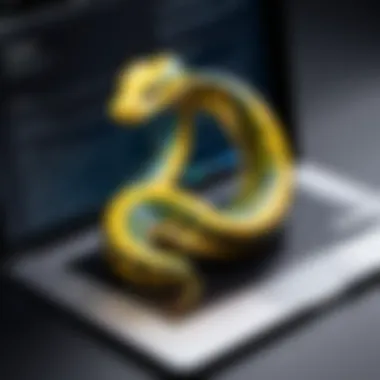
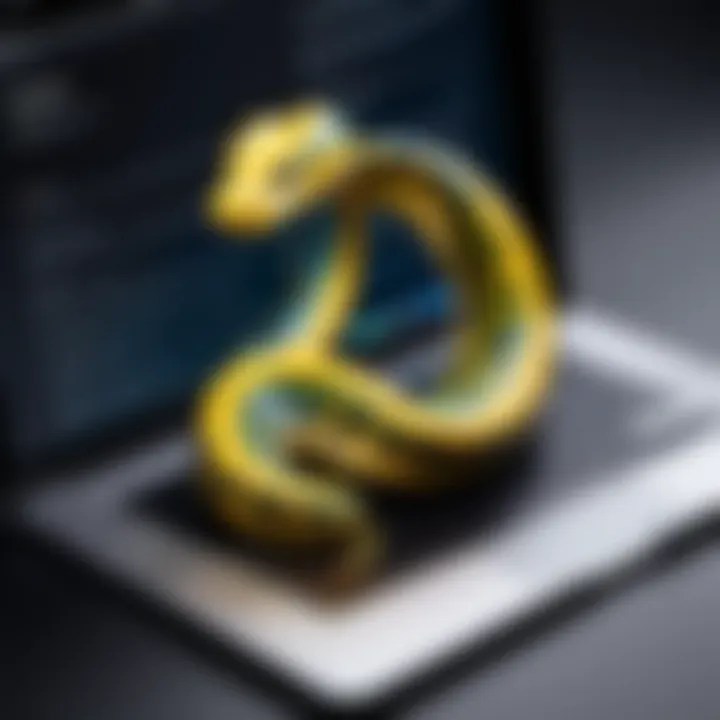
Preamble to Programming Language
Python has become a household name in the programming world, and it’s easy to see why. It's sought after not just by seasoned developers but also by the budding programmers and hobbyists who wish to dip their toes into coding. Its flexibility and ease of use make it an appetizing choice for those starting their journey. Understanding the nature of Python and what makes it a darling among many can serve as a solid foundation for utilizing it effectively on macOS.
History and Background
Python was born from the mind of Guido van Rossum in the late 1980s, and it officially saw the light in 1991. From its inception, the idea was to create a language that was easy for humans to read while still being powerful enough to handle complex tasks. Its design philosophy has embraced simplicity, which has attracted many to both programming and Python itself.
Python's name comes from the British comedy series 'Monty Python’s Flying Circus', reflecting Guido’s vision of making coding fun. Since its early days, it has evolved significantly, leading to multiple versions that have introduced new features and improvements.
Features and Uses
Python shines in several areas:
- Readability: The syntax is clean and straightforward, which makes it easier for new learners.
- Versatility: You can use Python for web development, data analysis, artificial intelligence, automation, and much more!
- Large Community: The broad ecosystem and strong community mean that resources are plentiful, whether you’re facing a problem or looking for libraries to use.
Popularity and Scope
Currently, Python is often listed among the top programming languages in various rankings. The TIOBE Index and RedMonk consistently showcase its high ranking, indicating its widespread usage. From startups to large corporations, companies such as Google, Netflix, and Spotify have integrated Python into their technological stacks. This popularity isn’t just a trend; it's a recognition of how effective and adaptable the language is.
Basic Syntax and Concepts
Once you’ve familiarized yourself with the history and benefits of Python, it’s time to dive into more practical aspects - the basic syntax and concepts. Knowing these core elements will set the stage for mastering more advanced topics later on.
Variables and Data Types
At its heart, Python uses variables to store data. This is where your programming journey begins. You can think of a variable as a container that holds information. For instance:
Here, holds a string value, while contains an integer. Knowing the primary data types, such as integers, floats, strings, and lists, is crucial for manipulating data effectively.
Operators and Expressions
Operators in Python allow you to perform operations on your variables. You have arithmetic operators like +, -, *, and /, among others. Expressions combine these elements to produce results.
For example:
This adds 5 to the variable, changing its value in a new variable called .
Control Structures
Now, controlling the flow of your code is paramount. Here lies the power of conditionals and loops. With an statement, decisions can be made based on conditions, while loops allow for repetitive tasks. Consider the following snippet:
With the above code, Python checks if is greater than 18 and prints corresponding output.
Advanced Topics
As you gain comfort with the basics, embracing advanced topics will elevate your programming skills.
Functions and Methods
Functions are reusable blocks of code that perform a specific task. You define a function and call it whenever needed, promoting modularity in your coding.
Object-Oriented Programming
At the core of Python is the principle of object-oriented programming (OOP). It’s about creating classes and objects; think of it as a way to organize code. For instance:
Exception Handling
Programming isn’t without its errors. Handling exceptions gracefully keeps your program running smoothly. Using try and except blocks is a common practice for managing errors.
Hands-On Examples
The best way to learn is by doing. Below are a few examples to get your wheels turning.
Simple Programs
Create a simple calculator that adds two numbers:
Intermediate Projects
Consider building a basic to-do list application using lists to manage tasks. You will work on creating, deleting, and displaying tasks.
Code Snippets
When shared in communities, these can often help others troubleshoot. Don’t underestimate the power of snippets for quick solutions to common problems.
Resources and Further Learning
Finally, it’s crucial to keep learning and growing in this expansive field. Here are some solid resources:
- Recommended Books and Tutorials: "Automate the Boring Stuff with Python" by Al Sweigart is a popular choice.
- Online Courses and Platforms: Websites like Coursera and edX offer fantastic Python courses.
- Community Forums and Groups: Platforms such as Reddit and Stack Overflow are vibrant with discussions that can help you out.
Dive headfirst into the world of Python, and remember that persistence is key. With each line of code, you are building your programming future!
Preface to Python
In the realm of coding and software development, Python stands as a programming language that’s both approachable and powerful. Its importance in this article, especially for those just stepping into the world of coding, cannot be overstated. Learning the ropes of Python opens doors to various domains ranging from web development to data analysis and automation.
Python’s clean syntax and clear structure make it a popular pick among students and novice programmers. You're not drowning in hours of deciphering complex code but rather, you get to focus more on problem-solving and logic, effectively honing your skills without the overwhelming clutter of more esoteric languages.
Moreover, Python boasts an extensive standard library and a vibrant community, which means help is always just a message away. This creates an environment where learners can feel encouraged and supported.
Understanding Python's Role in Programming
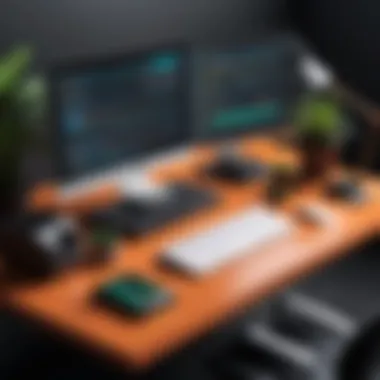
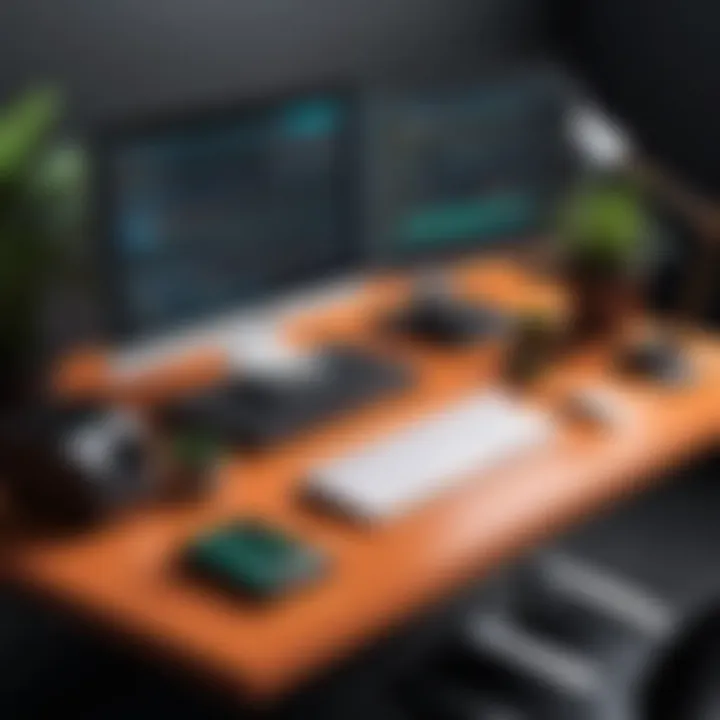
Python is often likened to a Swiss Army knife in the toolkit of programmers due to its versatility. It is utilized in various fields, such as web development, data science, artificial intelligence, and cybersecurity, among others. Its user-friendly interface and extensive libraries make it an ideal choice for beginners who want to dip their toes into programming without facing a steep learning curve.
Additionally, Python encourages best practices in coding, which leads to writing clean and efficient code over time. As you learn Python, you become aware of the fundamental concepts of programming, which are transferable to other languages. This foundational knowledge helps transform a beginner into a competent coder, capable of tackling more complex languages like C++ or Java later on.
Why Choose macOS for Python Development
Many developers and programmers swear by macOS when it comes to coding. Choosing macOS for Python development is not just about personal preference; it comes down to the whole coding ecosystem that it offers. Mac computers are known for their Unix-based operating system, which provides an environment conducive for programming. Package managers like Homebrew are easily integrated, allowing seamless installations and updates of software packages.
Furthermore, macOS provides excellent support for various development tools and applications that are needed for Python development. The Terminal application, for instance, allows users to navigate files, install libraries, and run scripts in a native *nix interface that many seasoned developers prefer. Adding to this is the stability and performance of macOS, which translates into smoother operation, especially when working on resource-heavy tasks like data analysis or machine learning.
As a quick note, while Windows and Linux also have their merits, many developers find the wide compatibility of macOS with various coding platforms and libraries to be a major boon. It's this blend of user-friendliness and robust functionality that makes macOS a go-to choice for budding Python developers with aspirations of making an impact in their chosen fields.
"Python simplifies complex problems into manageable solutions and mastery of the language can be both a rewarding and enjoyable ride for learners."
In summary, diving into Python on macOS provides a smooth and enriching journey that fosters both learning and creativity in coding.
Environment Setup
Setting up the right environment is a crucial first step when embarking on your Python journey, especially on macOS. The environment acts as a foundation where your codes will live and breathe. If it's configured properly, it can streamline your development process, minimize headaches, and significantly improve your educational experience.
In programming, the way you set up your environment not only decides how effectively you can code but also influences your productivity. Proper setup allows you to focus on writing great code rather than troubleshooting an improperly configured system.
Installing Homebrew Package Manager
Homebrew is like a Swiss Army knife for managing software on macOS. Think of it as the go-to assistant that helps you install applications and manage dependencies effortlessly. This package manager simplifies the installation of software that the Mac App Store doesn’t provide, making it indispensable for many developers, especially those who delve into programming languages like Python.
To install Homebrew, follow these steps:
- Open the Terminal on your macOS. You can do this by hitting Command + Space and typing "Terminal" into Spotlight.
- Paste the following command into the Terminal:
- Hit Enter, and let Homebrew do its thing. You may be prompted to enter your password. Don’t worry; this is just to grant permissions for the installation.
- Once done, you can verify Homebrew is installed by typing:
Having Homebrew installed now gives you the ability to easily add Python and other tools to your macOS setup.
Installing Python via Homebrew
With Homebrew in place, installing Python becomes a piece of cake. Homebrew handles the heavy lifting which normally comes with setting up Python. This automated process can save you time and frustration.
The installation process is quite simple. Execute the following command in your Terminal:
After running the command, Homebrew will handle everything in the background. It will download the latest version of Python, along with configuring your paths.
Checking Python Installation
After you've been through the installation, it’s prudent to make sure that Python is indeed available and functioning correctly on your system. This step is often overlooked but it’s essential to confirm that things are working as they should.
To do this, simply type in your Terminal:
If everything is in order, you should see the installed version of Python displayed, looking something like this:
Alternatively, you might want to check if pip—a package manager for Python—is also installed. To see if pip is ready for use, type:
Having both Python and pip set up correctly will pave the way for seamless programming.
In summary, the environment setup is a critical aspect of programming in Python on macOS. By installing the right packages and verifying their successful integration, you set yourself on a path toward a smoother and more efficient coding experience.
Setting Up an Integrated Development Environment
Setting up an Integrated Development Environment (IDE) is an essential step in your journey to mastering Python on macOS. An IDE provides a comprehensive space where you can write, test, and debug your code, ultimately streamlining your workflow. It encompasses various features, such as syntax highlighting, code suggestions, and error detection, all in real-time. A proper IDE can significantly boost your productivity, making programming not just faster but more enjoyable.
Having the right environment can facilitate the learning process, especially for beginners who may find debugging challenging. It acts as a nurturing ground for developing your coding skills while reducing the cognitive load associated with setting everything up manually. Moreover, many IDEs support different programming languages, so your skills can be transferable as you explore other areas of tech.
Some considerations when choosing an IDE include system compatibility, available features, and community support, as a broadened community might lead to better documentation and troubleshooting.
Choosing a Code Editor
Selecting the right code editor is vital before you dive into writing Python programs. A code editor is a more lightweight alternative to a full IDE, often preferred by developers who prioritize speed over additional features. Editors can be flexible, allowing you to customize them as you grow more experienced in your coding journey.
Popular code editors like Sublime Text and Atom are notable for their speed and user-friendly interfaces, but in this guide, we will focus on Visual Studio Code for its rich feature set and significant community backing.
Installing Visual Studio Code
Installing Visual Studio Code on your macOS is a straightforward process. First, head over to the Visual Studio Code website. Once there, you’ll find an obvious button to download the installer that matches your macOS version.
- After downloading, locate the downloaded file in your Downloads folder, usually named something like .
- Double-click on it to extract the application.
- Then simply drag the Visual Studio Code icon into your Applications folder.
- You can launch Visual Studio Code from your Applications or by searching for it using Spotlight (Command + Space).
Once it’s open, take a moment to explore the interface. You’ll notice the sidebar, which lets you navigate through your projects, the editor area to write code, and the integrated terminal at the bottom for running scripts directly from the app.
Configuring Visual Studio Code for Python
Configuring Visual Studio Code to work seamlessly with Python requires a few simple steps. First, ensure that you have the Python extension installed to unlock a range of features that will enhance your coding.
- Open Visual Studio Code.
- Click on the Extensions icon on the left sidebar or press to open the Extensions view.
- Type Python in the search bar and select the extension published by Microsoft.
- Click on the Install button.
After the installation, ensure that Visual Studio Code recognizes your Python installation. If you have multiple versions of Python installed (for example, Python 2 and Python 3), you may need to set the correct interpreter.
- Open the Command Palette (), and start typing .
- Choose the interpreter that corresponds to the Python version you plan to use.
By following these steps, you will set up an environment that boosts your efficiency and helps you focus on learning Python rather than wrestling with your tools.
Important: Always keep your extensions updated to take advantage of new features and security patches.
With your IDE set up, you're a step closer to creating your first Python script. Remember, this environment is your playground, and exploring its features will only enhance your coding experience.
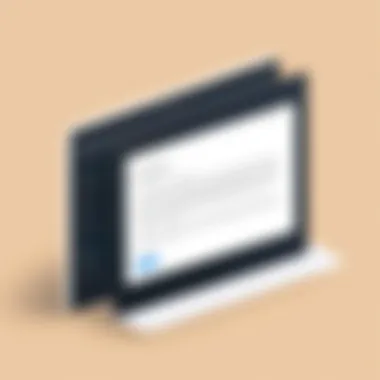
Writing Your First Python Script
Writing your first Python script is a significant milestone in your programming journey. It’s often considered the rite of passage for many budding developers. This act is not just about getting code to run; it represents your first tangible interaction with a programming language, where abstract concepts turn into a functioning reality. In this section, we will delve into creating a new Python file, understanding basic syntax and structure, and finally, executing your script. Embracing these fundamentals builds a solid foundation for more complex programming tasks in the future.
Creating a New Python File
To start coding in Python, the first step is to create a new file where your script will reside. It's quite straightforward. In Visual Studio Code—our chosen environment—you can do this by:
- Opening Visual Studio Code - Launch the application you installed.
- Navigating to File and New File - Click on 'File' in the menu, then select 'New File' or simply use the shortcut .
- Saving Your New File - It's crucial to save your file with a .py extension, which indicates to your system that this file is a Python script. You can name it something descriptive, like .
Once you've saved your file, you’re now the proud owner of your first Python script, even if it’s empty for the moment.
Basic Syntax and Structure
Now that you have a file, it’s time to write some Python code. The structure of Python is clean and its syntax is designed to be intuitive. Python uses indentation to define blocks of code, which is different from many languages that rely on braces or keywords. Here’s a tiny bit of code for you to try:
This line of code will print "Hello, World!" to the console. Notice how it’s both straightforward and expressive. In Python, the ability to express complex ideas simply is one of its strongest suits. No fancy symbols, just pure clarity.
Running the Python Script
With your script ready, you might be wondering how to see the magic happen. Running a Python script on macOS can be done effortlessly through Visual Studio Code’s integrated terminal. Follow these steps:
- Open the Terminal - In Visual Studio Code, select 'View' from the top menu, followed by 'Terminal' or simply press (`).
- Navigating to Your Script - You need to ensure that you are within the correct directory. Use the command to change directories until you reach the folder containing your script.
- Executing the Script - Type and hit enter.
If everything’s set up correctly, you will see "Hello, World!" displayed on your terminal. That simple phrase is more than just text; it symbolizes the start of your programming journey, where you begin understanding the flow of commands and how Python interacts with your computer.
Remember, every master was once a novice. As you run your first script, it’s a reminder of the journey ahead and the depth of possibilities that Python has to offer.
By grasping these initial concepts—creating a new file, understanding syntax, and running a script—you’ve laid down the groundwork for exploring the vast universe of Python programming.
Exploring Python Basics
Understanding the fundamentals of Python is crucial as it lays the groundwork for your journey into programming. In this section, we will cover key aspects that will not only solidify your foundational knowledge but also enable you to tackle more complex topics with ease. Exploring the basics encompasses variables, data types, control flow statements, as well as functions and modules. Each of these elements holds significance in building your programming ability and comprehension of how Python operates as a language.
Variables and Data Types
Variables in Python act as containers for storing data values. Think of them like labeled boxes in a warehouse where you store different items. They come in handy to keep track of what you’re working with at any given time. The beauty of Python is that you don’t need to declare the variable type beforehand; Python dynamically assigns a type based on the value you store.
Common data types include:
- Integers: Whole numbers, like .
- Floats: Decimal numbers, like .
- Strings: Textual information, like .
- Booleans: Represent logical values, either or .
Understanding these data types is fundamental because each has its own set of operations and behaviors. For instance, manipulating strings is different from handling integers. Moreover, using them correctly can help prevent errors in your code.
Control Flow Statements
Control flow statements allow you to dictate the flow of execution in your code. They enable your program to make decisions based on certain conditions. If you think of your program as a path through a forest, control flow statements are the forks that guide which way to turn based on the signs.
The main types include:
- if Statements: Trigger actions only when a condition is met.
- elif Statements: Basic conditional checks for multiple cases.
- else Statements: The catch-all that runs when none of the previous conditions are true.
Using control flow effectively can make your programs dynamic and responsive. Here’s a quick example:
Functions and Modules
Functions are, in essence, reusable pieces of code that perform a specific task. They help keep your code organized and tidy, akin to having a toolbox where you can reach for specific tools rather than cluttering your workspace.
Defining a function involves using the keyword, followed by the function name and parameters if needed:
Calling that function, like , would produce the output:
As your projects grow, using modules becomes pivotal. Modules are simply collections of functions and variables bundled together, allowing you to compartmentalize your code. You can create your own modules or use Python's extensive library of built-in modules, such as math for mathematical functions or random for generating random numbers.
In summary, mastering variables, control flow statements, functions, and modules equips you with essential tools in your programming skillset. By grasping these concepts, you pave the way for more intricate programming challenges ahead. The road may get bumpy, but starting strong with these basics will make it a whole lot smoother as you continue your journey.
Utilizing Python Libraries
When it comes to programming, the phrase "don’t reinvent the wheel!" comes into play especially with Python. The language's strength lies not only in its syntax and readability but also in its extensive collection of libraries. Utilizing Python libraries can vastly simplify tasks, enhance productivity, and save time when developing applications. They cover a broad range of functionalities that cater to data analysis, web development, machine learning, and much more.
In this guide, we’ll explore the importance of libraries, how to install them, and some popular choices for beginners.
Intro to Libraries
Libraries are essentially collections of pre-written code that help developers avoid starting from scratch. They consist of modules that can be imported into your own Python scripts, enabling you to access all sorts of useful functions. Think of them as toolboxes filled with useful tools designed to make your programming life easier. Understanding how to utilize these libraries is crucial, as they can provide you with the building blocks for various projects.
Installing Libraries with pip
To start using libraries, the first step is to make sure you have installed , Python's package manager. If you've set up Python via Homebrew as earlier suggested, you likely have available already. To install a library, the process is simple. Open your terminal and type:
Replace with the name of the library you need. This command will fetch the library from the Python Package Index (PyPI) and install it on your system. Although it sounds straightforward, familiarity with is essential since many libraries will require additional setups or configurations.
Popular Libraries for Beginners
As a beginner, knowing which libraries to delve into can greatly enhance your learning experience. Here’s a breakdown of three widely-used libraries that every Python programmer should consider:
NumPy
NumPy is a fundamental package for numerical computations in Python. It stands out for its powerful n-dimensional array object and tools for integrating code from C, C++, and Fortran. For anyone venturing into data science or scientific computing, NumPy is indispensable due to its ability to provide efficient storage of data within arrays, alongside fast operations on those array structures.
A unique feature of NumPy is its broadcasting capability, which allows arithmetic operations to be performed on arrays of different shapes, without needing manual adjustments. While the extensive functionality may initially seem complex, the actual benefits it brings—like enhanced performance and easier syntax overall—make it a must-learn for novices and experts alike.
Pandas
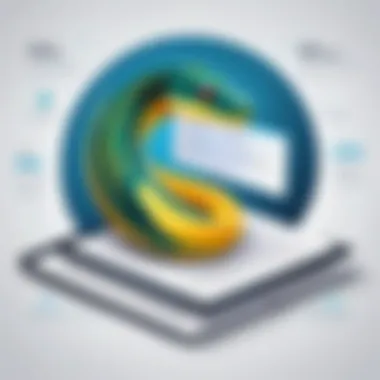
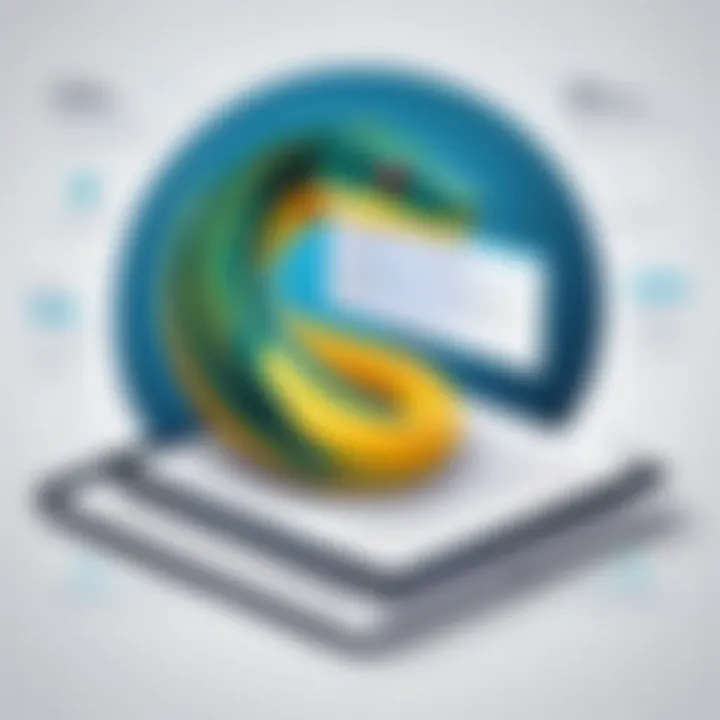
Pandas elevates data manipulation and analysis in Python. This library provides data structures like Series and DataFrames, which make it easy to work with structured data, particularly for tasks like data cleaning and transformation. Given that data is often messy and disorganized, having a library that simplifies handling such data is a game-changer.
What sets Pandas apart is its ability to effortlessly handle missing data and permit reshaping of datasets. Its extensive methods facilitate data slicing and dicing, which aids in swiftly executing complex data operations. Beginners love it for its user-friendliness and its ability to readily display data in a tabulated format.
Matplotlib
When it comes to data visualization, Matplotlib is a go-to library for many Python developers. It offers a variety of plotting capabilities, allowing users to create everything from simple graphs to complex visualizations, all customizable for different styles and purposes. This flexibility is Matplotlib’s biggest strength—regardless of whether you're drawing a bar chart or a 3D plot, it has got you covered.
The unique feature here is its compatibility with other libraries like NumPy and Pandas, providing a cohesive workflow for data analysis tasks that require visualization. However, for beginners, there may be a learning curve in crafting aesthetically pleasing plots, as it is not as simple as one might hope. Regardless, with practice, leveraging this library can yield visually engaging presentations of your data.
To ensure a smooth experience while utilizing these libraries, it's crucial to keep your Python version updated. This minimizes compatibility issues with newer library releases.
Managing Python Environments
Managing Python environments is an essential aspect of working with Python on macOS. This section will shed light on why handling environments properly is crucial for both beginners and seasoned programmers alike. Having a firm grasp on how to manage environments can save you countless headaches down the road, especially when working on multiple projects that may require different dependencies or versions of Python.
Virtual environments serve as isolated spaces where you can manage packages and libraries without the risk of conflict between projects. By employing these environments, you ensure that changes made for one project won’t accidentally throw a wrench into another.
Moreover, with the plethora of libraries available in the Python ecosystem, it’s all too easy to find yourself in a hornet's nest of dependency issues.
The Importance of Virtual Environments
Virtual environments are important because they create a separate workspace for each Python project. This means you can have different versions of libraries and even different versions of Python running side by side without any issues. For instance, if Project A relies on NumPy 1.18 and Project B requires NumPy 1.19, confusion can arise unless these projects are kept in isolation from each other.
Consider it like having different toolkits for various projects—using the right tool for the right job without mixing them up. This isolation also makes it simpler to replicate projects on other machines, ensuring consistency across platforms or among team members.
"The best way to avoid version conflicts is to keep your projects in their own little world."
Also, using virtual environments allows you to uninstall libraries and packages relevant to a specific project easily. Once the project is done, you can simply delete that environment cleanly—no messy leftovers lying around.
Creating a Virtual Environment
Creating a virtual environment in Python on macOS is straightforward. You can achieve this using the built-in module.
Here’s a quick rundown:
- Open your terminal.
- Navigate to your project directory, or create it if it doesn’t exist using:
- Now create a virtual environment with:This command creates a folder named in your project directory that will house all the necessary packages for this project.
- After that, you can check if the virtual environment was created properly by listing the contents:
This command will show you folders like , , and , indicating the environment was made successfully.
Activating and Deactivating Environments
Once the environment is created, activating it is key to ensure that you are using the packages installed in that specific environment.
To activate the virtual environment, run the following command:
You’ll notice that your terminal prompt changes, indicating that the environment is now active. It’s as though you’ve put on a special set of glasses that only shows you the tools installed in .
When you’re finished working in that environment, deactivating it is imperative to switch back to your standard Python environment using:
This command returns you to the normal system Python and ensures you are not making unintended changes to the global Python installation.
This management of environments is not just a theoretical concept; it's a daily practice that will make your coding experience on macOS feel organized and manageable. With your skill in managing these environments, you’re well-prepared to handle Python projects with various dependencies successfully.
Resources for Continued Learning
Learning Python, or any programming language for that matter, is a journey that extends far beyond just being proficient in the language itself. The reality is, the world of programming is dynamic, with new libraries, frameworks, and best practices emerging regularly. This makes continued learning a crucial part of your development process. In this section, we will explore various resources that can assist you as you expand your skills and keep pace with the evolving landscape of Python development.
Online Courses and Tutorials
The internet is a treasure trove of knowledge when it comes to learning Python. Online courses and tutorials offer a structured way to build your skills at your own pace. Websites like Codecademy, Coursera, and udemy offer a wide range of courses, from introductory classes to more advanced topics. These platforms provide interactive learning experiences, often including quizzes and hands-on projects that reinforce the concepts covered.
Additionally, many tutorials are available for free on platforms like YouTube. For example, channels like Corey Schafer and Tech with Tim provide excellent Python content that's easy to follow for beginners. The beauty of these resources is their flexibility; you can revisit lessons or learn new skills according to your own schedule.
Books and Reference Materials
Books are another valuable resource for deepening your understanding of Python. While some may prefer digital formats, physical books still hold significant value for many learners. Titles like "Automate the Boring Stuff with Python" by Al Sweigart and "Python Crash Course" by Eric Matthes are well-regarded for their practical approach to teaching the language. They provide solid foundations, attractive to both novices and those looking to brush up on essentials.
When searching for reference materials, consider not just the content, but also your learning style. Some people are visual learners and benefit from books rich with diagrams, while others might prefer straightforward guides. Having these materials at hand turns your learning space into a more interactive environment, allowing learning to occur whenever inspiration strikes.
Community Support and Forums
No one has to navigate their Python journey alone. Engaging with the community can provide tremendous encouragement, support, and resources. Online forums such as Reddit’s r/learnpython and Stack Overflow allow learners to ask questions, share experiences, and seek advice. The community is filled with individuals from various backgrounds and skill levels, and there’s often someone willing to help.
Participating in forums can enhance your learning experience dramatically. You’ll pick up tips and tricks that may not be included in formal resources. Just remember to give back—that's the spirit of community! The more active you are, the more you learn.
Learning is a continuous journey. Each resource plays a part in elevating your knowledge and ensuring your skills remain relevant in the world of Python programming.
Final Thoughts
Learning Python on macOS is more than just a technical skill; it’s a gateway to a world of problem-solving and creativity. This article aimed to provide a structured approach to understanding Python through every step. By going through installation, setup, coding your first script, and exploring libraries, you’ve built a foundation that may serve not only your immediate needs but also expand as you delve deeper into programming.
This journey is beneficial because it equips you with tools to understand various programming concepts and methodologies. Python, with its simple syntax and versatility, is often the first programming language for many aspiring developers. You don’t just learn the language; you cultivate a mindset focused on logical reasoning and critical thinking, skills that are invaluable in any field.
Embracing the Journey of Learning Python
As you embark on this journey, it's important to embrace the challenges that come with learning a new language. There will be moments of frustration and confusion, perhaps when a piece of code refuses to run or when the documentation leaves you scratching your head. But remember, each obstacle presents an opportunity for growth. Every error teaches you something new, sharpening your problem-solving abilities and deepening your understanding of Python.
Connecting with communities online, whether on platforms like reddit.com for programming discussions or through dedicated forums, can be incredibly helpful. You might find that others have faced similar hurdles and can offer insights that save you from stumbling over the same rocks. Understand that it's perfectly fine to ask questions. As they say, 'no question is a stupid question'—the important part is to keep pushing forward.
"Success is not final, failure is not fatal: it is the courage to continue that counts."
– Winston Churchill
Next Steps in Your Python Journey
Now that you've grasped the basics, consider what you’d like to achieve next. Learning a programming language is a continuous process. Here are some steps you can take:
- Practice Regularly: Select small projects or problems to solve in Python. Websites like leetcode.com or HackerRank offer great challenges.
- Explore Advanced Topics: Once comfortable with basics, investigate object-oriented programming, data structures, or web development frameworks like Flask or Django.
- Participate in Open Source: Collaborating on open source projects is an excellent way to apply your skills and learn from seasoned developers.
- Stay Updated: Technology evolves rapidly. Following resources like en.wikipedia.org to stay informed on Python updates can prove advantageous.
By taking these next steps, you’ll not just become a better programmer, but you'll also contribute positively to the Python community and beyond. Keep the momentum going!







