Practical Strategies for Windows OS Hardening


Intro
In today’s digital landscape, securing a Windows operating system is not merely a recommended practice—it’s an outright necessity. As cyber threats evolve and become more sophisticated, it becomes critical to take proactive steps towards safeguarding sensitive data. The significance of Windows OS hardening lies in its ability to bolster defenses against potential intrusions and breaches. This comprehensive guide aims to equip users, whether novice or seasoned, with practical strategies that are instrumental in enhancing the security posture of their systems.
The Relevance of Hardening Software
Hardening involves tightening security around an OS, limiting attack surfaces, and setting up barriers that make unauthorized access challenging. Failing to do so can leave systems vulnerable to attacks that exploit weaknesses, which are often unpatched or misconfigured. Understanding hardening is akin to learning the art of fortification—think of it as putting up walls, gates, and alarms around your home to keep threats at bay. By following the techniques outlined in this article, users can significantly reduce risks and shell themselves from the prying eyes of hackers.
Before diving into specific strategies for effectively hardening Windows, let’s first discuss the core elements that drive the process. These principles are rooted in an understanding of user privileges, system settings, and regular updates. They form the backbone of our approach as we traverse through practical measures, helping you to create a fortified digital environment.
"A secure computer is not just about defense; it’s also about removing temptations for an attack."
Next, we will explore strategies tailored to meet the demands of both beginners who are just starting on their security journey and advanced users looking for depth in their understanding of Windows OS hardening.
Understanding Windows OS Hardening
When it comes to operating systems, the security of Windows is a topic that demands attention. Windows OS hardening is not just a technical task but a vital practice in maintaining the integrity of both personal and enterprise systems. The risks associated with a poorly configured Windows environment can’t be overlooked. In many cases, vulnerabilities act as a gateway for malware, unauthorized access, or data breaches. Hence, understanding Windows OS hardening is crucial for anyone involved with computers, from casual users to seasoned IT professionals.
Definition and Importance
Windows OS hardening refers to the process of securing the operating system's configuration to reduce its vulnerabilities. This is done by eliminating unnecessary services, closing open ports, securing the registry settings, and disabling misconfigured options that can be exploited by malicious actors. The importance here cannot be overstated. By investing time in hardening processes, organizations can significantly lower the likelihood of cyber threats affecting their systems.
A hardened Windows environment enhances not just security but also operational efficiency. A well-configured system may perform better because it runs fewer processes and utilizes resources more effectively. This, in turn, increases productivity because users spend less time on issues caused by security incidents. The bottom line here is simple: the stronger the defenses, the less hassle down the line.
Common Threats and Vulnerabilities
The digital landscape is fraught with challenges. Every day, new threats emerge that target Windows systems. Here are some of the most common threats:
- Malware: This is the broad category that encompasses viruses, worms, and ransomware designed to disrupt, damage, or gain unauthorized access to computer systems.
- Phishing Attacks: These attacks trick users into revealing personal information, often by masquerading as legitimate entities through emails or fake websites.
- Unpatched Software: Utilizing outdated software versions, be it the OS itself or third-party applications, creates vulnerabilities that cybercriminals can exploit.
- Weak Passwords: Simple or easily guessable passwords are an open invitation to attackers. The use of default passwords is especially hazardous.
Understanding these risks allows users to grasp the urgency behind Windows OS hardening. If systems are not fortified against these common threats, they might as well be left inviting trouble. Thus, a proactive stance in addressing vulnerabilities can make all the difference.
Initial Preparations for Hardening
Before diving into the nitty-gritty of hardening a Windows operating system, it is crucial to understand the importance of initial preparations. Like how you wouldn’t set sail without checking your boat, you want to ensure your system is ready for the hardening process. These preparatory steps lay the groundwork for effective security enhancements and often determine the success of further hardening efforts.
System Backup Procedures
The old saying goes, "An ounce of prevention is worth a pound of cure." In the context of system hardening, this couldn't be more accurate. Before implementing any changes, establishing a robust backup plan is absolutely essential. This step insures that you can revert to a previous state in case anything goes awry during the hardening process.
Here are the key points to consider:
- Types of Backups: Full backups capture everything on your disk, while incremental backups track changes since the last backup. You might wanna use both types for comprehensive coverage.
- Backup Locations: Store backups in safe locations, preferably offsite or in the cloud, to mitigate risks from local threats, like hardware failure or theft.
- Regular Schedule: Establish a frequent backup schedule that reflects how often your data changes.
To create a backup in Windows, use the Backup and Restore feature. Here's a basic command line to set this up in Windows PowerShell:
Ensure you test your backup by restoring a small section of it. This way, if you do hit a snag during hardening, having a dependable backup can save you a heap of trouble.
Assessing Current Security Posture
The next preparatory step revolves around evaluating your existing security posture. Imagine you're stockpiling supplies for a long trip; you need to know what you have before grabbing more. This assessment provides a clear picture of potential vulnerabilities and the effectiveness of current defenses.
Start with some basic questions:
- What are the most critical assets on your system?
- Are there any existing software vulnerabilities?
- How are user permissions currently configured?
A systematic approach includes:
- Run Security Audits: Use tools like Microsoft Security Baseline Analyzer to identify any weaknesses or misconfigurations.
- User Audit: Examine user accounts and permissions. Remove or disable any accounts that are no longer needed or look suspicious.
- Software Inventory: Create a list of installed applications. Verify that they are all up to date and supported, as outdated software can leave doors wide open for exploits.
"If you don’t know where you stand, you’ll never know where to go." This adage holds particularly true in IT security. Knowing exactly what you’re working with can inform more targeted and effective hardening strategies.
Taking the time to back up your system and evaluate your current security posture not only prepares you for the journey ahead but also helps reduce risks and increases the success of your hardening measures. With thorough preparation, you can move forward confidently, laying down effective strategies that bolster your Windows operating system against future threats.
Essential Configuration Settings
When it comes to hardening a Windows operating system, essential configuration settings act like the backbone of your security framework. These settings are not just random toggles and switches; they're the bedrock that determines how your system responds to threats. When configured properly, these settings can bolster your defenses, making it harder for attackers to exploit vulnerabilities.
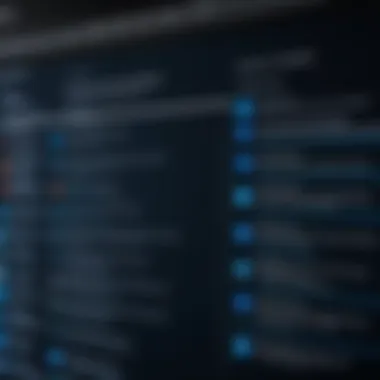

Benefits of Configuration Settings:
- Enhanced Security: Tailoring configuration settings allows for that extra layer of protection. This includes everything from limiting who can access the system to what data can be shared.
- User Awareness: By configuring alerts and behavior logging, users become more aware of potential security breaches, acting as the first line of defense.
- Performance Optimization: A properly configured system doesn’t just protect; it performs efficiently, aligning with user needs.
Understanding these settings and implementing them correctly is a critical step in strengthening your Windows environment.
User Account Control Adjustments
User Account Control (UAC) is an important Windows feature designed to minimize the risks associated with unauthorized changes to your system. Adjusting UAC settings helps control the elevation of user privileges and can have a significant impact on security.
By setting UAC to a higher level, users will receive prompts before software changes are made. This means if malware tries to access critical system files without permission, an alert will pop up, allowing users to approve or deny such actions.
Windows Firewall Configuration
Configuring the Windows Firewall is quite possibly one of the most critical steps in securing a Windows environment. The firewall works as a gatekeeper, monitoring incoming and outgoing traffic based on preset rules. A well-configured firewall can prevent unauthorized access, block harmful traffic, and protect sensitive data.
Here are some steps you can take in configuring the Windows Firewall:
- Enable the Firewall: Make sure it is turned on by default.
- Customize Rules: Adjust rules based on your operational needs. For instance, you might want to allow specific applications while blocking others. This way, harmless software can function without creating a security loophole.
- Monitor Logs: Regularly checking firewall logs can provide insights into potential breaches, helping you understand where threats are coming from.
"A chain is only as strong as its weakest link"—this saying applies to firewalls as well. One small misconfiguration can lead to vulnerabilities in your security perimeter.
Control Panel Settings Review
Lastly, a review of the Control Panel settings is oftentimes overlooked but crucial in the hardening process. Windows provides a vast array of settings that influence security, and taking a deep dive can unveil hidden issues.
When reviewing these settings, consider:
- Privacy Settings: Disable unnecessary data-sharing functions to protect user privacy.
- Windows Updates: Ensure that the update settings are set to automatically notify for updates but not necessarily install automatically; this enables review before changes are made.
- User Account Settings: Regularly check which accounts have admin privileges. The more admin accounts there are, the higher the risk—especially if they remain unmanaged.
By taking these steps in the Control Panel, you can ensure your security posture remains robust against evolving threats.
User Privilege Management
User privilege management is a critical component of any security strategy for Windows operating systems. By effectively controlling user access, organizations can significantly reduce the risk of unauthorized actions that could compromise system integrity and data security. It’s about ensuring that users have only the access necessary to perform their tasks, thus minimizing potential exploitation from malicious entities.
Creating Standard User Accounts
Creating standard user accounts is one strategy that forms the backbone of user privilege management. Standard accounts operate with limited permissions compared to administrative ones, which is key to safeguarding system settings. This setup helps in a couple of ways:
- Reduces Risk of Abuse: If a standard user account is compromised, the attacker faces limitations—instead of having total control, they might only access the files and applications in a restricted area. This acts as a safety net, preventing widespread damage.
- Encourages Responsible Behavior: When users know they have limited privileges, they tend to be more cautious about what actions to take, whether it’s downloading files or clicking on links. Instilling this kind of carefulness is invaluable in today’s online environment.
To set up standard accounts, navigate to the Control Panel, click on User Accounts, and select "Manage another account." From there, add a new user and designate it as a Standard User. Simple steps, but they pack a punch in the realm of security. It's like setting the lock on the door when you leave the house.
Restricting Administrator Access
On the other side of the coin is the necessity of restricting access for administrator accounts. While admin accounts are necessary for system maintenance and configuration, too much accessibility creates vulnerabilities. This concern leads us to the following considerations:
- Limiting Daily Use: Avoid logging in as an administrator for everyday tasks. Instead, use a standard account primarily and reserve administrative credentials for when system changes are needed. This is similar to not carrying your house keys in your regular carry bag; leave them safe for when you truly need access.
- Two-Factor Authentication: Implementing two-factor authentication (2FA) on admin accounts provides an added layer of security. This method often requires users to verify their identity through a secondary device or application, making unauthorized access far more challenging. It's akin to locking your door and installing a security system — one is good, but together they form a fortress.
A practical recommendation is to regularly review who has admin rights within your organization. Ensure that only the essential personnel hold these privileges, and keep tabs on any changes. Too many cooks spoil the broth; the same goes for admin rights—fewer is better.
"The best way to secure your Windows OS is by recognizing that less can often be more. Protect what matters by limiting who gets to tamper with it."
Update Management
Update management plays a pivotal role in the overall strategy of hardening Windows operating systems. It revolves around consistently applying security patches and updates provided by Microsoft, addressing vulnerabilities that could be exploited by various threats. Without regular updates, the system becomes a low-hanging fruit for attackers, leaving it vulnerable to malware, ransomware, and other security breaches. The overarching benefit of a robust update management regimen is clear: it significantly enhances the defense of the operating system, ensuring both its security and stability.
Importance of Regular Updates
Regular updates are akin to changing the locks on your door after sensing a potential break-in. They not only fix existing vulnerabilities but also help to preemptively counter potential security threats. The Windows operating system faces constant challenges from evolving cyber threats, which means the importance of updates can't be overstated.
- Key Benefits of Regular Updates:
- Patch Security Vulnerabilities: Updates often include important security patches that close loopholes that hackers might exploit.
- Enhance System Performance: Updates can also optimize system resources, ensuring that not only security but performance improves as well.
- Software Compatibility: Some applications require current systems to function correctly, and regular updates help accommodate these needs.
It's essential to understand that these updates are not simply a good practice; they’re a necessity in today’s digital landscape. Regular application of updates is one of the most effective strategies for mitigating risks related to outdated software.
Configuring Automatic Updates
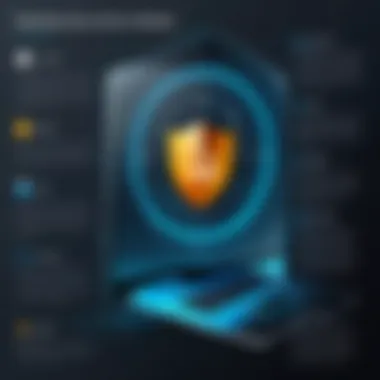

Configuring automatic updates is like setting your system on autopilot for security. This feature allows the operating system to download and install updates without requiring user intervention every time a new patch becomes available, thereby ensuring that no crucial updates are missed. However, it's vital to configure these settings appropriately to avoid any hiccups during crucial work hours.
- Steps to Configure Automatic Updates:
- Open Windows Settings: Navigate to your Start Menu and click on the gear icon.
- Select Update & Security: Within settings, locate the Update & Security option.
- Click on Windows Update: Here, you will find options to change how updates are delivered.
- Modify Advanced Options: Within the advanced options, set the updates to install automatically.
Keeping your operating system updated automatically means less hassle and reduces the time you spend worrying about security flaws. It's the kind of set-and-forget approach that resonates well in a world buzzing with cyber threats.
Antivirus and Anti-malware Solutions
When it comes to protecting a Windows operating system, antivirus and anti-malware solutions are absolutely crucial. These tools serve as the frontline defense against a slew of digital threats that can compromise data, cause disruptions, and wreak havoc on system performance. Malware can take many forms—from viruses and spyware to adware and ransomware—each with its own method of infiltrating and damaging your system. By employing robust security software, users can greatly reduce the risk of falling victim to these types of cyber threats.
The importance of selecting suitable antivirus and anti-malware software cannot be overstated. With the right software in place, not only are you equipped to fend off potential attacks, but you also gain peace of mind knowing that your sensitive information is safeguarded.
Choosing the Right Security Software
With a myriad of options out there, how does one choose the right software? It's not just about picking a popular name from a list. Here are some key considerations:
- Detection Rates: Look for software with high detection rates for virus and malware attacks. Independent testing labs often publish results on various solutions, providing valuable insight into effectiveness.
- System Impact: Some antivirus programs are notorious for slowing down systems. Ensure that the chosen software operates efficiently without hogging resources or impeding productivity.
- Features and Functionality: Consider what additional features are included. Features such as real-time protection, email scanning, and web protection can enhance your overall security stance.
- Compatibility: Ensure that the software is compatible with your version of Windows. Not every antivirus solution will work seamlessly with all Windows OS versions.
- User Reviews and Reputation: Check out user reviews and community feedback. Platforms such as Reddit can be insightful for opinions on performance and reliability.
Once the right software is selected, installing and configuring it correctly is essential. Many software solutions offer tailored settings that allow users to customize their level of protection based on individual needs.
Conducting Regular Scans
Just having antivirus software isn't enough; routine scanning of your system is a must. Regular scans serve two primary purposes:
- Proactive Threat Detection: Even the best antivirus software may miss some threats. Scheduled scans help in identifying and neutralizing these threats before they can cause significant damage.
- System Health Check: Regular scanning can also inform you about the overall health of your system, detecting issues that might not be immediately apparent.
For effective scanning, consider the following:
- Scheduling Scans: Aim for a balanced approach. Daily quick scans may help in catching minor issues, while a complete scan once a week or month ensures that no stone is left unturned.
- Update Virus Definitions Regularly: Ensure that virus definitions are updated frequently. Most software has auto-update features, ensuring your protection is always current.
- Review Scan Results: After each scan, review the results carefully. Ignoring even minor warnings can lead to larger problems down the line.
"Regular updates and scans can make all the difference in maintaining a robust security posture. Ignoring these essentials is akin to leaving your door wide open for trouble."
Ultimately, antivirus and anti-malware solutions are foundational elements in the broader framework of Windows OS hardening. When used effectively, they can significantly enhance security, safeguard personal information, and mitigate risks associated with malicious attempts to compromise your system.
Network Security Practices
When discussing Windows OS hardening, one cannot overlook the pivotal role of network security practices. The complexity of today’s cyber landscape makes it crucial to implement a strong defense mechanism against unauthorized access and potential data breaches. Proper network security can prevent malicious actors from exploiting vulnerabilities and ensure that sensitive information remains intact.
Effective network security practices not only fortify a device but also blanket the entire network, creating a cohesive barrier against threats. Think of it like a well-guarded castle where each wall plays its part in keeping the invaders at bay. Let's dive deeper into two essential elements of network security that every Windows user should consider: utilizing Virtual Private Networks and configuring Wi-Fi security.
Utilizing Virtual Private Networks
A Virtual Private Network (VPN) is an indispensable tool for anyone serious about securing their online data and privacy. VPNs work by establishing a secure connection between a user’s device and the internet, encrypting all data transmitted in the process. This means that even if someone intercepts the data, they won’t be able to decipher it and read your confidential information, like personal messages or login credentials.
When choosing a VPN for Windows, several factors should guide your decision:
- Reputation: Look for providers with a solid track record.
- Encryption Standards: Opt for services employing strong encryption protocols, such as OpenVPN or IKEv2.
- No-Logging Policy: Ensure that the provider does not retain logs of your online activities, offering greater privacy.
Using a VPN can also allow users to bypass geographical restrictions, giving access to content otherwise blocked in their location. This dual function—securing data while opening doors—makes VPNs an essential ally in today’s digital realm. However, users should keep in mind that VPNs are not a panacea; they should complement other security measures rather than replace them.
Configuring Wi-Fi Security
Wi-Fi security is another critical component in the broader scheme of network security practices. With so many devices connected to local networks, an open or poorly secured Wi-Fi connection can easily become an entry point for cybercriminals. To bolster this vital aspect of network defense, consider implementing the following measures:
- Change the Default Network Name (SSID): Customize your SSID to something unique, not linked to you. This can help reduce the chances of targeted attacks.
- Use Strong Encryption: WPA3 encryption is the current gold standard for securing wireless networks. If that’s not available, at least use WPA2.
- Set a Strong Password: An easily guessable password will make your Wi-Fi vulnerable. Aim for a long and complex combination of letters, numbers, and symbols.
- Disable WPS (Wi-Fi Protected Setup): This feature simplifies connection for new devices but can also create holes in your network security.
- Regularly Update Your Router Firmware: Manufacturers frequently release updates to fix vulnerabilities. Staying current with these updates can help keep threats at bay.
Implementing robust Wi-Fi security not only protects individual devices but also helps safeguard the entirety of the home or office network. The benefits of securing your Wi-Fi connection extend beyond personal safety, forming a crucial part of the collective defense against pervasive cyber threats.
"A chain is only as strong as its weakest link." This adage holds true in network security; every element must be fortified to ensure a robust defense.
Monitoring and Logging
Monitoring and logging are crucial elements in ensuring the security and reliability of a Windows operating system. By implementing a disciplined approach to these processes, one can effectively track changes, detect anomalies, and respond swiftly to potential threats. In the ever-evolving landscape of cyber threats, having a keen eye on system events and activities can be the difference between maintaining a secure environment and falling victim to an attack.
Importance of System Logging
At its core, system logging serves as the recording mechanism for various events happening within an OS. These logs encompass a variety of incidents, from user logins to system errors and configuration changes. Understanding why system logging is fundamental goes beyond mere compliance; it is about establishing an environment where security can thrive. Here are several reasons why logging is considered vital:
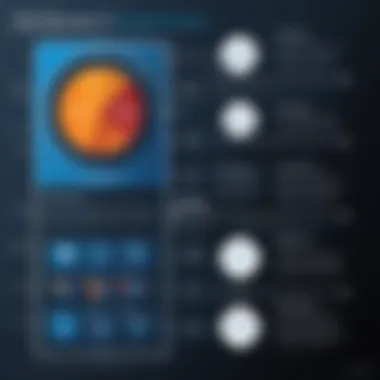

- Immediate Threat Detection: System logs can reveal unauthorized access attempts or unusual activities. For instance, if someone tries to log in with the wrong password multiple times, the logs will flag that event, allowing for proactive measures.
- Audit Trails: In the event of a security breach, logging provides an essential footprint that can help trace back to the source of incidents. This can be invaluable for forensic investigations, providing clarity on how a breach occurred and what areas were affected.
- Compliance and Reporting: Organizations often have to adhere to various regulatory requirements requiring proper logging practices. Well-maintained logs can demonstrate compliance and assist in audits.
- Performance Monitoring: Beyond security, logs can provide insights into system performance, helping to identify bottlenecks and areas for improvement.
"A proactive stance on logging can curtail potential security breaches before they escalate."
Moreover, without effective logging, organizations operate in the dark; issues can arise unexpectedly, and the cost associated with mitigation can be exceedingly high.
Utilizing Event Viewer
Windows provides a built-in tool known as Event Viewer that allows users to access logs generated by the system, applications, and security features. This tool is invaluable for monitoring and can be critical in identifying issues before they spiral out of control. Here’s how you can utilize it effectively:
- Accessing Event Viewer: To access Event Viewer, press Windows + R, type , and hit Enter. This opens the Event Viewer window where you can explore various logs organized into categories.
- Filtering Logs: With the sheer amount of data logged, filtering becomes essential. By right-clicking on logs like Security or Application, you can apply filters based on different criteria, making it easier to find relevant events.
- Custom Views: For users who need specific information repeatedly, custom views can be created, providing a tailored display that shows only the events of interest.
- Setting Up Alerts: Event Viewer can also be set up to send alerts based on specific events. For example, if a critical failure occurs, the system can notify designated personnel instantly.
- Regular Review: It's not just about access; a regular review of logs can help in spotting trends. Are there frequent login failures? Is a specific application causing errors repeatedly? Regular scrutiny can lead to swift corrective action.
Monitoring your Windows OS effectively is not a one-and-done process; it requires dedication and consistent effort. Emphasizing the use of system logging through Event Viewer allows an individual or organization to maintain a heightened level of security, ensuring that the OS operates smoothly and securely.
Incident Response Planning
The digital landscape is ever-changing, full of twists and turns. As threats evolve, so must our strategies to outmaneuver them. Incident response planning serves as a safety net, allowing organizations to respond effectively when an incident occurs. In the context of Windows OS hardening, it’s not just a precaution; it’s a necessity. The critical aspect of having a solid incident response plan is that it enables businesses to mitigate damage, recover quickly, and learn from each event. This proactive approach helps ensure both the integrity of systems and the data they safeguard.
Key benefits of incident response planning include:
- Rapid Recovery: Quick restoration of services minimizes downtime.
- Damage Control: Effective response diminishes the scope and scale of incidents.
- Regulatory Compliance: Adherence to standards and regulations reduces liability risks.
- Enhanced Training: Regular drills improve team readiness.
When considering the specifics of an incident response plan, think of it as a road map. Each phase — preparation, detection, containment, eradication, recovery, and post-incident analysis — provides a structured way to navigate through turmoil. Through this framework, organizations can adapt and evolve their hardening techniques, ensuring that they maintain resilience in the face of vulnerabilities.
"An ounce of prevention is worth a pound of cure." - Benjamin Franklin
Establishing a Response Framework
A comprehensive response framework is indispensable for effective incident management. It provides the structure needed to respond to incidents efficiently and systematically. To set this up, start by establishing a dedicated incident response team. This group should comprise members from various departments, such as IT, legal, and communications. Each team member should be well-versed in their roles and responsibilities in the framework.
Steps to establish an effective response framework:
- Define Roles and Responsibilities: Clearly outline who does what during an incident.
- Create an Incident Classification System: Categorizing incidents helps in determining the urgency and necessary response level.
- Document Procedures: Maintain clear, step-by-step procedures for each type of incident to guide team members during a crisis.
- Communication Plan: Develop a communication strategy that addresses how and when information will be shared internally and externally.
- Tools and Resources: Ensure that the team has access to the necessary tools for detection, analysis, and recovery.
By laying out these foundations, you’ll strengthen your organization’s ability to respond swiftly and correctly.
Conducting Regular Drills
Drills are the practical seasoning to the recipe of your incident response plan. Conducting regular drills simulates real-world scenarios, preparing the team to act decisively when an actual incident strikes. They serve not only as practice but also as an opportunity to identify gaps in your strategy.
Regular drills should encompass:
- Tabletop Exercises: Discuss hypothetical scenarios and engage in strategy discussions without actual implementation.
- Technical Simulations: Engage in mock incident responses, utilizing actual security tools to see how the team responds.
- Post-Drill Reviews: After each drill, gather feedback from participants. What went well? What didn’t? This analysis is critical for continuous improvement.
The frequency of drills can vary, but a quarterly schedule is often sufficient for most organizations. The more familiar the team becomes with the procedures, the more proficient they will be during a real incident.
Review and Continuous Improvement
In the world of Windows OS hardening, an approach that only focuses on initial setup isn't enough. Review and Continuous Improvement is a dynamic process. It ensures that security measures remain effective amidst evolving threats and vulnerabilities. This ongoing strategy enables organizations and individuals to adapt to new security challenges, while lessons learned from past incidents reinforce defenses. Through regular reviews, weaknesses can be identified and mitigated before they can be exploited by malicious actors.
Consider that software and vulnerabilities do not reside in a vacuum; they constantly change. New updates might introduce unpredicted issues or alter existing configurations. That's why a robust review cycle should be an inherent part of any security plan. Regular assessments can involve different aspects:
- System configurations: Ensuring security settings align with the latest best practices.
- User policies: Reviewing user accounts and privileges to align them with current needs.
- Incident response: Evaluating past incidents to understand what worked and what didn’t can illuminate paths for future improvements.
Taking the time for this iterative process acknowledges that security is not a one-time effort but an ongoing commitment.
"Security is a journey, not a destination."
Conducting Security Audits
Security audits can be likened to a health checkup for your system. They help in identifying vulnerabilities that may have slipped through the cracks over time. Regular audits serve to reaffirm that your Windows system is compliant with established security policies and practices.
When conducting a security audit, it’s crucial to have a structured approach:
- Scope Definition: Identify what assets need auditing, including servers, workstations, and network components.
- Data Collection: Examine logs, configurations, and user activities. Utilize tools for collecting evidence on system integrity and security posture.
- Vulnerability Scanning: Use automated tools to identify weaknesses. Programs like Nessus or OpenVAS can uncover prevalent vulnerabilities.
- Policy Review: Ensure existing policies meet current regulatory and compliance standards. If not, here's a cue to make changes.
- Documentation: Consolidate findings and maintain records of identified vulnerabilities, actions taken, and pending items.
- Recommendation and Action Plan: Based on the findings, create a plan to remediate identified issues.
Each audit cycle should lead to improvements that bolster security and enhance overall system resilience.
Integrating New Security Protocols
Technology evolves quickly, and with it, new security protocols emerge. Integrating these new protocols is essential for maintaining a solid defense. When looking to fortify a Windows environment, consider the following:
- Research Emerging Protocols: Stay updated with industry trends and research papers. Security resources and forums like Reddit offer invaluable insights.
- Pilot Testing: Before rolling out a new protocol across the board, conduct pilot tests in a controlled environment. This practice helps in identifying potential issues first-hand.
- User Training: New protocols often come with their own set of challenges for users. Properly educate staff on the usage and benefits to ensure smooth adoption.
- Compatibility Checks: Ensure that new protocols are compatible with existing configurations to avoid disruptions. This practice can save time and prevent frustrations post-implementation.
Adopting new protocols is not just about keeping pace; it’s about leveraging improvements that ensure your system is equipped to tackle contemporary threats efficiently. By being ahead of the curve, vulnerabilities can be addressed proactively, helping to create a more fortified environment overall.







