How to Open HTML Files on Android Devices Effectively
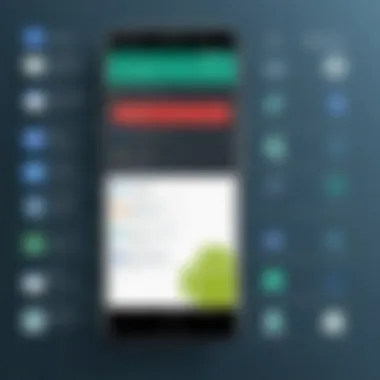

Intro
With the surge of mobile technology, it’s no surprise that accessing web content on the go has become second nature. One of the key aspects that Android users often deal with is opening HTML files, whether it’s for personal projects, web development, or even just viewing offline content. This guide aims to break down how to approach this task, making the process straightforward and efficient.
To kick things off, let’s delve into what HTML actually is and how it interacts within the Android ecosystem. HTML, short for Hypertext Markup Language, is the standard language used to create web pages. It structures the content on the internet, enabling browsers to display that content properly. When it comes to Android, this means having the right tools at your fingertips to handle these files effortlessly.
The Importance of Understanding HTML on Android
Understanding how to open HTML files is vital for several reasons. First, it allows users to view web content without needing a constant internet connection. There are instances where users want to read saved articles or view web pages while offline. Second, for developers learning the rope of building websites or applications, being able to test HTML files on mobile devices is crucial.
This simple competency can pin down a whole spectrum of possibilities, enhancing productivity and offering freedom in accessing information.
Before diving deep into methods to open HTML files on Android, it’s crucial to outline the relevance of getting comfortable with your tools. The Android operating system comes well-equipped with various applications aimed at opening HTML files, but knowing which ones suit your needs is part of the learning curve. Let’s explore that as we unfold this guide, focusing on practical and user-friendly approaches that resonate with both tech novices and seasoned developers.
Understanding HTML Files
In the digital landscape of today, understanding HTML files is like having the key to a treasure chest full of opportunities in web development and design. HTML, or Hypertext Markup Language, forms the backbone of virtually every website and web application that you encounter on a daily basis. It's not just a collection of text and images; it’s a linguistic structure that enables browsers to display content, ensuring it looks organized and flows smoothly. This article aims to strip away the layers and dive deep into what makes HTML files pivotal to our mobile experience, especially on Android.
What is an HTML File?
An HTML file is a document that contains hypertext markup language, which instructs web browsers on how to render and display web pages. Essentially, it's a set of markup tags that defines the text, images, links, and other elements that contribute to the overall look and feel of a webpage. Think of it like a recipe that tells you how to put together a dish—without it, you'd be left with a bunch of ingredients with no idea how to make anything tasty.
For example, here’s a simple HTML snippet:
From this, it becomes clear that each component plays a crucial role in presentation and functionality. The navigation from one page to another—via hyperlinks or multimedia elements—is seamlessly facilitated by HTML.
Structure of an HTML Document
An HTML document is composed of various sections, each with its unique purpose and hierarchy. Here's a breakdown:
- Doctype Declaration: The very first line states the document type and which HTML version it adheres to. This is essential for browsers to interpret the content correctly.
- HTML Tags: Enclosed within angle brackets, these tags, like , , and , signify different parts of the document. They create a structure for the content.
- Head Section: The head contains metadata, links to stylesheets, and scripts that shape how the page behaves and looks visually. It doesn’t display content directly but provides important instructions.
- Body Section: Here lies the main content. This includes headers, paragraphs, images, and more. All that’s visually represented on your web page takes place here.
Common Uses of HTML Files
HTML files are versatile and widely utilized in numerous ways. Here are a few crucial applications:
- Website Content: Every webpage across the internet is built using HTML. It’s where textual content, images, and videos come together to form a cohesive presentation.
- Email Templates: Many marketing emails rely on HTML formats to ensure proper layout and stylistic presentation, making them more engaging.
- Web Applications: Complex applications utilize HTML files in conjunction with other technologies, aiding in user interaction across platforms.
- Mobile Apps: Increasingly, mobile apps are developed with web technologies including HTML, which allows for cross-platform functionality, particularly useful in an Android context.
Understanding how these files work equips you with the ability to modify, create, and troubleshoot web content effectively. As we continue to explore how to open these files on Android, having a solid grip on HTML basics will prove invaluable.
The Android Environment
Understanding the Android environment is vital when dealing with HTML files on your device. As one of the most widely used mobile operating systems, Android hosts a unique set of features and characteristics that affect how files, including HTML files, are managed and accessed. Familiarizing yourself with this environment sets the stage for a smoother experience when trying to open web content on your phone or tablet.
Overview of Android Operating System
Android is an open-source operating system built primarily for touch screen devices such as smartphones and tablets. It's distinguished by its user-friendly interface and supports a wide variety of applications. Having been first developed by Android Inc. and later acquired by Google, it has evolved rapidly since its inception. What makes Android particularly interesting is its flexibility and customization potential, largely due to the numerous versions adapted for different devices.
In the Android environment, files are typically organized in a specific way, allowing users to navigate efficiently through their files. This deep integration with various applications makes it a robust platform for developers and users alike. Knowing how Android works improves your ability to work with HTML documents, as they are just one type of file among many that the system handles.
File Management on Android
File management on Android can be a bit different compared to traditional desktop operating systems. In general, Android categorizes files into several directories, each serving specific purposes.
- Internal Storage: This is where apps store their data that is only accessible by the app itself. It's similar to a private space for each app.
- External Storage: Publicly shared and accessible, users can directly store their files here. Think of it like a shared folder for anyone who has the device.
The Android file manager makes navigation and item retrieval relatively straightforward. However, not all file types and extensions will be natively supported by the stock file manager that comes with the device. For example, if you have an HTML file in your internal storage, you might need a specific app to open it properly. Understanding file management in this context simplifies locating and accessing these files.


Common File Types Supported by Android
Android supports a plethora of file types, making it versatile for various uses. While your focus may be on HTML files, being aware of the commonly supported file types enhances your overall experience. Some of these include:
- Images: JPEG, PNG, and GIF files are supported for all your image needs.
- Documents: Formats like PDF, DOCX, and TXT are widely used, especially for reading and editing texts.
- Audio and Video: MP3, WAV for audio; MP4, AVI for video, giving users flexibility in media consumption.
Apart from HTML, which plays a crucial role in web development and Internet browsing, knowing how these other file types operate ensures that your Android device functions as intended across various tasks. Understanding these common file types is important not just for file management but also for when you're working with content that might intersect with HTML, such as project files that involve web development.
In summary, the Android environment is more than just a backdrop. It shapes how we interact with files, including HTML, which is essential for web access on our mobile devices.
Navigating through this environment efficiently makes it easier to manage and open HTML files, ensuring a more productive experience.
Methods to Open HTML Files on Android
Understanding how to open HTML files on Android is crucial for anyone seeking to engage deeply with web content on mobile devices. Unlike a simple text file, an HTML file can hold structured content, multimedia elements, and more—all of which enhance user experience. In addition, grasping this knowledge enables seamless viewing of web pages, designing, and possibly editing HTML on-the-go.
When you know how to correctly handle HTML files on your Android device, you save time and avoid the frustration of running into compatibility issues or needing specific apps. With several techniques available, users can choose the method that suits their needs best depending on the context. Let’s look at these methods in detail.
Using the Internet Browser
Opening an HTML file using a mobile browser is perhaps the easiest and most intuitive way. Most Android devices are equipped with a browser like Chrome, which naturally supports HTML files.
To do this, simply follow these steps:
- Open your browser.
- Type or paste the file’s path or URL if it is hosted online.
- Hit enter to view.
This method allows not just for viewing static HTML, but also interactive components, provided that your phone has a good internet connection. However, bear in mind that locally stored HTML files may not display correctly if they're missing external resources like stylesheets or JavaScript files.
Using File Management Apps
Another effective way is through file management applications. These apps serve as a bridge to access files saved on your device, including HTML files. Popular file managers like ES File Explorer and Files by Google make this straightforward.
To open an HTML file using these apps:
- Launch the file manager app.
- Navigate to the folder where your HTML file is stored.
- Tap on the file and select your preferred browser or editor.
Using file management apps can sometimes provide you with a better overview of multiple files and folders. This is particularly beneficial if you have several HTML files to open or manage.
Using Text Editor Applications
If you're experimenting with coding or need to edit HTML, text editor applications are a handy choice. Apps such as DroidEdit or Quoda cater specifically to those looking to create or modify HTML files directly.
To use a text editor:
- Install the text editor from Google Play.
- Open the app and navigate to your desired HTML file.
- Tap to open and begin editing.
Editing HTML files on-the-go is an essential skill for developers, and it can be particularly useful for quick changes or debugging.
Using IDEs for Android Development
Integrated Development Environments (IDEs) like Android Studio are not only for traditional Android app development; they can also be useful for web development. If you're working on a web-based project, using an IDE helps access all related resources in one environment.
For instance:
- Open Android Studio.
- Create a new project or open an existing one.
- Navigate to the HTML file within the IDE.
- Use the integrated browser feature to preview your HTML file.
By leveraging IDEs, developers can utilize advanced features like syntax highlighting and debugging, significantly improving their productivity. They can also manage HTML files alongside their related scripts and styles, streamlining the development process.
While there are several methods to interact with HTML files on Android, it’s important to choose one that aligns with your specific needs and proficiency level.
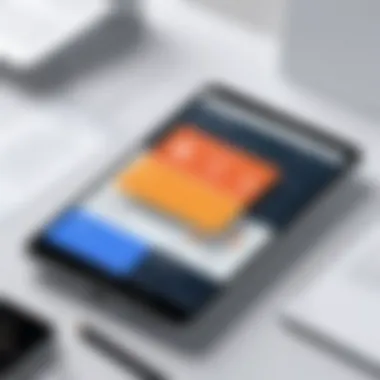

In summary, whether you're casually browsing web content, managing files, or actively developing, having a solid understanding of the methods to open and manipulate HTML files on your Android is essential in today’s tech-oriented world.
Best Applications for Handling HTML Files
When it comes to managing HTML files on Android devices, choosing the right applications can make all the difference. These tools not only facilitate opening and viewing web content but also enhance the overall user experience. The landscape of applications suited for this purpose is varied, addressing different needs from simple viewing to multi-faceted editing and coding capabilities. Understanding which applications best suit your particular requirements is essential for optimizing your interactions with HTML documents.
Popular Browsers
Most Android users start with the browsers pre-installed on their devices. They are designed to handle a multitude of web formats, including HTML files. Chrome, Firefox, and Opera stand out among these options, each providing unique features.
- Google Chrome: Syncs seamlessly with your Google account, making access to online HTML files particularly smooth. With built-in developer tools, it allows for quick inspections of HTML elements.
- Mozilla Firefox: This offers a host of privacy features. It can display HTML files and comes with a variety of add-ons that enhance your browsing experience, such as debugging tools.
- Opera: Famed for its low data usage, Opera is a great choice for those with limited bandwidth. It includes a built-in ad blocker and has tools for saving pages offline.
These browsers are not just for display; they also provide functionalities such as tab management and in-browser editing of simple HTML files.
File Explorer Apps
Another critical aspect of managing HTML files on Android involves file explorer apps. Unlike regular browsers, these applications provide functionalities that allow access to the local file system. They can help in locating, opening, and even editing HTML files stored on your device.
- Solid Explorer: Known for its sleek design and intuitive interface, this app supports various file formats and also provides cloud storage integration, making it easy to manage HTML files across different locations.
- ES File Explorer: This app offers comprehensive file management capabilities, including batch operations and built-in text editors. It also integrates networking capabilities, allowing you to access files on your PC remotely.
- Files by Google: While it’s more of a file organizer, it simplifies navigating through files, including HTML documents. Its minimalistic design makes it user-friendly for those new to file management on Android. File explorer apps not only allow you to open files but also provide essential features for organizing and sharing HTML documents seamlessly.
Coding and Development Tools
For those with a knack for coding or web development, specialized tools can elevate the experience of working with HTML files on Android. These applications often include syntax highlighting and code completion features, making coding much easier.
- AIDE: (Android IDE) is a powerful tool that supports building Android apps from HTML files. With real-time feedback and comprehensive coding features, it’s suitable for both beginners and advanced users.
- Dcoder: This is an innovative mobile coding platform that supports over 50 programming languages, including HTML, CSS, and JavaScript. Its built-in compiler means you can write and test code directly on your Android device.
- Quoda: This code editor supports HTML and has many features like multi-document support, syntax highlighting, and snippets, which can greatly enhance coding efficiency. Harnessing coding tools provides more than just an editing experience; they can be a game changer for programming students or hobbyists looking to fine-tune their skills while on the go.
"Choosing the right application can turn a tedious task into a smooth experience."
By investing time in determining which applications best suit your needs, you are ensuring a more fluid and productive interaction with HTML files on your Android device. Always keep in mind the compatibility with your goals, whether that be simple viewing or complex editing.
Step-by-Step Instructions to Open HTML Files
Understanding the steps required to open HTML files on an Android device is paramount for anyone who wants to interact with content online, be it for study, work, or personal projects. These steps provide a structured means to access and manage HTML files, ensuring users can navigate their Android devices effectively. This section outlines the practical methods that make the process sound and visible. Each method comes with its own set of benefits and considerations, helping users choose the one that fits their needs best.
Using a Browser
Opening HTML files using a mobile browser is perhaps the most intuitive method. Android devices come with pre-installed browsers like Google Chrome or Samsung Internet, which are versatile in terms of capability. To begin, follow these steps:
- Launch your preferred web browser.
- Tap on the address bar at the top to enter a file path or a URL. If the HTML file is saved locally, the path could look something like .
- Hit enter, and your browser will render the HTML file.
Using a browser provides a straightforward way to view HTML content and often enables interactive features such as JavaScript. However, be mindful that not all browsers support every tweak or functionality present within HTML files. If your file contains specific scripts or styles, consider testing it across multiple browsers.
Using a File Manager
File managers are the unsung heroes of the Android operating system, allowing users to navigate through local files easily. Here’s how to open HTML files with one:
- Open the file manager app on your device. This might be called "Files" or "My Files" depending on your device.
- Navigate to the folder where your HTML file is saved, like the Downloads folder.
- Tap on the HTML file you wish to open. You might see options to select the application through which you want to view the file.
- Choose a relevant browser or text editor.
Using a file manager gives users direct control over their files and enables them to access content neatly stored in various folders. However, users should have a dedicated file manager installed if their device doesn't come with one preloaded.
Using a Text Editor
Text editors serve a dual purpose. They are useful for editing and reviewing HTML files but can also render them for view. Here is how you can do this:
- Open a text editor like AIDE or Quoda, which can handle HTML files.
- Use the open file option to locate your desired HTML document.
- Once opened, you may see the raw code or a preview, depending on the app functionality.
Using a text editor can be beneficial if you need to make quick adjustments or check specific code elements within your HTML files. However, they may lack the aesthetic rendering that a proper web browser provides, falling short when displaying complex design features or layouts.
"The right tool can often simplify complex tasks, making it far easier to manage HTML files on the go."
Each of these methods enables users to open HTML files effectively, catering to different needs and preferences. By following these step-by-step instructions, users can effortlessly engage with their HTML content and troubleshoot any issues they may encounter along the way.
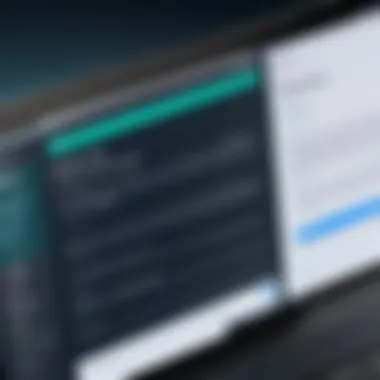

Troubleshooting Common Issues
When diving into HTML files on Android devices, encountering hitches isn't an uncommon scene. Whether you're a student or a budding programmer, understanding how to navigate these bumps in the road is crucial. Troubleshooting isn't just about resolving issues; it's about fostering a deeper understanding of how your tools work together. This section unpacks some typical issues you might face and offers practical solutions to ensure a smoother experience as you access your HTML files.
File Not Opening
One prevalent issue users might face is an HTML file that simply refuses to open. The frustration is palpable, especially after you've put time and effort into creating or editing your file. Often, this problem can stem from a few key areas:
- Unsupported File Format: Ensure your file has a or extension. Sometimes, files saved in different formats or with the wrong extension might not open as expected.
- Corrupted Files: A corrupted file can result from various issues, such as improper downloading or an error during file transfer. If this is suspected, try to open the file on a different device or restore it from a backup.
- App Compatibility: Not all applications can handle HTML files properly. Using a specialized text editor or a dedicated HTML viewer might rectify the issue.
"Always keep backups of your files. It can save you a ton of headaches in the long run."
Just remember, it might take a little patience to figure out what's causing the hiccup.
Formatting Problems
Next up are formatting problems, which are particularly significant when working with HTML. Viewing an HTML document that doesn't render well can be disheartening and can muddle your understanding of its content. Here are some common formatting ailments:
- Browser Inconsistencies: Different browsers may render HTML files differently. If your file looks off, test it across various browsers like Google Chrome, Mozilla Firefox, or other alternatives to spot inconsistencies.
- Outdated Code: HTML standards evolve, and what works in one version may not be supported in another. Ensure your HTML code adheres to current best practices, and consider validating your code using tools like the W3C Markup Validation Service.
- Mobile Responsiveness: HTML files optimized for desktop might not display well on mobile devices. Adjust your file’s CSS or HTML settings to enable a more responsive design that scales well across different screen sizes.
Permission Issues
Lastly, we have permission issues, which can be another roadblock when trying to open HTML files. These issues can sometimes seem tricky but aren’t insurmountable:
- File Access Permissions: Some files may have restricted access due to their location (think external storage vs. internal storage). Ensure you grant necessary permissions to your file management app or browser.
- Device Security Settings: Check your Android device’s security settings. Sometimes, files downloaded from the internet might be flagged as potentially unsafe, making them difficult to open without adjusting your security preferences.
- App Permissions: If you're using a particular app to open your HTML files, ensure that it has the necessary permissions to access the files on your device. You can usually manage this in your app settings under permissions.
Addressing these common issues can mean the difference between frustration and successful file access. Keeping a finger on the pulse of these troubleshooting tips will enhance your overall experience as you explore HTML within the Android ecosystem.
Best Practices for HTML Files on Android
When it comes to working with HTML files on Android, following best practices can significantly enhance both the user experience and the overall functionality of web content. In a world where many folks rely on their mobile devices for everything from surfing the web to coding, understanding how to effectively implement HTML files becomes crucial. This section will zoom in on optimizing HTML files for mobile and ensuring accessibility, both of which are essential for creating engaging and usable digital content.
Optimizing HTML Files for Mobile
The increase in smartphone usage has made it vital that HTML files are not only functional but also optimized for various screen sizes. Here are several key elements to consider when optimizing HTML for mobile devices:
- Responsive Design: The layout should adapt to different screen sizes. Using CSS frameworks like Bootstrap can help achieve a responsive design. A simple meta tag in the HTML head can also assist in ensuring scalability:
- Use of Media Queries: These allow for different styles based on device characteristics, such as screen width. Implementing media queries can enhance visual appeal and usability. For example:
- Minimize HTTP Requests: Reducing the number of elements on a page helps in quicker loading times, which is especially important on mobile networks. Consider combining CSS files and minimizing image sizes.
- Adaptive Text and Image Sizes: Text should be legible without zooming, and images must be appropriately sized to maintain load efficiency. Tools such as Photoshop or online compressors can assist in optimizing images before uploading them.
Accessibility Considerations
Accessibility isn’t just a box to check; it's about ensuring your HTML files are user-friendly for everyone, especially for those with disabilities. Here’s how to enhance accessibility in your HTML files on Android:
- Descriptive Alt Text for Images: Every image in HTML should have an alt attribute that describes the image for users relying on screen readers. For instance:
- Semantic HTML Elements: Using proper semantic elements helps assistive technologies understand the structure of the content. Elements like , , , and should be used where fitting.
- Keyboard Navigation Support: Many users navigate using a keyboard. Ensure that all interactive elements are reachable via keyboard commands. This typically includes form fields, links, and buttons.
- Color Contrast and Text Resizing: Maintaining sufficient contrast between text and background colors is essential. Also, allow users to resize text without losing content structure.
Understanding these best practices not only improves the usability of HTML files but also ensures compliance with guidelines such as the Web Content Accessibility Guidelines (WCAG). Both developers and content creators should collaborate to create web content that’s accessible and visually effective for mobile users.
By adhering to these best practices, Android users will find that their interactions with HTML files are smoother and more enjoyable, ultimately leading to greater satisfaction and engagement.
End
In wrapping up our exploration of how to handle HTML files on Android devices, it’s crucial to highlight why this topic holds significant weight. Opening HTML files on Android isn’t just a matter of convenience; it's about unlocking the potential of web content right in the palm of your hand. With an increasing reliance on mobile devices, understanding how to navigate and manipulate HTML files becomes a fundamental skill for both students and those venturing into programming.
The methods and tools discussed offer practical routes for viewing content ranging from simple web pages to complex web apps. Each approach, be it through native browsers or specialized apps like text editors, plays a vital role in how users interact with HTML. This versatility empowers individuals, making it easier to tweak or debug content on the fly, a key benefit for anyone delving into web development.
Another important consideration is accessibility. Knowing how to open and read HTML files enables learners to engage with web content more effectively, fostering a deeper understanding of web technologies. As we discussed, optimizing HTML files for mobile devices can significantly enhance user experience, ensuring that content doesn’t just exist but serves its intended purpose.
Remember: Mastering these skills can lead to smarter, more fluid interactions with technology, ensuring one stays ahead in an ever-evolving digital landscape.
Ultimately, embracing HTML on Android showcases not only an awakening to the capabilities of one’s device but also a commitment to becoming more adept in technology. Whether it's for personal use, education, or a future career in web development, the skills acquired from understanding and manipulating HTML files are invaluable assets.







