Download MySQL Database Server for Windows: Step-by-Step Guide
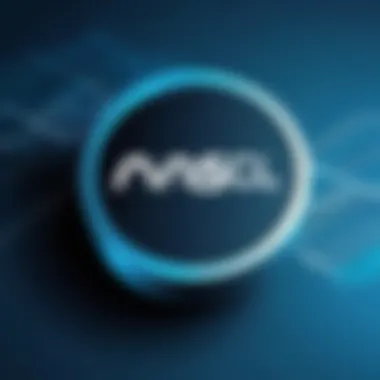

Intro
MySQL is perhaps one of the most popular database management systems around the globe, and its compatibility with Windows makes it a favored choice for many developers and companies alike. This guide aims to demystify the download and installation process of MySQL on Windows while also highlighting essential tips for effective management of databases. The journey to harnessing the capabilities of MySQL starts with understanding what it is, its significance, and how to get it set up on your system.
Understanding MySQL
Before we dive headfirst into the download process, it’s helpful to know a bit more about MySQL itself. This relational database management system, developed by Oracle Corporation, allows you to store, retrieve, and manage data efficiently. It’s built on a strong foundation of structured query language (SQL) which many find intuitive due to its declarative nature.
History and Background
MySQL was first launched in 1995, and over the years, it has evolved considerably. Its early days were marked by a focus on simplicity and speed, catering to the needs of web applications. Fast forward to today, it’s used by many high-traffic websites and applications, including popular platforms like Facebook and Twitter.
Features and Uses
MySQL is packed with features that make it versatile:
- Multi-User Support: It allows multiple users access to the database.
- Replication: You can easily replicate data across different servers for reliability.
- Development Tools: A range of tools are available for database modeling, data migration, etc.
It’s typically used in data-heavy applications, content management systems, and as part of tech stacks for websites.
Popularity and Scope
With a thriving community, the popularity of MySQL continues to grow. It supports various operating systems, including Windows, Linux, and macOS. Its scope extends into cloud solutions with platforms like Amazon RDS and Google Cloud SQL using MySQL under the hood.
Getting Started with MySQL on Windows
Acquiring MySQL for Windows involves a few straightforward steps, but preparation is key. Let’s explore what needs to be done before taking the plunge into the software.
Prerequisites for Installation
Before hitting that download button, ensure your system meets the following criteria:
- Operating System: A supported version of Windows.
- RAM: Minimum of 1 GB, though more is recommended for larger databases.
- Disk Space: At least 1 GB for the installation, plus more for data storage.
To ensure smooth operation, it's best to have the latest Windows updates and a stable internet connection during the download and installation process.
Downloading MySQL
The download process itself is quite user-friendly. Follow these steps:
- Visit the official MySQL website.
- Navigate to the Downloads section.
- Choose MySQL Community Server, which is free.
- Select the Windows platform and the appropriate installer (32-bit or 64-bit).
- Click the download button and save the .exe file to your device.
Installation Steps
Once you've got the installer, here is how to proceed:
- Run the Installer: Double-click the downloaded .exe file.
- Choose Setup Type: Select either Developer Default or Server Only, depending on your needs.
- Configure MySQL Server: Go through the configuration wizard. This step is crucial - take your time to set passwords and configurations that fit your use case.
Common Issues During Installation
While the process is mostly seamless, some hiccups might occur:
- Insufficient Permissions: Ensure you read and write permissions are in check.
- Network Issues: An unstable connection can halt your download, so be cautious.
- Compatibility Errors: Double-check your Windows version if you encounter a problem during installation.
Best Practices for Database Management
Once setup is complete, understanding how to manage your database is paramount. Here are some tips:
- Regular Backups: Schedule automatic backups to prevent data loss.
- Security Protocols: Utilize strong passwords and grants privileges wisely.
- Performance Monitoring: Keep an eye on how your queries perform.
In summary, this guide provides not just the nuts and bolts of downloading MySQL on Windows, but also sets the stage for good practices in database management. The journey doesn’t end here; continuous learning and adapting to new features and updates will ensure you make the most out of MySQL. Happy coding!
Understanding MySQL Database Server
Understanding MySQL Database Server is an absolute cornerstone for anyone looking to delve into the world of databases, especially if you are using a Windows machine. It serves as a bridge to comprehending how data is organized, managed, and retrieved efficiently. For students embarking on a journey to learn programming languages, grasping MySQL is a crucial step because databases are the backbone of almost every software application today. Knowing how to work with MySQL can greatly enhance your skill set and open doors to various development avenues.
What is MySQL?
MySQL is an open-source relational database management system (RDBMS), currently owned by Oracle Corporation. It uses Structured Query Language (SQL) to manage its database. Essentially, it allows you to create, manage, and manipulate databases easily. MySQL is known for its speed, reliability, and flexibility, making it one of the most popular databases in the world.
What's interesting is how MySQL powers a ton of websites and applications globally. From simple personal projects to large-scale web applications, MySQL holds a special place in the tech ecosystem. The fact that it's open-source means that it is constantly evolving and has a large community behind it, continuously improving and troubleshooting issues.

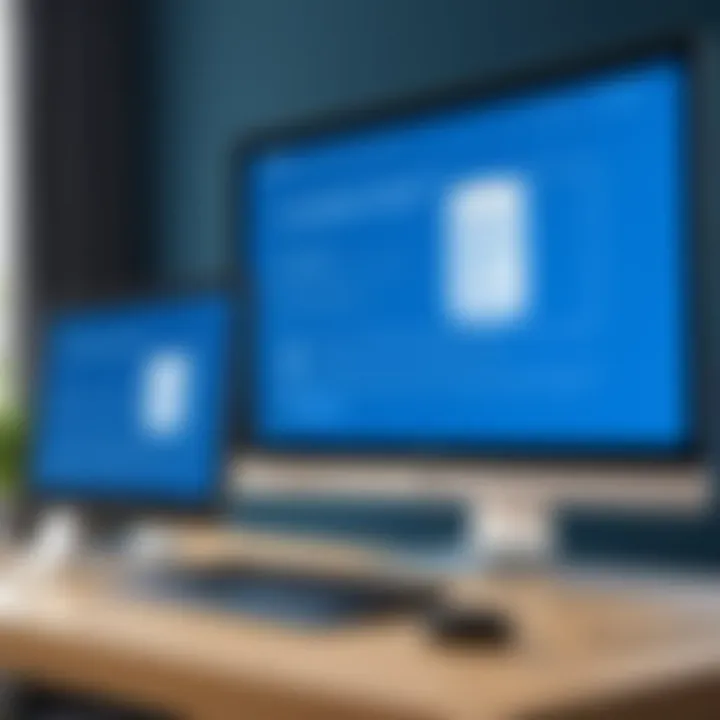
The ease of setup on various operating systems, including Windows, also adds to its appeal. Whether it’s being embedded in a software solution or powering an extensive data warehousing operation, MySQL fits the bill well.
Features of MySQL Database Server
MySQL comes loaded with features that enhance its usability and performance.
- Scalability: Whether handling a few hundred megabytes or several terabytes, MySQL can scale easily as your data grows.
- High Availability: With clustering and replication capabilities, MySQL ensures that your data is available even in the event of server failures.
- Ease of Use: Its intuitive interface and comprehensive documentation make it beginner-friendly.
- Security: Advanced security features, such as SSL support, help protect sensitive data during transfers.
- Flexibility: MySQL supports a wide range of databases and storage engines. You can tailor it to suit various application needs.
This flexibility coupled with reliability ensures that both novices and seasoned developers can harness its full potential with relative ease.
Use Cases in Modern Applications
Modern applications rely heavily on data, and MySQL is often the engine driving these applications forward.
- Web Applications: Numerous websites utilize MySQL to power server-side logic, manage user data, and run analytics.
- eCommerce Platforms: It underpins product catalogs, user accounts, and transaction histories.
- Content Management Systems (CMS): Platforms like WordPress use MySQL extensively to store content, user information, and various settings.
- Data Warehousing: Companies use MySQL for data warehousing to perform complex queries on large volumes of data, making strategic decisions based on analytical insights.
In all of these instances, MySQL not only stores data but also ensures that it is accessible in a structured, efficient manner.
"In the landscape of database management, MySQL stands as a formidable ally for developers and businesses alike, offering durable solutions for a myriad of data challenges."
By understanding MySQL, you open up new realms of possibilities for your projects and enhance your technical knowledge, which is invaluable in today’s data-centric world.
System Requirements for Windows
Understanding the system requirements for MySQL on Windows is vital for a smooth installation and to ensure optimal performance once the database server is running. Failing to meet these requirements can lead to installation hiccups or, worse, performance issues down the line. Let’s delve deeper into the two primary components that constitute the system requirements: hardware and software.
Hardware Requirements
When it comes to hardware, proper specs play a crucial role in the efficiency of the MySQL database server. It's like trying to run a marathon in flip-flops; the right gear matters.
Minimum Hardware Requirements:
- Processor: At least a dual-core processor; anything less may result in sluggish performance, especially under load.
- Memory: A minimum of 4 GB of RAM is recommended, but the more, the merrier when it comes to data handling.
- Storage Space: Allocating at least 1 GB of free space is necessary for the server installation. However, keep in mind that as your database grows, storage requirements will soar. A solid-state drive (SSD) might be worth considering for quicker data retrieval.
Recommended Hardware Requirements:
- Processor: Quad-core or higher to handle multiple concurrent connections effectively.
- Memory: 8 GB or more, which is beneficial for larger databases or applications with high demand on resources.
- Storage Space: An SSD with at least 10 GB of space is recommended to ensure efficient performance and speed.
Having sufficient hardware resources not only facilitates the installation but also dramatically improves the performance of MySQL, particularly when dealing with large datasets or multiple simultaneous users.
Software Prerequisites
Equally significant are the software prerequisites necessary for a successful MySQL installation. This aspect often gets overlooked, but it’s the invisible backbone that supports the entire system.
Operating System Compatibility:
- Ensure you are running a 64-bit version of Windows (Windows 10, Windows Server 2016, or later), as MySQL utilizes features available in 64-bit systems.
Essential Software Components:
- Visual C++ Redistributable: MySQL may require this package for its components to function effectively. You should have at least the 2015 version installed.
- Windows Installer: It’s crucial to have the Windows Installer updated to the latest version to handle the installation process smoothly.
Additional Tools:
- For developers, having a working environment like Git Bash or Windows PowerShell can be quite beneficial for handling database commands directly.
In a nutshell, ensuring all hardware and software prerequisites are met before installation significantly reduces the likelihood of encountering errors and paves the way for a smoother operational experience.
By keeping an eye on these requirements, you'll not only save yourself headaches down the line but also set your MySQL server up for success.
Downloading MySQL for Windows
Downloading MySQL for Windows is a critical first step in leveraging the power of this database management system. This phase offers various options that cater to different needs and preferences of users. Whether you're a student, a developer, or someone who just wishes to dive into the world of databases, understanding how to effectively download MySQL is key. A well-executed download sets the stage for a smooth installation and configuration process, allowing you to focus on designing and managing your databases without unnecessary hiccups.
Navigating the MySQL Website
When searching for MySQL, the first stop is its official website. This site is not just an ordinary webpage; it’s a well-structured ecosystem where you can find multiple resources, including documentation, support, and, certainly, the various versions of MySQL available for download.
Finding your way around the site can be tricky at times, especially if you’re new to this. Taking time to understand the layout can make a big difference. You'll typically see several tabs at the top, which include Downloads, Documentation, and Community. It’s prudent to click on the Downloads tab right away, as this directs you to all the downloadable content associated with MySQL.
Selecting the Right Version
Once in the downloads section, you’ll be greeted with a variety of versions that cater to different needs. It’s important to select the right version that aligns with your system requirements and intended use. MySQL offers releases for both production and development use, each with its specific characteristics. For instance, the Community Edition is a great option for those just starting out, while the Enterprise Edition fits well for corporate environments needing rigorous performance and support.


Keep an eye on the version numbers, too.
- Stick with the latest stable release to ensure you have the newest features, best performance, and security patches.
- The release notes provide valuable insights into what has changed, so it’s wise to skim through them, especially if you are moving from an older version.
Downloading the Installer
Now that you have chosen the right version, downloading the installer is your next step.
- Click on the selected version, and you’ll often see multiple formats available. Most users will opt for the MSI installer, which streamlines the installation process on Windows.
- Additionally, you might also find a ZIP archive. This option is great for those who prefer a more manual installation.
Before you hit that download button, make sure you have a stable internet connection and sufficient disk space on your computer. The download size can vary, so it's good to be prepared. Once the file is downloaded, you can check its integrity by comparing the hashes provided on the download page.
Overall, taking the time to navigate through the MySQL website, select the appropriate version, and download the installer ensures that you start your journey with MySQL on the right foot.
"Choosing the right version and having a proper download process can save countless hours of troubleshooting down the road.”
This preparatory phase plays a foundational role in the subsequent steps, establishing a pathway to successful installation and effective database management.
Installation Steps for MySQL on Windows
Installing the MySQL Database Server on Windows is a crucial phase that lays the foundation for efficient database management. A meticulous approach during this step ensures a seamless setup and integration into your existing system. By following precise installation steps, users can optimize their experience, thereby reaping the benefits of MySQL's robust features. In this section, we’ll explore how to successfully install MySQL, addressing key elements, benefits, and considerations.
Running the Installer
The first step in the installation process is to run the installer you downloaded earlier. Locate the or one of the executable installer files in your Downloads folder (or the location where you saved it). Double-clicking this file will initiate the setup wizard.
It is important to run this installer as an administrator to avoid any permission issues that may arise during installation. Right-click on the installer and select "Run as administrator." This allows the installer to make system changes, paving the way for a smooth installation.
As the installer launches, you may see a user account control prompt asking for permission. Click "Yes" to continue. Subsequently, you’ll be greeted with the welcome screen of the installation wizard. This interface guides you through various options, each designed to tailor the MySQL installation to your specific needs.
Configuring the Installation
Once the installer is up and running, you’ll navigate through a series of configuration options. MySQL provides different setup types, such as "Typical," "Minimal," and "Custom." For most users, the Typical installation suffices. This preconfigured option installs the most commonly used components.
However, if you have specific requirements or wish to customize components, select Custom. This choice allows you to pick and choose which features you need, though it demands a bit more familiarity with the software.
During the configuration process, you'll be prompted to set up the MySQL server instance. Key aspects to consider include:
- Server Type: Choose between Development Machine, Server Machine, or Dedicated Machine based on your usage scenario. This selection affects how MySQL optimizes itself for resource usage.
- Authentication Method: Opt for the recommended authentication plugin or legacy method, depending on your security needs.
- Root Password: Establish a strong password for the 'root' user; this protects your database against unauthorized access.
Completing the Installation Process
Once your configuration settings are in place, it’s time to finalize the installation. The wizard will guide you to review your selections before proceeding. Take a moment to confirm that everything aligns with your intended setup.
After confirming, click on the "Install" button to begin the installation. The process may take a few minutes, so patience is key here. You’ll see a progress bar indicating how far along you are in the installation.
Once the installation concludes successfully, the installer will offer the option to configure the MySQL Server instance for first-time use. It's a good opportunity to set up your MySQL server with initial data and parameters that suit your needs. Finally, close the wizard after the confirmation message appears.
By ensuring each of these installation elements is properly addressed, Windows users can confidently move on to configuring MySQL for operational use, setting the stage for effective database management.
Post-Installation Configuration
Once the MySQL installation wraps up, it's time to start configuring the server. This process is essential because it ensures that the database operates efficiently and suits your specific requirements. Proper post-installation configuration can extend the functionality of your database and optimize its performance to a significant degree.
Setting Up MySQL Server
The initial step in post-installation is setting up the MySQL Server. This involves adjusting a few important parameters that can impact both usability and performance.
- Root User Access: After installation, MySQL gives you access to a root user. It’s critical to change the root password from the default one if applicable, as this increases security. You should use a strong, unique password to help shield your database from unauthorized access.
- Database Initialization: At this stage, you'll want to ensure that the initial databases are created and configured correctly. Users often start with system databases like , , and . Without these being properly set up, your server might face issues down the road.
- Network Configuration: Evaluate the configuration in your or file. By default, MySQL binds to ‘localhost’. If you plan to access the server from other machines, you must change this to the server's IP address or 0.0.0.0 which makes it accessible from all interfaces.
Setting up MySQL properly establishes a solid foundation for your ongoing work with databases.
Configuring the MySQL Service
Configuring the MySQL service correctly is crucial. Without a well-configured MySQL service, things can turn sloppily. Here, you’ll check and modify how MySQL starts and stops, which can profoundly affect your system's performance.
- Service Startup Type: You can set MySQL to start automatically when Windows boots. This way, you won’t have to manually start it each time you log in. To do this, go to the Services app in Windows, locate MySQL, and set the startup type to automatic.
- Port Configuration: Typically, MySQL runs on port 3306. If you're running multiple database systems on the same machine, you might need to change this port. Do this in the configuration file and ensure any firewall settings are adjusted accordingly to accommodate new port numbers.
- Memory Allocations and Limits: Modify the , which significantly boosts performance if set correctly. The right size can vary depending on how much RAM you have available, but often you'll allocate it to about 80% of your total memory if MySQL is overall the primary application running on the server.
Ensuring that the MySQL service is finely tuned will prevent potential lag and enhance responsiveness.
Accessing MySQL Command Line Client
Once everything is set up, getting into the MySQL Command Line Client is your stepping stone to interact with your database. This interface allows for directly executing SQL queries and performing management tasks.
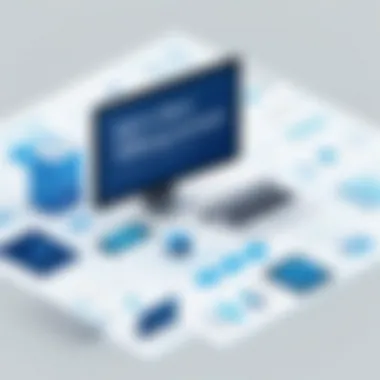
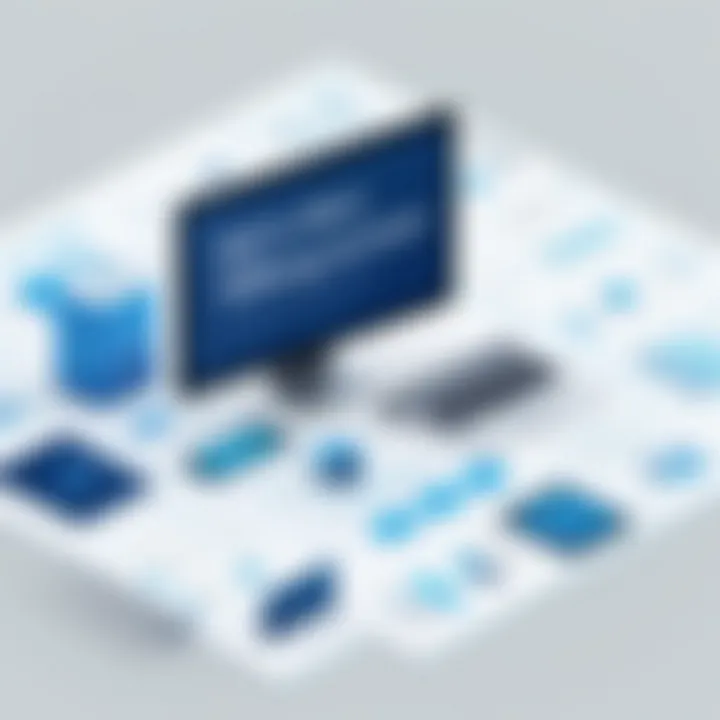
To access the Command Line Client, follow these steps:
- Opening the Client: Just hit the Windows key, type , and launch the MySQL Command Line Client. You’ll be prompted to enter your password, so have that strong one handy!
- Basic Commands: It’s worth noting a few basic commands. For instance, the command will let you see all available databases, and with , you can switch to working in the specified database.
- Scripting and Query Style: Here’s a quick example of a simple query:This command pulls all records from the table . Mastering these basic commands will make you more adept while working with MySQL.
In summary, proper post-installation configuration is central to ensuring that MySQL runs smoothly and efficiently. A solid start can lead to a better experience when interacting with your databases.
Troubleshooting Common Installation Issues
When it comes to installing MySQL on a Windows system, things don’t always go as smoothly as one hopes. Addressing common installation problems is crucial for ensuring a successful setup. The last thing you want is to be stuck with a half-installed database server or errors that leave you scratching your head. Being prepared to encounter and troubleshoot these issues can save you time and put you on the right path faster.
When we dive into common installation mistakes, it’s important to recognize that many users might not be familiar with everything that can go wrong. Many times, it’s just a simple oversight. By being aware of these possibilities, you empower yourself to handle them efficiently. The benefits of correctly troubleshooting include reduced downtime, a decrease in stress levels, and better usability of the database server right from the get-go.
Errors During Installation
Errors during installation can stem from a variety of sources, each potentially frustrating for the user who is eager to set up their database. Here are some frequent culprits to watch out for:
- Incompatible versions: Ensure the MySQL version you are trying to install is compatible with your Windows version. If your system is a bit dated, the newest MySQL releases might not play nice.
- Insufficient permissions: Windows may prevent the installation if the user does not have administrative rights. Always right-click the installer and select "Run as administrator" to sidestep this hurdle.
- Running services: Sometimes, if MySQL or another service that utilizes similar resources is already running, conflicts can arise that halt the installation.
Connection Problems Post-Installation
Once you've traversed the installation tunnel, you might think you're out of the woods, but that's not always the case. Sometimes users run into connection problems that can slow them down just as much. This could be because of issues such as:
- Firewall settings: If your computer’s firewall is set to block MySQL connections, you won’t be able to connect properly. Make sure to add MySQL as an exception in your firewall settings.
- Incorrect configuration: Double-check your configuration settings in or files. Often users miss nuances like binding the server to the right IP address or adjusting the default port.
- Service not running: Ensure that the MySQL service is actually running. You can check this in the Services application on Windows. If it’s not running, start it manually.
"When connection errors occur, a measured approach is key. Take time to troubleshoot systematically without jumping to conclusions—each component matters in the overall setup."
In most cases, solving connection problems will require patience and a methodical approach. Keep an eye on the relevant log files—the can be especially enlightening. Continued challenges may warrant a deeper dive into online resources. Resources like the MySQL Forums or community discussions on Reddit can be useful for finding similar cases that lead to solutions.
Taking these potential hiccups in stride can enhance your experience with MySQL. Get familiar with the installation process and common troublespots, and you'll find that many of the headaches associated with setup can be avoided altogether.
Best Practices for Database Management
Managing a MySQL database effectively is not just about the initial setup; it requires ongoing attention and strategic planning. By adhering to best practices, you can stretch the lifespan of your database, enhance performance, and minimize the risk of data loss. These practices are essential for maintaining an efficient database environment that supports the growth of applications and accommodates user demands. Below are key facets to consider in this domain.
Regular Backups
Implementing a regular backup strategy is as crucial as breathing air for a database administrator. Data losses can come from unexpected events such as hardware failures, software bugs, or even human error. By developing a robust backup regime, you ensure that you have a safety net in case anything goes awry.
- Frequency of Backups: The frequency at which you back up your database should correlate with its activity level. For databases that are updated frequently, daily or even real-time backups may be necessary. On the other hand, less active databases might only need weekly backups.
- Backup Types: Consider using both full backups, which capture the complete database, and incremental backups, which only save changes made since the last backup. This balancing act can save on storage costs and reduce the time it takes to restore data.
- Testing Backups: It's vital to verify the integrity of your backups. Just because a backup exists doesn't mean it's usable. Regularly perform test restores to ensure that they work as intended.
"The best time to back up your data is before you need to recover it."
Performance Optimization Techniques
When it comes to running an efficient MySQL database, performance optimization is key. Slow queries can lead to a tarnished user experience and can drain resources, creating bottlenecks in your applications.
- Indexing: An often overlooked but pivotal aspect is indexing. Properly indexed databases can boost query speeds considerably. By creating indexes on the columns used in search conditions, you can prevent full table scans, which can be a drain on performance.
- Query Optimization: Understanding how to write optimized queries is another essential skill. The structure of your SQL queries plays a vital role in how quickly results are returned. Use to analyze how MySQL executes your queries and adjust accordingly.
- Configuration Tweaks: MySQL has numerous settings that can be fine-tuned. Examine variables such as or , as these can greatly impact performance based on your workload requirements.
By balancing these optimization techniques and making regular backups a priority, you secure not just the data but also the overall performance of your MySQL database. Investing time in these best practices goes a long way toward building a reliable and effective system.
Additional Resources and Documentation
Navigating the world of MySQL can be quite a journey, especially if you're just starting out. Having access to solid resources can make a world of difference in understanding how to effectively use MySQL on your Windows system. This section highlights why it’s crucial to keep these additional resources in your toolkit and how they can enhance your knowledge and application of MySQL.
Official MySQL Documentation
The official MySQL documentation is an essential resource that cannot be stressed enough. Found directly on the MySQL official site, this treasure trove contains comprehensive guides covering every aspect of MySQL. From installation steps to advanced usage features, the documentation spells it all out in a structured manner.
Benefits of referring to the official documentation include:
- Thorough Coverage: Every topic, no matter how basic or complex, is discussed in detail.
- Latest Updates: It is continuously updated to reflect new features and best practices.
- Search Functionality: Easily search for specific queries, making it handy when troubleshooting.
- Examples and Code Snippets: Often, the documentation has practical code snippets showing how to implement features.
When you're grappling with a tricky installation or trying to understand a specific command, turning to the official documentation could save you a lot of time and frustration. It can turn a muddled confusion into a clear understanding, allowing you to proceed with confidence.
Community Support Forums
Beyond the official documentation, the community support forums present another invaluable resource. Websites like Reddit or official MySQL forums allow users to share experiences, seek help, and offer solutions.
Here are several reasons why tapping into these forums can greatly benefit you:
- Real-World Solutions: Learn from other users who’ve solved similar issues. It's like peeking over someone else's shoulder while they tackle a similar problem.
- Diverse Perspectives: Each user brings their unique approach to solving issues, which can introduce you to new ideas or methods you hadn’t considered.
- Networking Opportunities: You can connect with other MySQL users and programmers, possibly opening doors for collaboration or mentorship.
- Accessibility: Often, users on these platforms are more than willing to share their knowledge, resulting in a rich learning environment.
Remember, when you encounter hurdles, you’re not in it alone. A simple search or a post can yield responses that clear the fog and guide you back on track.
"The best way to learn is to engage with others who have traveled the path before you."
In summary, the combination of the official MySQL documentation and community forums creates a powerful support system for anyone looking to get the most out of their MySQL experience. They provide not just answers, but also insights that can elevate your understanding and efficiency as you work with databases.







