Mastering Windows PowerShell for Programmers
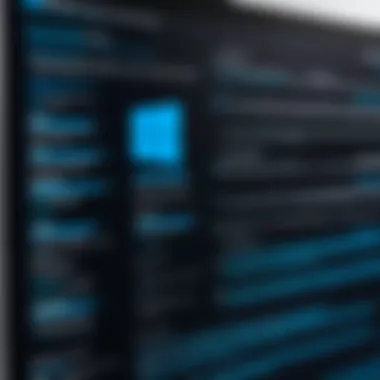

Foreword to Programming Language
Windows PowerShell is not just another command-line tool; it's a robust scripting language that has found its niche particularly in systems administration and automation tasks. Understanding its underpinnings can provide programmers with a powerful ally in managing their environments more efficiently.
History and Background
PowerShell made its debut back in 2006. Developed by Microsoft, it was originally designed to address the limitations that users faced with Command Prompt. With roots in the .NET Framework, it quickly evolved, providing a shell that could integrate with various APIs and automate complex system administration functions. Its open-source version, PowerShell Core, was further instrumental in expanding its reach across different operating systems, including macOS and Linux.
Features and Uses
One of the standout features of PowerShell is its cmdlets— lightweight commands in the shell that perform specific functions. By embracing an object-oriented paradigm, each cmdlet outputs structured data, enabling users to pipeline the output into other cmdlets seamlessly. This makes task automation not just faster, but also simpler for even novice users. Here are some common uses:
- System management: Admins can script tasks to monitor performance, deploy applications, or manage configurations.
- Automation of repetitive tasks: Say goodbye to the monotony of manual processes. PowerShell can automate almost any repetitive task.
- Integration: PowerShell can communicate smoothly with other software, such as SQL Server and Active Directory, to handle extensive system management operations more efficiently.
Popularity and Scope
Thanks to its robust functionality and adaptability, Windows PowerShell has garnered a dedicated following in IT and development circles. Its popularity stems from the growing need for automation in today’s fast-paced tech environment. In fact, many organizations are adopting it as part of their standard operating procedures, proving its relevance and critical role in the modern-day tech ecosystem.
With this foundation, let’s delve deeper into understanding the basic syntax and principles that form the backbone of Windows PowerShell.
Preface to Windows PowerShell
Windows PowerShell is not just another tool in the kit of system administrators and programmers; it’s a robust environment that can drastically enhance how one interacts with the Windows operating system. In this article, we aim to elucidate the key features and capabilities of PowerShell, stressing why mastering it is a necessary step for anyone serious about programming or system management. As computing becomes increasingly complex, understanding how to automate repetitive tasks and manage systems efficiently is invaluable. This section serves as a primer, setting the stage for the more detailed explorations to come.
Overview of PowerShell
PowerShell is fundamentally built on the .NET framework, making it a powerful scripting language and command-line shell that goes beyond standard command prompt functionalities. With its cmdlets, it enables users to perform various tasks, from simple file manipulation to complex system operations, all through a command line interface.
What differentiates PowerShell from its predecessors is its focus on object-oriented scripting. Unlike traditional shells, which output text streams, PowerShell outputs objects. This means that you can pipe the output of one command directly into another command, allowing for seamless workflow between actions. For example, you can retrieve file properties and directly manipulate them in a single line of code, which saves time and boosts efficiency substantially.
Importance in Modern Computing
The impact of PowerShell in modern computing cannot be overstated. For starters, the automation capabilities it brings to the table have revolutionized how tasks are performed in IT environments. In a world where time is money, automating tasks like system updates and file backups has become a crucial advantage. Secondly, its integration with other Microsoft products—like Azure—grants programmers and administrators a significant edge when managing cloud resources.
Furthermore, PowerShell fosters a community of knowledge sharing. There are countless forums, such as Reddit, where users exchange scripts, troubleshoot code, and provide support to each other. This collaborative spirit ensures that users are constantly learning and adapting, which aligns perfectly with the fast-paced nature of tech development.
"In IT, time often translates to money. Mastering PowerShell empowers programmers by enabling better management and automation of daily tasks, hence increasing productivity."
In short, learning PowerShell is not just a good skill to have; it has become essential in today's tech landscape. With a plethora of resources and a community as a backbone, anyone looking to grow their proficiency in IT or programming would do well to dive into the depths of PowerShell.
Setting Up PowerShell
Setting up PowerShell is a critical first step in harnessing its powerful capabilities for automation and system management. Getting this environment up and running properly means you can dive into script creation and command execution without unnecessary roadblocks. This process not only promotes efficiency but also grants you a solid groundwork for exploring the expansive features that PowerShell offers.
Installation Process
The installation process for PowerShell may vary slightly depending on the operating system you are using. For instance, Windows 10 and later versions come with PowerShell pre-installed. However, for those on earlier versions, or if you want the latest features from PowerShell 7, here’s how to get it done:
- Visit the official GitHub page for PowerShell releases. This is where you can find the most recent version.
- Download the installer. Choose the correct package based on your operating system architecture (x64 or x86).
- Run the installer and follow the on-screen instructions. It’s straightforward, yet do pay attention to any prompts that may arise.
- Verify installation by opening a PowerShell window and typing . If installed correctly, you should see information about the current host.
It’s recommended to run PowerShell as an administrator for optimal functionality. This ensures that you have the necessary permissions to execute certain commands and scripts.
Configuration Settings
After installation, configuring PowerShell settings to suit your workflow is paramount. This setup covers aspects like execution policies, profile loading, and preferences for your environment. Here are key configurations to consider:
- Execution Policy: This determines the security level for running scripts. The default policy may restrict script execution. To change it, in your PowerShell window, input:This policy allows scripts written on your machine to run while requiring the remote scripts to be signed by a trusted publisher.
- Profile Scripts: PowerShell supports profiles, which are scripts run whenever PowerShell starts. You can personalize your environment by modifying the profile file. To edit your profile, check if it exists with:If it returns , create one using , and then you can add custom functions or aliases to enhance your productivity.
- Custom Settings: Adjust the color scheme or the prompt to make it visually appealing and easier to read. A simple tweak, but it can make your coding experience more enjoyable.
Understanding Versions
It’s crucial to understand the versions of PowerShell you may encounter, as each version introduces new features and changes that can significantly affect how you write scripts.
- Windows PowerShell vs. PowerShell Core: The earlier iterations were Windows PowerShell, which is built on the .NET Framework and only runs on Windows. Conversely, PowerShell Core is built on .NET Core, allowing it to run cross-platform on Windows, macOS, and Linux.
- PowerShell 7: This is the latest version, merging features for both Windows users and the cross-platform community. With improvements in performance and the addition of features like in the pipeline, it’s worth adopting the latest version for anyone serious about scripting.
Understanding these distinctions will help you better leverage the capabilities of each version based on the environment you are working in.
"The right setup can make or break your scripting experience in PowerShell. Take the time to get it right!"
With PowerShell installed and configured to your liking, you are now well on your way to creating scripts and automating tasks efficiently.
Basic PowerShell Commands
Basic PowerShell commands lay the groundwork for effective interaction with the command-line environment. Understanding and mastering these commands not only empowers programmers to execute tasks efficiently but also enhances automation capabilities, which is crucial in today’s fast-paced tech landscape. These foundational commands allow users to navigate the complexities of systems, making them indispensable tools in a programmer's toolkit.
Navigating the File System
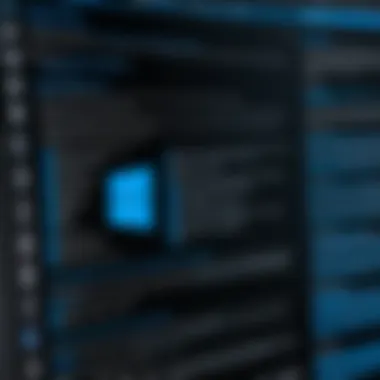

Navigating the file system is like knowing your way around the neighborhood. It’s essential for any task you undertake in PowerShell. When you fire up PowerShell, the first thing you'll notice is the command prompt, which indicates your current location in the file system. Knowing how to move around—using , , , and —is similar to having a good sense of direction.
- The cmdlet gives you your current directory, and changes your directory. For example:
- To catch a break and quickly return to a previously navigated directory, does just that. This capability for flexibility prevents you from getting lost in a long session. It streamlines repetitive tasks since you don’t need to type out full paths every time.
Also, when you use , you can list all files and folders in your current location, enabling you to see what resources you have at your fingertips. It’s like turning on the lights in a dark room.
Using Cmdlets
Cmdlets are the backbone of PowerShell functionality. Instead of wrestling with lengthy commands, cmdlets offer a simple, standardized approach to performing tasks. Think of them as the toolbox every programmer dreams of—each tool is specialized for a specific task. For instance, you have for listing running processes and for terminating tasks.
Cmdlets follow a verb-noun format, making them intuitively easy to remember, like or . This design ensures that users can understand their functionality without diving deep into manuals.
The power of cmdlets shines even brighter when you combine them using the pipeline (). For example:
In this case, you’re retrieving services and filtering out those that are currently running. Efficient, isn’t it? It also showcases how PowerShell excels at object manipulation by allowing you to use one cmdlet's output as input for another.
Viewing and Manipulating Data
Once you have your data, figuring out how to view and manipulate it is vital. In PowerShell, you can utilize cmdlets such as to filter and display only what you need. This is like being given a magnifying glass to view the specifics in this big world of information. For instance:
This command shows only the process names alongside their CPU usage—a more targeted approach to data analysis. Additionally, and can be used to display output in a more digestible form, making sure the data you’re looking at is neat and coherent.
Moreover, manipulating data is not just about viewing. You may need to store or export it. You can redirect output to a CSV file using . Here's how:
This command exports the running services into a CSV file for further examination or reporting. This simple step helps bridge the gap between command-line tasks and data-driven decisions, making PowerShell an essential tool for programmers focused on productivity and efficiency.
Scripts and Automation
Scripts and automation are pivotal in the realm of Windows PowerShell, serving as the backbone for enhancing efficiency and productivity in various tasks. In a world where time is of the essence, these elements allow programmers to handle repetitive tasks with ease, ultimately freeing up time for more critical functions. By employing scripts, one can streamline processes, eliminate human error, and maintain consistency across numerous operations.
Writing Your First Script
Embarking on the journey of writing your first PowerShell script is akin to taking the training wheels off a bicycle. The initial steps might feel daunting, but the rewards are substantial. A basic script consists of a sequence of commands saved in a file, which PowerShell can execute to perform tasks systematically.
Start simple. For instance, a script to display a greeting would look like this:
This script uses , a command that outputs text to the console. From such modest beginnings, you can gradually introduce variables, loops, and functions. For a real-world flair, imagine a script that regularly checks system performance every hour—this is where the magic of automation truly shines. Remember, the key to mastering scripting lies in continuous practice and experimentation.
Scheduled Tasks with PowerShell
Creating scheduled tasks expands the automation capabilities of PowerShell significantly. It allows you to run scripts at predetermined times or intervals without manual intervention. This feature is particularly invaluable for routine maintenance tasks, like disk cleanups or log file analysis. Scheduling a task can be achieved using , integrated right into the Windows environment.
For example, to schedule a script execution, follow these steps:
- Open Task Scheduler.
- Select "Create Basic Task".
- Follow the wizard to name your task, trigger it based on time or event, and specify the action (in this case, the program/script to run).
By automating these processes, you can significantly enhance your productivity and ensure that necessary tasks are performed without fail. It's a classic case of letting the machine do the heavy lifting while you focus on more complex issues.
Error Handling in Scripts
Error handling is a crucial aspect when it comes to writing scripts. Even the most thought-out code can stumble upon unexpected situations that can lead to garbled outputs or, worse yet, system malfunctions. PowerShell provides numerous mechanisms to catch and handle errors gracefully.
Using , , and blocks enables you to anticipate and respond to errors dynamically. For example:
This snippet highlights how to wrap potentially problematic code in a block and deal with errors in the section. Not only does this improve user experience by providing clear, informative messages, but it also ensures that your script completes effectively, regardless of hiccups along the way.
*Mastering error handling can be the thin line between a robust and fragile script.*
In summary, diving into scripts and automation within PowerShell empowers you to elevate your programming skills significantly. The journey starts with simple commands, evolves into automated tasks, and transcends into properly handling errors, equipping you with essential tools for efficient coding. Whether it’s maintaining systems or enhancing your development workflow, these aspects of PowerShell are fundamental.
Advanced PowerShell Functionality
Advanced PowerShell functionality represents a paradigm shift in how programmers and system administrators approach automation and scripting. It's not just about writing scripts—it's about understanding the underlying principles that allow PowerShell to handle complex tasks efficiently. When you delve into this realm, you discover tools and techniques that can significantly enhance your productivity.
For instance, working with objects rather than just plain text is a hallmark of PowerShell, enabling a more intuitive interaction with data. Custom cmdlets open the doors to tailored functionality, while modules allow for more structured development—facilitating code reuse and distribution.
Working with Objects
In PowerShell, everything revolves around objects. Instead of handling simple strings or numeric values, you work with instances of .NET classes. This approach provides a richer set of properties and methods at your disposal. For example, when retrieving a list of processes, you get back a collection of process objects rather than plain text names or IDs. This wealth of information allows for more detailed manipulation and analysis.

In the example above, fetches a series of process objects, which you can then format or filter concisely. Learning to navigate object properties and methods is critical for effective data handling within PowerShell. This concept not only improves your scripting capabilities but also fosters a deeper understanding of how your automated tasks will function.
Creating Custom Cmdlets
Custom cmdlets are the building blocks of extensibility in PowerShell. By default, PowerShell comes with a rich library of cmdlets, but your specific tasks might require something more tailored. Creating your own cmdlets facilitates the inclusion of unique functionality that fits your unique workflow.
To create a custom cmdlet, you'll typically need to write a C# class that derives from the base class. This might sound daunting, but it offers you the freedom to define your own parameters, process inputs, and handle errors in your bespoke way. For programmers looking to expand their reach, learning to craft these cmdlets is incredibly rewarding.
Using PowerShell Modules
Modules are vital for organizing and structuring your PowerShell scripts and functions. They allow you to bundle related cmdlets, functions, and workflows into a coherent unit, making it easier to manage dependencies and share functionality across different projects. When developed effectively, modules simplify the process of script reuse and help maintain consistency across your codebase.
You can create a module by simply placing your functions in a file. From there, you can import this module into your PowerShell session with a single command:
Moreover, modules can be shared via the PowerShell Gallery for others to benefit from your work. As you learn to leverage modules, you'll find that they significantly enhance your scripting efficiency and collaboration capabilities.
"PowerShell modules encapsulate functionality, leading to clearer and more maintainable code."
Through understanding advanced functionality—working with objects, creating custom cmdlets, and using modules—you position yourself at an advantage in programming and system administration. This mastery not only empowers your scripts but also enriches your overall technical prowess.
Integrating PowerShell with Other Applications
Integrating PowerShell with other applications is crucial in today’s tech landscape. Automation is the name of the game. You want your tools working hand-in-hand. PowerShell shines as it allows seamless interaction with various applications, be it APIs or databases. Understanding this integration can significantly enhance your programming efficiency.
Imagine needing data from a web service while automating a report. That’s where PowerShell comes in, enabling you to pull that data without lifting a finger. The benefits are clear:
- Automation: Save time. More automation means less manual work.
- Efficiency: Integrating two systems can speed up processes, reducing the time taken to complete tasks.
- Real-time Updates: In many cases, you require the latest data. Integration ensures that you have it at your fingertips.
When you’re integrating, consider potential hurdles. Not all applications are created equal. Some may have restrictions or unique configurations. It’s wise to understand the documentation of these systems before diving in.
Interacting with APIs
APIs, or Application Programming Interfaces, are the lifeblood of modern applications. They allow different software programs to interact. With PowerShell, you have the capability to send commands and retrieve data effectively.
To get started with API calls, you utilize cmdlets like . This cmdlet is essential when you want to fetch data from a REST API. Here’s a simple example:
In this snippet, you call an example API and print out the response.
Benefits of API integration with PowerShell include:
- Data Retrieval: Access to external services and data sources.
- Control: You can automate the way your applications interact with APIs, providing fine-tuned control over processes.
- Flexibility: Quickly adapt scripts to incorporate various APIs, adding layers of functionality to your projects.
There are also challenges, of course. Rate limits, authentication issues, and response formats can complicate things. Make sure to handle errors gracefully.
Working with Databases
Databases are foundational for many applications. PowerShell allows interaction with databases like SQL Server seamlessly. You can run queries, obtain results, and even integrate updates in the same script.
For example, to query a database, you might use the cmdlet. Here’s how it looks in practice:
This command fetches the entire Users table from the database running on your local server.
Working with databases using PowerShell comes with distinct advantages:
- Batch Processing: Easily execute multiple commands in one go.
- Automation: Schedule scripts to run at specific times, thereby updating or querying databases without manual effort.
- Permission Management: PowerShell lets you adjust user permissions through scripts, maintaining security while being effective.
However, just like with APIs, you need to be cautious of security considerations. Always ensure that your connection strings and credentials are kept safe.
"Integrating PowerShell with other applications is not just about coding; it's about enhancing workflow and improving productivity."
By mastering the integration of PowerShell with APIs and databases, you're putting powerful tools at your disposal. This allows for effective automation and data management, speeding along your development process and enhancing your overall programming strategy.
Best Practices and Tips
When diving into Windows PowerShell, having a firm grasp on best practices is like having a reliable compass in uncharted waters. Knowing how to script efficiently, maintain readability, and manage versions can significantly impact your productivity and code quality. Here’s why these practices matter:
Writing Efficient Scripts
Writing efficient scripts is crucial for several reasons. First and foremost, when scripts run faster, they save valuable time. Imagine you've got a script that processes data from multiple files. If that script is optimized, it will handle tasks with minimal delay, allowing you to focus on other work instead of waiting for slow processes.
Consider these elements for writing efficient scripts:
- Minimize Loops: Excessive looping can burden performance. Try to limit the number of times you loop through collections. Instead of using nested loops, seek out ways to accomplish tasks in a single iteration.
- Filter Early: Apply filters to restrict data as early as possible. This not only enhances speed but also reduces memory usage.
- Leverage Built-In Cmdlets: Many tasks can be executed faster with PowerShell's built-in cmdlets. Knowing which cmdlet to use and when can streamline your scripts immensely.
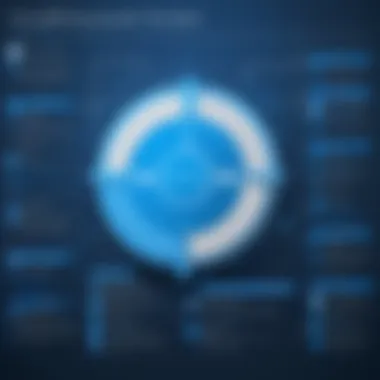

By placing emphasis on efficiency, you remain the master of the script rather than the other way around.
Maintaining Code Readability
No matter how effective your script is, if others can’t read it (or you can’t understand it a few months down the line), its usefulness diminishes swiftly. Maintaining code readability involves making choices that foster clarity:
- Consistent Naming Conventions: Use clear and descriptive names for variables and functions. This helps anyone reading the code (including future you) understand its purpose without needing extensive comments.
- Comment Generously: While you may think your logic is crystal clear, a few comments go a long way in helping others grasp the flow. Even simple explanations can save a lot of head-scratching later on.
- Use Indentation and Spacing: Just like a good book has paragraphs, your code benefits from spacing and indentation. This structure allows quick scanning of sections.
Readability isn’t just about aesthetics; it also enhances collaboration and debugging, making the whole coding process smoother.
Version Control for Scripts
Version control may seem like an afterthought, but it’s essential in scripting. When managing multiple versions of scripts, it’s easy to become lost in the sea of changes. Here are some points to ponder:
- Track Changes: Utilize systems like Git to keep a history of modifications. This practice helps you revert to a stable version if new changes lead to unexpected issues.
- Branching: When testing new features or making significant changes, branch out from the main code. This way, you can experiment without affecting the main codebase.
- Documentation: Each time you make a significant update, document what’s changed and why. This might require some extra effort in the moment, but it pays dividends when trying to decipher decisions later.
Keeping track of changes is like keeping a diary for your scripts. When issues arise, being able to see your thought process can make all the difference.
In essence, practicing good version control ensures that you have a safety net in place, making it feasible to recover from mistakes or enhance functionality with a clear roadmap.
Each of these best practices contributes to a more robust scripting experience, fostering not only your efficiency but also your enjoyment of the coding journey. Understanding and implementing these practices will undoubtedly enhance the way you work with PowerShell.
Troubleshooting Common Issues
PowerShell is a robust tool, but like any software, it can present its fair share of challenges. Troubleshooting common issues is critical for both novice and experienced programmers. Understanding how to identify and resolve problems not only saves time but also enhances overall productivity. When developers encounter bumps on the road, knowing how to tackle them can make all the difference between a frazzled experience and a smooth operation.
Identifying Errors
The first step to solving any issue is recognizing that there is one. PowerShell generates error messages that can seem cryptic, especially for those new to the tool. However, these messages are invaluable. They often include error numbers, descriptions, and the specific line in a script where things went haywire.
Here’s how to effectively identify errors:
- Read the Error Message: Start with the error text. It provides clues. For example, if you see "CommandNotFoundException", it's a clear indication that the cmdlet or function you tried to run doesn't exist on your system.
- Check Varibles: If you're working with custom scripts and notice an issue related to data, ensure your variables are correctly spelled and initialized. A simple typo can be the culprit.
- Consult the PowerShell Console: PowerShell's console environment can often show you the hierarchy of possible cmdlets you might be referencing, and display additional context that can help you troubleshoot.
When you dig into identifying the errors, you are not just solving a problem; you are building a problem-solving mindset. This is essential in programming as challenges are par for the course.
Utilizing the Help System
When you’re stuck, PowerShell's help system can be a lifesaver. It’s designed to give you all the information you need right at your fingertips. You can access built-in help simply by entering followed by the command you're struggling with. This command gives you a rundown on how to properly use it, including syntax and examples.
The power of utilizing the help system includes:
- Get Detailed Documentation: It offers comprehensive descriptions for cmdlets, parameters, and examples of usage, which can clarify any confusion.
- Learn About Related Commands: Often, there are related commands that could be more suitable for your needs. The help system can point these out.
- Stay Updated: Sometimes, cmdlets change. The help system can include notes about updates, which helps you be aware of adjustments in syntax or functionality.
In PowerShell, utilizing the help system can mean the difference between banging your head against the wall or finding a solution quickly. Make a habit of invoking it when needed; it’s an important ally in your programming journey.
Remember: Understanding how to troubleshoot is just as crucial as knowing how to script. It keeps your workflow efficient.
Community and Resources
In the vast landscape of technology, having a support system can make all the difference in mastering a complex tool like Windows PowerShell. Community and resources provide not just a safety net but a wealth of information that can propel your learning and usage to new heights. When you dip your toes into the icy waters of PowerShell, knowing where to find help or guidance is crucial. Whether you’re troubleshooting a tricky script or looking to expand your skill set, these community-based and educational avenues can enhance your experience.
Online Forums & Support
One of the first places every programmer should explore is online forums. Websites like Reddit and dedicated PowerShell forums are buzzing hubs of discussion. Here’s why you should consider them:
- Real-Time Assistance: You can post questions and get responses from people who might have faced similar issues. This quick exchange can save you hours of frustration.
- Knowledge Sharing: Users share tips, tricks, and best practices that isn't always covered in formal documentation. Reading through threads can expose you to different approaches and solutions.
- Networking Opportunities: Engage with peers and experts alike. You’ll gain insights into industry practices and potentially find mentors in your journey.
An example of a lively forum for PowerShell users is the subreddit r/PowerShell. Participation there can turn a solitary learning experience into a community-driven one, helping you feel part of something bigger.
In the online world, community is your compass—pointing you towards the right resources and insights!
Educational Resources
Beyond forums, the world of educational resources is vast and diverse. It's not just about books and courses—various platforms cater to different learning styles. Here are some to consider:
- Online Courses: Websites like LinkedIn Learning or Udemy offer structured courses that can guide you from beginner to an advanced level at your own pace. They often blend theory with practical exercises.
- Documentation and Tutorials: Microsoft’s official PowerShell documentation is comprehensive and often updates to reflect new features. It's a solid reference that can aid understanding.
- YouTube Channels: Video tutorials provide dynamic learning. Channels focused on scripting can walk you through concepts in a step-by-step manner that books sometimes fail to convey.
When you take advantage of these resources, you broaden your horizons in ways that are invaluable. Engaging in comprehensive material not only provides knowledge but also reinforces what you've learned through practical application. Learning PowerShell effectively isn't merely a solo endeavor, so leverage these community platforms and educational resources to enhance your journey.
Ending
In wrapping up our exploration of Windows PowerShell, it's vital to highlight the substantial value and versatility of this powerful tool. PowerShell is not merely a command-line interface; it's a comprehensive scripting environment that allows users to automate tasks, manage system configurations, and streamline processes, all while enhancing productivity. This conclusion serves not just to summarize, but to emphasize the enduring impact of mastering PowerShell for programmers and system administrators alike.
Recap of PowerShell's Value
Let’s take a moment to recapitulate what makes PowerShell an indispensable asset:
- Automation of Repetitive Tasks: With the ability to script actions, PowerShell enables users to eliminate the drudgery of manual processes. By automating consistent tasks, users free up their time for more complex problem-solving or strategic initiatives.
- Integration with Other Technologies: PowerShell's compatibility with various systems and applications—whether it be cloud services like Azure or database platforms like SQL Server—offers immense flexibility. This interoperability means that PowerShell isn’t just an endpoint tool; it can function seamlessly as part of a larger ecosystem.
- Robust Community: The backing of an active community means that learners and practitioners benefit from shared scripts, advice, and updates. Engaging in online forums and platforms like Reddit can provide unique insights and real-world solutions to specific problems.
- Learning Curve: Compared to other languages, PowerShell's syntax and structure are rather accessible, making it a suitable choice for both novice and experienced programmers. Gaining proficiency can be a swift journey when guided by structured resources.
Future Directions and Community Growth
Looking ahead, the future of PowerShell appears bright with continuous development and evolution. Several trends indicate where PowerShell is likely headed:
- Expansion into Cross-Platform Development: With PowerShell Core, there’s an undeniable push towards supporting multiple operating systems. This direction allows developers to use a familiar toolset across diverse environments, facilitating broader application deployment and system management tasks.
- Enhanced Features and Functionalities: Ongoing updates will likely introduce new cmdlets and enhanced capabilities, thereby pushing the boundaries of what users can achieve. Keeping abreast of these advancements can allow programmers to make the most out of PowerShell's evolving features.
- Focus on Security and Compliance: As organizations increasingly prioritize data security, PowerShell's potential role in compliance and security configurations is gathering attention. Learning how to script and automate secure deployments could become essential for IT professionals.
- Continued Learning Resources: The wealth of educational materials, webinars, and documentation available will only grow. Engaging with these resources through platforms like Facebook can deepen understanding and offer insights into best practices.
In summary, as we stand at the intersection of technology and community, PowerShell continues to be a vital tool in the programmer's arsenal. Its growing importance underscores that now, more than ever, is the perfect time to dive into mastering PowerShell.







