Mastering Vi Editor: A Comprehensive Guide for Efficient Text Editing Mastery
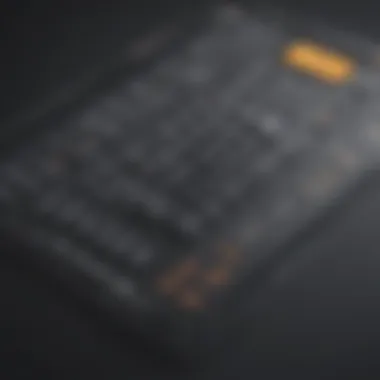
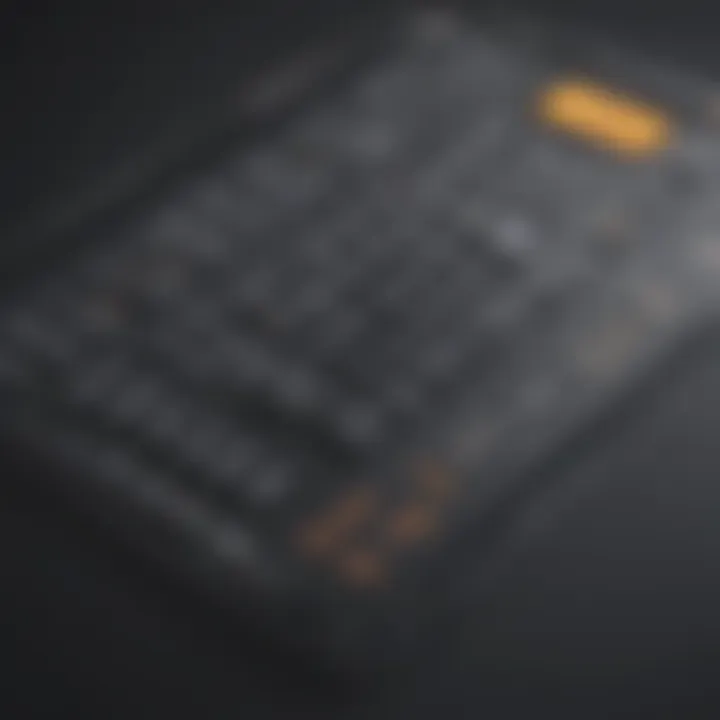
Introduction to Vi Editor
The Vi editor is a powerful text editor highly esteemed in the programming and development communities for its efficiency and versatility. Originating in the Unix operating system, Vi has stood the test of time as a go-to tool for editing code and text files with speed and precision. Understanding the history and background of Vi sheds light on its evolution into a staple in every programmer's toolkit.
Basic Commands and Navigation
Mastering Vi begins with grasping the fundamental commands and navigation techniques essential for efficiently maneuvering within the editor. Learning how to move the cursor, navigate between lines, delete text, and save changes are foundational skills that form the backbone of efficient text editing. Familiarizing oneself with these basic commands sets the stage for delving deeper into Vi's advanced capabilities.
Key Basic Commands
- i - Enter insert mode to start typing
- Esc - Exit insert mode and return to command mode
- h, j, k, l - Navigate left, down, up, and right respectively
- w, b - Move forward (word) and backward (word) one step
Advanced Text Editing Techniques
Unlocking the full potential of Vi involves mastering advanced text editing techniques that streamline the workflow and optimize productivity. From using visual mode to manipulate text selections to employing macros for automating repetitive tasks, these advanced techniques empower programmers to edit code with precision and speed.
Advanced Techniques to Explore
- Visual Mode - Select and edit text visually
- Macros - Record and replay sequences of commands
- Regular Expressions - Search and replace text using patterns
Customization and Configuration
Personalizing the Vi editor to suit individual preferences is a hallmark of experienced users aiming to maximize productivity. Tailoring settings, configuring plugins, and optimizing the user interface are key aspects of customization that enhance the overall editing experience. With a finely tuned Vi editor, programmers can work more efficiently and comfortably, boosting their code development process.
Ways to Customize Vi
- .vimrc Configuration - Customizing settings in the configuration file
- Plugin Management - Installing and managing plugins for added functionality
- Color Scheme and Themes - Enhancing visual appeal for extended editing sessions
Vi Editor Plugins for Enhanced Productivity
Augmenting the Vi editor with plugins enriches its functionality and expands its capabilities, catering to specific preferences and requirements of programmers. From code completion and syntax highlighting to version control integration and project management tools, a curated selection of plugins can significantly enhance the Vi editing experience.
Recommended Plugins for Vi
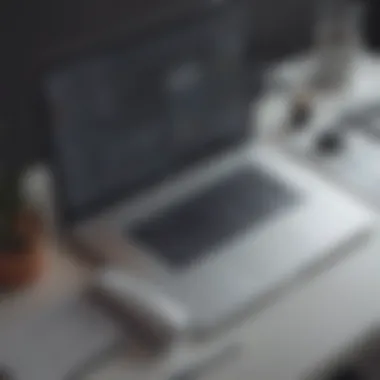
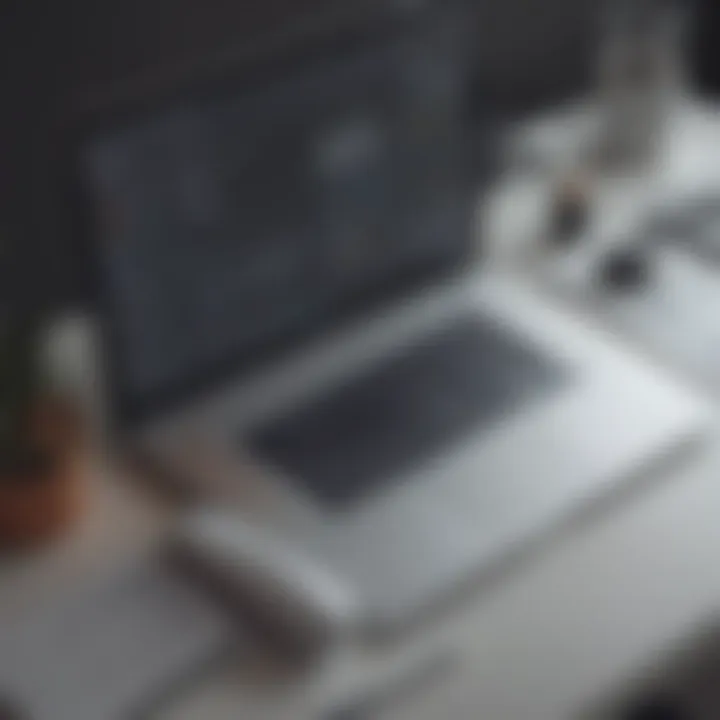
- NERDTree - File system explorer
- ALE (Asynchronous Lint Engine) - Code linting and fixing
- CtrlP - Fuzzy file finder for quick navigation
- GitGutter - Git integration for version control
Conclusion
Introduction to Vi Editor
Comprehensively understanding the Vi editor is crucial for programmers and developers seeking efficient text editing capabilities. This section delves into the fundamental aspects of Vi, highlighting its importance in enhancing productivity and streamlining text editing workflows.
Understanding the Importance of Vi Editor
The history and evolution of Vi shed light on its roots and how it has evolved into a powerful text editing tool. Exploring the origins of Vi provides valuable insights into the reasons behind its popularity among users. By understanding the historical context of Vi, users can appreciate the robust features it offers for text editing tasks.
History and Evolution of Vi
Delving into the history and evolution of Vi unveils its development from a basic editor to a sophisticated tool widely embraced by the programming community. The evolution of Vi showcases a commitment to efficiency and functionality, making it a go-to choice for many professionals. The unique blend of simplicity and power in Vi's evolution sets it apart as a versatile text editing solution.
Advantages of Using Vi for Text Editing
Exploring the advantages of using Vi unveils a multitude of benefits that cater to the specific needs of programmers and developers. The efficiency of Vi in handling large text files and its robust command set make it a preferred choice for text editing tasks. The flexibility and customization options offered by Vi enhance user experience and streamline editing workflows, demonstrating its superiority in the realm of text editors.
Installation and Setup
Mastering Vi editor begins with the proper installation and setup process, ensuring seamless integration into different operating systems. Configuring Vi editor preferences plays a vital role in customizing the editing environment to suit individual needs and optimize workflow efficiency.
Installing Vi on Different Operating Systems
Installing Vi on various operating systems involves understanding the compatibility requirements and executing the installation process effectively. With comprehensive installation instructions tailored to different platforms, users can seamlessly set up Vi editor on their preferred operating system. Ensuring a smooth installation paves the way for leveraging Vi's powerful features for text editing tasks.
Configuring Vi Editor Preferences
Customizing Vi editor preferences empowers users to tailor the editing environment to their liking, enhancing user experience and increasing productivity. By configuring preferences such as key mappings, color schemes, and syntax highlighting, users can create a personalized workspace that suits their editing style. The ability to fine-tune Vi editor preferences underscores its adaptability and user-friendliness, ultimately improving efficiency in text editing workflows.
Basic Vi Commands
In the realm of text editing, mastering Basic Vi Commands is crucial for programmers and developers seeking efficiency and productivity. Understanding the intricacies of Basic Vi Commands allows users to navigate and manipulate text swiftly and accurately. By delving into commands like Moving the Cursor and Scrolling through Text, users can significantly enhance their editing capabilities. The proficiency in Basic Vi Commands paves the way for advanced techniques and customization, making it a cornerstone of Vi editor mastery.
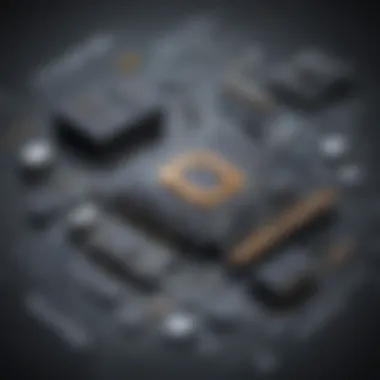
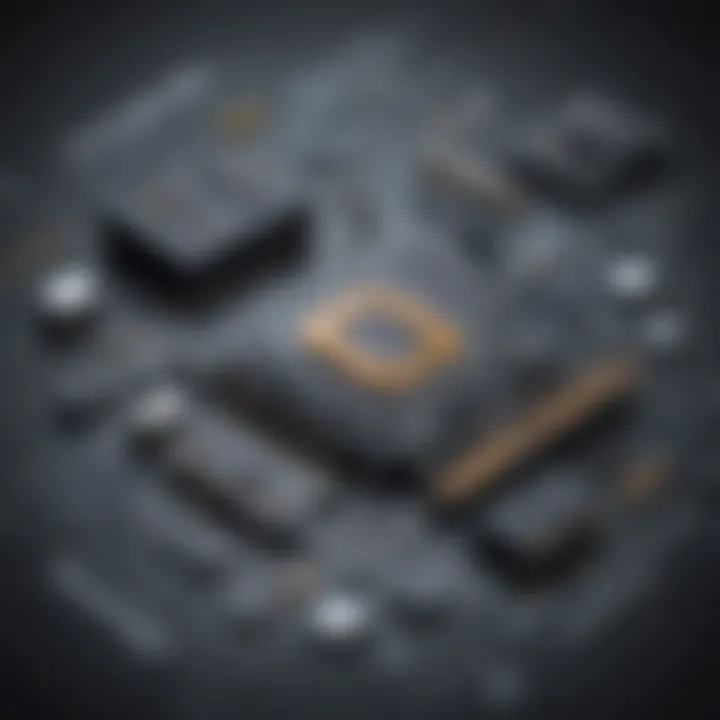
Navigating within Vi:
Moving the Cursor
One of the fundamental aspects of Basic Vi Commands is the ability to navigate text effortlessly with the Cursor Movement commands. By comprehending how to move the cursor precisely throughout a document, users can streamline the editing process, saving valuable time and effort. The precision and flexibility offered by cursor movement are unparalleled, enabling users to target specific sections of text with ease. Mastering this command is essential for efficiently navigating large files or codebases, allowing for seamless editing and interaction within Vi.
Scrolling through Text
Scrolling through Text is another vital skill that falls under Basic Vi Commands. This feature enables users to traverse lengthy documents smoothly, maintaining context and focus while editing. The ability to scroll efficiently through text is indispensable for programmers working on extensive code files or documents. By mastering this command, users can effortlessly review and edit content, ensuring accuracy and coherence in their work. The seamless scrolling functionality in Vi enhances readability and accessibility, contributing to a more efficient editing experience.
Editing Text:
Insert Mode vs. Command Mode
When it comes to Editing Text in Vi, understanding the distinction between Insert Mode and Command Mode is essential. Insert Mode allows users to input text directly into the document, similar to traditional text editors, enhancing user-friendliness and familiarity. On the other hand, Command Mode provides powerful editing functionalities like Deleting, Copying, and Pasting Text using concise commands and shortcuts. The ability to seamlessly switch between Insert and Command modes empowers users to edit content rapidly and accurately, catering to diverse editing requirements efficiently.
Deleting, Copying, and Pasting Text
Deleting, Copying, and Pasting Text efficiently is a core component of Editing Text in Vi. These commands offer users precise control over manipulating content within the document, facilitating tasks such as removing unnecessary text, duplicating segments, and transferring information between sections. Mastering these commands enhances editing speed and accuracy, enabling users to make quick changes and revisions seamlessly. The versatility and efficiency of Deleting, Copying, and Pasting Text make them indispensable tools for effective text editing in Vi, streamlining the editing process and optimizing workflow.
Advanced Vi Techniques
In the realm of text editing, mastering Advanced Vi Techniques is paramount for programmers and developers seeking to optimize their workflow and efficiency. This section delves into advanced features that elevate the Vi Editor's capabilities, providing users with a deeper understanding of its functionalities. By exploring topics such as Search and Replace, Working with Multiple Files, Customizing Vi Editor, and more, readers can harness the full potential of Vi for seamless text editing tasks.
Search and Replace
Using Search Patterns
Delving into Using Search Patterns is crucial in honing text editing skills within the Vi Editor. By employing specific patterns, users can efficiently locate and modify text, enhancing productivity. The intricacies of Search Patterns allow for targeted searches within documents, facilitating precise edits. This feature acts as a cornerstone for streamlined editing processes, saving time and effort for users navigating through large volumes of text. Employing Search Patterns empowers users to make accurate textual changes swiftly within the Vi Editor.
Performing Global Replacements
Understanding how to perform Global Replacements is a fundamental aspect of efficient text editing in Vi. This feature enables users to seamlessly replace specific instances of text throughout a document with minimal effort. By executing Global Replacements, users can make broad modifications swiftly, optimizing the editing workflow. The ability to perform global changes aids in maintaining consistency across documents and expedites the editing process. However, users should exercise caution when implementing Global Replacements to prevent unintended alterations within their text, ensuring accuracy and precision in editing tasks.


Working with Multiple Files
Opening, Closing, and Switching between Files
Navigating multiple files seamlessly is essential for developers collaborating on various projects. Understanding how to open, close, and switch between files proficiently within the Vi Editor enhances productivity and organization. By efficiently managing files, developers can streamline their workflow, accessing and editing documents with ease. This feature simplifies the process of working on multiple projects simultaneously, allowing for swift transitions between files and enhancing overall productivity.
Using Splits and Tabs
Employing Splits and Tabs in the Vi Editor provides users with unparalleled flexibility in managing multiple files. By dividing the editor window into splits or utilizing tabs, developers can work on different sections or files concurrently, optimizing their workflow. This feature enhances organization and efficiency, enabling users to compare and edit files side by side. Integrating Splits and Tabs into the editing process offers a structured approach to working with multiple files, minimizing clutter and maximizing productivity within the Vi Editor.
Customizing Vi Editor
As we delve into the realms of Customizing Vi Editor, it is imperative to grasp the significance of this topic within the broader context of mastering the Vi editor for efficient text editing. Customizing Vi Editor adds a layer of personalization and efficiency to the editing process, allowing users to tailor their experience to suit their specific needs and preferences. By configuring key bindings, users can streamline common tasks, boost productivity, and ultimately enhance their overall editing workflow. It is essential to understand the intricacies of customizing Vi Editor to fully harness the potential of this powerful text editing tool.
Creating Custom Key Bindings
- Mapping Commands to Shortcuts: One focal point within Creating Custom Key Bindings is the art of Mapping Commands to Shortcuts. This practice involves assigning specific commands or actions to shortcut keys, enabling users to execute tasks swiftly and conveniently. The key characteristic of Mapping Commands to Shortcuts lies in its ability to significantly reduce the time and effort required to perform routine editing functions. By assigning frequently used commands to easily accessible shortcuts, users can navigate Vi Editor with ease and precision, ultimately optimizing their editing experience. The unique feature of Mapping Commands to Shortcuts is the level of customization it offers, allowing users to tailor their Vi Editor environment according to their preferences and workflow. While this customization enhances efficiency and speed, users must exercise caution to ensure that key bindings do not become overly complex or conflicting, which could hinder rather than enhance productivity.
- Enhancing Productivity with Macros: Another crucial aspect of Creating Custom Key Bindings is Enhancing Productivity with Macros. Macros are sequences of commands recorded by users to automate repetitive tasks or complex operations. By utilizing macros, users can streamline editing processes, eliminate redundant actions, and boost overall productivity. The key characteristic of Enhancing Productivity with Macros is its ability to simplify intricate editing tasks, such as formatting or refactoring code, into a single automated command. This feature significantly reduces the risk of errors, accelerates the editing process, and empowers users to focus on higher-level aspects of their work. The unique advantage of Enhancing Productivity with Macros lies in its versatility, allowing users to create personalized automation solutions tailored to their specific requirements and editing patterns. While macros offer immense benefits in terms of efficiency and effectiveness, users should exercise care and thorough testing to ensure that macros perform as intended and do not introduce unintended errors into their codebase.
Optimizing Vi Workflow
In this section of the comprehensive guide on Mastering Vi Editor, we delve into the crucial aspect of Optimizing Vi Workflow, which plays a vital role in enhancing efficiency and productivity in text editing tasks. By focusing on specific elements such as streamlining processes, reducing editing time, and maximizing output quality, optimizing the Vi workflow ensures a seamless and streamlined approach to text editing. Emphasizing the benefits of an optimized workflow, readers will discover how to boost their overall editing experience and achieve better results with Vi Editor.
Efficient Editing Tips
Speeding Up Editing Tasks
When it comes to Speeding Up Editing Tasks in Vi, users can capitalize on various time-saving techniques and shortcuts to expedite the editing process significantly. This specific aspect caters to accelerating cursor movements, executing commands swiftly, and minimizing repetitive actions for increased editing speed. The key characteristic of Speeding Up Editing Tasks lies in its ability to save valuable time and enhance productivity, making it a popular choice among users seeking efficient text editing solutions. Users can exploit features like macros, shortcuts, and command sequences to expedite editing tasks seamlessly and optimize their workflow in Vi.
Maximizing Efficiency with Vi
Maximizing Efficiency with Vi involves harnessing the full potential of the editor to streamline text editing operations and improve overall efficiency levels. This aspect focuses on leveraging advanced features, customizing settings, and integrating pluginsextensions to tailor Vi Editor according to specific requirements. The key characteristic of Maximizing Efficiency with Vi is its capacity to provide personalized editing solutions, enabling users to work more effectively and proficiently within the Vi environment. By utilizing Vi's diverse functionalities and optimizing configurations, users can amplify their editing speed, accuracy, and precision, maximizing their text editing efficiency.
Collaboration and Sharing
Version Control Integration
Version Control Integration within Vi facilitates seamless collaboration by enabling users to manage file versions, track changes, and synchronize modifications across multiple team members. The key characteristic of Version Control Integration is its capability to maintain a centralized repository of files, ensuring version history, and enhancing revision control for collaborative projects. This feature is a beneficial choice for enhancing project management, fostering teamwork, and ensuring consistent file sharing practices within Vi Editor. By integrating version control systems like Git, Mercurial, or SVN, users can optimize collaboration processes, increase project transparency, and streamline version tracking within Vi.
Streamlining Teamwork with Vi
Streamlining Teamwork with Vi emphasizes on leveraging Vi Editor functionalities to foster efficient teamwork and communication among team members. This aspect focuses on facilitating file sharing, collective editing, and real-time feedback mechanisms to enhance collaboration within the Vi environment. The key characteristic of Streamlining Teamwork with Vi lies in its ability to boost team productivity, encourage knowledge sharing, and promote a cohesive work environment for enhanced project outcomes. By incorporating features like collaborative editing plugins, remote pair programming tools, and integrated messaging systems, users can streamline team interactions, promote synergy, and achieve collective goals effectively using Vi Editor.







