Mastering VBA in Excel: A Complete Guide


Foreword to Programming Language
When we talk of programming languages, Visual Basic for Applications, or VBA as it's often referred to, stands out for its practical applications in the realm of Excel. It’s not just about coding; it’s about transforming how we engage with spreadsheets, automating mundane tasks, and unleashing the true power of Excel.
History and Background
VBA was developed by Microsoft in the early 1990s as an extension of Visual Basic. Its primary goal was to provide users with the ability to automate tasks within Excel and other Microsoft Office applications. From the get-go, VBA was designed to be user-friendly, making it especially attractive to non-programmers. This design choice has played a significant role in its widespread usage among business professionals looking to improve their efficiency.
Features and Uses
VBA allows for the automation of repetitive tasks and custom user-defined functions. Here are a few core features:
- Automation: Save time by creating macros that perform repetitive tasks with a single click.
- Customization: Tailor Excel functionalities to meet the specific needs of your project or business.
- Interactivity: Use forms and controls to make your applications user-friendly.
It finds its place in various industries. For instance, a finance department can automate the generation of weekly reports, while a research team can use it to streamline data analysis and visualization. In short, if you’re diving into data, VBA is a sturdy life raft to have.
Popularity and Scope
The appeal of VBA lies in its capacity to empower users to tailor their workflows without needing to master complex programming languages. It's no wonder that VBA continues to hold a significant position in the market. Companies and individuals utilizng Excel for data manipulation are everywhere, and they often rely on VBA for its ease and efficiency.
"VBA provides a unique bridge for users looking to automate tasks without starting from scratch with a new programming language."
While its prevalence may wane in the face of newer programming languages, VBA's integration with Microsoft Office makes it indispensable for many.
As we move into the nitty-gritty of using VBA, we'll explore its basic syntax and concepts, arm you with hands-on examples, and direct you to resources that can further cement your understanding. Let's unravel the potential of this tool together.
Foreword to VBA in Excel
VBA, or Visual Basic for Applications, serves as a powerful ally for anyone looking to enhance their efficiency in Excel. With the ability to automate repetitive tasks and manipulate data swiftly, mastering VBA can transform the way users interact with spreadsheets. In this guide, we aim to unfold the layers of VBA, illustrating its role in maximizing productivity and providing users with the tools they need to tackle complex tasks with ease.
In a world where time is often of the essence, VBA allows users to save countless hours by automating mundane activities. Whether it’s generating reports, processing data, or creating interactive forms, the possibilities are nearly limitless. But more than just a time-saver, VBA opens the door to advanced functionalities that can elevate one’s analytical capabilities far beyond standard Excel formulas.
Understanding VBA and Its Role
At its core, VBA is a programming language designed specifically for automation within Microsoft Office applications. When we dive into the realm of Excel, it becomes evident that VBA complements its already robust functionalities. It acts as a bridge that connects Excel's user-friendly interface with the backend coding that can drive sophisticated operations. No longer is one confined to just utilizing built-in functions; with VBA, users can write their own scripts to tailor Excel to meet their unique needs.
One of the pivotal roles VBA plays is in its capacity to create customized solutions. Users can design scripts that perform tasks automatically based on specific triggers, such as opening a workbook or entering certain data. The entire ecosystem of VBA allows for seamless integration with Excel, enabling users to achieve outcomes that standard functions might not support. From crafting complex data visualizations to processing large datasets with a click of a button, grasping VBA equips users with the capability to harness Excel’s power fully.
The Evolution of VBA in Excel
The journey of VBA in Excel is one marked by ongoing evolution and enhancement. Originating from the need to automate tasks in the early days of computer programming, VBA has transitioned significantly over the years. Initially, it provided rather basic functionality. However, as the demand for user-friendly automation increased, Microsoft enhanced VBA to include more comprehensive features, making it a mainstay in business environments.
Earlier versions of Excel utilized macros as rudimentary means of automation. But with the introduction of VBA, what once required extensive manual intervention can now unfold at the touch of a button. Users are now able to develop not just macros but also full-scale applications that can process data in real-time, generating insights at an unprecedented speed.
The modern iteration of VBA integrates seamlessly with other Microsoft components, embracing advancements in technology while still remaining user-centric. This evolution is indicative of how VBA adapts to meet the needs of its users, ensuring it stays relevant in a rapidly changing digital landscape.
With the foundation laid, we are now ready to embark on a deeper exploration of how to set up your VBA environment and begin crafting effective scripts to make Excel work for you.
Setting Up the VBA Environment
Establishing the right environment for working with VBA is crucial for both beginners and experienced programmers alike. It not only sets the stage for effective coding but also enhances productivity by making commonly used features easily accessible. In this section, we'll cover the essential steps to prepare your Excel setup, ensuring you can dive straight into programming with minimal fuss.
Accessing the Developer Tab
To kick off your VBA journey, the first step is to make the Developer tab visible in Excel. This tab houses all the tools you'll need for creating and managing your macros. It's akin to having a toolbox right at your fingertips. Here’s how you can access it:
- Open Excel and click on the File menu.
- Select Options from the sidebar. This opens the Excel Options window.
- In the Excel Options dialog, click on Customize Ribbon.
- On the right side, you'll find a list of main tabs. Check the box next to Developer.
- Click OK to save the changes.
Once you have it set up, the Developer tab should now appear in the ribbon on top of your Excel window. This is where you'll find options for recording macros, accessing the Visual Basic for Applications (VBA) editor, and more.
"Having the Developer tab accessible eases the learning curve. When you want to code, everything’s just a click away."
Navigating the VBA Editor
Now that the Developer tab is unlocked, it’s time to explore the VBA Editor. This is the environment where the magic happens—a dedicated space for writing, debugging, and executing your code. Here are the main components you’ll encounter when you enter the VBA Editor:
- Project Explorer: This is the navigator. It displays a hierarchy of all your open workbooks and their associated objects. Clicking on a workbook will show all the sheets and modules within it.
- Code Window: This is where you’ll write your code. Each object (like a sheet or a module) will have its own code window to work in. You can create multiple modules as your program grows.
- Immediate Window: A handy tool for testing snippets of code as you work. You can print output or run commands quickly without having to create a complete macro.
- Properties Window: This shows the properties of the selected object. Here, you can adjust settings to change how your objects behave.
Familiarizing yourself with these components will streamline your coding process, making it easier to spot and solve potential issues as they arise. As you navigate back and forth from the worksheet to the editor, it becomes a seamless experience that enhances your coding efficiency.
Additionally, knowing keyboard shortcuts can improve your workflow: pressing will get you into the VBA Editor quickly, while will run your macro without mouse fiddling.
In a nutshell, setting up your VBA environment properly opens the door to productivity and creativity in Excel. Having the tools in place lets you focus on developing your skills and implementing your ideas into solid solutions.
VBA Fundamentals
Understanding the basics of VBA is crucial for anyone wishing to leverage Excel’s full potential. VBA, or Visual Basic for Applications, serves as the backbone for automating tasks within Excel, ensuring that repetitive job functions can turn into streamlined processes. Knowing the fundamentals sets the stage for more complex operations, enhancing not just productivity but also enabling users to manipulate data efficiently.
Basics of VBA Syntax
VBA’s syntax holds the key to writing effective code. It’s less about memorizing rules and more about getting comfortable with its structure. For instance, every command in VBA is typically a statement. Here’s a snippet to illustrate:
In this code, defines a subroutine, or a block of code, which can be executed. The function prompts a message box displaying the text. Notice how every command is penned in a clean, clearly defined manner—this clarity is vital as it helps in troubleshooting later on. Also, don’t overlook the importance of comments in your code, which you can denote using a single quote (). This makes your code much easier to follow.
Variables and Data Types in VBA
Variables are named storage locations in your code, which hold data that can be changed during execution. Declaring variables is essential for both clarity and efficiency. For instance, you can define a variable to hold a user’s name like this:
There are different data types in VBA, such as:
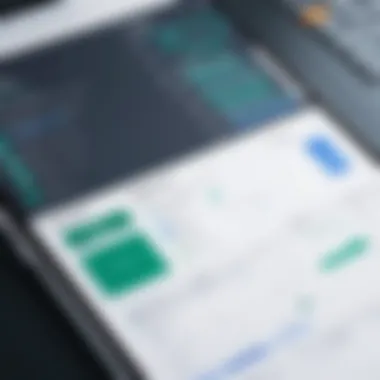

- String: For text.
- Integer: For whole numbers.
- Double: For floating point numbers.
- Boolean: For true/false values.
Deciding on the right data type is significant. Using the wrong type can lead to errors or even slow down your code. Therefore, it is advisable to choose a variable type that closely matches the expected value, ensuring efficient memory utilization.
Control Structures: Loops and Conditional Statements
Control structures are vital as they dictate the flow of your program. They can be thought of as the traffic signals of your code—determining whether it takes one route or another based on certain conditions.
- Conditional Statements: These allow execution of different code blocks based on conditions. For example:
- Loops: These repeat a section of code multiple times until a certain condition is met. Here’s a simple loop:
In the above example, the message box will pop up five times, displaying the numbers 1 through 5. Understanding these structures puts you in a position to write more dynamic and adaptable scripts.
Remember: Mastering these basics will empower you to create more complex macros and ultimately automate tasks with greater efficiency.
Creating and Running Macros
When it comes to streamlining tasks in Excel, the ability to create and run macros stands out as a game changer. Macros, built with VBA, are essentially recorded sequences of actions or custom scripts, allowing you to automate a multitude of routine operations. With the fast pace of today’s work environment, where efficiency is key, understanding how to create and run macros is not just advantageous; it’s almost a necessity. Automating repetitive tasks frees up valuable time, enabling you to focus on more analytical or creative aspects of your work.
Recording Macros for Repetitive Tasks
Recording macros is arguably the simplest method to get your feet wet with VBA. It’s akin to having a digital assistant that captures your every move in Excel. This feature particularly shines when you need to perform the same actions repeatedly. For instance, if you often format reports in the same manner—like changing font styles, adding borders, or setting specific cell colors—recording a macro allows you to do all of this with just a click of a button.
- Start Recording: First, go to the Developer tab in Excel and click on "Record Macro." This opens a dialog box where you can assign a name and shortcut key, setting the stage for your macro.
- Perform the Actions: After starting the recording, execute the tasks you want to automate. Excel will meticulously log each step. Make sure to be precise because the macro will replicate everything you do.
- Stop Recording: Once your actions are complete, stop the recording. Your macro is now saved and can be executed anytime, much like hitting the play button on a favorite song.
This method might not require deep programming knowledge, but knowing how to tweak your recorded macro can elevate its efficiency. For example, you can edit code elements to optimize execution or even add conditions that weren't captured during the recording phase.
"With great power comes great responsibility." When implementing macros, especially in environments with sensitive data, always ensure your operations are both safe and necessary.
Manually Writing Macros
Moving beyond recording, manually writing macros offers a level of customization that recorded macros simply cannot provide. This technique gives you the reins to structure your code according to specific requirements and logic flows. If recorded macros are like following a recipe, then manually writing macros allows you to create your own dish, adjusting ingredients as you like.
Grasping the basics of VBA syntax lays the foundation for this. You’ll start with a simple subroutine structure:
From here, you can introduce logic and complexity, using variables, loops, and conditional statements. For instance, if you want to loop through a range of cells to apply a formula:
This example addresses a specific, repetitive task but requires a bit of upfront coding knowledge. However, once you grasp the fundamental principles of VBA coding, the sky’s the limit on what you can accomplish with Excel macros. Manual creativity and logic designing custom macros can ultimately drive productivity levels to new heights.
In summary, whether you lean towards recording, which provides instant results, or manually writing for flexibility and control, mastering macros in Excel is an integral skill. The blend of these approaches empowers you to tackle virtually any repetitive task with ease, transforming your Excel experience from mundane to efficient.
User Interaction with VBA
User interaction with VBA plays a pivotal role in enhancing the functionality of Excel applications. It bridges the gap between the automated processes of macros and the user's input and control. This interaction allows users to engage with the program in a way that feels dynamic and tailored to their needs. By incorporating elements such as user forms, input boxes, and message boxes, users can create a more integrated environment where data entry and feedback happen seamlessly.
Understanding how to make your program user-friendly is essential. A good user interface can significantly improve the usability of your macros. Not only does this keep the workflow smooth, but it also enhances user satisfaction by making the tasks feel more manageable and less intimidating. This section focuses on two key elements: creating user forms and utilizing input and message boxes, both valuable tools in any VBA programmer's arsenal.
Creating User Forms
Creating user forms in VBA is akin to crafting a custom dialogue with your audience. A user form acts as a stand-in for Excel’s inherent input mechanisms, allowing for organized and visually appealing data collection.
This is particularly useful for tasks that require multiple inputs, such as gathering information for a report or entering variable data for a calculation. For instance, imagine you have an extensive dataset concerning various sales figures. Instead of asking the end-user to enter this data directly into cells—which can lead to confusion—why not guide them through a user-friendly form? This not only saves time but also minimizes the risk of input errors.
There are a few components to consider when designing a user form:
- Labels: Serve as text guides for what the user should input in the corresponding fields.
- Text Boxes: Allow for direct data input.
- Command Buttons: Trigger actions, such as submitting data or closing the form.
- List Boxes and Combo Boxes: Offer users pre-defined options, which streamlines their choices and ensures uniformity in data entry.
Implementing user forms involves:
- Accessing the VBA editor.
- Inserting a new user form.
- Adding the needed controls.
- Writing code to respond to user inputs.
Here’s a simple piece of VBA code that demonstrates how to show a user form:
User forms can significantly elevate your project by making data entry streamlined and user-friendly.
Utilizing Input Boxes and Message Boxes
Input boxes and message boxes also add layers of interaction to your VBA applications. While user forms provide a structured environment for gathering input, input boxes are a quick way to solicit single pieces of information. They pop up on the screen, prompting the user for data without overwhelming them with multiple options.
For example, if you need a user to enter their name before running a macro, an input box provides the perfect solution. Simplicity is the name of the game here. Users appreciate when tasks are made easier and more efficient:
On the flip side, message boxes serve primarily for feedback or confirmations. They can inform the users about the completion of a task or alert them about potential issues. For instance, after an extensive data import, you might display a message box to confirm the operation succeeded:
Both input boxes and message boxes contribute substantially to a more interactive experience. They create a dialogue with the user, offering prompts and alerts that guide them through the process.
An effective use of user interaction increases overall productivity and makes the Excel experience more enriching.
In summary, mastering user interaction techniques in VBA not only enhances the efficiency of tasks but also empowers users, enabling them to navigate through complex operations with ease.
Working with Excel Objects
Understanding how to work with Excel objects is fundamental when programming with VBA. Excel's entire environment revolves around a rich object model that provides a framework for accessing and manipulating various components like workbooks, worksheets, ranges, and charts. This not only enhances the capabilities of Excel but also gives developers the power to customize and automate tasks in an efficient manner.
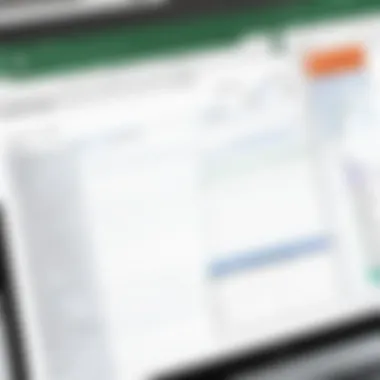

Understanding the Excel Object Model
To grasp the essence of working with Excel objects, it's key to get familiar with the Excel Object Model. This model is hierarchical in structure, meaning that objects can contain other objects and properties. At the top of the model, we typically find the Application object. This represents the entire Excel application. Within it, the Workbooks collection contains all the open workbook objects, and each workbook, in turn, encompasses worksheets, charts, and other entities.
For instance:
- Application
- Workbooks
- Worksheet
- Range
- Cells
The relationships between these objects are inherent to how VBA interacts with Excel. If you want to activate a specific worksheet, you would do so through the workbook it resides in. Each level provides specific properties and methods you can manipulate, allowing for intricate handling of tasks that would otherwise require a significant amount of manual effort.
Moreover, understanding this model helps to avoid programming errors. Knowing which objects can be nested under others can save you time and frustration. When debugging, using the right object references often makes all the difference in achieving your desired outcome.
"Mastering the Excel Object Model is like having the key to a mansion; once you understand it, you can explore every room with confidence."
Interacting with Ranges and Cells
Ranges and Cells are perhaps the most interacted-with objects when automating tasks in Excel through VBA. A Range object represents a collection of cells, and it can be as simple as a single cell or as complex as an entire row or column.
When working with these objects, here are some fundamental aspects to keep in mind:
- Referencing Ranges: You can reference ranges in several ways, such as using cell addresses or names. For example:This line of code selects the cells from A1 to B2. Alternatively, you can use named ranges for better readability.
- Getting and Setting Values: The values in ranges can be easily manipulated. You could read a single cell’s value and store it in a variable, or write a value to a range with straightforward commands.
Example:Here, we read the value from C1, add 10 to it, and place it in D1. - Applying Formatting: Another powerful aspect of using Range objects is formatting. You can change font sizes, colors, and other styles programmatically. This is useful for creating reports that need to be visually appealing without the hassle of doing it manually. For example:This will make the text in cells A1 to A10 bold.
Having a grip on how to interact with these objects allows users to automate practically any task, from simple data entry to complex analysis and formatting. Mastering these techniques can significantly improve your productivity and accuracy in handling Excel spreadsheets.
Data Manipulation Techniques
Data manipulation techniques are pivotal in any data-centric environment, and they take on a special significance when using VBA in Excel. This topic encompasses various methods for importing, exporting, sorting, and filtering data, allowing users to handle information effectively. The ability to manipulate data accurately is not just a matter of convenience; it can significantly enhance operational efficiency and decision-making.
One of the primary reasons for practicing data manipulation techniques within VBA is the sheer volume of data that most users encounter. Whether you’re dealing with sales records, financial statements, or any other significant datasets, having the tools to manage this data can save time and minimize errors. The benefits can be substantial—enhanced productivity, cleaner data, and faster turnaround times for projects are just a few examples.
Moreover, these techniques empower users to automate repetitive tasks, turning what was once a manual process into a quick, efficient routine. When executing proper data manipulation techniques, errors can be spotted and corrected early, which promotes data integrity. This reliability is crucial for reports or analyses that drive business decisions.
As we delve into specific elements of data manipulation techniques in Excel with VBA, we’ll see how these skills can benefit both novice users and seasoned professionals alike.
Importing and Exporting Data
Importing and exporting data effectively is the cornerstone of processing information in any role that involves Excel. With VBA, this process becomes even more streamlined, reducing the amount of time needed to get data where it needs to be. When you pull data from external sources or send data elsewhere, the need for accuracy is paramount.
VBA provides several methods to import data, including:
- Use of Queries: Excel allows users to connect to external data sources such as SQL databases and pull data directly into Excel sheets.
- File Importing: You can use VBA to open text files, CSV, or Excel files using the method. This lets users import information in bulk while minimizing manual effort.
- APIs: For those who are more technically inclined, you can leverage APIs to fetch data. Learning to integrate external data sources with Excel can be a game-changer for complex projects.
Exporting data is equally important. Users often need to share their findings or results with others, and VBA simplifies this with functionalities like:
- Saving as Different File Types: Users can easily save their workbook in various formats (XLSX, CSV, PDF) using VBA code.
- Automated Email Reports: With some extra code, you can set up automated reports to be sent via email, ensuring stakeholders get timely information.
Given the potential labyrinth of data in today’s world, mastering these importing and exporting techniques within VBA is not just advantageous; it's essential. Learning these methods can save users a lot of legwork and put them ahead of the game – and let’s be honest; who doesn’t appreciate less grunt work?
Sorting and Filtering Data with VBA
Sorting and filtering data with VBA touches on another essential aspect of data manipulation. This capability allows users to arrange and isolate data based on specific criteria, leading to clearer and more actionable datasets.
- Sorting generally refers to organizing data in a particular order, whether ascending or descending. In VBA, this can be done easily using the method. With respect to user experience, a neatly organized dataset can make it easier to identify trends and anomalies, which can significantly boost analytical efforts.
- Filtering, on the other hand, is about displaying only the data that meets certain criteria. This is especially useful when you want to focus on a smaller subset of data, making it less overwhelming to analyze. By using VBA's method, users can apply different criteria to show only relevant data without permanently altering the original dataset.
Both sorting and filtering empower users to dive deeper into their data. For instance, if you're reviewing sales figures, sorting the data by highest sales or filtering to show only the top-performing products can immediately inform strategy and decisions.
Error Handling in VBA
Error handling is critical when programming with Visual Basic for Applications (VBA) in Excel. Mistakes and bugs can happen, from simple typos to unexpected data types in user inputs. If these errors go unchecked, they can lead to program crashes, data loss, or endless loops that can waste time and resources. Acknowledging potential pitfalls upfront can significantly enhance the reliability of your VBA code and ensure a smoother user experience.
Understanding Runtime Errors
Runtime errors, quite simply, are errors that occur while your program is running. These can manifest due to a variety of reasons, such as:
- Accessing a cell that doesn’t exist.
- Trying to divide a number by zero.
- Using an object before initializing it.
For instance, if you write a piece of code to fetch data from a specific cell and the cell reference is incorrect or the sheet required doesn't exist, you will encounter an error. It's like attempting to find a needle in a haystack when the haystack doesn’t exist; frustrating, isn’t it? Understanding these runtime errors saves a programmer from endless head-scratching sessions, keeping the development process smooth and enjoyable.
Here's a quick example of a possible runtime error:
If "Data" sheet does not exist, this code will generate an error that stops the program execution.
Implementing Error Handling Techniques
To tackle the potential runtime errors, implementing robust error handling techniques can be a lifesaver. VBA offers a few methods to help catch and manage errors effectively:
- Using On Error Statements: These allow the programmer to specify what to do when an error occurs.
- Error Logging: Writing errors to a log file or a specific range in an Excel sheet can help in identifying issues later. Imagine logging error messages like "Division by zero" or "Sheet not found" so you can revisit later. This technique aids in debugging your program down the line.
- Using the Err Object: The object contains properties, which give information about the error. You can use properties like or to understand what went wrong. For example, you could set a message box to display the error:
- For instance, can be used to skip over the error. This way, the code continues running even if an error occurs, but you might miss solving a critical issue, so use with caution.
Implementing these techniques not only helps prevent program crashes but also provides a safety net for the results that come from using your macros. Thus, understanding and mastering error handling elevates your VBA programming skills, allowing for cleaner, more efficient, and user-friendly code.
Best Practices for VBA Programming
Mastering VBA isn't just about learning functions and syntax; it's a continual journey that benefits from understanding best practices. Adopting best practices fosters a development environment that's efficient, scalable, and easier to navigate. These practices not only improve code readability but also facilitate collaboration with others, ensuring that your work can be easily understood and modified by colleagues or future you.
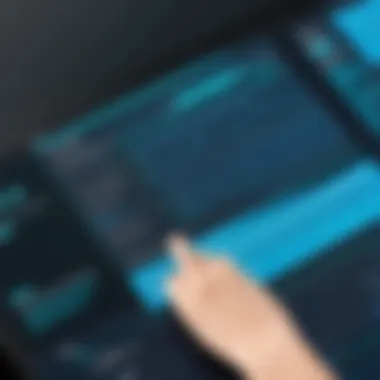

Writing Clean and Maintainable Code
Undoubtedly, writing clean code is the bedrock of good programming. When you create a VBA code structure that is logical and understandable, you lessen headaches down the road. Here’s why it matters:
- Simplicity: Keep your code straightforward. When you write as if you're explaining something to a friend, it makes your code more accessible. Imagine trying to decipher a family recipe written in a complex language. The simpler, the better!
- Consistent Naming Conventions: Use clear and relevant names for your variables and functions. For example, instead of naming a variable , opt for something descriptive like . This way, when reviewing your code later, you'll know exactly what each piece is doing without scratching your head.
- Indentation and Spacing: Properly indented code is like paragraphs in a book. It guides readers, showing them where blocks begin and end. Make it a habit; it’ll make your coding life easier.
Here’s a quick example:
Notice how everything is clear? Anyone would understand the purpose without digging too deep.
Documenting Your Code Effectively
In programming, documentation is akin to a roadmap. It provides guidance and context that can save time and prevent frustration later. Without proper documentation, even the most brilliant code can become a tangled mess. Here are some tips for effective documentation:
- Comment Wisely: Comments should clarify your intent. Rather than explaining what your code does, explain why you did it that way. For instance, if you’re using a complex logic pattern, note down the reasoning behind it.
- Header Comments: At the top of your modules or subroutines, include header comments. Here’s what you might cover:
- Update Regularly: As your code grows and changes, so should your documentation. Keeping it in sync means future readers won't be left in the dark.
- Purpose of the code
- Input parameters
- Output results
A quick example of documentation in your code:
"Good documentation is as essential as the code itself. It nurtures understanding and facilitates maintenance."
By weaving these best practices into your VBA programming, you prepare a strong foundation for your projects. Embracing simplicity and diligence in both clean code writing and documentation promotes a programming culture that’s both productive and pleasurable. This lays the groundwork needed for diving deeper into advanced concepts of VBA and crafting solutions that not only work but thrive.
Advanced VBA Techniques
Advanced VBA techniques can transform your Excel experience from mundane to efficient, enabling you to automate complex tasks and interact with external data sources seamlessly. As users dive deeper into VBA, these advanced concepts become increasingly essential, particularly for those aiming to streamline their workflows and enhance the functionality of their spreadsheets. Leveraging these techniques not only boosts productivity but also minimizes errors, allowing for more reliable data handling.
Creating Custom Functions
Custom functions in VBA, also known as User-Defined Functions (UDFs), allow you to extend the built-in capabilities of Excel. When the default functions do not meet your needs, writing a UDF provides the flexibility to compute specialized calculations tailored to your specific tasks. For instance, if you frequently require a complex calculation based on a unique formula that isn’t natively available in Excel, crafting a custom function is straightforward and drastically reduces repetitive work.
Here's a simple example of a custom function that calculates the area of a circle:
This function takes a radius as input and returns the area, utilizing Excel's own PI function. By embedding such a function into your spreadsheet, calculations become intuitive and manageable, significantly streamlining data processing tasks.
One thing to keep in mind is that when using custom functions, they may not automatically recalculate in real-time, unlike built-in functions. Users should be aware of this quirk and apply manual recalculation as needed to ensure updated results.
Working with External Data Sources
Interacting with external data sources is a crucial aspect of advanced VBA techniques. This involves establishing connections with databases, web services, or other data repositories outside of Excel. Such capability is invaluable for users needing to import or export large datasets, staying in sync with current data environments. With the right techniques, users can automate the retrieval and update of data from these sources, turning Excel into a dynamic dashboard for real-time data visualization.
For example, you can connect to an Access database, pulling in data to analyze it without manually importing the information each time. Here’s a simple snippet showing how to retrieve records from an Access database using ADO:
This example lays out a basic connection setup. By adjusting the SQL query, you can target specific data you'll need. Fetching data directly into your Excel sheets not only saves time but also reduces the risk of human error associated with manual entry.
Troubleshooting Common Issues
When diving into the world of VBA in Excel, encountering issues is as certain as death and taxes. This section focuses on troubleshooting common issues, which plays a critical role in mastering VBA. The path to becoming proficient in programming involves overcoming obstacles. By honing your troubleshooting skills, not only can you resolve issues quickly, but you can also understand the underlying principles of your code better.
Getting familiar with troubleshooting can save a lot of time and frustration in the long haul. It enhances your problem-solving skills, enabling you to adapt your code to meet user needs and unforeseen scenarios. The ability to diagnose and fix issues promptly can mean the difference between a smoothly running program and one that’s constantly throwing up roadblocks.
Diagnosing Performance Problems
Performance problems are often sneaky, lurking in the background, only to pop up at the wrong time—usually when you least expect it. When your code is executing slower than a snail on a leisurely stroll, it’s time to be a detective. Common culprits behind sluggish performance include loops that run longer than necessary, inefficient use of Excel methods, or accessing the worksheet constantly instead of storing values in variables first.
To diagnose these issues, start off by implementing some tools:
- Use statements to track how long each section of your code takes to execute.
- Review your code carefully to identify nested loops or other potential bottlenecks.
Here’s a classic scenario:
This code prints the time taken for the enitre section, helping you sniff out what’s causing the drag.
Resolving Compilation Errors
Ahh, compilation errors—the bane of many a programmer's existence. These errors occur before your code even runs, but that doesn’t mean you can ignore them. They often signal issues with syntax or undeclared variables. Imagine trying to bake a cake without knowing how to crack an egg. That’s akin to writing code without paying attention to these errors.
To resolve compilation errors:
- Check your spelling: Simple typos can lead to errors. Is your variable name consistent throughout the code?
- Look at the line indicated by the error: The very line it points to might hold the key. Use your eyes like a hawk, and you may catch something that went amiss.
- Declare your variables properly: If you have Option Explicit at the top of your module, make sure all your variables are declared appropriately. It can save you from headaches down the line.
By honing these skills to troubleshoot, you're not merely bandaging wounds; you’re learning to prevent them. Understanding where issues arise and being able to solve them fosters confidence and encourages a deeper grasp of VBA's functionalities.
Closure
In this article, we journeyed through the realms of Visual Basic for Applications (VBA) in Excel, illustrating how it serves as a powerful catalyst for productivity and technical adeptness. The importance of wrapping up with a conclusion is to knit together the various threads we've woven throughout the discussions. It not only reinforces what has been covered but also casts a light on the meaningful impact mastering VBA can have on one's Excel experience.
Recap of Key Learnings
To distill the essence of our exploration:
- Understanding VBA: We began with grasping the fundamentals of VBA as a programming language that enhances Excel's capabilities, providing the ability to automate repetitive tasks and manage data in a more nuanced way.
- Environment Setup: Setting up the VBA environment is crucial; it allows users to access the Developer tab and navigate the VBA editor, where all the magic happens.
- Macro Creation: We explored equipment like recording macros and writing them manually, which can mechanize and streamline typically tedious processes.
- User Interaction: The ability to create user forms and use input boxes amplifies how users engage with their applications, leading to a more responsive data handling system.
- Data Manipulation: Importing/exporting data along with sorting and filtering opens wide vistas of possibilities in handling large data sets effortlessly.
- Error Management: Understanding common pitfalls such as runtime errors and having strategies in place to handle them increases overall programming efficiency.
- Best Practices: Writing clean code and documenting thoroughly are paramount for maintaining sustainable and comprehensive VBA projects.
- Advanced Techniques: Custom functions and external data sourcing push the boundaries of what can be achieved with VBA, making it an indispensable tool in any analyst's arsenal.
This recap serves not just as a refresher but also as an encouragement to keep experimenting and learning.
Future of VBA in Modern Excel
As we look ahead, the trajectory of VBA seems both promising and challenging. While newer technologies and languages open doors to fresh methods of automation, VBA remains a steadfast ally, especially for users deeply entrenched in the Microsoft ecosystem. Some considerations for the future include:
- Integration with Python and Power Query: Though VBA will likely continue to hold its ground, many analysts are beginning to blend it with languages like Python or use Power Query for data manipulation. This creates nuanced workflows that can capitalize on the strengths of each tool.
- User Adoption and Training: As Excel continues to grow in its application across various industries, the demand for VBA skills may actually see a resurgence. It will be vital for educational institutions and online platforms to keep offering resources for learners to access quality instruction on VBA.
- Cloud-Based Tools: The advent of Excel Online and Google Sheets raises the question of whether VBA will adapt or become less relevant as cloud computing continues to become the norm.
- Continued Importance in Legacy Systems: Many organizations still rely on older systems that make extensive use of VBA. For the foreseeable future, VBA will remain a crucial skill for those working in such environments.







