Mastering SSH in Linux: Your Ultimate Guide
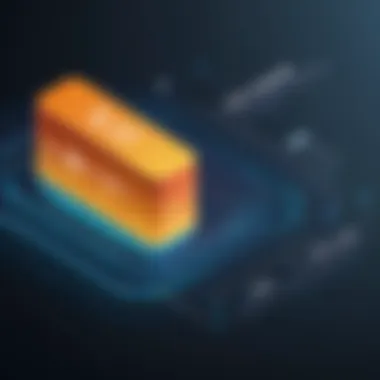

Intro
Secure Shell, known as SSH, is a protocol fundamental to network security and administration in Linux environments. It allows for encrypted communication between systems, making it valuable for system administrators and users requiring secure remote access to machines. This guide will unravel the intricacies of SSH, discussing its various commands, options, and practical implementation.
Key Points in This Guide
- Functionality: SSH facilitates secure access to remote servers over unsecured networks.
- Usage: Commands and options used in SSH for various functionalities.
- Authentication Methods: Insight into how users can authenticate their sessions.
- Troubleshooting Tips: Resolving common issues related to SSH connections.
Understanding SSH is critical because it underpins many essential system administration tasks. Remote logins, file transfers, and even remote command execution can take place securely through this protocol.
Prologue to SSH in Linux
In today's digital landscape, security has become a primary concern when it comes to communication over networks, particularly for organizations and individuals dealing with sensitive data. This is where SSH (Secure Shell) comes into play. Understanding SSH is essential for anyone working in Linux environments, as it provides a secure method to access remote machines and transfer files without exposing credentials to potential interception.
The significance of SSH in Linux cannot be overstated. Through this guide, readers will gain insights into how SSH operates, its command structure, and various practical applications. By comprehending these elements, users can effectively harness SSH's capabilities to safeguard their connections in potentially hazardous online environments.
Definition of SSH
SSH stands for Secure Shell. It is a protocol used to securely connect to remote servers and execute commands or transfer files. Developed as a replacement for Telnet and rlogin, SSH creates an encrypted tunnel between the client and the host. This ensures that all exchanged data is kept confidential and protected from eavesdroppers.
The primary functions of SSH include:
- Remote login: Enabling users to log in to other machines securely.
- File Transfer: Facilitating safe transfer of files through protocols like SCP and SFTP.
- Command Execution: Allowing users to execute commands on remote systems, ideal for managing servers or applications.
Importance of SSH in Secure Communication
The importance of SSH extends beyond mere functionality; it embodies a philosophy of security in network communications. With a growing number of cyber threats, utilizing SSH means adopting best practices for data protection. Here are some critical considerations regarding its importance:
- Data Encryption: SSH employs various encryption algorithms, ensuring data remains unreadable during transmission.
- Authentication: SSH supports multiple methods for verifying user identities, such as passwords and public key authentication, which increases overall security.
- Integrity: It provides mechanisms to ensure that the data has not been altered in transit, offering peace of mind to users.
- Versatility: SSH is not limited to remote logins; it can also facilitate secure network tunneling, which is beneficial for accessing restricted resources.
"In an age where data breaches are common, SSH stands as a critical barrier against potential threats."
Overall, understanding SSH in Linux is fundamental to operating securely in a remote environment. This guide aims to arm readers with knowledge that not only enhances their technical skills but also fosters a more secure computing atmosphere.
How SSH Works
The SSH protocol is central to secure communications in many networking environments. Understanding how SSH functions not only enhances practical skills but also deepens one’s insight into network security. SSH enables the secure transfer of data, even over insecure connections like the internet. Its importance cannot be understated as it is commonly used for remote logins and executing commands on remote servers. Knowing how SSH operates helps users troubleshoot issues and optimize their usage of this powerful tool. Key benefits include strong authentication, data integrity, and confidentiality, making SSH a cornerstone for maintaining information security.
Establishing a Connection
The process of establishing a connection through SSH involves several steps, ensuring that both client and server authenticate each other effectively. Initially, the SSH client initiates a connection to the SSH server. This is done using a command in the terminal, typically formatted as:
Here, the username is the account on the remote server, and hostname is either the server's IP address or domain name. Once the server receives this request, it responds with its public key. The client then checks this key against its known hosts to verify the server's identity. If the key is not recognized, the client prompts the user to accept the key, thus warning them of a potential man-in-the-middle attack.
After verification, both the client and server establish a secure channel using encryption. This marks the beginning of an encrypted session where no eavesdropping can occur, thus ensuring secure communication.
Encryption Mechanisms
Encryption is a defining feature of SSH, providing both security and privacy during communication. SSH primarily employs two types of encryption mechanisms: symmetric and asymmetric encryption.
- Asymmetric Encryption: During the connection phase, asymmetric keys are used for initial authentication. The server's public key is shared with the client, allowing secure transmission of a session key.
- Symmetric Encryption: Once the session begins, symmetric encryption takes over, using the session key to encrypt data for the duration of the communication. This method is faster than asymmetric encryption and ensures that even if data packets are captured, they remain unreadable.
SSH supports several cryptographic algorithms, including AES, Blowfish, and ChaCha20, allowing users to choose the level of security they require.
In essence, the combination of asymmetric and symmetric encryption in SSH ensures a secure and efficient communication channel that prevents unauthorized access and data breaches.
The Basic SSH Command Structure
Understanding the basic structure of the SSH command is essential for anyone working in a Linux environment. This section delves into how the SSH command is constructed and the implications of its various components. A solid grasp of the command structure not only enables effective communication with remote servers but also enhances security practices and user efficiency.
Syntax of the SSH Command
The syntax of the SSH command is straightforward but flexible, allowing users to tailor their commands to specific needs. The basic format is as follows:
- : This initiates the SSH program.
- : This optional part specifies the username for the remote server. If omitted, it defaults to the current local user’s name.
- : This can be an IP address or a domain name of the remote server to which you want to connect.
- : Various options can modify the behavior of the SSH command.
Understanding this syntax is critical. Users often need to connect to different servers with varying usernames. Knowing when to use specific flags can greatly enhance the command's functionality, making it more suited to particular tasks.
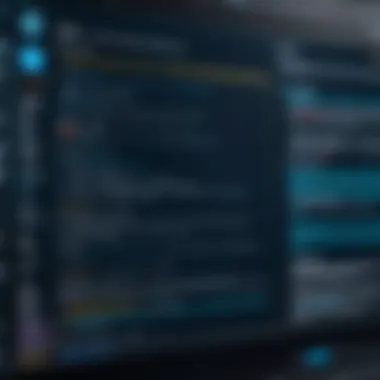

Common Options and Flags
SSH supports multiple options and flags that can refine and improve the command output. Here are some common ones:
- : Specify an alternative port (default is 22). Useful when the server is configured to listen on a non-standard port.
- : This flag allows the user to specify a private key for authentication. It’s crucial for secure access management.
- : This option enables verbose mode, providing detailed logs of the connection process. Debugging connection issues becomes easier with this flag.
- : This enables X11 forwarding, allowing for GUI applications to be run on the remote server and displayed on the local machine.
Using these options can significantly improve user interactions with remote systems and ensure a more controlled experience.
Examples of command usage:
This command connects to using the username over port instead of the standard port.
Another example with key authentication:
Overall, understanding the syntax and available options of the SSH command provides users the tools they need to navigate remote connections effectively and securely.
Using SSH for Remote Login
Using SSH for remote login is a critical aspect of modern computing. SSH, or Secure Shell, provides a secure channel over an unsecured network in a client-server architecture. It allows users to access remote machines and execute commands as if they are sitting right in front of the terminal. Understanding this process is paramount, particularly for students and individuals learning programming, who often require remote access to servers for development and testing.
Connecting to a Remote Server
Connecting to a remote server using SSH is a straightforward yet essential process. It begins with the SSH command.
The basic syntax for connecting is as follows:
Here, represents the user account you wish to access, and can be an IP address or domain name of the server.
For instance, if your username is and the server's IP address is , the command would be:
In many cases, the server might use a different port. By default, SSH runs on port 22. You can specify a different port using the option, like this:
Once you execute the command, the SSH client will initiate a connection to the specified host. If this is your first time connecting to that server, you might receive a message about the fingerprint of the server. This is a security measure to protect against man-in-the-middle attacks. It is crucial to verify the fingerprint with the server administrator to ensure you are connecting to the correct server.
After verification, you will be prompted to enter your password. If the password is correct, you'll gain access to the remote machine. During your session, you can run commands as if you were logged in locally. This remote access is invaluable for tasks such as server management, software installation, and scripting.
SSH Session Management
SSH session management involves controlling your connection effectively. Once connected, you may want to manage your session to optimize productivity and security.
One of the primary methods is using the or tools. These programs allow you to create multiple sessions within your SSH connection. This means you can run one command in one session while working on another task in a different session. If your connection drops, these sessions remain active, allowing you to reconnect and access them later without losing your progress.
Additionally, remember that terminating your SSH session properly is crucial. This is done using the command, which will end the session cleanly. Simply closing the terminal does not ensure that processes are terminated safely on the server side. Regularly check your sessions and terminate any that are no longer needed to maintain security.
"Regularly managing your SSH sessions is crucial for maintaining a secure environment. Always use when you are finished."
In summary, effectively using SSH for remote login and managing your sessions can significantly enhance your development and learning experience. Understanding these basic operations opens the doors to more advanced functionalities and optimizes your workflow.
SSH Key-based Authentication
SSH Key-based Authentication is a critical aspect of using the SSH command effectively. It provides a high level of security compared to traditional password authentication. In SSH Key-based Authentication, two cryptographic keys are used: a public key and a private key. The private key remains on the client's device, while the public key is stored on the server. This process significantly reduces the risk of brute-force attacks and unauthorized access.
The benefits of using SSH Key-based Authentication are manifold. First, it allows for automated logins without the need to input a password each time. This is particularly advantageous for system administrators and developers who manage multiple servers. Second, it enhances security since the private key is never transmitted over the network. If implemented correctly, it makes access to servers more resilient against common threats.
However, several considerations must be addressed. Proper management of private keys is essential. If someone gains access to the private key file, they can potentially gain access to the associated server. Likewise, it is advisable to use a strong passphrase for the private key to provide an additional layer of security.
Generating SSH Keys
To generate SSH keys, the command is used. This command is typically straightforward and allows users to create their own key pairs. Start by opening the terminal and typing the following command:
Here, specifies the type of key to create, indicates the number of bits in the key, and adds a comment, which is generally the email address. This command will prompt you for a file location to save the keys and for a passphrase to protect the private key. After completing the steps, two files will be created. The public key is usually named and the private key is named .
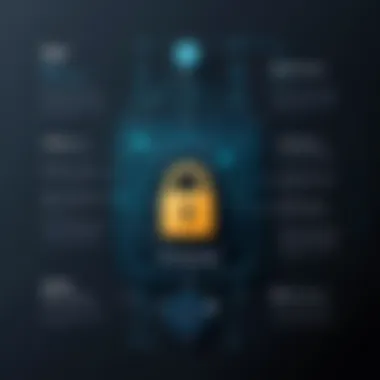

Configuring Public and Private Keys
After generating the keys, the next step is to configure them for use. The public key should be added to the remote server's file. This can be done using the command, which simplifies this process by automatically copy the public key:
Replace with your actual username and with the IP address or domain name of the remote server. Once the public key is transferred, you can authenticate using the private key. If you set a passphrase for the private key, you will need to enter it each time you connect to the server.
It is also good practice to restrict permissions on the private key file to enhance security:
Proper management and configuration of SSH keys are fundamental to maintaining secure connections.
In summary, SSH Key-based Authentication offers enhanced security and convenience. Generating keys and configuring them properly ensures a secure and efficient way to connect to remote systems.
SSH Configuration Files
SSH configuration files play a critical role in customizing and optimizing connections for users and servers. They enable the management of settings relevant to SSH connection behavior, which can greatly enhance usability and security. This section delves into the key aspects of both the SSH client configuration and server configuration.
Understanding the SSH Client Config File
The SSH client config file, typically located at , allows users to set personal preferences for their SSH sessions. By defining specific settings, users can streamline their remote access experience.
A well-organized client config file can help reduce the complexity of SSH commands. For example, users can specify default usernames, host keys, and port numbers, thereby eliminating the need to input these parameters every time. Each entry in this file can include multiple settings related to specific hosts or groups of hosts.
Common directives found in the client config file include:
- Host: Defines the alias for the hostname or IP address.
- User: Sets the default username for the specified host.
- Port: Specifies a custom port number if the server does not use the default port 22.
- IdentityFile: Points to the private key file when using key-based authentication.
For instance, a sample entry in the SSH client config could look like this:
This example makes connecting to the server with the alias much simpler. As connections using SSH become increasingly routine, the SSH client config file becomes invaluable for maintaining efficiency.
Server Configuration Details
On the server side, proper SSH configuration is essential for ensuring secure access and effective management of resources. The main configuration file for the SSH server is usually found at . Modifications to this file can control various server behaviors and security enhancements.
Important settings in the server configuration file include:
- PermitRootLogin: Specifies whether root login is allowed, helping protect against unauthorized access.
- PasswordAuthentication: Determines if password-based authentication is possible, favoring more secure methods like key-based authentication.
- MaxAuthTries: Limits the number of authentication attempts, which is critical for defending against brute-force attacks.
- AllowUsers: Permits login only for specified users, adding another layer of access control.
An example of a secure and simplified configuration might include:
Proper server configuration is vital to safeguarding against potential vulnerabilities.
Taking the time to review and understand these configurations can lead to a more secure and efficient SSH environment for both administrators and users. Students and individuals learning programming languages will benefit significantly from grasping these concepts as they explore remote server management in Linux.
Advanced SSH Features
Advanced features of SSH enhance its utility beyond basic remote access. Understanding these features is essential for anyone seeking to maximize the effectiveness of their SSH use. The ability to tunnel other protocols through SSH can help in securing all types of network traffic. Likewise, X11 forwarding allows users to run graphical applications securely on a remote server. These capabilities provide users with flexibility and added security, making SSH a potent tool in networking.
SSH Tunneling
SSH tunneling is a powerful feature that allows you to create a secure pathway for data. With tunneling, you can redirect network traffic through an encrypted SSH connection, shielding sensitive information from potential interception. This can be particularly useful when accessing unsecured networks.
There are two main types of SSH tunneling: local and remote.
- Local Tunneling: This forwards a port on your local machine to a port on the remote server. Users can access a service running on the remote server as if it were running locally. This is useful for accessing databases or services that are not publicly available.
- Remote Tunneling: This works in the opposite manner, allowing a port on the remote server to be accessed by the local machine. This can be beneficial for accessing local services from a remote location.
To set up local tunneling, you would use a command like this:
And for remote tunneling:
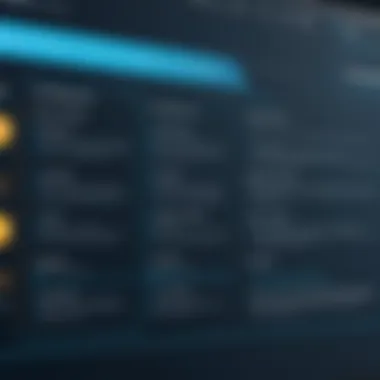

SSH tunneling enables secure access to applications and services, ensuring sensitive data remains protected while in transit. However, it is essential to understand potential risks. Misconfiguration can expose local systems to unwanted traffic or attacks.
X11 Forwarding with SSH
X11 forwarding is another advanced feature of SSH that permits the execution of graphical applications over a secure connection. This allows users to launch graphical programs from a remote server while displaying them on their local machines. For developers and system administrators, this feature allows for a seamless workflow when working with graphical applications over SSH.
To enable X11 forwarding, you can use the option in the SSH command. For example:
Once logged in, you can start graphical applications, and they will render on your local screen.
Important considerations include:
- X11 Security: Always ensure you trust the remote server. Running untrusted applications can compromise your local system.
- Performance: Graphical applications can result in slower performance over SSH, particularly on high-latency connections.
In summary, mastering advanced SSH features like tunneling and X11 forwarding not only enhances security but also provides functionality essential for many technical tasks. These features expand the capabilities of SSH, making it an indispensable tool in secure networking solutions.
"SSH not only secures remote access but also enriches it with capabilities that enhance productivity and security for complex workflows."
Troubleshooting SSH Issues
The ability to troubleshoot SSH issues is a crucial skill for anyone working with remote servers. When connectivity problems arise, understanding the underlying reasons can save time and reduce frustration. SSH, while generally robust, is not immune to complications. It is essential to recognize common problems and have strategies for resolving them. This section will cover frequent connection errors and methods for debugging SSH connections. Effective troubleshooting paves the way for smooth operations in any network environment.
Common Connection Errors
Connection errors can disrupt the workflow of systems administrators and developers alike. Here are some common issues one may encounter:
- Network Connectivity Issues: Check if the server is reachable. Using tools like can help verify basic connectivity. If the server does not respond, the cause may be network configuration or hardware issues.
- Authorization Failures: When using the wrong username or password, SSH will deny access. Ensure the credentials used are correct and that the user account is active on the server.
- Timeout Errors: If a connection takes too long, the request may time out. This often happens due to heavy network traffic or server load.
- Firewall Restrictions: Firewalls can block access to the SSH port (default is 22). Confirm that access is allowed and appropriate ports are open.
- Incorrect SSH Daemon Configuration: If the SSH service is not running on the remote system, it won't accept connections. Check the configuration file usually located at .
Identifying these common errors is the first step in resolving SSH connection issues.
Debugging SSH Connections
When basic troubleshooting does not resolve connectivity problems, deeper debugging is necessary. Utilize the options provided by the SSH command to gain insight:
- Verbose Mode: Running SSH with the flag increases the verbosity of output. This will display the connection process, including handshake and authentication steps. You can use multiple flags (e.g., ) for even more detailed information.
- Log Analysis: Review SSH logs on the server for error messages. The logs can generally be found in the or files based on your Linux distribution. Look for entries related to failed connection attempts.
- Testing Port Accessibility: Use the command to check if the SSH port is accessible. If it is not possible to establish a connection, the port may be blocked.
- Identifying IP Restrictions: On some servers, access is restricted to specific IP addresses. Ensure your client’s IP is whitelisted in the server configurations.
Debugging SSH connections can often reveal misconfigurations or network problems that might not be immediately apparent.
Through thorough troubleshooting and debugging, many SSH-related issues can be resolved, allowing for secure and efficient remote communication. The effort invested in understanding these processes pays off in more reliable remote access.
Best Practices for Using SSH
When utilizing SSH, adhering to best practices is essential to maintain the security and efficiency of your remote connections. These recommendations help protect sensitive data and streamline your usage of SSH. Understanding these practices not only safeguards your systems but also enhances your proficiency in managing SSH connections. Each element discussed here contributes significantly to a more secure and organized SSH experience.
Security Recommendations
Security should be the foremost consideration when practicing SSH. Here are several key recommendations:
- Use Strong Passwords: Always opt for passwords that are complex and not easily guessable. Consider using a password manager to keep track of them.
- Implement Key-based Authentication: Instead of relying on passwords alone, use SSH keys. This adds a layer of security and simplifies the login process.
- Limit User Access: Only allow specific users to access the SSH server. This can be achieved by configuring the directive in the SSH configuration file.
- Change Default Port: By default, SSH runs on port 22. Changing this to a non-standard port can reduce automated attacks.
- Regularly Update SSH Software: Always run the latest version of your SSH software to ensure you have the most recent security updates.
Following these security measures reduces vulnerabilities and protects your remote systems from unauthorized access. It's crucial to continuously evaluate and improve your security practices in response to new threats.
Managing Multiple SSH Connections
As you become more comfortable with SSH, managing multiple connections can become part of your routine. Here are steps to effectively handle multiple SSH sessions:
- Use SSH Config File: The SSH config file (located at ) allows you to define settings for multiple hosts. You can specify options such as username, host address, and even specific ports. This will eliminate the need to write long commands frequently. For example:
- Leverage Terminal Multiplexers: Tools like or enable you to manage several sessions within a single terminal window. This way, you can easily switch between sessions without losing track.
- Name Your Sessions: If using terminal multiplexers, assign descriptive names to your sessions. This will help you identify each session's purpose quickly.
- Disconnect Gracefully: Always log out from your sessions when done, using the command. This ensures that resources are properly released.
By employing these practices, managing multiple SSH connections becomes more efficient and organized. This is particularly useful for users who handle several servers or development environments.
"Adopting effective SSH practices leads to safer connections and streamlined workflows."
In summary, understanding and applying best practices for using SSH is fundamental for both security and efficiency. By actively managing your connections and prioritizing secure methods, you can optimize your SSH experience.
Ending
The conclusion serves as a critical component of this article, encapsulating the essence of using the SSH command in Linux. SSH, or Secure Shell, significantly enhances secure communications over potentially insecure networks. It goes beyond mere remote login capabilities, allowing for administrative tasks to be performed securely.
Recap of Key Points
Confirming the key points discussed can help readers internalize the knowledge gained throughout this guide. The importance of secure communication was highlighted, defining SSH's role within various networking scenarios. The basic structure of SSH commands, along with common options and flags, was explained clearly. Additionally, the article delved into SSH configurations, authentication methods, and troubleshooting practices. Each of these elements formed a comprehensive framework that supports not only beginners in navigating their SSH environments but also experts looking to refine their understanding.
Future of SSH in Secure Networking
Looking ahead, the future of SSH within secure networking is promising. Continued advancements in cryptography and network security protocols will enhance SSH's reliability. As systems evolve, SSH will likely integrate with new technologies, maintaining its relevance. Furthermore, as remote work becomes increasingly commonplace, the need for robust secure communication channels will only intensify. Organizations must remain vigilant, updating their SSH configurations and employing best practices. This proactive approach will ensure that SSH continues to be a cornerstone in the landscape of secure networking.







