Mastering PowerShell Scripts: A Complete Guide
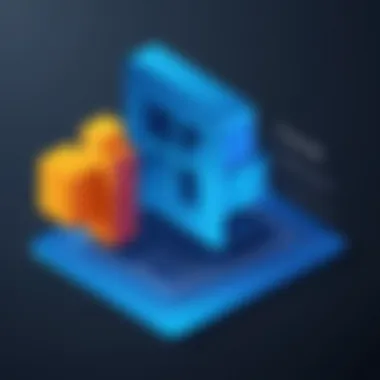

Intro
PowerShell is not just another tool in the IT toolbox; it has transformed how system administrators and developers manage and automate repetitive tasks. Embracing PowerShell scripting opens doors to a wide array of capabilities, bridging gaps between systems with finesse.
History and Background
PowerShell was born out of necessity. Microsoft introduced PowerShell in 2006, aiming to create a powerful scripting language that would empower administrators, allowing them to manage their systems effectively. Unlike traditional command-line interfaces, PowerShell is built on the .NET framework, making it suitable for more than just mere command execution. The journey from its inception to the robust version 7 we see today showcases its adaptability and a wealth of features tailored for modern computing environments.
Features and Uses
What sets PowerShell apart? The combination of versatility and depth make it a go-to for many professionals. Some core features include:
- Object-oriented scripting: Unlike other scripting languages that work primarily with text, PowerShell manages objects. This means commands can return complex data types, providing greater control.
- Rich set of cmdlets: Integrated commands that simplify complex operations. With cmdlets, users can accomplish tasks in fewer steps.
Its applications are vast: from automating mundane tasks like file management to administering complex cloud environments, PowerShell does it all.
Popularity and Scope
The popularity of PowerShell is evident. IT professionals from various backgrounds recognize its power, and it has cemented its place in both on-premises and cloud infrastructures. The expanding ecosystem of Azure PowerShell illustrates its integration with Microsoft's cloud offering, enabling users to manage resources with the same comfort they have using local scripts. As organizations increasingly shift to hybrid models, the relevance of PowerShell continues to climb, making understanding its intricacies invaluable.
"PowerShell allows you to automate things you would otherwise have to do manually, saving time and reducing the possibility of human error."
Thus, embarking on the journey of learning PowerShell scripting is not merely about mastering a language; it's about enhancing one’s ability to understand and navigate the complexities of today's tech landscape.
Preface to PowerShell Scripting
Understanding PowerShell scripting is akin to possessing a key to unlock a vast realm of administrative capabilities within the Windows operating system. PowerShell is not just another scripting language; it serves as a bridge between command-line operations and programming, enabling users to manage systems, automate tasks, and enhance productivity. In this section, we will delve into the foundational elements of PowerShell, highlighting its significance for both beginners and experienced programmers alike.
What is PowerShell?
At its core, PowerShell is a task automation framework designed by Microsoft, which incorporates a command-line shell and an associated scripting language. This unique combination allows users to execute commands and scripts, access system controls, and work with the .NET framework objects. Think of PowerShell as a Swiss Army knife for system administrators; it provides various tools to tackle everyday tasks with efficiency.
The beauty of PowerShell lies in its ability to handle complex operations effortlessly. By using cmdlets—small, built-in functions that perform specific operations—users can execute tasks that would otherwise be clunky with traditional command prompts.
Benefits of PowerShell Include:
- Automation of Repetitive Tasks: Save valuable time by scripting routine practices.
- Integration with Other Tools: Seamlessly interface with databases, REST APIs, and other applications.
- Consistency Across Different Environments: Maintain uniformity with a standardized approach, regardless of system variations.
History and Evolution
PowerShell's journey began in 2006 when it was first introduced as a part of Windows Vista. Initially, it created buzz primarily with system administrators favoring its advanced capabilities over the traditional command prompt. Over the years, it has evolved tremendously.
In its early days, PowerShell was limited to Windows environments, but as it matured, Microsoft opened the gates for cross-platform capabilities. The introduction of PowerShell Core, built on .NET Core, allowed it to expand to Linux and macOS users.
This evolution reflects Microsoft’s commitment to collage community feedback and adapt. Now, it stands as an indispensable tool for DevOps and system admins, effectively fostering collaboration and enhancing operational efficiency.
"PowerShell is more than a shell; it's an entire ecosystem for automation and configuration management that has evolved over the years to fit modern needs."
Understanding the PowerShell Environment
Navigating the PowerShell environment is crucial for effective scripting. When you launch PowerShell, you enter an integrated command-line interface that is user-friendly yet powerful. Here are some fundamental aspects of its environment:
- Command Prompt: The first thing you notice is the command prompt where you can input cmdlets and scripts.
- Integrated Scripting Environment (ISE): This graphical tool allows you to write, edit, and debug your scripts more easily, making it especially useful for those who might struggle with command-line operations.
- Execution Policy: PowerShell has built-in security measures that restrict script execution. Understanding these policies will ensure that your scripts run smoothly without unnecessary interruptions.
The core components of the PowerShell environment create a robust platform for crafting scripts. This foundational knowledge not only makes it easier to write scripts but also lays the groundwork for understanding more intricate functionalities of PowerShell.
As we proceed through this guide, grasping these initial concepts will empower learners to dive deeper, explore advanced features, and ultimately leverage PowerShell to streamline administrative tasks, enhancing their skillset substantially.
Getting Started with PowerShell
Getting started with PowerShell is a pivotal step for anyone looking to ease the burden of repetitive tasks or seek more efficient ways of managing systems. This is not simply about knowing the commands; it’s about understanding how to harness the full potential of a powerful scripting language designed for automation. Learning PowerShell can greatly simplify and speed up system administration, making it an invaluable tool in a tech-savvy individual’s toolkit.
Before diving straight into the intricacies of scripting, establishing a solid foundation is essential. Understanding how to install PowerShell correctly, familiarize oneself with basic commands, and navigate through the file system sets the stage for more advanced operations later on. Without getting these initial steps right, one's journey into scripting could become rather convoluted.
Installing PowerShell
Installing PowerShell can be straightforward for most users. The first thing to know is that PowerShell is included by default in Windows since version 7, with recent updates also allowing it to run on Linux and macOS. For those who find themselves on older versions of Windows, or want to use the latest features available, downloading the latest release from the PowerShell GitHub page is a decent option.
The installation entails a series of simple steps:
- Visit the GitHub Page: Navigate to the latest release of PowerShell.
- Choose Your Installer: Find the appropriate package for your operating system. Windows users will likely pick the installer.
- Follow Installation Prompts: Execute the installer and follow the on-screen guidance until you finish.
Once the installation is complete, you can access PowerShell via the Start Menu or terminal. A quick run of the command will indicate if everything is working smoothly. PowerShell now becomes available for you to explore.
Basic PowerShell Commands
After the dust settles on installation, it's time to delve into the basic commands that form the backbone of PowerShell. Learning these commands is like acquiring a key to a new world of automation, helping users efficiently perform tasks and troubleshoot issues.
Here’s a handful of commands that every novice should get comfortable with:
- : Lists all available cmdlets, functions, and scripts.
- : Utilizes this to fetch help regarding any cmdlet, showcasing command syntax and usage.
- : This is akin to in traditional command prompts, letting you change the directory.
- : View all running processes, crucial for monitoring system performance.
- : Helps in observing services, particularly useful to check if a particular service is running or not.
With these foundational commands, learners begin piecing together how to interact with the underlying system effectively.
Navigating the File System
Navigating the file system effectively is perhaps one of the most important skills when you start working with PowerShell. Unlike graphical interfaces, PowerShell allows you to traverse directories and manipulate files using commands, which can be a bit daunting initially. However, familiarizing oneself with this can lead to enhanced efficiency.
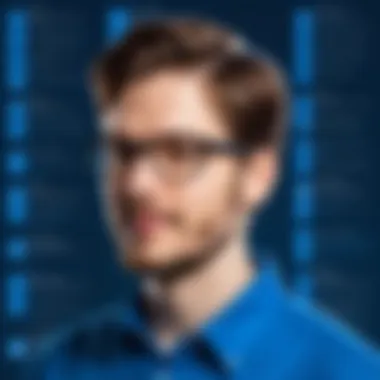

When navigating, the following commands are crucial:
- : Acts like in UNIX/Linux, displaying the contents of the current directory.
- (or ): Use this to change your working directory.
- : This command is for file and folder deletion, requiring caution to avoid mishaps.
- and : These are for duplicating and relocating files, respectively.
Once an individual becomes comfortable with file navigation and manipulation, the ability to automate workflows multiplies exponentially.
Learning PowerShell opens the door to automation and efficiency you didn’t know you were missing. Establishing these basic skills sets the path for more complex scripting down the road.
Script Structure and Syntax
When it comes to PowerShell scripting, understanding the structure and syntax is crucial. This section will explore the foundational elements that dictate how scripts are written and executed. A solid grasp of script structure ensures that your code is not only functional but also easier to read and maintain.
Understanding PowerShell Syntax
PowerShell syntax might seem daunting at first glance, but once you break it down, it follows a logical pattern that is consistent across different commands. At its core, PowerShell uses a verb-noun format to describe actions, such as Get-Process or Set-Item. This clarity allows both new and seasoned users to grasp and remember command usage more easily.
Moreover, XML and JSON formats are often employed in outputs, which showcases PowerShell's flexibility in data handling. Knowing how to manipulate this data correctly is key to working effectively.
Variables and Data Types
In any programming language, variables are essential as they hold data that can be modified throughout the script. PowerShell offers a variety of data types, including strings, integers, arrays, and hashtables. Understanding these allows for efficient data management.
For example, you can declare a variable simply by using . This ability to store and manipulate data is what makes PowerShell powerful for system administration tasks. The real beauty lies in the dynamic typing; you don't have to define a variable's type upfront—PowerShell figures that out as the script runs. However, misuse of data types can lead to errors that can be tricky to debug.
Control Structures
Control structures enable the flow of your script, allowing you to introduce logic based on conditions and repetitions.
Conditional Statements
Conditional statements are fundamental in script writing. They allow you to execute certain blocks of code based on specific criteria. The most common ones are if, elseif, and else. For instance:
This snippet checks a person's age and provides suitable output. The standout feature of conditional statements is their capacity to enhance script functionality by directing the path the code will take based on variable values. Their popularity stems from their versatility; whether you are validating user inputs or controlling script flow, they serve as a powerful tool. However, overusing nested conditions can lead to complicated, hard-to-read scripts, so judicious use is essential.
Loops and Iterators
Loops are a way to execute a block of code multiple times, which can save time and reduce redundancy in your scripts. Common loop constructs include for, while, and foreach. A basic example using a foreach loop looks like this:
Here, the loop iterates through each user and prints a welcome message. The efficiency of loops comes from their ability to process collections of items with minimal code.
The feature that sets loops apart is their innate ability to handle varying lengths of data collections, allowing you to automate tasks over arrays or lists. A downside, though, is the potential for infinite loops if the exit condition isn't properly set, which can cause your script to hang.
In summary, mastering control structures—including conditional statements and loops—solidifies your ability to write robust PowerShell scripts. These elements are pivotal in creating logical flow and functionality, making your scripts powerful tools in automation and system management.
Functions and Modules in PowerShell
Functions and modules play a pivotal role in PowerShell scripting, making it easier to organize, reuse, and maintain your code. In the world of programming, knowing how to break down a complex problem into smaller, manageable pieces is crucial. Functions allow for this breakdown, while modules enable the grouping of related functions and resources together. This organization can drastically enhance productivity and maintainability in your scripts, fostering a programming environment that is efficient and logical.
Defining Functions
Defining functions in PowerShell is akin to creating your own mini-programs within your script. A function encapsulates a block of code that performs a specific task, which you can call any number of times without rewriting the same code. This not only saves time but also reduces the risk of introducing errors when modifications are needed.
To define a function, you use the keyword, followed by the function name and its block of code. Here’s a simple example:
This function named takes one parameter, , and outputs a greeting. You can call it simply by using . This illustrates how functions add clarity and eliminate redundancy, making your scripts neater.
When defining functions, consider the following best practices:
- Meaningful Names: Choose descriptive names that indicate what the function does.
- Parameters vs. Hardcoding: Utilize parameters in your functions instead of hardcoded values to increase flexibility.
- Error Handling: Implement error handling within your functions to catch and address potential issues without crashing your script.
Working with Modules
Modules extend the power of PowerShell functions by grouping them into reusable libraries. This is particularly beneficial in larger projects where you may have multiple functions that work together or serve a common purpose. By utilizing modules, you can load and unload sets of functions as needed, which can streamline your workflow significantly.
Creating a module involves saving your functions in a file. For example, if you have a module named , you would save your functions in . Then, to use that module in your scripts, you simply need to call:
This command loads the module into your current session, making all contained functions available for use.
Moreover, modules can be shared across different scripts and projects, which promotes collaboration and enhances code reusability. This is a major benefit in environments where teams might be working on similar tasks or projects.
Benefits of Modules:
- Code Reusability: Share common functionality across different scripts without duplicating code.
- Namespace Management: Modules help prevent naming conflicts since functions within a module have their own namespace.
- Organization: Organize related functions logically, making scripts easier to navigate and understand.
In summary, functions and modules are powerful tools in PowerShell scripting that promote cleaner, more efficient code. As you become familiar with these concepts, your ability to tackle larger scripting projects and automate tedious tasks will dramatically improve.
Error Handling in PowerShell
Error handling is a crucial aspect of PowerShell scripting, guiding developers through the messy waters of unexpected issues and bugs that may arise during script execution. Think of it as your safety net. When dealing with programming, it’s not a matter of if an error will occur, it’s a matter of when. Errors can disrupt workflows, lead to data loss, or even cause systems to behave unexpectedly. Thus, understanding how to effectively handle errors in PowerShell can save a lot of headaches down the road.
Understanding Common Errors

In the realm of PowerShell, there are several common errors developers encounter regularly. Familiarity with these errors is halfway to overcoming them. Here’s a brief rundown:
- Syntax Errors: These occur when the script doesn’t adhere to the correct structure. Missing braces, quotes, or other punctuation can halt execution.
- Runtime Errors: These happen during execution when PowerShell encounters something it can't process. For instance, trying to access a non-existent file or a variable that has not been defined will trigger runtime errors.
- Logical Errors: Less obvious, these errors don't stop your script but result in incorrect outcomes. Picture calculating a budget where you accidentally added up expenses instead of subtracting them.
- Type Mismatch: This error arises when you attempt to use a data type that’s not compatible with the operation you want to perform.
A good practice is to incorporate specific error messages in your scripts, which helps in identifying issues quickly. By logging errors—and not just ignoring them—you can refine your scripts further, ensuring a smoother operation.
"An ounce of prevention is worth a pound of cure." - Benjamin Franklin
This holds particularly true in PowerShell scripting, where preemptively managing errors can go a long way toward maintaining system integrity.
Using Try, Catch, and Finally
PowerShell provides three essential keywords for error handling: Try, Catch, and Finally. These concepts provide a structured way to manage and respond to errors, making your scripts robust.
- Try Block: This is where you place the code that you want to execute. If everything goes smoothly, the script continues. However, if an error pops up, execution jumps to the block.
- Catch Block: This part will run if there’s an error in the block. Here, you can specify how to react—log the error, retry, or alert a user.
- Finally Block: This section runs no matter what, whether there was an error or not. It's a handy place for cleanup tasks, like closing files or releasing resources, if any were used during execution.
Together, these constructs make it easier not just to manage errors effectively, but also to keep your code clean and maintainable. You work smarter, not harder, and your scripts become more reliable.
For further reading, explore resources like Wikipedia, which can give you more context on scripting practices.
Best Practices for Writing PowerShell Scripts
When it comes to PowerShell scripting, adhering to best practices serves as a solid foundation for crafting scripts that are not only functional but also maintainable and readable. By following established protocols, you reduce the chances of errors and ensure that your scripts can be easily understood and modified, whether by you or others.
Code Readability
Code readability is paramount in any scripting language, and PowerShell is no exception. Clear and readable scripts help you not only during the development phase but also when revisiting your code long after you've written it. A handful of strategies can enhance readability:
- Consistent naming conventions: Opt for descriptive names for variables and functions. For instance, instead of naming a variable , choose which provides immediate understanding of what it holds.
- Indentation and spacing: Properly indenting your code can significantly enhance its flow, making it less intimidating to read. The use of blank lines to separate logical sections can also help.
- Limit line length: Aim to keep your code within a reasonable line length to avoid horizontal scrolling. This approach promotes better readability in various editors.
"The best code is no code at all."
—Anonymous
These pointers may seem simple, yet they have a big impact when a script grows lengthy, transforming it from chaotic to comprehensible.
Commenting Your Code
Writing comments in your script isn’t just a good habit; it’s an essential practice for effective communication of intent and logic. When you comment, you're essentially having a conversation with anyone who may read your code in the future. Here are some important aspects of commenting:
- Explain complex logic: If your script contains sections that may not be immediately clear, use comments to describe the rationale behind them. For example, if there's a workaround due to a specific limitation in PowerShell, detail that.
- Document changes and updates: When you modify a script, jot down what was changed and why. These comments can act as a change log of sorts and clarify the evolution of your script.
- Keep comments relevant and concise: Avoid excessive commentary that simply reiterates what the code does. Instead, focus on why decisions were made, or highlight areas where there might be potential pitfalls.
By incorporating these practices into your PowerShell scripts, you foster an environment where your work is transparent and understandable. This not only benefits you in the long run, as you won't need to decipher your own thoughts later, but also helps others who may rely on your scripts, making collaboration smoother.
Practical Applications of PowerShell Scripts
PowerShell scripting is not just a theoretical endeavor; it has numerous practical applications that can significantly improve the efficiency of both individual users and large organizations. Understanding how to apply PowerShell scripts in real-world scenarios is essential for anyone looking to harness the full potential of this powerful tool. The significance of mastering these applications lies in their ability to automate tedious tasks, boost productivity, and ensure error-free operations.
Automating Administrative Tasks
One of the most compelling uses of PowerShell lies in automating administrative tasks. Consider the repetitive actions you perform on a daily basis, such as user account management, software installation, or even system backups. Manually executing these tasks can be time-consuming and prone to errors. PowerShell allows you to create scripts that automate these processes efficiently, providing a safer, faster, and more consistent approach.
Benefits of Automation
- Time-Saving: Scripts can execute multiple commands in a single operation, drastically reducing the time spent on mundane tasks.
- Consistency: Automation ensures that tasks are performed in a uniform manner, reducing the risk of human error.
- Resource Optimization: Automating tasks can free up human resources, allowing personnel to focus on more complex duties that require critical thinking.
For instance, you can write a script that creates new user accounts in bulk, applying specific roles and permissions automatically. Here’s a simple example of how one might achieve this:
This script pulls user data from a CSV file and creates new accounts in Active Directory. Such automation can save hours of work, illustrating how PowerShell's scripting capabilities can be a game changer for system administrators.
Managing System Configuration
PowerShell is also crucial for managing system configuration. With its robustness, it enables users to tweak settings across a multitude of systems centrally, which is especially beneficial in enterprise environments.
Importance of Configuration Management
- Streamlined Processes: Configuration management ensures that all systems are aligned and compliant with organizational policies.
- Minimal Downtime: Automated configuration adjustments can be made during off-hours, thus avoiding disruptions.
- Enhanced Security: Consistently applying security policies across all systems minimizes vulnerabilities.
For example, if you need to ensure that specific firewall rules are applied on all servers within a network, PowerShell can help you execute this efficiently. By employing the command, you can update rules across multiple systems effortlessly.
"Managing configuration through scripting not only strengthens security but also simplifies audits and compliance processes."
Here’s a small illustration of how you might deploy a firewall rule:
This script reads a list of servers from a text file and applies a specified firewall rule remotely. With such capabilities, maintaining consistency and compliance and navigating through complex configurations becomes far more manageable.
In summary, the practical applications of PowerShell scripts are vast and varied, providing users with tools to automate tedious tasks and manage system configurations effectively. Embracing these applications not only leads to increased productivity but also enhances organizational performance overall.
Debugging PowerShell Scripts
Debugging is a critical part of the scripting process that should never be underestimated. Finding and fixing errors in your PowerShell scripts can save you a world of hassle later on. Whether you’re a student just diving into scripting or a seasoned programmer looking to refine your skills, understanding debugging techniques can enhance your overall efficiency. Think of it as the safety net for your scripts – it ensures they perform as intended rather than failing at the worst possible moment.
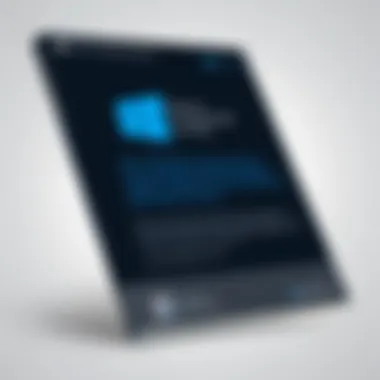

When debugging, you’re not just resolving issues but also gaining deeper insight into how your code functions. This process allows you to identify inefficiencies, clarify logic, and generally improve the quality of your scripts. In addition, employing effective debugging strategies helps you develop a systematic approach to problem-solving within your code, which is a valuable skill in any programming endeavor.
Debugging Techniques
There’s no one-size-fits-all approach to debugging. Instead, a combination of methods can be used to pinpoint issues effectively. Here’s a rundown of some widely used debugging techniques in PowerShell:
- Write-Host for Immediate Feedback: Placing statements within your code can help you track the flow of execution and the current values of variables at crucial points. It's like putting up signposts for yourself, guiding you through the land of logic.
- Use the Parameter: Many cmdlets include a switch, revealing details about the command's processing before execution. This can offer insights you wouldn’t find otherwise.
- Set Breakpoints: If you are using the PowerShell Integrated Scripting Environment (ISE), you can set breakpoints directly within your scripts. This allows you to pause execution and inspect variable states at any given moment.
- Verbose Output: When executing commands, the switch provides additional information showing what’s happening under the hood. This is particularly useful for complex functions.
- Error Streams: Familiarity with different error types—such as terminating and non-terminating errors—enables you to apply suitable strategies to tackle each type efficiently.
Utilizing these techniques not only helps you resolve issues but also allows you to gain confidence in your scripting abilities.
Using the PowerShell ISE
The PowerShell Integrated Scripting Environment (ISE) is more than just a scripting interface; it's a robust debugging tool that can simplify many aspects of your coding experience. Although the ISE has been around for a while, its value cannot be overstated, especially for beginners.
- User-Friendly Interface: The ISE features a layout that makes scripting and debugging more accessible. It's split into multiple panes, allowing you to edit scripts, run commands in a command pane, and view output simultaneously.
- Syntax Highlighting: Errors can often stem from simple syntax mistakes. The ISE’s syntax highlighting can help you spot these glaring issues at a glance.
- Intellisense Features: The auto-completion and suggestion features within the ISE save time and reduce typos. Knowing that you’re typing the right cmdlet or parameter is a nice comfort.
- Integrated Debugging Tools: You can set breakpoints, step through your code line-by-line, and watch variables change in real time. This can often reveal hidden dependencies and logic paths that are difficult to uncover otherwise.
Using the PowerShell ISE effectively can translate into a smoother scripting experience. Mastering these tools equips you with a stronger foundation in PowerShell scripting and doesn’t just enhance your skill set. It elevates your ability to think critically and solve problems proactively in your coding journey.
Advanced PowerShell Scripting Techniques
As we tread into the realm of advanced PowerShell scripting, the significance of mastering these techniques becomes increasingly clear. In today’s tech landscape, where automation and efficiency reign supreme, knowing how to leverage advanced scripting can set you apart from the rest. This section intends to shed light on key aspects like the integration with various APIs and crafting graphical user interfaces (GUIs).
Crafting more complex scripts does not just increase productivity; it allows for more intuitive interactions with systems. Understanding how to manipulate external data through APIs unlocks a breadth of possibilities. Similarly, employing GUIs offers a user-friendly approach, making scripts more accessible to those less familiar with command-line interfaces. Let's dive deeper into these elements.
Working with APIs
In the programming world, APIs (Application Programming Interfaces) serve as bridges between software applications. When working with PowerShell, tapping into an API can enrich your scripts, allowing them to interact with external services or applications. This can include everything from cloud services, like Microsoft Azure, to local databases.
Benefits of Working with APIs:
- Enhanced functionality: It enables scripts to fetch data from various sources, enriching the information your script can leverage.
- Automation: You can schedule tasks through APIs, allowing scripts to run specific actions automatically based on the retrieved data.
- Interconnectivity: Scripts can function without constraints, communicating with myriad external services to accomplish tasks smoothly.
To work effectively with APIs in PowerShell, one typically relies on the Invoke-RestMethod cmdlet, which allows one to send and receive data via HTTP requests. Here is a simple code example:
This snippet makes a GET request to the specified API endpoint and outputs the response. Understanding these principles enables you to write powerful scripts capable of interacting with dynamic data sources, significantly expanding their use.
Creating GUIs with PowerShell
When creating more accessible scripts, incorporating a graphical user interface (GUI) can enhance user experience tremendously. PowerShell provides tools to create GUIs that enable users to interact with your scripts in a more intuitive manner, steering away from the cumbersome command line.
Key Advantages of GUI in PowerShell Scripts:
- User-friendliness: Many users find graphical elements more approachable than text commands, resulting in wider usage.
- Efficiency: Giving users visual confirmation, dropdowns, and buttons can make interactions swift and reduce the likelihood of errors.
- Visual Real-time Feedback: A GUI can dynamically update based on user actions, providing instantaneous feedback and results.
To create a basic GUI, you can utilize Windows Forms in PowerShell. Below is an example of a simple form:
This will generate a simple window with a button. Clicking the button will present a message box to the user. Integrating this kind of interactivity can make your scripts not just functional but also engaging.
Advanced scripting techniques not only increase how much you can do with PowerShell but also create a more friendly interaction experience for users with varied technical background.
Resources and Tools for PowerShell Scripting
In the ever-evolving world of technology, having the right resources and tools is key to mastering any skill, and PowerShell scripting is no exception. Given its wide range of capabilities—from automating mundane tasks to managing complex system configurations—PowerShell can become a powerful ally in a programmer's toolkit. This section will illuminate various resourceful avenues that can enhance your scripting experience, helping learners navigate challenges with greater ease.
Useful Online Resources
The internet is brimming with platforms that can provide invaluable insights and support for PowerShell scripting. These resources can range from comprehensive documentation to interactive forums, enabling users to connect and share experiences. Here’s a look at some essential online resources:
- Microsoft Docs for PowerShell: This is a treasure trove of information, with in-depth documentation covering a multitude of aspects related to PowerShell scripting. It includes tutorials, command references, and best practices, making it a pivotal stop for both novice and seasoned users.
- Reddit: The PowerShell subreddit is a bustling community where users discuss issues, share tips and tricks, and showcase their scripts. It’s a fantastic place to ask questions and learn from real-world experiences of others. ̵
- GitHub: A popular platform for version control, GitHub hosts numerous PowerShell repositories. Here, users can find and contribute to scripts, making it easier to learn collaboratively. Additionally, many developers share their projects, which can serve as inspiration for your own scripting endeavors.
- YouTube Channels: Channels dedicated to PowerShell training can effectively complement your learning. Watching tutorials can provide clarity on complex topics, helping bridge the gap between theory and practice.
- Online Courses: Websites like Coursera or Udemy offer structured courses taught by experts in PowerShell. These courses can vary in focus, providing something for everyone—from basic commands to advanced techniques.
Recommended Tools
Selecting the right tools can significantly streamline the scripting process. Often, these tools not only enhance productivity but also improve code quality. Below are some highly regarded tools that PowerShell users should consider:
- Visual Studio Code (VSCode): This versatile source-code editor is prized for its robust support of PowerShell scripts. With extensions tailored specifically for PowerShell, users can benefit from features like IntelliSense, which offers suggestions as you code, making it a lot easier to identify valid commands and syntactic structures.
- PowerShell Integrated Scripting Environment (ISE): Despite being somewhat outdated for some developers, the ISE remains a user-friendly option for beginners. It provides a built-in editor with features for debugging and testing scripts, allowing users to see outputs in real-time.
- PSScriptAnalyzer: This tool analyzes your PowerShell scripts and suggests improvements. With its ability to catch common errors before they become problematic, it acts as a safety net, particularly for those new to scripting.
- Chocolatey: For those looking to manage software installations through scripts, Chocolatey serves as a package manager for Windows. It allows users to automate setups efficiently, which can be integrated easily into larger PowerShell scripts.
In the journey of learning PowerShell, utilizing the right resources and tools can make a significant difference. Combining educational materials, community discussions, and efficient tools can expedite not only the learning process but also the overall mastery of PowerShell scripting.
End
In the realm of software development and system administration, scripting plays a vital role. PowerShell stands out as a robust solution for automating tasks and managing systems. In this article, we embarked on an extensive journey through PowerShell scripting, from understanding the basics to diving into advanced techniques. The importance of having a solid grasp of this tool cannot be overstated, especially in today’s fast-paced tech environment where efficiency is key.
One of the main benefits discussed is how PowerShell can streamline operations. By automating repetitive tasks, users can save time, reduce errors, and ultimately focus on more complex problem-solving activities. Tasks that once consumed hours can now be completed in mere seconds through the clever use of scripts, enhancing productivity without sacrificing quality.
Additionally, we highlighted the significance of error handling in scripting. The importance of troubleshooting is often overlooked until a problem arises. By integrating robust error handling methods such as Try, Catch, and Finally blocks, users can create scripts that are resilient and easier to maintain.
As we concluded our exploration, it's paramount to recognize that mastering PowerShell scripting is not merely an academic exercise. It's a powerful skill that translates directly to real-world applications. Organizations value individuals who can leverage these skills to improve workflows, thus enhancing their employability and career prospects.
In summary, the path to proficiency in PowerShell is characterized by diligent practice, continuous learning, and a keen understanding of the tools at one’s disposal. As you become more comfortable with this scripting language, you're not just learning how to write scripts; you're empowering yourself with the ability to solve complex challenges effectively.
Summary of Key Points
- PowerShell scripts can significantly enhance productivity by automating repetitive tasks.
- Understanding the PowerShell environment is crucial for success.
- Proper error handling techniques like Try and Catch can make scripts more reliable.
- Best practices, such as commenting and structuring code for readability, contribute to maintainability.
- Practical applications of PowerShell can be found in various domains, from system administration to configuration management.
Further Learning Opportunities
As you delve further into the world of PowerShell, consider the following resources and platforms for continued education:
- Online Courses: Platforms like LinkedIn Learning and Coursera offer comprehensive courses on PowerShell scripting.
- Books: Titles such as "Learn Windows PowerShell in a Month of Lunches" provide a structured approach to mastering the language.
- Community Engagement: Participating in forums like Reddit (r/PowerShell) can offer practical insights and support from fellow learners.
- Documentation: The official Microsoft PowerShell documentation is a treasure trove of information, including examples and best practices.
Engaging with these resources can help reinforce your understanding and expand your skills, solidifying your comfort with PowerShell scripting.







