Mastering Maven on Windows: A Comprehensive Guide
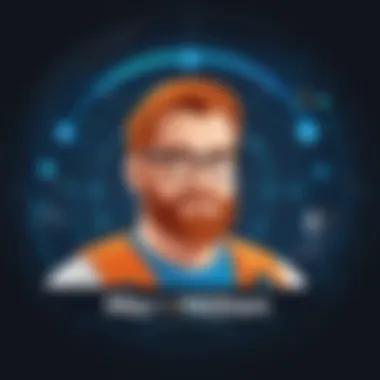
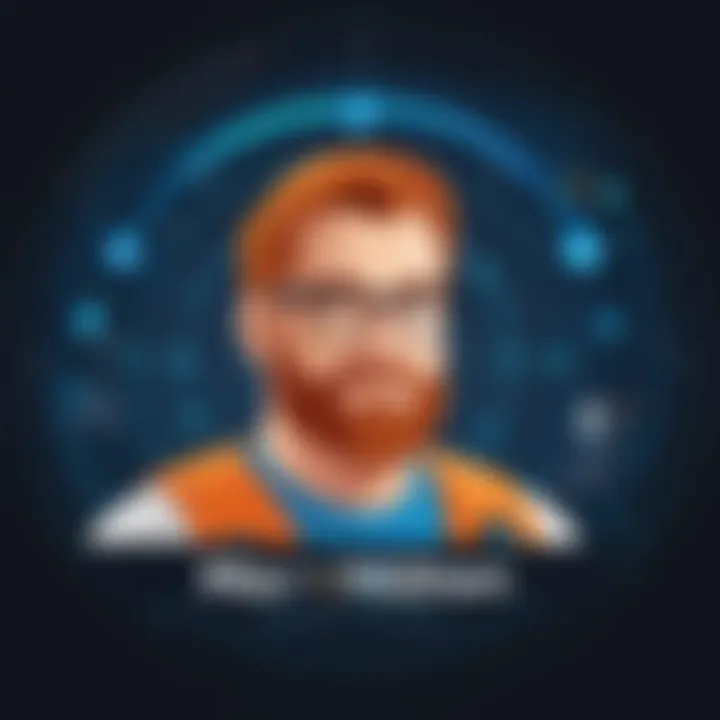
Intro
Maven is more than just a tool; it’s a linchpin in modern software development, especially for those operating within a Windows environment. Its core purpose revolves around project management, facilitating developers to handle software builds, dependencies, and documentation with unparalleled efficiency. Understanding Maven isn’t merely about using the software; it’s about grasping its significance in streamlining the development process, and ultimately producing high-quality, maintainable software.
The journey of Maven started in 2002, crafted by a group of developers eager to alleviate the complexities associated with Java project management. As of today, it has grown beyond its initial design to become a standard in many development circles, touching varied programming ecosystems. This tool simplifies the entire development lifecycle, making it an invaluable asset for both seasoned and budding software engineers.
When we talk about features, Maven allows for:
- Dependency Management: Automatically downloading and managing libraries to keep your project lean and dependencies in check.
- Build Automation: Enable seamless execution of crucial tasks such as packaging or testing.
- Standardized Project Structure: Offer a clear layout that eases collaboration and understanding across teams.
Maven's popularity is underpinned by a growing community. Many learners and developers flock to forums such as reddit.com to share insights or resolve issues, making it a fertile ground for acquiring knowledge and tips.
In this guide, we will explore the nitty-gritty aspects of utilizing Maven on Windows—from installation to troubleshooting, aiming to arm you with the knowledge and tools to manage your projects with confidence. Stay tuned as we embark on this informative journey.
Foreword to Maven
When delving into the world of Java development, one cannot overlook the significance of a robust build management tool like Maven. It is more than just a tool; it's an essential component that helps streamline the complexities involved in managing myriad projects. Understanding Maven lays a strong foundation for both beginners and seasoned developers, transforming their coding practices into more organized and maintainable structures.
What is Maven?
Maven, in a nutshell, is a build automation tool designed specifically for Java projects. However, its versatility allows it to be utilized for projects that involve other programming languages as well. Think of it as a well-organized recipe book that outlines how to produce a software package from the ground up. It employs the Project Object Model (POM), which allows a user to define project structure, dependencies on other libraries, and various ways to build the project. With Maven, developers can avoid redundancies and confusion, promoting more efficient coding.
Why Use Maven?
Adopting Maven into your software development process isn't just a trend; it offers practical advantages that can enhance the efficiency and consistency of your projects. One standout reason for using Maven is its excellent dependency management. By managing library dependencies automatically, it saves the developer from the hassle of tracking versions manually.
Here are a few compelling reasons to incorporate Maven:
- Standardization: Maven encourages a uniform project structure that fosters collaboration among developers, making it easier for new team members to adapt.
- Reproducibility: With Maven, you can reproduce builds consistently across different environments, minimizing surprises during deployment.
- Rich Plugin Ecosystem: The availability of numerous plugins allows for extended functionality and integration with other tools, enhancing the overall development experience.
"Maven is a developer's best friend, providing clarity and efficiency in an often chaotic coding environment."
In summary, understanding what Maven is and why it is used is crucial for developers looking to build robust Java applications. This section sets the stage for a deeper exploration into Maven's key features and functionalities, further empowering developers with the capabilities needed to excel in their projects.
Key Features of Maven
Maven is designed to simplify the process of managing and building projects. It is not just a tool but a framework that encompasses various functionalities, allowing developers to automate several aspects of their workflow. Understanding its key features can make a significant difference in how you handle your software projects on Windows. With its emphasis on convention over configuration, Maven streamlines tasks such as dependency management, build automation, and project structuring.
Project Object Model (POM)
At the heart of Maven lies the Project Object Model, commonly known as POM. POM acts as the nucleus for any Maven project. It’s an XML file that encapsulates all the project information and configuration. By declaring dependencies, build parameters, and plugins here, you establish a consistent framework.
The POM file is structured in a way that captures sufficient detail—everything from the project's version to its dependencies. It dictates how Maven should set up the project and which external libraries the project relies on. This focus on clarity allows new team members to understand and contribute to the project faster.
For example, if you're working on a Java application using the Spring framework, your POM will include the necessary dependencies for Spring, enabling seamless integration.
Dependency Management
One of the main pain points in software development is managing dependencies. Maven addresses this head-on with its dependency management system. When you declare a library in your POM, Maven automatically downloads the library and its necessary dependencies from a centralized repository. This automated process ensures that you have exactly what you need to run your project, minimizing conflicts and version issues.
Moreover, Maven's transitive dependency management means that if a library you are using depends on other libraries, Maven will fetch those as well. This significantly reduces the manual effort needed to keep track of your dependencies. For instance, if you add Hibernate to your project, you don’t just get Hibernate—you also automatically get its dependencies like JPA and others, ensuring everything just works.
Build Automation
Build automation is another cornerstone of Maven's capabilities. It takes the repetitive tasks of building, testing, and packaging projects and provides mechanisms to handle them effectively. With simple command-line instructions, you can compile the code, run tests, and create distributable packages—all without lifting a finger off the keyboard.
Maven operates using a lifecycle concept, which consists of phases, each tied to a specific task like compiling or packaging. This structured approach ensures that all necessary steps are executed in the right order, preventing oversight in production-ready builds.
Plugins and Extensions
Maven caters to a versatile range of project needs through its extensive plugin architecture. Plugins are pieces of code that can be added to POM to enhance its capabilities. For instance, using the Maven Compiler Plugin allows you to specify the Java version your project should compile against, and with the Maven Surefire Plugin, you can run your unit tests at specific lifecycle phases.
The beauty of Maven’s plugins is in their vast ecosystem. Third-party contributions provide functionalities like site generation, dependency analysis, and more. You can customize your project setup extensively, tailoring it to suit your specific requirements. If a particular task is relevant to your workflow, there is a good chance there's a Maven plugin for it.
In summation, the key features of Maven enable it to stand out as an indispensable tool for modern software development. By effectively leveraging the Project Object Model, dependency management, build automation, and an extensive library of plugins, developers can enhance productivity and maintain high standards across their projects. Each feature plays a pivotal role in establishing an efficient and organized environment, making it an essential asset for aspiring and established developers alike.
Installing Maven on Windows
Installing Maven on Windows is a crucial step for developers looking to harness its robust capabilities in project management and build automation. As a tool that significantly simplifies the process of managing a project’s lifecycle, understanding how to properly set it up on your Windows system ensures you can leverage its full potential. This section will guide you through essential steps from verifying system requirements to effectively downloading, configuring, and confirming your Maven installation.


System Requirements
Before diving headfirst into the installation, it’s important to know what your system needs to smoothly run Maven. The minimum requirements include:
- Java Development Kit (JDK): Maven is built on Java, so a compatible version of JDK must be installed. Versions like JDK 8 or later are commonly used.
- Operating System: A Windows OS is, of course, essential here, preferably Windows 10 or later for optimal performance.
- Memory and Storage: While Maven itself is lightweight, you should aim for at least 512MB RAM and a few hundred MBs of hard drive space to handle your projects well.
Make sure your system meets these criteria to avoid roadblocks later on. Failure to meet these basic requirements can sometimes lead to frustrating performance issues or installation errors.
Downloading Maven
With the prerequisites in check, the next step is to download Maven. You’ll want to go with the Official Apache Maven website for this:
- Navigate to Apache Maven's download page.
- Select the "Binary zip archive" link. This is the package that contains all necessary files except for documentation, which can be quite helpful later.
- Download the archived file to a convenient location on your hard drive.
This step may feel simple, but choosing the correct version is vital. Missteps here can lead to compatibility issues when you finally try to run Maven.
Setting Up Environment Variables
After the download, the files reside in a zipped format and need to be extracted. Here’s what to do next:
- Extract the contents of the downloaded zip archive to a folder. You may choose for this purpose.
- Add Maven to the System Path:
- Set the variable:
- Right-click on This PC or My Computer and choose Properties.
- Select Advanced system settings.
- In the System Properties window, click on the Environment Variables button.
- In the System variables section, scroll down and find the Path variable, then click Edit.
- Add a new entry for the path where you extracted Maven, e.g., .
- In the same Environment Variables window, click on New under User variables.
- Set the variable name as and the value as the path to your Maven directory.
By setting these environment variables, you enable the command line to recognize Maven commands from any directory, which streamlines your workflow significantly.
Verifying Installation
Once the setup is complete, it’s time to check if Maven is functioning as intended. Here’s how:
- Open a Command Prompt window by searching for in the Start menu.
- Type the following command and hit Enter:
- You should see a version number along with details about the Java version and the operating system. If Maven is properly installed, you will notice something similar to this:
If you run into any errors at this point, double-check the steps above, ensuring that all environment variables are set up correctly. Getting this right is fundamental, as a successful installation opens the door to all the benefits Maven offers.
Remember: Proper installation and configuration lay the groundwork for your effective use of Maven. Without it, you won't be able to utilize its powerful features when managing your project.
Creating Your First Maven Project
Creating your first Maven project is akin to laying the groundwork for a strong and sturdy building. It’s an essential step that connects all the previous knowledge about Maven, such as installation and configuration, into a coherent workflow. This section aims to shine a light on why starting a project the right way is not just beneficial, but necessary for developing efficient software. The benefits of using Maven extend well beyond simply organizing code; it cultivates a standard approach to project management that every developer can rely on.
Using the Command Line
When it comes to creating a Maven project, the command line is a powerful ally. It might seem daunting at first to interact with your system through text-based commands, but once you get the hang of it, it’s incredibly efficient.
To kick-off your Maven project, you can use the command. This command allows you to create a new project structure within seconds. Here’s a breakdown of what you might do:
- Open Your Command Prompt: Navigate to the folder where you want your project to be.
- Run the Command: Type the following:Let’s dissect this command:
- : Represents your project's group. Think of it as a namespace.
- : This is the name of your project.
- : Defines the template of your project; using sets up a basic structure.
- : Skips the interactive prompts to expedite the creation.
Once you execute that command, Maven does its magic and lays down the foundations necessary for your project. But hold on just a tick! Creating a project is just the beginning. You’ve only just scratched the surface of what Maven offers.
Understanding the Project Structure
After you have created your first Maven project, it is crucial to familiarize yourself with the project structure that Maven generates. Understanding this structure will save you time in the long run when it comes to managing dependencies, deploying, and packaging your application.
Maven projects commonly employ a standard layout that looks like this:
Here's a quick breakdown of what each component means:


- : The heart of your project. This XML file contains information about your project’s dependencies and configuration. Here, you’ll also set up plugins, repository locations, and many other vital setups.
- : This directory is where your Java source code will live. Anything you write here becomes part of the main application.
- : Use this folder for non-code resources like properties files or XML configurations relevant to your application.
- : You guessed it! This is where unit tests live.
- : This is a space for resources needed during testing.
By grasping this layout, you’ll not only enhance your efficiency while coding but also boost maintainability going forward. Therefore, understanding how all the pieces fit together equips you better for future tasks and challenges.
"A good architect views the blueprints long before the first brick is laid."
Returning to the big picture of using Maven, creating your first project and knowing its structure sets you on the path toward mastering effective project management. With this roadmap in hand, the subsequent steps—commands, best practices, and troubleshooting—become much more approachable, ensuring you're all set to tackle real-world challenges.
Maven Commands and Their Usages
Understanding Maven commands is crucial for harnessing its capabilities effectively. These commands allow developers to manage dependencies, automate builds, and facilitate project lifecycles with relative ease. By knowing how to leverage various command line instructions, programmers can streamline their work processes, allowing for increased productivity and efficiency in software projects. Moreover, mastering these commands enables users to troubleshoot errors more effectively and ensure that their projects build properly.
Basic Maven Commands
The basic commands in Maven form the foundation upon which all actions are built. Understanding these commands is like knowing the ABCs before forming words.
- : This command is a must after a lengthy development session. It clears the target directory, which removes all files compiled during the build process, paving the way for a fresh start.
- : Validation checks the project structure and ensures all necessary information is available. Think of it as a pre-flight checklist for your project.
- : This command compiles the source code into bytecode. Essentially, it transforms your human-readable code into machine-readable code.
- : Run your unit tests with this command. It’s particularly useful to verify that new changes don’t break existing functionality.
- : This command takes things a step further by packaging the compiled code into its distributable format, such as a JAR or WAR file.
- : With this command, you install the package into your local Maven repository, which makes it available for other projects to use.
These commands are generally executed in the command line interface. Their usability often varies depending on the specific needs of your project, so it’s worth experimenting to find the right combination for optimal results.
Lifecycle Phases
In Maven, every action is part of a lifecycle consisting of a series of phases. Phases are the building blocks of the entire project lifecycle and understanding these can greatly enhance your workflow. The three built-in lifecycles are:
- Default Lifecycle: Handles the project deployment. Phases such as compile, test, and package fall under this lifecycle.
- Clean Lifecycle: As the name suggests, it cleans up the project by deleting all files generated at build time. It is practical for ensuring the builds start from a clean slate.
- Site Lifecycle: This lifecycle generates project documentation. While often overlooked, proper documentation helps in understanding and maintaining the project.
A common practice is to run the commands in a particular order based on the lifecycle phases. For instance, using will automatically trigger all previous phases leading up to the installation, allowing for ease of use.
Building and Running Projects
Once you have established the project structure and organized your dependencies, building and running your project can be executed with minimal fuss.
After finishing coding and ensuring tests have passed, typically, you initiate the build with:
This command cleans previous builds, compiles the code, runs tests, and packages the application for installation. It consolidates various actions into one command, making project management smoother. Once the build is completed successfully, you can run the packaged application using:
- For a JAR file:
- For a WAR file in a server: Deploy it in a suitable web server like Tomcat.
Building the project is not just about compiling code; it’s the bridge linking efforts to final product delivery. Formatting and setting configurations correctly will make sure that everything runs smoothly.
"Properly managing builds is akin to setting a train on the right track; without it, the destination could be a wild adventure, or worse, a crash."
By implementing these basic commands, understanding lifecycle phases, and executing build processes effectively, programmers can use Maven as a powerful ally in their development journey.
Maven Best Practices
Utilizing Maven effectively requires a grasp of best practices that can greatly influence the efficiency of your projects. When developers implement these practices, they can expect smoother builds, fewer headaches during dependency management, and a more organized code base. It’s not just about knowing how to use Maven; it’s about using it wisely. Here’s some insight into specific practices that can make a world of difference.
Organization of POM Files
The Project Object Model (POM) file is the backbone of any Maven project. A well-organized POM file enhances clarity and maintainability. The first step is to keep the file structure clean and concise. This means ensuring your , , and sections are neat and straightforward. Consider using comments in your POM file to clarify the purpose of different configurations.
Also, it's wise to modularize your projects whenever possible. If you have related projects, consider using a parent POM. This not only helps in managing versions but also provides a singular point to modify dependency versions across all child projects. All in all, the easier your POM is to read and maintain, the more likely your team will follow it.
Managing Dependencies Effectively
Managing dependencies is akin to walking a tightrope—balance is key. You want to utilize the power of open-source libraries without letting your project become a tangled mess of conflicting versions. One effective strategy is to utilize the section in your POM file. This allows you to define a version for a dependency once and use it throughout your project, eliminating redundant statements and potential version conflicts.
• Set Dependency Scopes: Understand the scope of each dependency. Classes that are only needed during testing should fall into the scope, while libraries required during runtime should be under . This way, the build stays lean and efficient.
• Use the Maven Enforcer Plugin: This plugin can help enforce rules on the dependencies being used in your project, offering warnings or even blocking builds in the event of conflicts.
Doing these practices consistently leads to less friction during project scaling and a smoother development experience.
Version Control Considerations
Once you’ve got your code nestled safely in a version control system, the next step is to ensure that your Maven setups are in sync with it. It’s indeed prudent to include your POM file in your version control. This way, any team member can quickly duplicate the project environment by running a simple Maven command.
Crucially, you should also be mindful of managing your own versions for your projects. Consider using the versioning patterns such as Semantic Versioning. This helps convey what changes have been made in your project, be it breaking changes or minor fixes. After all, maintaining some semblance of order in your versions can prevent a lot of confusion down the line.
"In the world of software development, clarity in project organization can turn potential chaos into manageable workflows."
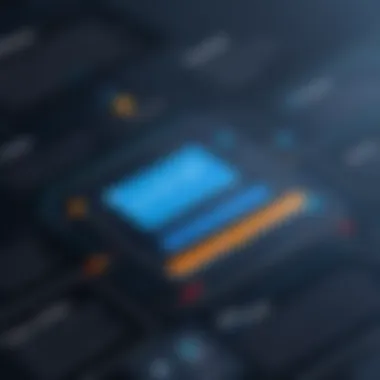
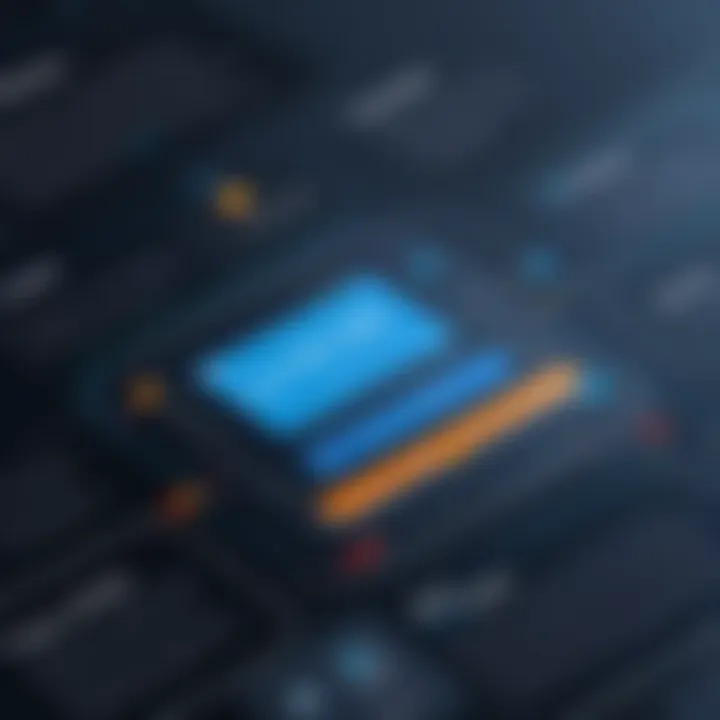
Additionally, be vigilant about versioning in libraries and dependencies as well. Always specify dependency versions in your POM instead of relying on transitive dependencies. This proactive approach not only avoids unexpected breaking changes but also makes sure every build is reproducible.
Each of these best practices plays a significant part in harnessing the full potential of Maven in your projects. Being deliberate about your organization, management, and versioning practices will serve you well as you dive deeper into your programming endeavors.
Troubleshooting Common Issues
When it comes to using Maven, every programmer encounters their fair share of bumps on the road. Knowing how to troubleshoot common issues is invaluable. This section aims to shed light on frequent hiccups, ensuring that you can navigate them smoothly and keep your projects on track. By understanding the root causes of these problems, you can not only save time but also build confidence in using Maven effectively.
Installation Errors
Installation errors can be especially frustrating, as they prevent you from utilizing Maven's powerful features right off the bat. More often than not, these issues arise from missed configurations or incompatible software versions. One critical point to watch out for is the Java version; Maven is specific about which versions are compatible. Here’s what to do:
- Verify Java Installation: Check if Java is installed correctly. Run in your command line to confirm.
- Check Environment Variables: Make sure the variable is set correctly and points to the folder where Java is installed.
- Maven Path Configuration: Verify that Maven’s directory is included in your system's PATH variable. Otherwise, you might see an error indicating that Maven isn't recognized as a command. Take the time to double-check that there are no typos when entering paths.
Installing Maven without the right Java setup is like trying to ride a bike without knowing how to balance. Both won't end well.
Dependency Resolution Problems
Dependency resolution problems in Maven can often feel like trying to solve a puzzle with missing pieces. These issues usually occur when Maven cannot find dependencies defined in your POM files. It can often stem from several sources:
- Repository Issues: Check if the repository URL specified in your POM file is correct. A change in repository structure or outages can lead to resolution failures.
- Version Availability: Ensure that the specified version of a dependency exists in the repository. Sometimes, a newer version could have been released that hasn't been cached locally yet.
- Conflicts: Be mindful of dependency conflicts. For example, if two modules demand different versions of the same library, Maven might struggle to resolve which one to prioritize. Consider using the command to understand your project’s dependencies better and identify where conflicts may arise.
Configuration Issues
Maven’s configuration can sometimes appear daunting, especially when it comes to POM files. Misconfigurations here can lead to various issues that can halt your development process. Here are common pitfalls to look out for:
- Malformed POM Files: A small syntax error can have big consequences. Always ensure that your XML is properly formatted. An unclosed tag or a misplaced angle bracket can render your configurations useless. Validation tools can be a lifesaver here.
- Profiles Misconfiguration: Profiles in Maven help manage different build configurations, but if they are set up incorrectly, you might end up with builds that don't function as intended. It’s wise to review your profile settings and ensure they align with your project needs.
- Plugin Mismanagement: Ensure that any plugins referenced in your POM file are well-defined and error-free. Sometimes, misconfigured plugins can lead to unexpected results on builds or test runs.
By navigating these problems with a vigilant eye and a methodical approach, you can minimize the disruptions and get back to focusing on coding. Remember, when in doubt, take a step back and review each configuration meticulously. Troubleshooting may seem tedious, but it ultimately fortifies your understanding and proficiency with Maven.
Integrating Maven with IDEs
Integrating Maven with Integrated Development Environments (IDEs) enhances the development workflow significantly. Why is this important? Well, using IDEs like Eclipse and IntelliJ IDEA creates a smooth bridge for managing Maven projects. IDEs not only provide a user-friendly interface but also integrate various features that automate and streamline project management, dependency resolution, and build processes.
One of the most compelling aspects of utilizing IDEs with Maven is the reduction of manual tasks. Developers can manage their projects with just a few clicks instead of wrestling with the command line. Additionally, the immediate feedback from the IDE, in terms of errors and warnings, helps maintain high code quality throughout the development cycle. With the right setup, debugging, testing, and building become nearly effortless—allowing developers to focus more on solving problems and less on configuration issues.
Using Eclipse
Eclipse is one of the most popular IDEs that supports Maven integration, thanks in large part to the M2E (Maven to Eclipse) plugin. To get started with Eclipse and Maven, you will first need to ensure you have both installed on your machine. Once you have them ready, the following steps will guide you through integrating Maven into your Eclipse environment:
- Install M2E Plugin: Most modern versions of Eclipse come with the M2E plugin built-in. If not, you can download it from the Eclipse marketplace.
- Create a New Maven Project: Go to > > , then select . Follow the wizard to set up your project, which involves selecting a template and naming your project.
- Manage Dependencies: By editing the file in Eclipse, you can easily add dependencies. Eclipse will fetch these from the Maven repository automatically, which saves a lot of time.
- Run Maven Goals: Right-click on your project and navigate to to execute various Maven goals such as , , or . You’ll see the results in the console within Eclipse.
- Integrate with Git: Eclipse also facilitates version control for your Maven projects. You can simply right-click on the project, choose , and then select a version control option.
This integration not only boosts productivity but also keeps your focus on writing and refining code rather than wrestling with underlying configuration.
Utilizing IntelliJ IDEA
Moving on to IntelliJ IDEA, this IDE is well-known for its robust support for Maven. IntelliJ’s intelligent coding assistance and built-in tools make it an excellent choice for many developers. Here's how you can integrate Maven with IntelliJ IDEA:
- Importing a Maven Project: If you already have a Maven project, just open IntelliJ and select > , and choose your . The IDE automatically recognizes it as a Maven project and configures it.
- Creating a New Maven Project: For new projects, select > > , and choose . After that, you can fill in your project details through the wizard.
- Dependency Management: Similar to Eclipse, modifying in IntelliJ lets you add dependencies easily. IntelliJ checks these dependencies and highlights any issues in real-time, adding an extra layer of efficiency.
- Running Maven Goals: You can run Maven commands directly from IntelliJ. On the right sidebar, you will find the Maven tool window, which allows you to execute goals with a simple click.
- Debugging Tools: IntelliJ also offers superior debugging capabilities compared to many other IDEs, allowing you to step through your Maven processes with ease.
In summary, integrating Maven with IDEs like Eclipse or IntelliJ IDEA significantly enhances productivity while programming. By leveraging these tools, you can focus on writing effective code while managing dependencies and building projects with simplicity. This integration forms a robust support system that every developer should consider utilizing to streamline their workflow.
Ending
The conclusion is not merely a wrap-up; instead, it serves a pivotal role in synthesizing the essential insights shared throughout this guide on using Maven in a Windows environment. At its core, this segment focuses on weaving together the lessons learned, emphasizing the importance of the various functions that Maven offers.
Overview of Maven's Impact
Maven has revolutionized the way developers manage projects. It acts as a linchpin in Java development, allowing for smoother project paths through consistency and efficiency. One significant aspect of Maven's impact is its ability to automate the build process. Previously, developers faced the cumbersome task of traditional compilers and build scripts. With Maven, the repetitive tasks are handled automatically, which ensures not only speed but also accuracy in the development cycle.
Moreover, Maven embodies the principles of dependency management. It streamlines the process of integrating libraries and frameworks, which can be quite a pesky endeavor if done manually. The centralized repository system means that developers can fetch the latest versions of their dependencies without worrying about compatibility issues. As such, Maven enables developers to focus on coding rather than juggling various libraries and their respective versions.
"Maven is good for team development. It establishes a standard for project layout, making it easier to onboard new developers."
Lastly, Maven enhances collaboration within teams. Its structured approach provides a clear guideline about how to set up a project. When every team member adheres to a common framework, it improves communication and reduces the likelihood of errors cropping up during collaboration.
Future Perspectives
Looking toward the future, the role of Maven is expected to evolve but will undoubtedly remain significant in the software development landscape. As programming paradigms shift towards microservices and cloud-native architectures, tools like Maven will need to adapt as well. This adaptability might become even more crucial as teams seek to integrate multiple services with minimal friction.
Another consideration is the growing focus on continuous integration/continuous deployment (CI/CD). Understanding how Maven can seamlessly fit into these pipelines will be essential for teams aiming for rapid deployment of features while maintaining a high standard of quality. The integration of automation tools with Maven opens doors for better productivity and faster delivery timelines.
Also, with the rise of new programming languages and frameworks, a more extensive support system surrounding Maven may develop, ensuring it remains relevant even as the tech landscape evolves. This ongoing adaptation will not only serve new programming languages but also expand its ecosystem with plugins and tools that make integration more seamless for developers coming from different backgrounds.
Employing Maven effectively paves the way for a more efficient, organized, and professional approach to software development, enabling developers to stay relevant in an increasingly competitive field.







