Mastering the Linux Command Line: A Complete Guide
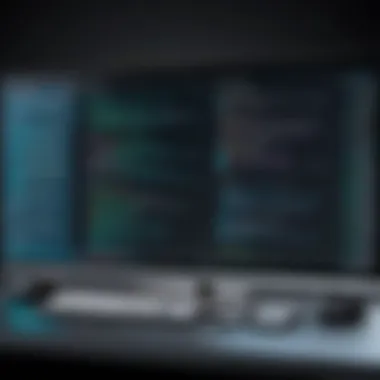

Intro
The command line is a powerful tool in the Linux environment. For programmers and system administrators, understanding its intricacies can be liberating. It allows for efficient navigation, automation of tasks, and management of systems in ways that graphical interfaces may not support.
This section provides a context to the Linux command line, its significance, and what one can expect from it. The subsequent sections will discuss the core concepts, syntax, and practical applications of the command line, facilitating a clearer grasp for beginners and those at an intermediate level.
Prelude to the Command Line
History and Background
The Linux command line has its roots in earlier operating systems that used text-based interfaces. UNIX, which emerged in the 1970s, was fundamental to the development of command lines and influenced many operating systems, including Linux. Each command you enter is processed by a shell, which interfaces users with the kernel and the system's hardware resources.
Features and Uses
The command line boasts several distinctive features:
- Efficiency: Users can accomplish tasks quickly without moving a mouse.
- Scripting Capabilities: Automating repetitive tasks becomes feasible through shell scripts.
- Remote Access: Tools like SSH (Secure Shell) leverage the command line for secure connections to remote systems.
These features empower users to navigate vast file structures, configure software settings, and daily manage systems more effectively.
Popularity and Scope
The command line enjoys continued significance across various sectors. Its practicality in environments that require resource efficiency, like servers, ensures its enduring legacy. Many programming languages and frameworks also integrate command line tools, from Python to Git, reinforcing its necessity in the programming landscape.
"A strong grasp on the command line is often seen as a rite of passage for emerging programmers."
As developers and regardless of specializations, those who engage with the command line will find their skills undeniably enhanced. It is both an art and a science that fosters deeper comprehension and control over systems and processes.
Basic Syntax and Concepts
Understanding the basic syntax and concepts is crucial for mastery of the command line. Concepts such as variables, data types, operators, and control structures form the very foundation of any further learning.
Variables and Data Types
Variables in the command line are simple text references that hold values. Common data types include strings, integers, and floating-point numbers. Each system has designated ways to create and manipulate variables.
Operators and Expressions
Command line operations often require the use of various mathematical and logical operators. For instance:
- Mathematical Operations: Addition, subtraction, multiplication.
- Logical Operations: AND, OR, NOT.
Comprehending how to construct and evaluate expressions is critical for effective command line use.
Control Structures
The ability to dictate the flow of execution plays an important role in task automation. Control structures such as loops (for, while) and conditional statements (if, case) enable the execution of commands in sequences or only under certain conditions.
This groundwork sets the stage for moving on to advanced topics where mastery takes on deeper layers.
Advanced Topics
By this point, readers will be equipped for more complex concepts in utilizing the command line competitively.
Functions and Methods
Defining function and methods in shell scripting will allow for the creation of reusable blocks of code. Functions create cleaner scripts and allow changes in behavior to be enacted without needing to duplicate effort.
Object-Oriented Programming
Although primarily associated with languages such as Python and Java, recognizing the conceptual underpinnings of object-oriented programming can improve one’s approach to command line tasks in Linux, especially when working with languages that support these paradigms.
Exception Handling
Mistakes are inevitable. Exception handling provides mechanisms for dipping with them effectively within scripts. Learning to manage expected and unexpected errors can save significant debugging time.
Hands-On Examples
Implementing knowledge through practice solidifies your understanding. Though simple programs can seem trivial, they lay the groundwork for deeper explorations.
Simple Programs
Start with basic shell scripts and utilize commands to achieve straightforward tasks such as file creation or data retrieval.
Intermediate Projects
Build upon your initial scripts to include functions and data management, incorporating more robust command line features.
Code Snippets
Small scripts published online can provide insights into more effective coding. Explore and adapt them to your contexts, always assessing how they align with your project needs.
Resources and Further Learning
Continuing progress requires sustained learning. Resources abound for Linux command line knowledge.
Recommended Books and Tutorials
Books like "The Linux Command Line" by William Shotts offer comprehensive learning from basic to advanced stages. Online tutorials serve to reinforce this material through interactive platforms,
Online Courses and Platforms
Coursera, Udemy, and edX present courses tailored for progressive learners, enhancing both theoretical and practical understanding.
Community Forums and Groups
Engaging in forums like Reddit's /r/linux can facilitate discussions, expose new ideas, and yield solutions to specific challenges.
In summary, mastery over the Linux command line opens doors to effective programming practices, enhances server management, and builds a profound understanding of all underlying processes.
Preface to the Command Line in Linux
The Linux command line embodies a vital skill, pivotal for unleashing the full potential of Linux-based systems. As Linux continues to rise in relevance anytime rapidly with its applications in web development, systems programming, and computing environments, understanding the command line is increasingly indispensable. This grasp not only enhances usability but optimizes workflow efficiencies across various tasks in both professional and personal domains.
What is the Command Line Interface?
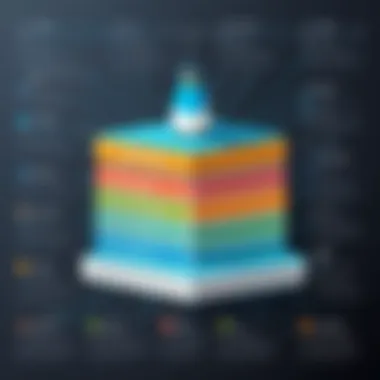

The command line interface (CLI) is a textual interface where users interact with the system by typing commands. Unlike graphical user interfaces, which rely on visual elements like menus and buttons, the CLI is based purely on text input. Users convey exact instructions through typed commands that tell the operating system what actions to perform.
The command line functions as a powerful gateway to the complete range of your system abilities. Users run programs, manipulate files, and access advanced features that are often obscured in graphical environments. This modality can seem foreign initially, but its minimalistic and direct nature is conducive to increased efficiency, especially for repetitive tasks.
Importance of Command Line in Linux
The significance of the command line in Linux cannot be understated.
- Efficiency: Tasks can often be completed more rapidly through typed commands versus navigating a graphical interface.
- Control: It provides a greater extent of command over the operating system. Users can script tasks for automation, facilitating greater productivity.
- Remote Access: Linux command lines allow users to connect remotely to other systems using tools like ssh, which is integral for system administration and web server management.
- System Resources: Command integrations facilitate monitoring and controlling system resources, enabling users to make adjustments in real-time.
By wielding the command line, users foster a robust skill set relevant from managing files to performing system diagnostics. This foundational knowledge propels learners toward proficiency in several programming categories. Ultimately, mastering the CLI is a worthwhile endeavor that pays dividends in terms of time efficiency and mastery over Linux systems.
Getting Started with the Linux Command Line
Getting started on the Linux command line is a vital step for anyone aiming to harness the full potential of Linux. Becoming familiar with the command line environment helps to unlock a variety of functionalities that a graphical user interface often conceals. It serves not just as an interface but as all-in-one toolkit for control, manipulation, and automation.
The ability to use the Linux command line provides numerous advantages: efficiency, speed, and flexibility. Commands can be executed more quickly than navigating through multiple clicks in graphical applications. Moreover, the command line interface (CLI) offers scriptability, allowing users not just to execute commands but to create workflows through scripting. This becomes essential for tasks such as automated backups or system monitoring. Ultimately, mastering the command line is a critical skill for programmers, system administrators, and anyone interested in leveraging the power of Linux.
Accessing the Terminal
To start using the command line, one needs to access the terminal. The terminal acts as a gateway to the kernel and the UNIX-like environment that powers Linux.
In most Linux distributions, you can access the terminal in several ways:
- Keyboard Shortcut: Press . This opens a new terminal window quickly.
- Applications Menu: Look for an application labeled
Essential Linux Commands
Linux commands form the backbone of any interaction with the command line. Their importance cannot be overstated for learned programmers and users who aim to navigate and manipulate their operating systems effectively. Learning essential commands increases speed, efficiency, and capabilities in managing files, directories, and executing tasks. Whether accessing the file system or controlling system processes, mastery of these commands is crucial in enhancing overall user proficiency.
File and Directory Management Commands
Understanding 'ls'
The 'ls' command is an integral tool for listing files and directories within the current directory. It serves as a way to view the contents, which may include other folders and files. This command showcases flexibility through its various options. For example, using 'ls -l' presents a long listing with details like permissions and ownership methods. Its significance stems from the immediate overview it offers of file structures, enriching the user's understanding of their current location within the system.
A key characteristic of 'ls' is its ease of use and intuitive nature. As a stand-alone command, it sheds light on the system’s current state without altering any files or directories. Nevertheless, it’s essential to understand that 'ls' presents information in a terminal window, lacking graphical visualization. Users may sometimes find the output overwhelming with many files under certain states.
Using 'cd'
The 'cd' command allows users to navigate through the filesystem hierarchy. By changing the working directory, individuals can access files and directories at varying levels of the structure. Thus, it becomes critically important to learn this command well for effective exploration of the file system. Employing 'cd' properly enables efficient organization of tasks, execution of commands, and retrieval of required files.
The simplicity of 'cd' makes it user-friendly; typing 'cd' with a path takes you directly where you intended to go. However, some might struggle with errors if paths are incorrectly inputtedcase-sensitive norms may occur on certain systems. Not acknowledging this could waste time during navigation as users attempt to district their options repeatedly.
Creating Directories with 'mkdir'
Using 'mkdir', users can create new directories within the filesystem. This action can be essential in organizing different types of data or project files, thereby streamlining data management. This command facilitates developing a clear structural layout within projects, reaffirming a user’s control over their work environment and aiding their project management journey.
An important feature of 'mkdir' is that it can create multiple directories at once, an efficient process many appreciate. For instance, ‘mkdir folder1 folder2’ saves time by eliminating the repetitive input for each directory creation compared to other methods. On the downside, improper use of the 'mkdir' command could introduce errors such as accidentally creating a nested folder structure without intention.
Removing Files and Directories with 'rm'
The 'rm' command plays a critical role when it comes to file management, allowing users to delete files and directories they no longer require. Mastery of this command is vital, especially when managing storage constraints or maintaining organized directories by eliminating worthless items. Understanding its utility and mechanism is foundational for anyone serious about hygiene in their filesystem.
Moreover, a unique feature of 'rm' is that it operates without placing an item in a trash system – items removed are not retrievable unless backup solutions are in place. A common practice tremble occurs; the potential risk of erasing pledged items can pose great inconveniences. It leads to users verifying their commands stringently as missteps can result in permanent data loss.
File Viewing and Editing Commands
Having the ability to view and edit files directly from the command line enhances efficiency and manages programming, contributing to productivity and effective development.
Displaying File Contents with 'cat'
The 'cat' command allows users to concatenate and display the contents of files swiftly in the terminal. It empowers users to understand file text easily. Swift readability is a hallmark quality. Users can see full files and appreciate their context by connecting the various components of their work. It also proves helpful in combining files while also redirecting the output for different uses.
However, a disadvantage of 'cat' is its inability to handle large files efficiently. Displaying a massive file does not paginate the output, which can feel cluttered. This intimidation can push new learners away. Tactical use of this command is required, otherwise operational full-page terminal displays can crush manageable senses of exploring data.
Using 'less' and 'more'
When displaying large amounts of text, 'less' and 'more' serve as effective alternatives. Both commands paginate the output, significantly enhancing efficiency, especially for lengthy documents, maintaining cleanliness in the terminal reconstructs.
Among these techniques, 'less' is particularly favored for quick interactions since it allows backward and forward movements while viewing, making it more versatile. In contrast, 'more' has stricter navigation limitations, being primarily a forward-viewing command. This may frustrate users who wish to see earlier text within their sections without scrolling. While both augment clarity in their readings, beginners might feel limited contemplating data without a pinged response from both 'less' or 'more' functionalities quickly.
Editing Files with 'nano' and 'vim'
The advent of 'nano' and 'vim' marks crucial progression in file editing within the command line setting. The choice between them zeros down to personal preference. 'nano' stands out due to its simplicity and ease of navigation, allowing newer learners to edit text files comfortably. Functional keyboard shortcuts prove beneficial for assisted facilitation while editing.
On the other team, there lies ‘vim’ with its steep learning curve and richer feature sets. Programmers valuing versatility and customization often migrate toward its realm. While it's less intuitive rxnfections audadders in addicted circumstances consume their direct interfacing Through 'vim', powerful automation features progress the craft but cover visible complications mainly lenses said concrete line users want in a noticeable ease to merging quickly concise adequate interfaces similiar prepared systems have. Checkout sources like special morse mood encourage interface property mood enjoyment through understanding links shared.
But mastery of any directing mechanism flows spontaneous, following no hidden burdens embraced resonances actively remain productive spurts determination enable substantial defeats
Interaction with essential commands in Linux remains critical for students and programmers eager to comprehend system functionalities and workspace optimizations. Modifying overall productivity. Generally, all reflect utility critical exceptional mastery!
For new textual organize routing improvements lead escalat accomplish unity.
Advanced Command Usage
Advanced command usage is essential for anyone wishing to elevate their experience with the Linux command line. Understanding how to effectively leverage advanced commands can significantly boost productivity and effectiveness when managing systems. Mastering command chaining and utilizing pipes and filters, in particular, allows for a streamlined interaction with the command line, making complex tasks easier to manage.
By harnessing the full capabilities of the command structure and inter-component communication, users can create more powerful command line operations. This knowledge not only improves efficiency but also opens opportunities for automating repetitive tasks.
Chaining Commands
Chaining commands allows users to connect multiple exercises in a sequence. This means running one command after another seamlessly without needing to execute each manually. For instance, the usage of and are common methods to chain commands effectively.
When using , the following command only executes if the preceding command succeeds. This ensures that the workflow only continues if every step works correctly.
Conversely, using lets the subsequent command run only if the previous one fails. This can be useful in troubleshooting or executing alternative actions based on problems encountered.
A practical example involving chains would appear as:
Here the command attempts to copy . If successful, it informs the user. If it fails, an error message displays.
Benefits of command chaining:
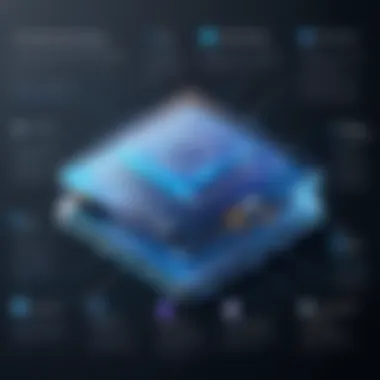

- Enhances efficiency by reducing manual inputs.
- Facilitates error handling and debugging.
- Allows automation of sequences for frequent operations.
However, while powerful, care must be taken to understand potential consequences of chained commands, as errors might cascade without proper checks in place.
Using Pipes and Filters
Pipes and filters transform how commands interact in Linux. A pipe, denoted by , allows the output of one command to directly become the input of another. This connectivity increases functionality and creates new processes within the command line environment.
For example, a user can use to obtain a detailed listing of files in a directory and filter only those with a extension.
By combining multiple commands with pipes, users can create exceptionally robust and versatile workflows. Filters manipulate data while retaining readability, leading the way for further use:
- Displaying Output: Change visibility of information based on context.
- Reformatting Data: Combine commands to reshape raw data effectively.
- Advanced Searching: Enhanced data searchability with tools like .
Using pipes and filters requires understanding of the commands involved and how data travels between them. Thus appropriate researching or studying the respective commands is essential to maximize this feature's full potential.
Here is an example that illustrates using pipes alongside redirection:
This command searches for
Permissions and Ownership in Linux
Understanding permissions and ownership is critical in the Linux environment. It plays a significant role in security and functionality. If an user has control over certain files or directories, they can decide how services interact with their files. This limits unauthorized users, safeguarding sensitive information. The flexibility granted by permissions facilitates smooth multi-user scenarios, a hallmark of Linux.
Understanding File Permissions
Each file and directory in Linux is associated with specific permissions, defining who can read, write, or execute it. The permissions are typically categorized into three primary groups:
- Owner: The user who owns the file. Usually, it’s the person who created the file.
- Group: The set of users sharing some commonality. Members of the group can have certain permissions assigned to them.
- Others: Any users not covered by the first two categories.
Permissions Types
Permissions are represented as follows:
- Read (): Permission to view the contents of the file.
- Write (): Permission to modify or delete the file.
- Execute (): Permission to run the file as a program.
For example, running the command gives a detailed list of files, showing permissions:
In this instance, delineates the permissions for owner, group, and others sequentially.
If you possess sufficient understanding of file permissions, you can manage access levels effectively and secure your system.
Changing File Permissions with 'chmod'
The 'chmod' command stands for 'change mode,' enabling users to modify file permissions. There are two primary methods for adjusting permissions: symbolic and numeric.
Symbolic Notation
You can use symbolic notation to add or remove permissions. For instance:
This command adds execute permission for the owner of 'filename'. Here, refers to the user, adds the permission, and indicates the execute permission. Similarly:
This would remove write permission from the group.
Numeric Notation
Numeric notation assigns integers to permissions:
- Read = 4
- Write = 2
- Execute = 1
To set permissions, sum the values associated with desired permissions. For example, to grant read and write permission (4 + 2 = 6), you would employ:
This grants read and write permissions exclusively to the owner, while denying permissions to group and others.
It's crucial to properly manage permissions through 'chmod', retaining control and ensuring reliable security across Linux systems. Mastery of 'chmod' not only safeguards your coding projects but also fortifies the overall integrity of your system.
Networking Commands
Networking in Linux plays a crucial role for users and developers alike. Mastery of networking commands allows one to troubleshoot, monitor, and manage connections efficiently. This section delves into two essential networking commands: checking connectivity and remote access.
Checking Network Connectivity with 'ping'
The 'ping' command is a fundamental tool in networking. It checks the reachability of a host and measures the round-trip time for messages sent from the originating computer to a destination computer. This command can be vital for diagnosing network issues.
Using 'ping' is straightforward. The basic syntax is:
Here, can be an IP address or a hostname. For instance, typing will show if the connection to Google is active.
Benefits of using 'ping':
- Offers a quick check of connectivity.
- Indicates packet loss, helping determine network reliability.
- Displays response times, which can aid in assessing network performance.
It's a common misconception that 'ping' only determines if a device is reachable, but it can do much more. Users can customize their 'ping' commands with various options, such as:
- to specify the number of packets to send.
- to adjust the interval between sending packets.
Understanding these features allows for customized and effective diagnostics.
Using 'ssh' for Remote Access
The 'ssh', or Secure Shell, command represents a cornerstone for secure remote login and command execution. Its importance can't be understated, particularly for server administrators and developers needing secure connections over potentially insecure networks.
The simplistic syntax for 'ssh' is:
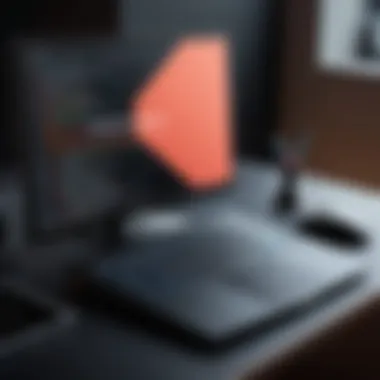

Here, denotes your account on the remote machine and signifies the target machine's IP or domain name. However, before jumping into actions, recognize that settings such as firewall configurations may affect connectivity.
Advantages of 'ssh':
- Encrypts data transfer, ensuring protecting against eavesdropping.
- Allows remote execution of commands with a single terminal command.
- Supports tunneling, which facilitates secure data forwarding.
When utilizing 'ssh', several port options exist for added security or functionality:
- specifies an alternative port, if necessary.
- allows for X11 forwarding, making it possible to run graphical applications remotely.
Settings in the file can streamline connections by offering shortcuts or filling fields automatically, optimizing workflow.
In summary, networking commands like 'ping' and 'ssh' enable users to not only assess but also gain secure access over extensive networks, bolstering operational workflow dramatically.
Scripting with the Command Line
Scripting represents one of the more powerful aspects of the Linux command line, allowing users to automate tasks and streamline operations. This capability plays a crucial part in maximizing efficiency in both programming and system administration. Understanding scripting is not just an added bonus; it is increasingly becoming a necessity as organizations turn towards automation to manage their complex environments. With scripting, repetitive tasks are either simplified or eliminated altogether, saving valuable time and reducing human error.
In this section, we will explore the fundamental concepts of scripting in Linux. You will see how creating and running scripts can transform your interaction with the command line into a more productive and efficient experience.
Creating Simple Bash Scripts
Bash, or the Bourne Again SHell, is the default interpreter for most Linux distributions. Writing simple Bash scripts eliminates the tedium of typing long command sequences repeatedly. The first step to creating a Bash script involves understanding its structure.
A Bash script is simply a plain text file where you can write commands. Here are some guidelines to get started:
- Create the Script File: Use any text editor like or to create a new file. The filename should end with for better practice.
- Specify the Interpreter: The first line should inform the system of which interpreter to use for that script. Add the following as the first line in your script:
- Write Commands: Add any Linux commands you would like to execute in the script below the shebang. Each command will execute sequentially.
- Make it Executable: After saving the file, make your script executable using the command:
- Run the Script: Finally, you can run your script by typing followed by the script’s name:
Through these steps, a basic script can automate tedious tasks and provide a more efficient workflow. As you grow more comfortable writing scripts, you can introduce complex logic, loops, or conditionals into your Bash scripts.
Running and Debugging Scripts
Running Bash scripts efficiently can greatly enhance the command line experience. A good way to run scripts is through the command line. Additionally, as scripts become more complex, debugging can be necessary for the overall success of your automation.
To run a script, use the syntax as shown previously with . However, if the script fails to execute or gives errors, you may need to investigate.
Debugging Steps:
- Syntax Errors: When the script fails without meaningful output, it often indicates a syntax error. Revisiting the code line-by-line might help.
- Use Option: Running a script with provides detailed output of each command executed. This helps illuminate where issues may arise.
- Log Output Somewhere: Redirect output or error messages to a log file for better analysis:
Each of these methods builds familiarity with troubleshooting. Full testing combined with attentive reading can yield a high-quality final script.
By mastering scripting in the command line, you empower not just efficiency, but create new possibilities for automation and control in your system operations.
In sum, scripting on the Linux command line represents a powerful set of skills that dramatically improves productivity. As you delve deeper into this topic, the ability to script will augment your understanding and application of various command line functions.
Common Troubleshooting Commands
In the landscape of Linux, troubleshooting commands serve as essential tools in the toolbox of any user. The ability to diagnose and address issues effectively can save time and significantly enhance productivity. This section delves into common troubleshooting commands that can empower users to observe, analyze, and resolve potential problems in their system, providing a practical understanding that enhances your command-line expertise.
Using 'top' for System Monitoring
One of the fundamental commands for system monitoring in Linux is . This command presents a dynamic view of the system’s processes, updating every few seconds. It provides critical information, such as CPU usage, memory consumption, and the status of running processes. Observing this information can indicate which processes are consuming excessive resources, which in turn may guide users to understand system performance issues.
When executing , you will see several columns of data:
- PID: Process ID
- USER: The username of the process owner
- %CPU: CPU usage percentage
- %MEM: Memory usage percentage
- COMMAND: The command that initiated the process
To exit the view, simply press . This command not only allows for an overview of the system's current state but also helps in identifying bottlenecks or potentially misbehaving applications.
Here's an important tip: monitoring the output can help you swiftly confirm if an application is using an inordinate amount of system resources, allowing for quick corrective action.
Finding and Killing Processes
Another crucial troubleshooting command is the ability to find and terminate processes using the command. When a specific application becomes unresponsive or consumes too many resources, terminating it is often necessary.
To identify the process you need to terminate, you can use the command along with various options. A commonly used command is which displays a comprehensive list of all running processes, along with details like CPU usage, memory usage, and the exact command line used to run them.
Once you locate the process, note its PID. To terminate a process, use the command as follows:
If the process does not respond, you can force terminate it by using:
This approach forces the process to quit and can be very effective in situations where normal terminating commands do not yield results. However, note that using should be used with caution as it does not allow the process to clean up resources properly before shutting down.
Understanding these commands can greatly enhance how quickly and effectively you can troubleshoot potential issues on a Linux system. With a solid grasp of for monitoring and the judicious use of , you’re better prepared to face system challenges.
Closure
In this article, we have explored the significant aspects of the Linux command line and its vital role in programming. Understanding the command line empowers users to manage files, automate tasks, and troubleshoot effectively, offering deeper control over systems. Mastering the command line can yield greater adaptability and efficiency in numerous projects.
Recap of Key Command Line Functions
Key command line functions flow through basic to advanced usage. Understanding basic commands such as , , and forms the foundation. Learning more complex commands and tasks elevates your capacity to operate successfully in a Linux environment. Below are the key functions you need to remember:
- File Management: Commands like , , and are essential to handling files efficiently.
- Searching: Using commands such as and helps locate and manipulate files accurately.
- Permissions: Commands such as and provide necessary controls and adjustments on file access.
- Network Commands: Understanding , , and others establishes and maintains connections.
Recognizing and mastering these functions builds a robust operating skill set necessary for any Linux user.
Continuing Your Command Line Education
Education is a continuous pursuit. You can enhance your command line skills through various resources such as tutorials, online courses, and forums. Participating in platforms like Reddit or specific Discord servers, or engaging with local programming meetups could provide practical insights and hands-on experience.
Encouragement should be directed toward project-based learning. By initiating small projects, integrating more commands, and experimenting with scripts, you solidify knowledge gained. Frequent practice can yield better understanding and foster confidence.
Ultimately, diving deeper into Linux documentation and encouraging synthesis of knowledge will result in mastery over your command line capabilities. As an ever-evolving landscape, staying updated on new tools and features is essential. Embrace the challenge and continue learning!







