Mastering the IntelliJ Debugger: A Complete Guide


Prelims to Programming Language
Programming languages are the backbone of modern software development. They enable creators to translate their thoughts into commands that computers can process. But understanding how to navigate through a programming language is just the tip of the iceberg; it's essential to grasp the tools that make programming easier and more efficient. One such indispensable tool is the IntelliJ debugger.
History and Background
IntelliJ IDEA, developed by JetBrains, has become a go-to integrated development environment (IDE) for many Java developers since its inception in 2000. Over the years, it has expanded to support numerous languages, catering to an increasingly diverse programming community. The IntelliJ debugger allows users to trace through code execution, set breakpoints, and evaluate expressions, all of which play critical roles in isolating and fixing errors quickly and effectively.
Features and Uses
The IntelliJ debugger comes packed with features that enhance the programming experience. Some notable features include:
- Breakpoints: These allow you to pause execution at specific lines and inspect the state of your program.
- Step Execution: You can run your code line by line, making it easy to scrutinize the flow of control.
- Watches: This enables tracking of variable values throughout the execution cycle, providing insights into changing states.
- Conditional Breakpoints: Set breakpoints that only trigger under certain conditions, making it easier to identify tricky bugs.
Popularity and Scope
IntelliJ IDEA, together with its robust debugging capabilities, has gained immense popularity among developers. Its ability to cater to complex projects while maintaining a user-friendly interface has solidified its place in the programming landscape. As programming evolves, the demand for effective debugging tools will likely continue to rise, underlining the importance of mastering such utilities.
Basic Syntax and Concepts
To effectively use the IntelliJ debugger, one must first be familiar with the fundamental concepts of programming languages, especially if you're just starting your coding journey.
Variables and Data Types
Variables act as containers for storing data values. Different programming languages have distinct ways of treating variables and data types. Understanding the types of data—like integers, strings, booleans, and objects—is crucial. For instance, if you're debugging a Java application, you'll need to know how to declare and manipulate variables such as:
This is foundational as it sets the stage for more complex operations.
Operators and Expressions
Operators enable you to perform operations on variables and values. You'll find arithmetic operators, relational operators, and logical operators all playing pivotal roles in coding. For example, the below expression determines if a number is even:
Control Structures
Control structures such as loops and conditionals dictate the flow of execution in code. Familiarizing yourself with these will vastly improve your ability to debug. Knowing how the flow of data and control works helps pin down why your code may not be acting as expected.
Advanced Topics
Once you've crafted a solid foundation, it’s time to dive deeper into more advanced concepts that programmers often use, particularly when debugging complex scenarios.
Functions and Methods
Learning how to write modular code through functions allows you to isolate logical sections, making debugging easier. If you think a specific function is causing issues, the debugger can be your best ally in pinpointing the exact flaw.
Object-Oriented Programming
Understanding classes and objects opens up a whole new realm in programming. It allows for organization and structural clarity. With IntelliJ's debugging capabilities, you can inspect object states, providing clarity on how they behave during runtime.
Exception Handling
This aspect is vital in creating robust applications. Mastery of exception handling not only improves your programming skills but also aids in debugging by allowing you to anticipate and manage errors effectively.
Hands-On Examples
Engaging with practical examples is one of the best ways to learn. Here are a few areas to focus on:
Simple Programs
Start with basic programs that perform simple tasks and gradually introduce errors. For instance, create a simple calculator and use the debugger to handle exceptions that arise when the user inputs invalid data.
Intermediate Projects
Transition into more complex projects like web applications or data processing scripts. Utilize the debugger to analyze flow and logic.
Code Snippets
Practice with snippets you encounter, learning how to apply the IntelliJ debugger in real-time scenarios.
Resources and Further Learning
Debugging is a skill that comes with practice and continual learning. Here are some recommendations to enhance your skills:
Recommended Books and Tutorials
- Clean Code by Robert C. Martin
- Effective Java by Joshua Bloch
Online Courses and Platforms
- Coursera
- Udemy
Community Forums and Groups
In summary, mastering the IntelliJ debugger is not just about knowing the tool but understanding how it fits into your programming journey. The more you explore and practice, the sharper your skills will become. Ultimately, it’s all about making your workflow smoother and your coding journeys more productive.


Foreword to IntelliJ Debugger
Understanding the IntelliJ Debugger is like getting the keys to a high-powered sports car: it offers you speed, efficiency, and a level of control that can elevate your programming experience. Debugging is a crucial component in software development, helping programmers discern logical errors and track the flow of execution. In this guide, we’ll take a closer look at the inner workings of this tool, highlighting how it can help both new learners and seasoned developers debug their code in a more structured manner.
When we talk about a debugger, we enter a realm where precision meets clarity. An efficient debugger simplifies the process of identifying problems in code, allowing developers to step through their programs and assess the state of each variable line by line. The nuances of this process can significantly affect project timelines and outcomes. If a developer is equipped with a proficient tool like the IntelliJ Debugger, they can catch bugs early—not just saving time but potentially avoiding unnecessary costs.
As programming languages evolve and frameworks become more sophisticated, traditional debugging methods may not suffice. The need for specialized tools is apparent, and IntelliJ offers a rich development environment that integrates a powerful debugger within its ecosystem. This capability stands out, particularly for those working with Java, where complex applications demand layers of scrutiny.
At its core, the IntelliJ Debugger is a user-friendly interface that combines depth of knowledge with ease of use. Key elements include setting breakpoints, stepping through code, and inspecting variables. The proficiency gained through a solid understanding of these components can differentiate between a decent developer and an exceptional one.
"A great debugger is not just a tool; it’s a companion in your coding journey. It transforms the way you interact with your code—making the invisible visible."
In summary, this introduction to the IntelliJ Debugger lays the groundwork for deeper exploration. We're about to embark on a comprehensive overview that dissects not only technical functionalities but also the overarching principles that govern debugging. By mastering this tool, developers can improve their coding efficiency and overall software quality.
Setup and Configuration
Getting started with IntelliJ Debugger isn't just about diving right into the code. It’s essential to have the proper setup and configuration before you begin. Skipping this crucial step is like trying to cook a gourmet meal without first checking if your kitchen is stocked with ingredients. If your environment isn't right, things can quickly go south, leading to confusion and unnecessary complications. So, let’s roll up our sleeves and look at the main components of this process, focusing on installation, configuration, and how your project structure plays a crucial role in debugging.
Installing IntelliJ IDEA
Installing IntelliJ IDEA might seem straightforward, but there are nuances that can make or break your first experience with this powerful IDE. Head to the JetBrains site and download the Community or Ultimate version depending on your needs. While the Ultimate provides various additional features suited for larger projects or teams, the Community version offers ample tools for learning and smaller endeavors.
- Run the Installer: After downloading, double-click the installer and follow the prompts. On Windows, you might have to change your user account settings to allow installation.
- Select Installation Path: Choose a installation path, preferably one without spaces in the directory name. This minor detail can affect some configurations later.
- Configure Your Environment: Ensure necessary plugin integrations or JDK installations are set up during the installation process. The IDE will guide you through these steps if required.
Once you’ve got IntelliJ IDEA up and running, it’s time to turn your attention to the debugging settings.
Configuring Debugger Settings
Setting up the debugger correctly ensures a smoother, more intuitive debugging experience. Think of this as calibrating your compass before embarking on a journey. Here are some key areas to consider:
- Access Debug Settings: In IntelliJ, find this under > (or ). Here, you can customize various options relevant to debugging.
- Choose Debugger Settings: The default options might suit most, but if you have specific preferences, dive into areas such as evaluation timeouts or tab size for code view.
- Enable Smart Step Into: For those complex moments when multiple methods call each other in a single line, enabling Smart Step Into allows you to select which method you want to delve into when stepping through code.
Remember, consistency is key. Keeping your debugging environment consistent across projects can save you lots of time and headache.
Understanding Project Structure for Debugging
Understanding how your project is structured is critical. This structure can either facilitate or hinder your debugging efforts. A well-organized project allows you to quickly identify where issues arise, while a chaotic one can clutter your debugging process.
- Follow Conventional Hierarchies: Adhere to established naming conventions and file structures. For example, utilize standard folders for sources, tests, and resources. This way, it’s easy to navigate and locate files during debugging sessions.
- Package Your Code Efficiently: When creating packages, think logically about the dependencies and functionalities. Group related classes together. If you think it’s hard to find the needle in the haystack, try finding a specific class in a cluttered project!
- Utilize Gradle or Maven: Using build tools such as Gradle or Maven can simplify dependency management. They automatically handle libraries and dependencies which is a huge advantage when debugging complex projects with lots of external libraries.
Understanding your project’s structure not only enhances your debugging process but also contributes to overall code quality.
Take the time to have these areas sorted out right from the start. By ensuring you’ve installed the IDE properly, configured the debugger settings, and established a clear project structure, the challenging process of debugging can turn into a more manageable and efficient task. \n It’s all about laying a solid foundation from the get-go!
Basic Debugging Techniques
In programming, getting to the root of issues is crucial. Basic debugging techniques serve as the first line of attack against programming bugs, making them essential in the overall debugging process. Understanding these techniques not only pinpoints where a problem lies but also allows developers to navigate through code with confidence. This comprehension leads to more efficient coding and ultimately contributes to better software development. This section dives into the nitty-gritty of what it takes to kick-start your debugging journey.
Starting a Debug Session
Before diving deep into debugging, initiating a debug session is vital. This first step involves running the program in a state that allows the debugger to monitor its execution. You can start a debug session in IntelliJ IDEA by clicking the debug icon next to your run icon or by employing the shortcut, usually .
By starting with a debug session, you set the stage for a thorough examination. This is where problems start to emerge, and you can interact with your code in real-time. The moment your application hits a breakpoint, you gain insight into the application's current state—variables, call stacks, and more. Engaging with a debug session transforms your experience; it shifts the focus from merely executing lines of code to actively analyzing behavior, helping to uncover hidden bugs.
Setting Breakpoints and Conditional Breakpoints
Breakpoints act like signposts in your code, indicating where the execution may come to a halt. Setting a breakpoint is simple: just click in the left gutter of the code editor next to the line number you wish to monitor. By doing this, you effectively tell IntelliJ: "Pause here so I can see what's happening!"
Conditional breakpoints take this one step further. They allow you to specify conditions under which the debugger will halt execution. This is particularly useful when the code's behavior varies based on specific criteria or state, like a variable’s current value. It helps in honing the debugging process, making it more efficient. If you're working through a problematic loop and want to stop only when a certain condition is met, a conditional breakpoint can save you time and focus.
Navigating Through Code with Step Operations
Navigating through code while debugging can feel a bit like walking a tightrope—every step counts. This is where the step operations come into play, allowing you to maneuver through your code effectively.
Step Over
Step Over is the ideal tool when you want to execute a line of code without diving into its details. When you hit a method call, stepping over skips executing the full method, rather just moving to the next line. This attribute is what makes it a popular choice for many programmers.
- Key Characteristic: Does not take you into the method called.
- Advantage: Saves time by allowing you to focus on higher-level logic without getting bogged down in implementation details.
However, skipping over critical method invocations might sometimes gloss over problems buried deeper.
Step Into
On the flip side, Step Into is all about getting granular. When you're faced with a method that is causing trouble, stepping into it will take you straight to that method’s code. You see exactly how it’s processing information, providing clarity on where things may go awry.
- Key Characteristic: Takes you directly inside the method’s execution.
- Advantage: It’s perfect for debugging complex functions, granting insight into nuances that could lead to errors.
But, care should be taken—stepping into multiple levels of methods could complicate your debugging journey if too many variables come into play.
Step Out
Lastly, Step Out is used to exit the current method and return to the calling function. It’s like saying, "Alright, I’ve seen enough; let me get back to the bigger picture!"
- Key Characteristic: Exits the current method and moves to the next line in the calling method.
- Advantage: Great for quickly bypassing cumbersome methods once you've gathered sufficient insights.
But, don’t get too comfortable. It may lead to missing critical insights if used too recklessly.
In summary, basic debugging techniques create the foundation for understanding your code’s flow and uncovering hidden bugs, leading to much cleaner, efficient software development.
Advanced Debugging Functions
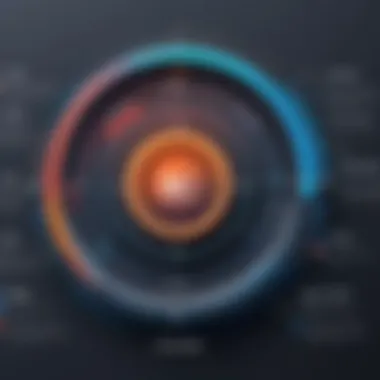

Understanding advanced debugging functions in IntelliJ IDEA unlocks a higher level of problem-solving capability for developers. While the basics of debugging are crucial, diving deeper into these advanced features can help pinpoint issues swiftly and efficiently, ultimately saving time and improving code quality. It’s important to not only know the tools at your disposal but to understand when and how to effectively use them.
Evaluating Expressions
Evaluating expressions during a debug session allows developers to assess the state of variables or even execute arbitrary code. This function provides immediate feedback, helping to verify assumptions about the program's behavior.
Why is this so valuable? Being able to evaluate expressions on the fly gives you an edge in understanding how specific values affect your code flow without needing to manually alter the code and re-run the application. For instance, let’s say you're unsure why a conditional statement is failing. During debugging, you could evaluate the exact expression or condition that governs this by examining variable values directly.
"The ability to evaluate expressions is like having a magnifying glass over your code, allowing for a much clearer investigation."
Whether you're modifying a single variable or checking a series of calculations, expression evaluation offers a dynamic interaction with your code that static reviews simply can't match.
Using Watches and Variables
Watchpoints and the use of variables are invaluable practices for keeping tabs on important data throughout the debugging process. Watchpoints automatically pause the execution whenever a particular variable changes, thereby allowing developers to see how and when values are altered during program execution.
Here are some best practices when setting up watches:
- Prioritize Critical Variables: Focus on the variables that directly impact the outcome of your processes.
- Avoid Excessive Watches: Too many watches can clutter your debugging session, making it harder to find relevant information.
- Use Conditional Watches: Setting conditions for when a watch should trigger can help narrow down the exact moment an issue arises.
Setting a watch is straightforward in IntelliJ. You simply right-click a variable and select "Add to Watches". This tool allows you to focus on the variables that matter most to you during debugging.
Understanding Stack Frames
When you hit a breakpoint, you are presented with a stack frame, which captures the state at that point in the program. Understanding stack frames is essential for navigating through your code effectively. Each stack frame represents a method call, showing you the variables associated with that call. Examining stack frames allows you to trace back through your program's execution path.
The key benefits of mastering stack frames include:
- Contextual Insight: You can see how different methods are linked and how they interact with each other.
- Local Variable Access: From each stack frame, you can access local variables, giving you insight into the state of your program at specific points.
- Error Tracing: Many issues arise from misunderstandings about variable scope or context. Stack frames help clarify these elements.
Navigating through stack frames effectively can mean the difference between quickly resolving a bug or getting lost in layers of code. By understanding which frame to inspect and how to track back through method calls, you streamline your debugging process, making it less overwhelming.
In summary, exploring advanced debugging functions enhances your ability to understand and fix issues in your code. Each feature, from evaluating expressions to tracking variables and understanding stack frames, builds your expertise in leveraging IntelliJ IDEA for maximum efficiency in software development.
Debugging Best Practices
When it comes to debugging, having a well-thought-out approach is essential. Debugging isn’t just about fixing errors; it's an art that combines technical skills with a methodical mindset. This section dives into best practices that can significantly enhance your efficiency and effectiveness when debugging using IntelliJ. By implementing these practices, developers can better navigate complexities, ultimately leading to cleaner code and a smoother coding experience.
Adopting a Methodical Approach
A methodical approach to debugging involves being systematic in identifying, isolating, and resolving issues. Instead of haphazardly fixing problems as they arise, a disciplined strategy helps in tracing the root cause of bugs. You might find it useful to employ a structured sequence for your debugging tasks. This could look something like:
- Define the Problem: Clearly articulate what the bug is. The more specific you are, the better.
- Reproduce the Issue: Try to recreate the bug consistently. If you can reproduce it, you can understand it.
- Formulate Hypotheses: Think through possible causes of the bug based on your understanding of the codebase.
- Test Your Hypotheses: Use the IntelliJ debugger to explore your hypotheses.
- Implement and Verify the Fix: Change the code and ensure that the issue is resolved, followed by testing other areas of the application to confirm nothing else was affected.
Adopting this structured mindset can save time and provide clarity, which is particularly helpful when dealing with complex systems.
Documenting Issues and Solutions
Effective documentation can be a developer's best friend. Not in the sense of writing exhaustive manuals for every keystroke, but rather keeping concise records of issues encountered and solutions that worked. This simplifies future debugging efforts for both the original author of the code and any team members who might take over in the future. Key points to consider:
- Record All Relevant Details: Include what you observed, steps to reproduce the bug, and the environment in which it occurred.
- Outline the Steps Taken: Describe the methods used to troubleshoot and why certain approaches were preferred over others.
- Maintain a Log of Solutions: When a bug is fixed, document the solution as well. This could be as simple as creating a text file or as sophisticated as using a project management tool.
Doing so prevents redundancy and allows others to learn from your experiences, making it a valuable asset in any development process.
Leveraging Debugging Tools and Plugins
The power of the IntelliJ debugger is magnified by the use of various tools and plugins that can complement the IDE's functionality. These tools can aid in providing additional insights and save significant amounts of time. Some of the more beneficial tools and extensions include:
- EclEmma: An excellent tool for code coverage analysis, helping you determine which parts of your code were not tested, thus guiding your debugging efforts.
- FindBugs: This helps in identifying potential issues in your code, which you can address before they lead to bugs.
- JUnit: While primarily a testing framework, using JUnit in conjunction with debugging can speed up the identification of defects and ensure your fixes work correctly.
Explore these tools and integrate them into your workflow, as they can serve as powerful allies in your coding and debugging quests.
"In the world of software development, the only constant is complexity. Navigating through it is the true key to effective debugging."
By adopting a methodical approach, documenting issues, and leveraging available tools, developers can not only streamline their debugging processes but also cultivate a deeper understanding of their codebase.
Integrating Debugger in Development Workflow
Integrating the debugger into a developer's workflow is not just an enhancement, it’s fundamental. It acts as a bridge between coding and real-time problem resolution. By embedding the debugging process into everyday practices, developers can not only catch bugs early but also understand their code better. This section will highlight several key aspects regarding this integration and how it can significantly boost productivity and code quality.
Collaboration with Version Control Systems
When working in teams, the collaboration between debugging and version control systems becomes paramount. By utilizing version control systems like Git, developers can efficiently manage code changes while tracking bugs. Debugging should not be a standalone act; rather, it should be woven into the versioning process. For example, if a bug arises from a commit, developers can quickly roll back to a state before the bug appeared, making troubleshooting far more manageable.
Utilizing version control also allows team members to coordinate debugging efforts. They can tag specific commits when bugs are found, add comments about the issues, or even create branches solely for debugging purposes. Here's why it's essential:
- Traceability: Keep track of code changes related to specific bugs.
- Team Synergy: Allow developers to pool their insights on debugging.
- Rollback Capability: Have the ability to revert back if a bug is identified post-deployment.
So, when you think of debugging, don’t just stop at the local environment. Make it a collaborative effort that integrates well with version control tools.
Testing and Debugging Cycle
The testing phase is an integral part of software development. However, it shouldn't be treated as a separate phase from debugging. Rather, testing and debugging should be seen as part of a continuous cycle. This cycle can help catch flaws at various stages in development, ensuring that they don’t accumulate over time.
Let’s break this down:
- Development: Code is written. At this stage, light debugging often occurs as snippets or segments are tested.
- Testing: Once the code reaches a testing phase, rigorously test everything. Automated tests can cover a wide array of cases, helping identify flaws early.
- Debugging: As issues arise, return to the debugging tool in IntelliJ. Check variable states, evaluate conditions, and understand why a test may have failed.
- Iterate: After debugging, the cycle begins anew, with additional refinements made to the code before retesting.
This cyclical relationship helps in creating a robust software application and limits the scope of bugs, making debugging less daunting.
Refactoring Code with Debug Insights
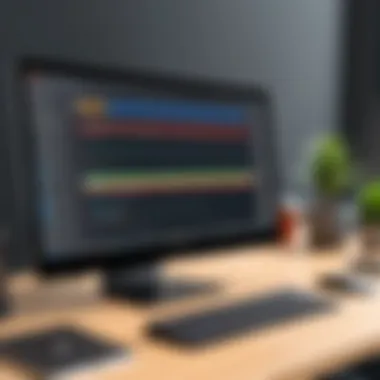

Refactoring code is more than just tidying up; it is essential for maintaining a healthy codebase. Equipped with insights gathered during debugging, developers can effectively refactor their code to improve performance, reduce complexity, and eliminate redundancy. Understanding how the debugger has illuminated code behavior during its execution helps in making informed decisions about where and how to refactor.
Consider these points when refactoring:
- Clarity: Sometimes bugs arise from convoluted code. Refactoring can lead to clearer, more understandable code, thereby reducing bugs.
- Performance: Use debugging insights to spot performance bottlenecks. Maybe a loop runs too long. Streamlining it could yield gains.
- Maintainability: Simplifying code structures not only makes the current code better but also lowers the risk of future bugs, easing maintenance.
Common Debugging Scenarios
When diving into debugging, one crucial aspect that cannot be underestimated is understanding common debugging scenarios. These scenarios often serve as the backdrop for real-world coding challenges. As developers, recognizing and preparing for these peculiar situations can significantly smooth the debugging process, saving both time and effort. Each scenario presents its unique sets of challenges and requires tailored strategies, making mastery of these concepts essential.
Debugging Multithreaded Applications
Debugging multithreaded applications begs special attention. In a world where concurrency is becoming the norm, understanding how to trace issues in a multithreaded environment is invaluable. These applications can be as slippery as an eel, with bugs hiding under the surface where few dare to tread.
Key Points to Consider:
- Synchronization: Multithreading can cause race conditions, where two threads try to access shared resources simultaneously. Knowing how to manage and debug this synchronization is key to avoid unpredictable behavior.
- Deadlocks: When two threads hold locks that the other needs to proceed, you've got a classic deadlock. Using the debugger to analyze thread states can help identify exactly where this hiccup occurs.
- Thread Interruption: Sometimes threads must play nice and pause for a moment. Learning how to set breakpoints in different threads can assist in monitoring their behavior and tracking down unexpected interruptions.
Debugging tools within IntelliJ can simplify these processes. For instance, the threads view provides a snapshot of all threads in your application. This way, developers can discern which ones are active and which are stuck in limbo.
Handling Exceptions and Errors
Handling exceptions and errors effectively can make or break your debugging journey. Being met with an unreadable stack trace can feel like hitting a brick wall, but there are approaches that can illuminate your path forward.
Considerations Include:
- Types of Exceptions: Different types of exceptions require different treatments. Understanding checked versus unchecked exceptions is foundational in Java. Knowing this can clarify when to use try-catch blocks strategically.
- Logging Details: Comprehensive logging provides context, helping piece together what went sideways. When digging into exceptions, it's wise to analyze the log output produced by the application to find the roots of issues that surface.
- Debugging with IntelliJ: The IntelliJ debugger provides mechanisms to catch exceptions at runtime, allowing developers to step through code at the point things go wrong. By examining variable states and call stacks, developers can often find misalignments between expected and actual results.
"With the right approach, any exception can be turned from a wall into a window, providing insights into the nature of the failure."
Monitoring Performance during Debugging
The final piece of our common debugging scenarios is monitoring performance. Debugging is not just about finding bugs; it's also about ensuring that those bugs don’t cause performance hits that might snowball into larger issues down the line.
Tips for Effective Performance Monitoring:
- Profiling Tools: IntelliJ offers a host of profiling options that allow developers to gauge where time and resources are being spent. By utilizing them, one can pinpoint bottlenecks that do not demand an outright bug fix.
- Memory Management: Memory leaks can create gradual performance declines. Debugging sessions could include checking heap allocations and watching for lingering references to objects that should be garbage collected.
- Thread Performance Metrics: In a multithreaded application, measuring how well threads perform is important. Check run times for individual threads to spot unexpected slowdowns.
By mastering these scenarios, programmers can cultivate skills that add significant value to their debugging efforts. Armed with strategy and awareness, dealing with the inevitable hiccups of programming vastly improves.
Troubleshooting Common IntelliJ Debugger Issues
When diving into the world of debugging with IntelliJ, encountering issues can feel like hitting a brick wall after making steady progress. These hurdles serve as a reminder of how intricate software development can be. Understanding how to troubleshoot common problems not only enhances one’s debugging skills but also saves a significant amount of time and effort. This section focuses on the most frequent issues developers face while debugging, including why they occur and how to address them. By having a toolkit for troubleshooting, you will be better equipped to tackle the challenges that arise.
Debugging not Starting
One of the most frustrating situations is when you hit that debug button, and nothing happens. It's akin to preparing for an important presentation only to find out the projector won't turn on. There could be several reasons for this, including:
- Misconfiguration in Run/Debug Configurations: Check your configurations to ensure that the correct main class or module is set.
- Port already in use: If the debugger tries to communicate over a port that's already occupied by another service, it can lead to failed attempts to start debugging.
To resolve this, review your configurations in IntelliJ. Navigate to and double-check your settings. If there's a port conflict, you might want to close the application using that port, or change the configuration to use an alternative port. This minor adjustment can make all the difference.
Breakpoints Not Being Hit
Imagine laying out a treasure map only to find that the X doesn’t mark the spot; that’s what it feels like when breakpoints are set but never hit. Breakpoints are crucial as they allow you to pause execution at specific lines of code to inspect variables and understand the program’s flow. Some common reasons for breakpoints being ignored include:
- Code Optimization: In some cases, IntelliJ’s compiler optimizes the code, and your breakpoints can become ineffective. This often happens in release builds.
- Uncompiled Code: If the code has changed but hasn’t been compiled since, breakpoints may not hit.
To tackle this, ensure that you are in a debug mode, and double-check if you’re working with the latest compiled version of your code. You can also disable optimization temporarily by adjusting the Compiler settings under and setting the compiler to not optimize debug info.
Issues with Inspecting Variables
When you’re debugging, having the ability to inspect variables is like having a roadmap in an unfamiliar territory—essential for navigating through the complexities of your code. However, sometimes you might find that inspection isn’t working as expected. Reasons for these issues could include:
- Scope Limitations: If you are trying to inspect a variable that is out of the current scope due to the navigation of code, it will not display.
- Debug View Not Active: If you're looking in the wrong pane, the data might be right there before you, but you wouldn't know it.
In such cases, ensure you have the appropriate context when trying to inspect a variable. Make sure that your debug console is active, and consider stepping through your code line by line to ensure you're reaching the point where the variable is accessible.
"Troubleshooting is just a new name for learning."
Ending
In the realm of software development, mastering debugging is not just a luxury; it’s a necessity. This guide has taken a thorough look at the IntelliJ debugger—an invaluable asset for developers, whether they are knee-deep in Java or other programming languages. Throughout our discussion, we've highlighted several specific elements that showcase the importance of effective debugging practices.
One of the first key points is the sheer efficiency that a solid understanding of the IntelliJ debugger can bring to your coding process. By effectively utilizing its features, developers can quickly identify issues and rectify them, saving countless hours that would otherwise be lost to trial-and-error troubleshooting. Debugging, in this sense, becomes less of a chore and more of a streamlined process.
There’s also the matter of clarity in code. As we dissected various functionalities throughout the guide, it was clear that IntelliJ’s debugging capabilities not only catch bugs but also help improve code quality. By leveraging practices like setting breakpoints and evaluating expressions, developers can gain deeper insights into how their code operates under the hood, enabling them to write cleaner, more efficient code.
Moreover, integrating debugging earlier in the development cycle fosters a culture of testing that can lead to more robust applications. This not only benefits individual developers but enhances the team's overall productivity as well.
Lastly, embracing these debugging techniques can guide newcomers through the rocky terrain of programming, enabling a smoother transition into more advanced topics. Each element discussed in this guide serves to create a supportive learning environment where aspiring developers can thrive.
"Debugging is not just about fixing bugs; it's about understanding software better and enhancing our capabilities as developers."
Recap of Key Points
To wrap things up, let’s distill the essence of what was covered:
- Importance of Debugging: Debugging is essential for maintaining code quality and resolving issues efficiently.
- IntelliJ Features: Utilizing features like breakpoints, watches, and evaluation tools can greatly enhance debugging practices.
- Methodical Approach: Adopting a systematic mindset towards debugging leads to faster identification and resolution of issues.
- Integration into Workflow: Tying debugging into the development workflow can significantly improve collaboration and code quality.
Next Steps in Your Debugging Journey
With the knowledge you've gathered, the path forward is clear. Here are some actionable steps to continue enhancing your debugging skills:
- Practice Regularly: The more you debug, the sharper your skills will become. Set aside time to experiment with different scenarios in IntelliJ.
- Explore Advanced Features: Look into more advanced debugging tools and plugins that work with IntelliJ, to find those that best fit your workflow.
- Join Communities: Engage with online forums, like reddit.com or Stack Overflow, where you can discuss issues, share solutions, and learn from fellow programmers.
- Stay Updated: Keep an eye on updates from the IntelliJ development team. New features can drastically change how you approach debugging.
- Reflect and Document: After each debugging session, take some notes on what worked or didn’t. This reflection can provide insights into your growth as a developer.
By laying a solid foundation in debugging through the IntelliJ debugger, you'll not only improve your coding efficiency but also deepen your understanding of the software development process itself.







