Mastering Git Revert: A Complete User Guide


Intro
In the constantly evolving world of software development, source control plays a crucial role. One aspect of this that often doesn’t get enough spotlight is the command known as git revert. This command allows developers to pull the rug out from under their previous commits while keeping their project’s history intact. Understanding git revert is essential, especially for those who are still finding their feet in version control systems.
This article will provide clarity on the use of the git revert command, diving into its significance, scenarios for use, and the common pitfalls to avoid. By the end, readers should feel more confident in their ability to manage errors effectively within their git repositories.
A Brief Overview of Git
Git is a distributed version control tool that allows multiple people to work on a project simultaneously with ease. It tracks changes in the codebase and helps maintain effective collaboration. Developers can access their past work, revert to prior stages, and experiment freely without fear of losing progress.
"Version control is not just about keeping an eye on changes; it’s about ensuring your code’s evolution is purposeful."
Understanding how to utilize git effectively can significantly streamline your development workflow.
What is Git Revert?
The git revert command is a way to remove changes recorded in the commit history safely. Unlike git reset, which can be a bit like wiping the slate clean, git revert creates a new commit that undoes the changes made in a specific previous commit. This keeps the project history clean while allowing developers to manage their code effectively.
Why Use Git Revert?
- Error Correction: Say a particular set of changes introduced bugs or broke functionality; using git revert allows developers to negates those changes without completely undoing the entire commit history.
- Non-Destructive: It preserves the integrity of the repository, maintaining a complete trail of changes and decisions made throughout the project’s lifespan.
- Easier Collaboration: Team members will clearly see why certain changes were undone without erasing any contextual history, making collaborative efforts more transparent.
Getting Started with Git Revert
Using git revert may seem daunting at first, but it becomes second nature with a little practice. Here’s a basic recipe for how it works:
- Identify the Commit: Use to display the commit history and find the commit hash you wish to revert.
- Execute the Command: Run . For example, if the commit hash is , you would type in the terminal.
- Handle Merge Conflicts: Sometimes, reverting changes may lead to conflicts. Resolve them as you would in a regular merge, adding any necessary contextual information as needed.
- Commit the Changes: Once satisfied, commit your changes and push them to the remote repository.
This command is a feather in the cap for developers, enabling smoother error management at almost any stage of the project’s life.
In the next sections, we will delve deeper into practical applications and provide hands-on examples to ensure a substantive understanding. Alongside best practices and common mistakes, this compendium aims to lay a robust groundwork for incorporating git revert into everyday development scenarios.
Intro to Git Revert
When it comes to software development, maintaining a clean and functional commit history is paramount. The ability to backtrack and undo changes efficiently can make or break a project. This is where the git revert command comes in, acting as a lifeline for developers navigating the turbulent waters of version control. In this section, we’ll explore what git revert is, why it’s important, and how it can fit into your development workflow.
Reverting changes gives developers the power to safely remove or modify past commits without losing important context associated with project history. Unlike simply deleting a commit, git revert creates a new commit that undoes the changes of the previous one, ensuring that the history remains intact. This aspect is crucial for collaborative environments where maintaining a clear record of changes helps in evaluating past decisions and understanding project evolution.
In essence, this "undo" functionality allows for a safer method of correcting mistakes, especially after deploying code where the only options might otherwise be to reset or rewrite history—actions that can lead to significant confusion and loss of important data.
Let’s unwrap this topic further by defining precisely what git revert is and then discussing its significance in the realm of version control.
Defining Git Revert
Git revert is a command that takes an existing commit—identified by its commit hash—and reverses its changes, creating a new commit in the process. This command is part of the robust and flexible Git toolkit, and it allows developers to undo changes without modifying the existing project history. For instance, if you mistakenly introduced a bug in a previous commit, instead of wiping away that commit entirely, which can confuse your team or disrupt the project timeline, you can use git revert to negate that bug while still preserving the historical record of when and how the mistake was made.
Here’s a quick illustration of how you might use git revert:
In this scenario, replacing with the actual hash of the commit you wish to revert will generate a new commit that effectively cancels out the changes made by the specified commit. It’s an effective way to correct course without erasing history.
The Importance of Reverting Commits
Understanding the importance of reverting commits can profoundly impact a developer's efficiency and organizational skills. First off, reverting commits fosters a collaborative atmosphere. When multiple programmers are working on a project, mistakes can happen. Having the ability to reverse those mistakes without rewriting history allows team members to stay on the same page, rather than navigating a labyrinth of conflicting changes.
Additionally, git revert has the benefit of maintaining accountability and transparency. Each change remains in the history, allowing everyone involved to see when errors occurred and what was done to correct them. This understanding can be invaluable when reflecting on the development process and making future decisions.
Moreover, utilizing git revert contributes to a more robust and stable project. Rather than allowing incorrect commits to linger in the timeline, which can lead to unpredictable outcomes and frustration, it allows teams to rectify issues quickly and maintain confidence in their codebase. Developers can focus on innovation and development rather than being bogged down by past errors.
The Basics of Git Commands
When delving into the world of version control, knowing the basic commands in Git is key. Git is like a safety net for developers, allowing them to traverse the often-treacherous paths of software development with a sense of security. Without grasping the fundamentals, one could find themselves tangled up, missing crucial commits, and, ultimately, losing their hard work. This section lays the groundwork for understanding how to use Git effectively, alongside the specific features that Git Revert leverages.
Understanding Version Control Systems
Version control systems (VCS) are software tools that help developers manage changes to source code over time. They maintain a complete history of changes, allowing collaboration and ensuring that the mistakes of yesterday don’t haunt you tomorrow.
Imagine you're cooking a recipe but accidentally add salt instead of sugar. A version control system lets you revert to an earlier step, salvaging the dish before it turns inedible. In the realm of software projects, each save point in a project represents a "commit." This structured system means that if something were to go awry, rather than scrambling to fix the problem on the fly, you can simply backtrack, using Git to restore a previous version of your project.
In the context of the Git ecosystem, understanding the role of a VCS is paramount. Developers need to be aware of how commits interact with branches, merges, and the collaborative canvas of software development.
Commonly Used Git Commands


Familiarity with basic Git commands is essential for anyone diving into this version control system. Here are some foundational commands that every developer should be comfortable using:
- git init: This command initializes a new Git repository in your project. Think of it as planting a seed that allows your project to grow under version control.
- git add: It stages changes for the next commit. You can picture it as gathering ingredients before cooking; this step ensures only the desired changes are included in your final dish.
- git commit: After staging your changes with ‘add’, this command creates a snapshot of your current project state, essentially saying, "This is how my project stands now."
- git status: The command gives you a quick overview of what changes have been made, which files are staged, and what's still pending. It’s akin to looking around your kitchen to assess what’s ready for the next step.
- git log: This is a way to review the history of your commits. It can help track down when changes were made or even why changes happened – capturing narrative behind every piece of code.
By understanding how to use these commands, you set up a sturdy foundation for the more advanced techniques, like reverting commits. As developers become more proficient, they can explore methods to optimize their workflows using Git—all while knowing they can always go back in time if need be.
When to Use Git Revert
Understanding when to use is crucial for maintaining clean commit history and ensuring stability in your projects. The ability to undo changes accurately while preserving the integrity of your repository can significantly streamline your development process. This section dives deep into scenarios where reverting a commit is necessary and discusses the key differences between and other commands such as .
Situations Demanding Commits to be Reverted
There are various situations in a developmental journey where a commit might need to be reverted. Whether it’s a matter of recovering from a mistake or simply cleaning up history, here are some common scenarios that would call for a revert:
- Accidental Changes: Say you’re in the zone, making several changes in a rush. You commit, only to realize you’ve introduced a bug or removed essential functionality that the team relies on. This is a prime candidate for a revert.
- Experiment Gone Wrong: Perhaps you’ve been working on a new feature and found that your changes did not yield the advantageous outcome you were hoping for. Instead of digging through commits or trying to patch everything up, you can simply revert to a known, stable state.
- Collaborative Mistakes: In a collaborative environment, sometimes team members collaboratively might inadvertently push commits that conflict with each other’s work. Here, reverting can help smooth over the bumps created by conflicting changes without losing the entire collaborative effort.
- Code Review Findings: Often in code reviews, peers might spot issues that the original author didn’t notice. When a piece of code is flagged for removal or alteration, a allows for a clean and traceable way to handle these changes without modifying existing commit history.
In all these instances, opting for allows you to maintain a clear and logical history, making it easier to identify changes and their reasons later.
Differentiating Between Revert and Reset
It’s easy to confuse and , yet they serve different purposes, so understanding the distinction is key. Here’s how they differ:
- Purpose: creates a new commit that opposes the changes made by a previous commit, thus retaining the history while undoing the effect. In contrast, modifies the commit history directly by changing the HEAD pointer.
- Effect on History: With , you can maintain a traceable history, which is particularly beneficial in team environments. This shows that a change was made and then undone. On the other hand, essentially erases history from that point onwards, which can create confusion and conflicts when shared among multiple collaborators.
- Use Cases: Use when you want to undo changes safely without affecting subsequent commits. Reserve for local changes that haven’t been shared yet, or in cases where you’re entirely sure of the state you want to revert to.
Understanding these differences is crucial for effective version control and ensuring smooth collaboration in a team setting.
In summation, knowing when to pull the trigger on can save a lot of headaches down the line. By being aware of scenarios demanding a revert and the crucial differences between this command and others, you can navigate your development process with enhanced agility.
Executing Git Revert
Understanding how to execute the command is pivotal for developers who often find themselves revisiting their commit history. This command not only helps to rectify mistakes made in earlier commits but also maintains the integrity of the project by preserving all changes in chronological order. One of the core benefits of using is its ability to create a new commit that undoes the changes of a specified previous commit, making it much safer than deleting or resetting commits, especially in collaborative environments.
Additionally, executing git revert properly can save a great deal of time and effort when trying to restore a repository to a desired state. It empowers developers to methodically undo changes while retaining the full context of the project's history. This, in turn, enhances accountability, as every change—from errors to successful fixes—is logged, making it easier to track the evolution of the codebase.
As you prepare to dive into the specifics, keep in mind the importance of understanding the syntax and nuances of the command. A solid grasp of how to revert commits can prevent missteps that might lead to more confusion down the line.
Basic Syntax of Git Revert Command
The basic syntax of the command is intentionally straightforward, aiding developers in its implementation without much fuss. The fundamental structure looks something like this:
This command prompts Git to create a new commit that counteracts the designated commit identified by . It's crucial to note that the commit hash can be sourced from the output of the command, allowing you to pinpoint exactly which changes you wish to remedy.
Here’s a breakdown of the elements involved:
- : The command itself, instructing Git on the action to take.
- : A unique identifier for the commit you want to revert. This is generally a long hexadecimal string, easily found through .
"Reverting a commit creates a new commit which, instead of removing history, adds a new entry that negates the previous one."
Reverting a Single Commit
Reverting a single commit is a common task that can help clean up unnecessary or faulty changes in your code. For instance, if you’ve committed a small bug fix that inadvertently introduced another issue, executing on that specific commit can be a lifesaver. Suppose you have a commit hash, say ; executing the following command:
will roll back that particular change without affecting any other commits. This way, the history remains intact, and there's no room for unwanted surprises that could come from forcefully removing commits.
When you execute this, it opens your default text editor, enabling you to enter a commit message for the revert action. Customizing this message can provide insight into why the revert took place, which can be very helpful for future reference.
Reverting Multiple Commits
There are times when you might need to revert a sequence of commits rather than just one. For example, if a series of updates introduced a complex bug, you may want to mitigate everything at once. Here, you can still use , but the approach changes slightly.
To revert multiple commits in a simple manner, you can specify a range based on commit hashes:
In this case, using the character directly after your oldest commit hash signifies that you want to include that commit in the revert. This option negates all changes up until the latest commit, ensuring that the changes are rolled back in one fell swoop. Care must be taken, however, as reverting multiple commits may introduce merge conflicts that require resolution.
In consolidating the need for multiple reverts, the command navigates the complexity with clarity, allowing developers to maintain organization without compromising the integrity of earlier fixes. One also should expect to be prompted to address conflicts, thus requiring manual intervention to ensure everything merges smoothly eventually.
By mastering both the syntax and practice of executing , developers can alter the course of their projects efficiently, harnessing the advantages of version control truly. The goal isn’t merely to correct mistakes; it’s to build a robust framework that allows growth and adaptability within any development cycle.

Understanding Commit History
Understanding commit history is akin to having a detailed map of your project’s evolution. It plays a crucial role in maintaining clarity and control over changes made in a software repository. As developers, we often find ourselves needing to refer back to previous states of a project for various reasons—debugging, iteration, or even collaboration. The commit history serves not only as a timeline but also as a comprehensive log that illuminates the path we have taken.
The primary benefits of having a well-maintained commit history include:
- Traceability: Every change made is documented. This becomes essential when trying to understand why specific decisions were made or when tracking down bugs.
- Collaboration: In a team setting, commit history allows members to see each other’s contributions, reducing the chances of overlapping work and miscommunication.
- Reversion Strategy: Knowing the past states of your project through commit history makes the job of reverting changes easier and more informed.
However, it is important to consider how to maintain this history effectively. Developers should adopt a habit of writing clear and descriptive commit messages. A vague message like "fixed stuff" is not only unhelpful but can actually hinder the review process later on. Instead, a message such as "corrected the user authentication bug in login feature" directly tells the user what has been altered and why it matters.
The Role of Commit History in Git
Commit history is the backbone of Git's operations. Each commit represents a snapshot of your project at a given point in time. When you use Git, you create commits that record changes, and this chain of commits forms your project’s narrative. You can think of commit history as a list of milestones that not only track what was changed but document decisions and improvements along the way.
By studying the role of each commit, developers can:
- Understand the timeline of development
- Identify when issues were introduced
- Monitor the progression of features or fixes
This allows for more strategic planning in both debugging and feature enhancement. When something goes awry, having readily accessible commit history can make diagnosing the issue faster and easier.
Viewing Commit History
To view the commit history in Git, the command is your primary tool. This command displays all the commits in the current branch, along with details such as the commit hash, author, date, and the commit message itself. Here’s a simple syntax:
When executed, this command will output a comprehensive list, which can sometimes be extensive for larger projects. Here you get not just a peek but a detailed view of all modifications made.
Tip: To avoid overwhelming output, you can refine your view by using commands like for a condensed version, or filter results with flags to show only commits from a certain period.
In addition to the command line, various Git GUI tools also allow you to browse commit history more visually, making it accessible for those who prefer a graphical interface.
The overall ability to effortlessly access the journey of your project is what makes Git so invaluable for developers, allowing for continuous improvement and informed decision-making.
Examples of Git Revert in Practice
Understanding the practical applications of git revert is essential for anyone involved in software development. This section delves into real-world scenarios, showcasing how developers can effectively use this command to maintain the integrity of their codebase. By examining common use cases and studying successful case studies of reversion, readers will gain insights into the strategic importance of reverting changes. This knowledge is invaluable, not just for correcting errors, but also for fostering a culture of careful, thoughtful coding practices.
Common Use Cases
The usefulness of git revert becomes clear when looking at various scenarios. Here are some typical situations where this command proves to be a lifesaver:
- Fixing Mistakes: Imagine accidentally pushing a faulty feature that disrupts functionality. A quick revert can undo that commit, restoring stability without losing subsequent work.
- Testing Features: Developers often experiment with new features in their branches. Sometimes, an experimental change doesn’t pan out. Reverting such commits allows the team to clean up the codebase without hassle.
- Handling Mistaken Merges: Merging branches can lead to unexpected issues. If a merge introduces problems, using git revert on the merge commit can help maintain clear history while removing those mistakes.
"A wise developer sees a mistake as a step towards your next success."
- Rolling Back to Stable State: When dealing with critical production issues, it's sometimes necessary to return to the last known good state. Using revert can efficiently bring everything back without losing crucial commits made afterward.
Case Studies of Successful Reversion
Studying successful cases of git revert can illuminate its best practices. Here are a couple of instances that stand out:
- The Shopping Cart Feature: A prominent e-commerce platform implemented a new shopping cart feature that, while initially promising, led to multiple user complaints regarding its usability. The developers, upon realizing the urgency, executed a revert on the related commits. This not only rectified the immediate issue but also opened the door for a more thoughtful redesign that addressed user feedback.
- Open Source Collaboration Mishap: In an open-source project, a contributor inadvertently pushed a large set of changes that broke the build. The project maintainers swiftly reverted the commits related to that specific contributor. Here, the decisive use of git revert preserved the integrity of the project and bolstered the confidence of other contributors, showcasing a responsible handling of mistakes in collaborative environments.
By understanding these examples, developers can appreciate how git revert serves as a crucial tool in their arsenal, blending seamlessly into the workflow while enabling a higher degree of control over project evolution. This empowers teams to take informed risks, knowing they can always step back if needed.
Potential Issues with Git Revert
While the command serves as a lifebuoy in the turbulent seas of version control, it isn't without its own set of challenges. Understanding these potential issues can help developers navigate smoother waters when managing their codebase. Addressing conflicts, managing reverts in team environments, and acknowledging the implications of reverting can prevent headaches down the line. This section dives into the difficulties one might encounter and offers insights on how to sidestep common traps.
Conflicts During Reversion
Reverting commits sometimes feels akin to opening a can of worms. When there's a straightforward path to undoing a prior change, it's often a cakewalk. But, if the commit being reverted has been overshadowed by subsequent commits that rely on its changes, a ruckus can ensue, resulting in conflicts. This happens because Git tries to integrate the old changes back into a repository that has since evolved.
When such conflicts surface, you might see messages like "CONFLICT (content): Merge conflict in file>" during your revert operation. The solution lies in meticulously examining the files involved and manually resolving the discrepancies. Here are steps to approach this:
- Identify Conflicted Files: Git will inform you about which files are on the chopping block.
- Open and Review: Open the files in question, typically marked with conflict markers like to see what changes have clashed.
- Make a Decision: Decide how you want to handle the conflicting changes—whether to retain one version, combine both, or develop a new solution.
- Finalize Changes: Once resolved, stage the changes using and then finalize the revert with .
Understanding how conflicts occur during a revert is paramount for effective versioning.
Reverting Commits in a Collaborative Environment
Working in a collaborative setting introduces additional layers of complexity when reverting commits. In many cases, multiple contributors are chipping away at different parts of the same codebase. When you hit the revert command, it can have ripple effects for others. If a commit that has been reverted is referenced or relied upon elsewhere, it might cause unwanted chaos.
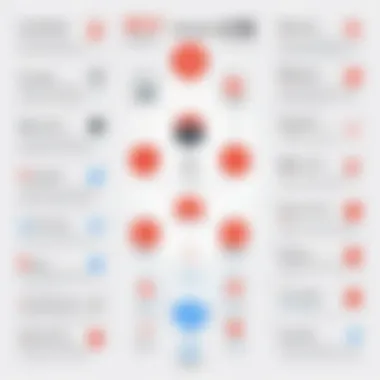

Here's what should go through your mind if you're part of a team:
- Communication is Key: Always notify your team that a revert is underway. This is especially true if the commit affects shared or critical sections of the code.
- Branching Best Practices: Make sure you're working in a branch that syncs with others' work. Using feature branches can streamline this, allowing you to manage your changes without affecting the trunk or main development line until everything's stable.
- Testing Before Push: After reverting, run tests to make sure that nothing has unexpectedly broken due to the reversion.
Engaging in a responsible, communicative manner when reverting ensures the smooth sail of a collaborative project.
"In Git, failing to plan for reverts is like sailing a boat without checking the weather; you may end up capsized in turbulent waters."
In summary, being aware of the potential issues surrounding in both conflict resolution and team settings empowers a developer to wield this command like a pro. Simultaneously, it reinforces the understanding that the joy of version control doesn't come without its share of bumps in the road.
Best Practices for Using Git Revert
Using Git Revert effectively is key in maintaining the integrity of a project while allowing developers to manage and rectify their work efficiently. Knowing when and how to apply best practices can save a lot of headaches down the road, preventing confusion and errors in a collaborative environment. Here, we’ll delve into two significant aspects: how to document reverted commits and strategies to minimize the need for reversion in the first place.
Documenting Reverted Commits
Documenting reverted commits is akin to telling a clear story of a project’s timeline. Every change made in a version control system leaves a breadcrumb trail, and keeping detailed notes helps everyone understand the reasons behind revisiting changes. When a commit is reverted, it’s essential to attach a concise explanation explaining why it was necessary. This does not only ease the navigation of commit history but also fosters a culture of transparency within the team.
- Clarity in Commit Messages: Always ensure your commit message is explicit enough to explain the rationale behind the reversion. Avoid vague phrasing such as "fixed mistakes"; instead, opt for clarity like "Reverted commit from 2023-03-15 that introduced a bug in the UI."
- Link Related Issues: If applicable, include references to issue trackers or tickets related to the commit. This contextualizes the reversion, allowing collaborators to trace back and understand the decision-making process.
- Use Tags and Branches: Consider creating a specific tag or branch for reverted commits. It might help with visualization, especially when you have multiple team members working together. When they check out the project, they can easily see what has been reverted and why.
"Good documentation can be the light in the darkness of confusion. Never underestimate the value of a well-documented commit."
Strategies to Minimize Reversion Needs
While reverting is a useful tool, relying on it too heavily can indicate systemic issues in the development process. Implementing specific strategies can minimize the need for reverts and improve overall project flow. These strategies are more preventative, making it less likely that errors will creep into the codebase in the first place.
- Emphasizing Code Reviews: Instituting a rigorous code review process can catch potential issues before they make it into the main branch. Encourage team members to scrutinize each other’s work critically. This not only leads to higher quality code but also fosters collaboration and learning.
- Automated Testing Frameworks: Set up automated testing to catch errors immediately when new code is added. Tools like Jest, Mocha, or PyTest can help automate this process, ensuring that any faulty code is identified before it can be committed.
- Continuous Integration: Implement a continuous integration (CI) system which runs tests each time code is pushed. CI tools like Jenkins or Travis CI can automatically run tests to identify problems early on, reducing the likelihood of needing to revert later.
- Frequent Merges: Instead of letting changes pile up and merging large pieces of code less frequently, break down commits into smaller, manageable pieces. This can aid in maintaining a clear understanding of changes made and allows quicker adjustments if needed.
These strategies not just minimize reverts, but also enhance the overall robustness of the project. By embedding quality checks into your workflow, you enhance your commitment to producing clean and effective code, making Git a valuable ally rather than a reactive tool.
Alternatives to Git Revert
When using Git, having a good grasp of the alternatives to the command is crucial. While provides a straightforward way to negate changes made by previous commits, there are situations where other commands might offer more effective results or suit particular scenarios better. Understanding these alternatives not only broadens your toolset but also ensures that you can choose the most appropriate action depending on the circumstances of your work.
Exploring Git Reset
The command often appears in discussions alongside , but it operates quite differently. Where adds a new commit that undoes the changes, moves the current branch pointer backward in the commit history, effectively discarding commits. This can be beneficial when you want to reset your project to a prior state without leaving a trace of those changes in the commit history.
There are three primary modes of :
- Soft Reset: This keeps changes in the staging area, allowing for further modifications before committing again. It can be executed with the command:
- Mixed Reset: This is the default option and removes changes from the staging area while keeping the actual files intact in the working directory. An example usage might be:
- Hard Reset: This removes all changes in both the staging area and working directory, reverting everything to the last commit. It should be used with caution, as it can result in loss of work.
Using is powerful but can lead to serious issues if not used carefully, especially in a collaborative environment where others might depend on your commits. It's best to have a clear communication strategy when employing it, particularly to prevent losing changes that others might also be working on.
Comparing with Other Git Commands
While and are among the more commonly discussed commands for undoing changes, they are not the only players in Git's versatile command line toolkit. Some may find exploring appealing, especially when only selective commits from powerful branches need to be applied or omitted when merging features.
Furthermore, if you aim to discard local changes while keeping the repository clean, can be handy to revert file states prior to your last commit. This can be useful if you’ve applied changes to a file but decide that you want to discard those specific edits.
In Summary:
- Consider when you want to modify commit history or discard changes.
- Use for targeted adjustments from a prior branch.
- Lean towards when needing to discard local changes—but remember, it does not affect the commit history.
Understanding these alternatives is key for effective use of Git, as each command has its unique implications on your project’s history and teamwork dynamics. Better decision-making can stem from knowing the nuances of these commands, leading to smoother workflows.
Epilogue
The conclusion of this guide holds significant value as it encapsulates the essential takeaways regarding the git revert command and its impact on version control practices. As developers dive into collaborative projects, understanding how to effectively manage commits becomes fundamental. In the ever-evolving landscape of software development, the ability to roll back changes that's not only safe but also systematic can enhance accuracy and uphold the integrity of the project.
Moreover, recognizing potential pitfalls associated with reverting commits is crucial. It saves time, prevents miscommunication within teams, and fosters a more cohesive workflow. A well-documented reversion, after all, not only provides clarity to developers but also makes navigating through the project history easier for newcomers. This function, paired with sound practices in documenting and strategizing, sheds light on how effective git can be within a team's workflow.
Lastly, as we step back from the nitty-gritty details, it's vital to appreciate how the convergence of these practices can fundamentally elevate performance in programming. Keeping abreast of advancements in version control and adapting swiftly to such changes ensures one remains relevant and efficient in their work.
Summary of Key Points
- The git revert command is essential for safely undoing changes without altering the project history.
- Understanding how to document reverted commits provides clarity for future development, making it easier for teams to collaborate.
- Recognizing conflicts and grappling with issues during reversion can significantly enhance a team's ability to engage with git fluidly.
- Implementing best practices minimizes the need for reversion and promotes a disciplined approach to coding.
Future Considerations in Version Control
In the realm of version control, looking ahead is as important as managing the present. Developers should keep an eye on the evolving landscape of tools and practices. For instance:
- Integration of Artificial Intelligence: As development environments increasingly embrace AI, there could be smarter ways to suggest commit reverts based on historical data analysis and patterns identified in user behavior.
- Collaboration Tools: Tools facilitating remote collaborations will continue to grow, and the interaction between version control systems, such as Git, and these platforms is likely to become more seamless. Developers should be prepared to continuously adapt to these changes.
- Evolving Best Practices: Engaging with communities—like those on forums such as reddit.com—can provide insights into the latest best practices and shared experiences among peers, enriching one’s understanding of how to best implement versioning strategies.
In summary, while the requirements of version control may shift, the importance of mastering its principles, such as utilizing git revert, will remain fundamental to any developer's toolkit. Staying informed about burgeoning trends, challenges, and community wisdom will be key for developers looking to enhance their skill set and efficiency.







