Mastering Git GUI on Windows: Essential Guide
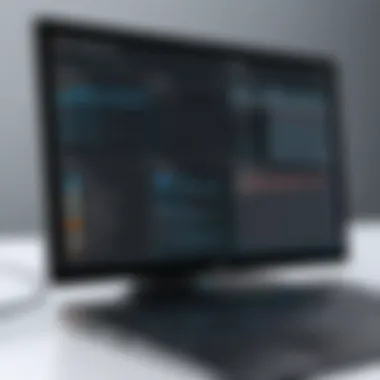

Intro
In today’s software development landscape, version control systems play a critical role. Among these, Git stands out due to its robustness and ease of use. While the command line interface offers flexibility, many developers prefer Git GUI tools, especially on Windows. These graphical applications simplify the process of managing projects, making it more intuitive. This guide will explore the key benefits, functions, and specific tools you can leverage to enhance your version control experience on Windows.
The following sections will provide a comprehensive overview, from installation procedures to usability aspects. Expect detailed descriptions of popular Git GUI applications like GitHub Desktop, Sourcetree, and GitKraken. Understanding these tools is crucial as they can significantly streamline your workflow, allowing for efficient project management and collaboration.
As developers, whether beginners or more seasoned programmers, adopting Git GUI tools can help minimize errors while maximizing productivity. Let’s dive deeper into what Git GUI can offer in terms of functionality and application.
Understanding Git GUI Tools
Benefits of Git GUI on Windows
- User-Friendly Interface:
Git GUI tools provide a more accessible environment compared to the command line. These interfaces usually include drag-and-drop operations, visual representations, and clearer workspaces. This can reduce the learning curve significantly for new users. - Visual History and Collaboration:
The ability to view commit history graphically helps in understanding the state of a project at any given point. Moreover, many applications offer features that facilitate collaboration among teams by showing changes in real-time. - Integration with Platforms:
Several Git GUI applications integrate seamlessly with online repositories like GitHub and Bitbucket. This integration allows users to manage their codebases and issue tracking without switching contexts.
Key Features of Popular Git GUI Applications
- GitHub Desktop:
Designed for those working on GitHub, it offers straightforward navigation and a seamless approach to managing repositories. Its syncing capabilities allow for easy collaboration on shared projects. - Sourcetree:
A favorite among intermediate users, Sourcetree provides powerful features such as branching visualizations and commit history graphs. It also supports Git LFS (Large File Storage), which is vital for handling large files. - GitKraken:
Known for its modern and visually appealing interface, GitKraken incorporates easy workflows. It features a built-in code editor and supports multiple Git hosting services actively.
"A graphical user interface allows for more persons to engage with Git effectively, reducing barriers associated with command line complexities."
Installation Procedures
To get started with any Git GUI tool, follow these steps for general installation:
- Download the Installer:
Access the official website of the Git GUI tool you prefer to download the installer.
For example: - Run the Installer:
Locate the downloaded file and run the installer. Follow the prompts to complete the setup process. - Set Up Accounts and Repositories:
Upon installation, you may connect your GitHub or Bitbucket accounts. Next, clone repositories or create new ones to begin using the tool effectively.
- GitHub Desktop: github.com/desktop
- Sourcetree: sourcetreeapp.com
- GitKraken: gitkraken.com
By following these procedures, you can quickly set up your development environment and start utilizing Git GUI tools on your Windows system.
Endings on Using Git GUI
Understanding Git GUI tools opens avenues for effective management of version control on Windows. The ease of visual representation and integration with platforms significantly enhances productivity. As development practices evolve, adopting such tools becomes indispensable. In the upcoming sections, we’ll explore more details on individual applications and hands-on examples of using these Git GUI tools.
Prologue to Git
In the realm of software development, version control is indispensable. Git is a leading tool in this area, widely favored by developers for its robustness and flexibility. Understanding Git is crucial for anyone involved in programming or software projects. This section aims to lay the foundation for using Git effectively, especially through its graphical user interface (GUI).
Understanding Version Control
Version control systems (VCS) such as Git allow developers to track changes in their codebase over time. This is critical for several reasons:
- Historical Record: Git keeps a record of every change made, which can be reviewed and compared later.
- Collaboration: Multiple developers can work on the same project simultaneously without overwriting each other's work.
- Branching and Merging: Developers can create branches to test new features without affecting the main project. Later, these branches can be merged back.
- Backup: Code can be backed up in repositories that can be accessed from different locations.
Understanding these principles helps developers appreciate the capabilities of Git and the necessity of using a GUI to simplify operations.
Role of Git in Software Development
Git plays an important role in managing the life cycle of software projects. Its functionalities empower teams to work efficiently, reduce errors, and encourage better project handling. Here are key roles of Git in software development:
- Streamlining Development: Git allows quick access to previous versions and easy switching between various development tasks.
- Improving Code Quality: By using features such as pull requests, developers can review each other's code before merging it into the main branch, thus maintaining high quality.
- Facilitating Teamwork: Git's branching and merging capabilities enhance collaboration among developers, allowing for parallel development paths.
- Enabling Continuous Integration: Git integrates well with CI/CD tools, supporting automated testing and deployment processes.
Git GUI Overview
Understanding the role of Git GUI tools is essential for developers, especially those working in a Windows environment. This section provides a clear understanding of what Git GUI is and its significance in simplifying version control tasks. The user interface aspect of Git makes it more approachable for people who may not be comfortable with command-line tools. As we dive into this topic, it becomes evident how Git GUI enhances productivity and reduces the learning curve, making it a vital part of modern software development practices.
What is Git GUI?
Git GUI is a graphical user interface that acts as a visual tool to interact with Git repositories. Unlike the traditional command line, a Git GUI enables users to perform version control operations through a point-and-click approach. The interface typically displays repositories, files, and key Git operations in a more visual manner. This makes it easier to manage changes, view history, and collaborate with others.
For beginners, the complexity of Git commands can be intimidating. A Git GUI abstracts that complexity, allowing users to focus more on their development work rather than memorizing commands. Features commonly found in Git GUI applications include:
- Commit Management: View staged changes, write commit messages, and manage the commit history easily.
- Branch Operations: Create, delete, or switch branches with simple clicks.
- Merge and Rebase Capabilities: Handle merges and rebasing visually, reducing the chances of conflicts.
In summary, Git GUI tools make working with version control accessible to a broader audience.
Benefits of Using Git GUI
Utilizing Git GUI brings a multitude of benefits that enhance the user experience in managing version control. Some major advantages include:
- User-Friendly Interface: The straightforward layout and graphical representation reduce the learning curve for newcomers.
- Visual Representation: Users can visualize changes and history, which aids in understanding project evolution and collaboration.
- Error Reduction: The risk of making command-line errors decreases as users can see their operations before execution.
- Integrated File Management: Manage project files directly alongside version control operations, streamlining workflows.
For many users, particularly those new to programming, the visual aspect of Git GUI is a game changer. It eliminates barriers that might prevent them from engaging with powerful version control systems.
Incorporating a Git GUI into your workflow can lead to increased efficiency, especially for teams working collaboratively where clear communication about changes is crucial. Understanding its functionalities not only benefits individual developers but also enhances the overall collaborative environment.
Popular Git GUI Tools for Windows
When considering options for version control, the tools available play a significant role in managing projects efficiently. Popular Git GUI tools for Windows elevate the user experience, especially for those who prefer visual interfaces over command-line operations. These tools provide a graphical representation of repositories, simplifying tasks and making version control more accessible.
Choosing the right Git GUI can enhance productivity and reduce the learning curve for those new to version control. Different tools cater to various needs, whether a user is a beginner or an experienced developer. Ease of use, feature sets, and integration capabilities with other software are critical factors in this selection.
GitHub Desktop
GitHub Desktop is designed for developers who work primarily with GitHub repositories. It provides a streamlined experience when managing code. One key benefit is its simple interface, which allows users to clone repositories and create branches without needing extensive knowledge of Git commands. It also features a visual history of commits, enabling users to trace changes easily.
- Key Features:
- User-friendly interface for beginners
- Easy cloning of repositories
- One-click publishing of local repositories to GitHub
- Drag-and-drop functionality for adding changes
GitHub Desktop integrates seamlessly with GitHub, making it an ideal choice for users invested in that ecosystem. Regular updates keep it aligned with new Git features and improvements, ensuring that users have access to the latest tools.
SourceTree
SourceTree is another robust option that supports both Git and Mercurial repositories, providing flexibility for users who might work across different version control systems. This application offers extensive features designed to manage complex workflows effectively. Its interface provides a clear view of branches, merges, and commits, thus allowing developers to keep track of changes accurately.
- **Benefits: **
- Support for multiple repository types
- Visual branch management
- Integrated terminal for command-line fallback
- Easy handling of merge conflicts
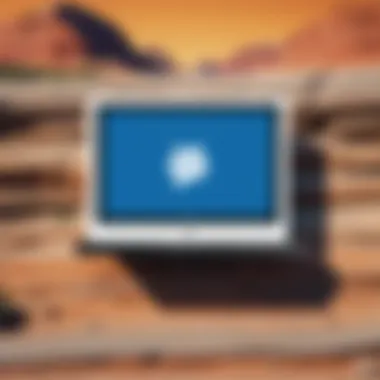

SourceTree appeals to both novice and advanced users due to its powerful features. It also allows users to perform advanced operations like stashing, cherry-picking, and viewing diffs without leaving the visual interface.
GitKraken
GitKraken embraces a more modern design, focusing on user experience and visual presentation of Git operations. The tool stands out with its vibrant interface and intuitive layouts. GitKraken emphasizes collaboration, enabling teams to work together efficiently through shared repositories.
- Key Characteristics:
- Modern aesthetic enhancing user engagement
- Built-in issue tracking and integration with platforms such as Jira
- Cross-platform availability, allowing access on various systems
- Support for Git hooks and pull requests
GitKraken caters to more advanced users as well, offering features for handling complex projects while still being accessible for newcomers. The integration with other project management tools enhances its utility in collaborative environments.
TortoiseGit
TortoiseGit may not be as visually striking as other tools but makes up for it with its integration with the Windows shell. This tool introduces Git functionality directly into the file explorer, which may appeal to users comfortable with conventional file management.
- Benefits include:
- Right-click context menu for Git commands
- Minimal learning curve for those familiar with Windows
- Customizable settings and options
- Comprehensive documentation available
TortoiseGit is especially useful for those who prefer a more hands-on approach in their day-to-day file management. Its unique integration provides a straightforward way to perform Git operations without leaving the Windows environment.
Choosing the right Git GUI tool can significantly enhance your version control experience. Take the time to explore each option and find which best fits your workflow and project needs.
Installing Git GUI on Windows
The act of installing a Git GUI on Windows is crucial for streamlining the version control processes, especially for individuals who may not be comfortable using command-line tools. Utilizing a graphical user interface can significantly simplify complex tasks associated with Git, making the environment more user-friendly. By removing the barrier of needing to memorize commands, a Git GUI allows users to focus more on their projects. This section emphasizes the steps needed for installation, the system requirements, and the various GUI tools available, thereby enhancing the overall software development workflow.
System Requirements
Before installing any Git GUI tool, it is essential to know the system requirements. Generally, these requirements include:
- Operating System: Windows 7 or later versions. Each tool may have specific requirements concerning Windows edition.
- RAM: Minimum of 2GB, although 4GB or more is recommended for optimal performance.
- Disk Space: At least 200MB of free disk space for installation.
- Processor: A dual-core processor or better is ideal for running the GUI smoothly.
- Internet: An internet connection is needed for downloading the installation files and accessing remote repositories.
These requirements can vary by application, so it is wise to check the specific details for each Git GUI tool before proceeding with installation.
Step-by-Step Installation Guides
The installation process for Git GUIs on Windows is straightforward. Below are detailed guides for installing four popular Git GUI tools:
Installing GitHub Desktop
To be able to manage your Git repositories easily, installing GitHub Desktop is a great choice. It is widely praised for its simple interface, which caters to both beginners and experienced users alike. GitHub Desktop allows seamless integration with GitHub, which makes it a go-to tool.
- Download: Visit the GitHub Desktop website and download the installer.
- Installation: Run the installer. Follow the on-screen instructions to complete the installation.
- Set Up: Open GitHub Desktop, sign in with your GitHub account, and start managing repositories right away.
The unique feature of GitHub Desktop is its direct integration with GitHub. This provides users instant access to their repositories and makes collaboration straightforward. However, it mainly supports GitHub, which may limit functionality for other platforms.
Installing SourceTree
SourceTree is another reliable choice for managing Git repositories efficiently. This tool provides a comprehensive overview of your commits and branches.
- Download: Go to the SourceTree website and download the Windows version.
- Installation: Execute the downloaded file and follow the installation prompts.
- Configuration: Once installed, configure your Git settings and connect your existing repositories.
The key characteristic of SourceTree is the use of a visually appealing interface that displays complex repository data in an easily digestible format. However, its advanced features may overwhelm a beginner user.
Installing GitKraken
GitKraken is known for its modern design and powerful features that enhance productivity. This tool can greatly assist in visualizing repositories through its graphical interface.
- Download: Access the GitKraken website and download the application.
- Setup: Once downloaded, run the installer and follow the instructions to set it up.
- Sign Up: Create a free account or log in for additional functionalities.
GitKraken's standout feature is its intuitive branching and merging system, combined with its visual representations. However, some might find it to be resource-heavy compared to other alternatives.
Installing TortoiseGit
TortoiseGit offers a unique integration with Windows File Explorer, making it very convenient for users familiar with the Windows interface. It is a popular option for those who prefer interacting through right-click context menus.
- Download: Visit the TortoiseGit website to download the latest version.
- Install: Run the installer. Ensure that Git for Windows is installed as TortoiseGit requires it to function.
- Configuration: After installing, open any folder in Windows Explorer, and you will see TortoiseGit options as context menus.
The unique aspect of TortoiseGit is its integration with the Windows shell, which makes it very accessible. However, users may need to familiarize themselves with Git commands as the interface can be less intuitive for newcomers.
Using Git GUI tools effectively can significantly elevate one's programming practices. The installation serves as the foundational step toward leveraging the full power of Git in software development.
Getting Started with Git GUI
Getting started with Git GUI is a crucial step for anyone looking to enhance their productivity in version control. It serves as the bridge between the command line and visual management of repositories. The visual interface simplifies many complexities, especially for beginners or those unfamiliar with command line operations. Knowing how to effectively use Git GUI can lead to better organization of projects, improved collaboration, and a greater understanding of version control concepts.
Git GUIs provide a user-friendly environment that allows users to quickly visualize changes. This is especially important when working on larger projects with multiple collaborators. A clear graphical representation of branch management, commit history, and attempts to merge changes makes it easier to identify problems and streamline workflows. Furthermore, Git GUI tools often include intuitive drag-and-drop functionality, making repository management much more accessible.
Creating a Repository
Creating a repository is the first step in utilizing Git GUI. A repository, or repo, houses all the files related to a project, along with its history and changes. In a Git GUI, this process is simplified. Usually, there is a button labeled something like "New Repository". Clicking this brings up a dialog box where users can specify the name and location of their repo. It is common to choose a folder that is dedicated to version control, to keep everything organized.
When setting up a new repository, it's advisable to consider the following:
- Project Structure: Plan how files will be organized within your repo.
- README File: Including a README file can help others understand the purpose of the project right from the start.
- License: If applicable, select a license for the project to clarify terms of use and contributions.
By creating a repository correctly from the outset, users lay a solid foundation for future development and collaboration.
Cloning Existing Repositories
Cloning an existing repository is another fundamental operation performed in Git GUI. This allows users to create a copy of an already established repository, which can then be modified without affecting the original. This is particularly useful for contributing to open-source projects or working on collaborative assignments.
To clone a repository using a Git GUI, follow these basic steps:
- Locate the Source Repository: Find the URL of the repository you wish to clone. This can often be found on hosting services like GitHub or Bitbucket.
- Open the Git GUI: Launch your chosen Git GUI tool.
- Select Clone Option: Look for a button or menu item labeled "Clone". This will prompt a dialog box.
- Input the URL: Paste the repository URL into the designated field.
- Choose Destination: Select or create a destination folder on your local machine for the cloned repo.
- Finish Cloning: Confirm the operation, and the Git GUI will handle the rest.
Cloning is a vital feature in Git as it encourages collaboration and seamless contribution to projects. Users can experiment freely, create branches, and push changes back to the original repository for review. This process highlights the importance of Git GUI in simplifying interactions with Git, making it more approachable for beginners and experienced developers alike.
Basic Operations in Git GUI

Understanding how to perform basic operations in Git GUI tools is fundamental for effective version control. These operations enable users to manage changes to their code seamlessly, making version control approachable and less daunting for beginners. This section will elaborate on three critical operations: staging changes, committing changes, and pushing and pulling changes. Each operation plays a distinct role in the workflow and contributes to maintaining a clean and organized project repository.
Staging Changes
Staging changes is the first step in preparing code for a commit. This operation allows users to select which modifications they want to include in the next snapshot of the project. The staging area acts as a buffer between the working directory and the repository, which helps in breaking down changes into manageable pieces. This is particularly useful in large projects, as it allows one to isolate updates and ensure only the intended changes are captured.
To stage changes in popular Git GUI tools, users typically navigate to the file list and select the files they wish to stage. Most tools provide a simple interface with options like checkboxes or drag-and-drop functionality. There are several benefits:
- It gives control over what changes to include in a commit.
- It allows for reviewing changes before committing.
- Helps to prevent mishaps from committing incomplete or unrelated changes.
In summary, staging changes is a pivotal operation that provides clarity and precision in managing code updates.
Committing Changes
Once changes are staged, the next step is to commit them. A commit represents a point in the project history, capturing the state of files at a specific instance. When committing, it is essential to provide a descriptive message that explains the purpose of the changes.
A well-structured commit message is invaluable for tracking the history of the project. It helps other developers understand the rationale behind changes, which can be especially important in team environments. A good practice is to use the imperative form in commit messages, as this can make the intentions clear. For example, instead of "fixed bug", one might write "fix bug".
Committing through a GUI is typically user-friendly. One selects the staged files, enters a message, and clicks a button to complete the operation. This simplicity helps newcomers focus on development without getting lost in command-line intricacies.
Pushing and Pulling Changes
The final operations in this section are pushing and pulling changes. Pushing is the process of sending local commits to a remote repository. This operation is crucial for collaboration, as it allows others on the team to see and integrate the latest changes. Conversely, pulling retrieves updates from the remote repository, ensuring that local copies are synchronized with the latest work from teammates.
Understanding the difference between these two operations is essential for avoiding conflicts. Users can push their changes whenever they are ready, but pulling should be done frequently, especially before starting new work. This protects against integration issues down the line.
To perform push and pull actions, most Git GUI tools offer prominently displayed buttons for these operations. Users often benefit from visual status indicators that highlight the current state of their local and remote branches.
In summary, basic operations in Git GUI, including staging, committing, and pushing/pulling changes, are foundational to understanding and utilizing Git effectively. These operations simplify the process of managing version control, allowing programmers to focus more on coding rather than the intricacies of the tool itself.
Branch Management in Git GUI
Branch management is a crucial aspect of using Git effectively, particularly in a GUI environment. It allows developers to create isolated environments for testing new features or fixing bugs without affecting the main codebase. The ability to manage branches easily can significantly enhance workflow efficiency, enable parallel development, and mitigate risks during the development process. Understanding how to create, switch, and merge branches will empower users to leverage the full potential of their Git GUI tools.
Creating New Branches
Creating a new branch in Git is a straightforward process. This allows developers to experiment or develop features independently of the main project. In popular Git GUI tools like GitKraken and SourceTree, the option to create a new branch is usually one click away. The user can simply name the new branch, often following a convention that reflects its purpose, such as or .
- Open your Git GUI application.
- Select the repository where you want to create the branch.
- Locate the branch management section. In most tools, this is readily accessible through the interface.
- Click on 'Create Branch', enter the branch name, and confirm.
This method ensures that changes made in this new branch do not interfere with the main code until they are explicitly merged back. Keeping feature development separate can help maintain stability in the application.
Switching Between Branches
Switching branches in a GUI is typically intuitive and fast. Users can click the branch they want to work on, and the GUI tool manages the checkout process behind the scenes. Switching between branches helps keep context focused. For example, if a developer is working on a feature and needs to address a bug in the main branch, they can easily switch to the main branch, apply changes, then return to the feature branch without losing any context. This is essential for fluid part-time or parallel development.
- Select the desired branch from the branch list or menu in your Git GUI application.
- Confirm the switch, and the GUI will take care of the rest.
This operation helps users avoid confusion and reduces the risk of scale with inconsistent code.
Merging Branches
Merging branches is a fundamental operation in Git workflows. When a feature or bug fix has been completed, the changes can be merged into a main branch, like or . Most Git GUI tools simplify this process by providing a clear interface. Users can visualize where branches diverge, review changes, and seamlessly integrate them. However, it is necessary to ensure that the branches being merged are compatible, as this can lead to conflicts that need resolution.
To merge in a Git GUI:
- Checkout the branch into which you want to merge (e.g., main branch).
- Locate the 'Merge' option in the menu.
- Select the branch to merge from the dropdown list and confirm.
It is essential to ensure that your working directory is clean before merging changes. This means no uncommitted changes should be present to prevent merge errors.
Practicing branch management is fundamental in a collaborative environment. Developers can work on features independently and merge changes when they are stable and ready. This not only minimizes disruptions but also fosters a clean and organized workflow. By utilizing Git GUI tools, programmers can efficiently manage branching strategies, adapting to the needs of any project.
Resolving Conflicts in Git GUI
Resolving conflicts in Git GUI is a pivotal aspect of version control. When multiple developers collaborate on the same project, changes can overlap. This results in conflicts that need meticulous resolution. Understanding this process helps maintain the integrity of the project and keeps teamwork efficient. The significance of learning how to resolve conflicts cannot be overstated. It not only enhances the workflow but also reduces frustration among team members.
Understanding Merge Conflicts
A merge conflict occurs when concurrent changes conflict with each other in different branches. For example, if two developers edit the same line in the same file but in different branches, this will create a conflict during the merging process. Git will be unable to automatically determine which version to keep. Thus, it requires manual intervention to choose which changes to retain.
Merge conflicts can be identified easily in Git GUI tools. They typically highlight the conflicting files or sections, enabling a focused approach to resolution. Understanding how to read these indicators is crucial for addressing conflicts quickly and efficiently.
It's essential to remember that merge conflicts are not inherently problematic. They are simply a natural part of collaborative software development. Properly managing them encourages better communication within teams and fosters a culture of problem-solving.
Steps to Resolve Conflicts
Resolving conflicts in Git GUI involves a systematic approach. Below are the general steps you can take when faced with a merge conflict:
- Identify the Conflicted Files: Often, the Git GUI will show files that have conflicts clearly marked.
- Open the Conflicted File: Once you click on the file, your GUI tool will typically show the conflicting changes. Most GUIs provide a side-by-side view of changes made in different branches.
- Review Changes: Examine the changes carefully. Identify which modification corresponds to your work and what changes are to be accepted.
- Choose Your Resolution: You have options to keep one version, to create a new combined version manually, or to reject changes altogether. Make the appropriate selections with care.
- Save the Merged File: After choosing your resolution, save the file to finalize changes.
- Stage the Resolved Changes: Ensure to mark the resolved file as staged. This step informs Git that the conflict has been handled.
- Commit the Changes: Finally, commit the merged version to the repository with a clear message indicating that conflicts were resolved.
By understanding how to resolve merge conflicts effectively, developers can manage their codebase efficiently without losing important features or changes. Each resolution not only makes the project stronger but also serves as a learning opportunity for better managing future conflicts.
"In the realm of development, collaboration is key; understanding conflicts is simply part of the journey."
Ultimately, knowledge of conflict resolution in Git GUI promotes smoother collaboration and upholds the project's quality.
Advanced Features of Git GUI
The advanced features of Git GUI provide users with enhanced control and flexibility when managing their version control processes. These tools are designed not just for basic operations but also to accommodate the complex needs of developers who are working on intricate projects. By utilizing advanced features, programmers can streamline their workflow, reduce human error, and better collaborate within teams. Understanding these capabilities is essential for maximizing productivity and ensuring effective project management.
Reverting Commits
Reverting commits is a crucial feature of Git GUI that allows developers to undo changes made in previous commits. This capability serves multiple purposes. First, it helps maintain the integrity of the codebase by allowing users to roll back to a known stable state. When a commit introduces bugs, errors, or undesired changes, reverting provides a straightforward way to fix the issue without manually editing code.
Moreover, this process is generally non-destructive, meaning it does not erase data from the repository history. Instead, it creates a new commit that undoes the previous changes, which keeps the project’s history intact. This is particularly beneficial in team environments where tracking changes is paramount.
To revert a commit in Git GUI, follow these basic steps:
- Navigate to the commit history.
- Select the commit you wish to revert.
- Click the revert button, which usually appears in the interface.
- Confirm the action to create a new commit that reverses the selected changes.
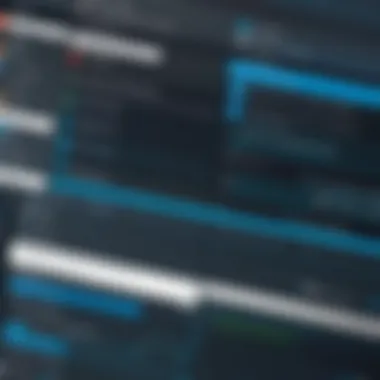

This function demonstrates how Git GUI makes complex version control tasks more manageable, especially for users who may find command-line operations daunting.
Viewing History
Viewing commit history is another indispensable feature offered by Git GUI. This function allows developers to visualize the evolution of a project over time. It provides insights into what changes were made, when they were made, and who made them. Understanding commit history is as vital as the ability to revert commits, as it informs developers of project progress and helps track down the origins of bugs or issues.
A few key points on viewing history include:
- Timeline Representation: Git GUI tools present a graphical representation of commits, making it easy to identify patterns and changes over time.
- Details of Each Commit: By clicking on a commit, you can see the associated changes, messages, and affected files, which gives complete context.
- Branch and Merge Insight: Viewing history in GUI also aids in understanding how branches have evolved and been merged, crucial for effective branch management.
With these features, users can perform thorough audits of their repositories, helping to maintain a clean and organized codebase. Overall, leveraging the advanced features of Git GUI can greatly enhance a programmer's ability to manage projects effectively.
Integrating Git GUI with IDEs
Integrating Git GUI tools with Integrated Development Environments (IDEs) is vital for a fluid programming experience. Many developers rely on IDEs for writing, testing, and managing code effectively. The incorporation of Git GUI into this workflow can enhance collaboration, facilitate version control practices, and streamline development processes.
Using Git within an IDE can significantly reduce the number of context switches that a developer must make. Instead of needing to switch between a command line interface and text editor, the tools allow for direct interactions concerning version control within the same interface utilized for coding. This can improve productivity and simplify project management.
Moreover, IDE integrations can provide visual feedback on Git states, making it easier to understand the current state of the repository, branch configurations, and more. Developers can perform commits, merges, and pull requests without leaving their main work environment. This topic will explore two popular IDEs for Git integration: Visual Studio and Eclipse.
Best Practices for Using Git GUI
Using Git GUI can significantly enhance your version control experience on Windows, but to truly maximize its potential, there are best practices that one should follow. These practices are essential for maintaining an organized workflow, ease of collaboration, and ensuring that the project history remains clean and informative. Understanding these strategies will help you navigate Git with confidence and efficiency, making programming an enjoyable task.
Commit Messages
Commit messages should convey clear and concise information about the changes made during a commit. A well-crafted commit message can guide collaborators through the project’s history. Here are some key points to consider:
- Clarity: Each message should clearly explain the purpose of the changes. Avoid vague descriptions like "fixed stuff".
- Standards: Adhere to a consistent format. Many teams prefer a structure such as:
- A short summary (50 characters or less)
- A blank line
- A more detailed description if necessary
An example of a good commit message could be:
This message clearly outlines the functional change made.
A lack of meaningful commit messages can lead to confusion later, especially in larger projects. This can complicate troubleshooting and increase the time spent understanding changes.
Branch Naming Conventions
When working with branches in Git, naming conventions are critical. A conventions helps ensure consistency and makes it easier for all contributors to identify branches based on their purpose. Here are some elements to include:
- Descriptiveness: Name branches based on their specific function. For example, use names like or .
- Consistency: Stick to a chosen format across your project. A common convention is to categorically group by feature, bugfix, or hotfix.
Using prefixes can also aid in swiftly spotting the branch type. For instance:
- for new capabilities
- for error corrections
- for urgent issues
Establishing these naming conventions allows for easier management and enhances clarity during collaboration. It also facilitates smoother merges and reduces the chance of conflicts.
In summary, following best practices for using Git GUI can streamline your project workflow, enhance communication among team members, and keep the project organized. By focusing on clear commit messages and adopting a structured approach to branch naming, you can improve both your own productivity and that of your team.
Troubleshooting Common Issues
Troubleshooting common issues is fundamental when using Git GUI tools on Windows. While these tools simplify version control, they are not immune to problems that can hinder workflow. Ensuring that users can identify and resolve these issues enhances their experience and efficiency.
When issues arise, understanding their causes and having clear solutions can save time and reduce frustration. This section will cover some typical problems that users may face when utilizing Git GUI, focusing primarily on installation problems and sync issues.
Installation Problems
Installation problems can occur due to various reasons. This might include incompatible system requirements, incorrect configurations, or corrupted installation files. Users new to Git GUI may not always be aware of the specific requirements needed for their system. Consequently, they might encounter errors during setup.
To prevent such issues, it is crucial to check the following before beginning installation:
- System Requirements: Verify that the Windows version and system architecture (32-bit or 64-bit) are compatible with the selected Git GUI tool.
- Disk Space: Ensure there is enough disk space for installation. Some tools require significant storage, and inadequate space can cause installation failures.
- Permissions: Run the installation as an administrator, as lacking permissions can result in incomplete installations.
If an installation problem occurs, try the following steps:
- Re-download the Installer: Files can get corrupted during initial downloads. Download the installer from the official site again.
- Check Installation Logs: Some Git GUIs maintain logs for installation. Review these logs for any error message that can indicate what went wrong.
- Consult Online Resources: Forums such as Reddit and the Git GUI’s official documentation can offer solutions. [GitHub Documentation](https://docs.github.com)
By systematically addressing installation problems, users can better navigate the initial stages of using Git GUI tools.
Sync Issues
Sync issues become particularly relevant when collaborating on projects. They often lead to frustrations for users, as they can occur unexpectedly and impede progress. Syncing issues typically arise when changes made locally do not align with remote repositories. This misalignment can result from various reasons, including:
- Network Connectivity: Problems with internet connections can disrupt the ability to sync changes to a remote repository.
- Conflicting Changes: When multiple users modify the same file, and local changes conflict with those in the remote repository, sync problems occur.
- Authentication Failures: Sometimes, users may face issues due to authentication problems when attempting to push or pull changes.
Here are some approaches to resolving sync issues:
- Check Network Connection: Verify that your network is stable. A simple ping test can help assess connectivity.
- Pull Remote Changes First: Before pushing local changes, always pull from the remote repository to ensure your local repository is updated.
- Resolve Conflicts: Use the tools provided by your Git GUI to view and resolve any conflicts that are detected when syncing.
By understanding the origins and solutions to sync issues, users can maintain smoother collaboration processes, allowing them to focus on development without unnecessary delays.
"Identifying and addressing common issues early on can greatly reduce frustrations and enhance overall productivity in software development."
These troubleshooting strategies empower users to tackle potential problems that may arise while using Git GUI tools, improving their overall experience and efficiency in version control.
Closure
The conclusion serves as a vital component of this article, emphasizing the significance of utilizing Git GUI tools for Windows. Throughout the guide, we have explored comprehensive aspects of Git GUI, illustrating how it enhances the software development process and simplifies version control management.
Recap of Key Points
In this guide:
- Understanding Git GUI: We discussed what Git GUI is and outlined its benefits, including ease of use and visual representation of repositories.
- Popular Tools: Notable Git GUI tools such as GitHub Desktop, SourceTree, GitKraken, and TortoiseGit were highlighted for their unique features.
- Installation Procedures: Detailed installation steps make it accessible for beginners to get started with various Git GUI applications effectively.
- Basic Operations: Key operations like staging changes, committing, and pushing were covered to enable users to manage their code effectively.
- Branch Management and Conflict Resolution: We delved into branch creation, switching, merging, and resolving conflicts to give users a full toolkit.
- Integrations with IDEs: Integration processes with Visual Studio and Eclipse were explored to enrich user experience and productivity.
- Best Practices: Recommendations on commit messages and branch naming conventions were included to promote effective project management.
- Troubleshooting: Common issues that users may face during installation and synchronization were addressed, maximizing usability.
This structured approach ensures that users are not only acquainted with Git GUI but are also informed about best practices and potential pitfalls.
Further Resources
For those looking to deepen their understanding and practical skills with Git GUI tools, the following resources are recommended:
- Git Documentation - The official documentation provides invaluable insights into advanced Git functionalities.
- Wikipedia's Git Page - A thorough overview of Git's system and its evolution.
- Reddit - Git Community - Join discussions, ask questions, and learn from experienced users.
- Britannica's Software Development - Understanding the broader context of software development enhances the comprehension of version control.
By utilizing these resources, users can augment their learning and further improve their software development workflows.







