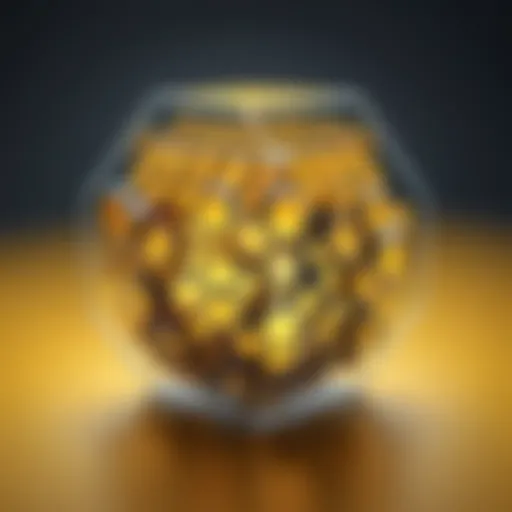Mastering Android Kotlin: A Comprehensive Guide
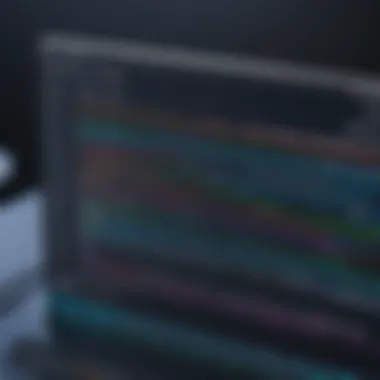

Intro
In the ever-evolving tech landscape, programming languages often serve as the backbone of software development. Among these, Kotlin has surged in popularity, primarily due to its elegance and strong interoperability with Java. Diving into Kotlin is like opening a treasure chest; it holds countless opportunities for developers and enthusiasts alike who aspire to build modern Android applications. This article serves as a comprehensive guide tailored for those eager to grasp the fundamentals of Android programming with Kotlin, guiding readers through the syntax, application structure, and industry best practices.
History and Background
Kotlin's story begins in 2010 when JetBrains, a software development company renowned for tools like IntelliJ IDEA, first introduced the language. Initially designed as a language for the JVM (Java Virtual Machine), it was intended to fix some of Java's shortcomings while maintaining full compatibility with Java code. By 2017, Google made a pivotal decision, declaring Kotlin an official language for Android development. This move smoothed the path for Kotlin to flourish, attracting a community of developers who sought a more concise and safer alternative to Java.
Features and Uses
Kotlin packs a punch with several features that make it a strong candidate for Android development:
- Null Safety: One of the standout features is Kotlin's ability to handle null references, thus minimizing the dreaded null pointer exceptions.
- Extension Functions: This allows developers to add new functionality to existing classes without modifying their source code.
- Higher-order Functions: These enable more functional programming patterns, making code cleaner and more expressive.
Kotlin's versatility isn't just limited to Android; it can also be used for server-side, web development, and more. Its wide scope helps in creating full-stack applications with shared code.
Popularity and Scope
Kotlin's popularity is on the rise, with surveys consistently showing that developers prefer it over Java for new projects. The language has a large community and plenty of resources available, making it easier for newcomers to find help and guidance. In fact, it has become a go-to choice not just for startups, but even for established tech giants. The landscape is ripe, with the potential for impressive career advancements for those skilled in Kotlin.
Basic Syntax and Concepts
As we delve deeper, understanding Kotlin's syntax and basic concepts is crucial. This foundation sets the stage for more advanced programming techniques.
Variables and Data Types
In Kotlin, declaring variables is straightforward. The type of a variable can be inferred by the compiler or explicitly defined. Here are the two primary ways to declare variables:
- val: For read-only variables (similar to final in Java).
- var: For mutable variables.
Example:
The language supports various data types, including String, Int, Float, and even custom data types.
Operators and Expressions
Kotlin employs operators much like other programming languages. Arithmetic operators, relational operators, and logical operators can be used seamlessly. For instance:
This adds two integers, showing how clean and readable Kotlin code can be.
Control Structures
Decision-making in Kotlin is achieved through familiar structures like if, when, for, and while loops. Here’s a simple example of an if-statement:
These structures help developers flow control and make logical choices in their code.
Advanced Topics
Once you're familiar with the basic syntax, it’s time to tackle some advanced features that harness the full potential of Kotlin.
Functions and Methods
Functions in Kotlin are first-class citizens. You can declare functions outside of classes and pass them as parameters. They can also return other functions, adding a layer of dynamism to your programming.
Object-Oriented Programming
Kotlin embraces object-oriented principles firmly. You can utilize classes and objects to organize your code effectively. By defining classes, you encapsulate data and behavior, which is essential in developing applications.
Exception Handling
Error handling in Kotlin can be done using try-catch blocks, which help you manage exceptions gracefully. Using these blocks, your program can avoid crashes and provide user-friendly error messages.
Hands-On Examples
Putting theory into practice is vital for understanding.
Simple Programs
Starting with small and simple programs helps solidify the knowledge gained. A Hello World program is a classic starter:
Intermediate Projects
As you gain confidence, delve into projects such as a basic note-taking app. Utilize lists and functions to manage notes efficiently.
Code Snippets
Throughout your learning journey, you’ll encounter numerous snippets of code. Understanding how to read and implement these snippets allows you to grasp different functionalities in Kotlin.
Resources and Further Learning
A wealth of resources is available for those looking to deepen their understanding of Kotlin and Android development.
Recommended Books and Tutorials
Consider titles like "Kotlin in Action" or online tutorials on platforms like JetBrains Academy to build a solid foundation.
Online Courses and Platforms
Websites like Coursera and Udacity offer structured courses for hands-on experience.
Community Forums and Groups
Engage with communities via sites like Reddit or Facebook groups focused on Kotlin programming. These platforms are valuable for finding mentorship and support from fellow learners.
Learning a programming language is a journey, not a sprint. Take your time, practice diligently, and most importantly, enjoy the process.
Preamble to Android Development
The realm of mobile technology has exploded over the last decade, with Android emerging as a dominant player in the field. Understanding Android development is not just a technical pursuit; it's a gateway to creating powerful applications that can reach millions of users. For those venturing into software development, grasping the essentials of Android development allows for creativity, innovation, and a practical skill set in one of today's most relevant languages, Kotlin.
When you delve into this topic, you're looking at more than code and algorithms. You're exploring a platform that fosters user connectivity, enhances daily life, and drives business solutions. In this section, the importance of understanding Android development will be illuminated, focusing on key elements such as:
- Market Reach: Android powers the majority of smartphones globally, openinig a treasure chest of opportunities to reach a vast audience.
- User-Friendly Environment: The Android design philosophy encourages user-centric app experiences, making it crucial for developers to learn the intricacies involved in engaging end-users effectively.
- Open Source Nature: Developers enjoy a unique freedom and flexibility, enabling their innovations to entwine with a thriving community.
This article will navigate through the basics of Android development, encompassing its evolution and the favored programming languages used within the ecosystem, notably a deep dive into Kotlin. By teasing apart these elements, readers will emerge with a robust understanding of why this topic matters, affording them the tools to become skilled Android developers. It's about laying the groundwork for future endeavors in app development, which often leads to advancements in career opportunities and the satisfaction of creating something meaningful.
The Evolution of Android
Android's evolution is a fascinating journey. Initially launched in 2008 by Google, this operating system was designed to withstand the rugged demands of mobile devices. Since then, it has revolutionized how we interact with technology. From its earlier versions to the intricate updates in Android 12, the platform has continuously adapted to user needs and trends.
Here are a few pivotal moments in its timeline:
- Inception (2008): Android started as an open-source platform for mobile devices, allowing developers to mold and craft their applications freely.
- The Rise of the App Store (2010): The introduction of Google Play became a game-changer, providing developers a dedicated venue to distribute their apps, thus igniting a development frenzy.
- Kotlin’s Adoption (2017): Google announced Kotlin as an officially supported language for Android development, marking a significant shift towards modern programming paradigms.
The evolution isn't just about advancements in code; it's about molding a versatile platform that is inclusive, innovative, and adaptive to changes in technology and user expectations. Understanding this evolution is crucial for any aspiring developer as it marks the backdrop against which they will be building applications.
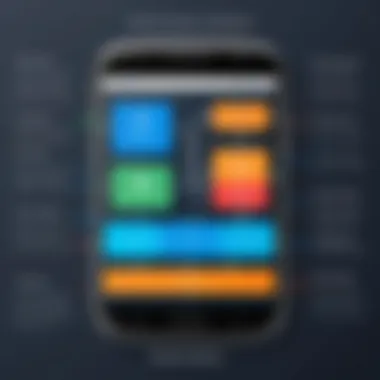

Kotlin as a Preferred Language
Kotlin has emerged as a beloved language in the Android developer community for several reasons. A fresh take on programming, Kotlin offers a modern syntax that simplifies tasks and boosts productivity.
- Conciseness: Developers can express concepts in fewer lines of code compared to Java, making it less cluttered and more readable.
- Null Safety: One of Kotlin’s standout features is its approach to handling null references. The language reduces the frequency of NullPointerExceptions, which annoy many developers.
- Interoperability: Kotlin works seamlessly with existing Java code. This ensures that old projects can integrate Kotlin incrementally without complete rewrites, keeping retrofitting efficient and manageable.
In a nutshell, Kotlin bridges the gap between efficiency and expressiveness, providing modern constructs that resonate with developers of all backgrounds. By embracing Kotlin as a primary language for Android development, developers not only align themselves with current industry trends but also unlock new potentials for creating innovative applications. In a world where being adaptable is key, Kotlin serves as a solid foundation grounded in practicality and modernity.
Setting Up the Development Environment
Setting the stage for any successful software development project begins with a solid development environment. In Android development, this is particularly crucial as it dictates how efficiently you can code, test, and debug your applications. A well-configured environment not only simplifies the development process but also enhances productivity, allowing developers to focus on creating rather than battling technical hitches. This section dives into the specific elements necessary for setting up your Android development environment, emphasizing the chosen tools, potential pitfalls, and benefits.
Installing Android Studio
Android Studio is the heart and soul of Android development. It's the official Integrated Development Environment (IDE) for creating apps with Kotlin or Java, designed specifically for Android development. Installing Android Studio is fairly straightforward, but there are a few steps worth taking note of:
- Download Android Studio: Start by navigating to the official Android Studio website to download the latest version compatible with your operating system.
- Run the Installer: Execute the downloaded file and follow the installation wizard's instructions. It's a good rule of thumb to use the default settings unless you have specific reasons for changing them.
- Install SDK Components: When prompted, include the Android SDK, which is essential for developing, testing, and debugging your apps. The SDK comes with a variety of tools that streamline the development process.
- Configure the AVD: After installation, set up your Android Virtual Device (AVD) using the AVD Manager. This emulator replicates an Android device on your machine, enabling you to test your applications effectively.
An important point to remember is to ensure your system meets or exceeds minimum requirements for a smooth experience. While Android Studio is resource-intensive, having a modern machine mitigates many lag issues.
"A good IDE is like a lighthouse; it helps you navigate the murky waters of app development."
In summary, installing Android Studio is an indispensable step for anyone aspiring to dive deep into Android app development. Once it’s up and running, you’ll find navigating through the complexity of Android programming to be a bit like cruising down a clear highway at night.
Configuring Kotlin Plugin
With Android Studio installed, configuring the Kotlin plugin is the next pivotal step in your development journey. Kotlin, being a first-class language for Android, integrates seamlessly with Android Studio, but ensuring that it’s correctly set up can save you ample time down the road.
- Check for Kotlin Plugin: Most recent versions of Android Studio come with Kotlin support pre-installed. Still, it doesn’t hurt to check. Go to > > and search for Kotlin. If it’s not installed, there’s an option to install it right there.
- Updating the Plugin: Always ensure that you have the latest version of the Kotlin plugin. It's not uncommon for updates to include crucial bug fixes and performance improvements.
- Add Kotlin to Your Project: When creating a new project, select Kotlin as the programming language. If you’re integrating Kotlin into an existing Java project, you’ll find an option to add Kotlin support in the project structure settings.
- Synchronizing Gradle Files: After adding Kotlin, don’t forget to synchronize your Gradle files. This step ensures that all project dependencies are configured and ready for use.
By properly configuring the Kotlin plugin, you set yourself up for writing cleaner, more efficient code. Additionally, Kotlin's features such as null safety and extension functions make your programming experience smoother and help you avoid common pitfalls associated with Java.
Understanding Kotlin Basics
Kotlin stands out in the realm of Android development due to its modern syntax and robust capabilities. Once you get a handle on the fundamentals of Kotlin, you unfold a powerful tool that streamlines coding and enhances productivity. Mastering the basics of Kotlin is like laying down solid foundations for a skyscraper; without them, the structure above is at risk of crumbling.
When it comes to developing for Android, a solid grasp of the language's basic constructs is essential. By diving deep into variables, data types, control flow statements, and functions, developers are not just learning to code; they're committing to a way of thinking that allows for efficient programming solutions. Moreover, the smooth integration of Kotlin with existing Java code makes it a breeze to transition from conventional Java programming.
Embracing the fundamentals means appreciating how they tie into the wider ecosystem of Android app development. Each piece - from variables that will store your data to functions that define your app's behavior - contributes to the overall functionality of your application. Ignoring these aspects lays the groundwork for frustration down the road.
Variables and Data Types
Variables are the backbone of any programming language, and Kotlin is no different. They serve as containers for storing data values. Understanding how to declare variables in Kotlin is paramount, as it is the first step in making your application functional.
To declare a variable in Kotlin, you typically use the keywords or . Here’s how they differ:
- val: This is used for read-only variables, similar to constants. Once it's assigned, it cannot be changed.
- var: This is for mutable variables, which can be reassigned later on.
Here’s an example:
In Kotlin, data types like Int, String, and Boolean are used for different types of data. This offers flexibility but requires attention to detail when deciding which type to use for each variable. Getting it right from the off is one less headache later on. From simple numbers to complex objects, knowing when and where to apply specific data types is crucial.
Control Flow Statements
Control flow statements allow you to dictate how your code executes based on certain conditions. They provide the mechanism for making decisions in your applications. Mastering these statements equips you with the ability to create dynamic and engaging user experiences.
In Kotlin, common control flow statements include , , and loops like , , and . The statement is particularly interesting because it replaces the traditional switch cases found in other programming languages. Here’s a quick example of an statement:
Another way to handle multiple conditions is to use the expression:
Being able to effectively manage control flow makes your applications not just run correctly but also feel more responsive and polished.
Functions and Lambdas
Functions in Kotlin are fundamentally important as they allow you to bundle a piece of code that performs a specific task. They make your code reusable and organized. In Kotlin, defining a function is quite straightforward:
This function adds two integers and returns the result. Notably, Kotlin supports lambdas as a first-class citizen. A lambda is a concise way to represent a function that can be used as an expression. For example:
Lambdas empower developers to write cleaner and more efficient code by simplifying the function syntax, especially when passing functions to other functions or working with collections.
Understanding these fundamental elements of Kotlin lays the groundwork for excellence in Android application development. By solidifying these basics, you not only prepare yourself for tackling the more advanced concepts but also enhance your ability to problem-solve creatively in your coding journeys.
Building a Simple Android Application
Creating a simple Android application is not just a rite of passage—it is a foundational step that forms the bedrock of your programming journey. Understanding the nuances of application building is immensely beneficial. It enables developers to grasp the development process, from coding to deployment. Moreover, this knowledge serves as a launchpad for diving into more complex functionality in Android.
Creating a New Project
Initiating a new project in Android Studio is straightforward and does wonders for getting your application up and running. When you open Android Studio, you’re greeted with the option to start a new project. It’s akin to opening a fresh canvas, granting you the room to craft your digital masterpiece. You will typically choose from a range of templates that best align with the purpose of your app.
- Setting Up Basic Components: When creating a new project, you’ll need to define parameters such as the project name, package name, and minimum API level. The package name is vital, like the address for your application—it must be unique to interact properly with the Android ecosystem.
- Choosing the Right Template: Depending on your application's nature, selecting the right template can save time. For instance, a basic 'Empty Activity' template provides a clean slate, while templates like 'Basic Activity' come pre-configured with a floating action button and a simple layout.
Exploring Project Structure
When you’ve created your application, it's time to delve into its inner workings. The project structure may seem complex at first glance, yet it is essential in organizing your code and resources. Understanding this structure allows you to navigate your project efficiently and make the necessary modifications.
- Key Components: At the core of your Android project, you'll notice directories such as:
- app/src/main/java: This folder contains all your Kotlin files. Each activity and fragment you create will be housed here.
- app/src/main/res: This directory stores your resources such as layouts, strings, and images—basically anything that’s not code.
- AndroidManifest.xml: This file holds crucial information about your application, including its components and permissions. Think of it as the application’s passport.
Having this structured approach aids in maintaining and scaling the application as it grows, much like a well-organized closet where you can locate your belongings effortlessly.
Designing User Interfaces with
Designing the user interface (UI) is another pivotal aspect of building your app. In Android, layouts are predominantly defined using XML. This separation of design and logic helps maintain clarity.
- Understanding XML Layouts: You’ll start by creating XML files within the directory. The layout can be visualized as a blueprint for how your app will look when viewed on a device.
- Defining UI Elements: Here, you can add various views like TextViews, Buttons, and ImageViews directly into your XML. Each element can have properties that define its appearance and behavior. For example, you might define a button like this:The above snippet shows a simple button element that will appear on screen. Not only does the XML define how the button looks, but it also sets the ID so you can refer to it in your Kotlin code.
Tip: Always preview your layout in Android Studio's layout editor to see how it will appear on different devices.
In sum, building a simple Android application allows for hands-on practice—it's where theory meets execution. You'll be equipped to confront challenges, learn best practices, and lay down the groundwork for sophisticated projects in the future. As you grasp these core concepts, you will undoubtedly enhance your toolkit for creating compelling Android applications.
Working with Activities and Intents
In the realm of Android development, mastering Activities and Intents is fundamental. These components are the bedrock of nearly every Android application, acting as the crucial building blocks that allow apps to present content and handle user interactions. Understanding how to effectively work with Activities can drastically enhance the user experience, making the application more intuitive and engaging.
Understanding Activities
Activities in Android serve as a user interface for the applications. Each Activity represents a distinct screen with which users can interact. It’s akin to flipping through pages in a book; every activity is a new page filled with its own content. The unique characteristic of Android is that an application can be composed of multiple Activities. This modular approach means that developers can break down the interface into manageable sections, creating a fluid user experience.
To put it simply, an Activity manages the user interface and is tied to the lifecycle of that interaction. Every time a user navigates within your app, they are likely moving from one Activity to another. Here’s a brief overview of key concepts regarding Activities:
- Lifecycle Management: Each Activity has a defined lifecycle. This means that Android manages what happens to our Activity as users move between them, such as pausing or resuming interactions. Developers need to be aware of critical lifecycle states like onCreate, onPause, and onDestroy.
- UI Components: Activities host various UI elements like buttons, text fields, and lists, allowing for seamless interaction.
- Intent Integrations: Activities frequently work in tandem with Intents to communicate with each other. This integration ensures that data flows smoothly between different screens.
Understanding these aspects is crucial for anyone looking to create Android applications that are not just functional but also user-friendly. As you embark on this journey, pay special attention to how you design and manage Activities in your applications.
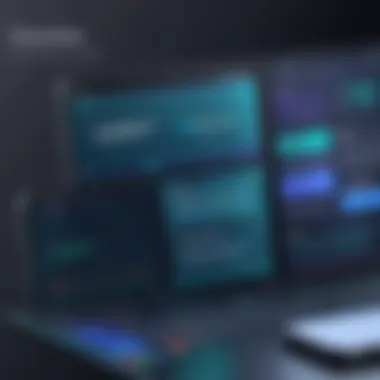

Implementing Intents
Intents are essentially the messengers in the Android operating system. They allow an application to request an action from another application component, whether it’s opening a new Activity, sending data, or even launching a service. In simple terms, if the Activities are the pages of a book, Intents are the bookmarks that navigate you between those pages.
There are two primary types of Intents: Explicit Intents and Implicit Intents.
- Explicit Intents: Used when you know the specific component (Activity) to start. For example, if you want to launch a specific Activity within the same application, you use an explicit Intent.
- Implicit Intents: These come into play when you don’t necessarily know the exact component you want to invoke. Instead, you declare a general action that should be performed. For instance, if you want to share a photo, you might use an implicit Intent that asks any app capable of handling the action to respond.
When designing your app’s navigation and interactivity, you will realize the importance of leveraging both types of Intents thoughtfully. Properly utilizing Intents can significantly streamline the user experience, ensuring seamless transitions between different Activities.
In summary, a solid command over Activities and Intents is essential for developing sophisticated Android apps. By understanding how these components operate and interact, you can create applications that are not just functional but also engaging and user-centric.
Data Persistence in Android
When it comes to Android development, ensuring that your applications can save and retrieve data is critical. The experience of users often hinges on how well you manage data persistence, which refers to the ability of an app to store data that continues to exist even if the app is closed or the device is restarted. This functionality not only enhances user experience but also allows the app to maintain its state, making it useful for tasks like sessions, preferences, and user-generated content.
Why Data Persistence Matters
Data persistence allows applications to remember user preferences and essential information, which increases usability. For instance, imagine a user who has spent time customizing their app settings; without proper data storage, all their preferences would vanish after a restart.
Furthermore, effective data management can lead to enhanced performance since fetching from persistent storage is generally more efficient than requesting data from a server each time. In addition, certain applications, such as those that operate offline, depend heavily on local data storage to deliver a seamless experience.
Considerations in Data Persistence
While implementing data persistence, developers must weigh factors such as the type of storage method (e.g., shared preferences, SQLite databases, Room database), data size, and the nature of data being stored.
- Shared Preferences: Ideal for small amounts of data, specifically simple key-value pairs.
- SQLite: Suitable when there's a need to handle larger datasets, offering more complex queries.
- Room Database: An abstraction layer over SQLite that facilitates database access while minimizing boilerplate code.
In this article, we will discuss two widely used methods for data persistence in Android: shared preferences and SQLite. Each method has its own advantages and can be leveraged depending on the app’s specific requirements.
Using Shared Preferences
Shared preferences provide a simple mechanism for applications to save key-value pairs. This makes them perfect for storing tiny bits of information, like user settings and preferences.
How to Use Shared Preferences
To get started with shared preferences, follow these steps:
- Get an Instance: Access the shared preferences using the method.
- Edit Preferences: Use the method to modify the preferences.
- Apply Changes: Always ensure to call either or to save changes.
Here’s a small code snippet demonstrating how to store and retrieve values:
Using shared preferences is straightforward; however, it’s essential to remember they are not suited for large datasets. For more diverse data, you’ll want to explore SQLite.
Prologue to SQLite
SQLite is more complex than shared preferences but offers substantial benefits for handling large amounts of structured data. As a lightweight database system, it is widely adopted in Android applications.
Key Features of SQLite
- Self-contained: SQLite doesn’t require a separate server; it’s integrated within the app.
- Cross-platform: Databases can be created on one platform and accessed on another.
- Zero configuration: SQLite is simple to set up, requiring little to no configuration.
Working with SQLite
To effectively manage data in SQLite, developers typically use an object-oriented approach. You define a schema, create tables, and perform operations through SQL statements.
Here’s a brief outline on how to set up and use SQLite in your Android app:
- Create a Database Helper Class: This class extends and manages database creation and version management.
- Define Your Tables and Schema: Use SQL commands to create the needed tables.
- Perform CRUD Operations: Implement methods to insert, update, delete, and fetch records.
An example of how to create a basic database can look like this:
SQLite stands out when you need to manage and query data with more complexity than what shared preferences can support. This flexibility makes it a go-to choice for many developers.
In summary, understanding and implementing data persistence is fundamental to enhancing your Android application's user experience. Knowing which method to use for storing data—shared preferences for quick access or SQLite for more extensive requirements—can drastically improve your app's overall functionality.
Accessing APIs and Networking
Accessing APIs and networking are cornerstones of modern mobile applications. In the world of Android development, the ability to connect your application to the web opens up a treasure trove of opportunities. Whether you are fetching data from a server, sending user-generated content, or integrating third-party services, networking elevates your app’s functionality and user experience.
The importance of this topic is multifaceted. First, it allows apps to operate dynamically with real-time data. Imagine a weather app that updates forecasts every minute or a news application that refreshes its articles at the push of a button; this is all possible thanks to networking. Additionally, utilizing APIs enables developers to harness external services without reinventing the wheel. For instance, Google Maps API can provide geolocation features without you having to develop mapping functionality from scratch.
However, while accessing APIs, it's crucial to keep in mind factors like data security, efficiency of requests, and handling various error scenarios. Mismanaging network requests can lead to poor application performance, frustrating users and risking data privacy. Thus, understanding how to properly structure these requests and handle the responses is imperative for any Android developer.
Making Network Requests
In Android development, making network requests involves using libraries that simplify the process. One most popular tool for this is Retrofit, a type-safe HTTP client for Android and Java. This library helps in creating a clear encapsulation of network requests.
Here’s a brief workflow on how to make network requests using Retrofit:
- Define an Interface: The first step involves defining an interface that specifies the API endpoints you intend to use.
- Create an Instance: Next, you create an instance of Retrofit and your API service.
- Make the Call: Finally, you can make the network call within a coroutine or another asynchronous context.
This example reinforces the concept of how streamlined making network requests can be with the right tools in Kotlin. The integration of coroutines improves the efficiency of the process, allowing for asynchronous programming without blocking the main thread.
Parsing JSON Responses
Once you've successfully made a network call and received a response, the next step is to parse the JSON data returned by APIs. Understanding how to efficiently convert JSON into Kotlin data classes is vital for effective data manipulation.
When working with Retrofit, JSON parsing can be automatically handled by incorporating a converter library like Gson or Moshi. You create data classes that represent the expected structure of the JSON data. For instance:
Once your API returns JSON, Retrofit, combined with Gson/Moshi, will convert this into Kotlin objects seamlessly. If you do encounter issues with the parsed data, it's crucial to validate your data classes against the API documentation to ensure you account for all the attributes returned by the API.
Important Considerations for Parsing JSON:
- Error Handling: Always be prepared for potential errors in data format which can occur due to network issues or API changes.
- Data Types: Pay attention to data types in JSON; this can be a pitfall if not handled correctly, particularly with numbers and nullable types.
- Nested Structures: If the returned JSON contains nested objects, ensure that your data classes match the structure properly to avoid confusion during parsing.
"By mastering API access and networking, developers can greatly enhance their Android applications and unlock new features that provide significant value to end-users."
Implementing Kotlin Coroutines
In the world of Android development, performance is king, and coroutines offer a unique solution to handle tasks that run in the background. When you think about user experience, responsiveness is crucial. Nobody likes a freezing app; waiting for a long task to complete can be quite frustrating. This is where coroutines shine.
Kotlin coroutines provide a way to write asynchronous code that is easier to read and maintain, much like how you would write sequential code. They allow developers to run multiple tasks without the dire need to manage threads manually. This not only keeps the code cleaner but also reduces the chances of errors that come from traditional multi-threading. The benefits here are numerous:
- Simplified code: Less boilerplate code leads to easier understanding.
- Non-blocking: Keeps the main thread free, ensuring your app responds smoothly.
- Easier error handling: Structured concurrency allows for cleaner error management.
But coroutines are not without their considerations.
- Understanding cancellation can be tricky. It's vital to ensure you cancel coroutines when they are no longer needed to avoid memory leaks.
- Additionally, proper use of dispatchers ensures that tasks run on the appropriate threads, maintaining both efficiency and safety.
In summary, implementing Kotlin coroutines radically changes the way Android apps handle multithreading and asynchronous tasks. It brings a modern take, aligning beautifully with Kotlin's design philosophy.
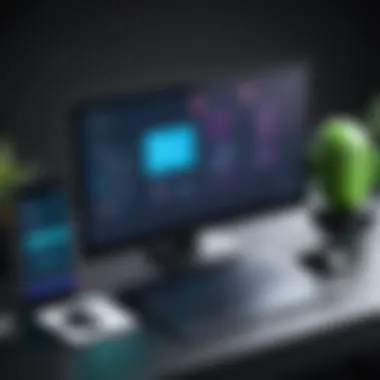

Understanding Concurrency
Diving deeper into the concurrency aspect opens up a world of essential principles that any developer should grasp. Concurrency is effectively the ability of your application to manage several tasks at the same time, which is indispensable in mobile development.
Consider the case of a mobile app that fetches data over the internet while simultaneously updating the user interface (UI). Without concurrency, you'd have to wait for the data to arrive before the UI could refresh, causing lag and creating a jarring experience for users.
In Kotlin, coroutines provide a structured way to achieve concurrency. They allow you to launch multiple tasks in a way that the developer doesn’t need a deep understanding of thread management. A few key principles to keep in mind:
- Builder functions: Launch return a coroutine, simplifying initialization.
- Coroutines scopes: Understanding coroutine scopes helps in managing the lifecycle of tasks effectively.
- Dispatchers: Using different dispatchers like Main, IO, Default, and Unconfined helps ensure your code runs on the right threads efficiently.
This structured concurrency makes maintenance and scalability much easier as your app grows. Managing state and ensuring proper architecture becomes feasible, allowing you to write robust applications without pulling your hair out.
"Concurrency is about dealing with lots of things at once. The essence of the problem isn't parallelism but rather managing multiple tasks efficiently."
Using Coroutines for Asynchronous Tasks
Asynchronous programming often feels cumbersome. When managing tasks that require waiting on network responses or database queries, traditional approaches can lead to messy code filled with callbacks, often referred to as 'callback hell.' Coroutines change the narrative.
Using Kotlin's coroutines for these kinds of tasks allows you to write clean, powerful asynchronous code that flows more naturally. For instance, consider a scenario where you want to fetch user data from an API. Instead of blocking the main thread while waiting for the response, you can simply use coroutines:
In this example, the code to fetch data is encapsulated neatly, ensuring that the main thread remains responsive while the data is being processed in the background. Additionally, using ensures that the network operation does not hinder the UI performance.
This realignment of how we approach asynchronous tasks can streamline the development process and lead to cleaner, more maintainable code. Overall, mastering Kotlin coroutines and their application in asynchronous tasks is paramount in crafting resilient Android applications.
Exploring Android Architecture Components
Understanding Android's architecture components is crucial for any developer embarking on the journey of app creation. These components provide a solid foundation, guiding you through structuring your application in a way that enhances maintainability and scalability. These architecture patterns tackle common issues faced in Android development, like ensuring data survives configuration changes and optimizing UI updates.
By leveraging these principles, developers can create apps that are not only efficient but also straightforward to navigate and understand. This is especially important for team projects, where different developers might contribute to various parts of an application. Adopting a structured approach reduces the complications that come from tangled code or messy UI interactions.
The primary components you’ll encounter include activities, fragments, and the model-view-viewmodel (MVVM) architecture. Each has its own role and significance, helping to create a smoother development process.
Here are a few specific benefits of using these architecture components:
- Separation of Concerns: Each component has its designated role, making it easier to manage.
- Testability: Well-structured code is easier to unit test, ensuring higher reliability in production.
- Lifecycle Awareness: These components adapt to the changes in the app’s lifecycle, which protects data during configuration changes.
In the next subsections, we'll delve deeper into MVVM and how components like Data Binding and LiveData fit into this architecture.
Model-View-ViewModel () Architecture
The Model-View-ViewModel architecture serves as a powerful pattern for developing Android apps. Its fundamental purpose is to enable a clean separation of UI-related code from the business logic of the app. This makes it simpler to manage and test the application as it grows.
The Model represents the data layer, holding all the app data, the business logic, and data management functions. The View is responsible for displaying the data and receiving user input. Then, the ViewModel acts as a link between the Model and the View. It fetches the data from the model, prepares it for display, and manages UI-related data lifecycle. This way, it ensures that the UI components are not overloaded with background tasks or logic, keeping things crisp and clean.
To put it simply, MVVM makes the life of developers easier by allowing them to delegate responsibilities among different components effectively. This not only reduces the risk of bugs but also enhances the maintainability of the software.
Data Binding and LiveData
Data Binding and LiveData are two pivotal aspects of Android's architecture components that cater to the challenges of data synchronization between the UI and the underlying data sources.
Data Binding simplifies the coding of UI and allows developers to connect UI components directly to data sources in a declarative manner. This approach minimizes the need for boilerplate code, which can be tedious and error-prone. It is a powerful tool that helps maintain a clear separation of UI and logical code, leading to cleaner and more readable code.
LiveData, on the other hand, is a lifecycle-aware data holder class that allows you to observe changes in data and react accordingly. One of its major advantages is that it only updates active observers, which means it automatically manages the lifecycle of the UI components and minimizes memory leaks. When the UI is stopped, LiveData ceases its updates until it becomes active again, ensuring a seamless user experience.
By integrating Data Binding and LiveData within your MVVM architecture, you can build responsive and fluid applications that feel intuitive to use. These components mirror the modern practices in away that keeps user interaction smooth and developers productive.
"Robust architecture lays the groundwork for future enhancements and adaptations of the app, ensuring it remains functional and relevant in a fast-evolving tech landscape."
Utilizing Android architecture components is not just about writing good code; it's about writing code that's smart, efficient, and easy to understand. With the right understanding of these elements, you'll be well-equipped to tackle the complexities of Android application development.
Debugging and Testing Android Applications
Debugging and testing are two critical pillars in the realm of Android development. They serve as the backbone for ensuring that applications not only function as intended but also provide a seamless user experience. Navigating through the complexities of code can often feel like finding a needle in a haystack, especially when bugs rear their ugly heads. That's where proper debugging and testing strategies become essential tools in a developer's kit.
A robust debugging process is invaluable; it allows developers to identify issues swiftly and accurately, thus saving time and frustration. Meanwhile, rigorous testing—whether unit tests or integration tests—helps validate that all parts of the application interact correctly. The end goal here? To deliver a high-quality application that meets user expectations and stands up to the rigors of real-world use.
Let’s break this down:
- Importance of Debugging: Debugging helps refine the user experience. Thorough debugging means better reliability. Developers can catch errors before they become major headaches.
- Significance of Testing: Testing is about verification. It ensures that features function as expected. It also allows for early detection of potential problems, which simplifies the troubleshooting process.
- Benefits: Proper debugging can drastically reduce maintenance costs post-deployment. Well-tested applications tend to receive better reviews and user engagement, which can elevate app visibility and profitability.
"Testing shows the presence, not the absence of bugs."
Using the Android Debug Bridge (adb)
The Android Debug Bridge, commonly called adb, is a potent command-line tool that enables communication between the development computer and an Android device or emulator. Think of it as the telephone between your code and the device that runs it. This tool provides a variety of functionalities connected to debugging, installation, and shell commands.
Using , developers can issue commands to perform tasks such as:
- Install and uninstall applications: This can be done without navigating through the device's interface.
- Access device logs: Capturing logs is crucial for diagnosing issues. The logcat command helps in viewing logs in real-time.
- Run tests: Execute tests and automate tasks directly from the command line.
Here's an example command to check the connected devices:
This command will provide a list of all devices connected to your system, allowing you to ensure that your target device is ready for testing.
When using , you'll find that it streamlines the testing process significantly; you can send commands efficiently and diagnose problems faster. It's like having a Swiss Army knife in your development toolkit.
Writing Unit Tests with JUnit
Unit testing is a crucial aspect of developing stable applications. JUnit is a popular framework used for creating and running unit tests in Kotlin for Android applications. By writing unit tests, developers can test individual components of an application independently to determine whether they behave as expected.
When crafting unit tests, the following principles can be beneficial:
- Test Small Units of Code: Ensure that each test focuses on a small part of the application. This could be a single method or class.
- Automate Testing: Utilizing tools like JUnit ensures tests can be run automatically, which saves time and errors from manual testing.
- Clear Assertions: Make assertions clear and meaningful. They should reflect the expected behavior of the unit being tested.
Here's a basic example of a JUnit test in Kotlin:
In this snippet, the method tests if the addition of 2 and 2 yields 4. Simple, yet effective.
JUnit also supports a variety of annotations that make writing tests straightforward, such as , , and , which you can utilize to set up test conditions, clean up afterwards, and define the tests themselves.
Writing good unit tests requires practice, but the payoff is significant. It enhances code quality, reduces bugs in production, and improves overall software reliability. As developers grow more experienced, they’ll find that unit tests become an indispensable part of their workflow, helping them address issues before they compound into larger problems.
Publishing Your Android App
Publishing your Android app marks a significant milestone in the development journey. It’s the moment your code, painstakingly crafted, steps into the limelight, opening avenues for feedback from users and potential growth. This section aims to illuminate the nuances of the publishing process, highlighting crucial aspects that every developer should be mindful of.
The significance of launching your app cannot be overstated. It’s during this phase that developers encounter unique challenges and decisions that can define their app's trajectory. Whether you aim for commercial success or simply wish to share a project with friends, understanding how to publish your app effectively is a must. Developers often overlook several key elements before they eventually hit that "Publish" button.
Preparing for Release
Before diving into the submission process, it’s essential to prepare your app for release. This preparation involves several key steps that help ensure that the app runs smoothly and meets user expectations.
- Optimize for Performance: Be sure that your app is running at peak efficiency. Users tend to abandon apps that lag or crash often. Test your app thoroughly under various conditions to catch possible bugs.
- Create a Release Build: In contrast with the debug version you’ve been testing, the release version should be optimized for performance. The file is crucial here. Make sure that it's correctly configured for your release builds:
- Sign Your App: Android requires that all apps be digitally signed with a certificate. This not only provides a way to verify the authenticity of the app but also protects it from unauthorized modifications. You can easily set up signing configurations in Android Studio.
- Prepare Your Store Listing: The app’s page on the Google Play Store is your first impression. Prepare high-quality screenshots, a compelling description, and other marketing materials. Don’t underestimate their importance in attracting downloads. An engaging description can often be what tips the scales in your favor.
- Use tools like Android Profiler to analyze performance metrics.
- Conduct beta testing with Firebase to gather user feedback.
Submitting to the Google Play Store
Once preparations are complete, it’s time to submit your app to the Google Play Store. This step might seem daunting, but it can be straightforward if approached methodically.
- Create a Developer Account: To publish your app, you need a Google Play Developer account. This account comes with a fee, offering you a gateway to reach an audience of millions. It's a long-term investment for anyone serious about app development.
- Upload Your App Bundle: Google Play now recommends using the Android App Bundle format. This format allows for efficient downloads by only providing the resources users need based on their device specifications. You can upload your bundle directly through the Google Play Console.
- Fill in the Pricing and Distribution: Decide whether your app will be free or paid. Understand that if you start free, you can't switch to paid without some hassle later on. Establish where your app will be available (for instance, worldwide or select countries).
- Complete the Content Rating Questionnaire: This step is vital to ensure that you reach the appropriate audience. Misclassification can lead to your app being removed from the store.
- Submit and Wait: After ensuring all information is accurate and complying with the store’s policies, hit the submit button. Google will review your submission, which can take anywhere from a few hours to several days.
Important: Ensure that you keep abreast of the Google Play policies as they change frequently. Violating these can lead to rejection or removal of your app.
Publishing an app isn't just about submitting it; it’s about laying a foundation for future updates, maintaining a user base, and gathering analytics to understand how users interact with your app. Remember, this task may seem trivial compared to the coding, but it’s just as important, if not more so.