Mastering SQL Server Management Studio: A Complete Guide
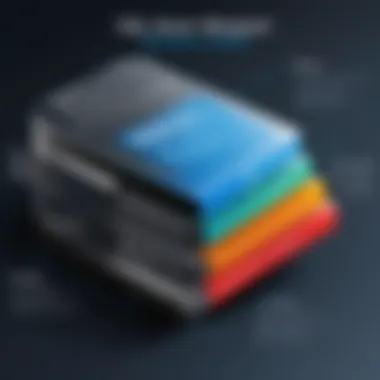

Intro
In today's digital world, managing databases is like running a well-oiled machine; it's not just about storage, but rather the art of organizing, retrieving, and analyzing data efficiently. SQL Server Management Studio, or SSMS, plays a vital role in this process. It provides users with a user-friendly interface to interact with the SQL Server database effectively. Whether you're just starting or have some experience under your belt, understanding SSMS is essential for anyone eager to handle database-related tasks.
History and Background
Initially released in 2005, SQL Server Management Studio was created as a powerful tool to manage Microsoft SQL Server databases. Since then, it has evolved significantly, incorporating user feedback and adapting to the changing landscape of database management. The intent was clear: simplify database tasks for developers and administrators alike. Over the years, SSMS has brought a variety of features to the table, becoming an indispensable asset to database professionals.
Features and Uses
SSMS packs a plethora of features that enhance its usability:
- Graphical Interface: Visual representation of the database structure helps in understanding the relationships and hierarchies.
- Query Editor: Write and execute complex SQL queries with ease, complete with syntax highlighting and IntelliSense assistance.
- SQL Server Agent: Schedule tasks and automate database maintenance for streamlined management.
- Performance Monitoring Tools: Track database performance metrics to keep things running smoothly.
Each of these features empowers users to approach their database tasks with confidence, whether it's creating a new database, running queries, or monitoring performance.
Popularity and Scope
SSMS has gained widespread acclaim, particularly among those within the Microsoft ecosystem. It’s commonly used in various industries ranging from finance to healthcare, owing to SQL Server's robust capabilities. Its adaptability and continuous enhancements—amidst a backdrop of evolving tech trends—position it as a go-to solution for anyone involved in database management.
Users often praise its flexibility and ease of integration with other Microsoft products. This makes SSMS more than just a tool; it's a crucial part of the software development lifecycle for many organizations, ensuring data integrity, security, and performance don’t take a back seat.
Learning SSMS is definitely a step worth taking for anyone serious about developing their database skills. It sets the stage for deeper exploration into database administration and programming, allowing users to make the most of SQL Server's capabilities.
Prelude to SQL Server Management Studio
In the ever-evolving realm of data management, SQL Server Management Studio (SSMS) serves as a cornerstone for developers and administrators alike. As database engines grow more complex, mastering a comprehensive interface is no longer optional; it’s fundamental. SSMS provides a powerful toolset that allows users to access, manage, and manipulate SQL Server databases efficiently. This introduction is crucial as it lays the groundwork for understanding how to traverse the labyrinth of features SSMS offers.
One of the key aspects of SSMS is its user-friendly interface, which bridges the gap between raw data and actionable insights. With its combination of graphical tools and rich functionality, users gain a crucial edge in managing databases. Whether it’s through creating databases, writing queries, or generating reports, SSMS becomes an extension of the user’s intent.
The importance of SSMS stretches beyond mere operations. It encourages a systematic approach to database management, ensuring that best practices are followed while making room for creativity. Furthermore, with the rise of data-driven decision-making in organizations, honing these skills through tools like SSMS is not just beneficial; it’s required.
In this article, we’ll delve deep into aspects critical for mastering SSMS, guiding you through each component and its relevance in practical, real-world applications. Together, we will unlock the potential of your database prowess through SQL Server Management Studio.
What is SQL Server Management Studio?
SQL Server Management Studio is an integrated environment that facilitates the management of SQL Server infrastructure. It provides a graphical interface where users can connect to SQL Servers, create or modify databases, and execute SQL queries. Think of it as a cockpit for your data, where every switch and dial has a purpose—an intuitive way to interact with the vast collection of information within a SQL Server.
SSMS allows users to write scripts in Transact-SQL (T-SQL), manage databases, and even set up automated tasks through SQL Server Agent. It’s essentially the go-to application for database administrators and developers, streamlining tasks and promoting efficiency in data handling.
Importance of SSMS in Database Management
The significance of SQL Server Management Studio in database management cannot be overstated.
"Effective database management addresses not only the collection and storage of data but also its performance and security."
Here’s why SSMS stands out:
- User Accessibility: With its straightforward interface, even those new to database management can quickly grasp how to perform essential tasks without getting lost in complicated commands.
- Data Integrity: SSMS promotes best practices in data management, ensuring that databases remain robust and accessible, with minimal risk of data loss.
- Performance Tuning: The tools available in SSMS help users identify bottlenecks and optimize query performance, leading to faster response times and improved overall effectiveness.
- Rich Features: Functions like Query Designer and Database Diagrams allow for visual representation of data relationships, making complex data structures easier to comprehend.
SSMS marks itself as not just a tool, but a necessity for anyone looking to delve deeply into SQL Server’s capabilities. With the right skills in using SSMS, users can navigate their data with confidence, paving the way for transformative insights and solid decision-making.
Installation and Setup of SSMS
Getting SQL Server Management Studio (SSMS) up and running is like laying the foundation of a sturdy house; without it, everything else can crumble. Proper installation and configuration ensure that users can effectively utilize SSMS’s powerful features without running into hitches. This section will provide a thorough guide on how to install SSMS, ways to prep your system for the installation, and a detailed breakdown of the process.
System Requirements for Installation
Before diving into the installation process, it’s crucial to understand what your system needs to accommodate SSMS. Think of it as checking the specs of a new computer game before attempting to install it—if your machine can’t handle it, you might be left in the lurch.
- Operating System: SSMS is compatible with Windows operating systems, primarily Windows 10 and later versions, as well as Server versions such as Windows Server 2016 and 2019.
- RAM: A minimum of 2 GB of RAM is suggested, although 4 GB or more enhances performance significantly, especially when managing larger databases.
- Processor: A 1.8 GHz or faster processor is typically recommended. However, the faster the better when dealing with large queries or multiple database operations.
- Screen Resolution: For optimal viewing, a minimum screen resolution of 1024 x 768 is required.
- Disk Space: At least 4 GB of free space is necessary to accommodate the installation files and any additional components you may need later on.
These requirements provide a solid baseline, but good practice is considering future needs as well. If you plan to scale up your databases or handle larger volumes of data, opting for a more robust setup could save you hassles down the road.
Downloading SSMS
Once your system meets the requirements, it’s time to get your hands on the SSMS software. Downloading SSMS is quite straightforward, but ensuring that you get it from the right source is paramount.
- Visit the Official Microsoft Website: The safest route is to go directly to the Microsoft Download Center.
- Choose the Latest Version: Look for the latest release version of SSMS to ensure that you are utilizing the most updated features and improvements.
- Select the Download Option: Click on the download link provided for the installer, and it will begin downloading. This may take a few minutes based on your internet connection.
It's vital to avoid third-party sites for downloading SSMS, as these could potentially host modified or unsafe versions of the software.
Step-by-Step Installation Process
Now comes the moment of truth: the installation itself. Follow these simple steps to successfully install SSMS:
- Locate the Downloaded Installer: Once the download completes, navigate to your Downloads folder and find the SSMS installer executable (usually named something like ).
- Run the Installer: Double-click the installer to launch it. An administrative control window may pop up. Click "Yes" to allow the installation to proceed.
- Review the Installation Wizard: The installation wizard will guide you through the process. Click "Next" to step through the various prompts.
- Accept the License Terms: Make sure you read the license agreement. If you agree, check the box and click "Next".
- Select Installation Location: You have the option to change where SSMS will be installed. If you don't have a specific location in mind, the default path is generally sufficient. Just click "Next" to continue.
- Choose Features to Install: The wizard allows you to customize the features being installed. While it is common to leave options as defaults, you can select additional components for your specific needs.
- Start the Installation: Click "Install" to kick off the installation process. This may take a few minutes, depending on your system and selected features.
- Finish Installation: Once the installation completes, you will receive a prompt confirming the success. Click "Close" to finish the setup.
After these steps, SSMS should be ready for you to launch; so you can start managing your databases right away and dive into all the fantastic features that come with it.
Remember, taking the time to follow this process carefully will save you a lot of potential troubleshooting later on.
Navigating the SSMS Interface
Understanding how to navigate the SQL Server Management Studio (SSMS) interface is crucial for anyone diving into database management. This mastery is not just about familiarity with buttons and icons; it’s about developing an intuitive way of working that can greatly enhance your efficiency. In this section, we will explore the layout of SSMS, identify its key components, and look into ways to customize your workspace to fit your personal workflow.
Overview of the User Interface
When you first launch SSMS, the user interface can feel overwhelming. However, a closer look reveals a well-structured environment designed for clarity and ease of use. At first glance, you’ll notice several distinct areas:
- Object Explorer: This tree-like structure on the left side is where you’ll find databases, tables, and other objects. This is the starting point of most interactions.
- Query Editor: The place where you spend a significant amount of time writing and executing SQL queries. It’s equipped with syntax highlighting, making your code easier to read.
- Properties Window: Here, you can see details about the selected objects in the Object Explorer.
Mastering these elements is essential because they form the backbone of your database interactions. Knowing where to find what you need—be it a table, a stored procedure, or specific properties—means skipping the hassle and diving right into the work.
Key Components of the Interface
To fully utilize SSMS, familiarity with its core components is vital:
- Menu Bar: Offers various commands through drop-down menus. Options here allow you to manage connections, execute queries, and access tools.
- Toolbar: This places frequently used commands right at your fingertips. Key actions like saving a file or starting a new query are just a click away.
- Status Bar: Located at the bottom, this displays connection status and provides feedback about the execution of queries.
Understanding each of these components not only streamlines your work but also enhances your ability to troubleshoot and optimize performance effectively. Without a clear grasp of their functions, navigating through SSMS can become a tedious chore instead of a productive endeavor.
Customizing the Workspace
Personalizing your SSMS workspace can take your productivity to a whole new level. Each user has unique preferences, and adjusting the environment to suit yours can remove unnecessary friction in your workflow. Here are a few tips for customization:
- Adjust Layout: You can drag and drop panels to arrange them as you please. Some users prefer having the Object Explorer at the top while others may opt for a side layout.
- Customize Toolbar: Right-click on the toolbar to add or remove commands based on the functions you frequently use. This makes access to your must-have tools more efficient.
- Themes and Fonts: SSMS allows you to change the appearance of the editor. Access this through the options menu—choosing a theme that is easy on the eyes can significantly enhance long coding sessions.
"Customizing your workspace in SSMS not only boosts efficiency but also creates a more enjoyable environment for coding. A little personalization can go a long way."
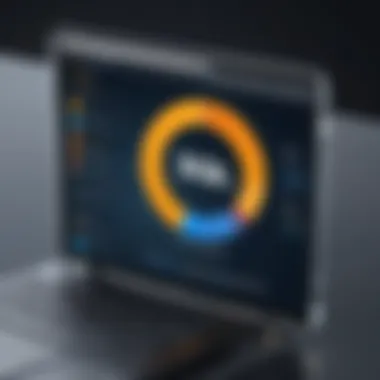

In summary, mastering the SSMS interface is a pivotal step in becoming proficient in SQL Server database management. By understanding the layout, familiarizing yourself with key components, and customizing your workspace, you'll position yourself to work effectively and confidently with the power of SQL Server at your fingertips.
Creating and Managing Databases
Creating and managing databases is a fundamental aspect of working with SQL Server Management Studio (SSMS). Understanding this topic equips you with the necessary skills to layout, structure, and control the data vital for any application. A well-structured database is akin to a well-organized library; it enhances the ability to retrieve information quickly and accurately. If you consider the implications of poorly managed data, it’s not hard to see why this area deserves particular attention.
There are several specific elements to consider here, including how to create a new database, connect to it effectively, and implement crucial backup and restore procedures. Mastery over these topics not only improves your efficiency as a database administrator or developer but also bolsters the integrity of the data you manage. Let's break it down further.
Creating a New Database
When you create a new database in SSMS, it serves as a blank canvas ready to store your data. The process is relatively straightforward, but a solid understanding of the underlying principles will add depth to your practice. You start by right-clicking on the Databases node in the Object Explorer and selecting New Database. This will open a dialog box where you specify the database name and various options.
A couple of important considerations here include:
- Database Naming Conventions: Having a consistent naming convention helps maintain clarity. For instance, use descriptive names that reflect the content or purpose of the database, like for Human Resources data.
- File Sizes and Growth Options: Adjust the initial size of your database files and enable auto-growth only if necessary; uncontrolled growth may lead to performance issues down the line.
Setting up your database correctly from the start can save time later and ensure smooth operations.
Connecting to a Database
After you've created your database, connecting to it is the next logical step. This is where you really start to interact with your data. Within SSMS, you can easily connect using the Object Explorer. Simply expand the Databases node and double-click your newly created database to establish a connection.
Keep in mind that each user or application that needs access should have appropriate permissions. Managing these permissions efficiently allows only authorized access to sensitive data. It’s a good practice to assign roles rather than individual permissions to streamline administration.
Database Backup and Restore Procedures
No database education would be complete without addressing the vital topic of backups. A backup is essentially an insurance policy against data loss, making it one of the most critical aspects of database management. Ensuring data integrity means regularly backing up your database.
You can perform backups in SSMS by right-clicking on your database, selecting Tasks, and then Back Up. You'll be given options to choose the backup destination, backup type (full, differential, or transaction log), and scheduling backups automatically using SQL Server Agent.
Restoring a database is equally crucial; it's the process of returning data from a backup. For instance, if a system crash occurs, a restore operation could get your application back on track in no time.
Some best practices for backup and restore include:
- Schedule Regular Backups: Daily or weekly backups are common, but this depends largely on your data usage.
- Test Your Backups: Regularly restore your backups to ensure they’re functioning correctly—there’s nothing worse than discovering an issue when you need them most.
- Keep Multiple Backup Locations: Store backups in different physical locations. This way, if one site experiences disaster, you can recover from another.
"An ounce of prevention is worth a pound of cure." This age-old saying rings particularly true in the realm of database management; proactive measures today will save headaches tomorrow.
In summary, creating and managing databases involves setting up the structure, establishing connections, and maintaining a robust backup protocol. By mastering these areas, you’ll be laying a strong foundation for successful database management with SQL Server Management Studio.
Executing SQL Queries
Executing SQL queries is at the core of any interaction with a database in SQL Server Management Studio (SSMS). Understanding how to craft these queries and execute them effectively is essential for anyone looking to manage data efficiently. In this section, we will tackle how to run basic to advanced queries in SSMS, emphasizing their practicality and the benefits they provide.
Preamble to Query Execution
Query execution in SSMS is akin to throwing a fishing line into a vast ocean of data. The simpler a query is, the easier it is to reel in the specific information you're after. The basic anatomy of a query involves the use of SQL, or Structured Query Language, which acts as the medium for instructing the database on what data to retrieve, update, or manipulate.
In SSMS, executing a query is straightforward. The user types in the SQL command in the query window and then clicks on the "Execute" button or presses F5. However, the nuances of writing those commands lay the foundation for effective database management.
Efficient query execution can dramatically enhance your productivity.
Writing Basic SQL Queries
Writing SQL queries can seem like an intimidating task, but getting the hang of the basics makes the process smoother. Here are several key components to keep in mind while writing your first SQL queries:
- SELECT Statement: The backbone of retrieving data. It fetches specific information from a table. For example:
- WHERE Clause: This narrows down your results based on specific conditions. If you're searching for employees in a certain department, you might write:
- ORDER BY: You can sort results based on one or more columns. To get a list sorted by the last name, you’d write:
These basic commands serve as stepping stones toward more complex queries. Practice is the name of the game; the more you play around with these basic commands, the clearer your understanding will become.
Advanced Query Techniques
Once you have the basics down, it’s worth exploring more advanced SQL techniques. These advanced queries demonstrate the power of SQL in managing data more effectively.
- Joins: These allow you to combine rows from two or more tables based on a related column. For instance, if you want to pull together employee data with their department info, it might look like this:
- Subqueries: Nesting queries can give you a more granular perspective on your data. A subquery might look like:
- Aggregate Functions: These are useful for summarizing data. For instance, counting the number of employees in each department:
Advanced techniques empower users to pull insightful information from their databases, making SQL a profound asset in any data-driven environment.
In summary, mastering query execution in SSMS opens up a world of possibilities for anyone working with databases. Whether you’re a beginner learning the ropes or an intermediate user refining your skills, understanding how to write and execute SQL queries not only enhances your ability to manage data but also greatly boosts your overall productivity in database management.
Using SQL Server Agent
Using SQL Server Agent can be a game changer for those managing SQL databases. It is essential for automating various tasks within SQL Server. This translates to optimizing time and resources while ensuring reliability. Be it running scheduled backups or complex jobs, SQL Server Agent takes a load off the manual management. Consequently, database admins can focus on strategic tasks rather than repetitive ones.
What is SQL Server Agent?
SQL Server Agent is a component of SQL Server designed specifically for automation. In essence, it handles background tasks either on demand or on a schedule. Think of it as your personal assistant, perfectly capable of executing scheduled jobs, alert monitoring, and running scripts with almost no supervision.
It’s an integral feature for any database administrator. Without it, managing tasks like backups, alerts, or routine checks can quickly spiral into a chaotic mess. By utilizing SQL Server Agent, you ensure that your databases function smoothly and efficiently. The job classification it offers can vary widely, from maintenance tasks to more complex data management processes.
Creating Jobs and Schedules
Creating jobs in SQL Server Agent is straightforward yet powerful. To set a job, start by navigating to the SQL Server Agent node in your Object Explorer. Right-click on Jobs and select New Job. You'll fill in fields such as the job's name and the specific tasks it will carry out.
Steps to Create a Job:
- Define Job Properties: Set up a name and description that informs about its purpose.
- Create Steps: Each job can have multiple steps. For instance, a job can back up a database and then send an email notification once it is done.
- Set Schedules: Assign when the job will run. Whether you want it to execute once, daily, or weekly, this flexibility is crucial.
- Notification Options: You can opt to receive alerts via email or other channels if a job fails.
By carefully planning your jobs and schedules, you are setting up a reliable system that takes care of essential tasks.
Monitoring Job Status
Keeping an eye on the job status is vital for effective database management. SQL Server Agent provides a way to check the status of jobs and see whether they are running successfully or facing issues.
- Using Job Activity Monitor: This tool gives you an overview of all jobs, their statuses, and history of execution.
- Alerts and Notifications: Set up alerts to be notified immediately if something goes wrong. This means you won’t be left in the dark when issues occur.
- Job History: Reviewing the job history allows you to track what jobs were performed and their outcomes. This can help in diagnosing recurring issues.
"An ounce of prevention is worth a pound of cure." Leveraging SQL Server Agent effectively ensures your databases remain healthy without a constant manual effort.
Data Import and Export
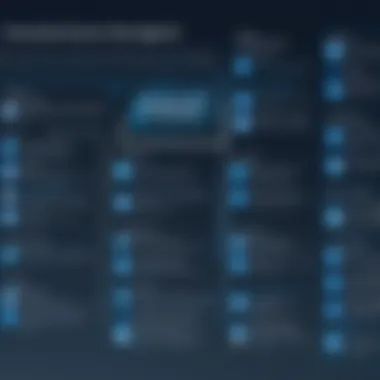

Data import and export are integral components of any proficient database management strategy, particularly when working with SQL Server Management Studio (SSMS). In today's data-driven world, the flexibility to move data between systems and formats is not just a convenience; it’s a necessity. Understanding how to import and export data efficiently can greatly enhance productivity and streamline workflows.
Importance of Data Import and Export
Data import and export allow users to:
- Transfer Data: Easily move data from other applications or databases into SSMS. This is crucial for reporting, analysis, or backup projects.
- Backup: Exporting data provides a secure way to keep backups, which is vital for disaster recovery.
- Data Analysis: Analyze data in different tools without having to enter it manually.
- Integration: Combine data from diverse sources, leading to more comprehensive insights.
Importing and exporting data isn’t merely about moving bytes. It’s about leveraging SSMS to make informed decisions based on the latest available information. As we dive into the specifics, keep in mind that a successful data import/export process can save hours of manual entry and drastically reduce the chances of error.
Importing Data into SSMS
When it comes to importing data into SSMS, the first step is understanding the formats that SSMS can handle. Typically, you can import data from CSV files, Excel spreadsheets, or even other databases. Executing this task effectively involves several steps:
- Prepare Your Data: Before importing, ensure your source data is clean and well-structured. Poorly organized data can result in errors during the import process.
- Use the Import Wizard: This built-in tool in SSMS makes the process straightforward. It guides you through selecting your data source, mapping your data, and specifying where it should go.
- Review Results: Once data is imported, it’s essential to verify that everything imported correctly. Missing records or incorrect formats can lead to significant issues.
- Open SSMS.
- Right-click on the target database, select Tasks, and then choose Import Data.
- Follow the prompts to specify the data source and required configurations.
As with any task within SSMS, patience and attention to detail go a long way here.
Exporting Data from SSMS
Exporting data from SSMS can serve various purposes, whether it’s for sharing with colleagues, archiving for future reference, or moving to another system. The process for exporting data is akin to importing, with its own unique considerations:
- Choosing the Right Format: You might opt to export data as a CSV for simple datasets, or as an Excel file for more complex needs.
- Using the Export Wizard: Like the Import Wizard, the Export Wizard simplifies this process. Here’s a quick guide:
- Check Permissions: Ensure that you have the necessary permissions to export data, as restrictions can complicate exports.
- Right-click on the database or table you want to export from.
- Select Tasks, then Export Data.
- Follow the prompts to define your data destination and format.
Finally, always confirm the success of the export by checking your output file to ensure data fidelity.
Using SQL Server Import and Export Wizard
The SQL Server Import and Export Wizard is a powerful tool that simplifies both importing and exporting tasks in SSMS. Its user-friendly interface allows users to quickly set parameters and check the configurations needed to ensure smooth data transactions.
Key Features of the Wizard:
- Step-by-step Guidance: It walks you through selecting data sources and destinations without overwhelming you with technical jargon.
- Flexibility: Choose from various data formats and sources to suit specific project needs, including flat files and data from other SQL databases.
- Transformation Options: Some versions allow minor transformations during import/export, enabling you to clean data on the fly.
Using the wizard effectively can save time and reduce the likelihood of errors, making the management of data across platforms simpler and more systematic.
Always remember, investing a little time in understanding your data will pay dividends in the long run. Proper imports and exports keep your data tidy and your systems running smoothly.
In summary, mastering data import and export techniques in SSMS not only enhances database management proficiency but also arms users with the capability to make informed decisions based on accurate and up-to-date data.
Database Security in SSMS
In the realm of database management, the importance of security cannot be overstated. SQL Server Management Studio (SSMS) plays a crucial role in ensuring that databases remain secure from unauthorized access and potential breaches. Understanding how to implement robust security measures is vital for safeguarding sensitive data, as any vulnerability can lead to significant risks, including data loss and regulatory penalties. Thus, a solid grasp of database security in SSMS is not merely a recommendation; it is an essential aspect of effective database management.
Understanding Database Security Measures
Database security measures encompass a variety of practices and technologies aimed at protecting databases from misuse, damage, or loss. The framework of security in SSMS involves multiple layers, including:
- Authentication: Verifying users' identities before they can access the database.
- Authorization: Determining what resources a user is allowed to access or manipulate.
- Encryption: Transforming data into a coded format to prevent unauthorized access during storage and transmission.
- Auditing and Monitoring: Keeping track of user activities and database changes to identify any unusual patterns that might signal a security breach.
Implementing these measures not only helps in securing databases but also promotes accountability within the organization. By establishing a clear record of who accesses and modifies data, it becomes easier to trace any unauthorized actions. It's like having a robust security system in your house — you want to ensure that only the right people have the keys.
Managing User Roles and Permissions
Managing user roles and permissions is a core aspect of maintaining security in SSMS. Assigning the right permissions to users and roles can help ensure that information is accessed appropriately and securely. Here are some key points to consider:
- Role-Based Access Control (RBAC): Instead of assigning permissions to each user individually, roles can be created based on job functions, making it simpler to manage large numbers of users.
- Principle of Least Privilege: Users should have the minimum permissions necessary to perform their tasks. This minimizes potential exposure and reduces the risk of accidental or malicious data breaches.
- Regular Permission Audits: Periodically reviewing and adjusting user permissions is crucial, especially after role changes or when employees leave the organization.
By implementing these strategies, organizations can better protect their data and ensure that only authorized personnel can access sensitive information.
Implementing Security Best Practices
To further enhance database security in SSMS, there are certain best practices that should always be followed:
- Use Strong Passwords: Enforce complex password policies to make it harder for unauthorized users to gain access.
- Data Encryption: Encrypt sensitive data both in transit and at rest to protect it from eavesdropping and unauthorized access.
- Secure Backups: Ensure that backups are planned, performed regularly, and stored securely, as they can be a target for attackers.
- Regular Software Updates: Keeping SSMS, SQL Server, and related software up to date patches vulnerabilities that could be exploited by malicious actors.
"Security is not a product, but a process." – Bruce Schneier
By sticking to these best practices, organizations not only tighten security but also build a culture that prioritizes data protection. This equips stakeholders with the knowledge and tools needed to maintain a comprehensive security strategy within SSMS, ultimately leading to a safer database management environment.
Troubleshooting Common Issues
Troubleshooting common issues within SQL Server Management Studio (SSMS) is more than just a necessary skill; it's a fundamental part of database management that can save both time and headaches. For any user, from rookies to seasoned pros, encountering connection issues or baffling query errors is part of the game. Knowing how to tackle these problems efficiently not only enhances productivity but also builds confidence in using SSMS.
Common troubleshooting practices equip users with skills to swiftly identify and rectify various issues. This section delves into the key areas of troubleshooting common issues in SSMS, specifically focusing on identifying connection problems, resolving query execution errors, and addressing configuration hurdles. By diving deep into these areas, users can mitigate frustration and ensure a smoother experience.
Identifying Connection Problems
Connection problems can feel like hitting a brick wall when trying to access your databases or execute queries. Much of the time, users might encounter errors stating that they cannot connect to the server.
Here are a few reasons why these issues arise:
- Network Issues: Sometimes, it might just be a matter of bad internet connectivity or the physical network being down.
- Incorrect Credentials: It may simply boil down to typos in usernames or passwords. If the details don’t match up, access won’t be granted.
- Server Configuration: The SQL Server might not be set to allow remote connections, which can be a common oversight.
To identify these problems, start by checking your network connection. If that’s good, move on to verifying your login credentials. If everything seems right, then you may need to look into the server settings. Using a command like to check connectivity can be beneficial, while checking SQL Server Configuration Manager to confirm settings can be a great next step.
Resolving Query Execution Errors
Query execution errors can be frustrating, especially after spending time crafting a complex SQL statement. These errors can happen for a variety of reasons, and identifying the root cause requires a systematic approach. Here’s what to consider:
- Syntax Errors: They are a common culprit; missing commas, mismatched parentheses, or misspelled SQL keywords can trip you up.
- Data Type Mismatches: If you’re trying to compare or insert wrong data types, SSMS will throw an error. Always ensure that the data types align with what the schema specifies.
- Database Context: Another often-ignored issue is failing to define or select the appropriate database context before running a query.
To resolve these issues, it’s crucial to read the error messages carefully. SSMS provides hints that can guide you on what went wrong. Test your queries in segments, and don't hesitate to check the database schema for clues about potential mismatches. Utilizing the Query Designer can also be a helpful visual aid in crafting and correcting SQL commands.
Common Configuration Issues and Solutions
Configuration issues may not be immediately apparent but can lead to major headaches down the line. These often include settings related to server authentication modes, enabling or disabling features, or configuring proper storage options. Here are some common problems:
- Authentication Modes: Ensure that the correct authentication method (Windows Authentication vs. SQL Server Authentication) is set. Sometimes, this can lead to access issues for users.
- Firewall Settings: A setup firewall may prevent connections to the SQL Server. Configuring exceptions or disabling the firewall momentarily can help.
- Service Status: Sometimes, the SQL Server service may not be running, which is a very straightforward issue to resolve; just restart the service.
Solutions often involve a combination of checks:
- Verify your SQL Server services through the SQL Server Configuration Manager.
- Check firewall settings to make sure necessary ports (like 1433 for the default instance) are open.
- Look into the authentication settings in SSMS to ensure you are aligning with your organization's security policies.
Addressing these common issues can enhance your skill set and empower you to manage SQL Server with a greater sense of ease and confidence.
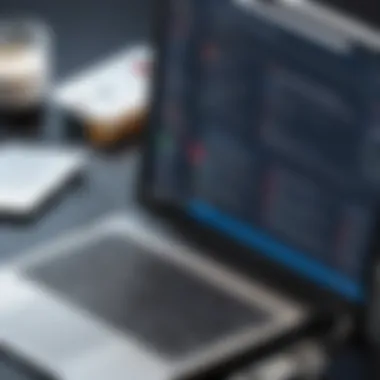

Best Practices for Using SSMS
Using SQL Server Management Studio effectively goes beyond just knowing the basics. It's about optimizing your workflows and ensuring that you can tackle any task thrown at you with confidence. Best practices can not only improve your experience but also enhance the performance and security of the database.
Optimizing Performance in SSMS
Optimizing performance in SQL Server Management Studio is crucial, especially when dealing with large databases or complex queries. Here are a few strategies:
- Utilize the Query Execution Plans: Understanding how SQL Server processes your queries can provide insights for optimization. Right-click on your query in the query window and select "Display Estimated Execution Plan" to see how SQL Server plans to execute it. This can help you identify potential bottlenecks.
- Index Optimization: Keeping your indexes up to date and appropriate for your queries can significantly improve performance. Periodically review indexes using the Database Engine Tuning Advisor to see where you might gain performance.
- Set Appropriate Timeout Values: A common pitfall in SSMS is not setting the timeout values properly. Be mindful of the execution and connection timeout settings to avoid holding up resources unnecessarily.
Incorporating these practices can make a world of difference. Remember, sometimes a small adjustment yields a significant boost.
Effective Query Writing Techniques
Writing effective SQL queries is not just about getting the right results; it's about writing them in a way that is efficient and maintainable. Here are key techniques:
- Use Descriptive Names: Self-explanatory names for your tables and columns not only make your SQL queries easier to read but also easier to maintain. For example, names like are clearer than cryptic abbreviations.
- Break Down Complex Queries: If you have complicated requirements, consider breaking your queries into smaller, manageable parts. This can be achieved using Common Table Expressions (CTEs) or temporary tables to store intermediate results before combining them in the final query.
- Comment Your Code: Add comments to explain your logic, especially for complex operations. This practice not only helps others to understand your thought process but also assists you when revisiting outdated queries.
Leveraging these techniques fosters better collaboration and eases debugging. Structure and clarity are just as important as functionality.
Maintaining Documentation and Comments
Documentation is often an overlooked aspect of database management but is critical for long-term success. Here’s why:
- Helps in Knowledge Transfer: If you leave the team or if your database structure is modified by others, well-maintained documentation can be a lifesaver. It allows new team members to get up to speed without fumbling through code.
- Improves Efficiency in Maintenance: Documentation detailing the purpose of certain tables or relationships can help when troubleshooting unexpected behavior. It saves time and effort in piecing together the original developer's intent.
- Use Systems like Wiki or Notion for Documentation: Centralizing documentation in easily accessible systems ensures everyone can contribute and retrieve information whenever needed.
In the end, clear documentation and well-structured comments can bridge the gap between 'working' code and code that can be easily understood and modified.
Effective database management requires continuous improvement and adherence to best practices, ensuring lasting efficiency and effectiveness in SQL Server Management Studio.
Exploring Additional Features of SSMS
When delving into SQL Server Management Studio (SSMS), it's essential to go beyond just the basic functionalities. The additional features embedded in SSMS can significantly enhance your overall experience and efficiency in managing SQL databases. Gaining familiarity with these features not only optimizes your workflow but also opens up new avenues for development and troubleshooting. Here’s a closer look at why these features matter and how they can make your life easier.
Utilizing the Template Explorer
Template Explorer is one of the hidden gems in SSMS. It serves as a repository for SQL scripts and other types of template files. By taking advantage of this feature, you can save time when writing repetitive code. Instead of starting from scratch each time, you can drag and drop templates that can be customized to fit your needs.
Benefits of Template Explorer:
- Speed: Using templates accelerates the development process.
- Consistency: Ensures that standard coding practices are followed across projects.
- Learning Tool: New users can learn from the templates by seeing how specific queries are constructed.
To access the Template Explorer, navigate to the View menu and select Template Explorer. Once open, browse through existing templates or create your own. For instance, if you find yourself frequently writing SELECT statements for customer data, a custom template for this can save you a great deal of effort.
Leveraging the Solution Explorer
Solution Explorer complements Template Explorer, allowing you to manage multiple related SQL projects from one interface. With this feature, you can keep your scripts organized in a way that mirrors your project structure. It allows for zen-like organization, making it easier to find what you need when time is of the essence.
Key Features of Solution Explorer:
- Project Management: Keeps projects organized and accessible.
- Collaboration: Facilitates team workflows by integrating with version control systems.
- Accessibility: Easily switch between different projects without cluttering your workspace.
To leverage this effectively, you might want to group scripts by functionality or team members. This way, if you're working on a project involving multiple areas, all related items are just a click away.
SQL Server Profiler Overview
SQL Server Profiler is a critical tool for those looking to deeply analyze SQL Server activity. It captures and displays the data about each event, allowing you to see what's happening under the hood of your SQL Server. Understanding how your queries are performing can be a game changer, especially in complex environments where performance is key.
Why Use SQL Server Profiler?
- Performance Tuning: Identify long-running queries or resource-hogging processes.
- Debugging: Track down problems with specific queries or transactions that may be causing errors.
- Auditing: Keep tabs on database activity for security and compliance reasons.
To use the Profiler, start it from the Tools menu. Once it's running, select the kind of events you want to trace, like SQL statements or logins. The results can reveal insights that make it easier to optimize your SQL Server for performance and reliability.
"Understanding the additional features of SSMS isn’t just for the tech-savvy. These tools are designed for all levels to streamline workflows and enhance productivity."
By incorporating the Template Explorer, Solution Explorer, and SQL Server Profiler into your daily usage of SSMS, you elevate both the effectiveness and efficiency of your database management tasks. Such features not only facilitate specific tasks but also play a critical role in broader database administration strategies.
Integrating SSMS with Other Tools
Integrating SQL Server Management Studio (SSMS) with other tools can significantly enhance its capabilities and streamline database management tasks. In today's data-driven landscape, the ability to marry different software solutions is crucial for maximizing efficiency and flexibility. This section explores the different facets of integrating SSMS with tools like Visual Studio, Power BI, and Reporting Services. It clarifies how these integrations benefit users and considers any potential complexities involved in implementation.
Connecting SSMS with Visual Studio
SSMS and Visual Studio serve different yet complementary purposes in the realm of software development and data management. While SSMS focuses on managing SQL Server databases, Visual Studio is more about building applications and writing code. When they are connected, it enables developers to manage databases while working on their application development seamlessly.
- Streamlined Development Process: By using SSMS alongside Visual Studio, developers can swiftly write and test SQL queries within the context of their applications. This immediate feedback loop allows for faster iterations and debugging.
- Version Control Features: Visual Studio offers version control systems like Git. When you integrate your SSMS database projects into these version control systems, you can maintain a clear history of database schema changes and implement collaborative development practices.
- Enhanced Coding Experience: The IntelliSense feature within Visual Studio can help in writing SQL queries, providing suggestions as you type. This boosts productivity and reduces syntax errors.
To set up this connection:
- Open Visual Studio and create a new project.
- Navigate to the 'Server Explorer' and add a connection to your SQL Server instance using the SSMS connection string.
This brings development and database administration closer, saving time and reducing errors.
Using SSMS with Power BI
Power BI is a powerful business analytics tool that transforms raw data into insightful visualizations. When you integrate SSMS with Power BI, a whole new world of data analytics opens up.
- Data Connectivity: SSMS allows you to manage and prepare data. Power BI, on the other hand, is excellent for visualization. By linking these two, you can pull data directly from your SQL Server databases into Power BI for real-time analysis.
- Collaborative Insights: Teams can collaborate on data reports in Power BI while knowing the underlying data structures and relations managed through SSMS. This promotes better decision-making processes based on accurate data insights.
- Scheduled Data Refreshing: Users can set up scheduled data refreshes in Power BI to automatically reflect changes made in the database via SSMS. This integration ensures the reports stay current without manual updates.
When approached correctly, the connection between SSMS and Power BI can empower organizations to make data-driven decisions swiftly.
Integrating with Reporting Services
SQL Server Reporting Services (SSRS) is another invaluable tool for data presentation. Its integration with SSMS lets users create comprehensive reports based on the data stored in SQL Server. Here's why this integration matters:
- Seamless Report Creation: SSMS can serve as a launchpad for building and managing reports in SSRS. Developers can directly pull relevant SQL Server data into the SSRS workflow for reporting purposes.
- Automation of Reporting Tasks: With both tools, reports can be created and scheduled for generation at specific intervals or events. This ensures stakeholders have timely access to the crucial information they need for informed decision-making.
- Enhanced Security and Compliance: By managing data access through SSMS, organizations can implement tighter security protocols for the reports generated in SSRS, ensuring sensitive information is protected appropriately.
The orchestration of these tools opens up avenues for enhanced reporting capabilities, leading to well-informed strategies based on comprehensive data analysis.
Finale
In wrapping up this extensive discussion on SQL Server Management Studio (SSMS), let’s highlight why the conclusion section truly counts. It serves as a moment of reflection, enabling readers to revisit all the valuable lessons relayed throughout the article. The insights gained here are not just academic; they provide practical tools to improve database management skills in a real-world context. Each reader is equipped now with not only knowledge but applicable skills that can lead to better organization of data, streamlined queries, and overall enhanced productivity.
The benefits of mastering SSMS are multifaceted. For one, a strong command over this platform enables efficient database administration, which translates to less downtime and optimized performance of applications relying on that data. Additionally, familiarity with the integrated features of SSMS, including data import/export options or job scheduling through SQL Server Agent, can significantly improve a user’s workflow—elevating them from mere users to proficient operators of SQL databases.
Considerations also factor into the completion of this journey. Users must recognize that mastering a tool like SSMS is not a one-and-done scenario. It demands continuous learning and adaptation. As databases evolve, so too must the skills; thus, engaging with ongoing training resources or community forums can be advantageous. Regularly checking out platforms like Reddit or Facebook for SQL discussions can keep skills sharp and awareness of industry trends intact.
To encapsulate, the true value of this conclusion isn't solely in summarizing information; it's in motivating users to take actionable steps in applying what they’ve learned and exploring SSMS’s numerous functionalities. The aim is to foster a mindset of perpetual growth in the realm of SQL, where every challenge is a stepping stone towards greater mastery.
Recap of Key Points
- Comprehensive Understanding: Throughout the article, we've explored critical aspects of SSMS, emphasizing its role in effective database management.
- Practical Applications: The discussed features, like the SQL Server Agent and data import/export functionalities, provide tangible ways to enhance database operations.
- Continuous Learning: Mastery of SSMS is an ongoing journey, highlighting the importance of engagement with current trends and community experiences.
- Strategic Skills Development: The skills developed through this article lead to improved productivity and efficiency in handling database tasks.
- Community Engagement: Utilizing platforms like Reddit for discussions can further enrich one’s understanding and keep one informed about real-life applications and innovations in SQL management.
"The journey to mastering SSMS is exciting and rewarding—embrace it with open arms and nurture your curiosity along the way!"
By synthesizing information from multiple sections, this conclusion serves as a stepping stone for students or those interested in programming languages to delve deeper into SQL capabilities.







