Mastering Python on macOS: A Comprehensive Guide
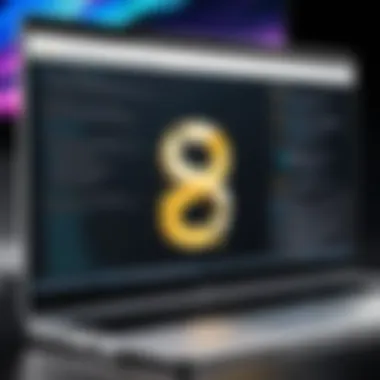

Foreword to Programming Language
Programming languages have become the backbone of modern technology. Merely a collection of words and symbols at first glance, they are avenues through which we tell machines what to do. Among these languages, Python stands out with its remarkable simplicity and power. This guide focuses on how you can navigate the world of Python in a macOS environment.
History and Background
Python was created in the late 1980s by Guido van Rossum and was first released in 1991. Its design emphasizes code readability, which makes it especially appealing to beginners. Over the years, Python has evolved significantly, with its robust community contributing to a plethora of libraries and frameworks, making it a workhorse for various applications—from web development to data analysis.
Features and Uses
Python is often praised for its versatility. Here are some features that contribute to its widespread use:
- Readability and simplicity: Python's syntax closely resembles the English language, thus easing learning curves.
- Extensive libraries: From NumPy for numerical computation to Django for web development, the ecosystem is rich.
- Cross-platform compatibility: Python runs the same on different operating systems, including macOS, making it a practical choice for developers.
Popularity and Scope
Python ranks among the most popular programming languages globally. According to the TIOBE index and other metrics, its user base spans students, researchers, and professionals alike. The language finds itself employed in a multitude of areas, such as data science, artificial intelligence, web development, and automation, often steering the direction of future technology.
Apart from academia, companies like Google, Amazon, and Netflix rely on Python for various tasks. It's not just about coding but about solving problems—one line of Python at a time. This opens a door to numerous opportunities for aspiring programmers.
"Python is not just a tool, but a passport to different realms of tech, especially on macOS where it integrates seamlessly with other native applications."
As we dive deeper into this guide, we will cover the installation process on macOS, fundamental concepts, and advanced topics to help you master Python and leverage it effectively.
In this comprehensive guide, whether you're just dipping a toe in the programming waters or ready to swim deep, there is something valuable waiting for you.
Preface to Python on macOS
When diving into Python on macOS, grasping the significance of this programming language in today's technological landscape becomes paramount. Python stands out not only for its versatility but also for its ease of use. Developers across various fields, whether it's web development, data analysis, or artificial intelligence, leverage this language for its rich library ecosystem and community support.
The Relevance of Python in Today’s Programming Landscape
Python's relevance is undeniable. Its usage transcends traditional programming boundaries, making it a favorite among both novices and experienced developers alike. For example, startups often choose Python to build prototypes swiftly, while established companies utilize it to manage big data analytics. The language champions a clear and concise syntax, enabling individuals to focus more on problem-solving rather than wrestling with complex code constructs. This aligns well with the modern demand for quicker project turnarounds.
Notably, platforms such as Google, Instagram, and Spotify are prime examples of how Python can power robust applications that handle millions of users seamlessly. Its object-oriented approach, combined with functional programming capabilities, further cements Python as a leading contender in the programming arena. As technology continues to evolve, remaining knowledgeable about trends related to Python can enhance one's career prospects significantly.
Why Choose macOS for Python Development
Choosing macOS as a platform for Python development has its perks. Firstly, macOS is Unix-based, which means it supports many of the same environments favorable for programming as Linux. Developers often find that the terminal in macOS is a powerful tool that allows for efficient command execution and automated scripts.
Also, the seamless integration of development tools on macOS is a treat for programmers. With Homebrew, an easy package manager, installing Python and related libraries becomes almost effortless. Additionally, macOS includes a variety of built-in applications that enhance productivity, such as Terminal, TextEdit, and the suite of programming-oriented applications available via the App Store.
However, it’s not just about tools; it's also about aesthetics and user experience. The design philosophy of macOS, which emphasizes smooth and intuitive user interfaces, makes coding a more enjoyable experience. This often leads to more prolonged engagement with developing projects, ultimately sharpening coding skills.
In summary, whether tapping into Python's expansive libraries or employing efficient coding practices, macOS provides a rich backdrop. Leveraging this combination can pave the way for budding programmers to explore the vast terrain of Python programming effectively and creatively.
Installing Python on macOS
Installing Python on macOS is the cornerstone of developing applications and automating tasks using this powerful programming language. Understanding how to successfully install Python sets the stage for utilizing its vast capabilities, from data analysis to web development. The journey into coding on macOS begins here, as it allows users to work with an environment that is both intuitive and capable, maximizing the benefits extracted from Python.
Pre-installed Python Version on macOS
Most macOS versions come equipped with Python pre-installed; typically, it’s a version of Python 2.7. However, this older incarnation may not fit the bill for many modern development needs, most notably because it's nearing the end of its support. Newer libraries and frameworks have shifted toward Python 3.x, making it essential for any developer or student looking to harness Python's full potential to know how to install the latest version.
While it can be convenient to have a version already installed, relying on it alone might lead to complications, especially when dealing with package compatibility or missing features. Thus, it's advisable for learners to pursue installing Python 3.x to ensure they use the latest features and libraries available.
Installing Python via Homebrew
For those who follow the programming scene on macOS, installing Python with Homebrew is a well-trodden path. Homebrew, a widely-used package manager for macOS, streamlines software installation and management, making it a no-brainer for many developers.
Setting up Homebrew
Setting up Homebrew is typically the first step to enhance your macOS programming experience. It simplifies the entire process of managing software. By just using a single command, you can have a robust tool at your fingertips that not only installs Python but also handles dependencies expertly. Homebrew allows you to keep your software updated with ease, which is invaluable to prevent clashes or outdated libraries.
To kick off the Homebrew setup, open your terminal and run:
This command grabs the latest installation script, effectively putting power in your hands. One noteworthy characteristic of Homebrew is its simplicity; you don't have to dive deep to understand how to leverage its capabilities. However, it does rely heavily on the macOS command line, which might seem intimidating for some newcomers.
Executing the Installation Command
After installing Homebrew, it's time to make Python part of your toolkit using another swift command. The beauty of Homebrew lies in its command simplicity. By entering:
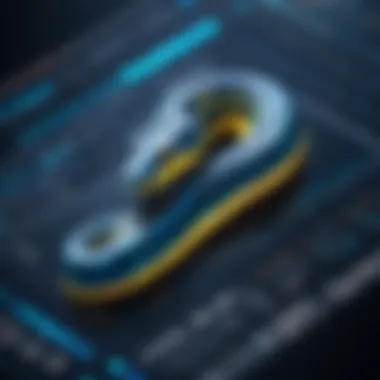
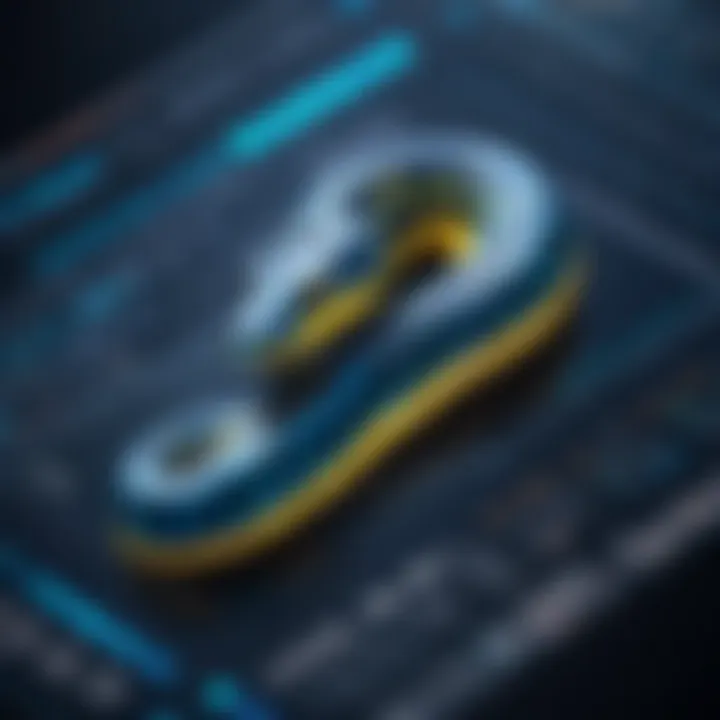
This one-liner does the heavy lifting, pulling the latest version of Python from the repositories.
The command-line interface acts as a direct line to the installation process. It efficiently manages the entire installation, including any necessary dependencies. A key point to bear in mind is that Homebrew installs Python in a way that keeps it separate from the system Python. This separation helps avoid potential conflicts between different Python versions on your system, allowing you the flexibility to use the right version depending on your project.
Verifying the Installation
Once the installation command completes, it's crucial to verify that Python is ready to go. By running:
This command confirms your Python installation and outputs the installed version, ensuring all went as planned. Verifying installation might seem like a minor step, but it’s essential; it provides peace of mind and helps catch installation mishaps early.
If you see the correct version displayed, rejoice, as you have successfully integrated Python into your development workflow on macOS. On the other hand, if there are issues, it’s a prompt to revisit the installation steps or check your environment settings.
Using the Official Python Installer
Alternatively, for those who prefer a graphical interface, the official Python installer provides a straightforward path to getting Python up and running. Available on the Python.org website, the installer is easy to navigate. Just download the package and follow prompts—it doesn’t get much simpler.
Using the official installer can be beneficial for first-time users who may feel more comfortable with a visual guide compared to command-line processing. It's also an excellent way to ensure you get a version tailored specifically to your system architecture.
Setting Up a Development Environment
Setting up a development environment is an essential step for anyone looking to hone their Python skills on macOS. This environment acts as a foundation, influencing both your comfort and efficiency while coding. A well-organized setup can streamline your workflow, reduce errors, and ultimately enhance your learning process. From selecting the right tools to configuring them properly, every choice you make at this stage can impact your programming journey.
The necessity for a well-planned development environment cannot be overstated. It allows you to manage dependencies, maintain project isolation, and avoids the infamous "it works on my machine" syndrome. Furthermore, a tailored environment can help you customize settings that cater to your specific needs, whether you're diving into data analysis, web development, or automation tasks.
Choosing an Integrated Development Environment
Choosing the right Integrated Development Environment (IDE) is like picking the best shoes for a long trek; the right fit can make your journey far more enjoyable. There are numerous IDEs available, but a few stand out for their unique features and functions that cater specifically to Python on macOS.
PyCharm
PyCharm is a heavyweight in the world of Python IDEs. This tool is particularly valued for its comprehensive features, which range from intelligent code assistance to robust debugging options. Its strong integration with version control systems like Git is another feather in its cap. This makes collaboration on coding projects a walk in the park.
One key characteristic that makes PyCharm a favored option is its versatility; it serves well for beginners and seasoned professionals alike. The unique feature known as "Code Refactoring" allows you to improve your code's structure without changing its functionality, which can be incredibly handy for maintaining larger projects.
However, it does come with its own set of disadvantages. PyCharm can be a bit resource-heavy, which might lead to slower performance on older Mac devices. Moreover, its extensive features might be overwhelming if you just want to start simple.
Visual Studio Code
Visual Studio Code (VS Code) is another popular choice, known for its lightweight nature and speed. It supports a myriad of extensions tailored for Python, allowing you to configure your coding experience based on your project needs. The built-in terminal feature gives you an instant command line interface, making it easier to run scripts without switching applications.
The flexibility of VS Code is one of its standout characteristics. You can customize it down to the last detail, so it suits your style perfectly. Its unique feature, "Live Share," lets you collaborate in real-time with other developers, which can be extremely beneficial for students learning together or working on shared projects.
On the downside, its vast array of extensions can lead to clutter if not managed properly. Moreover, you might need to spend some time configuring it to match your preferences, which could be daunting for someone who’s just starting out.
Atom
Atom is often celebrated for its user-friendly interface and simple installation process. It’s perfect for beginners who might find other IDEs too complex. Atom fosters a strong community, which means a wealth of packages that enhance its core functionality are readily available.
The key characteristic of Atom is its "Hackable" nature; you can modify it according to your taste right from the interface. If you have a specific need, you can often find a plugin that fits it.
Yet, it’s not without its caveats. For larger projects with extensive codebases, Atom may lag behind its competitors. Performance can be an issue since it’s built using web technologies, which can drain resources quickly.
Setting Up a Virtual Environment
Setting up a virtual environment is a critical task for any Python developer. It allows you to create a self-contained space for your projects, meaning that dependencies remain isolated from one another. This practice prevents the common catastrophe of conflicting package versions across different projects.
To set up a virtual environment on macOS, you can use the built-in module that comes with Python 3. To create a new virtual environment, simply open your terminal and run the following command:
To activate the virtual environment, run:
After activation, any packages you install using will only affect your project within this virtual space. This clarity in managing dependencies not only makes life easier but also fosters a more organized coding process, allowing you to focus primarily on learning and developing.
In summary, setting up a development environment, choosing suitable IDEs, and establishing a virtual environment constitute the cornerstone of effective Python programming on macOS. Careful considerations at this stage will undoubtedly smooth your path as you delve deeper into Python's capabilities.
Core Python Concepts to Understand
Understanding core Python concepts is crucial for anyone looking to dive into programming with Python on macOS. These fundamental principles lay the groundwork for more advanced development and help programmers grasp how to manipulate data, create functional programs, and solve complex problems efficiently. Knowing how to work with data types, control flow, and functions is essential for building robust applications and automation scripts. Ignoring these pillars can lead to confusion and errors down the line, especially as projects grow in complexity.
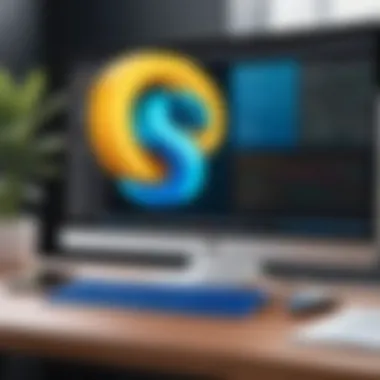
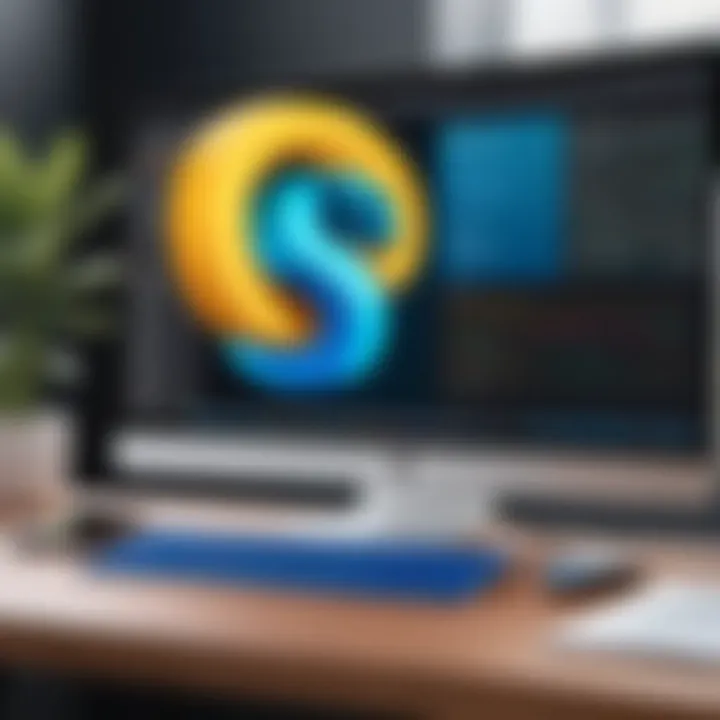
Data Types and Variables
In Python, the types of data you work with dictate how you manipulate and store your information. Figures such as integers, strings, lists, and dictionaries are the bread and butter of any program.
- Integers and Floats: Integers are whole numbers while floats are decimal numbers. Both can be used for calculation, but knowing the right type to utilize in a certain situation is key for achieving accuracy in results.
- Strings: Strings encapsulate text, allowing for manipulation, concatenation, and formatting. They're vital for user interaction and for processing textual data.
- Lists and Tuples: Lists provide a flexible way to store multiple items in a single variable and are mutable. Tuples, on the other hand, are immutable, meaning once set, they can't be changed. Knowing when to use each can enhance performance in your programs.
- Dictionaries: This structure pairs keys with values, enabling quick data retrieval. They're especially useful when dealing with configurations or data that require a unique identifier.
Understanding these data types opens the floodgates to effective coding. Using the right type allows your program to not only function correctly but also efficiently.
Control Flow Statements
Control flow statements dictate the path that your program takes, depending on certain conditions or iterations. This is where a coder gains full command over their program's behavior.
- If Statements: These allow your program to make decisions. For instance:
- Loops: and loops enable repetition, letting you execute blocks of code multiple times. This is particularly handy for iterating through collections or performing actions until a goal is met.
- Break and Continue: These keywords help in managing loop execution. exits the loop, while skips to the next iteration, providing control over complex logic.
Mastering control flow creates a pathway for building dynamic programs, giving you the power to respond to user inputs and system states fluidly.
Functions and Modules
Functions and modules play a pivotal role in structuring your code for readability and reusability. They help encapsulate functionality, making programs easier to navigate.
- Functions: These are reusable blocks of code designed to perform a specific task. By passing arguments, functions can operate on different data sets, which reduces redundancy and enhances maintainability. An example function could look like this:
def greet(name): return f"Hello, name!"
This command fetches Numpy's code from the Python Package Index and installs it into your environment. However, before diving into the installation process, ensure that you have pip installed. If it’s not present, you can install it through the official Python installer or via Homebrew.
Popular Python Libraries for macOS
Several libraries are widely used in the Python community, especially on macOS. Here are three major ones worth knowing about:
Numpy
Numpy is the cornerstone library for numerical computing in Python. It provides support for large, multi-dimensional arrays and matrices, along with a collection of mathematical functions to operate on these arrays. The key characteristic that sets Numpy apart is its efficiency with operations on arrays, making calculations faster than if done with standard Python lists.
Its unique feature is the ndarray, a powerful Numpy object designed to handle large amounts of data conveniently. When you're tackling scientific computing, Numpy's performance advantage is a notable boon, speeding up complex calculations. However, while it’s mighty in array manipulation, setting it up for very large datasets might require more memory, which can be a consideration on some older Macs.
Pandas
Pandas takes the approach of data manipulation and analysis to the next level. This library provides data structures like DataFrames, which allow for easy data wrangling. In fact, if you're working with structured data, Pandas will become your best friend. It's widely beneficial for anyone looking to analyze data or build projects that involve data handling.
The standout attribute of Pandas is its ability to handle missing data gracefully and perform complex operations on large datasets with little hassle. A major advantage here is the seamless integration with other libraries, allowing for a smooth data pipeline. However, the downside is that it can be a bit overwhelming for newbies, as the breadth of functionalities may overwhelm.
Requests
Frustrated with web data extraction? The Requests library is the antidote to your woes. It’s designed to make HTTP requests with ease, allowing you to gather data from APIs without getting your hands too dirty. The key characteristic that elevates Requests is its user-friendliness. Making a request can be done in a single line of code, which can be a lifesaver when dealing with web interactions.
One of its unique features is built-in support for various authentication schemes that you might encounter when tapping into web services. The major advantage is that it abstracts the complexities of making a network request, letting you focus on your application logic. On the flip side, for exceedingly high-volume requests, there might be performance concerns to take into account, especially if not handled in a batched or asynchronous manner.
"Understanding how to leverage libraries and frameworks is essential for achieving efficiency in Python development."
Overall, mastering these libraries on macOS enhances your programming capacity, allowing for the creation of more robust applications. Get your hands dirty and experiment with these tools; they will undeniably elevate your Python game.
Utilizing Python for System Scripting
Python has carved out a notable niche in the realm of system scripting, especially on macOS. Leveraging the power of Python for automating mundane tasks not only boosts productivity but also allows users to engage with their system at a deeper level. Oftentimes, tasks that seem repetitive can be streamlined with a well-written script. Whether it's organizing files, running backups, or triggering system updates, scripting with Python allows for much greater efficiency.
Writing Shell Scripts with Python
Creating shell scripts with Python opens up a world of automation possibilities. While traditional shell scripting languages are powerful, Python’s readability makes it more accessible, especially for those just wading into the waters of programming. Writing a shell script in Python is similar to writing any regular Python program but it provides the added benefit of being able to handle system calls.
You might want to kick things off by ensuring you have the right tools. Here's a quick rundown of getting started:
- Install Python using the methods discussed earlier. Make sure you’re running the correct version.
- Use a text editor or IDE to write your scripts. Visual Studio Code or Atom can work wonders.
Here’s a simple example of writing a shell script to list all files in a directory:
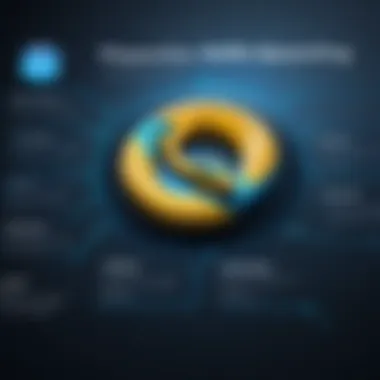
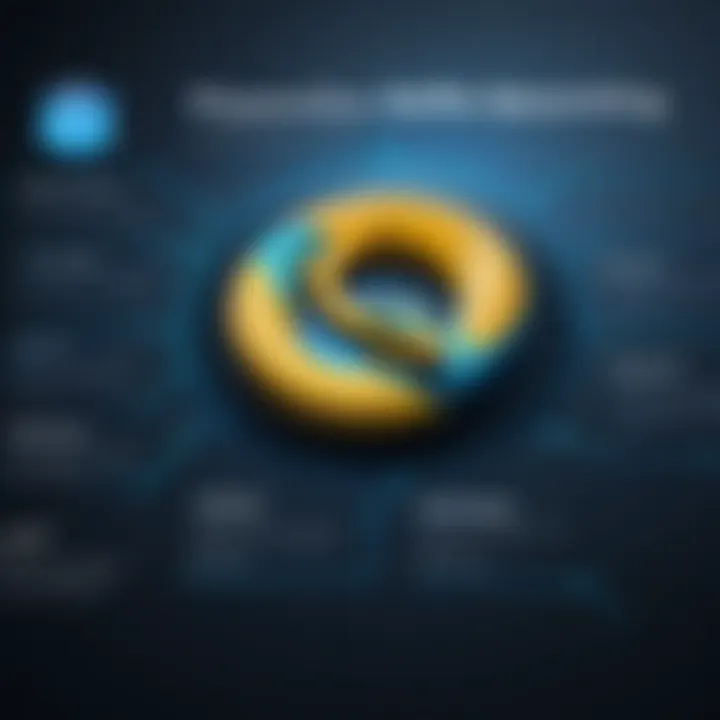
This small script leverages the module to interact with the operating system and gets the job done with minimal fuss. No need for overly complex commands. Just a few lines of Python code can yield a satisfactory outcome.
Automating Tasks on macOS
Automation can greatly enhance your experience on macOS. Python, in this context, acts as your trusty sidekick, taking care of the tedious stuff while you focus on the core tasks at hand. From organizing files to sending emails, the potential is enormous.
Consider some of the tasks you could automate:
- File Management: Use Python to move, rename or delete files based on conditions. This can be trule handy if you often find yourself doing the same operations.
- Email Automation: With libraries like , you can send out daily updates or notifications without lifting a finger.
- System Monitoring: Scripts can check system health or monitor resource usage and log the results.
"With great power comes great responsibility" - while automation saves time, crafting your script carefully is essential to avoiding unintended consequences.
By tapping into Python’s capabilities for system scripting, macOS users can enhance both productivity and functionality. This journey into automation not only saves time but also instills a sense of control over the computing environment.
Debugging and Troubleshooting in Python
Debugging and troubleshooting are the unsung heroes of programming. Even the most seasoned coders will tell you—it’s not if but when errors will pop up. In Python, particularly on macOS, understanding how to navigate these errors is crucial. It’s like being a detective in a world where Python is your crime scene and bugs are the villains that need capturing. This section tackles key elements in debugging, outlining the benefits of systematic troubleshooting and the resources available to tackle issues as they arise.
When you write code, it’s inevitable that some parts will misfire. Common errors can range from simple syntax mishaps to more complex logical fallacies that cause the program to behave unexpectedly. The ability to identify and fix these bugs not only helps you get your application up and running but also enhances your overall coding proficiency, allowing you to write cleaner, more efficient code in the future.
Whether you’re just starting or have been coding for a while, embracing debugging as a vital skill will make your life a whole lot easier on your programming journey.
Common Errors and Exceptions
Python developers encounter a variety of errors throughout their coding experience. Understanding these common errors and exceptions is the first step in debugging effectively.
- SyntaxErrors: Often arises when the code breaks Python’s grammar rules. A tiny typographical error can lead to hours of confusion. For example, forgetting a colon () after a function definition is a classic blunder.
- TypeErrors: Pops up when an operation is applied to an object of an inappropriate type; trying to add a string to an integer is a common mishap.
- IndexErrors: Occur when trying to access an index that is out of the range of a list. Picture reaching for the last cookie in a jar that’s already empty.
- ValueErrors: These happen when an operation receives an argument of the right type but inappropriate value. Converting a letter to an integer will trigger this error.
Learning to read these error messages is essential. They usually provide you with the file name, line number, and a brief description of what went wrong. Taking the time to understand this feedback will sharpen your debugging skills.
Using Debugging Tools
Debugging can be daunting without the right tools at your disposal. A strong debugging setup can lead you to solutions faster and with less friction.
PDB
The Python Debugger, known as PDB, forms a cornerstone of debugging when developing in Python. It allows you to execute your code step by step, noting down variable values at any point of execution. This heightened level of insight is beneficial, especially when you need to find that elusive bug lurking in your code.
A key characteristic of PDB is its simplicity. As a command-line tool, it’s lightweight and integrates seamlessly into your workflow. You can set breakpoints, step into functions, and exit the debugger—all this while being able to examine the state of your program in real-time. The unique feature that stands out is the flexibility it offers; you can navigate back and forth through your code with ease.
However, using PDB does come with a bit of a learning curve. For those who prefer a graphical interface, it might not be the most immediate choice.
Integrated Debugging in IDEs
Today’s Integrated Development Environments offer built-in debugging tools that can considerably boost productivity. For instance, tools like PyCharm or Visual Studio Code come equipped with powerful debugging capabilities, thus easing the overall process of tracing back errors in your code.
One of the key characteristics of these IDEs is the visual representation of your code's execution. You can watch variables change as you step through the code—making it much easier to grasp how data flows through your application. The unique feature here is the graphical user interface which is often more intuitive for beginners.
While these IDEs enhance the debugging experience, they can require more resources from your system, and some programmers might find them overwhelming at first glance.
Debugging is not just about fixing errors; it's about understanding your code better and becoming a more effective programmer.
By exploring these tools and embracing a troubleshooting mindset, you’ll find that debugging can lead to a deeper understanding of programming in Python—ultimately reinforcing your skills and enhancing your coding adventure on macOS.
Optimizing Python Performance on macOS
Optimizing the performance of Python on macOS is a critical aspect that cannot be neglected by any serious developer. Python is known for its simplicity and ease of use, but when it comes to performance, it has its quirks. As the saying goes, "a chain is only as strong as its weakest link," and in programming, that often means your code efficiency can determine the overall effectiveness of your applications. Poorly optimized code can lead to sluggish performance, unwanted lags, or even crashes at the worst time. Hence, tackling Python's performance on macOS plays an essential role in ensuring that your applications run smoothly and efficiently.
Best Practices for Efficient Coding
When talking about efficient coding, a few golden rules become evident. Much like a chef picking the finest ingredients for a meal, you ought to consider the essential elements that can contribute to the overall performance of your code while using Python on macOS. Here are some best practices:
- Avoid Global Variables: Global variables often lead to slower access times. Opt for local variables instead. Not only will it make your code cleaner, but it can also mitigate any unwanted side effects caused by variable changes across different parts of your program.
- Leverage List Comprehensions: Consider using list comprehensions over traditional loops in Python. They can be faster to execute and lead to cleaner code.
- Use Built-in Functions: Python's built-in functions are implemented in C and are generally faster than custom implementations. For instance, utilizing instead of manually iterating through a list to calculate the total can save you time.
- Optimize Loops: Nested loops can be a performance killer. If possible, refactor your code to minimize the number of nested loops. Look to list comprehensions or NumPy arrays when dealing with large datasets to improve loop efficiency.
- Profile and Monitor: It’s imperative to keep an eye on your code’s performance. If you don’t know where the bottlenecks are, how can you fix them? Knowing when and where your code is slow can help you focus your optimization efforts.
Profiling Your Python Code
Profiling is like having a roadmap when you're on a journey; it shows you where to go and where to pause for a moment. When it comes to improving performance, profiling your Python code allows you to gather insights about its behavior and understand which parts require your immediate attention. Here’s how you can get started with profiling your Python applications:
- Using cProfile: This is one of the most widely utilized profiling tools that come with the standard Python library. Running your script through cProfile will give you a comprehensive breakdown of your code's execution time.
def my_function():
Your logic here
pass
cProfile.run('my_function()')







