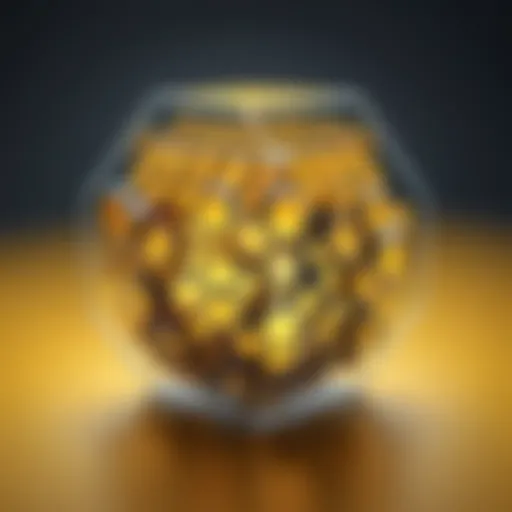Master PowerShell: Navigating the User Context

Intro
PowerShell stands out as more than just a command-line shell; it’s a robust scripting language finely tuned for system administration and automation. In a rapidly evolving tech landscape, comprehending the user context within PowerShell is pivotal for both beginners and seasoned professionals alike. Understanding the current user context involves grasping how user-specific data and configurations can drastically influence the outcomes of scripts and commands.
At its core, PowerShell allows you to interact deeply with the Windows operating system, harnessing its full potential to manage both local and remote systems. Moreover, as user security and data integrity becomes crucial in today’s environment, the knowledge of how to correctly handle the user context can make a significant difference, offering a more secure, efficient, and streamlined process.
Grasping the nuances of PowerShell means diving into a variety of concepts, from basic syntax to more complex user management techniques. This article aims to equip you with the understanding necessary to not just use PowerShell effectively, but to master it. Let’s get rolling!
Understanding the PowerShell Environment
Brief Overview of PowerShell
PowerShell was originally developed as a task automation framework, incorporating a command-line shell and scripting language built on the .NET framework. What sets it apart is its ability to facilitate system management and automation via collections of cmdlets—small, reusable scripts designed for interacting with major system components.
Importance of User Context
When working within the PowerShell environment, establishing the current user context is indispensable. It serves as the foundation upon which various operations rest, influencing command execution, user permissions, and resulting data output.
Relevance of Current User Context in Scripting
You might say, "Knowledge is power," especially when it comes to scripting. The current user context governs the accessibility of scripts and commands. For example, if a script is running under a user account with limited permissions, it will not be able to execute actions requiring elevated privileges. Being aware of this can help in crafting scripts that navigate around these potential pitfalls effectively.
Basic Syntax and Concepts
Variables and Data Types
In PowerShell, variables act as repositories for storing data. Defining a variable using a simple dollar sign, , is straightforward:
Here, is a variable assigned to the string "JohnDoe". PowerShell is loosely typed, so data types range from strings to arrays without the burden of strict definitions.
Operators and Expressions
Operators in PowerShell allow you to perform a variety of functions, whether they’re comparison operations like for equality checks or arithmetic operations like for addition. Crafting expressions using these operators is essential for data manipulation.
Control Structures
Control structures, such as statements and loops, provide the crux for logical decision-making in scripts. For instance:
This snippet checks the value of and executes the print command when matched.
Hands-On Examples
Practical Scenarios
Imagine a scenario where you need to collect information about the current user. Using PowerShell, this can be executed elegantly:
This helps in retrieving and displaying the name of the active user.
Sample Scripts for User Context
Creating a script to list the accessible files in a user's home directory might look like this:
This compact script retrieves and lists files under the user’s profile directory.
Resources and Further Learning
Recommended Books and Tutorials
- PowerShell in Action by Bruce Payette
- Learn Windows PowerShell in a Month of Lunches by Don Jones
Online Courses and Platforms
- Microsoft Learn (https://learn.microsoft.com/en-us/training/powershell/)
- Udemy (https://www.udemy.com/)
Community Forums and Groups
Joining discussions in Reddit communities such as /r/PowerShell or engaging with groups on Facebook can offer insights and allow you to exchange knowledge with other learners.
"The only limit to your impact is your imagination and commitment." - Tony Robbins
Epilogue
Mastering PowerShell, particularly the aspect of user context, can imprint significant power into your scripting capabilities. As you step through the various techniques and examples, keep always one eye on how to enhance your understanding and application of user-specific data. The human element, the "user context," is what ultimately determines the direction of your scripting endeavors.
Prologue to PowerShell
PowerShell stands as a significant tool in the arsenal of developers and IT professionals alike. It is essential to grasp its fundamentals before delving into more complex scenarios like user context manipulation. Understanding PowerShell can be a game changer, especially in environments requiring automation, system administration, and efficiency in managing data.
What is PowerShell?
PowerShell is more than just a simple command-line interface. It's a comprehensive scripting language that enables users to automate tasks efficiently. Developed by Microsoft, PowerShell is built on the .NET framework and brings a unique blend of command-line features and scripting capabilities. With the ability to interact with various system components and services, users can execute commands, automate processes, and even manage system configurations with remarkable ease.
Beyond its technical capabilities, PowerShell's integration with Windows Management Instrumentation (WMI) and COM objects makes it a robust environment for system administration. For those who need to juggle multiple systems or perform repetitive tasks, PowerShell offers a way to cut down on manual labor and improve accuracy.
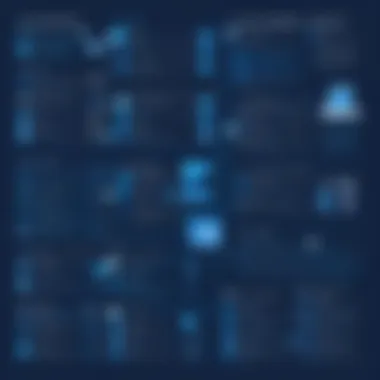

The Evolution of PowerShell
PowerShell has come a long way since its inception. Initially released in 2006, the tool underwent several iterations, each version building upon the last. In its early days, PowerShell catered mainly to system administrators seeking better automation solutions. However, as the tech environment evolved, so did PowerShell, introducing new cmdlets (commands in PowerShell) and features to keep pace with user demands.
The introduction of PowerShell Core marked a pivotal shift. This version was designed to be cross-platform, extending its reach beyond Windows to include macOS and Linux systems. Such accessibility made PowerShell a favorite among developers who needed a versatile tool to handle operations across different operating systems.
"The journey of PowerShell is a testament to the ever-changing landscape of technology; it adapts, evolves, and continues to serve as a reliable companion for users around the globe."
Understanding the Current User Context
Understanding the current user context in PowerShell is crucial for anyone looking to navigate the intricacies of user-specific data management effectively. Knowing who the current user is can significantly affect how scripts interact with the system and access resources. This understanding allows scripts to perform actions tailored specifically to the user’s environment. For instance, automating tasks, personalizing application configurations, or managing user permissions are all impacted by defining the right user context.
When working with PowerShell, it’s like driving a car; if you don’t know who is behind the wheel, how can you know where you’re heading? The current user context serves as that steering wheel—it defines the operational parameters of your scripts and commands. By grasping user-specific attributes, you avoid potential errors and security risks. Adequate consideration of the user context not only leads to better script performance but also enhances user experience.
Furthermore, being aware of the current user context provides essential insights into system security. Access limitations are often determined by user permissions. Hence, being able to delineate what the current user can and cannot do within PowerShell ensures that sensitive operations are executed under the right circumstances, avoiding any slip-ups that might expose the system to vulnerabilities.
Defining Current User in PowerShell
In the realm of PowerShell, the term "current user" refers to the person executing the PowerShell session. This distinction is vital because user operations reflect on their permissions and system resources. A PowerShell session inherits the permissions of the user executing it. Consequently, understanding the current user facilitates the proper application of commands without unintentionally trying to access restricted areas.
When you invoke commands, PowerShell dynamically identifies the current user through specific variables and built-in cmdlets. For example, invoking the variable gives the username of the logged-in user. Here is how to access it directly in PowerShell:
This quick command lays the foundation for further exploration into the user's context and environment. The prefix signals to PowerShell that you are after an environment variable, which is critical to retrieving such user-specific details swiftly.
Accessing User Details
Accessing user details in PowerShell enables developers and system administrators to tailor their scripts according to the logged-in user's profile. With this ability, various applications can execute commands that reflect the individual’s settings and files.
For instance, apart from retrieving the username, knowing the user's profile location can aid in running scripts that rely on personal configurations. The user profile path can be accessed through the variable. This path is where user-specific data is primarily stored. Using the command below will return the path to the current user’s profile:
Wouldn't it be useful to gather details about the user’s documents folder so your scripts can operate seamlessly?
Furthermore, PowerShell provides built-in cmdlets like that allow users to navigate and list files defined in attributes of the current user. By combining these commands, you can launch operations that are custom-fit for the user's workspace. This capability ensures that the user feels familiar and comfortable while performing their tasks, ultimately increasing productivity.
Being informed about the current user context in PowerShell significantly adds to the power you have at your fingertips, allowing you to design scripts that are not just functional, but tailored for optimal user experience.
Retrieving Current User Information
Retrieving current user information is an essential aspect when working with PowerShell, as it allows you to tailor scripts and commands to the specific user currently logged in. Understanding this context can be key for system administrators and developers alike, creating efficient workflows and automating user-specific tasks. Knowing who the current user is can help avoid errors in multi-user environments and ensure that scripts operate under the correct permissions. Plus, by leveraging user information, you can enhance security and personalize interactions, like setting paths for files based on user profiles.
Using Environment Variables
Environment variables play a pivotal role in accessing user information quickly and effectively. They act as dynamic values that can be called upon by PowerShell to fetch data related to the user's context, such as their name or home directory. This approach is favored due to its simplicity and flexibility, seamlessly integrating within scripts with minimal overhead.
Accessing USERNAME
When you need to determine the current user's name, the environment variable is the go-to option. It provides a straightforward way to grab the user’s login ID without jumping through hoops or needing complex cmdlets. Its major characteristic is that it requires no extra configurations; it’s immediately available upon script execution.
A highlight of this variable is its reliability across various scenarios. If you’re running automation scripts or software that tracks user actions, knowing the username allows the system to tailor responses, making it an indispensable asset.
However, a potential drawback is its limitation in scenarios where users have the same username on different machines. In such cases, the alone might not provide enough context for finer operations.
This snippet retrieves the current username and displays a personalized greeting.
Accessing USERPROFILE
The variable, unlike , rolls out the red carpet to the full path of the logged-in user's home directory. It's a vital asset when scripting tasks that involve user-specific files or configurations. By adopting this environment variable, you can seamlessly navigate to the user's documents, desktop, or any other personalized directory without hardcoding paths.
A defining trait of is its ability to adapt based on the operating system and user settings. This feature is especially useful when you have a diverse user base or when deploying scripts across various systems.
On the downside, if any users have customized their profiles or set up particular configurations that diverge from the default, there might be inconsistencies that you need to account for within your scripts. Addressing those unique profiles demands thorough checks to prevent errors down the line.
In this code example, the script retrieves and lists the contents of the user's Documents folder, making use of the variable for simplified access.
Utilizing Get-ChildItem Cmdlet
The cmdlet is another powerful tool for retrieving current user information. It enables users to display files and directories within specified paths based on the context you’ve established through prior environment variable retrievals. This approach not only broadens your scripting capabilities but also provides a quick glance into a user's folders, thereby helping to analyze their content without navigating through the graphical interface.
Manipulating User-Specific Data
Understanding how to manipulate user-specific data is crucial for anyone working in the PowerShell environment. This skill enables users to tailor scripts to meet the particular needs of individuals, creating a dynamic and responsive computing experience. In PowerShell, the capabilities to handle user data can streamline workflows, enhance automation, and safeguard sensitive information.
Creating User-Specific Scripts
When developing scripts specifically for a user, consider various factors that enhance functionality and personalization. User-specific scripts often look quite different from generic ones. Why is this important? Because not all users have the same environment or requirements. A script that works flawlessly for one might fall flat for another due to differing permissions, profiles, or preferences.
To begin crafting a user-specific script, it’s common to start by identifying the current user context with a command like:
This code snippet pulls the current user’s name, setting the stage for a script that can use that information to personalize its actions. An example of this could be ensuring that log files are created in the user’s home directory, which can be accomplished with:
By integrating the user’s identity into your scripts, you make it relevant and functional. You can use conditional statements to modify the script's operations based on user roles or specific configurations. For instance, you might assign different configurations based on whether the user is an admin or a guest:
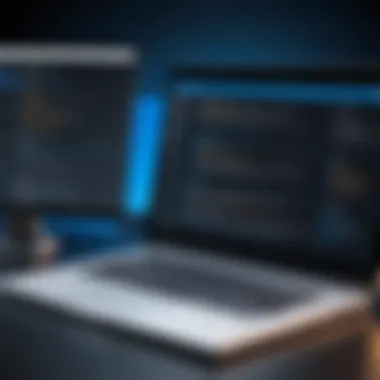

The value of creating user-specific scripts lies in their adaptability and precision. This empowers users to run their tasks more smoothly, minimizing confusion and errors across your systems.
Automating Tasks for the Current User
Automation is the name of the game in today’s fast-paced digital landscape. When it comes to automating tasks for the current user, PowerShell shines with its versatility. Users can automate repetitive tasks, allowing them to focus on more complex and discerning endeavors.
What can you automate? The possibilities are practically endless. From backing up files to adjusting settings based on user preference, automation acts as the oil in the machinery of productivity. For instance, you could set up a scheduled task to run a script that cleans temporary files from the user’s computer every Sunday:
By taking advantage of the scheduling capabilities, scripts can run in the background, often without requiring user intervention.
Automating user-specific tasks can significantly reduce the burden of manual operations, making your overall system more efficient.
Through strategic automation, you're not just improving individual productivity; you're elevating the efficiency of the entire organization by minimizing downtimes associated with routine tasks. This ultimately leads to a better user experience, encouraging users to embrace technology rather than feeling overwhelmed by it.
Security Considerations in PowerShell
In the age of increasingly sophisticated cyber threats, understanding security considerations in PowerShell is paramount. PowerShell, by its very nature, offers a powerful array of tools and functionalities that can be both beneficial and, if misused, detrimental. As users delve into scripting and automation, concerns about privilege escalation, data leaks, and the execution of malicious scripts come to the forefront. Let's delve into some key elements surrounding this critical area.
Understanding Execution Policies
Execution policies are a fundamental aspect of PowerShell security. They act as gatekeepers, defining how PowerShell scripts are allowed to run in your environment. Understanding these policies helps you strike a balance between functionality and safety.
There are several levels of execution policies, including:
- Restricted: This is the default policy. No scripts can run. This is the safest option, particularly useful in environments that need tight security.
- AllSigned: Only scripts signed by a trusted publisher can run. This provides a layer of security while allowing for some shared scripts.
- RemoteSigned: This policy requires that scripts downloaded from the internet be signed by a trusted publisher. Any local scripts can run without restriction.
- Unrestricted: This allows all scripts to run but warns users about running downloaded scripts which may pose security threats.
To check the current execution policy setting, you can use the following command:
And to set a different policy, you might execute:
It's crucial to regularly review your execution policies to ensure they remain aligned with your security objectives and compliance requirements.
Protecting User Credentials
The safety of user credentials is a linchpin in PowerShell security. With many PowerShell manipulations requiring administrative access, it’s vital to understand how to keep sensitive information secure. Here are some measures to consider:
- Use Secure Strings: When handling passwords, convert them into secure strings. This makes it harder for unauthorized entities to access sensitive information. For instance:
- Credential Objects: Utilize built-in cmdlets like to prompt for credentials interactively or create a credential object. This approach avoids hardcoding sensitive information into your scripts.
- Avoid Plain Text Storage: Never store passwords or sensitive data in plain text. Always opt for encrypted storage solutions, whether it's using encrypted text files or secure vault services.
Protecting user credentials doesn’t simply enhance security; it fosters trust within your automated scripts and ensures compliance with data protection regulations. By prioritizing credential safety, users can confidently wield the power of PowerShell without falling prey to its risks.
Advanced User Management Techniques
In the realm of PowerShell, the topic of advanced user management techniques is not just an auxiliary feature; it is fundamental for administrators seeking to streamline operations and elevate efficiency. Mastery of user profiles and the application of Active Directory cmdlets significantly enhance one’s ability to manage users effectively, particularly in complex environments where speed and precision are paramount.
Importance of Managing User Profiles
Managing user profiles well translates into improved user experiences and reduced troubleshooting times. The profiles define the user environments, dictating everything from personal settings to application access, making it vital for administrators to understand how to navigate and manage these profiles. Poor management can lead to configuration issues or policy compliance violations, which can quickly spiral into larger organizational headaches.
Moreover, effective management helps ensure that users retain their necessary files, settings, and privileges, even across different devices or network changes. And keeping things organized can save time, money, and headaches in the long run.
This approach allows for a tailored experience, increasing user satisfaction and, ultimately, productivity.
Managing User Profiles
When it comes to managing user profiles in PowerShell, the and cmdlets are indispensable. These cmdlets can help retrieve and adjust user profile settings directly from the command line, providing a seamless way to modify user information.
This example retrieves details about a user with the name "username". By obtaining this information, you can adjust various attributes to maintain compliance with your organizational policies. Additionally, PowerShell allows for bulk operations, which can be particularly valuable when dealing with a large number of users.
Benefits of Profile Management
- Personalization: Each user can have customized settings that match their work style.
- Enhanced Security: By managing profiles actively, organizations can limit access to sensitive information.
- Easier Troubleshooting: Well-organized profiles simplify the identification of issues.
In sum, effective user profile management offers several key advantages, allowing organizations to maintain operational integrity without compromising productivity.
Using Active Directory Cmdlets
Active Directory is a fundamental element for many organizations, serving as a repository of user accounts, permissions, and other critical data. PowerShell provides a suite of cmdlets to manage users within Active Directory, enabling a diverse range of administrative tasks from a single command line.
Cmdlets like , , and give administrators the power to handle user accounts efficiently. The flexibility of these commands saves time and boosts productivity.
For instance, here’s how to create a new Active Directory user:
This command not only initializes a new user in Active Directory but sets parameters for password and account status, reflecting an organized approach to user management.
In addition to creation, these cmdlets are instrumental in monitoring user activity and tackling issues that arise from changes in permissions or configurations.
"Efficient management of Active Directory not only allows for streamlined processes but also minimizes security risks associated with unauthorized access or outdated accounts."
Key Considerations


- Permissions: Ensure that only authorized personnel can execute these cmdlets.
- Audit Trails: Maintain a record of changes made for compliance and troubleshooting.
- Scripts for Automation: Use PowerShell scripts to automate repetitive tasks, reducing the room for error.
Common Use Cases for Current Users
Understanding how to effectively leverage PowerShell to manage tasks for the current user opens a door to greater efficiency and automation. It enables users—from novices to seasoned admins—to monitor what’s happening on their systems and configure settings that suit their needs. In this section, we'll delve into two main areas: monitoring user activity and customizing user settings. Each subheading illustrates not just how to implement certain tasks, but also why these practices matter in the broader context of system administration and user experience.
Monitoring User Activity
In any shared computing environment, keeping track of user activity is essential. Whether you're overseeing a team or just curious about your system usage, PowerShell makes tracking user activities a straightforward task. You can retrieve logs, observe opened applications, or even get a list of recent login attempts.
One powerful cmdlet for this job is , which allows you to sift through the logs generated by Windows. This could be crucial in identifying any potential issues or suspicious activities. Here's a simple example of using this cmdlet:
This command fetches the most recent 100 entries from the Security event log. It’s like peeking behind the curtain to see what’s really going on under the hood. Using the data retrieved from these logs, you can enforce better security protocols or optimize system performance.
"Monitoring user activity isn’t just a task; it's a way to enhance security and improve user experience."
Moreover, employing monitoring practices not only boosts security but aids in troubleshooting. By regularly checking who did what and when, you can more rapidly locate the source of a problem if something goes awry. Just remember to enforce appropriate privacy measures, especially if you're working in a shared setting.
Customizing User Settings
Customizing user settings in PowerShell has numerous advantages, enabling a tailored computing experience that enhances productivity. It ranges from managing desktop preferences to configuring network settings.
Consider the cmdlet, which can modify registry settings specific to user preferences. For instance, you can adjust visual appearance settings or tweak system performance options. Here’s an example that sets a user’s desktop background:
This example shows how versatile PowerShell can be in personalizing your work environment. By adapting settings to individual workflows, you can increase efficiency significantly.
Additionally, PowerShell can be harnessed to apply consistent settings across multiple machines, ideal for IT admins managing several users. You could write a script that applies user-specific settings each time a user logs in, streamlining the setup process and ensuring a harmonious user experience.
Best Practices When Working with PowerShell
When navigating the intricacies of PowerShell, embracing best practices is not just a good idea; it’s essential for creating efficient, effective, and maintainable scripts. Following these guidelines can smooth the way for both beginners and seasoned users, ensuring that scripts run smoothly and deliver results consistently.
Maintaining Readable Scripts
One of the cornerstones of effective PowerShell scripting is readability. A script that’s organized and easy to follow can save time and effort not just for the author but also for anyone else who might work with it down the line. Here are a couple of tips to enhance script readability:
- Use Descriptive Naming: Choose meaningful names for your variables and functions. Instead of a vague name like or , consider something like or . This clarity enables others (and future you) to understand what each component of the script does at a glance.
- Comment Generously: Comments are your friends. A well-placed comment can clarify intent, describe functionality, or even hint at potential pitfalls. For example, before a complex block of code, a comment explaining why it exists can be valuable.
- Consistent Formatting: Stick to a consistent format when writing your scripts. This includes using the same indentation style, spacing, and commenting style across all your scripts. Gradually adopting a consistent formatting style will make reading and troubleshooting easier.
By investing the time to craft readable scripts, you pave the way for smoother collaborations and troubleshooting in the future.
Regular Updates and Patching
Staying up-to-date is another critical best practice to consider when working with PowerShell. The digital landscape evolves rapidly, and so does PowerShell. Here’s why keeping everything current is vital:
- Security Enhancements: Regular updates typically include security patches. Using outdated versions can expose your system to vulnerabilities that malicious entities may exploit. Ensuring your version is up to date keeps your scripts secure and protects your user data.
- New Features and Cmdlets: PowerShell continues to evolve, with Microsoft frequently releasing updates that introduce new features, cmdlets, and performance improvements. Staying current means gaining access to these enhancements, which can simplify tasks or enable new capabilities in your scripts.
- Community Insights and Bug Fixes: Regularly updated products reflect community feedback and developer insights. Keeping your tools fresh means benefiting from collective learning that can drastically reduce frictions when executing tasks.
"Regular maintenance is like brushing your teeth; neglecting it can lead to painful consequences later."
To stay ahead, set reminders for updates, and periodically review your scripting environment. Websites like Wikipedia and tech forums like Reddit can help you stay informed about the latest developments in PowerShell.
In summary, integrating these best practices into your PowerShell workflow will not only yield functionality but also enhance your script's longevity and adaptability in an ever-evolving tech world.
Troubleshooting Common Issues
In the realm of PowerShell, especially when working within the current user context, encountering problems is often part of the journey. Troubleshooting common issues isn't just a necessity; it's a skill that can save time and prevent headaches down the line. Whether you're a newbie or have some experience under your belt, knowing how to identify and resolve those pesky issues can vastly improve your efficiency and productivity.
Recognizing the elements of troubleshooting allows programmers to streamline their workflows and regain control over their scripts. It’s about being proactive rather than reactive; you can often catch a potential issue before it spirals into a bigger problem. Moreover, debugging effectively fosters a deeper understanding of how PowerShell works and how it interacts with the user context, leading to more robust and reliable scripts.
Identifying Common Errors
Errors can crop up in various forms when working in PowerShell, especially depending on the complexity of your script. Some of the more typical errors include:
- Syntax Errors: These occur when the structure of the command does not adhere to PowerShell’s expected rules. For instance, forgetting a closing bracket or misplacing a comma can throw off your entire command.
- Runtime Errors: These errors surface while the script is executing, often due to attempting to access a resource that does not exist or is not accessible.
- Logical Errors: Perhaps the trickiest of all, these errors don’t break your script but yield unexpected results. For example, using the wrong variable can lead to incorrect data processing.
To catch these early, utilize PowerShell's Error Variable — . It stores errors from the current session and can provide insight into what went wrong. Using simple commands to print out variables at key points can also help diagnose runaway scripts.
Strategies for Effective Debugging
Implementing effective debugging strategies can make a world of difference. Here are some practical techniques:
- Verbose Output: Use the parameter when calling cmdlets to see detailed output and gain more context about what’s happening under the hood.
- Try/Catch Blocks: Wrap potentially troublesome commands in a statement to gracefully handle errors and inspect them. This strategy not only captures the error but also allows you to respond appropriately.
- Step-by-Step Execution: Sometimes, running a script one line at a time helps identify the exact location of a problem. This can be more effective than combing through the script afterward.
- Leveraging the Integrated Console: If you’re using an IDE or console like Visual Studio Code, utilize its debugging tools. They often provide breakpoints and variable monitors that can direct you right to the issue.
By employing these strategies, you can elevate your PowerShell scripting skills. It fosters an environment where errors are seen as learning opportunities rather than roadblocks. The more adept you become at troubleshooting common issues, the more confidence you'll have in your scripting abilities.
"In every piece of work, there’s bound to be some rough edges; it’s how you smooth them out that counts."
Embracing troubleshooting as a core component of your PowerShell experience not only enhances your capabilities but also equips you for future challenges. It cultivates a mindset that sees obstacles as chances to refine skills and deliver better results.
Finale
PowerShell provides a powerful avenue for managing user contexts, and understanding this facet is crucial for anyone looking to harness its capabilities for real-world tasks. Grasping the nuances of how to work with the current user context not only improves efficiency in scripting but also opens doors to new possibilities in automation and user management. In this section, we will break down important elements and benefits tied to the topic discussed throughout the article.
Recap of Key Points
Throughout this article, several fundamental points were emphasized that are essential for anyone diving into PowerShell's capabilities regarding the current user:
- Current User Context: Understanding who the current user is and how their environment impacts script execution is paramount. PowerShell treats user context as a dynamic element, influencing permissions and access to data.
- Retrieving User Details: Methods like accessing environment variables provide quick information on the current user’s profile, helping to tailor scripts effectively. For example, querying the and can give instant insights into user-specific environments.
- Security Best Practices: As PowerShell interacts closely with system configurations, securing user credentials and adhering to execution policies is vital. This not only protects sensitive information but also ensures scripts run without unintended disruptions.
- Advanced Tools: Utilizing cmdlets like and PowerShell scripts for automation tasks simplify managing user data, enabling centralized control over user environments. Understanding cmdlets allows programmers to navigate user information seamlessly, building robust applications.
- Troubleshooting Techniques: Identifying common errors and employing effective debugging strategies lead to smoother script execution, fostering a proactive approach to problem-solving.
Future of PowerShell and User Management
Looking ahead, the landscape of PowerShell and user management is poised for transformation. As systems become more complex and integrated, the demand for versatile tools will increase. PowerShell, with its user-focused approach, is likely to evolve to meet such needs. Here are some insights into what the future may hold:
- Integration with Cloud Services: As organizations shift to cloud-based environments, PowerShell's capabilities in managing user contexts will adapt. Commands that previously focused on local environments may incorporate functionalities for cloud identities, providing a unified management experience.
- Enhanced Security Features: The increasing prevalence of cybersecurity threats will drive improved security features within PowerShell. Expect to see more robust credential management and user activity monitoring capabilities that offer peace of mind for administrators.
- Growing Community Resources: The PowerShell community continues to be a rich source of knowledge. As more users engage in scripting, forums and resources will expand, facilitating learning and collaboration on user management practices. Platforms like Reddit and groups on Facebook can serve as launching pads for sharing experiences and solutions.
- Automation and AI: With the rise of automation and artificial intelligence, PowerShell may integrate these technologies to enhance user context management. Imagine scripts that can automatically adjust settings based on user behavior trends, making management not only easier but also smarter.
In summary, mastering PowerShell in the context of current users can lead to an enriching experience in programming, enhancing both personal and organizational productivity. The knowledge gained through this article positions readers to adapt to the rapidly changing technological landscape.