Mastering PowerShell: A Beginner's Guide
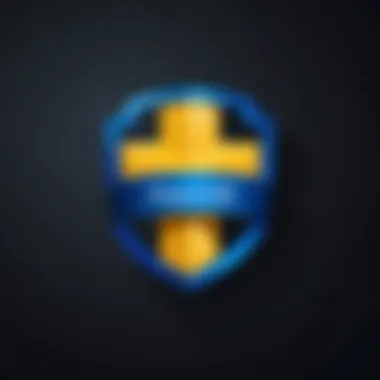

Intro to Programming Language
PowerShell is a scripting language designed particularly for system administration. Its origins are rooted in the .NET framework, developed by Microsoft. This tool aims to streamline administration tasks across operating systems, particularly Windows. Its design fosters both ease of use and powerful automation capabilities, making it essential for IT professionals.
History and Background
PowerShell debuted in 2006, integrating a command-line shell, an associated scripting language, and a framework for managing configuration. Its evolution continued, expanding capabilities and introducing more commands. The combination of PowerShell and Windows Management Framework set a new standard for how administrators interact with their systems.
Features and Uses
PowerShell is known for several key features. First, it is built on the .NET Common Language Runtime (CLR). This allows integration with .NET classes and helps leverage the full power of Windows. Second, it utilizes cmdlets, small scripts designed for specific tasks, enabling efficient execution of standard commands. Users can automate repetitive tasks, manage system configurations, and even interact with APIs using PowerShell scripts.
Key advantages of PowerShell include:
- Object-oriented: Unlike traditional command-line tools that return text, PowerShell returns objects. This facilitates more effective manipulation and analysis of data.
- Cross-platform capabilities: The introduction of PowerShell Core now allows it to run on Windows, macOS, and Linux. This expands its usability and value across diverse environments.
- Integrated Scripting Environment (ISE): Provides a graphical user interface for writing and debugging scripts, making it more accessible.
Popularity and Scope
PowerShell has grown significantly in popularity, being adopted widely in IT departments. Organizations leverage its power for tasks like server management, automation of mundane jobs, and system configuration. Its community support enhances its value, with numerous resources available for learners.
The language's features cater to a variety of users, from beginners exploring scripting fundamentals to advanced users looking to write complex automation scripts. Given the demand for efficient system management, PowerShell is a crucial skill in today’s job market.
Foreword to PowerShell
PowerShell is a powerful command-line tool and scripting language created by Microsoft. It brings a new level of automation and control to system administration tasks. As technology evolves, so does the need for effective solutions in managing systems. PowerShell stands out as a vital tool for both novices and experts in IT.
What is PowerShell?
PowerShell is not just another command-line interface; it is a framework for automating the administration of computer systems. It is built on the .NET framework and provides access to a vast array of system resources. With PowerShell, users can execute commands directly in the command line or write scripts that can automate repetitive tasks. This flexibility allows for improved productivity and efficiency.
PowerShell's ability to interact with various components like the file system, registry, and remote systems makes it a versatile tool. It includes cmdlets, which are specialized .NET classes that execute specific functions. Users can also create and use their own cmdlets, which extends the functionality even further.
History and Evolution
PowerShell was first introduced in 2006 as Windows PowerShell 1.0. Since then, it has undergone significant changes and improvements. The evolution began as a response to the need for a more comprehensive scripting language within Windows environments. Over the years, updates like PowerShell 2.0 and PowerShell 3.0 introduced features such as improved performance and enhanced cmdlets.
The shift towards cross-platform compatibility began with PowerShell Core, launched in 2016. This new version can run on Windows, macOS, and Linux, making it accessible to a broader range of users. Each iteration has focused on making PowerShell more powerful and user-friendly. The community has played a crucial role in its development through feedback and contributions.
Importance in Automation
Automation is a critical aspect of modern system administration. PowerShell makes automation achievable through its scripting capabilities. With PowerShell, tasks such as backup, software deployment, and user management can be automated, freeing up time for more complex issues.
By using PowerShell, IT professionals can:
- Reduce human error: Automated scripts run consistently, minimizing the risk of mistakes.
- Save time: Routine tasks can be completed in a fraction of the time when automated.
- Enhance scalability: Scripts can be scaled to manage numerous systems without the need for individual attention.
Getting Started with PowerShell
Getting started with PowerShell is a crucial step for anyone looking to enhance their system administration skills or automate tasks efficiently. This section discusses the importance of properly immersing oneself into the PowerShell environment through key aspects like installation, interface understanding, and comparing it with the traditional command prompt. Each element is essential for building confidence and expertise.
Installation Process
Installing PowerShell is relatively straightforward. For Windows users, PowerShell comes pre-installed with Windows 7 and later versions. However, for those using earlier versions or for users of macOS and Linux, installation is possible by following specific steps.
- For Windows 10 and Windows 11: It is typically included. To check, type "PowerShell" in the search bar. If not, Microsoft provides the PowerShell installer package on their official site.
- For macOS: Use Homebrew by running the command in the Terminal. This will fetch the latest version of PowerShell for macOS.
- For Linux: The installation varies; using for Ubuntu or for CentOS is common. For example, on Ubuntu, you can run .
Once installation is complete, you can launch PowerShell and verify its version with the command .
Understanding the Interface
The PowerShell interface may seem intimidating at first. However, it is designed for efficiency. When you first open PowerShell, you will see a command line window. Here’s a brief overview:
- Command Prompt: This is where you type your commands.
- Output Window: It displays the results of the commands executed.
- Command History: This allows you to scroll back through the commands you've executed in the session.
PowerShell supports both command-line input and scripting capabilities. It also includes features like Autocompletion, which helps you find commands without remembering their full syntax.
PowerShell vs Command Prompt
PowerShell and Command Prompt may appear similar, but they serve different purposes. Understanding these distinctions helps to appreciate PowerShell's capabilities.
- Functionality: PowerShell can execute scripts and manage system configuration, making it much more powerful.
- Object-Oriented: PowerShell outputs objects while Command Prompt outputs text. This object-oriented approach allows for more complex operations with data.
- Syntax Differences: Commands in PowerShell are called cmdlets. They follow the "Verb-Noun" naming convention, providing clarity about what each command does. For example, retrieves process information. In contrast, Command Prompt uses simpler commands like .
PowerShell enhances productivity through better system management and automation compared to Command Prompt.
As you begin learning PowerShell, grasping these foundational elements will aid you in mastering more complex functions and automating repetitive tasks.
Basic Commands in PowerShell
Understanding basic commands in PowerShell is essential for beginners who wish to master this powerful tool. These commands form the foundation of every interaction with the system. Mastery of basic commands allows users to navigate efficiently, manage files, and retrieve crucial system information. The simplicity and flexibility of PowerShell commands enable automation and streamline workflows. Through this section, we will explore three key areas: navigating the file system, working with aliases, and retrieving system information.
Navigating the File System


Navigating the file system in PowerShell is an important skill. Familiarity with commands such as , , and empowers users to handle files and directories with ease.
- Get-ChildItem: This command helps you view files and folders in your current directory. You can think of it as similar to the command in Unix-based systems. For example:This command lists all items in the current directory, giving you a glimpse of its contents.
- Set-Location: This command changes the current directory. It can be used to navigate through your file system smoothly. For instance:With this command, you switch to the Documents directory, making it easier to manage your files.
- Remove-Item: When you need to delete files or folders, this command is necessary. Use it with caution, as it permanently removes items. For example:This command deletes the specified file from the system.
Learning to navigate the file system with these commands greatly enhances your productivity and allows for more efficient management of data.
Working with Aliases
Aliases in PowerShell are shortcuts for longer commands. They help simplify complex commands and improve workflow efficiency. Beginners should understand how to create, modify, and use aliases effectively.
- Using existing aliases: PowerShell includes built-in aliases for common commands. For example, is an alias for . Knowing these can speed up your command line interactions.
- Creating custom aliases: You can make your own aliases using the command. For example:Here, now serves as a shortcut for the command.
- Removing aliases: If you no longer need an alias, you can remove it using:This command eliminates the alias, returning to the default settings.
Proper use of aliases can significantly streamline your work in PowerShell and make learning commands a much easier process.
Retrieving System Information
PowerShell allows users to retrieve system information effortlessly. Knowledge of specific commands like , , and is essential for effective system management.
- Get-Process: This command lists all currently running processes on your system. For example:This command displays detailed information about active processes, including ProcessId and CPU usage.
- Get-Service: This command provides a list of all services on the machine, along with their status. For instance:This helps you monitor services and ensure important tasks are running as expected.
- Get-ComputerInfo: This command extracts detailed information about the system configuration. For instance:This command retrieves a wealth of information about your system, including OS version and architecture.
By learning to retrieve system information, you equip yourself with skills that are invaluable for troubleshooting and effective management.
Understanding basic commands in PowerShell is the first step towards harnessing its full potential in automation and system administration.
Scripting Basics
Understanding scripting in PowerShell is essential for anyone looking to automate repetitive tasks and improve efficiency. Scripting allows you to write a series of commands and batch them into a single instruction that PowerShell can execute. This capability not only simplifies complex processes but also enhances error reduction and saves time. By mastering basic scripting concepts, beginners can unlock the true potential of PowerShell.
Creating Your First Script
Creating your first script in PowerShell is a straightforward process. First, choose a text editor—PowerShell ISE or Visual Studio Code are both suitable options. To begin, open your chosen editor and create a new file with the extension . The following is a simple example of a script:
This script uses the cmdlet to display "Hello, World!" in the console. To run the script, navigate to the location of the file in the PowerShell console and execute it by typing . Remember to set the execution policy if required, using the command .
Variables and Data Types
In PowerShell scripting, variables are used to store data. They are defined by prefixing a name with a dollar sign (). For instance, creates a variable named that holds the string "Hello". It is essential to understand different data types used in PowerShell. The most common data types include:
- String: Represents text. For example, .
- Integer: Represents whole numbers. For example, .
- Array: A collection of items. For example, .
PowerShell automatically determines the type of the variable based on the value assigned but allows for type casting if needed. Understanding how to utilize variables and data types effectively can make your scripts more flexible and powerful.
Control Structures
Control structures play a crucial role in scripting by directing the flow of execution. They enable decision-making, looping, and branching. The most common control structures include:
- If Statements: Used for conditional execution. Example:
- For Loops: Used to repeat a certain action based on a condition. Example:
By integrating control structures into your scripts, you can create more complex and responsive scripts that react to different situations dynamically. Remember, effective use of control structures is crucial for creating versatile scripts that can adapt to user input or external conditions.
Important: Scripting in PowerShell is not just about writing commands; it is about creating logic to streamline processes. Investing time in understanding these basics can lead to significant improvements in workflow and productivity.
Error Handling and Debugging
Error handling and debugging are critical aspects of PowerShell programming, particularly for beginners. Understanding how to effectively manage errors can significantly enhance the robustness of your scripts and the overall user experience. Errors can occur due to various reasons, including syntax mistakes, invalid command usage, or unexpected runtime conditions. Therefore, it is essential to approach error handling thoughtfully as it ensures your scripts either resolve issues gracefully or provide meaningful feedback.
Incorporating error handling into your scripts also reflects professionalism. Scripts that handle errors efficiently can prevent crashes and maintain functionality, making them more reliable in production environments.
Understanding Errors
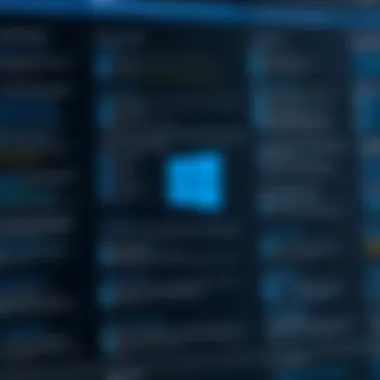

Errors in PowerShell can generally be categorized into three types: syntax errors, runtime errors, and logical errors.
- Syntax Errors: These occur when the script does not conform to the language's rules. For example, a missing quotation mark or a misplaced command can result in this type of error.
- Runtime Errors: These happen during the execution of the script. They might be caused by a nonexistent file, invalid parameters, or system limitations.
- Logical Errors: These are often the most challenging to detect since they do not produce direct error messages. They occur when the script runs without crashing but does not yield the expected results due to flawed logic.
Understanding these types of errors is essential. Beginners should not only focus on fixing these errors but also on anticipating them in their scripts.
"Preventing errors is as crucial as fixing them."
Using Try-Catch Blocks
One of the most effective techniques for handling errors in PowerShell is the use of Try-Catch blocks. This structured method allows users to encapsulate code segments and handle errors neatly.
Here is a simple overview of how to use Try-Catch blocks:
- Try Block: Place the code that may generate an error within the try block. If any error occurs here, PowerShell will jump to the catch block.
- Catch Block: The catch block contains code explaining what to do when an error occurs. Here, you can log the error, show a user-friendly message, or perform alternative actions.
Example of a Try-Catch in PowerShell:
In this example, if the file does not exist, PowerShell will catch the error and output a message instead of crashing the script. This method not only ensures a smoother user experience but also facilitates debugging by providing informative messages and log output.
Debugging Techniques
Debugging is an essential skill in PowerShell, allowing users to identify and resolve issues in their scripts. Various techniques can assist in the debugging process:
- Verbose Output: Use the parameter in commands to obtain detailed information about what the command is doing, which helps trace through the operations.
- Debugging Cmdlets: PowerShell provides specific cmdlets such as for setting breakpoints and for reviewing the current state of your script execution.
- Write-Debug: This command enables the insertion of debug messages in your script. These can be controlled easily by toggling the debug preference when running your script.
- Testing in Chunks: Rather than running the full script, test individual components or functions. This isolates problems and allows for easier identification of errors.The goal here is to break down the problem into manageable pieces.
Every programmer encounters issues; knowing how to handle them efficiently is vital. Mastering error handling and debugging can elevate the quality of your PowerShell projects.
Advanced PowerShell Concepts
Understanding advanced concepts in PowerShell is vital for anyone looking to elevate their skills beyond the basics. This section delves into crucial topics such as modules, object-oriented programming, and working with APIs. Mastering these elements not only enhances productivity but also allows for greater flexibility in automating tasks and integrating systems. Embracing these advanced concepts can lead to more efficient workflows as well as improved code maintainability.
Modules and Their Usage
Modules in PowerShell serve as self-contained packages that contain related cmdlets, functions, and other resources. They allow users to organize their code into manageable components, thereby making scripts cleaner and easier to understand. Importing modules is straightforward and can be accomplished using the command .
Using modules can significantly expand the functionalities available in PowerShell. For instance, the Azure module enables interaction with Azure services directly from PowerShell, streamlining cloud management tasks.
Benefits of modules include:
- Reusability: Once created or downloaded, modules can be reused across different scripts.
- Collaboration: Teams can share modules, ensuring a consistent set of functions for automation processes.
- Modularity: Easier to update specific parts of a codebase without impacting other sections, enhancing code reliability.
Object-Oriented PowerShell
PowerShell incorporates object-oriented programming (OOP) principles in its design. This allows users to create and manipulate objects, which encapsulate both data and behavior. Every command you execute in PowerShell usually operates on objects rather than raw text, which can lead to a more intuitive coding experience.
For example, consider the way PowerShell interacts with system information. When you run a command to get details about a process, what you receive is an object representing that process with properties like , , and . This object-oriented approach means that manipulation, filtering, and accessing information can be done in a straightforward manner.
Key points about object-oriented PowerShell:
- Encapsulation: Objects contain both data (properties) and methods (functions) which operate on the data.
- Inheritance: Objects can inherit properties and methods from other objects, allowing for structured code development.
- Polymorphism: Objects can override methods from parent classes, enabling built-in functionality to be customized.
Working with APIs
An important aspect of modern scripting is the ability to interact with Application Programming Interfaces (APIs). PowerShell makes this connection seamless, letting you manage external applications, services, or data with simple commands. Utilizing APIs allows for innovative solutions, like automating data retrieval from a web service or manipulating resources on cloud platforms.
To make API calls in PowerShell, you can use the cmdlet. This command provides a way to send HTTP requests and receive responses, simplifying tasks like fetching data in JSON format for use in scripts. Here's a simple usage example:
When working with APIs, consider the following:
- Authentication: Many APIs require authentication, which can be integrated directly into your PowerShell script.
- Data Formats: Be prepared to handle various data formats such as JSON or XML, as different APIs present information in different ways.
- Error Handling: Always implement error handling for API calls to ensure robustness in your scripts.
Integrating advanced PowerShell concepts can greatly augment your capabilities in automation and systems management, transforming routine tasks into streamlined processes.
PowerShell and Windows Administration
PowerShell has emerged as an essential tool for Windows administrators, facilitating a range of tasks that enhance productivity and system management. Understanding its role in Windows administration can greatly improve both efficiency and effectiveness in managing various types of systems. The significance of PowerShell in this context is underscored by its powerful automation capabilities, integration with the Windows environment, and its unparalleled flexibility in scripting.
Windows administrators often face repetitive tasks that can consume a considerable amount of time and resources. PowerShell minimizes this burden. By leveraging cmdlets, scripts, and functions, administrators can automate labor-intensive processes. This not only saves time but reduces the risk of human error. In addition, PowerShell enables users to execute tasks on remote systems. The cmdlet empowers users to run commands on multiple machines simultaneously, streamlining workflows.
Furthermore, PowerShell's ability to interact with different Windows components, such as Active Directory, makes it indispensable. Administrators can easily create, modify, and delete user accounts, as well as manage group memberships. The following subsections delve deeper into the core functionalities of PowerShell in the realm of Windows administration, showcasing its true potential.
Task Automation
Task automation is perhaps the most compelling feature of PowerShell. By automating repetitive tasks, administrators can focus on more strategic initiatives. Basic tasks such as backups, updates, and monitoring system health can be scripted to run at scheduled intervals. This not only enhances efficiency but provides administrators with peace of mind, knowing these processes are being handled automatically.
Here are some benefits of task automation with PowerShell:
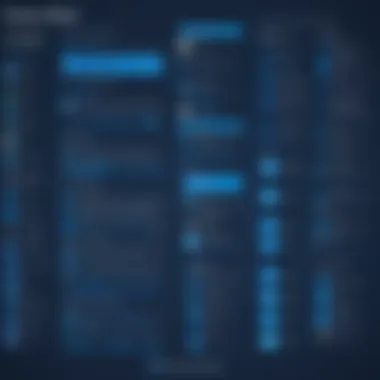

- Efficiency: Tasks can be executed much faster than through manual processes.
- Consistency: Automated tasks reduce the variability that can come from human execution.
- Error reduction: Fewer manual inputs decrease the likelihood of errors.
An example of a simple backup script might look like this:
This script copies items from one folder to another, excluding any need for manual file copying. Automation creates a more reliable system while freeing up time for administrators.
Managing Windows Services
PowerShell simplifies the management of Windows services, allowing administrators to start, stop, and configure services without navigating through the graphical user interface. Administrators can check the status of services, change their startup types, or even create and configure new services using scripts. This command-line control is advantageous, especially when managing a multitude of servers.
Some common commands for service management include:
- : Retrieves the status of services on a machine.
- / : Starts or stops specified windows services.
- : Modifies the properties of a service.
This command set allows for quick inspections and adjustments, which ensures that all services are functioning as expected. As a result, the ability to manage services efficiently plays a critical role in maintaining system performance and reliability.
Managing User Accounts
Managing user accounts is another critical aspect of Windows administration where PowerShell excels. Using PowerShell commands, administrators can create, modify, and delete user accounts in bulk, streamline account provisioning, and enforce policies, all while adhering to cybersecurity best practices.
PowerShell provides several cmdlets for user account management in Active Directory. Some key cmdlets include:
- : Creates a new user.
- : Modifies properties of an existing user.
- : Deletes a specified user account.
For example, creating a new user account can be done with:
PowerShell not only simplifies user management but also ensures that administrators can maintain control over user access and security.
Resources for Continued Learning
In the journey of mastering PowerShell, continued learning is crucial. Once you grasp the basics, the real growth occurs through various resources that can deepen your understanding and enhance your skills. Employing these resources helps ensure that you stay updated with the latest features, commands, and scripting techniques. Moreover, they provide practical insights and community support that can significantly accelerate your learning curve.
There are several key categories of resources that are beneficial for self-driven learners:
- Official Documentation: This is an essential resource that delivers structured and precise information directly from the source. It covers everything from simple cmdlets to complex scripting concepts.
- Online Courses and Tutorials: These offer a more interactive approach to learning. They can cater to individual learning paces and styles, making them accessible for all.
- PowerShell Community and Forums: Engaging with fellow learners and experts enhances the learning experience. It also provides new perspectives and solutions to common challenges you may face as a PowerShell user.
Each of these resources plays a critical role in developing power users who can utilize the full capacity of PowerShell for automation and scripting tasks.
Official Documentation
The official documentation for PowerShell is a fundamental resource. It serves as a comprehensive reference guide to all the cmdlets available, along with their functionalities and syntax. This documentation is regularly updated to reflect changes and improvements, ensuring the information is current.
When utilizing the official documentation, there are a few beneficial practices:
- Use the Search Functionality: Quickly locate specific cmdlets, their parameters, and examples.
- Explore the Examples: Practical examples help in understanding how to use cmdlets effectively.
- Read Up on Best Practices: Understanding the recommended practices can help in writing cleaner, more efficient scripts.
Online Courses and Tutorials
Online courses and tutorials are excellent for structured learning. They provide guided instruction and often incorporate real-world projects that can be essential for practical knowledge. These courses tend to vary in depth, so a student should pick one that aligns with their current skill level.
Here are several platforms that offer high-quality PowerShell courses:
- Udemy: Provides a variety of courses ranging from beginner to advanced levels.
- Pluralsight: Focuses on technology and offers detailed PowerShell courses with hands-on labs.
- Microsoft Learn: Free access to official Microsoft learning paths that cover the PowerShell curriculum comprehensively.
The interactivity of online courses often helps with retention of information and allows learners to ask questions and interact with instructors.
PowerShell Community and Forums
Engaging with the PowerShell community can enhance learning significantly. Community forums and platforms such as Reddit and various tech forums often contain discussions and solutions to common problems.
Here are a few key aspects of leveraging community support:
- Ask Questions: Don’t hesitate to post your questions on forums. The community is generally responsive and helpful.
- Share Knowledge: By sharing your experiences or solutions, you contribute to your own learning and help others in the process.
- Browse Topics: Reading through existing discussions can expose you to new ideas and methods.
Investing time in community interactions, whether through forums or social media groups, can foster not only personal growth but also a sense of belonging in the PowerShell ecosystem.
Culmination
In summing up the journey through PowerShell, we arrive at several critical insights that stand out. This conclusion serves to reinforce the knowledge acquired and emphasize the value of what has been learned. With its robust capabilities, PowerShell emerges not only as a tool but as a pivotal component in system administration and automation.
Recap of Key Learning Points
Throughout the article, several foundational aspects of PowerShell have been covered. Some key points include:
- Understanding PowerShell's Nature: It is essential to recognize PowerShell for what it truly is—a command-line interface and scripting environment that goes beyond simple commands.
- Installation and Setup: Knowing how to install PowerShell correctly lays the groundwork for usage. Familiarizing oneself with its interface further enhances user experience.
- Basic Command Familiarity: Comprehending basic commands is crucial. Commands like and form the backbone of navigation and script execution.
- Scripting Fundamentals: Learning to create scripts, manipulate variables, and use control structures has opened up a new dimension of efficiency in tasks.
- Error Handling Practices: Developing skills in error handling, including using blocks, helps ensure scripts run smoothly without unexpected interruptions.
- Advanced Concepts: Engaging with advanced subjects like modules and APIs empowers users to extend PowerShell’s functionality and integrate with other systems.
This recap serves to consolidate the knowledge gained and remind users of the potential PowerShell offers in automating repetitive tasks and managing Windows environments effectively.
Encouragement to Explore Further
The landscape of PowerShell is vast and continually evolving. While this article offers a solid foundation, the urge to learn and expand beyond these basics is vital. Here are a few paths worth exploring:
- Deep Dive Documentation: The official PowerShell documentation is extensive. Referencing it for in-depth explanations and advanced topics can enhance understanding significantly. You can find it on Microsoft's website.
- Online Communities: Engaging with online forums like Reddit can provide practical insights and troubleshooting solutions from experienced users.
- Experimentation: Hands-on practice is invaluable. Create more complex scripts, explore new cmdlets, and leverage modules based on your individual needs.
- Courses & Tutorials: Invest time in structured courses on platforms that offer PowerShell tutorials. Websites like Pluralsight and Coursera provide various learning paths.
"Learning PowerShell is not just about commands; it's about thinking differently about how we can utilize automation in our everyday tasks."







