Download and Install JDK on Mac: A Complete Guide
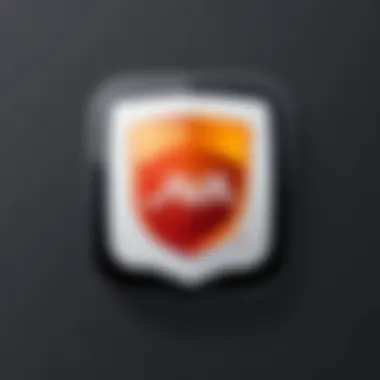

Prelude to Programming Language
Programming languages are essential tools in the modern digital landscape, facilitating communication between humans and computers. Each language comes with its own syntax, use cases, and development communities. This guide centered around the Java Development Kit (JDK) for Mac serves to introduce you to the realm of programming and Java itself.
History and Background
Java, created by Sun Microsystems in 1995, was designed with the vision of being a universally applicable language. The mantra "write once, run anywhere" emphasizes its platform-independent nature. Over the years, it transformed from a simple programming language for embedded devices into a powerful tool used in enterprise-level applications, mobile apps, and even web development.
Features and Uses
The features that make Java stand out include its object-oriented structure, automatic garbage collection, strong memory management, and comprehensive libraries. In practical terms, Java powers millions of devices, from smartphones to large-scale enterprise systems. It plays a significant role in developing Android applications, web-based applications, and server-side applications, making it a versatile language in the developer’s toolkit.
Popularity and Scope
Java consistently ranks among the most popular programming languages globally. Its wide adoption can be attributed to its robustness, ease of use, and the active community supporting it. The flexibility of Java allows it to be employed in various applications, ensuring its continued relevance in a rapidly evolving technological landscape. Learning Java opens doors to various jobs, particularly in software development and data science.
"Java is to JavaScript what car is to Carpet."
— Chris Heilmann
Basic Syntax and Concepts
Understanding the basic syntax and concepts of Java is crucial before diving into the specifics of JDK installation, and this provides a strong foundation for further exploration.
Variables and Data Types
In Java, a variable is a container for storing data values. The data type tells the compiler what kind of variable it is, whether it is an integer, a character, or more complex types like strings and arrays. Here’s a brief overview:
- int: for integers
- double: for decimal values
- boolean: for true/false
- String: for text
Operators and Expressions
Java supports various operators for performing mathematical and logical operations. The basic arithmetic operators include:
- + (addition)
- - (subtraction)
- * (multiplication)
- / (division)
Understanding these operators is vital since they form the backbone for creating expressions in Java.
Control Structures
Control structures such as if-else statements, loops, and switch statements dictate the flow of execution of code. For example, an if-else structure evaluates a condition and executes a block of code based on the outcome:
These structures allow you to create dynamic and responsive applications by altering behavior based on varying inputs.
Advanced Topics
Once comfortable with the basics, diving deeper into advanced concepts can enhance your Java proficiency.
Functions and Methods
Functions, or methods in Java, are blocks of code that perform a specific task. They can be reused throughout your software, promoting code efficiency. A method may look like this:
Object-Oriented Programming
Java is built on the principles of object-oriented programming (OOP), which focuses on objects rather than actions. Key concepts like inheritance, encapsulation, and polymorphism allow for more organized and manageable code.
Exception Handling
Errors and exceptions are part of programming. Java uses specific keywords like try, catch, and finally to manage exceptions gracefully. This prevents applications from crashing and provides a better user experience.
Hands-On Examples
The best way to learn Java—or any programming language—is through practical application.
Simple Programs
Start with simple tasks like printing "Hello, World!" to understand the basics of Java syntax:
Intermediate Projects
As you progress, try building small applications, such as a calculator or a simple game, to reinforce your understanding and expand your skill set.
Code Snippets
Utilize online resources to find code snippets for specific tasks that can enhance your projects. Sites like Stack Overflow and GitHub host a wealth of reusable code that can provide practical solutions to common problems.
Resources and Further Learning
Continual learning is essential in programming. Here are some valuable resources:
Recommended Books and Tutorials
- "Effective Java" by Joshua Bloch - A must-read for any Java developer.
- Java Programming for Beginners - Online tutorials tailored for starters.
Online Courses and Platforms
- Coursera has various Java courses from recognized universities.
- Udemy offers a plethora of Java tutorials, including application development.
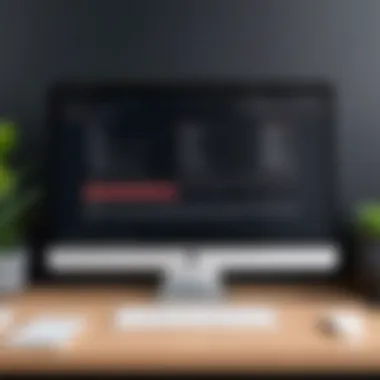

Community Forums and Groups
Getting involved in communities can enhance your learning experience and provide support:
- Reddit - Check out r/java for discussions and resources.
- Facebook Groups dedicated to Java programming provide networking opportunities and support.
With this foundational guide, you’re now ready to embark on your journey toward installing the JDK and exploring the depths of programming with Java on Mac.
Understanding JDK
The Java Development Kit (JDK) is a cornerstone for many aspiring programmers venturing into the vast universe of Java. It's more than just a set of tools; it's a comprehensive package that facilitates the process of writing, compiling, debugging, and executing Java applications. If you're looking to grasp the full weight of Java programming, understanding the JDK is non-negotiable.
What is JDK?
The JDK is a software development kit that provides the essential components to develop Java applications. Essentially, it includes several key tools:
- Java Compiler (javac): This tool converts Java code into bytecode for execution on the Java Virtual Machine (JVM).
- Java Runtime Environment (JRE): A subset of the JDK, the JRE allows users to run Java applications on their machines.
- Various Libraries: These collections of pre-written classes and methods are vital for efficient programming. They provide functionalities ranging from file handling to networking.
- Debugging Tools: These help developers find and correct errors in their code efficiently.
With these elements combined, the JDK empowers developers to bring their ideas to life in the Java programming language.
Importance of JDK in Java Programming
The importance of JDK in the realm of Java programming is profound.
Firstly, it acts as a bridge between raw code and functional software. Without the JDK, you can write Java code till the cows come home, but compiling and running that code would be impossible. In other words, the JDK turns your thoughts into a functioning reality.
Secondly, having a solid grasp of JDK t equips you with an understanding of Java's core concepts. This isn't merely about syntax; you get familiar with object-oriented principles, data structures, and design patterns.
Moreover, JDK promotes a smoother development process. With built-in tools for testing and debugging, developers can easily refine their applications. This ultimately leads to more robust, efficient, and maintainable software.
"Mastering the JDK is like learning the ABCs of programming in Java. Without it, you’re just lost in a sea of letters."
System Requirements for JDK on Mac
Understanding the system requirements for JDK on Mac is crucial for setting the stage for a smooth installation and optimal performance. When embarking on a journey to develop software using Java, you don’t want to run into hiccups that could cause frustration or delay. System requirements serve as a foundation that ensures your Mac can handle the install and the subsequent development tasks without a hitch. This section will cover the essentials to ensure you are well-prepared before diving into Java programming.
Hardware Requirements
Having the appropriate hardware is like ensuring your car has the gas needed to drive smoothly down the road. It’s not just about having the fastets engine, but also about balancing speed, comfort, and efficiency. For running JDK on a Mac, consider the following hardware elements:
- Processor: Aim for Intel core i5 or better. A faster processor translates to quicker compilation and execution of your programs.
- RAM: At least 8GB is recommended. This allows for multiple applications and tools to run simultaneously without lagging.
- Disk Space: You’ll need around 2GB of hard disk space for the JDK itself, but having extra space is advisable to store the projects and dependencies you will be working on.
- GPU (Graphics Processing Unit): While a dedicated GPU is not essential for JDK, having one can enhance the experience if you plan to engage in activities that require graphics rendering.
Not all Macs are created equal; hence it’s prudent to review your current setup or plan to invest in upgrading your hardware if necessary.
Software Requirements
Beyond hardware, the software running on your Mac plays a pivotal role in how well JDK functions. Ensuring that the right environment is set up can prevent compatibility issues that can be a thorn in your side. Key software considerations are:
- Operating System: Ensure you are running at least macOS Sierra (10.12) or later versions. The latest OS updates not only enhance security but also improve performance and compatibility with new software.
- Java Runtime Environment (JRE): While the JDK includes a JRE, it’s important to ensure that your system is free from legacy versions that might cause conflicts. It’s a good idea to clear out any older JRE installations before starting with JDK.
- Development Tools: It’s wise to have an IDE (Integrated Development Environment). Eclipse or IntelliJ IDEA are excellent choices that can complement JDK well. These tools streamline your coding experience with features like code assistance, debugging, and project organization.
Being aware of these software requirements and meeting them can save you significant time and headaches during the installation process.
Tip: Always keep your software updated. Regular updates can help you avoid many common issues.
Where to Download JDK for Mac
Finding the right source for downloading the Java Development Kit (JDK) is a crucial step for anyone venturing into Java programming. It ensures that you receive a safe and optimal version of the JDK that fits your system's requirements. In this segment, we’ll explore reliable options that provide essential downloads, along with critical insights about each.
Official Oracle Website
The Official Oracle Website serves as the primary source for downloading the JDK. Choosing Oracle means you are getting the official version of Java, complete with the latest updates, security patches, and comprehensive resources that can be immensely beneficial for both novices and seasoned developers. Here's why downloading from Oracle is essential:
- Authenticity: Since Oracle builds Java, there's no worry about tampered files or malware.
- Documentation: Their site often provides full documentation alongside the download, ensuring you have support for your installation.
- Updates: Oracle maintains its products with timely updates, which can help protect against vulnerabilities.
To download the JDK from the Oracle site, you simply need to navigate to the official Java SE Downloads page. Select "JDK Download" and follow the instructions. In a way, it's like cutting through the jungle of online resources to find the most reliable path.
OpenJDK Alternatives
Not everyone opts for the Oracle version, and that’s perfectly fine! OpenJDK presents itself as a formidable alternative for many Java developers. This open-source implementation of the Java Platform, Standard Edition, is free for both personal and commercial use. Here’s what makes OpenJDK worth considering:
- Free and Open Source: You won’t need to worry about licenses or updates costs.
- Community Support: There is a vast community behind OpenJDK, providing a wealth of resources, tutorials, and discussion platforms that can offer guidance.
- Flexibility: Multiple distributions are available, giving you options tailored to different development needs. Some distributions like AdoptOpenJDK provide additional features and enhancements.
Links to Consider:
- For OpenJDK downloads, check hashtag.
- Alternatively, you may visit AdoptOpenJDK for more options and details regarding community support and other resources.
Important Note: Always verify the integrity of downloads, especially when opting for open-source alternatives. Check for digital signatures or hashes that confirm the authenticity of the files before installation.
Step-by-Step JDK Download Process
Downloading the Java Development Kit can feel a bit like a treasure hunt, but it doesn’t have to be. This section is crucial for anyone interested in setting up JDK on a Mac. It breaks down the entire process into clear, actionable steps, ensuring that even those somewhat new to technology can follow along. Getting the JDK is the door to Java programming; without it, coding in Java is like trying to drive a car without keys. Let's dig into the nitty-gritty of how to make this process as smooth as butter.
Navigating to the Download Page
The first pit stop is the download page. This is where the magic begins. Unfortunately, some people bypass this step in a rush and end up with dead ends or outdated versions.
- Open your web browser of choice. It's usually good to stick with one that’s updated—like Safari or Chrome.
- Type in the URL of the official Oracle website: https://www.oracle.com/java/technologies/javase-jdk11-downloads.html. If you're looking for OpenJDK, consider using AdoptOpenJDK or other trusted sources.
- Once you're on the site, you should look for the "Downloads" section. This is typically located on the homepage or within a main menu. Make sure you are focusing on the JDK link specifically, not just Java SE or other options.
By carefully locating the correct page, you will save time and frustration later on.
Choosing the Right Version
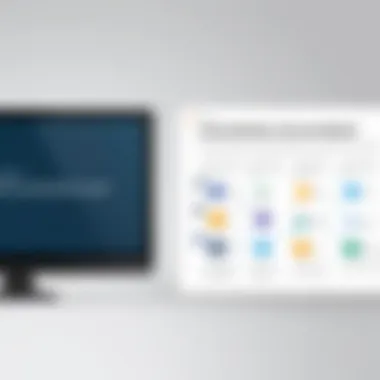

Not all JDK versions are created equal. Selecting the right version is crucial to ensure compatibility with your existing projects or the latest tools you wish to use. Here are some considerations:
- LTS vs. Non-LTS Versions: Long Term Support (LTS) versions, like JDK 11 or JDK 17, are more stable and receive updates for an extended period. Non-LTS versions (like JDK 12 or 13) may include the latest features but can be more experimental.
- Check Your IDE Requirements: If you’re using an Integrated Development Environment (IDE) like IntelliJ IDEA or Eclipse, check the IDE’s documentation to see if there are preferred or required JDK versions.
- System Compatibility: Always ensure the version you choose matches your Mac's operating system capabilities.
You’ll typically find a comparison chart on the website, making this choice a bit easier. Don’t rush it; the right version can save you some headaches later.
Initiating the Download
Once you have chosen the appropriate version, it’s time to start the download process—a crucial step that shouldn’t be overlooked. Here’s how you can kick this sucker off:
- Locate the Download Button: After selecting your version, look for a prominent button that says something like "Download" or "Get JDK."
- Agree to the License Agreement: You will likely have to check a box agreeing to the terms of service. It might feel like a lot of legalese, but getting past this step is essential for downloading.
- Select the Mac installer: Make sure you are clicking on the right installer for macOS—usually a file or file.
Once you've successfully clicked through these steps, your download will begin. Just sit tight and wait—a watched download never completes quicker, eh?
By breaking each aspect into clear steps, this walkthrough aims to streamline your downloading experience. Once completed, you'll be ready to move onto installation, getting one step closer to crafting your Java masterpieces.
Installing JDK on Mac
Installing the Java Development Kit (JDK) on a Mac is a pivotal step for anyone stepping into the world of Java programming. It acts as the bedrock upon which you can build and run Java applications. The significance of this installation can't be understated; it enables developers to compile, debug, and execute Java code directly from their machine. Moreover, as more applications switch to Java for their backend processes, having JDK rightly set up can make one’s coding experience smoother and more productive.
Mounting the Downloaded File
Once you've downloaded the JDK installer from the official website or your chosen source, you will need to mount the downloaded file. Generally, the file comes in the form of a file. To start, locate this file in the Finder, typically found within the Downloads folder. Double-click on the file. This action will open a new window displaying the contents inside. You might see the JDK installer along with an alias to your Applications folder. Drag the JDK icon to the Applications folder. This mounting process is essential because it allows the Mac OS to recognize the installer as an application rather than just a simple file.
Running the Installer
With the JDK mounted, the next step is to run the installer. Navigate to the Applications folder and locate the JDK installer – often labeled something like , with 'XX' representing the version number. When you double-click this file, it will launch the installation wizard. The wizard will guide you through several steps: agreeing to license agreements, selecting a location for the installation, and inputting your admin credentials if by chance prompted. Ensuring you follow these steps as directed is crucial; a missed tap could call forth unforeseen issues later. This program is quite favorable; it steers you clearly on where to click next, making it user friendly.
Verifying the Installation
After successfully running the installer, it's imperative to verify that the JDK has been installed correctly. Open the Terminal application by searching for it in Spotlight or finding it in the Utilities folder within Applications. Next, type the command and hit enter. If the installation was successful, you should see output displaying the version of Java that is installed on your system. You can also check specifics on JDK by typing . Both commands should reflect the newly installed version you expect. Seeing the expected output confirms that the installation went as planned, and you are now equipped to start delving into your Java projects.
"Verifying your environment and installation setup is just as vital as the installation itself. Don't skip this!"
With these steps executed, you're all set. You will now have a fully functional Java Development Kit on your Mac, setting the stage for all sorts of programming adventures ahead.
Configuring Environment Variables
Configuring environment variables is a fundamental step that enhances the usability of the Java Development Kit (JDK) on a Mac system. Think of environment variables as the efficient little guides that help your operating system locate essential applications and libraries. Properly configuring these variables ensures that you can run Java applications seamlessly, without a hitch. It not only improves the developer experience but is also critical for any programming tasks involving Java. It’s like knowing your way around a well-organized library instead of stumbling through a chaotic mess.
Understanding PATH Variable
The PATH variable can be seen as the shortcut list for the command line interface. When you enter a command, your system checks the directories listed in the PATH variable to find the corresponding executable. If you don’t have JDK’s bin directory in the PATH, you’ll likely face an array of errors when trying to run Java commands.
For instance, when you type in your terminal, your system looks through the directories listed in the PATH until it finds the executable. If it doesn’t find it? Well, that’s where frustration begins. By adding your JDK’s directory to the PATH, you’re essentially telling your Mac, “Hey, look here first when I’m trying to run Java commands.”
Steps to Set the PATH Variable
- Open the Terminal application.
- Type or (for recent macOS versions).
- Add the following line:Replace with the version you installed.
- Save the file by pressing , then .
- Exit with .
- Run or to apply the changes.
By taking these steps, your Mac will recognize Java commands anywhere in the terminal. You can now run or without needing the full path every time. Simple as pie, right?
Setting JAVA_HOME Variable
The JAVA_HOME variable is another critical milestone in ensuring your Java development environment runs smoothly. This variable points to the directory where the JDK is installed. Various applications or tools used in Java development, such as Gradle or Maven, often rely on this variable to find your JDK installation.
Why is this important? Let’s say you’re using an Integrated Development Environment (IDE) like IntelliJ or Eclipse. These tools often require JAVA_HOME to point to the JDK root directory for tasks like compiling or running Java projects. If JAVA_HOME isn't set correctly, you might encounter issues when trying to run your applications.
Steps to Set JAVA_HOME
- Again, navigate to Terminal.
- Open the profile file with or .
- Add the line:Replace with your specific version.
- Save and exit using the same method as before.
- Finally, run or .
Setting up your environment variables correctly provides a robust platform for Java development, minimizing issues and streamlining your coding experience.
Once you have these variables in place, you are well on your way to fully leveraging the power of Java in your development endeavors.
Common Installation Issues
When diving into the installation of the Java Development Kit (JDK) on a Mac, you might encounter a few bumps along the way. Understanding these common installation issues not only saves you time but also enhances your overall programming experience. Sorting through these problems can be tricky if you’re not prepared. Knowing what to expect and how to troubleshoot can make or break your initial steps into Java development. Below are some of the most frequent hiccups and tips on how to resolve them.
Installation Fails or Freezes
It's a real hassle when the installation process halts unexpectedly, either failing outright or freezing mid-installation. This could happen for a variety of reasons. Often, it can stem from trying to install a version of JDK not compatible with your Mac's operating system. Another common culprit can be insufficient disk space. Your installation package needs room to operate, so ensure you have that cleared away.
To troubleshoot this:
- Check system compatibility: Ensure you're downloading the JDK version that matches your OS version.
- Free up space: Look through your files and remove or transfer any that you don’t need.
- Try restarting your Mac: Sometimes, a simple reboot can reset any temporary issues blocking the install.
Permissions Issues
Macs are notorious for their stringent security measures, which can result in permissions problems while trying to install software. You might get that infuriating message saying you don’t have permission to install JDK. When this happens, it’s typically because the installer requires admin rights to make changes to system files.
To tackle these issues:
- Run installer as admin: Right-click the installer and choose "Open With" > "Installer" to launch it with the necessary permissions.
- Adjust System Preferences: Go to System Preferences > Security & Privacy to add exceptions for installations from verified sources.
- Temporary disable Gatekeeper: If you trust the source, you can momentarily turn off Gatekeeper, but remember to turn it back on after.
Missing Dependencies
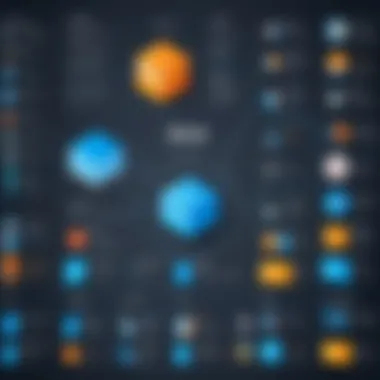

On occasion, the installation process might halt because certain components that JDK needs are not present on your system. Missing dependencies can be an obscure source of errors, often overlooked, leading to a frustrating experience. These dependencies are usually libraries or frameworks required for JDK to function correctly.
To resolve this:
- Identify missing components: Often, error messages will specify what's missing. Take notes on these.
- Install via Homebrew: If you’re comfortable using Homebrew, it’s a great way to install any extra libraries.
- Check the JDK documentation: Sometimes, specific versions require particular dependencies, so consulting the official documentation can clarify these points.
"Nothing ever becomes real till it is experienced." - John Keats
Approaching these common installation issues with knowledge can turn a daunting task into a manageable one. By keeping these troubleshooting tips in mind, you can set yourself up for success as you embark on your journey with Java programming. Remember, every problem has a solution; it's just a matter of peeling back the layers.
Checking JDK Installation
Ensuring that the JDK (Java Development Kit) installation on your Mac is successful is a crucial step in any Java programming venture. This segment elaborates on how to verify your installation effectively. When you’ve invested time downloading and installing, verifying that everything works as intended is paramount. Successful validation allows you to confidently move on to developing your applications, knowing that the foundational tools are correctly set up.
To check your JDK installation, you’ll utilize Terminal commands, a dependable tool that helps query the system effectively. Not only does this allow you to confirm the installation, but it also familiarizes you with using the command line interface, an invaluable skill in programming and software development.
Using Terminal Commands
The Terminal is more than just a command line interface; it’s a pathway into the heart of your Mac’s operating system. Checking your JDK installation here is straightforward. First, open the Terminal application. You can find it in Applications > Utilities or simply search for it using Spotlight.
Once the Terminal is open, you’ll need to type the following command and hit Enter:
This command prompts your Mac to display the version of Java currently installed. If JDK is installed correctly, you should see output similar to this:
> java version "17.0.2" 2022-01-18 LTS Java(TM) SE Runtime Environment (build 17.0.2+8) Java HotSpot(TM) 64-Bit Server VM (build 17.0.2+8, mixed mode, sharing) >
If you encounter an error or a message indicating that Java isn’t found, this signals a problem with the installation. Address these issues before proceeding.
Verifying Installed Version
Knowing the installed version of JDK is vital, as different applications may depend on specific versions of Java. Following the command used above, you would typically receive details on the version number and information regarding the Java Runtime Environment.
If you want to check just the JDK installation specifically, run:
This command checks for the Java compiler, , which is a crucial component of the JDK. A successful run will yield results similar to:
> javac 17.0.2 >
In cases where the output indicates that the command is not recognized, it suggests that the JDK isn’t installed correctly or the environment variables are not set properly. To avoid the hassle later on, make sure you commit to resolving such issues.
Verifying the installation is a practice that can save you from future headaches. It's about laying the groundwork in understanding your development environment. Remember, programming often demands a keen attention to detail. Being methodical in checks like these ensures you can focus on the fun part: writing code.
Using JDK for Java Development
Java Development Kit (JDK) serves as the backbone of Java programming for anyone diving into the world of software development. The installation of JDK isn’t just a routine task; it’s setting the stage for robust programming capabilities. By utilizing JDK, developers gain access to a suite of tools necessary for creating, compiling, and running Java applications. The importance of understanding how to effectively use JDK cannot be overstated, especially for those looking to build a solid foundation in programming.
Setting Up Java IDE
When embarking on Java development, a solid Integrated Development Environment (IDE) is crucial as it can greatly enhance the coding experience. Setting up an IDE like IntelliJ IDEA, Eclipse, or Visual Studio Code makes it easier to manage your code, debug, and utilize various features that aid in smooth development.
- Download Your Preferred IDE: First off, pick an IDE that suits your style. For instance, IntelliJ IDEA is known for its smart code completion and debugging tools, while Eclipse is praised for its extensive plugin ecosystem.
- Install the IDE: After downloading, initiate the installation process and follow on-screen instructions. Each IDE typically comes with a user-friendly installation wizard.
- Link JDK with IDE: Once installed, configuring the IDE to recognize the JDK is important. In most IDEs, you can set the JDK location in the settings, allowing the IDE to leverage your JDK installation effectively.
This environment allows you to write code with syntax highlighting, instant error notifications, and much more, making your coding journey smoother.
Compiling Java Programs
Compiling is a key process in Java development. It converts your written Java code into bytecode, which the Java Virtual Machine (JVM) can understand. Here’s how you can go about compiling a Java program:
- Open your IDE: Make sure your JDK is linked as mentioned before.
- Create a New Java File: Write your Java program in a file, let’s say, . This should contain a and a method to kick things off.
- Compile the Program: In your IDE, look for a compile button or use a menu shortcut. Behind the scenes, your IDE will execute a command resembling the following in Terminal:If everything is set up correctly, this will create a file containing the bytecode.
Running Java Applications
After compiling, it’s time to run your Java application. Running the bytecode in the JVM allows you to see your program in action.
- Run from the IDE: Most IDEs have a run button that does this for you, but understanding the command line method can be handy:Running this command prompts the JVM to execute your bytecode, and if all is well, you’ll see the output on your console.
- Debugging: If your application encounters errors, use debugging features in your IDE. You can set breakpoints to inspect values and flow throughout your application.
Using the JDK not only empowers you to write, compile, and run Java applications but also equips you with essential tools to troubleshoot and refine your code.
Understanding how to setup and utilize the JDK efficiently will enhance your programming skills, ensuring you’re ready to face complex challenges as you advance in your coding journey.
End
The conclusion of this guide holds significant weight in knowing how to navigate the nuances of downloading, installing, and effectively using the Java Development Kit (JDK) on a Mac. With the complexity of software installations, it is crucial to not only know the steps but to also understand their implications. These steps are your foundation in the world of Java programming.
Recap of Key Steps
To efficiently wrap up, let's go over the pivotal points addressed in this guide:
- Understanding JDK: Recognizing what the JDK is and why it matters.
- System Requirements: Ensuring your Mac meets the necessary hardware and software prerequisites before downloading.
- Where to Download: Identifying the right source, whether it’s Oracle’s official page or opting for OpenJDK alternatives.
- Step-by-Step Download Process: Carefully navigating through the downloading process with attention to version compatibility.
- Installation Steps: Mounting the downloaded file and following through the installer smoothly while verifying the final installation.
- Configuring Environment Variables: Setting the PATH and JAVA_HOME variables efficiently to ensure seamless access to the JDK.
- Common Issues: Troubleshooting the roadblocks that may arise during installation.
- Checking Installation: Using terminal commands to confirm that the JDK is set up correctly.
- Using JDK: Setting up your development environment, compiling, and running Java applications successfully.
"A strong foundation in JDK setup fosters a proficient start in Java programming and paves the way for future learning and application."
Next Steps in Java Development
Now that you've got the JDK installed and functioning, what comes next in your Java journey? Here are some practical actions to consider:
- Explore Java IDEs: Choose an Integrated Development Environment that fits your style, such as IntelliJ IDEA or Eclipse. Each IDE offers unique features that can enhance your programming experience.
- Practice Coding: Dive into simple Java projects. Whether it’s a console application or a small GUI project, practice is key.
- Join Communities: Platforms like Reddit and various programming forums can provide a wealth of information, guidance and community support as you tackle Java projects.
- Expand Your Knowledge: Consider accessing additional resources, online courses, or textbooks to deepen your knowledge. Websites like Wikipedia can provide extensive background information on Java and its components.
- Build Projects: Challenge yourself by applying what you've learned to real-world projects. From building web applications to mobile applications, the possibilities are endless.
By understanding these steps, not only are you equipped to handle the JDK effectively, but you position yourself firmly in the realm of Java programming, paving the path for advanced learning and professional development.







