Mastering Java on macOS: A Complete Beginner's Guide
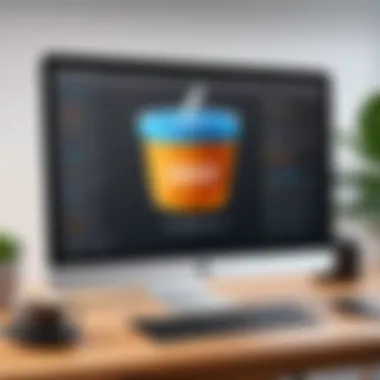

Prolusion to Programming Language
Java, a name that rings familiar in the ears of many tech enthusiasts, is not just another programming language; it's a significant force that has shaped software development for decades. Originating from the brains at Sun Microsystems in the mid-1990s, Java was engineered with the principle of "Write Once, Run Anywhere" in mind. With its platform-independent nature, it opened the gates wide for developers to create applications that would seamlessly run on various operating systems without a hitch.
History and Background
The journey of Java began in 1991, when James Gosling and his team developed it as a part of a project called the Green Project. Originally, it was aimed at interactive television, but as time went on, it morphed into the versatile language we know today. Java's first public release took place in 1995, marking the dawn of a new era in programming. Over the years, numerous updates and enhancements have been introduced, refining the language and expanding its capabilities remarkably.
Features and Uses
Java is famed for several features that set it apart from other languages. A few salient features include:
- Object-Oriented: Code is organized around objects rather than functions.
- Robustness: It emphasizes early error checking, runtime checking, and garbage collection.
- Security: It has built-in features that make it a secure option for developing applications that operate on untrusted networks.
Java finds a myriad of applications, from web development to mobile applications to enterprise-level solutions. It’s a staple in server-side applications and the backbone for modern Android app development.
Popularity and Scope
The popularity of Java is not just a balmy tale; it’s backed by real statistics. According to various surveys, Java holds a top spot among programming languages used by developers worldwide. Its extensive community support, plethora of libraries, and frameworks make it a go-to for newcomers and seasoned developers alike.
Moreover, Java’s compatibility with various platforms, especially macOS, enriches its scope tremendously. It allows budding programmers, especially students, to engage with real-world applications effectively—bridging the gap between theoretical understanding and practical implementation.
"Learning Java on macOS can be a transformative experience for beginner developers, offering a solid foundation in programming while showcasing the unique features of the Mac environment."
In summary, understanding the history and features of Java opens up a treasure trove of possibilities for learning and development. This groundwork prepares us for diving into the basic syntax and essential concepts that will be explored next.
Basic Syntax and Concepts
As you embark on this journey, knowing the basic syntax and core concepts of Java is crucial. It forms the bedrock of all advanced programming ideas you'll encounter later.
Variables and Data Types
Variables in Java act as containers for storing data values. Every variable must be declared before use. Here’s a quick example:
Java supports various data types, including:
- Primitive Types: Such as int, char, and boolean.
- Reference Types: Objects, classes, and arrays.
Each type serves a specific purpose, helping manage different kinds of data efficiently.
Operators and Expressions
Operators are symbols that perform operations on variables and values. Java supports numerous operators, such as:
- Arithmetic Operators: +, -, *, /, and %
- Relational Operators: ==, !=, >, , >=, =
Expressions are combinations of variables, operators, and values. For instance:
This snippet illustrates how to declare a sum variable that adds two other variables.
Control Structures
Control structures dictate the flow of execution within your program. Key types include:
- If-Else Statements: Allow for decision making based on conditions.
- Loops: Such as for, while, and do-while, which repeat a set of instructions multiple times.
These controls enable programmers to write logic that reacts to data dynamically, enhancing the functionality of applications.
In encapsulating these fundamental aspects, you set the stage for jumping into more advanced topics like functions and object-oriented programming, which we shall tackle next.
Foreword to Java on macOS
Understanding how to effectively utilize Java on macOS can open up a world of possibilities for both beginners and those who are further along their programming journey. This introduction aims to provide a comprehensive overview of why Java is vital in the programming landscape and why macOS serves as an excellent platform for Java development.
Understanding Java's Importance
Java holds a significant place in the programming world. It's not just another programming language; it is a robust, platform-independent language that powers a wide variety of applications. From mobile apps running on Android to complex server-side applications, Java's versatility is unmatched. Moreover, it supports Object-Oriented Programming, which is a philosophical approach to programming that encourages modular and scalable code design. For someone stepping into the world of programming or enhancing their skills, learning Java is akin to having a sturdy toolkit. With its clean syntax and dynamic capabilities, it simplifies many tasks, allowing developers to focus more on problem-solving than on managing the nitty-gritty of computing. As the saying goes, "knowledge is power"; understanding Java can really supercharge a programmer's skill set.
Why Choose macOS for Java Development
Using Java on macOS provides developers with a slew of advantages. First off, macOS is known for its stability and smooth performance, something that's valued when coding and debugging. Additionally, the UNIX-based nature of macOS means you have access to a powerful command-line interface, which enhances your ability to work with development tools without breaking a sweat.
When you dive into the macOS ecosystem, you also tap into a community that prioritizes design and usability. Many developers find that Macs offer better hardware integration and performance, particularly since macOS can handle graphics-intensive tasks without much fuss. Also, tools like IntelliJ IDEA and Eclipse are readily available and fully supported on macOS, making it easier to set up an integrated development environment (IDE) that suits your needs.
Furthermore, with a large number of Java applications being deployed on macOS, you can directly develop and test your software in a native environment that mirrors where many applications will ultimately run. This synergy minimizes compatibility issues and offers a smoother development workflow. So, choosing macOS for Java development is not just about personal preference; it plays a strategic role in how effectively you can learn and excel in your programming endeavors.
"Choosing the right environment can be the difference between a coding struggle and smooth sailing."
In summary, the marriage of Java and macOS provides a fertile ground for budding developers. As you familiarize yourself with the foundational concepts of Java in this vibrant environment, you'll find that each click and keystroke brings you closer to mastery.
Preparing Your Mac for Java
Setting up macOS for Java development is crucial for a smooth experience as you journey into coding. Think of it as laying a solid foundation before embarking on a home renovation—without the right base, everything that follows could tiptoe into chaos. A properly prepared Mac not only enhances performance but also minimizes headaches down the line.
In this section, we’ll dive into the nitty-gritty of what you need to have in place before setting off on your Java programming adventure.
System Requirements for Java
Before installing Java on your Mac, it makes sense to check compatibility. Each version of Java has particular system requirements. Generally, your macOS should be fairly recent, as older versions may run into problems. Here are some essentials to consider:
- Operating System: Ensure your Mac is running macOS 10.7 or later. This compatibility extends across various Java versions, though always verify specifics for the latest release.
- RAM: A minimum of 2 GB of RAM is recommended, but if you aim to handle memory-hogging applications, steer towards 4 GB or more.
- Disk Space: Installation requires around 1 GB of free disk space; however, consider more if you plan on creating multiple projects or installing various libraries.
Remember, these requirements can shift depending on updates to Java and macOS, so staying informed is key.
"The best time to plant a tree was twenty years ago. The second best time is now." — Ancient proverb
Installing Homebrew for Package Management
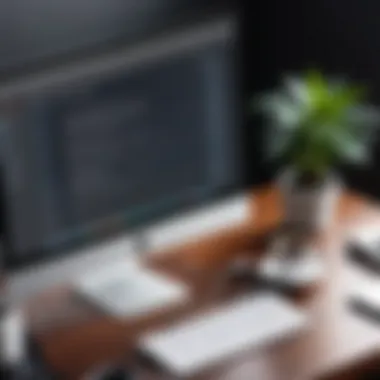

Homebrew is like a magic wand for managing software on macOS. It simplifies the installation of Java and related tools, making the process far less daunting.
To install Homebrew, follow these steps:
- Open the Terminal app on your Mac. You can find it in Applications > Utilities or use Spotlight search.
- Copy and paste the following command into your Terminal and hit Enter:
- Follow the prompts to complete the installation. This may take a minute and might require admin permissions.
- Once Homebrew is up and running, you can test it by typing:If everything is working correctly, you should see a message saying "Your system is ready to brew."
Incorporating Homebrew into your workflow not only sweetens the Java installation process but also allows you to easily manage other programs down the line. If you need additional packages or libraries in the future, Homebrew has your back, making life simpler.
In summary, preparing your Mac for Java involves ensuring you meet system requirements and setting up powerful tools like Homebrew. With these initial steps, you’ll find yourself ready and raring to tackle Java programming with confidence.
Installing Java Development Kit (JDK)
When embarking on the journey of Java programming on your Mac, the Java Development Kit (JDK) becomes your best companion. This tool not only allows you to compile and execute Java programs but also provides libraries and documentation that are crucial for development. The importance of installing JDK cannot be overstated—it's the foundation upon which your Java applications will stand.
With the JDK at your disposal, you can manipulate Java's robust capabilities. It includes the Java Runtime Environment (JRE) as well as development tools necessary for writing, debugging, and running Java applications. Think of the JDK as your toolkit; without it, you're merely observing but not participating in the creation of Java-powered projects.
Additionally, the JDK ensures that you're using the latest features and security updates, which is critical as programming languages evolve continuously. In short, installing the JDK is the first step towards entering the Java world and tapping into its vast potential.
Steps to Download and Install JDK
- Visit the Oracle JDK Download Page: Head to Oracle's official website to access the latest version of JDK.
- Choose the Right Version: Depending on your macOS version, you need to download the appropriate JDK. Usually, the latest stable release is the best choice unless there's a specific requirement for an older version.
- Download the DMG File: Click on the DMG download link. This file format is familiar for Mac users, making installation seamless.
- Install the JDK: Open the downloaded file and follow the prompts that guide you through the installation process. You might need to agree to the license agreement to proceed.
- Complete Installation: Once the installation is done, you can remove the downloaded DMG file if you want, to save some space.
Verifying Your JDK Installation
After you've installed the JDK, it's wise to verify that everything is in order before diving into coding. You can check your installation using the terminal:
- Open Terminal: You can find Terminal in your Applications folder under Utilities or by searching for it with Spotlight.
- Run the Version Command: Type the following command and hit enter:This command should return the version of Java that you just installed. If you see details about the version numbers, congratulations—you've successfully installed the JDK!
- Additionally, test the compiler: You can double-check by running:This command checks if the Java compiler is correctly installed. A visible version number here completes your verification.
By ensuring your JDK setup is correct, you lay a solid foundation for your Java development on macOS, setting yourself up for a smooth programming experience.
Configuring Java Environment Variables
Setting up Java on your Mac isn’t just about installing the software; it’s also crucial to ensure that your system knows where to find it. This is where configuring environment variables comes into play. Basically, environment variables act as a set of dynamic values that can affect the way processes run on your computer. They provide information about the system to applications and help ensure that Java operates smoothly without a hitch.
When you configure environment variables for Java, you tell your system where to look for Java installations and libraries. It simplifies the execution of Java programs and helps you avoid common pitfalls that arise from misconfigurations.
Setting JAVA_HOME Variable
One of the key environment variables to set up is . This variable points to the directory where the Java Development Kit (JDK) is installed on your machine. By creating this pointer, you ensure that various tools and applications can reference your JDK without confusion.
To set the variable:
- Open your terminal.
- Type in this command to open your .bash_profile (or .zshrc if you’re using Z shell):or
- Add the following line, replacing with the actual path where your JDK is installed:
- Save and exit the editor (for nano, press , then , and hit ).
- To apply the changes, run:or
With set, you’re one step closer to a seamless Java development experience. However, it’s not the only variable you need to configure.
Updating PATH Variable
The variable is equally important in your Java endeavors. This variable essentially tells the system where to look for executable files. If you want to run Java commands or applications from any directory in your terminal, updating the variable is key.
To update your , you’ll follow a similar process:
- Open your terminal again.
- Edit your .bash_profile or .zshrc:or
- Add the following line:
- Save and exit, then source your profile as before to ensure the changes take effect.
Now, with both the and variables configured, you can easily access Java tools and executables from any location in the terminal. This configuration is not just a mundane technicality; it’s a fundamental aspect of a smoother, more efficient Java development experience.
Important Note: Always double-check the paths you enter—any errors can lead to frustrating issues that might stall your progress. Keep your setup neat and organized; it pays off in the long run.
By properly configuring these environment variables, you're paving the way for a productive Java journey on your Mac.
Integrated Development Environment (IDE) Options
When diving into Java development on macOS, choosing the right Integrated Development Environment (IDE) is akin to finding the right tool for a craftsman. This decision can significantly influence productivity, facilitate ease of use, and enhance the overall development experience. An IDE isn’t just a code editor; it’s a comprehensive workspace where coding, debugging, and testing converge seamlessly.
Among the myriad of IDE options available, various features stand out that can help both beginners and intermediate learners navigate the complexities of Java. These features often include code completion, syntax highlighting, debugging tools, and integration with version control systems. Furthermore, some IDEs come equipped with built-in support for frameworks and libraries, which allows developers to jump straight into coding without the hassle of additional configurations.
Ultimately, the right IDE supports your learning path, minimizes friction in coding, and paves the way to write cleaner, more efficient Java code. Whether you prioritize user-friendly interfaces or extensive functionalities, the goal is to strike the right balance that caters to your current programming capabilities and future growth.
"The right IDE can be like a strong compass guiding you through the terrain of programming, ensuring you don’t lose your way amidst the lines of code."
Choosing the Right IDE for Java
Selecting an IDE for Java development on macOS is a task that requires a bit of thought. You might find yourself asking questions like, "What features do I really need?" or "Am I looking for something lightweight or more robust?" It’s important to assess your goals.
- User Interface: A clean and intuitive interface can make a world of difference. Some IDEs provide customizable layouts, allowing you to create a workspace that feels right for you.
- Community Support: IDEs with a strong user base and community support often result in quicker problem-solving through forums or documentation.
- Integrated Tools: Look for IDEs that integrate seamlessly with version control systems like Git, built-in testing frameworks, and plugins that allow for additional functionalities like linting.
Not all developers need the same features. Consider your current programming skills, the types of projects you want to tackle, and how much time you're willing to invest in learning new tools.


Setting Up IntelliJ IDEA
IntelliJ IDEA is often hailed as a powerhouse for Java development. Its features cater to both newcomers and seasoned developers. Setting it up on macOS is designed to be straightforward.
- Download the Installer: Head to the official JetBrains website to download IntelliJ IDEA. You can choose between Community Edition and Ultimate Edition based on your needs.
- Run the Installer: Once downloaded, open the installer. Drag the IntelliJ IDEA icon into your Applications folder.
- Launch the App: Start IntelliJ IDEA. On the first run, you'll have the opportunity to import settings. If you are starting fresh, just continue without importing.
- Configure the IDE: Set up your preferred theme, key bindings, and other settings to make your workspace comfortable for coding.
- Install Plugins: IntelliJ offers a range of plugins. Explore the marketplace to add features that suit your workflow.
IntelliJ IDEA’s smart code completion, inspections, and suggestions can make coding in Java feel like second nature.
Configuring Eclipse for Java Development
Eclipse has carved a niche for itself as another popular IDE for Java developers. Its open-source nature and vast community support make it a top pick among many programmers.
- Download Eclipse: Visit the official Eclipse website and download the installer for macOS.
- Select the Java Package: Ensure you select the appropriate package for Java developers during the installation process.
- Install: Open the installer and follow the prompts. Once complete, move the Eclipse application to your Applications folder.
- Start Eclipse: On the first launch, you’ll be prompted to select a workspace, essentially the directory where all projects will be stored.
- Setup Additional Tools: Explore the Eclipse marketplace for plugins that can enhance your development experience. You can add tools for building user interfaces, testing, and version control integration.
Eclipse provides a range of tools for debugging, which can help you catch errors quickly, but its learning curve might be steeper for some compared to IntelliJ IDEA.
By choosing the IDE that aligns with your needs and preferences, your journey into Java programming on macOS can be significantly enhanced, allowing you to focus on what truly matters: coding.
Writing Your First Java Program
When starting on the journey of learning Java, the "Writing Your First Java Program" section is crucial. Not only does it introduce the syntax and structure of Java, it also serves as a confidence booster. This step is often the breaking point for many beginners, transitioning from theoretical knowledge to practical application. By creating a simple program, learners can engage with the code and understand how Java operates on a fundamental level. The goal here is to grasp essential elements, such as the program structure, syntax rules, and the importance of coding conventions.
Creating a Simple Java Application
To create your first Java application, you need to follow a few fundamental steps. Start by opening your IDE, such as IntelliJ IDEA or Eclipse. Put on the programming hat and get ready to write some code!
- Set up a new project: Choose to create a new Java project and give it an appropriate name, like . This helps keep things organized as you add more applications down the line.
- Create a new class: In Java, every program runs within a class. Create a class named . Ensure that the class name matches the filename for proper execution, as Java is case-sensitive.
- Write your code: Here’s where the magic begins. Type the following code snippet in your class:This code defines a class with a method. The method is the entry point of any Java program. The statement inside the method prints "Hello, World!" to the console. It serves as a simple yet effective way to display output.
- Save your work: Don't forget to save your project before you leave!
Compiling and Running Java Code
After creating your Java application, it’s time to compile and run it. This process translates your human-readable code into machine code that the computer can understand. Here's how you can do that:
- Open the terminal: Navigate to the terminal in your IDE or open your Mac's terminal window.
- Navigate to your project folder: Use the command to go into the directory that contains your file.
- Compile the program: Enter the following command:If there are no errors, this command will create a new file named , which contains the bytecode that the Java Virtual Machine will execute.
- Run the program: Finally, use this command to run your application:You should see the output "Hello, World!" appear in your terminal. Congratulations, you've just run your first Java program!
In the coding world, the first program might seem trivial, but it symbolizes the starting point of many future projects. Engaging with practical, hands-on examples like these can deepen your comprehension and keep your learning process enjoyable. Remember, every expert was once a beginner.
Debugging Java Applications on macOS
Debugging in the realm of software development is akin to narrating a tale that sometimes strays off the intended plot. Especially in Java development on macOS, debugging effectively can be the difference between a smooth-running application and one riddled with errors. Debugging enables programmers to see the underbelly of their code—the logic, the iterations, and sometimes the errors that lurk in the shadows. By understanding the nuances of debugging, developers can improve their applications and sharpen their coding skills.
Common Bugs and Errors in Java
As with any language, Java comes with its fair share of bugs and errors that can crop up during development. Each of these can send a developer on a wild goose chase. Here are a few common culprits that Java developers may encounter on macOS:
- Null Pointer Exceptions: This occurs when the code tries to use an object reference that has not been initialized. It’s like trying to drive a car without having the keys.
- Array Index Out of Bounds: When a developer attempts to access an index of an array that doesn’t exist, it can lead to this error. Think of it as trying to open a drawer that’s nonexistent.
- ClassCastException: This happens when an object is of an incompatible type. It’s akin to trying to fit a square peg in a round hole.
- Syntax Errors: These are probably the most straightforward but often overlooked. It’s the missing semicolon or closing brace that can cause an entire project to ground to a halt.
Familiarity with these problems can help developers navigate their way more efficiently through their coding journey, allowing them to focus on creating instead of constantly fixing issues.
Using IDE Debugging Tools
The Integrated Development Environment (IDE) acts as a lifeline when debugging Java applications on macOS. It comes packed with tools that not only help catch errors but also offer a safety net through which developers can understand the flow of their application. Here are some powerful debugging tools and techniques available in popular IDEs like IntelliJ IDEA and Eclipse:
- Breakpoints: Setting breakpoints allows developers to pause the execution of their code at specific lines. This is invaluable, as it enables examination of the state of variables at that moment, revealing hidden issues like not properly initialized references.
- Step Over and Step Into: These functions let users navigate through the code line by line, either skipping methods or diving into them, respectively. Using these features can highlight the specific location where things go haywire.
- Variable Watches: Developers can monitor variables in real time, allowing them to watch how values change and quickly pinpoint where a logical error may dwell.
- Console Output: Remember that old adage, "Print is king"? Well, it still holds water. By utilizing the console for logging output, developers can trace their application's behavior, capturing insights into the workflow and data transformations.
"Effective debugging is not just about fixing the problem; it's about uncovering the truth behind your code."
While grappling with software bugs can sometimes feel like wrestling with phantoms, knowing the common pitfalls and harnessing the power of IDE tools on macOS can empower developers. This not only makes the debugging process less daunting but also enhances their capability to deliver robust and resilient Java applications.
Exploring Advanced Java Concepts
Java, as a foundation for modern programming, offers rich and complex features that go beyond simple scripts. Mastering advanced concepts is essential for anyone serious about leveraging Java effectively on macOS. This section dives into two crucial elements of Java: Object-Oriented Programming (OOP) and the Java Collections Framework. By understanding these concepts, programmers can write cleaner, more efficient code and handle data with finesse.
Object-Oriented Programming in Java
Object-Oriented Programming is at the heart of Java. It allows developers to approach problem-solving in a structured way, making it easier to manage large code bases. OOP is founded on four main principles: Encapsulation, Abstraction, Inheritance, and Polymorphism. Each of these plays a vital role:
- Encapsulation: This principle focuses on bundling the data with the methods that operate on that data. It restricts direct access to some of the object's components, which makes the code more secure and easier to maintain.
- Abstraction: Abstraction hides complex realities while exposing only the necessary parts. In Java, this is often achieved through abstract classes and interfaces, allowing programmers to focus on interactions rather than implementation details.
- Inheritance: This enables a new class to inherit fields and methods from an existing class, facilitating code reuse and establishing a natural hierarchy.
- Polymorphism: This permits actions to act differently based on the object that it’s acting upon, adding flexibility and scalability to code.
Understanding these principles can transform your coding practices. Instead of treating programming like a series of line commands, object-oriented practices promote a more dynamic and modular design, which is essential in collaborative environments.
Java Collections Framework Overview
Another cornerstone in Java development is the Java Collections Framework (JCF). This framework provides architecture to store and manipulate a group of objects. JCF offers several interfaces and classes that make it easier for programmers to work with data efficiently. The key interfaces include:
- List: An ordered collection that can contain duplicate elements. Lists are great for maintaining the order of insertion and accessing elements by their index. An example is the class, which dynamically resizes.
- Set: A collection that must not contain duplicate elements. The , for example, offers constant time performance for basic operations like add, remove, and contains.
- Map: This interface maps keys to values, where each key is unique. The is widely used for storing data pairs due to its efficient lookup times
Utilizing the right data structure can drastically impact performance. Imagine trying to locate information in a phone book; using a structured list is far more efficient than scouring through scrap paper. The Java Collections Framework abstracts the complexities of managing collections, allowing developers to focus more on problem-solving and less on the mechanics of data handling.
"Understanding advanced Java concepts is like learning to cook gourmet meals. Anyone can boil water, but it takes skill to create a five-star dish."
In summary, exploring these advanced Java concepts is not just a luxury for developers on macOS; it’s a necessity. OOP lays the groundwork for organized code while the Collections Framework provides the tools for effective data management. Together, they empower programmers to write elegant, efficient, and maintainable Java applications.
Java Applications Delivery and Deployment
Java applications delivery and deployment is a cornerstone aspect of the software development lifecycle. This section aims to navigate through the essential tasks involved in deploying Java applications effectively. Understanding these practices is crucial for ensuring that your software not only runs well on your own machine but can also be seamlessly used by others. In the business landscape, deploying a Java application isn’t just about running it. It’s about providing a robust, reliable solution that users can depend on.
Compiling for Production
Compiling your Java application for production involves taking your source code, typically written in .java files, and turning it into files, which contain the bytecode that the Java Virtual Machine executes. This step must be approached with care since it sets the stage for the performance and usability of your application. Here are some essential considerations to keep in mind:
- Optimization: Ensure that compiler settings are set for optimization. This may include using flags like , which instruct the Java compiler to optimize for performance.
- Error Checking: Perform thorough error checking. The last thing you want is a surprise bug in a production environment. Ensure to run all unit tests and check for common issues.
- Version Control: Maintain your code under version control platforms like Git. This practice helps track changes, collaborate with team members, and revert if necessary.
- External Dependencies: Make sure to correctly manage your libraries and external dependencies. Use tools like Maven or Gradle to manage these dependencies efficiently.
By putting the groundwork in place for compiling your application, you'll save yourself numerous headaches down the road when it comes time to deploy.
Creating Runnable JAR Files
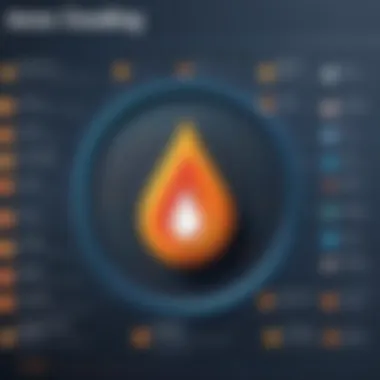

Runnable JAR files (.jar) are a neat package that bundles your application’s classes, images, and other resources into one file, making distribution simple. Creating these files requires following a series of straightforward steps:
- Setting up Manifest File: A file should contain metadata about your jar, including the entry point of your program. This is usually specified with an attribute like this:
- Using JAR Command: You can create a runnable JAR file using the command. Here’s a sample command:
- Testing the JAR: Before deploying, run the JAR file locally. You can do this by simply executing:
- Distribution: Once the runnable JAR is tested successfully, you can distribute it through various channels, whether that's uploading to a server, sharing via cloud storage, or even using a repository hosted on sites like GitHub.
Creating runnable JAR files not only simplifies deployment but also enhances user experience, allowing others to run your Java application with minimal fuss.
"Deploying a Java application succints the complexity involved in software distribution, fostering business agility and customer satisfaction."
To wrap it up, understanding Java applications delivery and deployment provides you with the tools to ensure that your application is not just functional but also accessible and reliable for end-users. Keep these guidelines in mind as you transition from development to deployment.
Best Practices for Java Development on macOS
When diving into Java development on macOS, it’s essential to establish practices that streamline your workflow, boost code quality, and ultimately, enhance your learning experience. By following these best practices, you not only improve the maintainability of your code but also set a solid foundation for your programming journey.
Why Focus on Best Practices
Embracing best practices can significantly impact the quality and efficiency of your Java development efforts. They can help prevent needless frustration down the road, especially when revisiting older code or collaborating with others. Additionally, with macOS having its unique environment—like file systems and application management—adapting to this ecosystem can deepen your understanding of Java and enhance your overall productivity.
Code Organization Techniques
The way you organize your code can go a long way in ensuring clarity and efficiency. Here are some techniques to consider:
- Follow a package naming convention: Developing a consistent naming scheme for your packages will help you and others understand the project’s structure at a glance. For instance, the convention of using your domain name followed by project names (com.example.myproject) can provide a clear hierarchy.
- Logical separation of files and folders: Keep your Java files, resources, and libraries organized in separate directories. This makes it easier to locate files and understand the project layout.
- Use meaningful class and method names: Avoid cryptic abbreviations; instead, choose names that clearly convey the purpose of the class or method. A method like is far clearer than .
- Comment wisely: Comments can greatly enhance the clarity of your code, but don’t overdo it. Instead of restating what the code does, use comments to explain why things are done a certain way, especially if it’s not immediately obvious.
By implementing these techniques, you create a codebase that not only serves your current needs but also stands the test of time as requirements evolve.
Utilizing Java Documentation
Documentation, while often overlooked, is an invaluable resource that can greatly aid your development process. Here’s how you can make the most out of it:
- JavaDoc for your project: As you develop your projects, take advantage of JavaDoc comments. When you document your classes and methods with JavaDoc, it generates HTML documentation that is neat and easy to navigate. This can be especially useful when someone else (or you, a few months later) needs to understand the project.
- Reference Java API documentation: This is an essential go-to when you're working through Java concepts or libraries. Need to know how to use or ? The Java API documentation provides you with detailed information, complete with examples.
- Explore community resources: Websites like Reddit or forums on Stack Overflow can be fantastic for finding practical solutions and learning from experienced developers. Many developers share insights and tips on these platforms, enhancing your knowledge way beyond the basics.
Incorporating these documentation strategies will ensure that you not only remember how to utilize certain features of Java but also understand the finer points of your code as it develops.
"The more you document, the less you need to remember; it’s like having a roadmap while driving in unfamiliar territory."
By integrating these best practices into your Java development on macOS, you’ll establish a workflow that is conducive to learning, collaboration, and successful project outcomes.
Common Issues and Troubleshooting
Troubleshooting common issues that may arise while using Java on macOS is a crucial part of the development process. Understanding these roadblocks enables programmers, especially those still in the early stages of their learning journey, to develop their skills more effectively. It's not just about writing code; it’s about being adept at identifying problems when things don't go as planned. This section explores some of the frequent issues that Java developers face and offers practical advice on how to deal with them.
Java Compatibility Problems
Java, by design, aims to be a "write once, run anywhere" language, yet compatibility problems can creep in depending on various factors. These range from the version of Java used to the specific libraries and frameworks deployed in your application.
- Version Differences: New Java versions come with exciting features and improvements. However, compatibility between different Java versions can cause older applications to misbehave. For instance, an application built on Java 8 may not run seamlessly on Java 17 due to deprecated features. Always confirm which version you are using, and understand the compatibility notes from Oracle.
- Library Dependencies: Many Java applications rely on third-party libraries. These libraries might not be updated or may carry dependencies that conflict with newer versions of Java. Using a tool like Maven or Gradle can help manage these dependencies efficiently, ensuring that the correct versions are used.
- macOS Issues: Different macOS updates can sometimes introduce compatibility issues with Java applications. For example, after a major OS upgrade, you might find your application unable to connect to certain system resources. Keep an eye on Java community forums, such as Reddit, as they often discuss and address these type of issues.
"When in doubt, check the official release notes to find any compatibility issued well documented."
Performance Optimization Tips
Nobody wants their application to run like a tortoise. Optimizing performance can be a game changer, making even the most basic applications feel like a well-oiled machine. Here are some useful tips for optimizing your Java applications on macOS:
- Profiling Tools: Use profiling tools like VisualVM or JProfiler to identify bottlenecks in your application. They can show you which parts of your code are consuming the most resources, enabling focused optimization efforts.
- Memory Management: Java uses a garbage collector to manage memory, but sometimes it might not reclaim memory as efficiently as desired. Monitor heap usage and make adjustments to the JVM settings if you experience memory issues. Allocating more memory or tuning the garbage collector can help.
- Streamlining Code: Refactor your code to avoid unnecessary computations and logic branches. Sometimes, small changes yield substantial results. For example, using for string operations is generally faster than concatenating strings with the operator in a loop.
- Batch Processing: When dealing with larger data sets, consider batch processing over traditional methods. Breaking tasks down into smaller chunks can lead to improved performance, reducing memory overhead and speeding up processing times.
Employ these tactics to boost the efficiency of your applications. Deploying these optimizations not only enhances performance but also leads to smoother user experiences.
By understanding Java compatibility issues and implementing effective performance optimizations, you are setting up a solid foundation for your development journey. The road may sometimes be bumpy, but the knowledge gained through troubleshooting can make the experience all the more rewarding.
Resources for Learning Java
When venturing into the realm of Java on macOS, having the right resources can be the difference between smoothly sailing through challenges or running aground. Resources for learning Java are not just a nice-to-have; they are essential for grasping the complexities and nuances of the language. Consequently, this article aims to illuminate various avenues where aspiring programmers can enhance their knowledge and skill set effectively.
Recommended Books and Online Courses
Books and online courses provide a structured approach to learning. They often synthesize complex topics into digestible formats, allowing learners to build their knowledge layer by layer. Here are some standout resources worth considering:
- Effective Java by Joshua Bloch
This book is a cornerstone in Java literature. It covers best practices and design patterns, which help you write better Java code. Bloch's insights are invaluable, offering practical advice backed by years of experience. - Java: The Complete Reference by Herbert Schildt
Schildt’s work spans everything from the basics to advanced concepts. It's like having an encyclopedia of Java in your hands, making it handy for both beginners and seasoned coders. - Coursera - Java Programming and Software Engineering Fundamentals
This series of courses is tailored for those starting from scratch. It’s interactive and can be done at your pace, which is key when soaking in such a vast subject. - Udemy - Java Masterclass
With a focus on hands-on learning, this course dives into practical coding alongside theoretical knowledge. Things like coding exercises and quizzes are mixed in, making the learning stick.
Utilizing a mix of books and online courses allows learners to grasp concepts from different angles. It’s the old adage of having varied learning styles - what resonates with one may not with another.
Useful Online Communities and Forums
Having a network of fellow learners and developers can be an indispensable resource. Online communities and forums are golden places for guidance, support, and troubleshooting. Some key platforms include:
- Reddit's r/learnjava
This subreddit is a bustling hub where learners exchange questions, tips, and resources. You can often find discussions on common issues and unique solutions from fellow programmers. Here, it's a give-and-take atmosphere. - Stack Overflow
Stack Overflow is the place to go for coding questions. You’ll find answers to specific issues that others may have encountered. Just remember, it’s not only about seeking help but also giving back to the community by answering questions you know. - Java forums on Facebook
There are several active groups on Facebook dedicated to Java programming. These groups often host discussions, share articles, and promote events that can expand your learning source and network. - Oracle's Java Community
As the maintainers of Java, Oracle offers forums where developers can discuss both theoretical and practical aspects of the language. The insights you’ll gain from experienced developers can open up pathways you hadn’t considered.
Ending and Next Steps
At the culmination of this article, it's essential to acknowledge the significance of reflecting on what you’ve learned about Java on macOS. Java is not just a coding language; it’s a powerful tool that opens doors to endless possibilities in software development and application creation. For both beginners and intermediary learners, every line of code penned can lead to enhanced skills and greater confidence in your coding capabilities.
As you step away from this guide, consider the myriad benefits that lie ahead. Java’s widespread usage in applications—from enterprise software to Android apps—clearly marks its relevance in today’s technological landscape. Knowing how to navigate the Mac environment effectively while executing Java programs provides a distinct advantage. This knowledge empowers you not just to write code, but to understand the underlying mechanisms and challenges involved in software development.
To effectively leverage the insights gained, here are a few next steps you might want to consider:
- Engage in Real Projects: Start working on small projects to apply what you have learned. Real-world application cements knowledge far better than theoretical understanding alone.
- Join Online Communities: Participating in forums like Stack Overflow or subreddits related to Java and macOS can provide support, insights, and new ideas from peers who share similar interests.
- Continue Your Education: Look for advanced courses or tutorials online. Websites like Codecademy or Coursera can be excellent places to expand your skills.
Ultimately, your journey doesn't end here. By focusing on practical application and engaging with communities, you prepare yourself not just to use Java, but to excel in it. You now stand at the threshold of deeper explorations into both Java and programming as a whole.
Reflecting on Your Learning Journey
Taking a moment to reflect brings clarity. In your learning journey, you’ve likely encountered challenges that tested your patience and understanding. Every programming error or debugging session becomes a building block in your learning experience. As you think back, it’s important to acknowledge not just the triumphs, but the hurdles you overcame. Was there a particular concept in Java that initially seemed daunting, perhaps object-oriented programming, or managing Java collections? Each challenge faced is a step toward mastery.
Consider maintaining a journal of your coding adventures. Documenting your thoughts, successes, and failures provides a clear pathway for future reference. Whenever frustation arises—which is inevitable in coding—thumb through your entries and see how far you’ve come.
Further Advanced Topics to Explore
As you stand ready to dive deeper into your Java journey, several advanced topics await. The breadth of Java as a language means the learning never stops. Some areas worth exploring include:
- Java Streams API: Understanding how to use streams to process sequences of elements can lead to more efficient and cleaner code.
- Concurrency and Multithreading: Digging into these concepts allows you to write programs that can handle multiple tasks simultaneously, thereby improving application performance.
- Java Frameworks: Familiarize yourself with frameworks like Spring or Hibernate to speed up application development and make the coding process more efficient.
- Design Patterns: Grasping design patterns helps in crafting more reliable and maintainable code. Knowing when to apply certain patterns can distinguish novice coders from seasoned developers.
By venturing into these advanced areas, you not only increase your skill set but also enhance your capacity for problem-solving and innovative thinking—qualities highly sought after in the tech industry.
"The journey of a thousand miles begins with one step." - Lao Tzu
Embrace each new challenge, and remember that every expert was once a beginner. Your venture into the world of Java on macOS is just the beginning; keep pushing, keep exploring, and your potential will know no bounds.







