Installing SQL Server on Windows: A Complete Guide
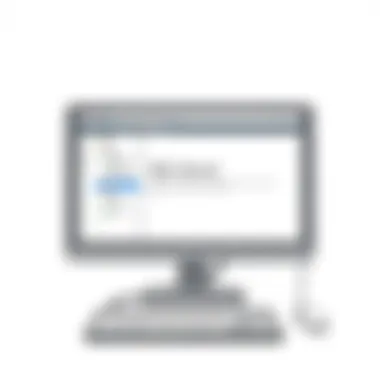
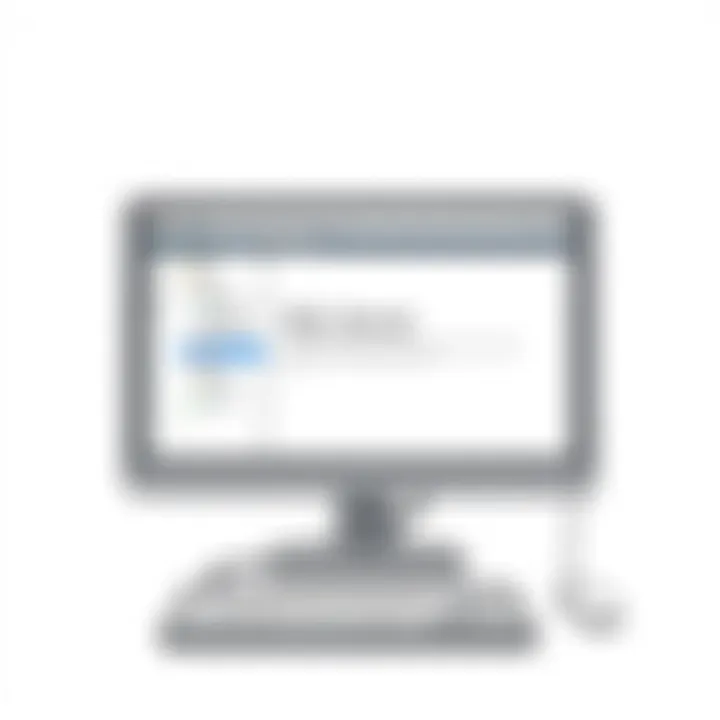
Intro
In today's data-driven landscape, the ability to manage, store, and retrieve information efficiently is paramount. SQL Server, developed by Microsoft, stands as one of the most robust solutions for database management available. This software, known for its versatility and powerful features, supports a wide array of applications, from small businesses to enterprise-level solutions. Whether you're an aspiring developer or a seasoned programmer, understanding how to install SQL Server on a Windows environment is a critical skill that enhances your data management capabilities.
The process of installation, while seemingly straightforward, can often involve a myriad of decisions and configurations that may baffle beginners. In this guide, we'll walk through not just the steps required for installation but also the foundational knowledge you'll need to navigate SQL Server comfortably. From requirements to post-installation tweaks, we aim to equip you with everything necessary to hit the ground running.
Before diving into the nitty-gritty, it’s essential to explore the editions of SQL Server. Microsoft offers several versions, including the free SQL Server Express Edition, which is perfect for budding developers or small projects. Meanwhile, more extensive setups may require the Standard or Enterprise editions, tailored for larger user bases and increased functionality. Knowing which edition suits your needs can save time, ensuring a more tailored installation process.
This guide also emphasizes the importance of preparing your Windows environment ahead of time. Adhering to the prerequisites will help avoid hiccups, ensuring a seamless installation experience. Let's embark on this journey and delve into the world of SQL Server!
Understanding SQL Server
Understanding SQL Server is fundamental for anyone looking to delve into the world of data management and analytics. SQL Server is not just a database management system; it’s a versatile platform that empowers organizations to store, retrieve, and manipulate data efficiently. In this section, we will explore its definition, key features, and various use cases. In doing so, we will lay a solid foundation for the installation and utilization of this powerful tool.
What is SQL Server?
SQL Server is a relational database management system (RDBMS) developed by Microsoft. It allows users to create, manage, and query databases using Structured Query Language (SQL). At its core, SQL Server provides robust data storage solutions, catering to applications of varying sizes – from personal projects to large-scale enterprise solutions.
One of the standout characteristics of SQL Server is its ability to support complex queries and transaction management, ensuring the integrity and consistency of data. In an age where data drives decisions, understanding what SQL Server offers is crucial for developers, database administrators, and data scientists alike.
Key Features of SQL Server
SQL Server boasts an array of features that set it apart from other database systems. Some noteworthy aspects include:
- Scalability: Ranging from small applications to large enterprise environments, SQL Server can scale up seamlessly as your data volume grows.
- High Availability: With features such as Always On Availability Groups, SQL Server ensures uptime and reliability, vital for business operations.
- Security: Data protection is a top priority; SQL Server provides built-in security measures, including encryption and advanced authentication.
- Integration Services: SQL Server allows integration with other Microsoft services and third-party applications, facilitating data analytics and reporting.
- Business Intelligence Tools: SQL Server ships with tools like SQL Server Reporting Services (SSRS) and SQL Server Analysis Services (SSAS), empowering business users to transform data into insights.
These features not only enhance performance but also make SQL Server a suitable choice for a wide range of applications across diverse industries.
Use Cases of SQL Server
The versatility of SQL Server is evident in its numerous use cases:
- Corporate Databases: Many enterprises use SQL Server for managing large databases, keeping track of client information, transaction records, and inventory systems.
- Data Warehousing: SQL Server is frequently employed for data warehouse solutions, enabling businesses to consolidate data from different sources for reporting and analysis.
- Web Applications: Many web developers leverage SQL Server to store and manage back-end data for websites and applications, ensuring fast access to information.
- BI Reporting: Organizations often use SQL Server’s integration with analytics tools for generating reports and dashboards that inform business strategies.
- E-commerce: Online retailers manage their product information and transaction history using SQL Server, optimizing their operations.
Understanding SQL Server's broad applicability prepares users to explore its functionalities effectively. Whether you are a student aiming to learn database management or a seasoned programmer expanding your skills, grasping the basics of SQL Server is the first step toward harnessing the power of data.
Choosing the Right Edition
When it comes to setting up Microsoft SQL Server, selecting the right edition can seem like navigating a minefield. It’s crucial to understand what each edition offers as well as the specific needs of your project. Choosing the right edition doesn't merely affect how much you’ll spend; it also determines the features you’ll have at your disposal, which can significantly impact your database performance and management capabilities.
Overview of SQL Server Editions
Microsoft offers several editions of SQL Server tailored to different user needs. Here’s a brief rundown of the main editions:
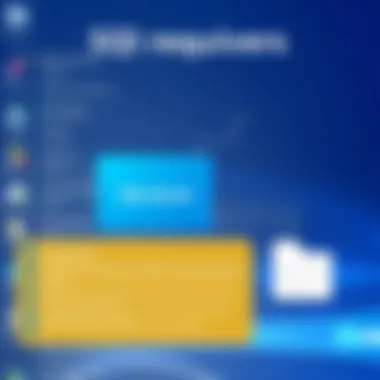
- Enterprise Edition - Designed for mission-critical applications and large-scale data warehousing. Offers a comprehensive set of features, including high availability, performance tuning, and advanced analytics capabilities.
- Standard Edition - Aimed at mid-size businesses, it provides essential database functionalities. While it lacks some of the more advanced options of the Enterprise Edition, it covers most needs for smaller businesses and applications.
- Web Edition - For web hosting companies, this edition supports website and web-based applications while keeping licensing costs lower than the other editions.
- Express Edition - A free, scaled-down version that offers core SQL Server functionalities. Perfect for learning, development, or small-scale applications with limited resource use.
- Developer Edition - Contains all the features of the Enterprise Edition but is meant for development and testing rather than production environments.
Understanding these distinctions is key. Picking the wrong edition may lead to forced upgrades later on, wasting time and resources.
Free and Express Editions
The Free and Express Editions open up a world of opportunities for those starting. They allow users to familiarize themselves with SQL Server without any associated costs.
- Express Edition: Great for students and small-scale applications. It functions well with a 10 GB data limit, allowing you to learn the ropes. Despite its limitations, it's more than adept for personal projects and small business applications. Just keep in mind that this doesn’t come with features like SQL Server Agent or certain recovery options.
- Developer Edition: It's a fully-featured version of SQL Server that mirrors the capabilities of the Enterprise Edition. The only catch? It’s not intended for production use. So, your applications can thrive in a safe and robust environment while you develop and test without any restrictions.
With these options, making learning accessible is a breeze. They level the playing field for students and fledgling developers eager to dive into the world of database management.
Standard vs. Enterprise Editions
Determining whether to go for the Standard or the Enterprise Edition often leads to an uphill battle in small businesses. Here’s what to consider:
- Features: The Enterprise Edition boasts advanced features, like unlimited virtualization, data compression, and advanced analytics, which can be a game changer for complex applications. If your project demands advanced performance and scalability, it’s the way to go.
- Cost: Enterprise is not cheap, so evaluate if your application really needs it. For many smaller businesses, Standard Edition's features can cover basic needs while staying budget-friendly.
- Scalability: If you anticipate significant growth, it’s worth considering the Enterprise Edition. You don’t want to be scrambling for upgrades when your application outgrows its initial setup.
In summary, choosing the right edition boils down to evaluating your specific needs against the offerings of each SQL Server edition. Ensure you assess your current situation and future plans before committing; the right choice now can prevent headaches later on.
Preparation for Installation
When it comes to setting up SQL Server on Windows, the work begins well before the actual installation process. Without proper preparation, you may find yourself grappling with issues that could be avoided through simple forethought. This section emphasizes the essential elements to consider, including understanding system requirements, making appropriate downloads, and assessing data backup needs. Each of these components is vital for a smooth experience that maximizes the utility of your SQL Server setup.
System Requirements
Understanding the system requirements for SQL Server is not merely a box to tick off on your list; it’s a stepping stone towards a successful installation. SQL Server demands a certain level of computational resources to function optimally.
- Operating System: Ensure your system is running a supported version of Windows. SQL Server might demand anything from Windows 10 to Windows Server 2022.
- Processor: The CPU needs to be robust enough for multi-threading. A minimum of a 1.4 GHz 64-bit processor is usually called for; however, faster options will yield better performance.
- RAM: A baseline is often set at 2 GB, yet aiming for 4 GB or more is advisable, especially as you scale up your database operations.
- Storage: Minimum disk space requirements can range from 6 GB to much more depending on what edition you choose and the nature of your databases.
Keeping these specs in mind not only gets your feet wet for installation but also ensures you'll have the muscle to run SQL Server without a hitch.
Download Resources
Once you’ve established that your system meets the necessary requirements, the next step is acquiring the right version of SQL Server. Knowing where to download and what options are available is vital.
- Official Microsoft Website: The first stop for any installation would be the Microsoft official site. This is where you can find SQL Server Express—a free version perfect for learning and small projects.
- Community Resources: Platforms like GitHub or SQLServerCentral can sometimes have additional tools or utilities that help optimize your SQL Server experience.
- Learning Platforms: Websites like Pluralsight or Coursera may also offer comprehensive guides and walkthroughs for downloading SQL Server, ensuring you know what you need beforehand.
Not only does this prevent confusion, but it positions you to start strong right out of the gate.
Backup and Data Considerations
Before diving headfirst into installation, giving thought to your data backup and considerations is prudent. An often overlooked aspect, data management is critical to any SQL Server setup.
- Backup Solutions: Ensure you have a reliable backup solution in place. Whether it’s an external hard drive, cloud storage like Google Drive, or a network-attached storage system, make certain you can recover your data in the event of loss.
- Data Migration: If you’re moving from another database management system, prepare for how you’ll migrate existing data. This could involve ensuring compatibility or converting data formats.
- Data Security: Assess how you will secure your database once it’s live. SQL Server has built-in security features but setting them up and understanding best practices is crucial.
Preparation isn't just about the logistics of installation; it’s about laying a foundation for what you intend to accomplish with your data. As the saying goes, "an ounce of prevention is worth a pound of cure," and this rings especially true when it comes to managing database systems.
By taking the time to prepare adequately, you not only set yourself up for success but also reduce potential headaches down the line.
In summary, correct preparation—system requirements, download resources, and backup considerations—plays a crucial role in ensuring that the installation of SQL Server on your Windows system is both seamless and effective.
Installation Process
The installation process of SQL Server is a pivotal part of this guide, as it lays the groundwork for all subsequent data management tasks. Installing SQL Server correctly ensures that your database server runs smoothly and effectively, helping you leverage its full capabilities. Moreover, a well-executed installation can prevent a plethora of issues later down the line, allowing for seamless integration of SQL Server into your data environment. Without proper installation, users may face challenges such as connectivity errors, performance degradation, or inability to access vital features.
Step-by-Step Installation Instructions
Getting down to the nitty-gritty, the installation of SQL Server involves a series of methodical steps. Here’s a simplified walkthrough:
- Download the SQL Server Installer: Head to the official Microsoft website to get the latest version of the SQL Server installer. Be sure to select the right edition that fits your needs.
- Run the Installer: Double-click the downloaded file. A splash screen will welcome you, and you can choose the installation type. Opt for ‘New SQL Server stand-alone installation’ for a fresh setup.
- Accept License Terms: Read through the licensing agreement. If it aligns with your understanding, check the agreement box and proceed.
- Feature Selection: Here, you’ll choose which features to install. This could range from the Database Engine to Management Tools. Don’t skimp over what you need; a lean setup helps performance.
- Instance Configuration: You can choose between a default or named instance. For most users, sticking to the default is simpler.
- Server Configuration: Set the SQL Server services to start automatically unless you’re keen on managing start types manually.
- Database Engine Configuration: Define the authentication mode. Windows Authentication is recommended for single-user setups, while Mixed Mode is better for environments needing SQL Server accounts.
- Complete Installation: Review your choices on the summary page. If all looks good, hit ‘Install’ and wait for the magic to happen. Once complete, you’ll receive an installation report detailing success or any hiccups.
Configuration Options During Installation
Installing SQL Server? It's not just a one-size-fits-all scenario. You have options during installation that can shape how SQL Server operates in your environment. Here’s a closer look at some of the key configuration options:
- Authentication Modes: You decide whether to use Windows Authentication or Mixed Mode. Choosing the right one affects security and user access.
- Service Accounts: Specify which accounts run SQL Server services. Opting for dedicated accounts can enhance security.
- Collation Settings: These determine how SQL Server handles text and string comparison. Choosing the right collation is vital for performance and functionality, especially in multi-language environments.
- Server Configuration: Here, you set up what resources your SQL Server instance will use, such as memory and processing limits. These settings can make a big difference in performance under different workloads.
Keep these options in mind, as they aren't merely technical choices but foundational decisions that influence your entire usage of SQL Server.
Common Pitfalls to Avoid
When it comes to installing SQL Server, overlooking certain aspects can lead to headaches. Here’s a rundown of common pitfalls:
- Ignoring System Requirements: Always check the prerequisites before installation. If your hardware or software does not meet the requirements, you’re setting yourself up for trouble.
- Not Understanding Authentication Modes: Misconfiguring authentication can lock you out. Make sure you fully comprehend the impacts of your choice here.
- Overlooking Updates: After installation, apply the latest patches and updates. This ensures your server benefits from the latest security enhancements and performance fixes.
"Preparation is the key to success, especially in software installation."
By keeping a close eye on these common missteps, you’ll minimize the risks and challenges that can arise during your SQL Server installation process.
Post-Installation Configuration
Once the SQL Server installation is completed, the next phase revolves around post-installation configuration. This phase bears significant weight, as it sets the groundwork for how well the database management system will perform, how secure your data will be, and how effectively users can interact with the database. Skipping this step, or not doing it properly, is akin to building a house without insulation; it may stand tall, but it won't be very comfortable.
Setting Up SQL Server Management Studio
To begin with, one of the main tools you’ll need to set up is SQL Server Management Studio, often referred to as SSMS. This software serves as your command center, allowing you to design, query, and manage your database effectively. Getting it right from the get-go can make all the difference. Follow these steps to install and configure it properly:
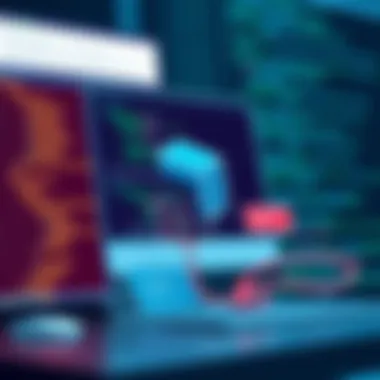
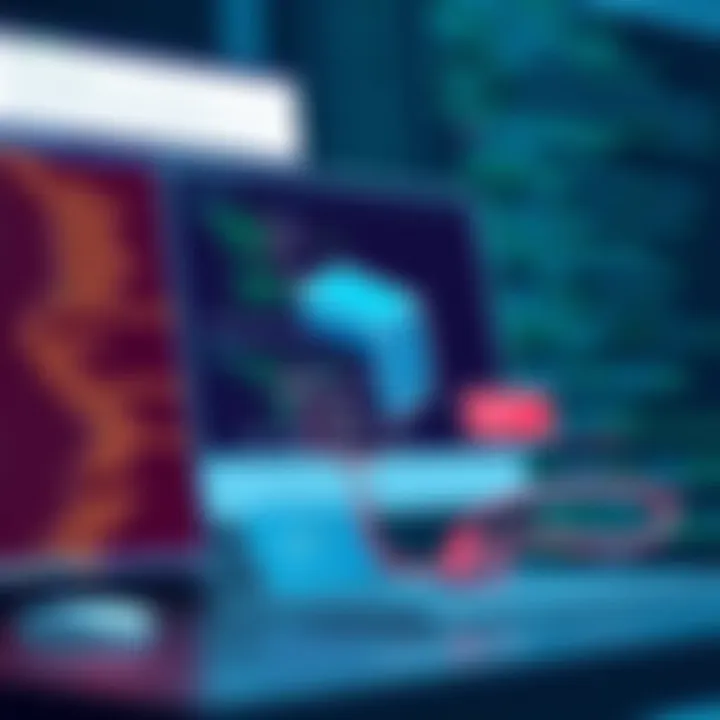
- Download SSMS: The first step is to grab the latest version of SSMS from the official Microsoft website. Just a few clicks and you'll have it at your disposal.
- Install SSMS: Launch the installer. The setup process is pretty straightforward; you'll just need to accept the license, select install location, and follow the on-screen prompts.
- Connect to SQL Server: After installation, open SSMS. You'll be prompted to connect to your server. Enter the server name, choose the authentication method, and click 'Connect.'
Using SSMS effectively can dramatically streamline your workflow, especially when managing more complex databases.
Configuring Server Instances
After getting SSMS up and running, configuring the server instances is the next logical step. Understanding instances allows you to manage multiple databases more efficiently on a single server. In simple terms, think of instances as separate houses on the same street; each can have its unique settings and databases. Here’s how you can set it up:
- Open SQL Server Configuration Manager: This tool can assist in managing your server instances, including starting and stopping services.
- Add New Instances: If you plan to host multiple applications, it might be wise to create more instances. Right-click on the 'SQL Server Services' node, then select 'New Instance'.
- Adjust Settings: Depending on your needs, you might want to adjust service accounts, configure memory settings, or specify TCP/IP connections.
Proper instance configuration not only helps in performance tuning but offers better security management for different applications running on the server.
Configuring Security Settings
You can’t overlook security settings if you want to fortify your SQL Server environment. With the proliferation of cyber threats, ensuring that your database is secure is non-negotiable. Here are some key aspects you should consider in your security configuration:
- User Authentication: Choose between Windows Authentication or SQL Server Authentication. Many experts advocate for Windows Authentication as it is generally more secure.
- Manage Permissions: After configuring authentication, the next focus area should be on user roles and permissions. Create roles such as , , and as needed. This helps in establishing a clear hierarchy and limits access based on necessity.
- Enable Encryption: It is prudent to enable Transparent Data Encryption (TDE) for your databases, safeguarding sensitive information from unauthorized access.
"Security is not a product, but a process." - Bruce Schneier
Initial Database Setup
Setting up your initial database is a crucial step in leveraging SQL Server effectively. A well-defined database allows for structured data storage, easy retrieval, and effective data management. Plus, it sets the foundation for building applications and services based on your data.
Proper database organization leads to better performance and easier maintenance in the long run. Understanding the configurations, tables, and data types is essential, especially for those new to database management. Each decision made during this stage can have significant effects on usability and scalability later on.
Creating Your First Database
Creating your first database might feel like stepping into a big ocean with no life vest, but it’s simpler than it sounds. With SQL Server, the actual creation can be done through SQL Server Management Studio or directly via queries. Here’s how you can go about it:
- Launch SQL Server Management Studio (SSMS): After installation, open SSMS and connect to your server instance.
- Right-click on Databases: In the Object Explorer, a simple right-click on the ‘Databases’ node will present you with new options.
- Select New Database: This will lead you to a dialogue box where you input the database name. Choose something meaningful; it’s often a good idea to keep it relevant to its purpose.
- Set Database Options: Here, you are given choices regarding collations, file paths, and sizes. For beginners, the default settings are just fine.
- Create the Database: Click on OK, and voilà, your first database will be up and running!
This space can now hold your data and support your applications.
Understanding Table Structures
The backbone of any database is its table structures. Tables store the data in rows and columns, similar to a spreadsheet but with more power and advantages. Here’s a quick breakdown of the key elements:
- Columns (Fields): Each column in a table represents a specific attribute of the data, such as age, name, or salary.
- Rows (Records): A row represents a single record or entry in the table. Each row contains all the information related to one object in your database.
- Data Types: SQL Server supports various data types, including integers, strings, and dates. Choosing the right data type is essential for optimizing storage and enhancing performance.
Remember to think critically about how these tables relate to one another. Ideally, you want to minimize redundancy and adhere to normalization principles, to keep the database clean and optimized for queries.
Inserting Data into Tables
Populating your tables with data is the final piece of the initial setup puzzle. This process is straightforward but has nuances that can significantly affect your data integrity. You can insert data in various ways, but here are the two most common methods:
- Using SQL Query: You can insert data using a simple SQL statement. For instance:
sql INSERT INTO Employees (FirstName, LastName, Position) VALUES ('John', 'Doe', 'Developer');







