Comprehensive Guide to Installing MongoDB on Windows
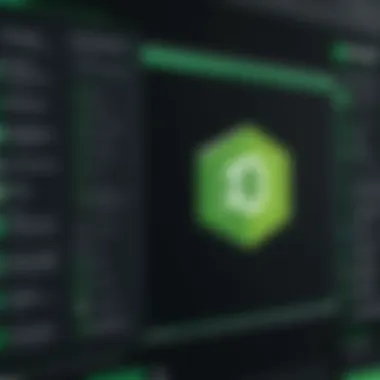
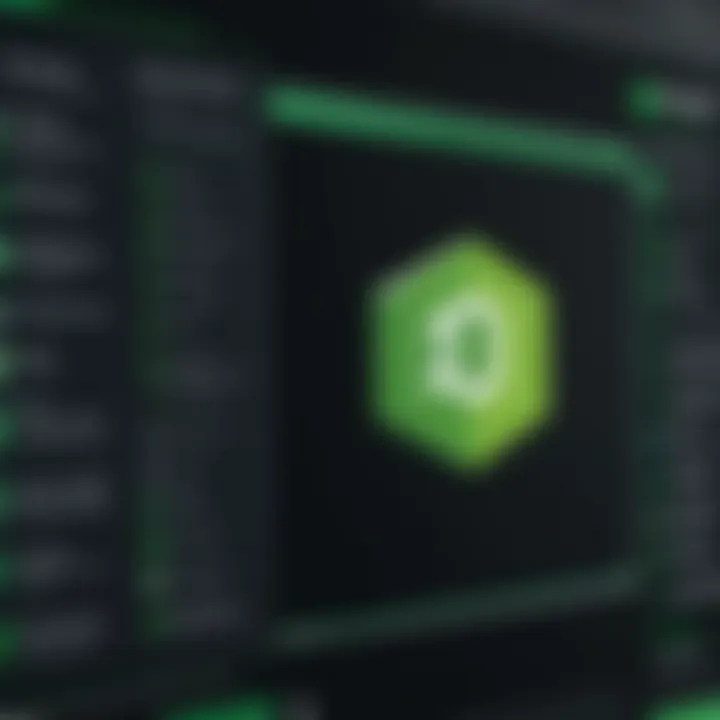
Intro
In today’s technology-driven world, having a reliable database system is crucial for managing vast amounts of data. MongoDB, a prominent NoSQL database, has gained considerable traction due to its flexibility, scalability, and ease of use. This guide aims to walk you through every step of installing MongoDB on Windows, ensuring that you get started without a hitch. Ideal for both beginners and those a bit more familiar with databases, you’ll find this resource covers everything, from the necessary pre-installation checks to common troubleshooting issues.
MongoDB is particularly well-suited for applications that require high performance, easy scalability, and a flexible data model. As you embark on this journey, understanding the relevance of NoSQL databases is vital. Unlike traditional databases which rely on structured data storage, MongoDB allows for a more fluid approach to data, making it a popular choice among developers around the globe.
"A database is only as good as the data it holds. But to hold it, you need the right tools."
As we gear up for the installation, let’s quickly go over a few key points you should be aware of:
- Prerequisites: This includes ensuring your system meets the requirements and downloading necessary files.
- Installation Process: A step-by-step breakdown to guide you through the setup.
- Configuration: Some tips to adjust settings according to your needs.
- Common Troubleshooting Techniques: In case things don’t go as planned, we’ll address some typical issues users face.
With that in mind, let’s jump into the necessary prerequisites you’ll need before we dive into the actual installation.
Understanding MongoDB
When diving into the realm of databases, grasping the essence of MongoDB is paramount. It’s not just another database system; it’s a cornerstone for many modern applications where flexibility and scalability are essential. As we navigate this guide, understanding what MongoDB truly offers sets the stage for a smoother installation process and utilization down the line. Its NoSQL nature means it handles data in ways that are often more aligned with today’s data-driven demands — a factor that can’t be ignored.
What is MongoDB?
MongoDB is a NoSQL database designed for handling large volumes of unstructured or semi-structured data. Unlike traditional relational databases that use tables, MongoDB employs a flexible document model. Data is stored in JSON-style documents called BSON (Binary JSON), allowing developers to store a variety of data types without strict schemas. This flexibility is a godsend for those dealing with complex datasets or applications with ever-evolving data requirements.
Moreover, MongoDB operates on a distributed system architecture, which means it can spread data across multiple servers. This feature can enhance data availability and performance, especially for applications that have fluctuating loads or a global user base. In essence, MongoDB adapts to user needs, not the other way around.
Key Features of MongoDB
Some standout characteristics of MongoDB include:
- Schema-less: You can insert documents without having a fixed schema, which allows for easy modifications or additions of data structures.
- Scalability: The inherent design supports horizontal scaling, meaning you can increase its capacity by clustering multiple servers together. This flexibility is especially useful for applications expecting growth.
- Powerful Query Language: MongoDB’s query language is intuitive and allows complex queries, aggregations, and text search capabilities.
- Indexing: Automatic indexing of fields ensures that queries can run quickly, which is crucial as your dataset grows.
- Aggregation Framework: This provides a powerful way to process data and return computed results, adding more dynamism to data handling.
Use Cases for MongoDB
MongoDB is suitable for a myriad of applications across different sectors. Here are some use cases worth noting:
- Content Management Systems: Due to its flexibility, MongoDB is perfect for systems that handle diverse content types.
- Internet of Things (IoT): Collecting and processing data from various sensors makes MongoDB an ideal choice for IoT applications.
- Real-Time Analytics: Organizations can use MongoDB for applications requiring fast response times, like dashboards or monitoring tools.
- E-commerce Platforms: Its ability to handle varied data can help track products, users, and transactions more effectively.
- Mobile Apps: The changing data demands for real-time updates work well within MongoDB’s structure.
System Requirements
Before diving into the process of installing MongoDB, it's critical to be clear on the system requirements. This helps ensure that everything runs smoothly once your installation is complete. When discussing system requirements, two key areas come into play: hardware and software. Each plays a pivotal role in the performance and functionality of MongoDB on your Windows system.
Hardware Requirements
When it comes to hardware, having the right components is essential. MongoDB can be demanding on resources depending on the application you need it for. Below are the primary hardware considerations:
- Processor: A dual-core CPU or higher is recommended. This gives MongoDB adequate processing power to handle queries effectively.
- Memory (RAM): At least 4 GB of RAM is necessary, but ideally, 8 GB or more is advisable for larger applications. More RAM can significantly improve the performance of your database as it allows for better caching.
- Storage: MongoDB requires disk space for data storage, logs, and indexes. A minimum of 10 GB of free space is a good starting point, but as your database grows, you'll need to account for more.
Investing in solid hardware can make a world of difference. After all, if your machine struggles, your experience with MongoDB might leave you frustrated. It’s like trying to run a marathon in flip-flops; without the right shoes, you won't get very far!
Software Requirements
On the software side, meeting the necessary prerequisites is paramount because MongoDB needs a compatible environment to function. Here’s what you should keep in mind:
- Operating System: Ensure you're running Windows 10 or later. Earlier versions may not support the latest MongoDB features and security updates.
- Windows Subsystem for Linux (WSL): For users who wish to run MongoDB in a Linux-like environment on Windows, WSL is highly beneficial. Ensure you have this installed if you plan to use that approach.
- Visual C++ Redistributable Packages: MongoDB relies on these packages. You should install the latest supported versions for 2015-2019, as they provide essential libraries.
- PowerShell: While not strictly required, having an updated version of Windows PowerShell enhances the scripting possibilities and management of MongoDB tasks.
It may also be wise to take note of any antivirus or firewall configurations that could potentially hinder MongoDB's performance. Sometimes, these programs can block connections, leading to unexpected issues.
Remember: Meeting hardware and software requirements is not just about being able to install MongoDB. It’s about creating a solid foundation that will support your database solutions and applications in the long run.
Downloading MongoDB
Downloading MongoDB is a crucial first step in your journey of using this powerful NoSQL database. It sets the stage for installation and configuration, helping you dive into the world of data management effectively. Without the right download, the installation process can become muddled or even fail altogether. This section will walk you through where to get MongoDB and how to ensure you’re getting the most suitable version for your requirements.
Official MongoDB Website
When it comes to downloading MongoDB, the most reliable source is the official MongoDB website. It’s like the oasis in a desert; it’s genuine, contains the latest updates, and keeps you safe from any dubious software that could cause your system harm. To land at the right spot:
- Open your web browser and type in MongoDB.
- Navigate to the Download section located on the homepage. The website frequently updates, ensuring you have access to the latest features and security fixes.
- At this juncture, you'll often find options for various operating systems. Since we are focus on Windows, make sure to select the appropriate link for Windows.
The beauty of this process is its simplicity. A couple of clicks and you’re on your way. This isn't the time to cut corners; always stick to the official paths to steer clear of trouble.
Choosing the Right Version
Once you’re on the download page, the next item on your agenda is to choose the right version of MongoDB. You might think, "Isn’t it simple just to pick the latest?" Well, yes and no. While selecting the most recent version is generally recommended for new features and fixes, you need to assess your project requirements, compatibility, and specific use cases.
Here’s what to consider when picking the right version:
- Compatibility: Ensure that the version you choose aligns with your Windows OS version, as compatibility can vary.
- Long-Term Support (LTS): If you’re planning on deploying this database for a production application, consider opting for a version that offers long-term support. LTS versions are more stable and are likely to receive critical updates for a longer period.
- Features: Different versions may introduce various features or improvements. If you need a particular capability that’s only available in a newer version, then grab that version. More features mean you can achieve more within your projects.
- Community Feedback: Before diving in, check out community forums or sites like Reddit to gather insights from users who have tried different versions. Their experiences can shed light on potential pitfalls or perks.
Ultimately, choosing the right version is about finding the right fit for your needs. Taking the time to assess will help ensure a smoother setup and more productive experience.
"The right tool for the job makes all the difference, so deliberate choice is paramount."
Considering these factors will help streamline your MongoDB installation and usage, setting a strong foundation for further exploration and learning.
Installation Steps
Installing MongoDB can seem like a daunting task, especially if you are tackling it for the first time. However, breaking it down into clear steps makes the process manageable and something you can accomplish without a hitch. The installation steps are the backbone of this guide, as they provide a structured approach to getting MongoDB up and running on your Windows system. By following these steps, you will ensure that your installation is done right the first time, saving you time and effort in the future.
Running the Installer
Once you have successfully downloaded the MongoDB installer from the official website, it’s time to get the ball rolling. The first step involves running the installer, which typically involves a few straightforward clicks—it’s about as easy as pie. When you launch the installer, you should see a welcome screen. Take a moment to read through any provided information; sometimes, it might give you insight into new features or changes.
Now, you’ll encounter options regarding the installation type, usually divided into Complete and Custom. Choosing Complete is often the best bet for most users, as it installs MongoDB with all the default settings and features.
If you choose Custom, ensure you are familiar with what each option entails, as selecting the wrong settings could complicate your later use of MongoDB.
Choosing the Installation Directory
Next comes the part where you decide where to park MongoDB on your machine. The installation directory is crucial; if not chosen wisely, it could lead to confusion down the line. The default path is usually something like , and for most folks, this works just fine.
However, if you are one of those that prefer to keep things tidy and organized, you might want to opt for a different folder. Just make sure the directory is easily accessible and that you have permission to write to it. Avoid spaces or special characters in your directory name; it will save you a headache later when you’re entering command-line instructions.
Completing the Installation
After you’ve chosen the installation directory, it’s time to wrap things up. The installer will perform all the necessary actions to copy files and set things up behind the scenes. Once completed, you’ll see a prompt confirming that the installation finished successfully. This is a golden moment; take a breath—you're nearly there!
Pro Tip: It's wise to select the option to run MongoDB as a Windows service during the setup. This means MongoDB will start automatically when you boot your computer, allowing you to use it without having to launch it manually each time.
After the installation finishes, you might want to check your setup. Navigate to the installation directory you selected and ensure that all files are present. Finally, it’s a good idea to create a data directory where MongoDB will store its databases. By default, this is often found under . If this directory doesn't exist, go ahead and create it.
With these steps, you’ve successfully installed MongoDB. By following this guide, you’ve set a solid foundation for your database journey, ready to explore and utilize everything that MongoDB has to offer.
Configuring MongoDB
Configuring MongoDB is a crucial element in ensuring that the database operates smoothly and efficiently on your Windows system. Without proper configuration, you may encounter various limitations, performance issues, or even data loss. This section outlines two key components of configuration that every user should consider - setting up the data directory and configuring MongoDB as a Windows service. By addressing these elements, you can optimize the database performance and make it more manageable in the long run.
Setting Up the Data Directory
The data directory is where MongoDB stores its data files. Choosing the right location for this directory is vital for a few reasons:
- Performance: A dedicated drive or folder can improve read and write speeds, especially if you have large datasets.
- Organization: Keeping data files separate from other system files helps in managing backups and maintenance with ease.
- Security: You can set additional permissions for the data directory, adding another layer of protection for sensitive information.
To set up the data directory, follow these steps:
- Create the Data Directory: Choose a location on your system where you want MongoDB to store its data. For example: [MongoDB Data Directory] : You can easily create this directory using Windows File Explorer or the command line. If you choose the command line, the command is:
- Configure MongoDB to Use the Data Directory: Open the MongoDB configuration file using a text editor. This file is typically found at .
- Permissions: Ensure that the user account running MongoDB has permission to access this directory. Adjust permissions accordingly to avoid access issues.
- Look for the section and edit the entry to reflect your new data directory. It should look something like this:
Setting up the data directory might seem trivial, but its impact will resonate throughout your experience with MongoDB. Proper management of this crucial element lays the groundwork for a robust data storage solution.
Configuring MongoDB as a Windows Service
Configuring MongoDB to run as a Windows service is another essential step in your installation process. Running as a service allows MongoDB to start automatically when your system boots up, removing the need for manual startup. This can be a game-changer, especially for applications needing constant data access.
Benefits of Running MongoDB as a Windows Service:
- Automatic Start: Your database starts with Windows, ensuring it's always available when needed.
- Management Easiness: Windows services can be stopped, started, or restarted via the Services management console.
- Reliability: Running as a service enhances stability, minimizing issues that might arise from accidental closure or termination.
Here’s how you can configure MongoDB as a service on your Windows machine:
- Open a Command Prompt as Administrator: Search for Command Prompt, right-click, and choose 'Run as administrator'.
- Navigate to MongoDB’s Bin Directory: Change your directory to the MongoDB bin folder, where the file is located, with a command like:
- Install MongoDB as a Service: Use the following command to install MongoDB as a service:Make sure to replace with your installed version number.
- Start the MongoDB Service: You can start the service by going to the Services management console or by typing the following command:
- Verify Service Running: After starting the service, confirm it’s working by checking its status:
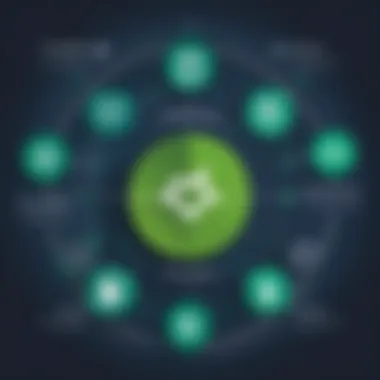
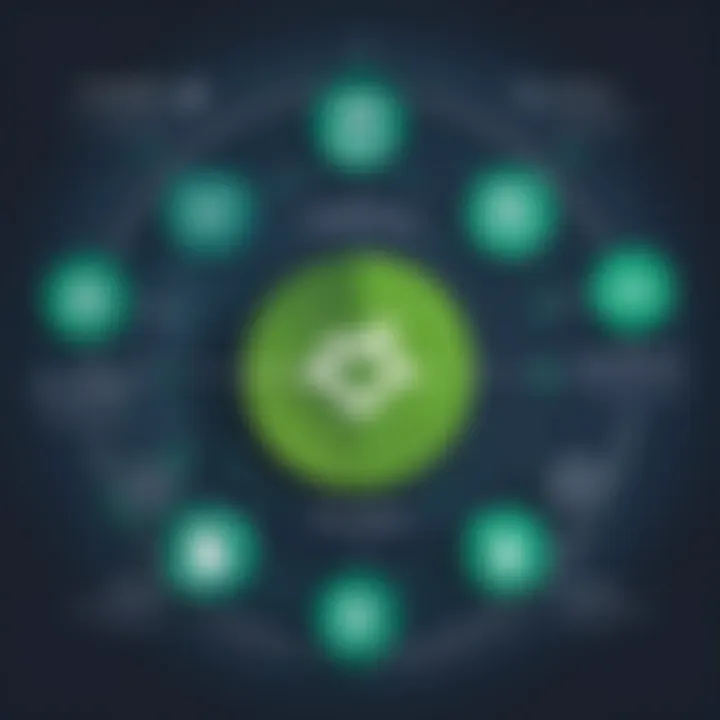
By taking these steps, you ensure that your MongoDB setup is not only effective but also persistently accessible, and maintains its performance over time. Configuring MongoDB properly serves as the backbone of any application relying on this powerful NoSQL database.
Starting MongoDB
Getting MongoDB up and running is a pivotal step in harnessing the power of this NoSQL database system. Understanding how to properly start MongoDB on your Windows machine not only affects the performance but also the smoothness of your development process. When you fire up MongoDB, you unlock a robust environment for storing documents, querying them without limits, and enjoying the flexibility of a schema-less structure. The way you start MongoDB can vary based on how you’ve set things up: using a command line interface or as a service.
Using the Command Line
Starting MongoDB through the command line is one of the most straightforward methods. First things first, you will need to make sure that the MongoDB binaries are included in your system’s PATH. This way, you won’t have to navigate to the installation folder each time. To start MongoDB from the command prompt, follow these steps:
- Open Command Prompt - Press , type , and hit .
- Navigate to MongoDB Directory - If you haven't added MongoDB to your PATH, you have to go to the installation folder. Use the command like this:
- Start MongoDB - To start it, just type:It's important to specify the database path unless you chose the default during installation.
- Check for Errors - If everything is proper, you'll see some informative logs produced by the command, signifying that MongoDB has started successfully.
You may also want to run the MongoDB shell in a new command prompt window by simply typing . This allows you to interact with your database through commands, making it all the more versatile.
Verifying the Installation
After starting MongoDB, it's wise to validate the installation to ensure everything is functioning as expected. This is especially critical for beginners who might think everything is A-OK, only to later find that something is amiss. Verifying ensures that you can dive into database tasks with confidence. Here’s how to check:
- Use the Mongo Shell – If you started MongoDB as described, open a new command prompt window, then type . If you see a shell prompt showing , you've made it.
- Run a Simple Command – To further confirm, type in the following command:This command will provide you with detailed information about your database connection.
- Check the Log File – MongoDB generates a log file that can help you catch any issues during startup. Check the output in your command line or refer to the log file in the data directory to see if there are any red flags.
Important Note: If MongoDB isn't starting correctly, pay close attention to the error messages. They can often guide you directly to the problem, whether it's a configuration issue or directory permission problem.
Verifying the installation of MongoDB not only saves time in the long run but sets a solid foundation for your projects. In programming, as in life, an ounce of prevention is worth a pound of cure.
MongoDB Shell
The MongoDB Shell is an essential tool for anyone looking to interact with MongoDB databases. It serves as the primary command-line interface that allows users to perform various operations, ranging from simple queries to complex data manipulations. Understanding how to effectively use the MongoDB Shell can significantly enhance your productivity and ease the learning curve associated with this powerful NoSQL database.
Using the shell effectively provides the ability to execute commands, interact with collections, and manipulate data on-the-fly. Not only does this enhance troubleshooting capabilities, but it also enables developers to quickly test queries and insert or update documents without the overhead of writing extensive code. This interactive environment fosters experimentation, making it an excellent resource for beginners.
Additionally, familiarity with the MongoDB Shell lays the groundwork for more advanced features, such as scripting and batch processing of command sequences. Gaining comfort with this tool also aids in documenting queries that can later be reused or modified in application code. Hence, investing time to learn the functionalities of the MongoDB Shell pays dividends in both immediate and long-term development tasks.
Accessing the MongoDB Shell
To access the MongoDB Shell, you primarily need to launch it from the Command Line Interface (CLI) on your Windows machine. Here are the steps to get you started:
- Open Command Prompt: You can do this by typing in the Windows search bar.
- Navigate to the MongoDB Bin Directory: You need to change the directory to where MongoDB is installed. Typically, this would look something like:Make sure to replace with the actual version number of MongoDB you have installed.
- Start the Shell: Once in the correct directory, simply type and hit Enter. This command starts the MongoDB Shell, connecting you to the local instance of the MongoDB server, assuming it's running.
- Tip: If you plan on frequently using the shell, consider adding MongoDB's bin directory to your system's PATH variable. This way, you can launch it from any command prompt without having to navigate there each time.
Basic Shell Commands
Once you're in the MongoDB Shell, you can start executing various commands. Understanding these commands can help you efficiently manage your databases. Here are some basic but fundamental commands to get you underway:
- Show Databases: To list all the databases in your MongoDB instance, use:
- Use a Database: To switch to a specific database, say , type:
- Show Collections: To see all collections in the currently selected database:
- Insert a Document: Add a new document to a collection, such as :
- Find Documents: Retrieve documents from a collection:
- Update a Document: Modify existing data, such as changing the age of a user:
- Delete a Document: Remove documents from a collection with:
By becoming acquainted with these commands, you can efficiently navigate and manipulate your database, laying strong foundational skills on your path to using MongoDB effectively.
As you evolve in your MongoDB journey, you'll find that the shell supports a wealth of additional commands and functionalities. It's worth exploring resources like MongoDB official documentation or engaging in discussions on platforms like Reddit for deeper insights and community best practices.
Common Troubleshooting
When it comes to using MongoDB, or any software for that matter, encountering problems is par for the course. Common troubleshooting is essential not just because it helps resolve issues, but also strengthens your grasp of the technology itself. Every problem is a learning opportunity. As you navigate through hiccups, you will not only get familiar with MongoDB's inner workings, but also develop skills that are handy for future projects.
Here’s what you’re in for:
- Understanding the typical mistakes that can occur while installing MongoDB.
- Learning how to fix configuration settings when things don’t go as planned.
- Deepening your comprehension of MongoDB’s behavior through its error messages and logs.
Installation Errors
Installation errors can be frustrating, particularly for those who are just dipping their toes into database management. These errors may arise for various reasons, and knowing how to tackle them is half the battle. Common issues you might encounter include:
- Missing prerequisites: Before you begin installing, it’s crucial to ensure that your system meets all the necessary requirements. Operating system compatibility is often a sticking point. For example, trying to install a version of MongoDB that’s not supported on Windows 10 can halt your progress.
- Corrupted installer files: Sometimes, the problem lies in the installation file itself. Downloading the installer from an unofficial site might lead to files that aren't up to snuff. Always stick to the official MongoDB website.
- Permission errors: Windows can be a stickler when it comes to permissions. If you’re not running the installer as an administrator, you may encounter issues that could have easily been avoided. Just right-click that installer and select "Run as Administrator".
When troubleshooting these installation errors, it’s vital to pay attention to any error messages you may see. They can provide clues to what’s going wrong. Don’t forget to consult the logs located in your MongoDB installation directory for more detailed error information.
"Most errors tell you exactly what went wrong and where. Don't ignore them."
Configuration Issues
Once you have made it past the installation phase, the next hurdle might be configuration issues. These tend to pop up if you rush through the setup or overlook key details. Here are some common pitfalls:
- Data directory path problems: MongoDB stores its data in a default directory unless specified otherwise during configuration. If the data directory doesn’t have the right permissions, MongoDB won’t start. Always check that the folder exists and that it is accessible.
- Service not starting as scheduled: If you've opted to have MongoDB run as a Windows service, make sure that the service is correctly set up to start automatically. You can verify this in the Windows Services manager.
- Configuration file mishaps: The file is where you'll set critical configurations. A typo or a wrong path here can mean that the service won’t initiate correctly. Double-check for any spelling mistakes or incorrect paths.
Reviewing these common configuration issues will help you lay a stronger foundation for your MongoDB setup. Understanding how these factors interplay can give you the confidence to troubleshoot effectively.
Resources for Further Learning
When it comes to mastering MongoDB, one can't underestimate the role of ongoing education. Resources for further learning empowers users to delve deeper into the functionalities and nuances of this database system. Gaining expertise in MongoDB not only facilitates a smoother installation process but also enhances your ability to utilize this powerful NoSQL database effectively.
Official Documentation
The official MongoDB documentation stands as a beacon of knowledge for anyone looking to familiarize themselves with this database. It is the starting point for most users, as it offers comprehensive guides that cover everything from installation to advanced features. The documentation is meticulously organized, making it relatively easy to navigate. It covers vital topics such as:
- API Reference: A detailed guide that includes descriptions of all commands and parameters.
- Installation Guides: Step-by-step instructions based on various platforms, ensuring that no stone is left unturned.
- Tutorials and Examples: Practical examples help solidify theoretical knowledge by offering hands-on opportunities.
Leveraging the official documentation not only helps users set up MongoDB correctly but also aids in troubleshooting potential issues. Additionally, it includes release notes and updates, so users stay informed about new features and improvements.
Finding this resource is simple: check out MongoDB Documentation.
Online Courses and Tutorials
Another excellent supplement to the official documentation is the myriad of online courses and tutorials available. These resources cater to learners of various levels—from novices to seasoned developers—giving a detailed overview of MongoDB's core concepts, functionalities, and best practices. The benefits of engaging with online courses include:
- Structured Learning: Many courses start from the basics and gradually move to more advanced topics, allowing learners to assimilate information at their own pace.
- Interactive Content: Some platforms provide hands-on labs or projects, giving users the opportunity to practice their skills in a controlled environment.
- Community Support: Platforms like Udemy, Coursera, and even forums such as Reddit become invaluable as they often have communities of learners who can share experiences and solutions.
Many esteemed institutions and educators offer these courses. For more interactive and engaging learning experiences, websites like Coursera and Udacity come highly recommended. Furthermore, you can find engaging content on platforms like YouTube, where countless video tutorials are available.
Having a go-to selection of resources significantly elevates one’s learning experience. Utilizing these avenues not only solidifies one's understanding of MongoDB but also prepares individuals for real-world applications.
"The journey of learning never stops. The more you learn, the easier it becomes to tackle challenges."
Merging theoretical knowledge with practical application is key to mastering MongoDB. Embrace these resources as part of your learning arsenal, and you will find yourself well-equipped to handle any challenges that might come your way.
Ending
In the grand scheme of setting up MongoDB on a Windows system, the conclusion serves as an essential anchor point. It allows users to step back and reflect on the journey they’ve just undertaken, ultimately reinforcing the skills gained and the configuration knowledge acquired. The importance of consolidating the installation steps lies in ensuring that not just the process was followed, but that understanding was achieved.
As we traverse through the recap of the installation process, it's vital to recognize its significance. By summarizing key steps, users familiarize themselves with both the path they traveled and the knowledge that was built along the way. This doesn’t just serve as a quick reminder but acts as a foundational layer upon which to build further knowledge.
Moving on, considering the next steps in the MongoDB learning path is crucial. MongoDB is a powerful NoSQL database, and it's not just about installing it. Ideal candidates will explore advanced configurations, dive into real-world applications, and engage with community resources. Being proactive in extending their learnings could turn a beginner into a skilled developer, ready to tackle real projects with confidence.
Ultimately, this conclusion encapsulates the essence of the article. Completing the installation is just the beginning of a more intricate and rewarding journey in the world of databases. Keeping track of what’s learned, and where to go from here, creates a pathway for mastery and innovation in future projects.
Recap of the Installation Process
To put things into perspective, let's run through the critical phases of installing MongoDB.
- Checking System Requirements: Ensure your hardware and software meet the specified requirements. A malfunction in this area can turn a smooth installation into a headache.
- Downloading MongoDB: Visit the official MongoDB website and choose the appropriate version. This is a no-brainer, but picking the wrong version can lead to incompatibility issues.
- Running the Installer: Execute the installer and follow on-screen instructions, paying special attention to the choices made during installation.
- Configuring MongoDB: It's not just about installing, but also about setting up the data directories and ensuring that it runs as a Windows service, which prepares you for seamless functionality.
- Starting the MongoDB Server: Engaging with the command line to start your MongoDB server is a rite of passage. You need to verify its operational status to ensure the setup was successful.
This recap is not merely a checklist; it reflects the cumulative learning experience that comes with each step. It showcases a structured approach tailored for both novice and seasoned users alike.
Next Steps in MongoDB Learning Path
After successfully installing MongoDB, the horizon opens up with numerous possibilities. The next steps can be pivotal in a user's journey into database management:
- Explore Official Documentation: Diving into the official MongoDB documentation is like peering into the treasure chest of knowledge. It’s packed with tutorials and insights to deepen your understanding.
- Engage in Online Communities: Forums like Reddit have vibrant MongoDB communities. Connecting with others can enhance learning. Sometimes, an outside perspective can spark breakthroughs or provide solutions to challenges.
- Take Online Courses: Consider enrolling in online courses focused on MongoDB to gain structured guidance. These platforms often offer hands-on labs tailored to real-world scenarios.
- Experiment with Sample Projects: Nothing beats practical experience. Try your hand at small projects or challenges to reinforce your learning and make the most of MongoDB's capabilities.
To summarize, while installing MongoDB on Windows is a commendable achievement, it's merely the first chapter in an evolving narrative. Continuous learning and exploration are critical in harnessing the full potential of MongoDB and its applications in today’s data-centric world.







