Mastering Image Centering Techniques in Web Development
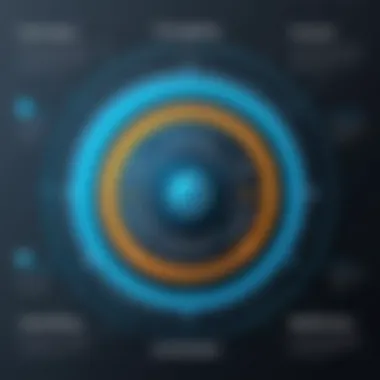

Intro
Centering images on a webpage can feel like a simple task, yet it often leads to confusion for both budding and seasoned web developers. This is not merely about making visuals sit pretty on a page; it speaks to the very essence of user experience and design aesthetics. The way images are aligned can significantly impact how a user navigates through a site. With clear guidelines and techniques, the process can be smooth, whether one is working on a personal blog or a large-scale business website.
Web development is multifaceted, involving various languages and methodologies. When focusing on images, understanding CSS (Cascading Style Sheets) and HTML (HyperText Markup Language) is critical, as these are the primary tools used to create and control layouts. As we delve deeper into methods to center images effectively, it's essential to grasp the foundational principles that guide these practices.
Understanding CSS and HTML
As we unfold our exploration, the first stop is understanding CSS and HTML's roles in achieving effective image centering.
CSS Methods for Centering Images
CSS provides multiple techniques for centering images, and merits understanding not just the how, but also the why behind each method. Here are some common strategies:
- Margin Auto: This is a classic technique where you set the left and right margins to auto. For instance:This method works efficiently for block-level elements.
- Flexbox: Modern CSS layouts often incorporate Flexbox. By leveraging its capabilities, you can align images both vertically and horizontally with ease.
- Grid: CSS Grid has become a go-to for complex layouts. It allows for precise placement of elements, including images.
HTML Attributes and Responsiveness
While CSS reigns supreme in controlling layout, HTML attributes can also play a role, especially when considering the image's responsiveness. Utilizing the and attributes in the tag enables images to adapt to various screen sizes, ensuring they maintain proportion without sacrificing alignment.
Best Practices to Avoid Pitfalls
Avoiding common pitfalls can save considerable time and frustration:
- Image Size: Always optimize images for web use. Heavy images can slow down page loading and affect user experience.
- Alt Text: Provide descriptive alt text for all images. This not only enhances accessibility but also aids SEO efforts.
- Testing Across Devices: Always preview how centered images appear on different devices. What looks good on a desktop might not work on a mobile screen.
"A well-centered image does not just look appealing; it leads the user seamlessly through the content."
Ending
Prolusion to Image Centering
When it comes to web development, the way images are centered can make a huge difference in the overall aesthetics and functionality of a website. This is often overlooked, yet it plays a critical role in user experience. Proper image placement helps maintain a clean and organized layout. It can also highlight the content, making it more appealing to visitors. For students and budding programmers just learning the ropes, mastering this skill is essential.
Importance of Proper Image Placement
First off, the significance of image placement cannot be underestimated. It’s all about creating a visual hierarchy where the user’s eye is naturally drawn to key elements. A well-centered image can serve as a focal point, making your web pages more engaging. Think of it this way: when images are aligned well, they contribute to a harmonious design, guiding users through the content without causing distraction. This makes the navigation smoother, improving site usability.
Additionally, centered images adapt better across various devices. In a world where people view content on everything from desktops to smartphones, ensuring your images are centered can enhance responsiveness. If an image spills over or looks out of place, it can leave a bad taste in users’ mouths. So take heed of proper placement!
Challenges in Image Centering
Despite the importance, several challenges can crop up when centering images. One common issue arises from different CSS properties being applied that conflict with intended layouts. For instance, if an image is given a property, centering it will become quite tricky. It’s as though putting a square peg in a round hole — it just won’t fit without hefty adjustments.
Another hurdle is the varying dimensions of images. Not every image comes in the same size or aspect ratio, which can create discrepancies in how these images are centered within their parent containers. It can lead to an awkward layout where one image looks grand, grabbing undue attention, while another gets lost in the background.
To make matters worse, not every browser behaves the same way with image centering. Just when you think everything is lined up perfectly, a check on another browser shows unexpected gaps or misalignments. As a developer, you’ll need to account for these inconsistencies by testing across platforms — an extra, sometimes tedious, step not to be forgotten.
"Mastering image centering is not just about aesthetics; it's about user experience and functionality."
In summary, centering images effectively is no small feat. However, understanding these challenges and their implications is the first step towards triumph in web design. This knowledge lays the groundwork for exploring more sophisticated techniques in image centering, building confidence and skill that will serve you well in future projects.
CSS Techniques for Centering Images
When it comes to centering images, CSS techniques are often the go-to solutions. They form the backbone of effective web design. Learning these techniques is essential for achieving a polished look in your projects. The right method can make your images stand out and significantly improve user experience.
Using Margin Auto
The technique is one of the simplest and most utilized methods for centering block-level images. By applying this property, you create automatic margins on the left and right sides, which pushes the image into the center of its container. Yet, it necessitates a few prerequisites:
- The of the image must be defined. Without setting the width, your browser might interpret the image as 100% of the container, rendering ineffective.
- The image needs to be a block-level element, which can be easily accomplished by setting . This treats the image like a block, allowing margins to intervene effectively.
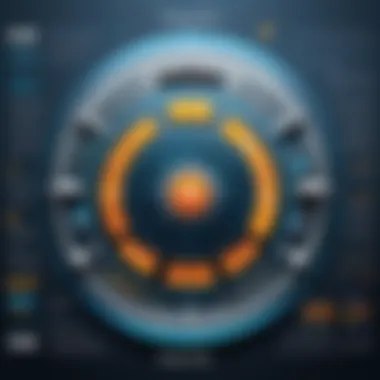

Here’s a practical example:
This CSS snippet ensures that your image is centered when used in web design, maintaining responsiveness and adaptability.
Flexbox Method
Flexbox has become all the rage in CSS layouts, and rightfully so. It allows for more complex arrangements while simplifying the process of centering items, including images. Its flexible nature is a dream come true for developers.
Setting up the Flex Container
To leverage Flexbox for centering, you first need to create a flexbox container. This setup typically involves setting the property to . The beauty of this approach lies in its inherent capability to align items in various ways:
- Flexibility: You can easily manage space distribution among items, making it ideal for modern designs.
- Direction Control: Use properties like to determine if items should be arranged in a row or column.
Example of setting up a flex container:
The result? A centered image, regardless of its size or the surrounding elements—a hugely beneficial trait for dynamic designs.
Aligning Items Centrally
Once your container is set up, aligning the items centrally becomes a breeze. The property, set to , takes care of horizontal alignment. In contrast, manages vertical alignment. Together, they ensure your images are perfectly centered, offering both aesthetic appeal and functional performance.
Like this:
Flexbox is growing in popularity for this very reason. It’s user-friendly and provides a uniform solution no matter what you're designing.
Grid Layout Method
The CSS Grid layout method represents a more advanced approach for centering images. It offers even greater control over spacing and alignment across multiple dimensions. With CSS Grid, one can segment layouts into rows and columns effectively.
Defining Grid Structure
The first step to using CSS Grid is establishing the grid structure. Start by applying the to your container. This allows for clear specifications on how many rows and columns you desire, making it a powerful tool for complex designs.
- Structure Flexibility: You can easily adjust grid items' placement and size, adapting to various screen sizes.
- Enhanced Control: The and properties enable tailored setups that are essential for precise designs.
Example of defining a grid:
This allows greater organization and control when working on intricate layouts.
Centering images within Grid
After establishing a grid, centering images becomes straightforward. Position your images in the grid layout and use the and properties.
- Centered Alignment: A simple and ensures that the images occupy the center of their respective grid cells.
This method stands out owing to its structural clarity. With Grid, each area is defined, giving precise control over spacing and layout, making it ideal when working with diverse elements on the page.
HTML-based Centering Techniques
Centering images using HTML techniques may seem a bit old-fashioned in today’s CSS-centric world, but these methods still hold great value, especially for those just getting acquainted with web development. Incorporating HTML-based centering techniques can sometimes lead to quicker implementations for simple layouts. They also allow for broader browser compatibility, particularly with older versions that may not fully support advanced CSS layout models.
When we discuss HTML-based centering techniques, it’s crucial to appreciate the simplicity and user-friendly nature these methods offer. Many developers still find themselves reaching for basic HTML structures when aiming to achieve straightforward image positioning without deep diving into stylesheet intricacies.
Using Align Attribute
The attribute is a classic approach that allows developers to align elements within the HTML directly. Historically, it was a go-to for centering images with minimal effort. While modern practices tend to lean toward CSS for alignment, understanding this attribute can still be beneficial.
To center an image using the attribute, one might write it as follows:
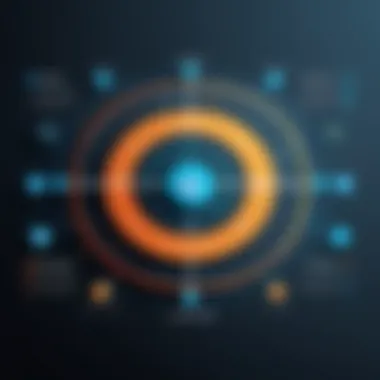

It's essential to note that while this method can work in some contexts, it's now considered outdated and not supported in HTML5 for proper alignment. Moreover, relying too heavily on the attribute can make code less maintainable as it mixes presentation with content. Thus, while it may serve in a pinch, a more robust and flexible approach would be to ensure your layout is handled through CSS for better control and responsiveness.
Image Inside a Center Tag
Another traditional method for centering images is by placing them inside the tag. This approach is straightforward and has been a stalwart of HTML since its earlier iterations. By encapsulating an image within , one can achieve the desired centering effect in a manner similar to:
However, it’s pivotal to mention that the tag is also deprecated in HTML5. The modern web favors CSS for styling and layout purposes. While this technique works in most browsers, it can lead to coding practices that fall out of favor as standards change.
Key Takeaway: Using HTML-based techniques can provide quick solutions for centering images, but always consider the future maintainability and adaptability of your code. It's generally advisable to enhance your CSS knowledge and utilize contemporary methods to achieve more effective and sustainable design solutions.
In summary, HTML centering techniques demonstrate the fundamental principles of web design but should be approached with caution. As technology evolves, so should your methods for creating harmonious layouts that stand the test of time.
Responsive Design and Image Centering
In the realm of web development, responsive design isn't just a nice-to-have; it's essential. As more users access the web through various devices—like smartphones, tablets, and desktops—it becomes vital to ensure images display beautifully across all screen sizes. Centering images is a part of this, contributing significantly to an organized and visually appealing layout.
Why is this important? A well-centered image can create a flow that guides users' eyes through your content. Whether it’s on a blog, e-commerce site, or a portfolio, properly centered images can boost a user’s experience. This approach also helps maintain consistency, offering a sleek, professional appearance. Moreover, optimizing images for different devices leads to faster load times and less frustration for the user.
When focusing on responsive design, several factors come into play. First, you’ll need to consider the aspect ratios of your images. Maintaining the correct proportions ensures they don't stretch or shrink disproportionately on different screens. Second, the choice of centering techniques will play a vital role. Depending on your layout, some methods might be more effective than others.
Utilizing Viewport Units
Viewport units, like (viewport width) and (viewport height), are handy tools for centering images effectively in responsive design. Unlike pixels, these units scale with the size of the browser window, making them a smart choice for fluid layouts. When you set your image's width to , for example, the image will always take up half the width of the viewport, adapting seamlessly as the screen size changes. Here’s a simple scenario:
In this code, the image will maintain its aspect ratio while always being centered horizontally. Using can also be beneficial for vertically centering images, making them more aligned with users' visual flow.
Media Queries for Adaptability
Media queries are crucial when considering responsiveness. They allow developers to tailor their images according to different device sizes. For instance, using specific rules to customize image dimensions or even visibility ensures users always have the best experience.
Here's a snippet illustrating the concept:
In this example, the image width changes dynamically based on the screen size. This sort of tailoring is paramount to responsive design, ensuring the presentation is neither cramped nor overwhelming.
Final thoughts: Integrating viewport units along with media queries provides a robust foundation for centering images. By embracing these techniques, developers can create layouts that are not only aesthetically pleasing but also functionally effective, enhancing the overall user experience.
Common Pitfalls in Centering Images
Centering images might seem straightforward, but even experienced developers can trip over common pitfalls. Getting this part right can be the difference between a polished web layout and one that feels disjointed. A well-centered image can dramatically enhance user experience, so understanding these pitfalls is essential for creating effective designs.
Fixed-Width Images
One of the most frequent mistakes made in web design is using fixed-width images without considering the container they reside in. Fixed-width images may appear centered on a desktop, but when viewed on a mobile device, they can cause havoc. A small viewport can lead to overflow and misalignment, making the layout look chaotic.
For example, if you set an image to a width of 600 pixels, on smaller screens, it might not fit properly, creating horizontal scrollbars. This scenario is counterproductive to user experience as it requires users to adjust their view, disrupting the flow of information on the page.
Considerations for Fixed-Width Images:
- Set max-width properties: Use CSS to ensure images never exceed the container's width.
- Use percentages instead: This ensures that the image will resize according to the parent container.
- Review responsiveness: Test across multiple devices to verify that images scale appropriately.
By adapting images this way, you create a more fluid layout while maintaining visual allure.
Parent Container Issues
Another trap lies within the confines of the parent container itself. If the parent element isn’t correctly set up, your images will refuse to center, and instead, they may get stuck in a corner or overlap with other elements. A key aspect of effective centering is ensuring that the parent container has a defined width, height, or display property.
If your parent element has no dimensions or incorrectly set display properties, the child images inherit these shortcomings. Images might center in theory, yet when rendered, they appear scattered or misaligned.
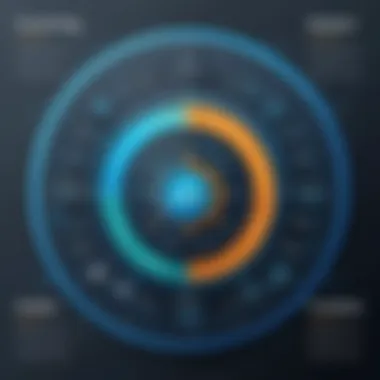

To avoid parent container issues:
- Define dimensions: Ensure that the parent container has appropriate height and width settings.
- Use proper display type: For centering methods like flexbox or grid, confirm that the container's display attribute is set correctly.
- Check for padding and margins: These can affect positioning unexpectedly, so analyze those properties.
Understanding these common pitfalls is crucial. By tackling fixed-width issues and ensuring parent containers are set up effectively, you pave the way for seamless image centering.
Practical Examples of Centered Images
In web development, demonstrating how to center images effectively transforms theoretical knowledge into practical skills. Practical examples lend clarity to abstract concepts, shining a light on potential pitfalls and best practices. Knowing how to center images in various scenarios can enhance user interaction, streamline design, and improve overall aesthetic appeal. Let's dive into two specific contexts where image centering can go a long way: blog layouts and e-commerce sites.
Image Centering in Blog Layouts
Blog layouts often necessitate compelling visuals to attract readers. Centering images in this context not only creates visual balance but also provides a more polished look to the overall presentation. When you place an image directly in the center of a blog post, it grabs attention and can serve as a focal point that draws the reader in.
To achieve this effect, you can use different methods depending on how your blog is set up. A common method involves the use of CSS styles, such as adjusting margins and using properties. Here’s a simple example:
Apart from aesthetics, there’s an important consideration related to loading times. Large images can slow down page load speed, impacting user experience. If you’re centering multiple images in a blog, optimizing their size and format can mitigate loading troubles, making it smoother for readers to engage with your content. Consequently, centered images lend themselves not just to visuals, but also to efficiency, making them a vital piece of the blogging puzzle.
Product Images in E-Commerce
In the e-commerce domain, centered images play a pivotal role in converting visitors into buyers. Here, the goal is to showcase a product in its best light. A well-centered product image catches the eye and can be the difference between a click to purchase and a bounce back to the search results.
A centered product image can affect how users perceive the product’s quality. For example, a high-resolution image, centrally placed, enhances perceived value and creates trust. Once again, CSS methods like Flexbox or Grid Layout can be leveraged for achieving effective centering:
Beyond placement, it’s essential to consider the backdrop and design surrounding the product images. Colors, fonts, and even whitespace contribute to the entire presentation. An image that stands out due to its central position can often communicate a stronger message when combined with minimal distractions.
In summary, practical examples of centered images in blog posts and product listings highlight the intersection of aesthetics and functionality. Whether it’s a personal blog or a commercial site, center positioning serves to enhance visual appeal, boost engagement, and facilitate smoother user experiences.
Testing and Debugging Image Centering
When it comes to the final touches of web development, testing and debugging image centering can seem like the icing on the cake. Yet, neglecting this vital step can lead to not-so-pleasant surprises later on. Properly centered images are crucial for creating a visually appealing layout that draws the user in. However, different browsers may render these images inconsistently, making testing and debugging essential tasks for developers.
Every image on a webpage carries a significant weight, influencing how visitors perceive the site. It’s not merely about aesthetics; well-centered images enhance usability, supporting the overall user experience. Addressing issues during a testing phase helps ensure that the image renders properly across various devices and platforms.
Cross-Browser Compatibility
One of the main headaches for developers arises from cross-browser compatibility. It’s not just about making an image look great on one browser; it’s crucial to ensure it’s equally appealing on all browsers including Chrome, Firefox, Safari, and Edge. Different rendering engines can cause variations in image centering, particularly with CSS properties that may behave unpredictably or have different levels of support.
Consider the following factors when looking for compatibility issues:
- CSS support: Some CSS properties may not be fully supported in all browsers. It’s wise to refer to sites like Can I use for details on specific features.
- Rendering differences: An image might look perfectly centered in one browser but shift slightly in another, impacting the overall design.
- Zoom levels: Users often zoom in and out of webpages which can lead to unexpected image placements.
Before launching your website, it’s advisable to test the image on multiple browsers to identify any inconsistencies. This way, you can adapt your code or styles according to browser-specific requirements. Keep in mind that solutions could also involve using fallbacks or polyfills.
Using Developer Tools
Developer tools are your best friends during the testing process. Most modern browsers come equipped with powerful developer tools that can help you troubleshoot image centering issues right away.
- Inspecting Elements: Right-click on the image and choose "Inspect". Here, you can view the CSS styling applied to your image.
- Adjusting CSS Live: Developer tools allow you to manipulate the CSS in real time. If you find the image slightly off, change the properties and see how it looks immediately. This immediate feedback loop saves time and helps to trial-and-error your way to a perfect solution.
- Checking for Media Queries: If your layout shifts responsively, ensure your media queries are correctly defined. Misconfigurations here can lead to misaligned images.
- Console for Error Messages: Sometimes, issues can arise from missing or broken assets. The console tab will notify you of any 404 errors relating to your images.
The testing process isn’t the end of the journey; it’s the initial step toward a polished product. Remember that as technology evolves, keeping up with new features and compatibility can bolster your web development skills. After all, understanding how to center images properly can significantly improve your site's design quality.
"Quality is not an act, it is a habit." - Aristotle
Regular testing and debugging can ensure consistency, allowing users to enjoy a seamless experience regardless of how they access your site.
Culmination
Recap of Centering Techniques
Throughout the article, various techniques for centering images have been detailed:
- CSS Techniques: Techniques like margin auto, Flexbox, and Grid layout offer powerful, responsive methods for centering.
- HTML-based Methods: While considered outdated by some, utilizing the align attribute or centering in a center> tag can still be effective in simple or legacy designs.
- Responsive Design: Employing viewport units and media queries ensures images are not only centered but also adaptable across different devices.
In essence, understanding these techniques equips developers with versatile tools for various scenarios, fostering a more polished user experience. The integration of responsive methods specifically underscores the importance of design in mobile-first environments, an undeniable trend in modern web development.
Final Thoughts on Image Presentation
As we conclude, it’s vital to acknowledge that image presentation goes beyond mere aesthetics. Well-centered images establish a visual hierarchy and draw users' eyes to key content, which can significantly affect user engagement and conversion rates. While technical aspects like code efficiency are crucial, the perception of quality is equally important in retaining visitors. Attention to detail in image placement reflects positively on the overall quality of the web project.
Remember: Perfect image alignment is the cherry on top of a well-crafted website, aiding not just in beauty, but also in the clarity of the message being conveyed.







