IDM on Linux: A Complete Guide for Users


Intro
Internet Download Manager (IDM) has made its mark in the realm of downloading. While it’s often associated with Windows, a growing number of Linux users want to tap into its features. This guide aims to bridge the gap between IDM’s capabilities and the vast Linux landscape. The objective is to help new users bridge the gap from their previous operating systems while also supporting seasoned users seeking optimized ways to manage downloads.
Why ?
For those wondering why IDM is worth considering, it's notable for offering fast, reliable download speeds. It's one of those pieces of software that can make you feel like an efficiency expert, even if you’re just downloading videos for your weekend binge-watch. It allows users to pause and resume downloads, ensuring that a poor connection won’t derail your plans.
Relevance in the Linux Context
As the open-source community continues to grow, the need for effective download management on Linux systems becomes more pronounced. With the increasing number of users migrating to Linux, discussing how IDM fits into this narrative is essential. Whether you're a student downloading course materials or a developer snagging the latest software library, understanding how to use IDM on Linux can significantly streamline your experience.
"Volume of data downloaded is increasing exponentially, and managing that data effectively is imperative."
The information provided here lays the groundwork for how you can leverage IDM's capabilities on your Linux machine. We'll carefully walk through how to install and configure IDM, explore functionality, and look into alternatives that might also meet your needs.
Overview of the Article
In the following sections, we’ll explore:
- The installation process of IDM on Linux,
- Configuration settings to optimize downloads,
- Common challenges users face and how to overcome them,
- Alternative software that can also enhance your download experience on Linux.
By the end, you should have a solid understanding of how to make the most out of download management with IDM on Linux and feel more comfortable navigating this new environment.
Prologue to on Linux
When we talk about downloading files from the internet, the tools we choose can make or break our experience. Internet Download Manager, often abbreviated as IDM, has carved out a niche for itself among enthusiasts seeking to optimize their download activities. For Linux users, understanding how IDM operates—or how it can be made to operate on their systems—is essential. This article will serve as a guide, shedding light on IDM's sprawling utility and providing readers the know-how to fully leverage its capabilities.
What is Internet Download Manager?
Internet Download Manager (IDM) is a robust software application designed to manage and accelerate the downloading of files from the internet. Whether it’s a hefty software package or a mere handful of photographs, IDM promises to handle it with dexterity. Most importantly, it can segment files into smaller chunks, allowing for multiple simultaneous downloads that enhance speed. This means if you’re battling a slow connection or larger file sizes, IDM’s features can be a real game-changer.
It’s the kind of application that draws admirers for its ease of use and straightforward functionality. No more endlessly waiting for hours on end as a file trickles down at an excruciating pace. Instead, a well-timed execution of IDM can minimize waiting time significantly, making it a significant asset to anyone’s digital toolkit.
Compatibility with Linux
While IDM has gained a loyal following primarily among Windows users, its compatibility with Linux is a mixed bag. Initially, IDM was not natively designed for Linux, leaving some users feeling like they were caught between a rock and a hard place. However, this is where tools like Wine come into play, acting as a bridge to run Windows applications on Linux platforms.
Nevertheless, it’s important to note that relying on Wine can sometimes lead to inconsistent performance. Users may face some hurdles with integration or experience unexpected bugs, which can hinder their downloading activities. Apart from Wine, various native alternatives exist that emulate much of IDM’s functionality while being inherently suited for Linux.
In sum, while IDM’s capabilities to enhance download performance are evident, Linux users must navigate the compatibility landscape carefully. Those interested in making IDM work on their Linux setup should weigh their options and consider potential trade-offs.
"Even the best tools need a compatible platform to function efficiently. Choosing wisely makes all the difference."
In the next sections, we will explore these alternatives and discuss best practices to optimize your download experience on Linux.
Key Features of
IDM, or Internet Download Manager, is not just another tool for downloading files—it's a robust solution that can significantly enhance users' downloading efforts on Linux systems. Understanding its key features allows both novices and seasoned users to maximize their workflow, making it essential to delve into what the software offers. Each feature embodies specific elements that not only improve efficiency but also enrich the overall downloading experience.
Download Acceleration
When it comes to download speeds, IDM is often touted for its ability to accelerate downloads dramatically. But what exactly does that mean? The acceleration process hinges on a technique known as dynamic segmentation. Simply put, this method breaks files into smaller chunks, which are downloaded simultaneously. As a result, you can sometimes reach speeds that make standard downloads from web browsers seem like a leisurely stroll in comparison.
For instance, imagine trying to suck up a milkshake through a straw. If the straw is thin, you’ll struggle. But what if you had multiple straws? You could sip up that shake in no time. This analogy holds true for IDM’s downloading strategy.
By allowing segmented downloads, IDM can utilize the full bandwidth available, catering to the need for speed that many users crave. Additionally, it intelligently queues downloads, automatically resuming them when connections drop, ensuring that user's precious time is not wasted.
Batch Downloads
In the whirlwind of today’s digital world, few things are more valuable than the ability to download multiple files simultaneously. That’s where IDM’s batch downloads come into play. With this feature, you can select numerous files from a web page and download them all at once without having to initiate each one individually.
This can be especially useful in situations such as:
- Downloading a series of media files for a project.
- Fetching a bulk collection of images from a gallery.
- Compiling multiple PDF documents for research or study.
To this end, IDM provides users with an option to create download lists, allowing anyone to manage numerous tasks efficiently. With just a few clicks, users can orchestrate the download of multiple files, freeing up time for more pressing tasks.
Browser Integration
Integrating with popular web browsers is another standout feature of IDM. Imagine trying to make a sandwich without bread—it just wouldn't work! IDM seamlessly fits into your browsing experience, enhancing it without requiring significant adjustments.
This integration works by automatically catching download links as they appear. Whether you are watching a video tutorial on YouTube or downloading files from Mega, IDM will pop up its familiar download window, making it all too easy to grab content. Not only does this save users time, but the integration also eliminates the hassle of copying and pasting URLs into IDM manually.
Moreover, the process is straightforward. Most modern web browsers support IDM integration with minimal setup—just install IDM, enable the browser extension, and you’re all set. This means more convenience and less thinking about the mechanics of downloading.
By leveraging these core features—download acceleration, batch downloading, and tight browser integration—IDM crafts a user experience that is swift, efficient, and intuitive.
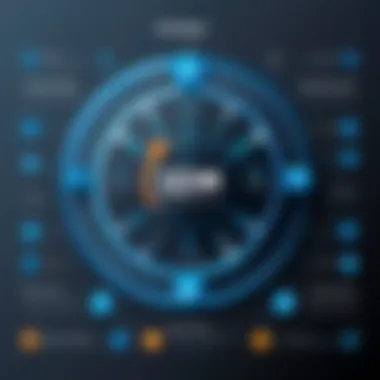
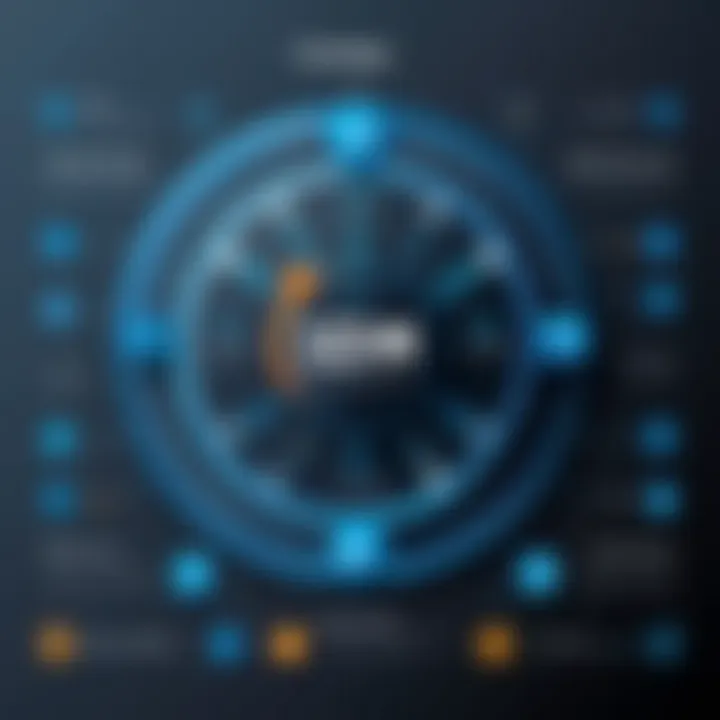
In summary, these key features are not just boxes to check; they provide real value to users navigating the sometimes cumbersome landscape of downloading files on Linux. Understanding how each feature can serve a different aspect of downloading is imperative for anyone looking to boost their efficiency.
Installing on Linux
Installing Internet Download Manager (IDM) on Linux is an essential topic for those seeking to streamline their downloading experience. While Linux is lauded for its flexibility and customization, not all proprietary software, like IDM, natively supports this operating system. Thus, understanding the methods available to install IDM becomes crucial for users who require its features.
A successful installation not only enhances the efficiency of downloading but opens up a world of possibilities for managing files effortlessly. Using a tool like IDM in the Linux environment requires some considerations because users must ensure compatibility while navigating through options that fit their specific needs.
Two predominant methods exist for installing IDM on Linux: using Wine, which functions as a compatibility layer, and exploring the native alternatives that offer similar functionalities. Each method has its pros and cons, and proper insight into these can save users from unnecessary hassles later on.
Using Wine for Installation
Wine allows Windows applications, such as IDM, to run on Linux without needing a virtual machine. Installing IDM through Wine can be quite straightforward for users familiar with both environments. Here’s a basic outline of how to make it happen:
- Install Wine: First, ensure you have Wine installed. This can usually be done via the package manager in your Linux distribution. For example, on Ubuntu, you might run:
- Download IDM Setup: Navigate to the official IDM website to download the Windows setup file.
- Run the Installer: Use Wine to launch the installer by running the following command in the terminal:Replace with the actual filename of the downloaded installer.
- Follow the Setup Prompts: Proceed with installation just like you would on Windows, and soon enough, you should have IDM operational within your Linux setup.
While Wine offers an easy way to install IDM, users may face limitations or bugs since the software is not explicitly designed for Linux. However, many find it to be a good trade-off for accessing the features of IDM without jumping through too many hoops.
Native Alternatives to
For those who prefer to stick with tools more aligned with the Linux ecosystem, several native alternatives exist that offer similar functionalities to IDM. These alternatives not only cater to Linux users but are often open-source, which can lead to broader community support and development.
uGet
uGet is a strong contender among download managers for Linux users. Its simplicity and effectiveness in handling download tasks make it a very appealing choice. One standout feature of uGet is its ability to integrate with various browsers seamlessly. This means users can right-click on a download link and send it directly to uGet without copying and pasting.
Moreover, uGet offers an array of features to enhance the downloading experience:
- Multi-Connection Downloads: uGet can split files into smaller parts and download them simultaneously, which can significantly speed up the process.
- Grabber Functionality: This allows users to capture download links from websites easily.
However, one disadvantage is that beginners may find the interface slightly overwhelming at first due to the sheer number of options. Yet, once familiarized, users often praise its flexibility and capabilities.
Persepolis
Persepolis is another solid option for users looking for something that mimics IDM's structure and usability. One of its defining characteristics is its focus on providing an intuitive user interface, which can make a world of difference for newcomers. Persepolis not only supports multi-threaded downloads but also includes a video downloader, which many users find beneficial.
Its unique feature of scheduling downloads can be particularly useful for those on metered connections or for users who want their downloads to start at off-peak hours.
- Pros: User-friendly interface, video downloading option
- Cons: Sometimes, it can lack advanced features found in other tools, limiting flexibility for power users.
Xtreme Download Manager
Xtreme Download Manager (XDM) claims to convert video streams from various sites into downloadable files. This feature particularly attracts users who rely on video content from platforms like YouTube. XDM’s strength lies in its ability to resume broken downloads, ensuring that users don’t lose progress even when facing connectivity issues.
Moreover, it's open-source and continually receives updates from an active user community, which can be a significant advantage for those who value ongoing development and support.
- Key Characteristic: Integration with browsers for a seamless experience.
- Advantages: Regular updates and a focus on video content.
- Disadvantages: Some users report it can be resource-intensive when downloading multiple files at once.
In summary, whether opting for Wine to install IDM or selecting a native alternative, understanding the available methods is key to enhancing the downloading experience on Linux. Each approach carries unique characteristics that cater to different user preferences and requirements. As you navigate through the world of downloads, keep in mind the tools available, and choose the one that suits your needs best.
Configuring on Linux
Configuring IDM (Internet Download Manager) on Linux is a pivotal step that can significantly enhance your overall downloading experience. The proper setup not only ensures that your downloads are managed effectively but also optimizes the performance of IDM to work seamlessly within the Linux environment. Let's break down the key components of configuring IDM, focusing on crucial aspects such as download paths and connection settings.
Setting Up Download Paths
When diving into the world of downloads, having a clear strategy for where files are headed is crucial. Setting up your download paths in IDM allows you to organize files efficiently, ensuring that you can access them without any hiccups. Think of it as establishing a personal filing system for all those digital bits and bytes.
- Creating Folder Structure
To start, decide on a folder structure that best suits your needs. For instance, you might want separate folders for videos, documents, and software. This not only keeps things tidy but also makes it easier to locate your files later. - Customizing Download Paths
In IDM, you can customize your download path by opening the options menu. From there, you can specify which folder the downloaded files will be saved to. Just remember, setting it to a frequently used location (like your desktop or a dedicated downloads folder) can save time in the long run. - Automated Sorting
To further streamline your downloading process, consider using IDM's built-in rules for automatic sorting. This feature allows you to specify certain file types and their corresponding folders. For instance, all video files could automatically be placed in a folder named "Videos."
Managing Connection Settings
Connection settings are like the engine room of your downloader. If configured correctly, they can ensure that IDM takes full advantage of your internet connection, leading to faster download speeds and better reliability.
- Choosing Connection Type
First off, you need to choose your connection type in the IDM settings. This can include options like Dial-up, LAN, or high-speed connections. Choosing the right one can have a substantial effect on your download speed. - Adjusting Speed Limits
It might seem counterintuitive, but adjusting speed limits can optimize your experience. Setting a cap during off-peak hours can be useful if you’re sharing your connection, while allowing full speed during times when you’re the only one using the internet can also enhance performance. - Max Connections Setting
You also have the option to manage the number of simultaneous connections from IDM to a server. Increasing this number can lead to faster downloads, but be cautious – if you set it too high, it may result in bans from certain servers.
Always remember: the correct settings for your particular LINuks environment can drastically alter how effectively IDM operates.
By taking the time to set up your download paths and manage connection settings properly, you can ensure a more organized, efficient, and enjoyable downloading experience on Linux. Adjustments in this stage lay the groundwork for a smooth IDM workflow, preparing you for seamless downloads ahead.
Using Effectively
In the world of downloading, efficiency is king. Using IDM effectively on Linux brings significant benefits to the table, ensuring a seamless experience when grabbing everything from large files to simple documents. With the right approach, users can maximize their download speeds, stay organized, and avoid the frustration of interrupted transfers. This section delves into practical aspects that can enhance your experience with IDM while navigating the Linux environment.
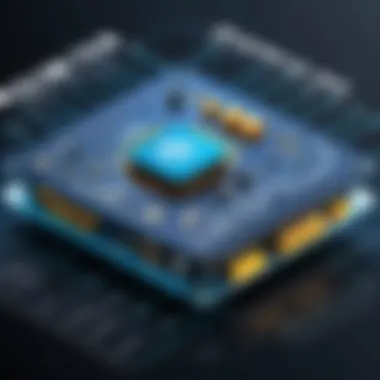
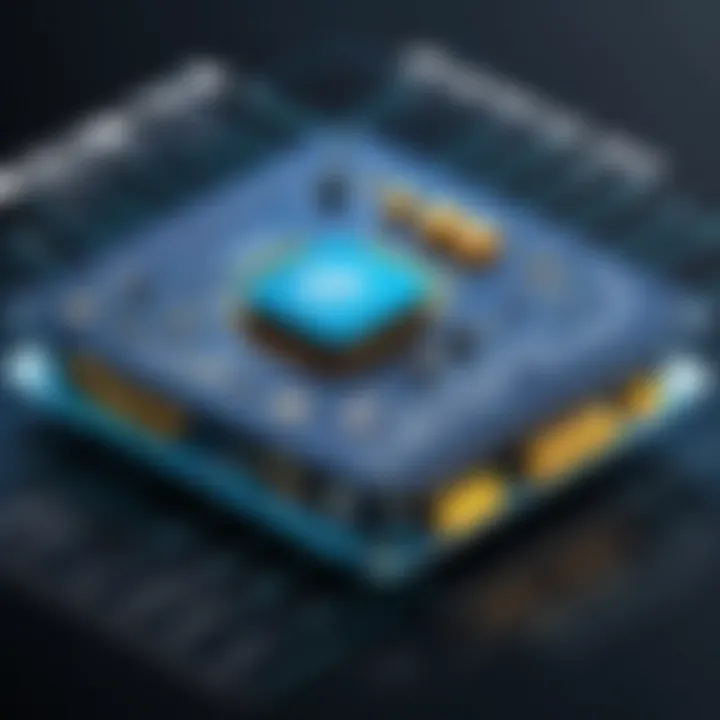
Starting Downloads
Launching a download in IDM is straightforward, yet there are nuances to consider for mastering this feature. First, ensure that your IDM set-up is ready to capture files from web browsers. You can initiate downloads directly from links by simply clicking on them or through IDM’s interface.
To start a download, you can copy the URL of the file you want. When you open the IDM application, there’s a prominent button to Add URL. Clicking it will prompt you to paste your copied link. This method is particularly useful for those complicated direct links where clicking might not function as intended.
You can also set up automatic downloading by adjusting the options in IDM settings. By doing so, when you click on a downloadable file in the browser, IDM will take over the process without requiring additional steps each time. It’s a small tweak that can save you a lot of clicks and time.
Tip: Always check the file type and size before commencing a download. Ensuring it’s what you intended helps avoid unnecessary data usage.
Monitoring Download Progress
Monitoring your downloads allows for a clear view of what’s happening in real time. IDM provides a clean interface where you can see active downloads, their speeds, and estimated times for completion. Getting into the habit of keeping an eye on this section can save you from unexpected drops in speed or issues with failed downloads.
A few features enhance your ability to monitor effectively:
- Speed displays: Watch your download speed fluctuate in real time. This can indicate network issues or server problems from the source you are downloading from.
- Pause and resume: Knowing you can hit pause rather than canceling gives you control—useful when bandwidth needs change, say for a video call or streaming service.
In Linux environments, utilize terminal commands to check active network usage. This adds another layer of insight, showing if other processes might be hogging bandwidth, impacting IDM’s efficiency.
Resuming Interrupted Downloads
Life doesn’t always go as planned—sometimes, connections drop, or you might need to reboot your machine. This is where IDM shines with its resume download feature. So many times, users find themselves starting from scratch after an interruption. But with IDM, you don’t have to worry about that.
When a download is interrupted for any reason, IDM stores the partial file. You can simply click on the download in IDM’s list and choose to resume. Practically all file types support this feature. However, it’s worth noting that not every server allows resuming; so, it’s a good practice to check file source options when starting a download.
Troubleshooting on Linux
Troubleshooting Internet Download Manager (IDM) on Linux is an essential part of ensuring a smooth downloading experience. Issues can crop up unexpectedly, and knowing how to address them can save users a lot of time and frustration. Linux, being a diverse environment with various distributions, sometimes presents compatibility challenges, leading to potential obstacles in using IDM. By understanding how to troubleshoot common problems effectively, users can maintain their workflow and keep their downloads flowing without a hitch.
Common Issues
Users might encounter several typical issues when utilizing IDM in a Linux environment. These problems can range from installation hurdles to operational glitches. Here’s a short list:
- Installation Errors: Sometimes, attempting to install IDM through Wine may not go as planned, leading to notifications that can cause confusion.
- Download Stalling: Users may notice that certain downloads don’t start or keep stalling unexpectedly.
- Incompatibility Messages: An error that pops up about the version being incompatible can also arise, especially when using a more recent Linux distribution.
- Proxy Connection Problems: If a user relies on a proxy, they might find that settings don't translate well from Windows, causing connectivity issues.
Identifying these issues requires a bit of investigation and sometimes even retrial of various methods. Fortunately, recognizing patterns can lead to swift identification of the root causes.
Solutions and Workarounds
Solving issues with IDM on Linux often comes down to adopting the right strategies. Here are several effective workarounds:
- Updating Wine: Ensure you’re using the latest version of Wine, as security and compatibility updates can resolve many installation problems.
- Adjusting Download Settings: Tinker with download limits and connections in the settings menu; sometimes reducing the number of simultaneous downloads can help.
- Proxy Configuration: Double-check if the proxy settings are correctly entered into IDM. Making adjustments based on manual input can enhance connection reliability.
- Providing File Permissions: Sometimes, IDM might not have the necessary permissions to access specific files or directories where downloads are meant to be saved. Running the program as an administrator can resolve this.
- Exploring Alternate Download Paths: If one directory keeps throwing errors, try pointing IDM to another directory with simpler permissions.
"Never underestimate the power of a good workaround; it can turn a frustrating experience into a learning opportunity."
Security Considerations
When dealing with Internet Download Manager (IDM) on Linux, security is not mere an afterthought; it’s central to ensuring a safe and efficient downloading experience. Downloads can be a gateway to malicious threats if approached without the right precautions.
The importance of security considerations lies in protecting your system from harmful files, phishing attempts, and the potential for data breaches. By understanding the risks, users can take proactive steps to secure their systems, thus safeguarding personal information and optimizing their usage of download managers like IDM.
Safe Download Practices
Safe download practices are critical in maintaining the integrity of your system. Below are some key approaches:
- Stick to Trusted Sources: Always download files from reputable websites. For example, if you're looking for software, it’s best to head straight to the developer's official site or recognized repositories.
- Check Reviews and Ratings: If unsure about a file, glance at user reviews or ratings. This helps gauge whether others had a positive or negative experience.
- Utilize Antivirus Software: Running antivirus software regularly not only protects you during downloads but can actively scan the files you’re about to open.
- Read the Fine Print: Terms and conditions might contain important information about potential bundled software that could pose security risks. Don’t skip these!
- Keep IDM Updated: Ensuring that you are using the latest version of IDM can mitigate vulnerabilities. Developers often patch security issues in newer releases.
Implementing these practices creates a solid foundation against potential threats while allowing you to enjoy the convenience that download managers provide.
Detecting Malicious Files
Recognizing malicious files can be challenging, especially for users who might not have extensive technical knowledge. Here are some strategies to help identify potential threats:
- File Extensions Matter: Be cautious with executable files. If a file comes with a strange extension like or , you should think twice before opening.
- Use Online Scanners: Websites like VirusTotal (https://www.virustotal.com) allow you to upload files to vet them against multiple antivirus engines. It’s a simple way to get an extra layer of security before downloading.
- Analyze File Size: Sometimes, malware will masquerade as a legitimate file. If a file's size seems off—much smaller or larger than expected—proceed with caution.
- Monitor System Behavior: If you notice unusual activity after downloading a file, it might be best to remove it. For instance, if your system starts performing slow or crashes frequently, a malicious file could be lurking.
"A safe approach is better than a hasty download—take time to verify and protect your digital doorway."
In summary, integrating robust security measures with your download habits is crucial. By practicing safe download techniques and being vigilant in identifying malicious files, you ensure a smoother, safer experience with IDM on Linux.
Performance Optimization
Performance optimization is a crucial aspect when using Internet Download Manager (IDM) on Linux. Optimizing performance not only enhances download speed but also ensures that system resources are utilized efficiently. This topic helps users to make the most out of their bandwidth, improving overall download experience and contributing to better system productivity.
To dive deeper, let’s focus on specific elements that play a significant role in performance optimization:
Speed Settings
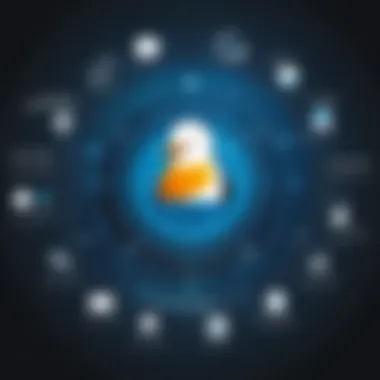
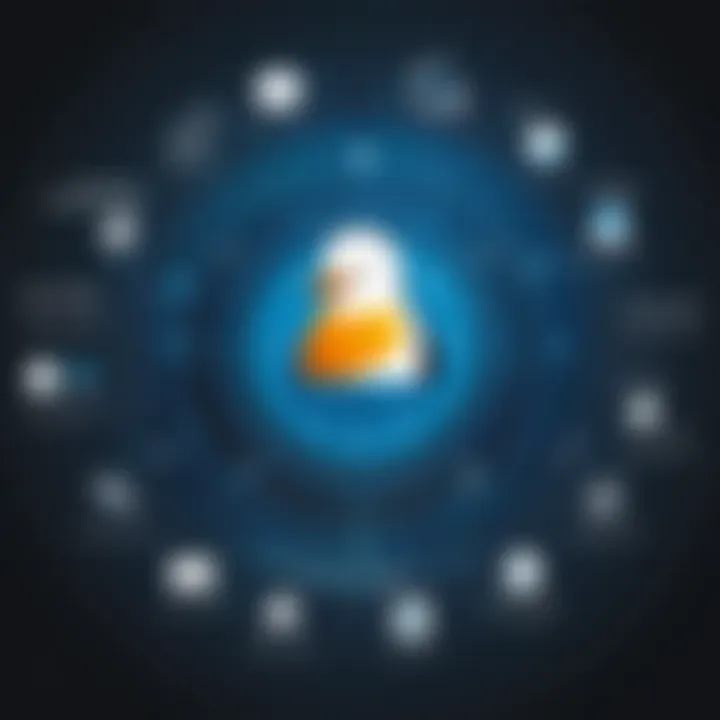
Setting the right speed configurations in IDM can give substantial benefits. Generally, it is recommended to adjust the number of connections IDM makes to a single source. This is particularly true when downloading large files or multiple files at once.
- Connection Limit: Users can customize the number of concurrent connections IDM opens. A higher limit can lead to faster downloads, but it may also cause congestion on the server being accessed or even result in throttling. Thus, one should strike a balance when adjusting this setting.
- Download Speed Limitation: If your network is often busy, enforcing a maximum download speed might help allocate bandwidth fairly among several users. For instance, setting a speed limit of 500 KB/s can allow other applications room to function without lag.
- Scheduler Configuration: The scheduling feature allows users to set specific times for downloads, optimizing downloads during off-peak hours. This can result in acquiring higher speeds when fewer users are active on the network.
By refining these speed settings, you effectively tailor your downloading experience under various circumstances, ensuring smoother operations.
Network Configuration
Proper network configuration is an indispensable part of optimizing IDM’s performance. It encompasses several factors that can either enhance or hinder download efficiency. Here are some focus areas to examine:
- Firewall Settings: Ensure that your firewall settings don’t interfere with IDM. Whitelisting IDM in your firewall can improve connectivity and prevent interruptions during downloads.
- DNS Settings: Utilizing a reliable DNS can significantly improve download speeds. Switching to a faster DNS server, such as Google’s public DNS (8.8.8.8), may yield quicker resolutions for file downloads.
- Router Configuration: If you are connected via Wi-Fi, ensuring your router is configured properly can make a world of difference. Changing the channel your Wi-Fi operates on or switching to 5GHz can reduce interference and increase download speeds.
User Tips and Best Practices
Understanding how to effectively use Internet Download Manager (IDM) on Linux isn't only about installation or configuration; it’s about mastering the art of download management. This section covers useful tips and strategies that can enhance your experience while using IDM. By implementing these practices, users often find they can streamline their workflows and avoid unnecessary headaches during their downloading journeys.
Organizing Downloads
One of the most important aspects of managing downloads effectively is staying organized. When downloads pile up, it can quickly turn into a chaotic mess if you don’t have a system.
- Create Dedicated Folders: It’s wise to set up specific folders for different types of content—like videos, software, music, and documents. Having a clear structure will save you time and effort when looking for files later.
- Use Descriptive File Names: When saving files, avoid leaving the generic names that often come with downloads. Be specific; if you download a PDF of a tutorial, name it something like . This clarity makes it easier to locate them in the future.
- Regularly Clean Up: Just like a garage needs to be cleaned out, so does your downloads folder. Schedule periodic reviews of your downloaded files. Delete what you don’t need anymore. This not only helps to declutter but also improves your system’s overall performance.
By organizing your downloads this way, you create a smoother experience that prevents unnecessary hassle later on.
Utilizing Download Categories
IDM on Linux provides an excellent feature for categorizing your downloads, allowing users to sift through a multitude of files efficiently.
- Set Up Categories: In the settings menu, you can create categories based on your preferences. Consider categories like , , , and . This will help you quickly identify the intended use as soon as you glance at a file.
- Automatic Categorization: Some download types can be assigned to specific categories automatically. For instance, all video files can go straight into your folder without any extra steps. Check if this feature is enabled to avoid doing things manually that can be automated.
- Utilize Filtering Options: Take advantage of the filtering options available in IDM. You can search and sort your downloaded files by categories, file types, or even date downloaded. This functionality can be particularly useful during hectic days where you need to find what you downloaded in a hurry.
By utilizing download categories, not only do you enhance productivity, but you also minimize stress by knowing exactly where everything is located.
"A little organization goes a long way in managing your downloads effectively. Make it a priority!"
In summary, applying strategic user tips and best practices enhances your experience with IDM on Linux significantly. From organizing your downloads to utilizing categories effectively, these practices cater well to both novices and seasoned users. As you integrate these strategies into your routine, navigating the world of downloads will feel that much simpler.
Alternatives to on Linux
The landscape of download managers on Linux is varied and expansive, serving the needs of users who seek functionality that resonates with their experience. While Internet Download Manager holds a notable place in the realm of download solutions, the open-source nature of Linux invites a galaxy of alternatives that cater to different preferences and requirements. Understanding these alternatives is crucial for users looking to enhance their downloading capabilities while maximizing the performance of their systems.
When considering alternatives, it is essential to evaluate specific elements such as usability, performance, and integration with various browsers. Options like JDownloader, Download Station, and WebHTTrack not only differ in features but also provide distinct advantages and drawbacks that might align better with individual user needs.
These alternatives encourage a deeper exploration of open-source possibilities, amplifying choice and customization that can be missed with proprietary software. The ability to use these tools effectively ensures users are well-equipped to tackle any downloading challenge they encounter.
Comparative Analysis of Download Managers
JDownloader
JDownloader stands out as one of the most popular download managers for Linux, especially among those who frequently manage multiple files. Its key characteristic is its ability to handle batch downloads seamlessly, making it a useful tool for users who often work with big files or multiple links. This software is user-friendly and supports a myriad of file hosting services.
One unique feature of JDownloader is its captchas recognition, which streamlines the downloading process by automatically solving captchas that arise during file downloads. This can be incredibly helpful for users who download multiple files, saving significant time and eliminating the frustration of manual entry. However, it might represent a learning curve for those new to the interface, which could be seen as overwhelming initially.
Download Station
Download Station, typically found in Synology NAS devices, is a solid alternative for users looking for simplicity and efficiency. One of its standout features is the ability to manage downloads remotely. Users can initiate and monitor downloads from their smartphones without being tethered to their computers, making it a favorite among those with a mobile-centric workflow.
This software shines due to its integrated torrent downloader and support for various protocols, offering a smooth experience for comprehensive downloading tasks. Nevertheless, it may lack some advanced features present in other download managers, which could be a disadvantage for power users seeking finer controls.
WebHTTrack
WebHTTrack is another noteworthy choice focused primarily on downloading entire websites for offline browsing. Its remarkable characteristic is its ability to mirror websites, enabling users to create a usable offline copy of any website they wish to access later.
A unique feature of WebHTTrack is its configurable settings that allow users to selectively download aspects of a site, such as images or links, depending on their requirements. While its primary focus diverges from traditional file downloads, it serves a niche audience that values the power of webpage replication. However, this specialized purpose may limit its appeal to broader download management tasks, leading to a limited user base.
"Choosing the right download manager can significantly enhance your Linux experience by streamlining your downloads and offering unique functionalities."
In sum, when looking for an IDM alternative on Linux, one should weigh the specific functionality against personal or project needs. Each alternative carries strengths that can enhance your downloading game, ensuring you can make an informed decision that suits your workflow.
Final Thoughts
As we draw this exploration to a close, it's essential to underline the significance of effective download management within the Linux ecosystem. IDM, while primarily known as a Windows tool, has found ways to integrate into the Linux environment through various workarounds and alternatives. Understanding its capabilities fosters not just better download experiences but an overall smoother interface for users migrating from different operating systems.
The Future of Download Management on Linux
The landscape of download management on Linux is evolving rapidly. Users are increasingly leaning towards open-source solutions that not only offer robust features but also align with the principles of the Linux community. Free tools like uGet, Xtreme Download Manager, and downloads through browser plugins can further enhance performance, sometimes superseding IDM altogether in flexibility and functionality. As Linux distributions continue to gain popularity, we can expect to see more native applications emerging that cater specifically to the needs of Linux users in the download management space. The future lies in blending advanced features with user-centric design, ultimately improving how users interact with their download activity.
Continuous Learning and Adaptation
In the fast-paced world of technology, continuous learning becomes paramount. As new tools and methods for download management are developed, Linux users must remain open to adapting their systems. The community is a goldmine of information, from forums to dedicated subreddits or developer groups on platforms like Reddit and Facebook. Engaging with fellow users can provide insights into the latest practices, tips, and even troubleshooting tricks that may come in handy. Staying informed helps not just in utilizing existing tools like IDM or its alternatives but also in honing skills that enhance overall proficiency in Linux. As the saying goes, "The more you learn, the more you earn" — and in the realm of Linux, this can translate to a more efficient and rewarding download management process.
"To be fully engaged in the evolution of technology, one's mindset must be like clay, ready to adapt to new shapes and directions."
By focusing on practical engagement and proactive learning, users can position themselves for success in managing downloads effectively. The key takeaway? The world of download management on Linux is rich with possibilities, and with curiosity and adaptability, one can navigate this terrain with mastery.







