Best Practices for HTML Form Layout Design
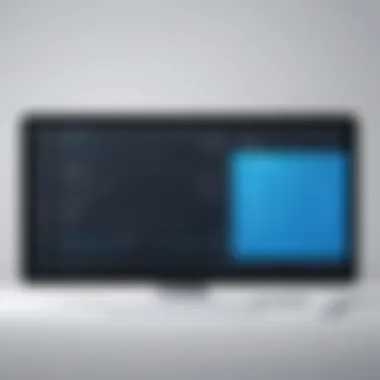

Intro
In today’s digital landscape, form layout plays a crucial role in web design and user interaction. Forms are not merely functional elements; they are gateways through which users engage with websites—be it for signing up, making purchases, or providing feedback. Creating an effective form layout can significantly enhance user experience and drive engagement. This section will kick off our exploration into the comprehensive best practices and techniques for HTML form layouts.
When considering form layout in HTML, we first need to grasp the fundamentals of the structure and design principles involved. It’s more than slamming together a few inputs and buttons; it’s about creating a coherent visual flow that guides the user seamlessly. A well-thought-out form can mean the difference between a successful user action and an abandoned process.
Why Does Form Layout Matter?
- User Experience: A clean, logical form can reduce errors, making it easier for users to understand what is expected of them.
- Accessibility: An accessible form ensures that all users, regardless of their abilities, can complete the form—this is often mandated by regulations.
- Conversion Rates: In the context of e-commerce, simplifying the form layout can lead directly to increased sales.
"A form isn’t just a form. It’s the interface between users and information, and its layout matters a great deal."
The following sections will break down what constitutes a good form layout, addressing everything from basic syntax to advanced techniques. We will dive into the nitty-gritty of semantic markup, accessibility standards, and responsive design strategies that are pivotal for crafting optimized forms.
Stay tuned as we unravel these practices with a focus on practical applications that can empower web developers and programmers alike.
Understanding HTML Forms
When diving into the realm of web development, grasping the concept of HTML forms is indispensable. Forms serve as a conduit for user interaction within web applications. Think of a form as a bridge that connects a user with the server, making it possible for users to input data, express preferences, or search for information. This connection is pivotal, providing both functionality to the application and essential feedback to the users.
Definition of HTML Forms
At its core, an HTML form is a structured element that gathers user input for processing. Defined by the tag, a form can encompass various input types including text fields, checkboxes, radio buttons, and more. The primary goal of these forms is to enable users to submit data that the web application can then act upon.
A functional form is more than just a collection of input fields; it represents an organized methodology for capturing and transferring data. Understanding how forms are constructed and the role each element plays is critical in designing coherent applications.
Importance of Forms in Web Applications
Forms lay the groundwork for user engagement. They drive countless interactions, from registering on a social media platform to filling out an online survey. The significance of forms in web applications can be outlined as follows:
- User Interaction: Forms provide the means for users to communicate with a website. They can ask questions, provide feedback, or enter personal information, creating a dynamic relationship between users and applications.
- Data Collection: For businesses, forms serve as invaluable tools to collect data, enabling better understanding of customer needs, preferences, and behaviors.
- Validation and Security: Forms also allow for the implementation of data validation and security measures, ensuring that the information submitted is accurate and safe from potential threats.
- User Experience: A well-designed form can significantly enhance the user experience. Thoughtful layout and ease of use encourage users to complete forms, while poorly designed forms can frustrate and deter users from engaging further.
“A form is not just a space to fill; it is a gateway to user engagement and data insight.”
In understanding HTML forms, one acknowledges their resourcefulness as tools of communication and data exchange. Without the consideration of their structure and function, a web application may struggle to meet user needs and expectations.
Structural Components of HTML Forms
Understanding the structural components of HTML forms is critical for developers aiming to create effective and efficient user interactions on their web pages. The architecture of a form is what dictates how users engage with it, so having a solid grasp of its elements can dramatically influence usability and accessibility.
The form> Element
The element acts as the backbone of an HTML form. It encapsulates all form controls and defines how data will be submitted to a server. One notable aspect is its ability to dictate submission behavior through attributes like and . The attribute tells the browser where to send the data after submission, while the attribute specifies the HTTP method (GET or POST).
For example, using a typically ensures that user data is sent securely. This is paramount when dealing with sensitive information, like passwords. Remember, keeping sensitive data close to the vest is a good rule of thumb.
Additionally, integrating is crucial when forms need to handle file uploads, affecting how the data is encoded before transmission.
Input Types and Their Usage
The various input types in an HTML form play a significant role in how well users can interact with it. Each input type brings a distinct flavor and utility, making it essential for developers to select the appropriate option for their needs.
Text Input
Text input fields are perhaps the most straightforward. They allow users to enter data in a single line, making them a fundamental component of almost any form. Their simplicity is a key characteristic, which is why they remain a popular choice in forming inputs.
What sets text inputs apart is their versatility; they can collect a variety of data—like names, addresses, or search queries. However, one drawback is that they might lead to errors if users input illogical or incorrect data. To mitigate this, validation techniques should be employed diligently to ensure data integrity.
Checkbox and Radio Buttons
Checkboxes and radio buttons come into play when options need highlighting. Their ability to allow users to select from a list of options is invaluable, particularly in scenarios like survey forms. Checkboxes permit multiple selections, while radio buttons limit users to one choice, which is a fundamental difference and influences user decision-making.
Their primary strength lies in their clarity. Users can see all options laid out, simplifying decision-making. But on the flip side, if there are too many options, it may overwhelm users, leading to a frustrating experience. Careful consideration should be given to how options are presented so that usability is maximized.
Email and URL Inputs
Email and URL inputs are specialized text fields that enhance form functionality. They validate the input automatically, checking whether the entered data conforms to email or URL formats. This feature streamlines the process by reducing user errors without extensive manual validation.
However, despite their convenient characteristics, relying solely on these input types doesn't cover every edge case. Users can still or misconfigure their inputs. Therefore, it is prudent to combine these types with additional error messaging to enhance the overall experience.
Form Labels and Accessibility
Form labels are often overlooked, but they are integral for accessibility. Properly associated labels enhance screen reader compatibility, ensuring all users can interact with web forms effectively. Associating a label with its respective input using the attribute is critical in achieving this alignment.
Ensuring that every input has a clear and descriptive label not only aids users in understanding what information is required but also aligns with best practices for accessibility. By following these principles, developers contribute to a more inclusive internet, promoting better usability for all.
Best Practices for Form Layout
Creating effective forms requires careful attention to layout and design. Best practices in form layout underscore the importance of a user-centered approach. When forms are designed well, users find it easier to provide the necessary information. Consequently, this translates into higher completion rates and a smoother overall experience. Attention to details like spacing, alignment, and labeling can turn a cumbersome form into a seamless process.
Consistency in Layout and Design
When we talk about consistency in layout and design, it's more than just making everything look nice. It’s about creating a predictable environment for users. Imagine navigating a site where each form looks entirely different. Confusing, right? By following a consistent design framework, users can navigate forms with ease, reducing their cognitive load.
For instance, employing the same styles for buttons throughout the forms helps users immediately recognize them. So if a submit button is bright green in one form, it should be the same hue across the board. Consistency can also extend to the layout; if labels are to the left of input fields in one form, they should maintain that position in all others unless there's a good reason to change it.
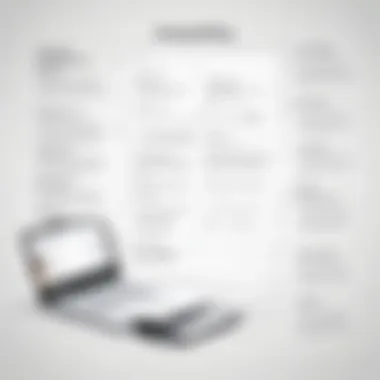

- Use the same font styles and sizes.
- Maintain a uniform color palette.
- Follow consistent alignment patterns.
Grouping Related Inputs
Group similar input fields together to improve user understanding and ease of navigation. It's a bit like organizing a toolbox: when you place similar tools together, it becomes quicker to find what you need. This practice extends to form designs, where related fields can be contained within a visible boundary or section.
For example, if you're collecting personal information, cluster fields like first name, last name, and date of birth under a console like "Personal Details". Not only does this help users complete forms faster, but it also mitigates the chance of submitting inaccurate information. Here are some practical ways to group inputs:
- Use fieldsets to create logical groupings.
- Clearly label groups for clarity.
- Provide a short instruction if necessary, like “Please fill out your address below.”
Use of Visual Hierarchy
Visual hierarchy plays an important role in guiding users' attention. It makes the form easier to scan, allowing users to quickly locate what they need. Think about how you read: your eyes naturally move toward headings or larger text before scanning smaller text. By applying this principle, you can lead users through the form like a map.
- Utilize larger fonts for headings compared to regular text.
- Employ contrasting colors to emphasize important fields.
- Space out fields to prevent overcrowding, ensuring that each input stands out.
Effective visual hierarchy minimizes user errors by presenting information in ordered layers, enhancing clarity and usability.
In a nutshell, implementing best practices in form layout can significantly boost user engagement and satisfaction. By ensuring consistency, grouping related inputs, and leveraging visual hierarchy, designers can create forms that are not only functional but also user-friendly.
Semantic HTML in Form Design
When designing forms in HTML, one of the most overlooked aspects is the use of semantic markup. Semantic HTML ensures that the structure of the content conveys meaning through the correct use of HTML elements, which can vastly improve not only accessibility but also SEO metrics. The importance of this topic cannot be understated; as the web evolves, adhering to standards that facilitate understanding by machines and humans alike becomes vital for creating effective user experiences.
Role of Semantics in Accessibility
Semantics plays a crucial role in making web content accessible to everyone, particularly individuals who rely on assistive technologies. By using semantic elements, we provide these tools with essential context about the structure and purpose of the content. For instance, the use of labels with form inputs helps screen readers understand what information is expected in each field. Without these identifiers, users with disabilities may feel like they're navigating a sea of confusion.
- Screen Readers: These tools depend heavily on semantic HTML to interpret the content accurately. A poorly structured form can lead to miscommunication about what information needs to be filled.
- Keyboard Navigation: Users who cannot use a mouse rely on keyboard shortcuts. Well-structured forms allow for easier navigation through the elements using just the keyboard, enhancing overall usability.
Using elements like and can further group related inputs, making it clearer for users what each section of the form pertains to. This also enables screen reader users to comprehend the form's layout without hassle.
Examples of Semantic Markup
Implementing semantic HTML in form design involves using the correct elements to enhance understanding and functionality. Here are a few examples to illustrate this:
- Input Elements: Always use specific input types e.g., for email addresses, which allows built-in validation in browsers. This is better than using for all fields, which lacks proper validation.
- Labels: Pairing input fields with elements not only improves accessibility but also ensures that clicking on the label focuses the associated input. It's simple but effective. For example:
- Fieldsets and Legends: For grouping related fields, these elements provide clarity. Example:
Using these methods not only improves the accessibility of the forms but also adheres to modern web standards, ensuring better indexing by search engines. As they say, "what's good for users is good for search engines", and this is especially true in the realm of semantic HTML.
By prioritizing semantic techniques in your form designs, you empower every user without compromising on functionality or aesthetics.
Responsive and Adaptive Forms
In the age of mobile and multi-device usage, responsive and adaptive forms have risen to prominence. Understanding the nuances surrounding these concepts is crucial for anyone looking to create forms that perform well across varied screen sizes, enhancing user satisfaction and engagement. Responsive forms are designed to resize and adjust based on the screen size of the device being used, while adaptive forms may change their layout or content depending on the user’s specific context, such as device type or user preferences.
A well-executed form adapts intuitively, making it necessary for developers to master these approaches. The use of responsive and adaptive techniques not only elevates usability but also strategically enhances accessibility. By ensuring that forms can be easily navigated on smaller screens, developers cater to a larger audience, increasing the likelihood of user interaction and form completion.
Principles of Responsive Design
To create responsive forms, developers should follow a few fundamental principles:
- Fluid Grids: Layouts should be built with a grid system that allows elements to resize in proportion to the screen size. This can often be achieved through percentage-based widths instead of fixed pixel values.
- Flexible Media: Images and other media should scale appropriately, ensuring they don't overflow their containers. This can be addressed with CSS properties such as .
- Media Queries: CSS media queries allow different styles to be applied based on device characteristics, particularly screen size. For instance, a specific layout might look stellar on desktops but require adjustments for mobile displays.
- Mobile-First Approach: By starting with a mobile design and then scaling up for larger screens, developers can ensure that the essential functions of forms are prioritized, leading to a cleaner and simpler user interface.
These principles pave the way for creating forms that adapt smoothly to any device, ensuring that users don’t encounter frustrating experiences that might drive them away.
CSS Flexbox and Grid Techniques
CSS provides powerful layout tools that can be instrumental in crafting responsive and adaptive forms.
- Flexbox: With Flexbox, developers can build layouts that dynamically expand and contract to fit the available space. This is particularly useful for aligning and distributing input fields and buttons evenly. For example, when a form is displayed on a mobile device, Flexbox can easily rearrange elements to be stacked vertically, ensuring clarity and ease of use.
- CSS Grid: This is an even more comprehensive tool for complex layouts. Developers can create a grid that allows for precise placement of elements within the form, making it easier to achieve a logical flow for users. Utilizing Grid can simplify managing spaces, aligning elements, and ensuring gaps between form fields remain consistent across varying viewport sizes.
Flexbox and Grid not only bolster the form's visual impact but also lead to improved performance and user satisfaction by minimizing cognitive load.
"In the realm of web forms, adaptability is not just a feature; it's a necessity that dictates user engagement."
As web developers increasingly recognize the value of responsive and adaptive designs, the focus on these principles and techniques becomes paramount. With a solid grasp, you're not just coding forms; you're crafting experiences that delight users, regardless of the device they choose to use.
Validation Techniques for HTML Forms
When it comes to crafting efficient, user-friendly HTML forms, validation techniques play a pivotal role. They ensure that the data entered into forms is both accurate and secure before it reaches the server. The importance of validating user inputs cannot be overstated; it not only enhances the overall user experience but also protects against malicious inputs that could compromise the integrity of the web application. Let's dive into two primary methods—in-browser checks and server confirmations—highlighting their distinct advantages and considerations.
Client-Side vs Server-Side Validation
Client-side validation takes place in the browser, allowing users to receive instant feedback on their input. This technique can lead to quicker and more seamless interactions. For instance, when a user submits a form, visual cues—like changing the border color of an input field to red—indicate an error, avoiding extra steps. However, relying solely on client-side validation poses risks since users can bypass it easily through various means, including disabling JavaScript.
On the other hand, server-side validation occurs on the server where the form data is submitted. This method is far more secure, as it checks inputs regardless of the client’s behavior. It validates data in a controlled environment, making sure the information processed is safe and appropriate. However, server-side checks can also introduce delays, as users must wait for the server’s response after submission, which could be frustrating.
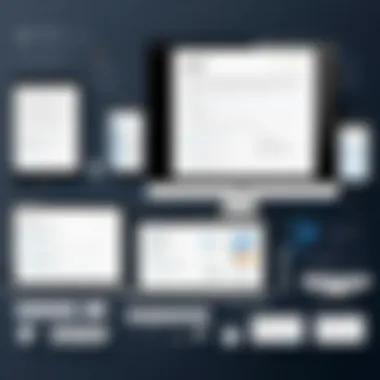

In summary, both methods have their place in form design. A hybrid approach, using client-side validation for immediate feedback and server-side checks for robust security, seems to offer the best of both worlds.
Utilizing HTML Attributes for Validation
Using HTML attributes for validation helps streamline the process of ensuring the data quality, minimizing the need for extensive JavaScript code. Two pivotal attributes in this regard are the Required and Pattern attributes.
Required Attribute
The Required attribute mandates that certain fields must be filled before a form can be submitted. It’s incredibly useful for ensuring critical information isn't missed, directly contributing to data completeness for form submission. This attribute is easily implemented and allows users to proceed without experiencing confusion about whether they've left something out.
In terms of practicality, it is supported by all modern browsers, ensuring a wide reach. A key characteristic of the Required attribute is its simplicity; users will see a prompt only if they leave a field empty. This straightforward validation helps in achieving a cleaner form experience. However, care must be taken when applying the Required attribute, especially in optional sections where excessive constraints can lead to frustration.
"A simple 'Required' can save a lot of back-and-forth in data collection."
Pattern Attribute
The Pattern attribute adds a layer of complexity by allowing developers to specify a regular expression that user input must match. This is particularly useful for fields such as phone numbers or custom identifiers where standard formats are necessary. Leveraging this attribute can guide users toward entering information in the correct format right from the start.
Its unique feature is versatility; you can craft various regex patterns to fit different data types. However, there’s a downside: too complex a pattern can become a stumbling block for users, especially if they are not clear on the required format. Hence, clear placeholder text or support during input can mitigate these challenges and improve overall user experience.
Enhancing User Experience with Forms
Enhancing user experience when designing forms cannot be overstated. Forms act as a crucial bridge between users and the information or services they seek on the web. Well-designed forms increase the likelihood of users completing them and, ultimately, achieving their goals. This makes user experience (UX) a top priority when creating forms. Failing to do so may lead to frustration, abandonment, or, worse, a negative perception of the web application or service offered.
To improve user experience with forms, several key elements should be integrated. These include intuitive design, clarity in input fields, and seamless interaction. A well-structured form minimizes cognitive overload—an important consideration, especially for less tech-savvy users. By thoughtfully organizing the layout and content, you ensure users can navigate forms with ease and elegance.
Implementing Placeholder Text
Placeholder text serves as a brief instructional prompt within input fields. This is beneficial because it provides context and guidance without overwhelming the user.
Consider the following as you implement placeholder text:
- Clarity: Use clear and concise language that communicates the expected input for each field. For instance, instead of using vague phrases like "Enter text here," specify what you mean: "Enter your email address."
- Context: Guide users by providing examples where applicable. For example, a phone number field may benefit from a placeholder such as "(123) 456-7890."
- Visual Signals: Ensure the placeholder text is distinguishable from user input. It’s advisable to use a lighter font color so it doesn’t blend too much with regular text.
However, there’s a caveat. Relying solely on placeholder text can reduce accessibility. Once the field is filled, the guide vanishes, potentially leaving users unsure about the input required. It’s essential to couple placeholder text with proper labels that stay visible or use floating labels that move as the user types. This combination creates an inviting environment, reducing uncertainty and enhancing overall satisfaction with the form filling experience.
Strategies for Progressive Disclosure
Progressive disclosure is a design strategy that involves revealing only necessary information at each step of form completion. This keeps users from feeling overwhelmed. When users encounter lengthy forms, their motivation to complete them often diminishes. Using progressive disclosure helps combat this adverse effect.
Implement these strategies to effectively employ progressive disclosure:
- Chunking Information: Break the form into manageable sections. New user sign-ups might be spread over several steps: account details, personal data, and preferences. Each step should feel achievable—like a box you check off rather than a mountain to climb.
- Conditional Fields: Display fields based on users' previous selections. If a user selects a state from a dropdown menu, for instance, dynamically reveal specific fields related to that state, like city or zip code. This not only saves space but also clarifies the relevance of each field to the user’s journey.
- Clear Navigation: Ensure users know they can go back and forth in the steps without losing entered information. Having visible navigation aids encourages users to engage without potential anxiety.
By employing these two strategies—placeholder text and progressive disclosure—developers can significantly elevate the user experience within forms. Like a forward-thinking architect designing a space, a web developer can create forms that guide users smoothly, without hindrance or confusion. In the grand scheme of web design, these elements contribute to creating user-centered web applications that serve their purpose with finesse.
Remember, enhancing user experience is not just about aesthetics; it's about making interactions as seamless and intuitive as possible.
Integrating JavaScript for Advanced Forms
Integrating JavaScript into HTML forms significantly boosts their functionality and user interactivity. Unlike static forms, which present the same fields and validation states every time, employing JavaScript allows for dynamic adjustments based on user inputs. The immediate benefit of using JavaScript lies in its capacity to enhance user experience by offering real-time feedback and creating a more intuitive interaction. As web technologies progress, understanding these advanced integrations becomes crucial for developers.
Dynamic Form Elements
Dynamic form elements transform basic input fields into interactive components that respond to user behavior. For instance, consider a registration form—where users select their country, and upon selection, relevant states automatically populate based on that choice. This can be achieved using JavaScript through event listeners.
To implement such a feature, you might use a combination of object arrays to store country-state pairs and listen for changes in the country selection element. Here’s a simplified example:
This snippet allows for dynamic updates to the state options based on country selections. Not only does this streamline the input process, but it also minimizes unnecessary confusion commonly faced by users as they navigate lengthy forms.
Form Submission Handling
Once the form elements are integrated and tested, attention shifts to how forms handle submissions. JavaScript enables developers to control and customize the submission process. Whether it's verifying that all fields are filled out or ensuring the information meets certain criteria, JavaScript can manage these checks before sending data to the server.
Rather than relying solely on HTML's default submission behavior, leveraging JavaScript allows for a smoother experience:
- Prevent Default Submission: Often, you want to perform some validation before actual submission. Using can stop the form from submitting until you decide it’s ready.
- AJAX for Submission: Instead of loading a new page, you can send form data using AJAX, providing a seamless transition without refreshing the browser. This is particularly helpful for forms where instant feedback is desirable.
- Visual Feedback: After submission, you can enhance user engagement by showing a loading animation or a success message without navigating back to a different page.
Using JavaScript for these actions results in a more polished interaction. By making forms responsive to users' needs, developers can foster an environment that encourages completion, supports accessibility standards, and ultimately enhances overall satisfaction with the web experience.
"Integrating JavaScript not only optimizes functionality but also shapes a user-centric web landscape by addressing specific needs effectively."
Security Considerations in Form Design
In the realm of web development, where every click and keystroke can lead to a myriad of possibilities, security stands as a crucial pillar. When it comes to forms, they often serve as gateways to user data and, by extension, sensitive information. Therefore, understanding security considerations in form design is not merely a recommendation but a necessity. It's about safeguarding users, maintaining trust, and ensuring the integrity of systems against malicious attacks. In an age where data breaches appear on the news cycle with staggering regularity, developers must prioritize and implement robust security measures.
Common Security Vulnerabilities
While forms are essential for user interaction, they can also present various vulnerabilities if not appropriately secured. Here are some of the common pitfalls:
- Injection Attacks: A common threat is SQL injection, where attackers exploit vulnerabilities in web applications by inserting malicious SQL statements into input fields. Ignoring this can lead to unauthorized access and potential data theft.
- Cross-Site Scripting (XSS): XSS attacks occur when attackers inject malicious scripts into otherwise benign web applications. Users may unknowingly execute these scripts, leading to data theft or session hijacking.
- Cross-Site Request Forgery (CSRF): This vulnerability involves tricking a user into executing unwanted actions on a web application where they're authenticated. For instance, a malicious website might trick a user into submitting a form, changing their account details without consent.
- Insecure Data Transmission: If forms are submitted over an unencrypted channel (i.e., without HTTPS), sensitive user data can be intercepted by malicious actors, compromising user privacy.
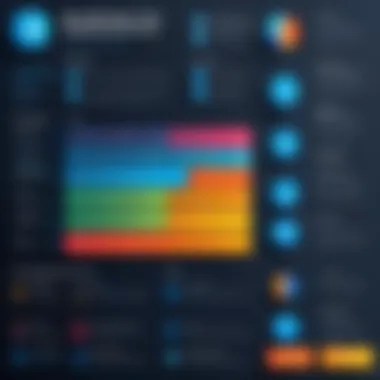

By recognizing these issues, developers can begin to formulate strategies to protect user data and mitigate risks.
Implementing Security Measures
To bolster security in form design, developers must adopt a multi-faceted approach. Here are some effective strategies:
- Input Validation: Always validate and sanitize user input. This ensures that users can only enter acceptable data formats. For example, restrict input types for text fields, ensuring that only relevant characters are allowed.
- Use Prepared Statements: When working with databases, utilize prepared statements to avoid SQL injection attacks. This ensures that user input is handled separately from the SQL commands.
- Employ HTTPS: Always use HTTPS for secure data transmission. This encrypts the data between the user’s device and the server, ensuring that sensitive information remains confidential.
- CSRF Tokens: Include anti-CSRF tokens in forms to validate submissions. This ensures that the request originated from the intended user context and not from a malicious source.
- Regular Security Audits: Conduct frequent audits and penetration testing to identify potential vulnerabilities in the forms. This proactive approach can help catch security weaknesses before they are exploited.
- Example in JavaScript:
"Security is not a product, but a process." - Bruce Schneier
Testing and Debugging Forms
When creating forms in HTML, it’s essential to approach testing and debugging as a crucial part of the development process. Without thorough testing, even the most thoughtfully designed forms can lead to frustrating user experiences. Forms are gateways for data submission; thus, ensuring they work as intended isn't just about aesthetics or structure but about functionality and reliability.
Importance of Testing Forms
Testing forms helps identify issues that might hinder user submissions or cause confusion. A well-tested form can improve user trust and engagement, ensuring that users don't abandon the submission process. Moreover, identifying bugs early saves time and resources in the long run. Addressing these concerns during development helps avoid pitfalls once the form goes live, which can impact user experience and business performance negatively.
Tools for Testing Forms
There’s a trove of tools that developers can leverage to facilitate the testing process. Here are some noteworthy options:
- Browser DevTools: This built-in feature in most web browsers, like Chrome or Firefox, allows developers to inspect elements, test features in real-time, and debug JavaScript errors.
- Selenium: A robust open-source automation tool that can simulate user interactions with forms, helping to automate testing processes for multiple browsers.
- Jest and Puppeteer: For those who enjoy JavaScript, these tools can help write tests that simulate user input and validate the expected output efficiently.
- Form Validation Tools: Many frameworks provide built-in validation libraries, such as React Hook Form. Using these helps streamline the validation process during testing.
"Testing is not just about finding bugs. It’s about ensuring that what you built matches the expectations of your users."
A thorough approach to testing forms can significantly increase the confidence of both developers and users in a web application.
Common Issues and Solutions
As with any development work, issues are bound to arise. Below are some frequent pain points encountered in forms, along with their potential fixes:
- Input Validation Errors: Often, users submit forms without entering required information. To mitigate this, use HTML5 attributes like and implement client-side validation with JavaScript to provide instant feedback to users.
- Label Mismatches: Ensure labels are correctly associated with inputs. Use the tag with the attribute linking to the corresponding input. This not only aids visually impaired users but also enhances the general usability of the form.
- Browser Compatibility: Forms may look and behave differently across browsers. Continuous testing in various environments is paramount. Using CSS reset styles and modern frameworks can help ensure consistent behavior.
- Submission Failures: Sometimes submissions just don’t go through. To troubleshoot, check server-side scripts and ensure they handle data as expected. Use Network tools in DevTools to monitor requests.
- Poor User Feedback: Absence of feedback can leave users unsure if their submission was successful or not. Implement confirmation messages and real-time errors to guide users effectively.
To sum it all up, attention to testing and debugging forms is vital in building a user-friendly interface that allows for efficient data collection. By utilizing the right tools and being aware of common pitfalls, developers can significantly enhance the functionality and reliability of their forms.
Case Studies: Examples of Effective Form Layouts
When it comes to designing forms that don’t just function but genuinely resonate with users, diving into real-world examples can be eye-opening. Case studies shed light on what works and what doesn’t in form layout, giving developers and designers a roadmap enriched with practically-tested knowledge. Each case encapsulates the specific elements that contribute to a seamless user experience, underscoring benefits and important considerations. As we unpack these case studies, we’ll find methods and styles that can enhance the effectiveness of forms across various applications.
Analysis of Well-Designed Forms
In examining well-designed forms, we stumble upon several key attributes that make them stand out. Take, for instance, the sign-up form employed by Mailchimp. It cleverly employs clear labels alongside every input field, vital in navigating users smoothly through the process. The layout, utilizing a single-column structure, helps maintain clarity, removing the unnecessary clutter often typical in complex forms. This simplicity aids concentration, making it easier for users to fill out their information.
Additionally, consider the effective use of color and visual cues. The form highlights errors promptly, using red outlines to signal issues. This immediate feedback empowers users to correct mistakes before submitting, significantly reducing frustration.
To enhance the learning experience, here’s a list of features found in well-designed forms:
- Clear labeling: It ensures users understand what information is needed.
- Logical flow: Structuring questions in a way that feels natural promotes ease.
- Error handling: Visual cues for errors lead to swift corrections.
- Minimalism: Keeping forms short and to the point avoids user fatigue.
Each of these features contributes to a form layout that feels intuitive and user-friendly. When developers adopt such principles, they not only meet user needs but also drive successful completion rates.
Lessons Learned from Real-World Applications
Observing various applications reveals rich insights into what to emulate and caution against in form design. One notable lesson comes from Pinterest, which utilized a two-step sign-up process. Instead of overwhelming users with numerous fields right off the bat, Pinterest opts for a more gradual approach. First, it collects minimal data: an email and a password. After users pass this initial hurdle, they're introduced to subsequent fields. This strategy not only increases sign-up completions but also lessens cognitive load.
Moreover, another standout lesson is from the e-commerce giant Amazon. Its one-click purchase button is a testament to reducing friction in transactions. While not a traditional form, it demonstrates the power of simplifying user interactions, presenting one of the easiest ways to make a purchase. The lesson here underscores the effectiveness of removing barriers wherever possible.
"In form design, simplicity is key. Often, less truly is more."
Here are additional takeaways from these real-world applications:
- Gradual information collection: Eases users into filling out forms without overwhelming them.
- Streamlined processes: Reduces steps to completion, improving user experience.
- Feedback mechanisms: Good designs offer timely and clear responses to user actions, enhancing trust and reliability.
By learning from the designs that have succeeded, developers can better equip themselves with strategies that offer clarity and convenience to users. Each case showcases how thoughtful consideration toward layout and experience can lead to particular triumphs in form efficiency.
The Future of Form Design in HTML
The landscape of web development is changing at a rapid pace, and the future of form design in HTML is no exception. As users demand more intuitive and efficient web interactions, developers need to stay ahead of trends to deliver experiences that not only meet expectations but also delight users. Understanding the future of form design can guide us in crafting interfaces that are not just functional but also engaging.
Emerging Trends in User Interface Design
User interface design is increasingly shifting towards more user-centered approaches. Some notable trends to watch include:
- Minimalism: Simplified designs with reduced clutter can lead to better user focus. Forms that emphasize only the necessary fields promote a more effective interaction.
- Microinteractions: Small animations or feedback mechanisms are gaining traction. For instance, subtle color changes or icons that indicate a saved state can enhance user confidence.
- Voice Interface Integration: As voice assistants become a common part of our technology landscape, forms that can process voice commands may become more prevalent. This could open up forms to a wider audience, including those with disabilities, fostering inclusivity.
- Mobile-First Design: Given the increasing use of mobile devices, designing forms that are specifically optimized for smaller screens is paramount. This includes larger touch targets and streamlined input fields to ease use on smartphones.
As these trends surface, developers must keep these in mind, ensuring their forms are adaptable and ready to evolve with technology.
Anticipated Changes in HTML Standards
HTML standards evolve to align with the needs of developers and users alike. Here are some anticipated changes to consider:
- New Input Types: The emergence of additional input types in HTML may enhance data collection techniques. For example, future standards might include support for more specialized field types tailored to specific data, such as complex password inputs or enhanced multimedia uploads.
- Increased Support for Accessibility: The continuous push for accessibility may lead HTML to incorporate features that enhance usability for individuals with disabilities. This means active focus on ARIA (Accessible Rich Internet Applications) roles and properties directly into HTML standards.
- Progressive Enhancement Techniques: As the shift to mobile first continues, HTML might adapt to better support progressive enhancement strategies, allowing for more robust experiences on different device categories without compromising performance.
- Native Form Validation Enhancements: While current validation options exist, future iterations may offer more robust and customizable validation methods built right into the browser, reducing the need for additional JavaScript libraries.
Maintaining an eye on these potential changes allows developers to future-proof their applications, ensuring they remain relevant and functional in evolving web landscapes.
By paying attention to emerging trends in user interface design and anticipating changes in HTML standards, developers can create forms that are not only effective but also positioned strategically for the future. In doing so, they can foster a user experience that is both engaging and inclusive, adapting seamlessly to the technological progress on the horizon.







