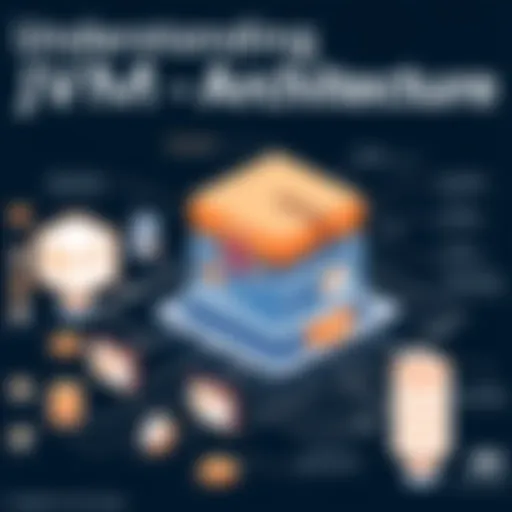Ultimate Guide to Deleting All Gmail Emails Safely
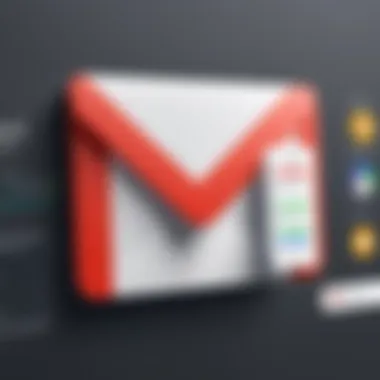
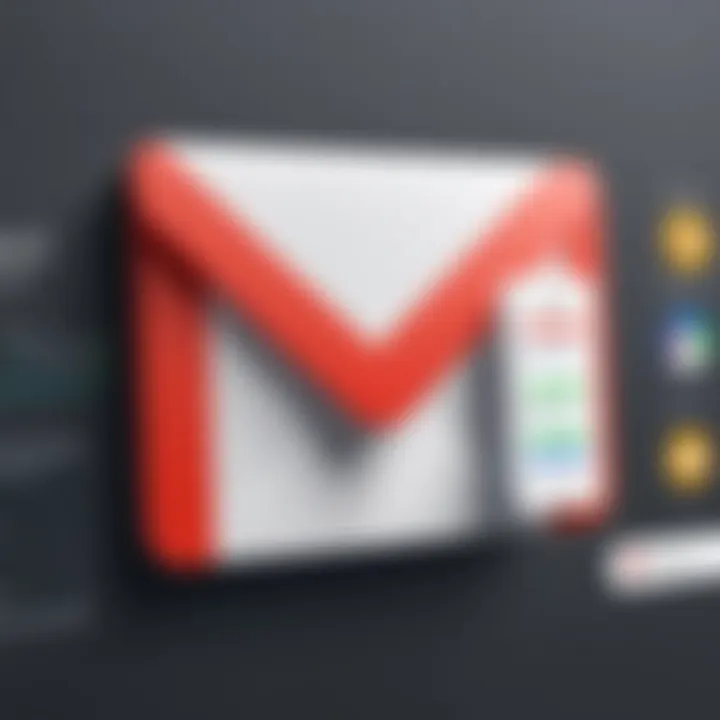
Intro
Gmail serves as a vital tool for countless users worldwide. With its user-friendly design and robust features, it allows individuals and organizations alike to manage their communications effectively. However, an ever-growing inbox can be overwhelming. Therefore, deleting emails may become necessary for a cleaner and more efficient Gmail experience.
This guide details methods for deleting all emails in Gmail, whether through a desktop interface or a mobile application. Additionally, we will discuss the implications associated with email deletion, which many may overlook. Email is often tied to important information, and care must be taken when removing messages.
By understanding the steps outlined in this article, readers can navigate the complexities of Gmail’s deletion process with confidence. Furthermore, we will offer troubleshooting tips, best practices for email management, and alternative strategies for inbox organization.
In the following sections, we will explore:
- Methods for deletion across platforms.
- Implications for data retention.
- Troubleshooting common issues.
- Best practices for managing an efficient inbox.
Understanding Gmail's Inbox
Understanding Gmail's inbox is essential for effectively managing your emails, especially if you plan to delete all of them. A comprehensive understanding provides insights into how to navigate the complex layout of Gmail, which ultimately facilitates a smoother deletion process. The structure and types of emails present in your inbox can significantly impact your approach to organization and cleaning. Therefore, appreciating these fundamental aspects forms the backbone of efficient email management.
Overview of Gmail's Structure
Gmail categorizes emails into various sections and tabs. This includes primary, social, promotions, updates, and forums. Each tab serves a unique purpose, which can help users navigate their inbox more efficiently. For example, the primary tab contains direct messages from individuals, while promotional emails find their place in the promotions tab. This structure allows users to focus on what is important, avoiding unnecessary distractions from less relevant emails.
Knowing this structure is beneficial before initiating any deletion. It helps in targeting the right types of emails. If your goal is to delete all, understanding where these emails reside will streamline the process.
- Primary Tab: Contains important messages from contacts and critical updates.
- Social Tab: Includes notifications from social media platforms.
- Promotions Tab: Often filled with marketing emails and newsletters.
- Updates Tab: Includes information like receipts or flight details.
- Forums Tab: Holds messages from group discussions and community emails.
By familiarizing yourself with these categories, you can create strategies for what to keep and what to delete later.
Types of Emails in Gmail
Gmail users encounter various types of emails. Familiarizing yourself with these can aid in understanding which emails are more relevant for deletion and focus. Here are the main types of emails found in Gmail:
- Transactional Emails: These are receipts, shipping confirmations, and notifications after making a purchase.
- Marketing Emails: Often promotional and sent from companies wanting to provide special offers.
- Personal Correspondence: Emails from friends, family, and personal contacts.
- Newsletters: Regularly sent emails from blogs, organizations, or interests.
- Spam: Unsolicited emails that usually do not adhere to user interests.
Assessing these types is crucial before mass deletion. For instance, transactional emails may need to be archived rather than deleted, due to their importance in tracking transactions. A clear understanding of what you have paves the way for more informed decisions during the deletion process.
When to Consider Deleting All Emails
Deciding to delete all emails in Gmail is not a trivial choice. This action can drastically change your digital environment. Understanding when to delete all email helps in assessing your email management strategy and its effectiveness.
Overall, identifying the right moment to delete your emails can lead to an organized and efficient workspace. It can also play a crucial role in enhancing productivity. When emails pile up, it becomes easy to feel overwhelmed and lost in digital clutter. Thus, evaluating specific factors is vital before moving forward with such a permanent action.
Evaluating Email Volume
The sheer volume of emails in your inbox can be a significant factor in considering deletion. A high email count often indicates poor organization or ineffective email management. If your inbox contains thousands of unread or unnecessary messages, it may be time to consider a clean slate.
This doesn't imply that every email should be deleted blindly. Instead, you must categorize your emails to comprehend the load you are dealing with. You can start by:
- Checking unread emails to evaluate their relevance.
- Identifying emails that are older and no longer needed.
- Reviewing subscription emails or newsletters that clutter your space.
Assessing the email volume provides insight into whether a purge is necessary. If the volume is high but the content is mostly irrelevant, deleting can free up mental space.
Assessing Email Importance
Not all emails hold the same weight. Before you embark on deleting everything in sight, take a moment to assess the importance of the messages in your inbox. Consider the following:
- Critical Information: Identify emails that may contain essential data, such as confirmations, bank statements, or work-related correspondence.
- Action Items: Look for emails with tasks or deadlines attached. These are significant and should be prioritized before any deletion.
Evaluating the importance allows for smarter decision-making. Distinguishing essential emails from trivial junk can help you understand which emails warrant retention. After this evaluation, you may find that deleting all emails does not need to be an all-or-nothing decision. Some emails can be archived instead.
Every email in your inbox might have a story or relevance. It’s crucial to recognize the essential ones before making any final decisions on deletion.
Preparation Before Deleting
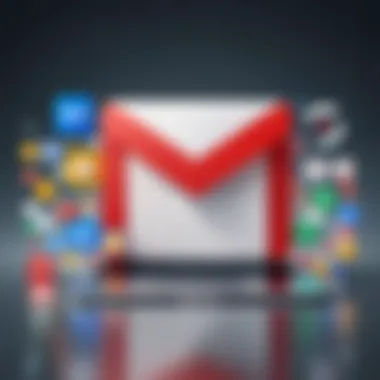
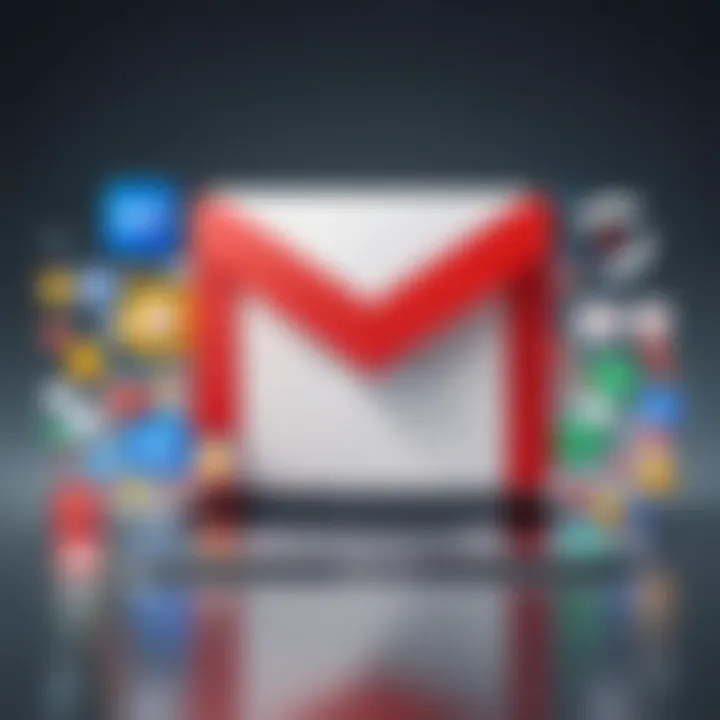
Before you embark on the journey of deleting all your emails in Gmail, appropriate preparation is crucial. Rushing into this process without proper planning can result in irreversible loss of important data or disorganization within your inbox. Taking the time to prepare can have implications not only for your Gmail account but also for your overall email management strategy moving forward.
Backing Up Important Emails
One of the primary steps in preparation is to back up any important emails that you wish to keep. This task cannot be overstated; emails often contain vital information such as project details, communications from colleagues, or personal matters that you might need later.
To back up your important emails, consider the following methods:
- Downloading Emails: Gmail offers an option to download emails to your computer. You can achieve this through Google Takeout, where you can select which data you want to include in your backup.
- Forwarding to Another Account: Another option is forwarding critical emails to a different email address. This ensures that you have a separate copy if needed.
- Printing as PDF: You can also print important emails as PDF files, which serve as handy references.
Take these actions seriously. Assess which emails are crucial before you initiate deletion. Your future self may thank you for being proactive.
Organizing Emails for Deletion
After backing up important emails, the next step is to organize what you have left. Not all emails carry the same weight, and determining the priority of your emails can create an efficient deletion process.
Consider these methods for organizing your emails:
- Categorization: Utilize Gmail’s labeling feature. Create labels for categories such as personal, work, subscriptions, etc. This will help you visualize what you no longer need.
- Searching for Unwanted Emails: Utilize Gmail’s search bar effectively. Searching for specific terms such as "unsubscribe" or "promotion" can lead you to bulk emails that might not serve a purpose anymore.
- Sorting by Date: Often, older emails are no longer relevant. Sorting your inbox by date can help pinpoint and eliminate obsolete emails quickly.
Organizing your emails properly before deletion not only streamlines the process but also ensures that you are aware of what is being discarded. This step can reduce anxiety about making irreversible decisions.
"Failing to prepare is preparing to fail." – John Wooden
In summary, preparation before deleting your emails in Gmail requires careful attention to backing up important messages and strategizing the organization of the rest. The next sections will delve into the actual deletion methods but embarking on these preparations will help you manage your inbox more effectively and strategically.
Deleting Emails via Gmail Web Interface
Deleting emails in the Gmail web interface is a critical component of email management. This process allows users to effectively clear their inbox, promoting an organized and efficient workflow. Websites such as Wikipedia emphasize the significance of maintaining an orderly email system. The Gmail web interface provides an intuitive platform to perform bulk deletions, which can be especially beneficial for individuals with high email volumes.
Accessing Your Gmail Account
The first step to deleting emails involves logging into your Gmail account. Navigate to the Gmail login page and enter your email address and password. Gmail offers a secure and user-friendly interface. Once logged in, you will see your inbox, along with various folders and labels. It’s crucial to ensure that you are using a secure connection, especially when dealing with sensitive information. Be wary of phishing scams that may impersonate the Gmail login page. Verify the URL before entering your credentials.
Selecting All Emails
Once you have accessed your inbox, the next step is selecting all emails you wish to delete. Gmail facilitates this through an intuitive checkbox system. To select all emails:
- Locate the checkbox at the top left of your inbox, next to the "Refresh" button.
- Clicking this checkbox selects all emails visible on the current page. To select all emails in your inbox, a message will appear stating "Select all conversations in [current folder]." This allows you to select every email without having to scroll through pages.
This feature is essential for quickly processing a large volume of emails. However, caution is necessary, as it selects every email, including those that may be of importance.
Utilizing Bulk Actions
After selecting your desired emails, the next step includes applying bulk actions. Gmail's web interface allows users to perform various operations on multiple selected emails including:
- Delete: Removing selected emails permanently.
- Move to: Directing emails to specified folders or labels.
- Mark as read/unread: Changing the status of emails is also an option.
- Archive: Instead of deleting, archiving helps in keeping your inbox clean while retaining emails for future reference.
To delete the selected emails, click on the trash bin icon located on the toolbar at the top of the inbox. This action prompts a confirmation message ensuring you intend to delete your selections. Be aware that the deleted emails will typically move to the Trash folder, allowing for possible recovery. Knowing how to properly utilize these bulk actions will enhance your email management strategy significantly.
Remember, once emails are removed from the Trash after 30 days, recovery options become severely limited. Always consider backing up essential emails before executing bulk deletions.
Deleting Emails Using Gmail Mobile App
In today's fast-paced world, managing email on mobile devices has become increasingly vital. Many users prefer mobile applications for their convenience and accessibility. This section delves into the importance of deleting emails using the Gmail mobile app. It highlights not just the simplicity of the process but also the benefits of having a streamlined inbox at your fingertips.
Deleting emails on the go allows users to maintain control over their communications regardless of their location. The mobile app provides a way to quickly remove unnecessary clutter, helping to avoid feeling overwhelmed by a full inbox. Moreover, mobile platforms often have unique features suited for quick actions, making the deletion process more intuitive. Below, we will explore the specifics of this experience, enabling you to better take advantage of your mobile abilities.
Navigating the Mobile Interface
When using the Gmail mobile app, knowing how to navigate the interface is crucial for effective email management. Upon opening the app, users are greeted with an organized layout showing their inbox. The design is user-friendly, with easy access to various options.
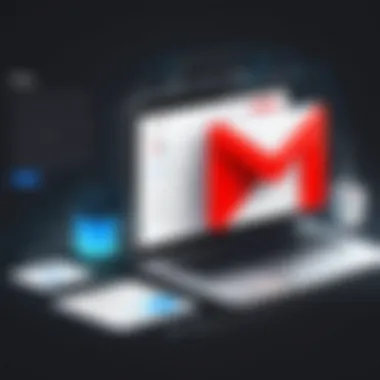

To delete emails, start by tapping the hamburger menu on the upper left corner. This will display your folders, including the inbox, starred, and sent emails. Locate the inbox folder where your desired emails reside. The search bar at the top proves helpful for quickly finding specific emails.
In the inbox view, emails are listed prominently. Each email will show a sender, subject line, and time received. Pay attention to this layout as it allows for swift identification of mails needing deletion. The ability to quickly browse through email lists enhances overall efficiency in managing your inbox.
Selecting and Deleting Emails on Mobile
The process of selecting and deleting emails on the Gmail mobile app is straightforward. After identifying the emails you wish to delete, begin by selecting them. Simply tap the circular icon on the left side of each email to mark it for removal.
If you want to delete multiple emails at once, select one email then keep tapping the others. An option to select all emails at once appears when using filters or sorting by date.
Once you have selected the emails, a trash can icon usually appears at the top of the interface. Tapping this icon initiates the deletion process. A confirmation prompt may appear to prevent accidental deletions. Confirming will effectively remove the selected emails from your inbox.
Remember: Deleting emails is generally permanent. Ensure that you genuinely want to discard them. Check your selection before proceeding.
Maintaining clean email management through the mobile app simplifies daily communication. By mastering the Gmail mobile interface, and efficiently selecting and deleting emails, users cultivate better email habits suited for modern life.
Alternative Methods for Email Deletion
Email clutter can hinder productivity and increase stress. Understanding alternative methods for deleting emails in Gmail can offer users a more efficient way to manage their inbox, especially when facing an overwhelming volume of messages. These methods not only provide different techniques for clearing emails but can also enhance one's overall email management strategy.
Using Third-Party Tools
Third-party tools can be powerful allies in the quest for email organization. Services like Clean Email or Mailstrom allow users to perform bulk actions with minimal effort. These tools often come with advanced filtering options that enable selective deletion based on various criteria, such as sender, subject, or date.
Using third-party tools provides several benefits:
- Efficiency: These tools can handle large volumes of emails much faster than manual methods.
- Advanced Features: They usually offer filters and sorting capabilities that the standard Gmail interface lacks.
- User-Friendly Interfaces: Many include intuitive dashboards that simplify the email management process, appealing to users who may not be technically inclined.
However, it is essential to consider the implications of using third-party software. Users must ensure that they trust the service with their data, as these tools often need access to your email account.
Automating Deletion with Filters
Gmail's filtering feature is a lesser-known gem that can significantly aid in managing and deleting emails automatically. Users can set up filters to delete incoming messages based on specific criteria, thus preventing inbox clutter from accumulating.
To create a filter:
- Go to the Gmail search bar and click on the small arrow for more options.
- Fill in the fields that match the criteria you want (e.g., specific senders, keywords).
- Click on "Create filter" and select "Delete it" among the options.
This approach not only saves time but also helps maintain a consistently clean inbox with little ongoing effort. Advantages of this method include:
- Automation: Once set up, filters work in the background, requiring no further action from the user.
- Customization: Users can tailor filters to meet their specific needs, allowing for a highly personalized email management experience.
It is important to regularly review and update filters to ensure they continue to serve the intended purpose. Failure to do so may result in unintended deletions.
Implications of Deleting All Emails
When considering the deletion of all emails in Gmail, understanding the implications of this decision is paramount. This section reveals both the drawbacks and the advantages tied to such an action. It serves as a critical guide for users aiming to comprehend the repercussions that may follow, ensuring an informed decision-making process before executing email deletion.
Understanding Data Recovery Limitations
Once you delete emails in Gmail, the recovery options become limited. Gmail offers a feature called "Trash," where deleted emails stay for 30 days before permanent deletion. After this period, recovering these emails isn't a straightforward process.
If the emails are important and later need to be accessed, users might find themselves out of options. Gmail does not support full recovery of emails after they have left the Trash. Therefore, it’s essential to carefully evaluate which emails are truly expendable.
Additionally, if the deletion is accidental, the chances of regaining the lost emails become slim. Certain recovery programs might claim success, yet their effectiveness is often under scrutiny, and situations may not guarantee a resolution. It’s advisable to think critically before proceeding, reinforcing the need for a solid backup strategy.
"Prevention is the best cure. Always consider a backup before any deletion."
Impacts on Email Organization
The aftermath of deleting all emails can significantly affect your email organization. A freshly cleaned inbox can feel liberating, yet the way this impacts your organizational structure cannot be overlooked.
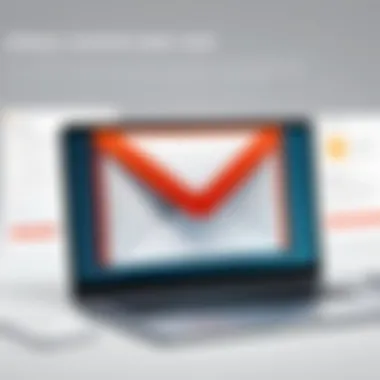
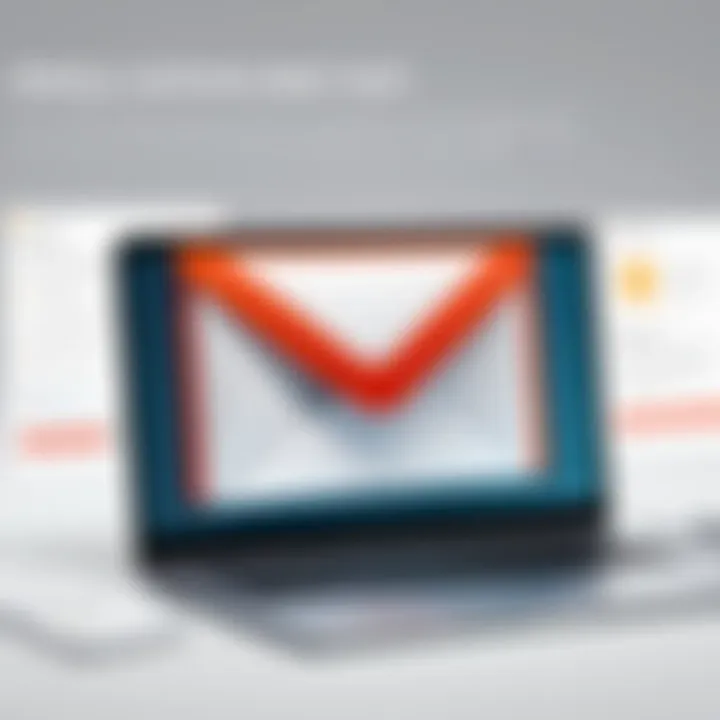
After clearing the clutter, users often find it easier to manage incoming emails. However, caution is necessary.
- Loss of Context: Important email threads or information might disappear, which could affect ongoing conversations or projects.
- Inconsistent Tags and Folders: If deletion occurs randomly, some tags or folders may remain intact while others become obsolete, leading to potential confusion in future communications.
- Rebuilding Structures: Users may need to reestablish an organization system that works for them, which can be time-consuming.
A clear strategy is vital post-deletion, helping to maintain an organized environment. It might be beneficial to implement a new approach to arrive at a more streamlined communication method. Users are encouraged to set rules for incoming emails or categories to manage relevant information effectively.
Best Practices for Email Management After Deletion
Deleting all emails in Gmail can be a significant step towards simplifying your digital life. However, it is crucial to establish best practices for email management after such a deletion. This section aims to guide you through developing an effective strategy and maintaining a clean inbox going forward. Adopting these practices helps in avoiding future clutter, enhances productivity, and promotes a structured approach to managing your emails.
Developing a New Email Strategy
Creating a new email strategy involves setting clear guidelines for how to manage incoming messages after the deletion process. Here are a few steps to consider:
- Assess Your Needs: Determine what types of emails are essential for your daily activities. Focus on subscriptions, important contacts, and functional work communications.
- Set Rules for Subscriptions: Regularly review newsletters or promotional emails you receive. Unsubscribe from unnecessary lists to reduce the influx of emails.
- Use Folders Effectively: Create folders based on categories such as work, personal, and promotional. This organized structure enables quicker access to necessary emails.
- Prioritize Responses: Respond to emails based on urgency and importance. You can use flags or star features to highlight emails that need your attention.
Establishing a clear email strategy gives direction to your email management and ensures that your inbox doesn't become overwhelming once again.
Maintaining Inbox Zero
Maintaining an inbox zero philosophy is not just a practice but a mindset. To achieve and sustain it, here are some recommendations:
- Daily Review: Dedicate time each day to check your inbox. Regular reviews help keep the number of emails manageable.
- Instant Deletion: If an email is irrelevant, delete it immediately. Avoid the temptation to keep everything just in case.
- Respond Quickly: If an email requires a quick response, do it right away rather than letting it linger. This approach clears your inbox and keeps communications flowing.
- Limit Incoming Emails: Proactively manage what lands in your inbox. Consider using filters to direct certain emails to specific folders directly, or block unwanted senders.
"Inbox Zero is not about having an empty inbox, it's about having a clear mind."
The primary aim of maintaining an inbox zero is to create a less stressful email environment. With a strategy in place, your email management after deletion should become a seamless part of your routine. By following these best practices, you will maintain a productive space conducive to focus and efficiency.
Troubleshooting Common Issues
In the process of deleting emails in Gmail, users may encounter several common problems that hinder their progress. Understanding how to troubleshoot these issues is crucial for ensuring a smooth email management experience. This section highlights typical errors and offers solutions. Addressing these common problems can save time and streamline the process of decluttering your inbox.
Error Messages and Solutions
One of the most frustrating experiences while attempting to delete emails is encountering error messages. These can occur for various various reasons, including connectivity issues, browser compatibility, or Gmail service outages. Some common error messages include:
- "Unable to delete emails at this time"
- "Action failed"
- "Connection lost"
Solutions:
- Refresh Your Browser: Often, a simple refresh can resolve momentary glitches in the Gmail interface.
- Clear Browser Cache: Sometimes, accumulated data can hinder function; clearing cache is a straightforward fix.
- Check Connectivity: Ensure that you have stable internet access. Slow or interrupted connections can cause actions to fail.
- Try a Different Browser: If issues persist, switching to another browser may solve compatibility-related problems.
- Wait it Out: Gmail occasionally experiences service interruptions. If this is the case, waiting and trying again later may be necessary.
Action Not Applying to All Emails
Another common complication is when the deletion action does not apply to all intended emails. This usually arises from miscommunication between user clicks and Gmail’s interface logic. Factors contributing to this issue include:
- Pagination Limits: Gmail may not display all emails in one view, only showing a subset.
- Filtered Views: Users might have filters applied that prevent certain emails from being selected for deletion.
- Selection Mistakes: Users may think they have selected all emails when, in fact, only a few have been marked.
To address these issues, consider the following:
- Check the Selection Limits: Ensure that you are navigating all pages of the emails to apply the actions across the entire dataset. Each page typically shows only 50 or 100 emails, depending on your settings.
- Remove Filters Temporarily: If using specific labels or filters, try removing them to ensure all relevant emails can be targeted.
- Manual Selection: If bulk deletion fails, you may need to resort to selecting the emails manually based on criteria you consider relevant for deletion.
By understanding and implementing these troubleshooting strategies, users can more effectively manage their inbox. Recognizing these problems and applying straightforward solutions can enhance the overall Gmail experience.
Epilogue
The act of deleting all emails in Gmail can serve several important purposes for users looking for a fresh start or simply seeking to manage their digital correspondence more effectively. This article has detailed not only the step-by-step processes for email deletion via various methods but has also delved into the considerations and implications of such actions.
One of the primary elements highlighted is the necessity of evaluating the need to delete. Assessing email volume and importance allows users to make informed decisions on whether deletion is the right course of action. Understanding the potential for data recovery limitations and the impact on email organization is crucial before undertaking mass deletion.
Moreover, recognizing the merits of developing a new email strategy post-deletion can greatly enhance ongoing email management. For many, achieving an organized mailbox is not just about deleting old emails but rather adopting practices that prevent future clutter.
"Deleting all emails is not simply a technical procedure; it's a strategic decision that reflects one’s approach to digital communication."
Additionally, troubleshooting common issues can save time and frustration. Having a clear understanding of errors that may arise during deletion ensures that users can quickly address problems as they happen.
Finally, the importance of maintaining an efficient inbox is a recurring theme throughout this guide. By implementing best practices for email management, users can sustain a streamlined experience even after significant deletions. Thus, the final thoughts on deleting emails encapsulate a greater understanding of digital organization and its long-term benefits for productivity.
Ultimately, this guide serves as a valuable resource for students, professionals, and anyone learning programming languages, helping them navigate the complexities of digital correspondence with clarity and purpose.