Google Chrome Browser for Linux: An In-Depth Review
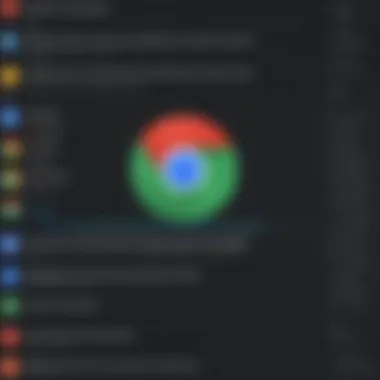

Intro
Prelude to Google Chrome on Linux
Google Chrome, developed by Google, serves as one of the most prominent web browsers used worldwide. In Linux environments, it offers distinct advantages that enhance user experience. Linux users benefit from Chrome's speed, reliability, and integration with various web technologies. Understanding how to install and leverage Google Chrome within Linux is essential, given its popularity.
Google Chrome supports many Linux distributions, addressing varied user needs. Users can expect regular updates and features. Security remains paramount for Google, making Chrome's architecture noteworthy, especially in protecting against threats.
This article delves into the specifics of Google Chrome as utilized in Linux contexts, detailing installations, functionality, performance analysis, and security aspects. It aims to give readers practical tools to enhance their browsing experience.
Installation Process
Installing Google Chrome on Linux is straightforward. Users may choose either the Debian or RPM package based on their distribution type. Detailed steps ensure smooth installation for everyone.
To begin:
- Debian-based distributions like Ubuntu:
- Download the package from the official Google Chrome download page.
- Open a terminal and navigate to the directory where the file was downloaded.
- Run the command:
- If there are missing dependencies, fix them using:
For RPM-based distributions like Fedora:
- Download the file from the same page.
- Use the terminal to run the command:
After successful installation, users can launch Chrome.
Key Features of Google Chrome
The browser offers various features that enhance user experience:
- Synchronization: Users can sync bookmarks, history, and passwords between devices.
- Extensions: A vast library of Chrome extensions expands functionality.
- Customizable interface: Users can modify Chrome's appearance and settings to fit preferences.
- Incognito mode: Provides private browsing without saving history.
These features aim to cater to user customization and privacy needs, making Chrome suitable for various tasks.
Performance Metrics
Google Chrome generally provides efficient performance on Linux systems. Speed tests showcase quick loading times. Benchmarks reveal a strong rendering engine and good resource management, allowing effective multitasking.
Some key metrics to observe include:
- CPU usage: Typically stays within efficient ranges during standard browsing tasks.
- Memory allocation: Chrome might use more RAM, particularly when multiple tabs are open.
- Start-up times: Generally fast due to preloading techniques.
It's crucial for users to monitor performance and adjust accordingly, using tools available in Linux distributions.
Security Features
Chrome is built with security in focus. Key security mechanisms include:
- Sandboxes: Each tab operates in its isolated environment, reducing virus risk.
- Safe Browsing: Alerts users about potential phishing scams and harmful websites.
- Regular updates: Users receive automatic updates that patch vulnerabilities.
These features ensure a safer browsing experience, contributing to overall trust among Linux users.
Finale
In summation, Google Chrome's presence in Linux environments offers numerous advantages. By integrating installation processes, performance metrics, and security features, this overview supports Linux users in optimizing their Chrome experience.
Understanding Chrome within this context enriches the knowledge base of users, allowing them to maximize their web browser's functional capabilities.
Preface to Google Chrome on Linux
Importance of Google Chrome in Linux Environments
As the market share of Google Chrome continues to grow, its presence in Linux operating systems has become increasingly significant. Users rely on Chrome for its speed, versatility, and comprehensive feature set. Understanding how Chrome works on Linux is critical, especially for those who choose or are mandated to use this particular operating system. Brushing past the initial setups and dives into Chrome's compatibility can save users time and boost productivity right from the start.
Key Considerations:
- Usability: Chrome integrates numerous features tailored for a smooth browsing experience, akin to its presence on other platforms.
- Ecosystem Compatibility: The browser supports a myriad of web standards and extensions that enrich the functionality and customization options for users. This aspect could be transformative for programming students looking to build and test applications.
- Security: Google's frequent updates ensure that Linux users benefit from the latest security improvements.
Understanding Google Chrome
Google Chrome stands as a robust web browser, originally launched in 2008. It has since become one of the most prominent choices globally. Unlike some browsers, Chrome provides a consistent experience across different operating systems, including Linux. Its simple yet functional design emphasizes performance, making it an ideal choice for schools, universities, and homes.
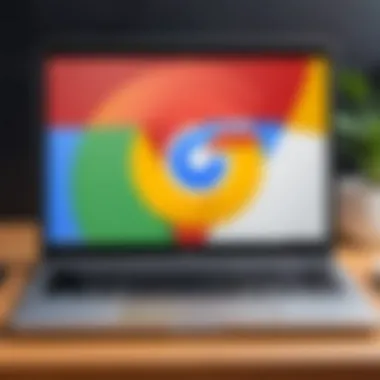

Key highlights of Chrome include:
- Speed: Its V8 JavaScript engine handles tasks faster than many alternatives.
- Accessibility: Chrome's interface allows for straightforward navigation through bookmarks, tabs, and extensions.
- Cross-platform Syncing: Users can synchronize bookmarks and settings across devices, bolstering flexibility.
By being aware of these features, Linux users can capitalize on the advantageous environment that Chrome offers.
The Evolution of Chrome
Google Chrome's journey began with its debut in 2008. Over the years, continual improvements and expansion into new markets carved its path to today's sophistication. Key phases in its evolution reveal how it adapted to user needs and technological advancements.
Timeline Highlights:
- 2008: Introduction; redefining efficiency in the browsing experience.
- 2010: Implementation of extensions broadened its appeal, allowing custom functionality.
- 2015: Chrome introduced Material Design, which ensured a more appealing visual style.
- 2020: Enhancements focused on security and performance witnessed tighter integration with artificial intelligence solutions.
Google's commitment to innovation receives praise globally, paving way for a more inclusive experience tailored to user behavior. This fragmented, yet cohesive history, enables Linux developers and programmers to develop projects efficiently while refining user interfaces and experience.
System Requirements for Chrome on Linux
Understanding the system requirements for Google Chrome when used on Linux is essential. Proper knowledge of these requirements ensures that users can efficiently install and run the browser without experiencing stability or performance issues. Additionally, being aware of these considerations can enhance the overall user experience by optimizing the interactions with the software.
Supported Linux Distributions
Google Chrome for Linux is designed to function effortlessly across several prominent distributions. It's crucial to select the one that aligns with your personal preferences or needs. Google offers official packages for the following Linux distributions:
- Ubuntu: A widely utilized base system due to its user-friendly interface.
- Debian: Known for its stability, many distributions stem from Debian.
- Fedora: This cutting-edge distribution has regular updates and features.
- openSUSE: Another versatile option which provides different desktop environments.
- Arch Linux: A lightweight and flexible system that often attracts more advanced users.
Using an unsupported distribution may result in challenges during installation or inadequate performance. Therefore, it is wise to consult documentation from th Chrome online resources for specifics regarding repositories and installation paths leading for each distribution.
Hardware Requirements
The hardware requirements for Chrome on Linux focus mainly on stability and responsiveness. The goal runs easily on various configurations, but keeping some standards in mind is prudent. Here’s a summary of the basics:
- Processor: A 64-bit processor is the minimal requirement, as Chrome would not perform at its best otherwise.
- RAM: At least 2GB of RAM is recommended for smooth browsing, especially when using several open tabs along with extensions.
- Disk Space: Ensure that 1.5GB or more of available storage space lies ready for both the installation of Chrome and the storage of temporary files created during browsing.
- Graphics: Basic graphics supporting OpenGL 2.0 is needed to handle video playback amongst other graphical applications.
Installation users by meeting these hardware requirements will likely find their experience with Google Chrome a lot more enjoyable. Thoughtfully considering them allows for artistic usage and expedites fast, resource-efficient interactions within multiple web pages.
Always check for the latest minimum system specifications to ensure a smooth installation process and optimal performance
Installation Process of Google Chrome on Linux
The installation process of Google Chrome on Linux is a critical area to consider for users. Understanding the steps involved allows for a smoother experience when setting up this popular web browser. Users benefit significantly by grasping the distinctions between installation methods, ensuring compatibility, and anticipating potential challenges during the setup. The choice of method can influence both ease of use and overall efficiency following installation.
Download Instructions
Before users can begin the installation, they must first obtain the Chrome installation package. Google offers a direct download link from their official website, which is essential.
- First, visit the Google Chrome official website.
- Select the correct package for your Linux distribution. Usually, there are options for .deb and .rpm formats which different distros use.
- Click the download button. Agree to any licensing agreements if prompted.
This straightforward process ensures that users have the right version tailored to their system needs, aiding in a successful setup.
Installation via Terminal
For many Linux users, the terminal is a powerful tool. Installing Chrome via the terminal can seem intimidating at first, but it offers full control over the installation process. This is how it can be accomplished:
- After downloading the .deb or .rpm package, open the terminal.
- Navigate to the directory where the package is downloaded. For example:
- Execute the following command:
- If there are dependency issues, you can resolve them with:
- For Debian-based distributions:
- For RPM-based distributions:
Using the terminal gives you flexibility and shows advanced users fine understanding of package installations in Linux.
Installation via GUI
For those who prefer graphical interfaces, Linux environments usually provide ways to install software using their software management systems. Here’s how to install Chrome using GUI:
- Locate the downloaded Chrome package in your file explorer.
- Double-click the package file. This will usually launch your default package installer.
- Click the 'Install' button and follow the prompts. You may need to provide your administrative password.
- After installation, you can find Google Chrome in your applications menu.
The graphical installation is user-friendly especially for individuals not familiar with command-line interfaces. This method is often seen as a reassuring visual approach.
Consider learning both methods. Proficiency in the terminal can save time and help troubleshoot problems.
In summary, understanding these installation processes equips users with the ability to choose methods that suit them best. Whether by terminal or GUI, the successful installation of Google Chrome fosters a greater web experience on Linux.
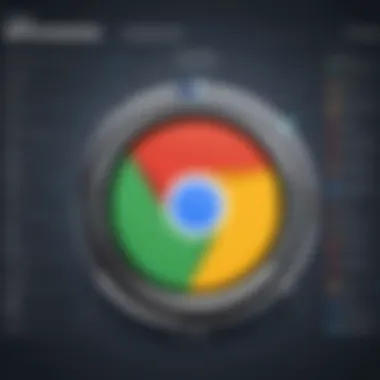

User Interface and Features of Chrome
In today’s digital landscape, the user interface and features of web browsers play critical roles in user experience. Google Chrome is no exception, especially on Linux. It offers intuitive design and powerful functionalities that testify to its ongoing popularity among users. Understanding how to navigate these features can enhance productivity and ease of use, allowing for a more seamless interaction with online environments.
Navigation and Bookmarking Options
The navigation features of Chrome allow users to move effortlessly between web pages. The address bar, often known as the Omnibox, serves dual purposes: it allows for both URL input and search queries. Users can type terms directly and receive suggestions, thereby simplifying online searches. Also, its ability to display autocomplete options saves time when typing URLs or keywords.
Bookmarking enhances accessibility to preferred sites. Chrome features a straightforward system that allows users to save URLs quickly. “Star” a page to save it as a bookmark. This can aggregate numerous pages into organized folders, promoting easier retrieval later. Moreover, accessing bookmarks via the bookmarks bar promotes efficiency. Users can store most visited sites right under the address bar, allowing swift access without cumbersome searches.
Extensions and Customization
Extensions play a pivotal role in customizing the browsing experience within Google Chrome. These small applications add specific capabilities and feature enhancements that cater to individual user needs. For example, productivity tools like Evernote Web Clipper and ad blockers such as uBlock Origin can transform browsing utility.
To install an extension, users can navigate to the Chrome Web Store. This offers a plethora of options, from automation scripts to educational plugins. Given the extensive library, users can maximize their browser's capacity according to their unique routines and preferred features.
Customization does not end with extensions. Chrome’s settings allow various tweaks too. Users can adjust their theme, select what they see upon startups, and set default search engines. With such controls, users can fashion their environment, ensuring it aligns with their personal work styles and preferences.
Privacy and Security Settings
With increasing internet threats, understanding Chrome’s privacy and security settings is paramount, especially on Linux. Among these settings, users can manage cookie preferences and site data. Suppressing third-party cookies can minimize tracking and targeted advertising. It can be easily adjusted under the 'Privacy and security' settings, granting users more authority over their online interactions.
Additionally, Chrome includes a plethora of integrated security features. For instance, Safe Browsing warns users against unsafe websites. This system continually updates its database to stay current with emerging threats, providing ongoing protection while browsing.
Moreover, enabling two-factor authentication can strengthen account security further, especially for users managing sensitive information.
Performance of Google Chrome on Linux
The performance of Google Chrome on Linux is a vital aspect of the user experience. A browser's performance affects daily tasks significantly. Speed and memory efficiency can make a difference in both personal and professional environments. Given the wide variety of Linux distributions, it is essential to consider how Chrome interacts with different system configurations. Good performance is not just about fast loading times; it also encompasses responsiveness, resource management, and system compatibility.
Speed and Responsiveness
Speed is fundamentally the most critical factor when evaluating a web browser. Google Chrome is known for its robust speed on all platforms, including Linux. Initiating Chrome is generally rapid, and page loads are swift, allowing users to work without frustrating delays. Google Chrome employs asynchronous processing which means that tasks can be managed in parallel, providing a smoother user experience.
Furthermore, features such as preloading pages give it an edge over other browsers. Users often notice that commonly visited sites are preloaded, minimizing wait times.
Advantages of Speed and Responsiveness:
- Quick start time: Google Chrome launches swiftly, ready to go in mere seconds.
- Fast loading of web pages: Most websites appear in a blink of an eye, enhancing productivity.
- Smooth navigation: Users can switch between tabs without significant lag, which is critical during extensive research.
Performance enhancements in Chrome specifically benefit tasks requiring substantive online engagement, such as programming or content creation.
Like most things, speed can occasionally come at the cost of hardware usage. This leads into the necessity for managing memory footprint, which brings us to our next point.
Memory Management
Memory management determines how effectively a browser uses available system resources. Google Chrome employs a process-based architecture that allows tabs to work independently of one another. While this can lead to high memory consumption, it offers considerable advantages during crashing or freezing. If one tab fails, it doesn't have to take all the others down with it.
This method can pose challenges, particularly on systems with limited RAM. Chrome is known for its memory-intensive behavior. Users, especially those dabbling in programming or intensive browsing, may notice the resource strain, affecting performance.
Considerations for Effective Memory Management:
- Monitor Tabs: Watching the number of open tabs can help manage memory usage effectively.
- Use Extensions Wisely: Unnecessary extensions can increase resource consumption; each one contributes to load.
- Hardware Availability: Ensure that the mind calculations about hardware capabilities measure expected daily use against specific capacities.
In summary, though Google Chrome can demand more resources than some alternatives, its combination of speed, smooth operation, and structural advantages espouses a useful browser for heavy users in Linux system settings.
Comparison with Other Browsers on Linux
When evaluating browsing options on a Linux machine, a comparison with other browsers is essential. It highlights unique attributes, strengths, and weaknesses of Google Chrome in relation to alternatives. A proper understanding of why one might choose Chrome over other solutions can guide users to make informed choices to suit their browsing preferences and needs.
Firefox vs.
Chrome
Firefox and Chrome are often pitted against each other for Linux users. Both serve as robust, capable browsers. However, they differ notably in several areas.
- Performance: Generally, Chrome is designed for speed. Its Javascript engine, V8, is known for efficient execution, often yielding fast page loads and smooth interactions. Firefox, while also swift, can occasionally lag behind Chrome in certain benchmarks. However, recent updates have improved its efficiency considerably, making it a worthy contender.
- Resource Usage: Chrome's approach to managing tabs can consume a significant amount of RAM. Users with limited system resources might find Firefox a more suitable choice as it allows for better memory management improvements and has implemented changes to reduce its footprint over time. Utilization of system resources is an important factor, especially for older devices.
- Privacy Features: Firefox positions itself as the champion of online privacy. It offers features like Enhanced Tracking Protection, which blocks many tracking scripts automatically. While Chrome has made strides in improving its privacy settings, the intrinsic nature of being part of Google's ecosystem can lead some users to view it with suspicion. Notably, those who prioritize internet privacy may lean towards installing Firefox.
- Customizability: Both browsers permit a wide array of extensions. However, Firefox is known for its flexibility in customization. Users can modify more aspects of the interface and functionality, catering closely to personal needs. Meanwhile, Chrome’s extension library is quite vast, yet the degree of modification is often cited as less broad compared to Firefox.
Ultimately, the choice between Firefox and Chrome will depend on users' specific preferences and needs, like speed versus privacy. Recognizing these details highlights how navigation and daily tasks can change depending on browser selection.
Brave vs.
Chrome
The Brave browser has emerged as a potent alternative to Chrome, noteworthy mainly for its attention to user privacy and ad-blocking functionality.
- Privacy and Security: Brave emphasizes privacy more rigorously compared to Chrome. It automatically blocks ads and trackers from the get-go. It also provides users with the option of utilizing the Tor network for even more privacy. Chrome includes some privacy features; however, users often must adjust settings to maintain their desired level of privacy
- Advertising Model: Brave takes it a step further with its basic attention token (BAT) system. Users can view ads that respect their privacy, and in return, they can earn BAT tokens. This model contrasts Chrome based on Google's more traditional advertising approach.
- User Interface: Visually, Brave employs a familiar look influenced by Chrome, which eases its adaptation for users migrating from Google’s browser. Despite this resemblance, the additional privacy-related settings can make it feel slightly different to users, who need to figure out new ways to control their browser experience.
The differences in education managers understanding these contrasts show the ever-diversifying landscape of the web browsers landscape for Linux users. By recognizing the myriad details that separate Chrome, Firefox, and Brave, users can better select the tool best suited to their nuanced online activities.
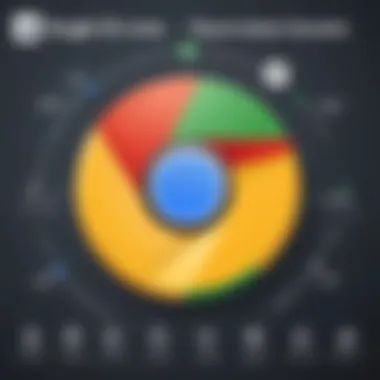

Troubleshooting Common Issues
Troubleshooting common issues is an essential aspect of using Google Chrome on Linux. Knowing how to address problems efficiently can significantly enhance user experience. With diverse Linux environments, users may face unique challenges related to installations, configurations, or even browser functionality. Troubleshooting empowers users to resolve difficulties themselves, minimizing downtime and frustration.
Frequent Problems and Solutions
Users frequently report specific problems when using Google Chrome on Linux. Here are some common issues along with potential solutions:
1.
Chrome Not Starting
- Solution: If Chrome fails to start after installation, one might verify the installation path. Check if the chrome executable is in the system's PATH. Use the command or find the executable directly in `/usr/bin/.
2.
Performance Issues or Crashes
- Solution: Performance degradation such as slow loading of pages can often be rectified. Clear the cache by entering settings. Increase resource allocation by closing unused tabs or disabling extensions that may consume excessive memory.
3.
Graphics Rendering Problems
- Solution: Sometimes, Chrome might not display graphics properly. This could be related to specific drivers or hardware acceleration settings in Linux. Users can disable hardware acceleration by going to Settings > Advanced > System. Uncheck Use hardware acceleration when available.
4.
Syncing Issues with Google Accounts
- Solution: If accounts fail to sync, ensure that both the browser and Linux are updated to their latest versions. Disconnecting and reconnecting the Google account often resolves sync errors.
Selective troubleshooting of these issues facilitates a smoother browsing experience on Chrome.
Community Support and Resources
Utilizing community support can also play a pivotal role in troublehshooting issues associated with Google Chrome on Linux. Engaging with resources allows users to tap into collective experiences of others who may have faced the same obstacles.
Here are some key resources:
- Reddit Communities: Posting questions in forums like r/Linux and r/chrome can yield prompt assistance from knowledgeable users.
- Stack Overflow: For programming-related queries or browser compatibility discussions, shared experiences might offer insights.
- Official Google Chrome Help: This resource is frequently updated with FAQs and troubleshooting steps specifically for Chrome users.
Engaging with these resources cultivates a knowledge-sharing environment. Solutions found through the community often deliver a wealth of practical advice that mitigates frustrations.
Remember: Every issue you encounter is a chance to engage with the community, turning challenges into fertile ground for learning.
Future Developments and Updates
The realm of web browsers undergoes constant evolution, and Google Chrome is no exception. Understanding future developments is crucial for users who desire to leverage Chrome's full potential on the Linux platform. With rapid advancements in technology, numerous features and enhancements redefine user experience, making it essential to keep abreast since many developments aim to align Chrome's capabilities with emerging browsing standards and user demands.
Upcoming Features
As technology advances, so do browser features aimed at improving functionality and user experience. For instance, the introduction of new privacy features, such as enhanced tracking prevention and more transparent data usage disclosure, reflects a growing recognition of user privacy concerns. Additionally, planned updates to the user interface aim to make it more customizable, accommodating various usage styles prevalent in the Linux community.
Another anticipated feature is improved performance metrics that benefit resource management. Use of technologies like WebAssembly might bring substantial benefits to applications that require high processing power directly through the browser.
- Enhanced privacy controls
- Modular user interface options
- Expanded integration with Linux tools and applications
These features not only reflect development in related areas within the browser infrastructure but also demonstrate responsiveness to community feedback.
Impact of Development on Linux Users
The evolution of Chrome comes with implications tailored specifically for Linux users. With every update, the usability and performance metrics quite often get better. Improved features that backward compatibility promotes inclusiveness across various Linux distributions plays a significant role in broadening the user base. Furthermore, the Chrome development team often engages closely with the Linux community. This ensures that any possible integration issues with system libraries get addressed directly, which is vital for a robust browsing environment on Linux.
Moreover, enhanced features often emphasize data security. As threats evolve, so do best practices surrounding cybersecurity. Thus, updates not only enhance the user experience but also harden defenses against potential attacks, keeping the user safe.
The strategic innovations in Google Chrome significantly affect how Linux users experience web browsing, making it fluid and safe.
Maintaining awareness of these developments can empower users to adapt effectively and utilize Chrome more efficiently. This ensures that users can maximize their browsing experience without getting hindered by software limitations or security vulnerabilities.
Ending
The importance of the conclusion in this article cannot be overstated. It serves as the final synthesis of knowledge, bringing together the various aspects explored concerning Google Chrome on Linux. A well-crafted conclusion acts not just as a summary; it reinforces core benefits of using Chrome, elucidates consideration necessary for Linux users, and highlights significant insights.
Recap of Key Points
In this article, we delved into numerous facets regarding Google Chrome for Linux. Here are the pivotal elements worth remembering:
- System Requirements: Understanding what distributions are supported is crucial. Chrome is tailored for various Linux systems, making compatibility an essential factor.
- Installation Process: The step-by-step instructions encompassing downloading, GUI installations, and terminal executions were provided. Potential pitfalls during these installation methods have been clearly outlined to help navigate through challenges.
- User Interface Features: We explored the extensive functions like navigation settings, bookmarking capabilities, and how extensions can enhance user experience dramatically.
- Comparison with other browsers: A comparative analysis with Firefox and Brave revealed how Chrome stacks up in terms of speed, privacy, and additional features.
- Troubleshooting: Understanding common issues available for users indicates an awareness and pre-emptive troubleshooting which fosters better UX.
- Future Developments: Surmising on upcoming features showcases the progressive journey of Chrome on Linux and encourages users to stay updated.
Final Thoughts on Using Chrome on Linux
Chrome's integration into the Linux ecosystem is a notable advancement, addressing the needs effectively with its rich feature set. Its performance is commendable, allowing for quicker browsing experiences while ensuring a high level of security. Additionally, familiarity with troubleshooting strategies can improve user confidence when working through potential issues. Furthermore, staying informed about future updates can help all users leverage enhancements effectively. Overall, Google Chrome for Linux delivers necessary functionality with innovative trends aligning to contemporary web use. Embracing this browser can certainly elevate the Linux internet experience, providing attributes that align well with the needs of programmers and students alike.
Important to note: Always stay updated with the latest news and discussions on platforms like Reddit regarding Chrome usage, as community insights frequently lead to effective resolutions for unique problems.







