Mastering GitLab: Beginner's Guide to Collaboration
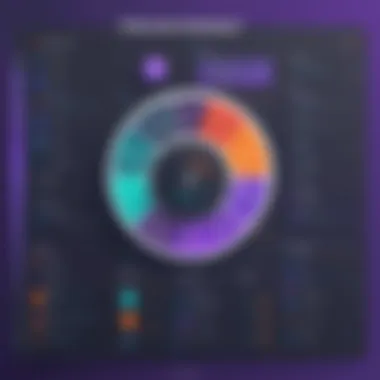
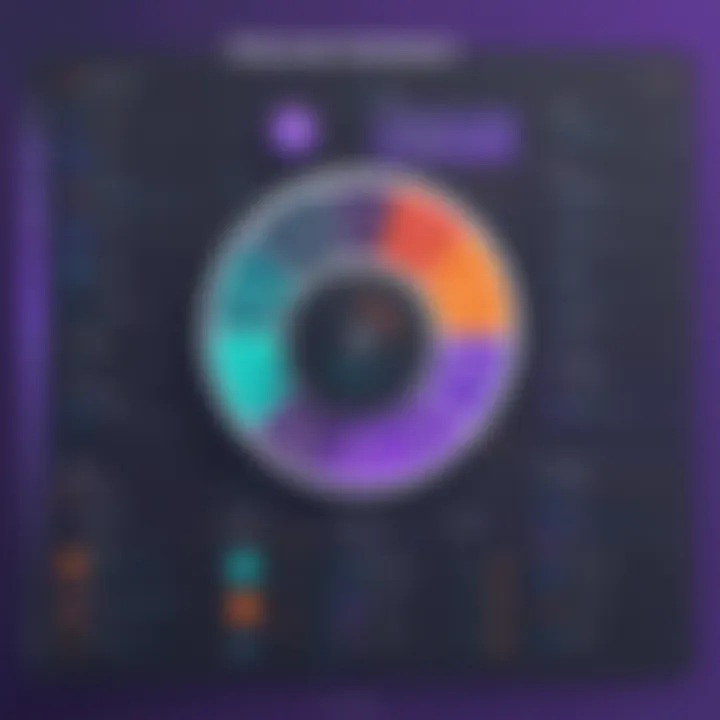
Intro
GitLab represents a key asset in the realm of version control and collaborative development. For individuals embarking on their journey in programming and software development, mastering GitLab is essential. This platform not only aids in managing code but also enhances collaboration among teams. In this guide, we will explore vital aspects of GitLab, ranging from setting up an account to managing branches and utilizing CI/CD practices.
Understanding version control fundamentally changes how programmers work. It allows for tracking changes, reverting to previous versions, and facilitating teamwork. GitLab's interface and features make this easier, especially for beginners. In the following sections, we delve into crucial elements such as repositories, branches, and merge requests, ensuring readers grasp these concepts firmly.
Setting Up GitLab Account
Before diving into the technical side, one must first establish a presence on GitLab. Creating an account is straightforward. Follow these steps:
- Visit the GitLab homepage.
- Click on 'Register'.
- Fill in the required details, which typically include your name, email address, and a secure password.
- Verify your email to activate the account.
Upon account creation, users have access to important features that facilitate management of projects and collaboration with others.
Understanding Repositories
A repository, or repo, is where your project files live. Within GitLab, these serve as containers for code, documentation, and various project-related materials. Here are some key points about repositories:
- Types of Repositories: Usually, users will encounter public and private repositories. Public repos are visible to everyone, while private ones are restricted to selected users.
- Creating a New Repository: Initiate a new repository by selecting 'New Project' after logging in. Fill in project details, choose visibility, and initialize it as needed.
Navigating the Interface
Understanding GitLab's interface is crucial for smooth operation. Once logged in, users are presented with a dashboard comprising several components:
- Main Sidebar: This section provides access to various features like projects, groups, and issues.
- Top Navigation Bar: This includes search functions and notifications settings.
- Project View: When entering a specific project, users will see a summary of activities, issues, and repository files.
Managing Branches
Branches allow teams to work on different code segments without affecting the main codebase. In GitLab, branch management is intuitive. Here’s how to do it:
- Start on your repository page and select ‘Repository’ from your left menu.
- Click on ‘Branches’ to view existing branches.
- To create a new branch, simply choose a file to be the starting point and provide a name for your new branch.
Using Merge Requests
Merge Requests (MRs) are a fundamental part of collaborative programming. They allow team members to suggest changes in code. Understanding the merge request process boosts effective collaboration. Follow these steps:
- Make changes in your branch.
- Go to your project and click on ‘Merge Requests’ in the sidebar.
- Click 'New Merge Request' and select your branch as the source.
- Fill in the title and description, then submit the request for review.
Employing / Practices
Continuous Integration and Continuous Deployment (CI/CD) practices streamline the coding process. GitLab provides built-in support for these methodologies, allowing for automated testing and deployment. Incorporating CI/CD can significantly improve project outcomes. To set it up, users must create a file in their repository’s root directory. This file defines the CI/CD configurations,
Learning GitLab equips aspirants with tools necessary for thriving in developer environments. As we explore the following sections, our aim is to ensure a robust foundation for newcomers, facilitating an easier transition into effective software development practices.
Preface to GitLab
In the realm of software development, version control platforms play an essential role in fostering collaboration and ensuring accountability. GitLab stands out among its peers due to its comprehensive suite of features designed to streamline the development process. This section aims to establish the importance of GitLab by examining its core functions, services, and impact on project management.
GitLab is more than just a source code management tool. It integrates a variety of tools for continuous integration/continuous deployment (CI/CD), project planning, and monitoring, making it an all-in-one solution for both developers and teams. Understanding how GitLab operates can enhance productivity and simplify complex workflows significantly.
What is GitLab?
GitLab is a web-based DevOps lifecycle tool that provides a platform for version control using Git. It enables teams to manage repositories, track changes, and collaborate on projects seamlessly. Unlike traditional version control systems that focus solely on repository management, GitLab incorporates a complete DevOps lifecycle, facilitating planning, development, testing, and deployment all within a single system.
GitLab also offers features such as issue tracking, code reviews, and CI/CD pipelines, which collectively enhance teamwork and ensure high-quality deliverables. With a user-friendly interface and a strong community, GitLab is a powerful option for those looking to enhance their coding and collaboration experience.
Why Use GitLab?
Using GitLab brings numerous benefits that appeal to both individual developers and larger teams:
- Integrated Environment: GitLab consolidates various stages of the development lifecycle into a single interface, reducing the need to switch between tools, saving time and effort.
- Collaboration: GitLab's features, such as merge requests and reviews, facilitate smooth collaboration among team members, allowing for better communication and project transparency.
- Customization and Flexibility: Users can customize workflows, pipelines, and permissions, tailoring the environment to suit specific project needs.
- Continuous Integration/Continuous Deployment: GitLab’s CI/CD tools help automate the testing and deployment process, which can significantly improve software delivery speed and reliability.
In short, GitLab stands out not merely as a repository manager but as a comprehensive tool that enhances every aspect of the software development workflow, making it a preferred choice for many developers and organizations.
Creating Your GitLab Account
Creating an account on GitLab stands as the first step toward leveraging its advanced features for version control and collaboration. A GitLab account is not just an access key; it unlocks a suite of tools essential for managing software projects. From personal users to large teams, having an account enables organization, collaboration, and storage of projects in a cloud-based environment. Choosing the right settings during the sign-up process can affect your experience significantly, making it crucial to navigate this stage carefully.
Moreover, while signing up is simple, understanding the benefits associated with different plans plays an important role in personalizing your GitLab experience to fit your needs. This section will explore the process of creating your account, along with considerations for selecting the most suitable plan.
Sign-up Process
The sign-up process for GitLab is straightforward. To begin, you need to visit the official GitLab website. Here, you will find options to sign up either by using an email address or through third-party services. Opting for an email-based registration usually requires providing your name, a valid email address, and creating a secure password. It’s advisable to use a unique password that combines letters, numbers, and symbols to enhance your account security.
Once you complete the registration form, you must verify your email. This step confirms that you have provided a valid contact, enhancing security and integrity within the GitLab community. After clicking the verification link sent to your email, you can log in to your new account. It's also important to remember that you can set up two-factor authentication from your account settings for added security.
During the sign-up, GitLab may prompt you with some basic questions about your background. Knowing what features you intend to use can help tailor settings at this early stage, aiding in a more seamless onboarding process.
Choosing Your Plan
GitLab offers several plans tailored to different user needs. These range from free tiers that cater to individuals and small teams to more extensive plans designed for larger organizations requiring various features.
- Free Tier: This plan is perfect for students or hobbyists beginning their journey in software development. It allows access to basic features suitable for learning and project management.
- Premium Plan: Suitable for larger teams, this offers enhanced features such as advanced code reviews and merge request approvals. Users get more extensive permission controls and additional support.
- Ultimate Plan: Designed for enterprises, the Ultimate plan delivers comprehensive features geared toward complex project requirements and full-scale collaboration across large teams.
When deciding which plan is ideal, consider factors such as the scale of your projects, the size of your team, and budget constraints. Each plan can be further customized within the account’s settings to ensure you are using GitLab to its full potential.
Your choice of plan influences both your access to tools and your overall user experience on the platform.
Understanding GitLab's User Interface
The user interface is the first point of interaction that a user has with GitLab. In this article, a focus on understanding GitLab’s user interface is critical for anyone looking to utilize its features effectively. This section will detail the components and layout of the interface, ensuring users become familiar with its elements. Different sections of the interface serve specific functions and knowing how these work together can streamline the development process significantly. Furthermore, an intuitive grasp of the interface assists new users in finding tools and features quickly.
Dashboard Overview
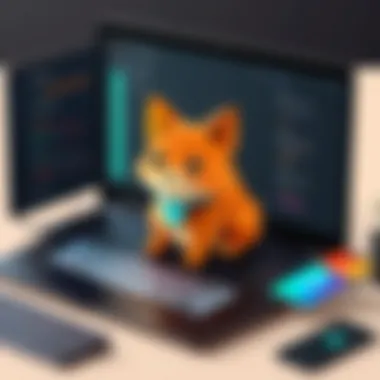

The dashboard is where most users begin their journey on GitLab. It provides a central place to access projects, notifications, and various functions essential for collaborative work. The visual layout features a list of projects and any relevant activities. On the right side, users will notice a summary of recent notifications and pending merge requests. Understanding this dashboard helps users prioritize their tasks effectively.
Here's what to note about the dashboard:
- Project access: All of your active projects are listed here. The visibility of each project can vary depending on the user’s permissions.
- Activity feed: This gives updates on recent interactions, such as code changes, comments, and discussions. Keeping an eye on this can enhance collaboration efforts within teams.
- Search functionality: A powerful search bar helps to quickly locate projects or issues, saving time when navigating through multiple repositories.
"The GitLab dashboard isn't just a mere overview; it’s a command center for project management and collaboration."
Exploring Navigation Menu
Navigating through GitLab’s feature-rich environment is facilitated by the navigation menu. Positioned at the top of the dashboard, this menu organizes various tools for managing repositories, accessing settings, and collaborating with team members. Understanding how to use this menu efficiently can lead to better time management and improved productivity.
- Menu sections: The navigation menu consists of several key sections: Projects, Groups, and Snippets, among others. Each section is loaded with additional tools relevant to the tasks at hand.
- Quick links: It provides shortcuts to frequently accessed areas of GitLab, such as issues and merge requests. Users can customize their experience by pinning their essential tools.
- Responsive design: The menu is dynamic, meaning it adapts based on the screen size. This is particularly useful for users accessing GitLab from different devices.
In summary, a thorough understanding of GitLab's user interface will enhance your ability to use the platform effectively. By becoming familiar with the dashboard and navigation menu, users position themselves to make the most of GitLab's collaborative features.
Creating and Managing Projects
Creating and managing projects in GitLab is a crucial aspect of utilizing the platform effectively. This section will explore the steps involved, benefits associated with project management, and considerations necessary for optimal configurations. When users engage in project management, they establish a structured environment for collaboration and version control. It fosters communication among team members and ensures that tasks are organized logically. With various settings and visibility options, GitLab empowers teams to customize their workflows to suit their needs.
Starting a New Project
Starting a new project in GitLab is a straightforward process. Begin by navigating to the dashboard where an intuitive interface awaits. Click on the "New Project" button. You will be presented with options to either create a project from scratch or import an existing repository from another service, such as GitHub.
When creating a project from scratch, you should provide pertinent details such as the project name, description, and visibility level. Visibility levels dictate who can view and interact with the project, making this step vital for setting the right access measures. After filling in these fields, select the "Create Project" option to finalize the establishment of your new project.
Project Settings
Once the project is created, managing project settings is next. Navigate to the settings tab to modify various aspects of your project. Here, you can adjust options related to project information, repository, integrations, and more. This can include configuring the issue tracker, enabling or disabling merge requests, and integrating CI/CD tools. Customizing these project settings ensures that your project aligns with the team's workflow and goals.
For instance, you might want to enable issues if your team uses them for tracking tasks and bugs. Alternatively, disabling certain features can streamline processes for more focused work. Being attentive to these settings matters, as they can have long-term effects on project efficiency.
Setting Up Project Visibility
Project visibility is a significant feature in GitLab that determines how accessible a project is to others. After creating your project, you need to establish whether it will be private, internal, or public.
- Private Projects are visible only to project members. This setting is ideal for sensitive projects where confidentiality is paramount.
- Internal Projects can be accessed by any logged-in users in the GitLab instance. This is commonly used for collaborative efforts within an organization.
- Public Projects are open to anyone, making them suitable for open-source initiatives or projects aimed at broader community engagement.
Selecting the appropriate visibility ensures that the right stakeholders can access and contribute to the project while maintaining necessary security protocols. You can adjust these settings in the project settings area, providing flexibility as group needs change over time.
Remember: The right project visibility setting enhances security and collaboration. Always assess potential risks and benefits before making your choice.
By understanding how to create, manage, and configure projects in GitLab, users can utilize the platform more effectively. These practices create a solid foundation for development, encouraging successful collaboration and rigorous version control.
Working with Repositories
Working with repositories is a fundamental aspect of using GitLab. Repositories serve as a workspace where all project files, including code, documentation, and any associated assets, are kept. This section illustrates the key concepts regarding repositories and explains how to effectively manage them to promote smooth collaboration and enhance productivity.
Understanding Repositories
A repository, often referred to as a "repo," is the heart of version control systems like GitLab. It houses all changes to a project and tracks its progression. Each repository has a unique address, enabling various developers to access, contribute, and maintain the project.
The primary benefit of using repositories is the ability to maintain a history of changes. This allows you to revert to previous versions if needed. Moreover, as team collaboration is essential in programming, repositories help manage contributions from multiple developers without overwriting each other's changes. In summary, understanding how repositories function and their purpose is vital for anyone engaged in software development using GitLab.
"In software development, a repository is more than just storage; it is the collaborative canvas for developers."
Cloning a Repository
Cloning a repository means creating a local copy of an existing repository. This is often the first step when you want to contribute to a project. To clone a repository, navigate to your GitLab project page, locate the clone option, and copy the URL provided. Then, use the command line or a Git client to execute the cloning process.
Here’s a simple command that you can use in your terminal:
This command creates a full copy of the repository, including the entire history of the project. After cloning, you can edit files locally and push changes back to the original repository once you are ready.
Pushing and Pulling Changes
After modifying the files in your local repository, you need to sync these changes with the remote repository. Two essential Git commands are used for this purpose: pushing and pulling.
Pushing means sending your committed changes to the remote repository. After you have made changes and committed them in your local repo, use the following command:
This command takes the code from your local branch and uploads it to the respective branch in the remote repository, ensuring that everyone sees your contributions.
Pulling, on the other hand, is the process of fetching the changes from the remote repository to your local one. Use:
This command ensures your local repository is up-to-date with any changes made by your team. By regularly pulling and pushing changes, you can alleviate many common problems associated with collaborative programming.
Overall, understanding how to successfully manage repositories enables developers to work together effectively and ensures a smooth workflow.
Branching Strategies
Branching is a fundamental aspect of version control in GitLab. It allows teams to work on different features or fixes in parallel without interfering with each other's progress. By creating branches, developers can isolate their work, facilitating smoother development processes and reducing the risk of bugs reaching the production environment. Different strategies for managing branches can significantly affect collaboration and productivity. Therefore, understanding how to implement effective branching strategies is essential for anyone involved in software development.
Creating Branches
Creating branches in GitLab is simple yet powerful. A branch is a separate line of development. The command is used to create a new branch in your repository. There are various types of branches. Feature branches, for instance, are used to develop new features. Once a feature is completed, it can be merged back into the main branch. This keeps the main branch stable while allowing for development flexibility.
To create a branch in GitLab through the interface, navigate to your repository. Click on the Repository tab and then select Branches. You will see an option to create a new branch. Enter your desired branch name, and ensure it is based on the correct branch, commonly the or branch. This setup is crucial for maintaining a clean project history.
Understanding Merge vs. Rebase
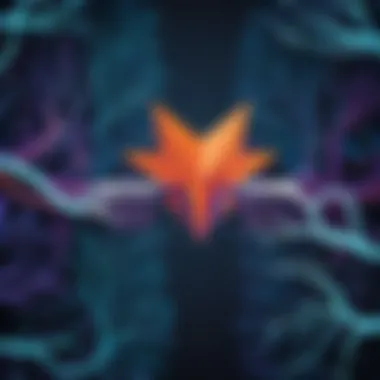
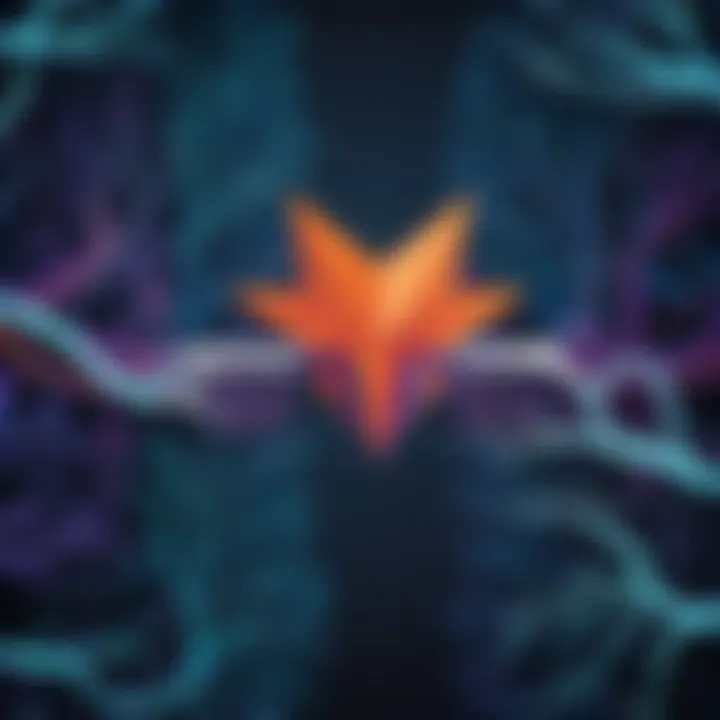
When merging branches, you have two primary options: merge and rebase. Merging takes the changes from one branch and integrates them with another branch. It creates a new commit, which can lead to a more complex history if used frequently. On the other hand, rebasing re-applies changes from your feature branch onto the main branch. This keeps the commit history linear and can simplify understanding the project's evolution.
Consider the following when choosing between merge and rebase:
- Merge is better for preserving the context of how branches were integrated.
- Rebase is more suitable for maintaining a clean and linear project history.
Deleting Branches
Once a branch has served its purpose, it is wise to delete it to keep the repository organized. Deleting branches prevents clutter and confusion about which branches are in active use. In GitLab, you can easily delete a branch from the interface. Navigate to the Branches section under your repository, locate the branch you wish to delete, and select Delete.
Alternatively, if you prefer the command line, you can use to delete a local branch. Use to remove it from the remote repository. This practice helps maintain repository hygiene, making it easier for teams to focus on current tasks without distraction.
Keeping your branches organized is as important as writing good code. It helps improve collaboration and understanding among team members.
In summary, effective branching strategies contribute to a more structured workflow. They help isolate work, reduce conflicts during integration, and make it easier for teams to collaborate effectively. Each strategy plays an important role, and understanding when and how to use them will elevate your proficiency with GitLab.
Merge Requests and Code Reviews
Merge requests and code reviews are fundamental components in the GitLab workflow. They play a crucial role in maintaining code quality and facilitating collaboration among team members. Understanding these processes can significantly enhance teamwork and project outcomes.
Creating a Merge Request
A merge request is a request to merge code changes from one branch into another. This process is vital for ensuring that proposed changes are reviewed before becoming part of the project’s codebase. To create a merge request in GitLab:
- Navigate to Your Project: Go to the specific project in GitLab where you want to merge changes.
- Select the Branch: Ensure that you are on the correct branch with the updates you wish to merge.
- Open Merge Requests Tab: Click on the 'Merge Requests' tab in the project menu.
- Create New Merge Request: Select the option to create a new merge request. You will be prompted to choose the source branch and the target branch.
- Fill Details: Provide a title and description for the merge request. This should contain information on what changes have been made and why they are necessary.
- Assign Reviewers: Identify teammates who will review the changes. This step is essential to get diverse perspectives on the proposed code.
- Submit the Request: Once all information is filled out, submit the merge request.
Creating a merge request is not merely a technical action; it fosters collaboration, encourages communication, and ensures collective accountability for the code’s quality.
Conducting Code Reviews
Code reviews are an integral part of the merge request process. Engaging in code reviews allows developers to critique each other’s work, which leads to higher quality code and shared knowledge across the team. During a code review, reviewers should consider the following:
- Code Functionality: Does the code work as intended? Run tests to verify.
- Code Quality: Is the code readable and maintainable? Look for adherence to coding standards.
- Performance: Does the code operate efficiently? Identify any potential performance issues.
- Security: Are there any security vulnerabilities in the code? Check for common flaws that could be exploited.
Reviewers should provide constructive feedback, highlighting areas for improvement and suggesting alternative approaches. Using GitLab's commenting tools, discussions can happen directly on the code, allowing for focused conversations about specific lines or sections.
A well-conducted code review not only enhances the quality of the project but also promotes learning and collaboration among team members.
Resolving Merge Conflicts
Merge conflicts occur when changes in different branches conflict with one another. Resolving these conflicts is critical, as it ensures a clean and functioning codebase. When a merge request is created and there are conflicting changes, GitLab will alert users to this issue. Here are steps to resolve merge conflicts:
- Identify Conflicts: Check the merge request to see which files have conflicts.
- Pull Latest Changes: Ensure your branch is up-to-date with the target branch by pulling the latest changes.
- Open in a Code Editor: Use a code editor to open the conflicting files. The editor will indicate where conflicts are located.
- Resolve Conflicts: Manually edit the conflicts by choosing which code to keep from each conflicting section. This may involve combining code elements or choosing one over the other.
- Mark as Resolved: After resolving conflicts, mark the resolved files in GitLab.
- Commit Changes: Commit these changes to your branch.
- Update Merge Request: Finally, update the merge request to reflect the resolutions.
Managing merge conflicts properly is essential to maintaining project coherence and integrity. The process requires clear communication and understanding among all contributors.
Continuous Integration and Continuous Deployment
Continuous Integration (CI) and Continuous Deployment (CD) are pivotal practices in modern software development. They ensure that code changes are regularly merged, tested, and deployed to production efficiently. This section delves into the importance of CI/CD within GitLab, exploring how these workflows enhance collaboration and code quality in projects.
Understanding /
CI aims to automate the integration of code changes from multiple contributors into a shared repository. By frequently integrating changes, developers can identify bugs and integrate feedback quickly. On the other hand, CD extends this concept, ensuring that these changes are automatically deployed to production after passing necessary tests.
Understanding CI/CD promotes better productivity. It encourages developers to commit smaller pieces of code more often, rather than waiting for a large update. This incremental approach reduces integration problems and minimizes the risks associated with deployment. Additionally, it enables teams to release features and fixes promptly, thus maintaining a competitive edge.
Setting Up / Pipelines
Setting up CI/CD pipelines in GitLab involves defining a series of automated steps that will take your code from development to production. To set up a CI/CD pipeline, follow these steps:
- Create a file: This file defines the CI/CD configuration. It should reside in the root directory of your project.
- Define your stages: Include stages like build, test, and deploy in your file to outline the workflow.
- Specify jobs: Each stage can contain one or more jobs that run specific commands. For example, a job can be defined to run tests.
- Use runners: Ensure that a GitLab runner is available to execute your jobs. Runners can be either shared or specific to your project.
An example snippet for the file may look like this:
Monitoring Pipelines
Monitoring CI/CD pipelines is crucial for ensuring that the processes run smoothly. GitLab provides tools to track the progress and success of your pipelines. You can view pipeline status directly on the project dashboard. Key aspects to monitor include:
- Pipeline Status: Indicates whether a pipeline is running, succeeded, or failed.
- Job Logs: Detailed logs for each job provide insight into execution results, helping to debug failures.
- Historical Data: Analyze past pipeline runs to identify trends or recurrent issues.
By actively monitoring pipelines, teams can quickly respond to failures and maintain project momentum. Moreover, consistent monitoring helps in optimizing the CI/CD process over time, leading to more efficient releases.
Implementing CI/CD is not just about automation; it's about fostering a culture of collaboration and continuous improvement among development teams.
Collaborative Features in GitLab
The collaborative features in GitLab are essential for fostering teamwork and enhancing productivity in software development projects. These functionalities provide a demanding need for communication, task management, and overall project organization. By incorporating robust collaborative tools, GitLab empowers developers and their teams to work more efficiently and with improved clarity. This is increasingly relevant in today’s fast-paced development environments, where agility and responsiveness to changes are critical for success.
GitLab’s collaborative features enhance team cohesion through shared access to project information and the ability to track progress in real time. This transparency not only encourages accountability among team members but also facilitates streamlined decision-making processes. As projects grow in complexity, the importance of collaborative features only intensifies; they help teams to stay aligned and focused on common goals.
Using Issues for Project Management
Issues in GitLab act as a fundamental tool for project management. They allow users to track tasks, bugs, and feature requests in a systematic way. When a team encounters a problem or identifies a new requirement, creating an issue provides a clear, accessible record that helps team members understand the context and importance of each task.
- Creating Issues: Users can create issues easily through a straightforward interface. Each issue can include a title, description, labels, and an assignee, allowing for effective organization and prioritization.
- Discussion and Feedback: Issues also facilitate communication among team members. Through comments, developers can discuss specific points related to the issue, propose solutions, and provide updates. This makes it easy to maintain a record of conversations and decisions related to a particular task.
- Tracking Progress: Additionally, issues can be linked to milestones, which helps in tracking the overall progress of a project. By associating issues with clear deadlines, teams can better manage their time and resources.
Utilizing Boards for Workflow
Boards in GitLab serve as visual tools for managing workflows within a project. They help teams see the status of tasks at a glance and can enhance the overall effectiveness of project organization. Using boards effectively can lead to improved task allocation and monitoring, reducing the risk of overlooked responsibilities.
- Kanban Style Organization: Boards typically employ a Kanban approach, where tasks are represented as cards that move across different columns representing various stages of the workflow, such as "To Do," "In Progress," and "Done."
- Customizable Columns: Teams can customize these columns based on their specific processes, allowing for flexibility in managing diverse types of projects.
- Real-Time Updates: As changes occur—be it task completion or reassessment of priorities—updates happen in real time. This keeps all team members informed and accountable.
"GitLab's issues and boards work in tandem to foster a culture of transparency, accountability, and proactive project management."
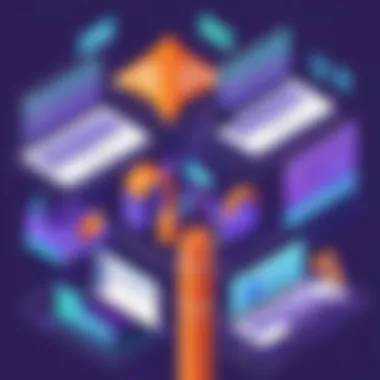
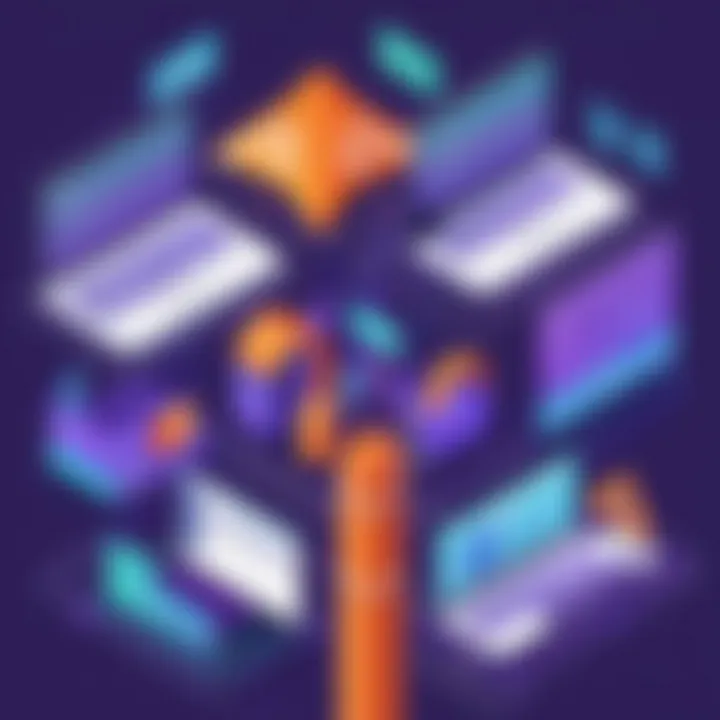
By taking advantage of issues and boards, teams can ensure that every member understands their responsibilities while keeping the project aligned with its goals. Overall, leveraging GitLab’s collaborative features is indispensable for successful project management and effective team collaboration.
Best Practices for GitLab Users
Using GitLab efficiently requires an understanding of certain best practices. Implementing these guidelines can improve your workflow, enhance collaboration, and maintain the integrity of your projects. Here is what users should focus on to ensure their usage aligns with industry standards and promotes productivity.
Maintaining Repository Hygiene
Repository hygiene refers to keeping your repositories in good condition. This practice is important for ensuring clarity and ease of maintenance. Let’s explore a few essential aspects of this practice:
- Regular Cleanup: Remove unnecessary branches, tags, and files. Keeping your repository clutter-free helps team members locate relevant content without distraction.
- Consistent Naming Conventions: Use clear and standardized naming for branches and commits. This reduces confusion and enhances teamwork by allowing everyone to understand the purpose of each change quickly.
- Clear Commit Messages: Write informative commit messages. Each message should describe the changes made. Following a consistent format helps future contributors grasp project history easily.
"Good repository hygiene leads to better collaboration and simpler code management."
Effective Collaborating with Team Members
Collaboration in GitLab thrives when team members communicate effectively and utilize the available tools wisely. Here are key strategies to enhance collaboration:
- Leverage Merge Requests: Use merge requests to facilitate discussions around code changes. This not only helps catch potential issues but also involves all relevant team members in the decision-making process.
- Utilize Issues for Tracking: Use the issue tracker to manage tasks and bugs. This creates a transparent workflow and allows every team member to understand the project status at any time.
- Encourage Code Reviews: Implement code reviews as a regular practice. Engaging peers not only helps improve code quality but also fosters shared knowledge among team members.
Collaboration goes beyond just working together on code. It involves establishing a culture of open communication, shared responsibilities, and continuous feedback among team members. By following these best practices, teams can effectively utilize GitLab features to enhance productivity and build more robust applications.
Troubleshooting Common Issues
In the journey of using GitLab, encountering problems is inevitable. Understanding common issues and their resolutions is essential for new users. This part of the article discusses two frequent issues: clone issues and permissions errors. Knowing how to address these challenges not only improves individual efficiency but also enhances team collaboration. Moreover, effective troubleshooting fosters confidence in using the platform, leading to a more productive experience.
Resolving Clone Issues
Cloning a repository is often the first step in working with GitLab. When issues arise during this process, they may stem from various causes such as incorrect URLs, authentication failures, or network problems. If you find yourself unable to clone a repository, start by checking the URL you are using. Make sure it is the correct link provided under the repository's clone options.
Authentication issues are also common. Ensure that your SSH keys or personal access tokens are set up correctly. If you are using HTTPS to clone, you might need to enter your username and password, especially if two-factor authentication is enabled. If problems persist, consider testing your internet connection or trying to clone from a different network.
To troubleshoot effectively, follow these steps:
- Verify the clone URL: Ensure it matches the repository you wish to clone.
- Check your credentials: Are your SSH keys correctly configured?
- Use the command line: Sometimes GUIs fail to provide meaningful error messages. In terminal, use to see detailed errors.
- Look for specific error messages: Research the errors you encounter to find solutions tailored to those messages.
A thorough understanding of why clone issues occur is helpful. This not only aids in resolving immediate problems but also equips you with knowledge for future scenarios.
Handling Permissions Errors
Permissions errors can halt your progress on GitLab, especially if you are trying to make changes to a repository for which you lack the necessary access rights. These errors commonly occur when working with team projects. It's critical to understand the different levels of access, including Guest, Reporter, Developer, Maintainer, and Owner. Each role has specific permissions regarding who can push changes, create branches, or conduct merges.
If you encounter a permissions error, first check your access level to the project. If you determine that you need additional permissions, reach out to the project owner or administrator to request access. Communicating clearly about what access you need is important.
Here are some steps to effectively handle permissions errors:
- Identify your current role: Review the permissions associated with your user role.
- Request necessary permissions: Clearly summarize what you need and why.
- Double-check policy settings: Sometimes project settings restrict actions that are normally allowed. Look into those restrictions carefully.
- Utilize project documentation: Refer to any available guidelines regarding access and permissions within your organization's internal documentation.
By understanding the structure of user roles and permissions, you can navigate errors more smoothly. This knowledge empowers you to solve problems quickly, thus minimizing downtime and maintaining workflow efficiency.
"Mastering troubleshooting skills can transform frustrating experiences into learning opportunities, enabling productive use of repositories in GitLab."
In summary, resolving common issues such as clone problems and permissions errors is vital to enhancing your user experience in GitLab. Each fix broadens your understanding of the platform, paving the way for smoother collaborations and project management.
Resources for Further Learning
In the realm of programming and software development, continuous learning is imperative. This section focuses on crucial resources that can enhance your understanding of GitLab and related concepts. Such resources are essential for expanding knowledge beyond this article, helping you delve deeper into the functionalities of GitLab, version control, and best practices in collaboration. By engaging with high-quality learning materials, you can solidify your understanding and apply the concepts more effectively in real-world scenarios.
Official GitLab Documentation
The first resource to consider is the official GitLab documentation. This documentation is meticulously maintained and provides comprehensive and detailed information on every aspect of GitLab. It serves as a primary reference point for users who want to learn about specific features, commands, and integrations within GitLab.
The documentation is organized into various sections, such as:
- Getting Started: This section provides a pathway for new users to set up their GitLab accounts and navigate the platform.
- API Reference: For developers looking to integrate GitLab into their applications, the API section is critical.
- User Guides: These guides cover common tasks such as managing repositories, working with branches, and using CI/CD features effectively.
Utilizing the official documentation allows users to gain validation of their knowledge and troubleshoot specific challenges they may face in their projects.
Recommended Tutorials and Courses
Another valuable resource is online tutorials and courses tailored for GitLab and version control. These learning avenues can provide a structured approach, particularly beneficial for students and novices. Below are recommended sources:
- YouTube Tutorials: Many educators and organizations create free content on GitLab. These videos can offer step-by-step instructions and visual aids, which enhance learning.
- Udemy Courses: Platforms like Udemy often host in-depth courses focusing on GitLab, covering everything from basic functionalities to advanced CI/CD practices.
- Interactive Learning Platforms: Sites like Codecademy and freeCodeCamp offer interactive environments for hands-on learning with Git and GitLab.
Engaging in these tutorials and courses ensures active learning, making it easier to grasp complex concepts and practical applications. Furthermore, you can often find community support on forums and discussion groups, such as those on Reddit, where you can ask questions and share insights with other learners.
"Learning is a continuous process, especially in technology. Leverage these resources to stay updated and skillful."
Finale
The conclusion of this article is essential in consolidating the knowledge gained throughout the guide. By summarizing key elements, readers can reinforce their understanding of GitLab’s functionalities and benefits. This section should emphasize the interconnectivity of GitLab's features and how they streamline the software development process.
When using GitLab, understanding the significance of version control, branching strategies, and CI/CD is vital. These elements not only enhance productivity but also foster collaboration among team members. A thorough grasp of these concepts ensures that users can effectively navigate challenges and contribute to their projects efficiently.
Recap of Key Points
In this tutorial, we covered numerous aspects of GitLab:
- Creating Your GitLab Account: Understanding the sign-up process and selecting the right plan.
- User Interface: Navigating the dashboard and exploring the command menus.
- Project Management: Engaging with repositories, managing project settings, and establishing project visibility.
- Version Control: Learning about branching strategies, merge requests, and resolving conflict.
- CI/CD Practices: Setting up continuous integration and monitoring deployments.
- Collaborative Features: Utilizing issues and boards for better project management.
These points illuminate the framework within which GitLab operates, forming the backbone of effective version control and collaboration.
Encouragement for Continued Learning
Mastering GitLab does not stop with this tutorial. As technology evolves, new features and practices emerge. It is crucial for users to stay updated with the latest GitLab documentation and community discussions.
Engaging with forums such as Reddit and the official GitLab community can provide fresh insights and advanced techniques. Additionally, participating in online courses can enhance your understanding. The learning journey in version control and collaboration tools is ongoing. Users should remain proactive in discovering new opportunities to deepen their knowledge.
"The best way to predict the future is to create it."
This mindset is essential when utilizing tools like GitLab. By continuously learning and adapting, users position themselves to effectively navigate the complexities of software development.







