Extracting Files on Android Devices: A Complete Guide
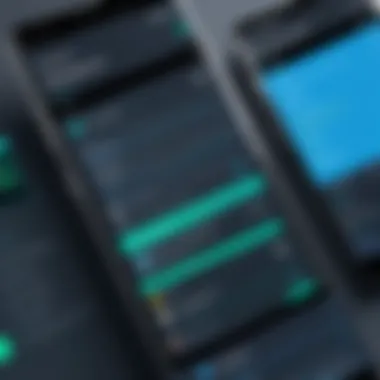

Intro
In today's fast-paced digital landscape, the need to extract files from Android devices often comes up. Whether it's to transfer photos, documents, or other media, knowing how to efficiently handle file extraction is invaluable. Many users might wonder about the simplest ways to do this, while others might seek advanced techniques that can unlock greater potential of their device. This guide aims to cover that spectrum, providing practical insights tailored to both beginners and those with a bit more experience.
Why File Extraction Matters
Understanding how to extract files is crucial for anyone looking to manage their data effectively. As we accumulate more information, be it for work or leisure, having the ability to swiftly and responsibly manage that data ensures we don't lose important documents or cherished memories. Think of file extraction as the backbone of data management on your device.
"The right tool for the right job makes even the toughest tasks manageable."
This adage perfectly sums up the essence of file extraction. Without proper knowledge of available tools and methods, one could find themselves floundering when trying to reclaim essential files.
Different Approaches to File Extraction
The methods for extracting files from Android devices can generally be broken down into a few main categories:
- Built-in applications: Most Android devices come with built-in tools that streamline the process. This can include file explorers or settings options that make accessing files a breeze.
- Third-party apps: There is a plethora of apps available on the Play Store designed to enhance file management. Some apps focus on cloud storage integration, while others might specialize in large file transfers.
- Advanced techniques: For the more tech-savvy, advanced methods such as using ADB (Android Debug Bridge) can provide greater control and efficiency when extracting files.
With a better understanding of these categories, users can determine which approach suits their needs best.
Understanding File Extraction on Android
In the world of Android, files are the backbone of our digital lives. As more and more data is generated and consumed, knowing how to effectively extract and manage these files becomes crucial. This section aims to provide an understanding of what file extraction entails on Android devices, illuminating its significance and practical applications.
Defining File Extraction in Context
File extraction refers to the process of retrieving data from compressed files, folders, or archives stored on your Android device. When a file is extracted, it essentially means that the contents are being moved from a compressed state back to a usable form. For many users, especially those dealing with various media formats or app data, understanding how to extract files can save time and enhance productivity.
Consider, for instance, your cherished vacation photos packed within a zip file. Without proper extraction methods, accessing these images becomes a chore, not a delight. Moreover, extracting files can aid in troubleshooting applications that require specific resources, such as databases or media files. It can be pivotal, especially for students or professionals dealing in resources that demand swift access and organization.
Common Use Cases for File Extraction
The necessity for file extraction is far-reaching. Here are some common scenarios where file extraction proves essential:
- Managing Large Archives: Users often compress files to save space. Extracting these allows for easy access without needing to uncompress every time you want to see your data.
- Transferring Files: When sharing files via email or cloud services, they might be sent as compressed archives. Extracting them is the first step towards processing that information.
- Troubleshooting Applications: App data can become fragmented or corrupted, and extracting the relevant data may help in diagnosing issues or recovering lost files.
- Organizing Media Files: Music, videos, and images can be stored in compressed formats. Extracting helps to segregate and organize these files for better access.
File Formats Commonly Extracted
Not all files are created equal, and various formats typically require extraction. Here are the most common ones encountered:
- ZIP Files: One of the most popular formats for compressing files. Most Android file managers can handle these with ease.
- RAR Files: A format that can often pack more efficiently than zip but might require specific apps like RAR or WinZip to handle extraction.
- TAR Files: Common in Unix-like systems, these can be encountered on Android when dealing with specific development projects.
- GZ Files: Often used in conjunction with tar files, especially in software development contexts.
Understanding the specifics of these formats can improve one's ability to extract files effectively, ultimately streamlining the entire process. Grasping the critical elements of file extraction on Android not only enhances data accessibility but also empowers users with tools to manage their information efficiently.
Built-In Methods for File Extraction
When it comes to extracting files from your Android device, using built-in methods can be a game changer. These methods provide a straightforward, no-frills approach for users who may not want to dive into complex tactics or install additional applications. The significance of this topic lies in the convenience and accessibility that built-in functionalities offer. Whether you are a novice researcher or an advanced user, understanding these methods makes file extraction simpler and more efficient.
Using Default File Managers
Accessing File Manager
Accessing the file manager on an Android device is like finding the front door to your home; it’s where everything begins. To access it, you typically tap on the Files or My Files app, which is usually pre-installed. The key characteristic of the default file manager is its seamless integration with the operating system, enabling users to readily navigate through their files and folders. This characteristic is a major reason why it’s a favorable option.
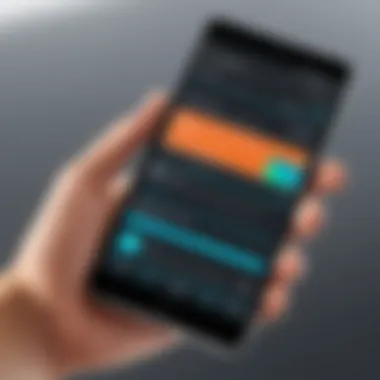

One unique feature of file managers is the organization of files into categories such as Images, Videos, Downloads, etc. This makes it easier to locate what you need without wading through a jumbled mess. While you won’t find advanced options in every default file manager, the basic functions are more than adequate for tasks like extracting files. The main disadvantage might be the lack of advanced functionalities compared to some third-party options, but for many users, simplicity is highly valued.
Navigating Folders
Navigating folders is an essential aspect when working with the file manager. Think of it as strolling through a library; if you don’t know where to find the genre you like, you’ll end up feeling lost. This process contributes significantly to the overall goal of file extraction by allowing you to pinpoint the folder containing the files you need to extract.
The primary highlight here is the intuitive interface of most default file managers. Users can easily tap through folders, moving seamlessly from one directory to another. A unique advantage of this is the ease of use; even those who are not particularly tech-savvy can understand the folder structure quickly, reducing frustration. However, one notable disadvantage is that folder views can sometimes become cluttered, especially if there are too many files.
Opening and Extracting Files
Opening and extracting files in a default file manager streamlines the extraction process. This step is where users put their plan into action. Simply tap on the file you wish to open, and the manager will often give you options to view or extract it. The key characteristic here is that this functionality is available right out of the box, which adds to the user-friendliness.
A unique feature is that default file managers can support various file types, which is beneficial for a broad audience. However, a minor drawback is that sometimes, users encounter limited options for certain file types that require specific software for full functionality.
Utilizing Android's Native Apps
Using Google Drive
Another effective method for file extraction is utilizing Google Drive. This native app is a popular choice for many Android users simply because it's already integrated with Google’s ecosystem; it comes pre-installed on many devices. Using Google Drive allows you to store and manage files in the cloud, thereby removing storage constraints on your device.
The key characteristic of Google Drive is its ability to access files from anywhere, as long as you have an internet connection. This flexibility is a boon for users on the move. Additionally, sharing files becomes a breeze; you can instantly collaborate with others or send files without needing email attachments. However, a downside to consider is the need for an internet connection for most operations, which might be problematic in areas with poor connectivity.
Extracting Files from Email Attachments
Extracting files from email attachments is another built-in method that proves to be indispensable for many users. Often, we receive important documents or files through email, and the ability to efficiently extract these directly from the inbox can be quite beneficial. The key characteristic of this approach is the direct access it provides to files sent through various email services, be it Gmail or others.
A unique feature of extracting from email is the simplicity of the action; with just a couple taps, those attachments can be downloaded and stored locally. This method holds tremendous advantage in terms of time efficiency, but one minor disadvantage is that large files may sometimes take longer to download, especially if your connection is slow.
In summary, built-in methods for file extraction on Android devices not only make the process straightforward but also cater to a variety of needs. Whether accessing your file manager, navigating folders, using Google Drive, or extracting from your email, Android offers a range of practical solutions that streamline file management.
Exploring Third-Party Applications
When it comes to file extraction on Android devices, relying solely on built-in tools may not always do the trick. This is where third-party applications come into play. These apps can provide enhanced functionality, added convenience, and sometimes unique features that built-in options may lack. In a sea of available options, the challenge lies in choosing the right application to suit individual needs. This section delves into the essentials of third-party applications for file extraction, emphasizing their merits and offering guidance for effective selection.
Selecting the Right App for Extraction
Choosing the appropriate third-party app for file extraction significantly influences your overall experience. The features and ease of use can vary wildly, and understanding what to look for helps ensure you don’t end up with a square peg in a round hole. When searching for the right tool, certain characteristics stand out as particularly beneficial.
Key Features to Look For
When evaluating extraction apps, keep an eye out for user-friendly interfaces, compatibility with different file formats, and robust support for cloud services. For instance, an app that allows you to extract files from both local storage and cloud drives like Google Drive or Dropbox can be a game changer.
It's also crucial that the app has efficient compression and decompression speeds. This can save users a lot of time and frustration, especially when handling large files. Look for unique features such as password protection for extracted files, which can be a helpful tool for those handling sensitive documents. While not every app will have all these characteristics, focusing on them can lead to a more seamless extraction experience.
Comparison of Popular Apps
Now that we know what features to hunt for, it’s helpful to assess some of the top choices available in the market. WinZip and RAR are two standout contenders.
WinZip, known for its user-friendly interface, provides a straightforward extraction process while also supporting a variety of formats. It’s especially favored for its efficient handling of large files. However, some might find its premium features less accessible due to subscription costs.
On the other hand, RAR is free and robust, allowing for both extraction and compression with a focus on high efficiency. Its unique feature lies in its ability to create RAR files which might not be supported by all applications, adding a layer of flexibility. While these characteristics can be fantastic, users should be aware of occasional bugs that may surface in the app. Always check app reviews for common user experiences to keep informed.
Step-by-Step Guide for Popular Apps
Exploring how to use these applications can demystify the extraction process further.


Using WinZip
WinZip remains one of the most popular choices for Android users due to its reputation and ease of use. The app is known for its uncomplicated interface and straightforward steps for file extraction. Users simply start the app, locate the zip or other compressed files, and with a few taps, the extraction begins.
Utilizing cloud storage integration, WinZip allows users to access files stored online seamlessly. It's good to note that while it offers a free version, some features will require an upgrade. If you're after a no-frills solution without an overload of options, it can be worth the investment.
Extracting with RAR
RAR, conversely, shines with its advanced features and versatility. The process for extracting files using RAR involves selecting the compressed file and choosing the extract button, but it’s the ability to create your own compressed files in the RAR format that sets it apart. Many users appreciate that RAR doesn’t require upfront payment, making it accessible for a wide audience.
However, it's essential to remember that the user interface can feel a bit cluttered, especially for beginners. Familiarizing oneself with the layout may require some extra time. Still, the numerous functionalities make it a valuable tool for users who aspire to have a deeper control over file management tasks.
Advanced Techniques for File Extraction
When it comes to extracting files on Android devices, understanding advanced techniques can make a world of difference. This section dives into the more technical methodologies that go beyond typical app usage or system navigation. These methods empower users to harness the full potential of their devices, allowing for efficient file management and more complex operations.
In particular, advanced techniques address several key areas: precision in file handling, automation of repetitive tasks, and troubleshooting when basic methods fail. While they may seem daunting to some, the benefits include greater control over the extraction process and the ability to work with various file formats that basic tools might not handle as effectively.
Using Command-Line Interface
Prerequisites for Command-Line Access
Getting to grips with the Command-Line Interface (CLI) is a vital step for those wanting to utilize advanced file extraction techniques on Android. One of the primary prerequisites is enabling Developer Options on your device. This often involves tapping your build number multiple times in the About Phone section. The CLI's ability to execute commands directly from the system makes this method a popular and versatile option.
You'll also need a suitable terminal emulator app installed, like Termux, or set up ADB (Android Debug Bridge) on your computer. The compelling aspect of CLI is the control it grants. You can work faster and more directly with your files. However, it does require a basic understanding of command syntax, which might be a hurdle for some users unfamiliar with text-based interfaces.
Basic Commands for File Extraction
Once you’ve got access to the command line, you’ll need to familiarize yourself with some basic commands for file extraction. Commands such as , , or are essential for anyone aiming to navigate file systems effectively. For example, using is straightforward and efficient.
The key characteristic here is that these commands offer flexibility. You can often combine commands for more advanced operations, streamlining your workflow significantly. However, as beneficial as this method can be, a downside is the potential for errors if commands are typed incorrectly, which can lead to file loss or damage.
Extracting Files from Zip Archives
Understanding Zip File Structure
Diving deeper into the specifics of file extraction, a solid comprehension of zip file structure is crucial. Zip files, being one of the most common file formats for compression, bundle multiple files into a single package, making storage and transfer easier. Each zip archive contains metadata regarding file integrity and organization, allowing for efficient management of concealed files.
The benefit of grasping this structure lies in understanding how to handle zipped files effectively. For instance, knowing what a central directory is helps in troubleshooting extraction failures. Conversely, not understanding the zip file structure may lead to missed files or corrupt extractions, making this knowledge essential for anyone looking to extract important documents or media from archives.
Process for Extracting Zip Files
Extracting files from zip archives on Android can be achieved through either the built-in file management tools or command-line commands. The process usually entails locating the zip file, selecting it, and opting for the extract function. Alternatively, with CLI, you might use commands like .
One of the appealing features of extracting through CLI is the ability to specify output directories, avoiding clutter in your primary storage area. However, this method could become convoluted for users who prefer visual cues, which inherently makes built-in methods more user-friendly. Yet, for those confident with command-line tools, the efficiency and versatility are unrivaled.
Troubleshooting Common Extraction Issues
In the realm of file extraction on Android, issues can crop up unexpectedly, leaving even the most seasoned users feeling frustrated. Addressing these problems effectively is crucial in ensuring a smooth experience. Identifying issues not only helps in resolving immediate hurdles but also minimizes the chances of recurrence in future tasks. The rest of this section delves into two prevalent problems that users often encounter: file corruption and permission errors. Understanding these issues is vital for anyone looking to navigate the complexities of file management on their devices.
File Corruption Problems
When files go haywire during extraction, it may stem from corruption. This can happen due to several factors. Perhaps the file was not downloaded entirely, or there were interruptions during the extraction process. Much like a puzzle missing a piece, a corrupted file cannot be reassembled into its original content. Here are some possible causes and solutions to consider:
- Incomplete Downloads: Ensure that files are completely downloaded before attempting an extraction. Any interruptions can lead to corruption.
- Bad Storage Locations: Files stored on unreliable external storage, such as microSD cards, are more susceptible to damage. It’s wise to keep backups on internal storage where possible.
- Errors in Transfer: If files are sent from one device to another, errors in the transfer process can cause corruption. Using reliable methods, like trusted file-sharing apps, helps mitigate this risk.
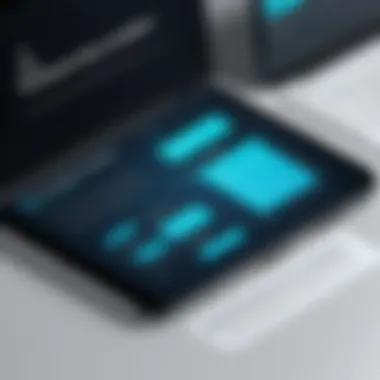

To troubleshoot corrupted files, you might:
- Re-download the file if you suspect it’s incomplete.
- Use repair tools available in apps like WinRAR or specify the file handler to see if they can salvage any content.
- Seek alternatives while making sure that the source is reliable!
"In case of corruption, acting quickly and wisely can save the day; a stitch in time definitely saves nine."
Permission Denied Errors
Another common headache comes in the form of permission denied errors. These messages can pop up when trying to access or extract files for various reasons. Understanding Android's permission management sheds light on why these occur and how to handle them. Here’s what to consider:
- App Permissions: Ensure that the app you're using for extraction has the necessary permissions enabled. This often includes storage access permissions. Without them, it’s like trying to enter a club without an ID.
- Device Settings: Sometimes, the device settings themselves might be restricting access. Check your Android settings under apps, and make adjustments if needed.
- File Location: If the files are located in a secured area, such as system folders or data directories, even popular third-party applications may struggle to gain access.
In the event of a permission denied error:
- Check if the snapshot permissions are active in app settings.
- Attempt to restart the device to refresh the permission requests.
- Explore other apps with similar extraction functionality – some handle permissions better than others.
Issues can frustrate anyone, but being armed with the knowledge of these common problems enables users to tackle them head-on. By understanding what causes file corruption and permission errors, you can avoid stumbling into these pitfalls, ensuring that your Android file extraction experience remains seamless.
Best Practices for File Management on Android
Effectively managing files on Android devices is not just a convenient option; it’s a necessity that can enhance your overall user experience. With the storage capacity of devices continually increasing, many users find themselves overwhelmed by the sheer volume of files. Adopting best practices can significantly simplify file access, prevent loss of important data, and improve device performance.
Well-organized files make it much easier to locate necessary documents, photos, or manuals without wading through digital clutter. It can even help when it comes to troubleshooting any issues that pop up during file extraction or general operations. Remember, a little forethought can save a ton of headaches down the line.
Organizing Files for Easy Access
One of the keystones of effective file management is organization. Think of your Android device as a digital filing cabinet. If files are scattered haphazardly, finding specific documents can turn into a time-consuming endeavor. Here are some strategies to enhance your organization:
- Create Folders According to Type: Having separate folders for images, videos, documents, and music can make navigating your device smoother. Just like you wouldn’t toss all your important papers into one drawer, don’t let your files mix and mingle.
- Utilize Descriptive Naming Conventions: Giving files clear and descriptive names instead of vague titles like "IMG_1234" can save you time. It’s easier to sift through "Vacation_Photos_2023" than an endless list of images with default names.
- Regular Clean-ups: Make it a habit to periodically go through your files. Delete duplicates or anything that no longer serves a purpose. This keeps your system in check and might even help you discover some forgotten gems.
"A well-organized file system is like a map for your mind; it leads you directly to what you need."
By following these practices, accessing files becomes a breeze, giving you more time to focus on what truly matters.
Backing Up Important Files
In a world where data loss can strike at any moment due to accidental deletion, hardware failure, or even theft, backing up your files is paramount. Not only does this ensure the safety of your valuable information, but it also eliminates the anxiety of potentially losing years of memories or important projects. Consider these essential practices for backing up:
- Utilizing Cloud Storage Services: Leveraging services like Google Drive or Dropbox not only provides extra storage but keeps your files accessible from anywhere. This means if your device gets lost or damaged, you can still retrieve your vital documents.
- Regular Scheduled Backups: Setting reminders or automating your backups can ensure that this crucial task doesn’t slip through the cracks. A weekly backup routine may be ideal for most users.
- External Storage Solutions: Don’t underestimate the effectiveness of an external hard drive or USB flash drive. They can store extensive amounts of data without relying on internet connectivity.
Following these backing up guidelines secures your files and gives you peace of mind, knowing your essentials are safe no matter what may happen with your device.
Culmination and Next Steps
As we wrap up this comprehensive exploration of file extraction on Android devices, it's essential to highlight the significance of this knowledge. Understanding how to extract files enhances your ability to manage your digital life efficiently. Whether you're a student keeping track of schoolwork or a budding programmer organizing coding resources, knowing how to tackle file extraction is a valuable skill. This guide has provided you with fundamental methods and advanced techniques, each presented in a way that anyone, even those with limited tech experience, can grasp.
This journey through file management also gave insights into the tools available at your fingertips. With built-in applications and third-party options readily accessible, you’re empowered to choose what works best for your needs. The troubleshooting section further amplifies your toolkit, enabling you to resolve common issues that may arise along the way.
In today's fast-paced world, efficient file management isn’t just a luxury; it's a necessity. The digital landscape is cluttered, and knowing how to extract and organize files can save time and frustration. So, whether you decide to use a basic file manager or dive into advanced command-line options, the steps you've learned here will guide you in creating a more manageable digital environment.
Summary of Key Points
- File extraction on Android spans both built-in methods and advanced techniques.
- Familiarity with popular third-party applications like WinZip and RAR can streamline your processes.
- Mastering troubleshooting strategies will help address common issues effectively.
- Organizing and backing up important files are crucial for maintaining order and preventing data loss.
Further Resources for Learning
To continue elevating your knowledge about file extraction and Android file management, consider exploring these resources:
- Wikipedia on File Compression offers detailed explanations about file structures and formats.
- Britannica provides articles on various tech topics that can enhance your understanding.
- Engage with communities on Reddit where you can ask questions and share experiences with like-minded individuals.
- Follow technology updates and discussions on platforms like Facebook that address the latest trends in file management and app development.
With the right strategies and resources, you'll find handling file extraction on your Android device not only manageable but also an enjoyable part of your tech toolkit.







