In-Depth Analysis of Ubuntu in the Linux Ecosystem
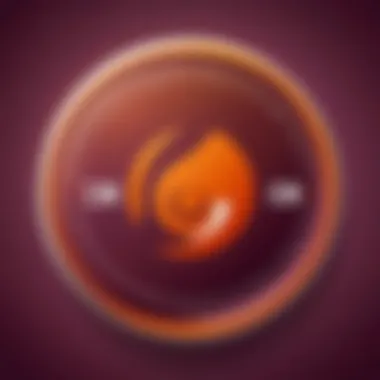
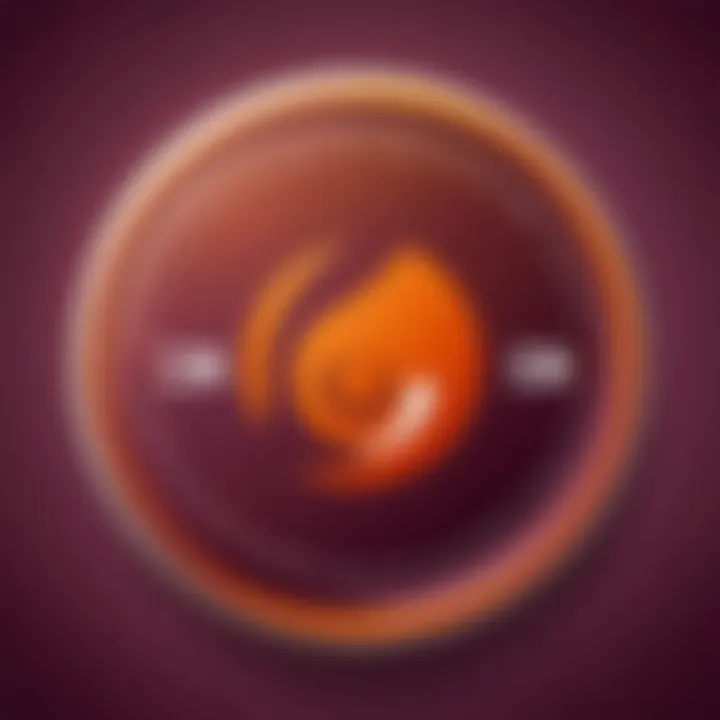
Intro
Ubuntu has become a prominent name in the world of Linux operating systems. Originating as a user-friendly variant of Debian GNU/Linux, its approachability and vibrant community support have propelled its popularity among both newcomers and seasoned developers. This section will walk through the essential elements that make Ubuntu a noteworthy player in the Linux environment.
"Ubuntu is not just an operating system but a way of bringing technology to every individual with ease and efficiency."
History and Background
Ubuntu was launched in 2004 by Mark Shuttleworth and his team at Canonical Ltd. The goal was straightforward: create a Linux distribution that catered to everyday users without sacrificing power and versatility. With its first release—Ubuntu 4.10, also known as "Warty Warthog"—the project invited users from various backgrounds to contribute, making it a community-driven initiative right from the start.
The name itself comes from an African philosophy emphasizing community and humanity. Over the decades, Ubuntu has evolved, releasing new versions approximately every six months, each packed with features that reflect user feedback and technological advancements.
Features and Uses
At its core, Ubuntu stands out for several features that make it appealing:
- User-Friendly Interface: With a clean, intuitive desktop environment, users can jump right in without getting lost in technical jargon.
- Robust Security: Ubuntu comes with security measures like AppArmor and automatic updates, allowing users to browse the web without facing excessive vulnerabilities.
- Extensive Repository: The a vast software repository helps users find applications for nearly any need, from productivity tools to development platforms.
Ubuntu is used in varied sectors—education, software development, scientific research, and even home computing. Students appreciate its free nature, while developers enjoy the powerful tools available for programming languages.
Popularity and Scope
When it comes to popularity, Ubuntu ranks among the most widely used Linux distributions. As per statistics, it holds a significant share of the Linux desktop market. Its community continuous to flourish with forums and user groups, allowing for constant knowledge exchange.
With its emphasis on involvement, many businesses recognize Ubuntu’s potential for scalable solutions, especially when moving to cloud infrastructure or considering server environments. Developers continually tap into its capabilities, leveraging technologies like Docker and Kubernetes for modern software deployment.
As the world becomes increasingly digital, understanding Ubuntu's role within the Linux framework not only offers insight into its significance but also prepares users for future opportunities across multiple disciplines.
Prolusion to Ubuntu
Understanding Ubuntu is crucial for anyone exploring the Linux operating system. As one of the most widely used and recognized distributions, Ubuntu encapsulates an essence of accessibility, stability, and vibrant community support. Its development caters not only to seasoned developers but also to the curious novice just stepping into the world of tech.
Understanding Ubuntu's Origins
Ubuntu was born in 2004, crafted by a group of developers led by Mark Shuttleworth, under the notion of bringing Linux into the hands of everyday users. The name itself means "humanity to others" in Southern African languages, indicating a focus on community and cooperation. This ethos is visible in its regular six-month release cycle, which ensures that each new update continuously improves the user experience and the system's capabilities.
The distribution is based on Debian, which provides a stable foundation, yet manages to differentiate itself with a user-friendly interface and a unique package management system. This really set Ubuntu apart, making it more appealing to people who may have shied away from Linux due to its reputation for complexity.
As it grew, Ubuntu gained the trust of enterprise users. Its versatility facilitated a spectrum of environments - from personal desktops to extensive server farms. Over the years, the project extended its reach, introducing Lightweight and server-specific versions in response to diverse user needs. The organic growth within the community fostered a spirit of innovation, leading to developments like Kubuntu, Xubuntu, and Lubuntu, tailored to various hardware specifications and user preferences.
Ubuntu's Position in the Linux Family
When within the Linux family, Ubuntu stands as a prominent figure amid a myriad of distributions. While distributions like Fedora and CentOS have their unique strengths, Ubuntu differentiates itself by providing a more cohesive and user-friendly experience, particularly for beginners. With its GNOME desktop environment, Ubuntu makes navigating the system an intuitive endeavor, equipping users with necessary tools that can get them productive right out of the box.
In recent years, the focus on cloud and server environments has placed Ubuntu at the forefront of enterprise solutions. For instance, its Ubuntu Server Edition is optimized for lightweight applications, perfect for developers and businesses seeking an efficient operating system that doesn’t compromise on performance.
Beyond mere usability, its secure foundation and commitment to open-source principles enhance its standing in a community that values transparency and collaboration.
In summary, the importance of Ubuntu in the Linux ecosystem cannot be overstated. It serves not just as a gateway for newcomers into Linux but as a robust environment for professionals. Its rich history, committed community, and continual evolution make it a vital component for anyone using, developing, or contributing to the broader realm of Linux technologies.
Key Features of Ubuntu
When diving into Ubuntu, one quickly recognizes that its key features contribute significantly to its popularity and functionality as a Linux distribution. This section aims to illuminate the core attributes that make Ubuntu not just another OS, but a platform providing a unique blend of ease of use and technical prowess. Understanding these features is fundamental for students and budding developers who are exploring the vast landscape of programming and system administration.
User Interface Design
User experience is a top priority for Ubuntu, and this is evident in its User Interface (UI) design. The default GNOME desktop environment is known for its clean and intuitive layout. Users are presented with a straightforward activities overview, giving them quick access to applications and settings. Key features of the UI include:
- Dash and Launcher: A vertical dock allows easy access to frequently used applications.
- Customization Options: Users can personalize their desktop with themes and extensions, enabling a tailored experience.
- Notifications and Integration: Notifications are well-integrated, providing timely updates without disrupting workflow.
All these facets combine to create a user-friendly environment that lowers the barrier to entry for those new to Linux. With a touch of Linux's terminal capabilities and a splash of ease, students can start coding or customizing without running into a steep learning curve.
Package Management System
Ubuntu's package management system, specifically the APT (Advanced Package Tool), is another standout feature. This system simplifies software management—installing, updating, and removing applications happens with straightforward commands. Some highlights include:
- Repository Access: Ubuntu grants access to a vast repository of software, which is regularly updated for users. This allows for a seamless experience when a user seeks new tools.
- Dependencies Automatically Handled: When installing software, APT resolves dependencies automatically, ensuring that users don't have to navigate the complexities of manual installations.
- Command-Line and GUI Options: Users can choose between the command line or graphical tools like Ubuntu Software Center, catering to different comfort levels.
This robust package management system is crucial for students and programmers who rely on various tools and libraries, enabling them to maintain their environments efficiently.
Security Features
Security is a paramount consideration in software architecture, and Ubuntu employs a number of techniques to fortify its systems. Key features include:
- Built-in Firewall: Ubuntu comes with the uncomplicated UFW (Uncomplicated Firewall) enabled by default. This helps oversee incoming and outgoing connections, thereby protecting the system.
- Regular Security Updates: The Ubuntu team consistently releases security patches, addressing vulnerabilities swiftly. This active support fosters a secure development environment for students.
- User Permissions: Ubuntu's strict user permission settings prevent unauthorized access, which adds an additional layer of security to the system.
In essence, these security measures not only protect the user’s data but also instill confidence, making Ubuntu a practical choice for individuals considering deploying their projects or applications.
"Ubuntu combines user-friendliness with robust features, creating a comprehensive platform that caters to both novice and advanced users alike."
Overall, these key features not only define Ubuntu as a reliable operating system but also illustrate its commitment to usability and security, presenting it as a go-to choice for students and developers navigating their way through the world of technology.
Installing Ubuntu
Installing Ubuntu is a critical step that not only sets the stage for your interaction with this powerful operating system but also opens up a world of possibilities in the realm of Linux. With countless applications and tools available, understanding the installation process can significantly enhance your overall experience. This section will delve into several key aspects: the system requirements, an overview of the installation process, and the essential post-installation setup. By grasping these elements, students and budding programmers will be well-equipped to smoothly navigate their journey with Ubuntu.
System Requirements
Before you even think about downloading Ubuntu, it's crucial to check the underlying hardware of your machine. Ubuntu isn’t overly demanding, but meeting the recommended requirements will ensure optimal performance. Here’s a detailed breakdown:
- Processor: A minimum of 2 GHz dual-core processor is advisable. While Ubuntu can run on less powerful machines, a dual-core system will provide a noticeably smoother experience.
- Memory (RAM): At least 4 GB of RAM is necessary for a more pleasant user experience, especially when multitasking. If you're looking to run heavy applications or engage in development work, consider going higher, around 8 GB.
- Storage: A minimum of 25 GB of free disk space is recommended for a full installation. Additionally, more space is beneficial if you plan to install numerous applications or store large files.
- Graphics: For basic desktop usage, any modern graphics card should suffice. However, for better multimedia performance or gaming, a dedicated graphics card will significantly enhance your experience.
- USB Port or DVD Drive: Regardless of whether you’re using a USB stick or a DVD to install Ubuntu, having one of these interfaces will be necessary.
Understanding these specifications gives you a good starting point. Ensuring your hardware meets these requirements allows smooth installation and avoids headaches later down the road.
Installation Process Overview
With the system requirements checked off the list, the next step is the actual installation. Here’s a high-level walkthrough of the process:
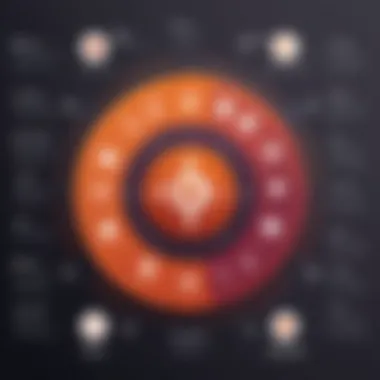
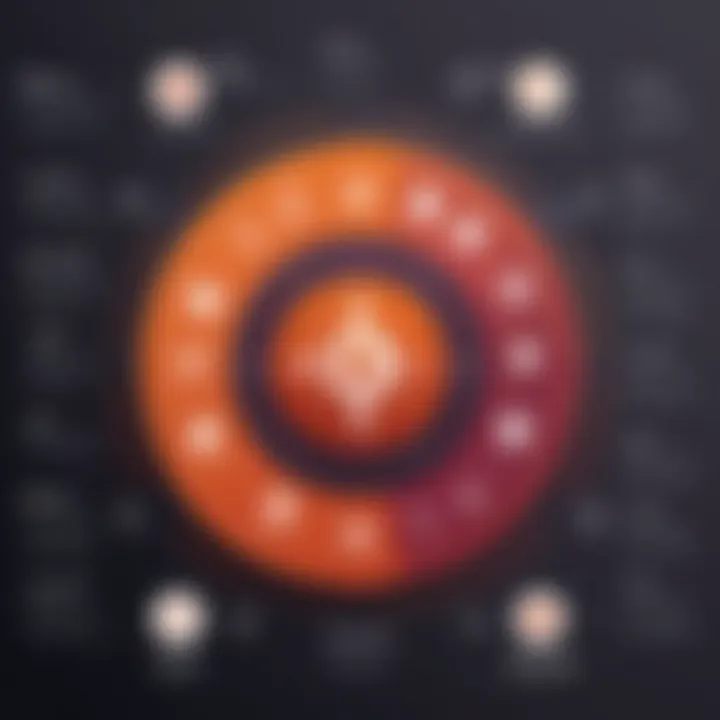
- Download Ubuntu: Start with downloading the Ubuntu ISO file from the official Ubuntu website. Picking the right version, like the LTS (Long Term Support) for stability, is advisable for beginners.
- Create Installation Media: Use tools like Balena Etcher or Rufus to create bootable USB drives with the downloaded ISO image. If you're burning a DVD, ensure it’s properly written.
- Boot the Installation Media: Insert your USB stick or DVD into the computer and reboot it. You may need to adjust BIOS settings to boot from the installation media.
- Select Installation Type: Upon booting, you’ll be greeted by the Ubuntu installer. You can opt for either a clean installation or to install alongside another operating system.
- Follow On-Screen Instructions: The installer will guide you through the process: selecting your timezone, keyboard layout, and creating a user account.
- Install Ubuntu: Finally, click on the install button and the system will take care of the nitty-gritty.
- Reboot: Once installation wraps up, a restart will bring you to your shiny new Ubuntu desktop.
The installation process is designed to be user-friendly. However, some users may want to go deeper into configuration options during the install, which falls into the realm of advance setups.
Post-Installation Setup
After installing Ubuntu, the next logical step is refining your system. It’s like setting up your new home: you want it to reflect your style and suit your needs.
- Update Your System: First on the list is to run system updates. Open a terminal and enter:
This ensures you have the latest security patches and application updates.
- Install Additional Software: The Ubuntu Software Center makes this process straightforward. You can find applications that fulfill varied needs—whether programming, design, or productivity tools.
- Customize Settings: Dive into system settings to tailor elements like display settings, keyboard shortcuts, and power management options. This step will help you operate more efficiently.
- Explore Ubuntu Community: Connect with fellow Ubuntu users through forums like reddit.com/r/Ubuntu to ask questions, share tips, or learn about new tools.
- Enable Backups: Configure automatic backups using tools like Deja Dup to prevent losing any precious data.
In summary, a proper installation and post-setup can make a world of difference in living with Ubuntu. With these steps under your belt, you're all set to explore everything this versatile operating system has to offer.
Ubuntu Desktop vs. Server Edition
Understanding the distinction between Ubuntu Desktop and Server Edition is vital for anyone keen on utilizing Ubuntu effectively. While both editions share the same core operating system, they are tailored to meet the differing needs of users. This section sheds light on the specific elements that set these two editions apart, detailing their benefits and considerations.
Use Cases for Desktop Edition
The Desktop Edition of Ubuntu is popular among individual users and small offices. It's designed with ease of use in mind, making it ideal for those who are not necessarily tech-savvy. Here are some of the primary use cases:
- General Purpose Computing: The Desktop Edition caters to everyday tasks such as browsing the web, creating documents, and multimedia consumption. Users find it quite intuitive, with a graphical user interface that simplifies the user experience.
- Development Workstations: Many developers choose the Desktop Edition for software development. The availability of development tools and integrated environments like Visual Studio Code allows for smooth coding experiences without the need for complex configurations.
- Educational Purposes: Educational institutions often use Ubuntu Desktop to teach computer skills. Its open-source nature allows institutions to install multiple systems without the burden of licensing fees. Furthermore, students can benefit from a wide range of free applications suitable for learning across various subjects.
Use Cases for Server Edition
Conversely, the Server Edition is fine-tuned for robust server performance. It does not feature a graphical interface by default, which makes it leaner and more resource-efficient. Here are the main use cases for the Server Edition:
- Web Hosting: Many enterprises utilize Ubuntu Server to host websites. It provides a secure and stable environment for web applications, which is critical for online businesses. The LAMP (Linux, Apache, MySQL, PHP) stack is readily available for setting up server-side applications efficiently.
- Cloud Services: Companies leveraging cloud technology often rely on Ubuntu Server for their backend infrastructure. Its compatibility with OpenStack allows for the development of private clouds, making it a go-to choice for organizations seeking flexibility in their cloud services.
- Database Management: For handling large datasets, Ubuntu Server is optimal. It supports various databases like MySQL, PostgreSQL, and MongoDB, ensuring high availability and scalability for data-driven applications.
"Selecting the right edition depends significantly on the intended use case. Desktop is about personal convenience and accessibility, while server is about performance and reliability in a networked environment."
Ubuntu Community and Support
A thriving ecosystem surrounds Ubuntu, powered primarily by its vast community. The significance of community support in Ubuntu can't be overstated; it acts as the backbone for users ranging from novices to seasoned developers. With open-source software at its core, collaboration and guidance from fellow users facilitate troubleshooting, idea exchange, and the holistic growth of users’ skills. The very essence of Ubuntu’s development ethos rests on the belief that together, better solutions arise than any individual could create alone.
Documentation Resources
One of the first ports of call for anyone venturing into the world of Ubuntu is the documentation. Ubuntu offers comprehensive resources that cater to a multitude of users, ensuring that whether you're setting it up for the first time or diving into advanced configurations, you'll find guidance. The official documentation is organized methodically, covering everything from installation steps to advanced networking configurations.
Some valuable documentation channels include:
- Ubuntu Official Documentation: Accessible directly from the Ubuntu website, it’s well-structured and continuously updated. Users can find guides that are suitable for beginners and those tackling more intricate setups.
- Wikis and Community Edit: Many community-driven wikis provide shared knowledge on specific details or niche functionalities that the official documentation might not cover.
"Documentation is your roadmap in the world of Ubuntu. Knowing where to find your needed information can save countless hours of searching online."
Learning from these resources lays down a solid foundation, allowing users to navigate through diverse concepts or resolve common issues with ease.
Forums and Community Interaction
Online forums form another cornerstone of the Ubuntu experience. They create a space where people from different backgrounds come together to discuss issues, share solutions, and provide insights. The Ubuntu Forums and platforms like Reddit have vibrant communities buzzing with activity, making them ideal for users seeking assistance or camaraderie.
Some notable aspects include:
- Peer Support: Experienced community members frequently assist new users, sharing their wisdom and troubleshooting steps. This supportive atmosphere reinforces the idea that no question is too trivial to ask.
- Articulate Discussions: Many threads explore not just solutions to problems but delve into the 'why' behind them, fostering a deeper understanding of Linux systems overall.
Building a rapport within these communities can lead to long-term engagement, offering not only assistance but friendships and collaboration opportunities for projects.
Official Support Channels
In addition to community resources, Ubuntu provides oficial support channels that cater to individuals or organizations seeking guaranteed help. This structure combines the communal help with structured assistance for those who may require a more formal approach.
The key official support mechanisms include:
- Canonical's Paid Support: For businesses running mission-critical applications, Canonical offers a subscription-based support model tailored to professional needs. This can include access to engineers for direct support or tailored solutions.
- Launchpad: This is more than just an issue tracker; it fosters collaboration on bugs and feature requests while also enabling developers to contribute directly to the codebase. Users can report bugs, which helps improve the software ecosystem significantly.
Advanced Ubuntu Features
As technology progresses at a lightning pace, so does the need for advanced functionalities within operating systems, particularly with Ubuntu. This section dives into some pivotal features of Ubuntu that significantly enhance user experience, especially for developers and tech enthusiasts. Understanding these advanced capabilities is not just an academic exercise; they provide practical tools that can make a user's workflow smoother and more efficient.
Virtualization with Ubuntu
Virtualization is a big deal in today’s tech landscape, allowing multiple operating systems to run concurrently on a single physical machine. This is where Ubuntu shines brightly.
Using tools like KVM (Kernel-based Virtual Machine) and VirtualBox, users can create virtual environments without needing additional hardware. This matters because developers can test applications in various scenarios without risking their main system stability. It opens doors for learning and experimentation that were previously confined by hardware limitations.
- Benefits of using virtualization in Ubuntu include:
- Efficient resource utilization
- Cost savings on hardware
- Easy backup and snapshot capabilities
Additionally, running virtual machines allows developers to switch between different operating systems, testing software in environments that mimic production settings closely. By utilizing virtualization, it's possible to tackle challenges in software deployment, all while keeping a clean and isolated development environment.
Containerization with Docker
Containerization is the next step in the evolutionary ladder of software deployment. With Docker on Ubuntu, users can package applications with all their dependencies, ensuring they work seamlessly in any context or environment. This method has gained traction for its microservices approach, allowing for modular development.
- Key advantages of containerization with Docker include:
- Quick deployment of applications
- Scalability to handle workloads efficiently
- Consistency across development, testing, and production environments
Developers increasingly prefer Docker because it mitigates the infamous "it works on my machine" dilemma. The reliability provided through containerization not only streamlines the development process but also strengthens collaborative efforts among teams.
Containerization revolutionizes the way applications are deployed, observed within the convenient, encapsulated environment Docker provides.
Using Ubuntu for Development
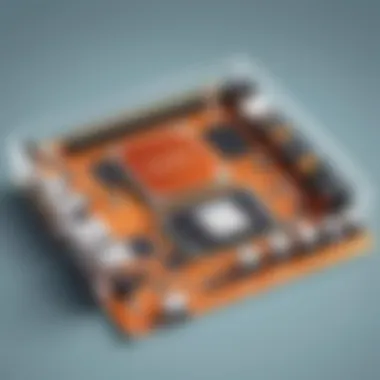
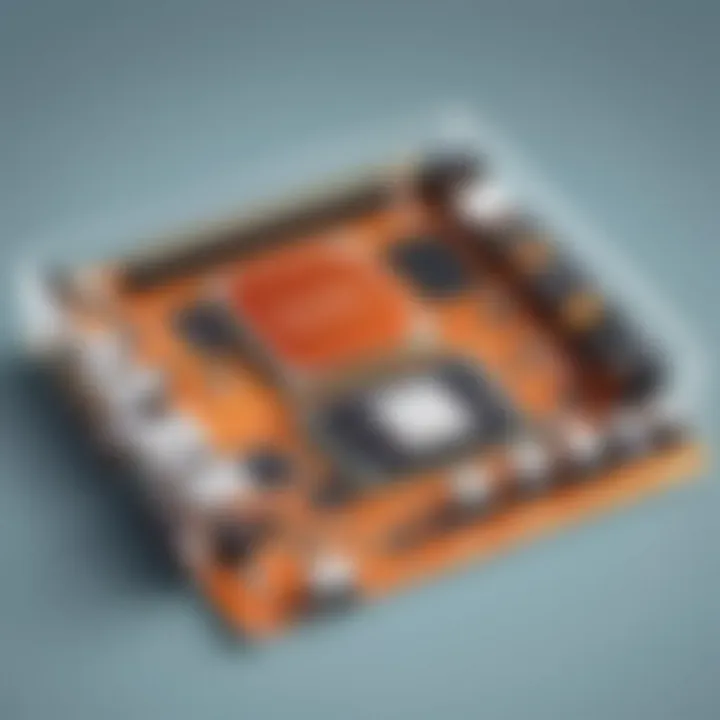
Ubuntu stands as a robust platform for software development. Its rich ecosystem supports a plethora of programming languages, frameworks, and tools, making it a favorite among developers.
- Supported Development Languages
- Python
- Java
- Ruby
- JavaScript
Developers are empowered to choose their preferred tools, whether they favor IDEs like Visual Studio Code or command-line interfaces tailored for script writing. Ubuntu’s package manager provides access to a vast library of software, thus fostering a flexible atmosphere for innovation.
- Community and Collaboration
- Collaborative tools are highlighted in Ubuntu's ecosystem through platforms such as GitHub and GitLab, facilitating easy version control and project management.
- The Ubuntu community is a vibrant resource, offering forums, documentation, and collaborative development opportunities that make it easier for novices and veterans alike to find help and share ideas.
Using Ubuntu for development not only streamlines the coding process but also cultivates a supportive space for tech enthusiasts eager to evolve their skills. It represents a blend of functionality and community spirit, enabling developers to keep their hands on the pulse of technological advancements.
Ubuntu Distribution Variants
Understanding the different variants of Ubuntu is crucial for both new and seasoned users of the Linux operating system. These distribution variants offer unique features and user experiences tailored to diverse needs. Whether you are a graphic designer or a software developer, knowing how these variants differ can significantly enhance your productivity and satisfaction.
Official Flavors
Ubuntu boasts several official flavors, each designed to address specific user preferences and requirements. These flavors come pre-packaged with various desktop environments and specialized software tools, making them ideal for particular use cases.
- Kubuntu: Featuring the KDE Plasma desktop, Kubuntu is perfect for users who appreciate a visually rich and customizable interface. It’s heavy on graphical options and is often favored by those who enjoy personalizing their workspace.
- Xubuntu: This variant uses the XFCE desktop environment, which is known for its speed and low resource consumption. Xubuntu is a great choice for older hardware, balancing performance with aesthetic appeal without hogging system resources.
- Lubuntu: Similar to Xubuntu, Lubuntu focuses on being lightweight. However, it employs the LXQt desktop, making it suitable for users who want a simple, efficient environment while conserving system resources.
- Ubuntu MATE: For those who enjoyed the older GNOME 2 interface, Ubuntu MATE revives that traditional feel. It's perfect for users transitioning from older systems or those who appreciate a straightforward desktop experience without unnecessary frills.
- Ubuntu Studio: This flavor is tailored for professional audio, video, and graphic design. It includes a suite of multimedia creation applications that cater to artists and content creators alike.
Each of these flavors maintains the core Ubuntu lineage, making it easy for users to switch between them or utilize software across platforms.
Community Spins
Beyond the official variants, there are also community spins that reflect the collaborative spirit of Ubuntu. These spins are developed and maintained by community enthusiasts who wish to offer alternative perspectives or enhancements to the standard Ubuntu experience.
- Ubuntu Kylin: Targeted at Chinese language users, this variant integrates various local applications and offers a user experience tailored to the Chinese market.
- Ubuntu Budgie: Focusing on simplicity and elegance, Ubuntu Budgie incorporates the Budgie desktop environment, which seeks to offer a modern yet traditional user interface.
- ToriOS: Aimed at creating a more minimalist experience, ToriOS utilizes open-source tools to ensure privacy and efficiency without the bloated software often found in larger distributions.
- Elive: A Debian-based Linux distribution, Elive combines the lightweight Enlightenment desktop with captivating visual themes, often appealing to users looking for something different from the mainstream.
By exploring these community spins, users can find unique setups that might resonate more with their own preferences or hardware limitations.
"The beauty of Ubuntu is in its diversity. Different spins cater to a wide array of users, ensuring that everyone can find a variant that feels just right."
Choosing the right variant of Ubuntu ultimately depends on personal needs and preferences. The multitude of flavors and spins available helps ensure that everyone can find a suitable environment to work in, fostering greater efficiency and satisfaction in the Linux ecosystem.
Exploring the Ubuntu Software Center
The Ubuntu Software Center serves as a vital cornerstone in maximizing the power of the Ubuntu operating system, particularly for users who may not have a background in programming or systems management. Think of it as a digital marketplace where you can browse, discover, and install a myriad of applications tailored for Ubuntu. This centralized hub simplifies the process of software management, eliminating the need for complicated command-line instructions. The Software Center provides a visually appealing and user-friendly interface designed to cater to both novice users and seasoned Linux enthusiasts alike.
Delving into this comprehensive tool helps shed light on many elements crucial for users of all backgrounds. It not only enhances productivity but also empowers users to explore concepts such as open-source software, application dependencies, and overall system management.
Navigating Software Sources
When you open the Ubuntu Software Center, you’ll find it’s organized much like an app store you may have encountered on smartphones. The layout is intuitive, with categories ranging from productivity tools to games. This categorization helps in navigating the vast sea of applications available for download.
But beyond just the aesthetics, understanding software sources is essential for effective system management. These sources include:
- Official Repositories: Secure locations containing verified and trusted software packages. Utilizing these ensures you download safe and compatible applications.
- Third-party Sources: While they may offer great tools, extra caution is advisable. Be sure to research these applications thoroughly, as they aren't always vetted to the same standards.
To manage these sources, users can follow a straightforward process in the Software Center. Accessing the settings allows you to add or remove repositories, thus tailoring your software installations to meet your specific needs.
Installing Applications
Installing applications through the Ubuntu Software Center is a breeze, which is a significant boon for those unfamiliar with terminal commands. Here’s how to navigate the installation process:
- Searching for Applications: Use the search bar at the top to find what you need. For example, if you need a photo editor, typing "GIMP" will take you right to the application.
- Selecting Applications: Click on an application to view its details, including descriptions, ratings, and reviews from other users. This feedback can be invaluable for making informed decisions.
- Installation: Just click the ‘Install’ button. The Software Center will swiftly handle downloading and setting it up. It will often also install any necessary dependencies automatically, saving you from manual configuration work.
- Updating Applications: Keeping apps up to date is crucial. The Software Center can manage updates automatically, ensuring you’re always working with the latest features and security patches. This often involves just clicking a few buttons, maintaining the software without the hassle.
In summary, the Ubuntu Software Center is more than just a tool for installation; it's an essential utility for managing your software ecosystem efficiently and effectively. By understanding how to navigate and utilize the various components of this center, one can greatly enhance their experience with Ubuntu.
"A well-functioning software environment is the backbone of a productive system. Engage deeply with the Ubuntu Software Center to unlock its full potential."
By leveraging the capabilities of the Software Center, users are poised to make informed decisions and optimize their Ubuntu experience tremendously.
System Customization and Optimization
When it comes to enhancing one's experience with Ubuntu, system customization and optimization serve as pivotal elements. Not only do these aspects allow users to tailor the operating system to better suit their individual needs, but they can also significantly improve overall performance and functionality. Customizing your system involves adjusting various settings, installing different packages, and even changing visual aspects of the interface. Optimization, on the other hand, focuses on streamlining processes to ensure the system runs efficiently. This section will illuminate the significance of these processes and offer insights into how students and developers alike can leverage these techniques for enhanced productivity.
Desktop Environment Customization
The desktop environment in Ubuntu is often the first thing users interact with, and customizing it can lead to a more enjoyable and efficient workflow. Here are a few key points to consider:
- Choice of Desktop Environment: Ubuntu ships with GNOME as its default desktop environment, but users can switch to alternatives like KDE Plasma, Xfce, or LXQt. Each environment has its own unique features and aesthetic appeal.
- Tweaking Appearance: From icons to themes, changing the visual elements can breathe new life into the user interface. Tools like GNOME Tweaks allow extensive customization, enabling users to change fonts, window styles, and more. For example, switching to a darker theme can be easier on the eyes, especially in low-light conditions.
- Panel and Launcher Customization: Users can rearrange the dock (Launcher) and add or remove applets from their panels to ensure essential tools are easily accessible. This setup not only tidies the workspace but also enhances navigation efficiency.
Desktop environment customization creates a personalized workspace that meets individual preferences. While you may dial in your unique settings, it’s crucial to not go overboard with modifications, as it might complicate usability for newcomers or even induce system instability in some cases.
"Customization is about making my workspace speak my language. It connects me with the environment I’m working in."
Performance Tuning
Once the visual and functional aspects are foregrounded, the next step involves performance tuning. This ensures that Ubuntu doesn’t just look good but also runs like a well-oiled machine. Here are some strategies:
- Managing Startup Applications: Many applications are set to start automatically when you log in, which can slow down the boot time. By managing startup applications through the system settings or using tools like , unnecessary programs can be disabled, allowing the system to boot faster.
- Upgrading Hardware: Sometimes, the best route to performance improvement is hardware enhancement. Increasing RAM or swapping a mechanical hard drive for an SSD can yield noticeable enhancements in speed.
- Using System Monitors: Tools like or can help identify resource-hogging applications and services, allowing users to shut them down as needed. This can free up vital CPU and memory resources for more critical tasks.
- Running Disk Cleanup: Cleaning up old files, caches, and logs is essential. The utility can assist in freeing up space and keeping the system responsive. Regular maintenance prevents sluggishness over time.
Performance tuning forms a crucial part of the overall strategy for maintaining a smoothly operating Ubuntu environment. With a few targeted adjustments and some diligence, users can optimize their systems effectively, significantly extending their device's life and usability.
Networking in Ubuntu
Networking in Ubuntu is a foundational aspect that shouldn’t be overlooked. As we dive into the realm of open-source platforms, networking setups can often determine the success of various applications and services. Understanding how networking operates in Ubuntu not only simplifies communication with other devices but also enhances the overall performance and security of your system. Whether you are setting up a home server, connecting multiple Linux machines, or playing around with cloud services, knowing how to configure network settings effectively is quite crucial.
Several elements underscore the significance of networking in Ubuntu:
- Interconnectivity: By grasping the ins and outs of networking, users can ensure their machines are communicating smoothly with routers, switches, and even other operating systems.
- Manageability: Ubuntu provides a plethora of tools to manage network connections. These tools help monitor, modify, and troubleshoot network interfaces, making the job easier for students and developers alike.
- Security: Understanding the nuances of firewall setups and rules in Ubuntu can protect systems against unauthorized access and various threats.
- Collaboration: For development environments, networking plays a key role in collaboration among team members, especially when working on projects involving shared resources and version control.
In this section, we will dive into how to configure network interfaces and set up firewall rules, both vital components of effective networking in Ubuntu. Let’s explore these topics in detail.
Configuring Network Interfaces
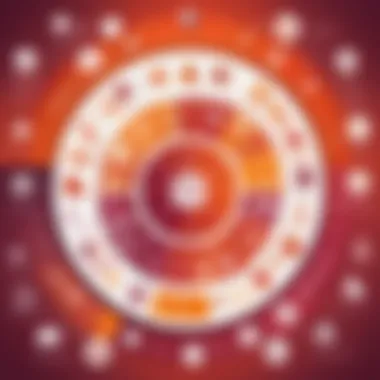
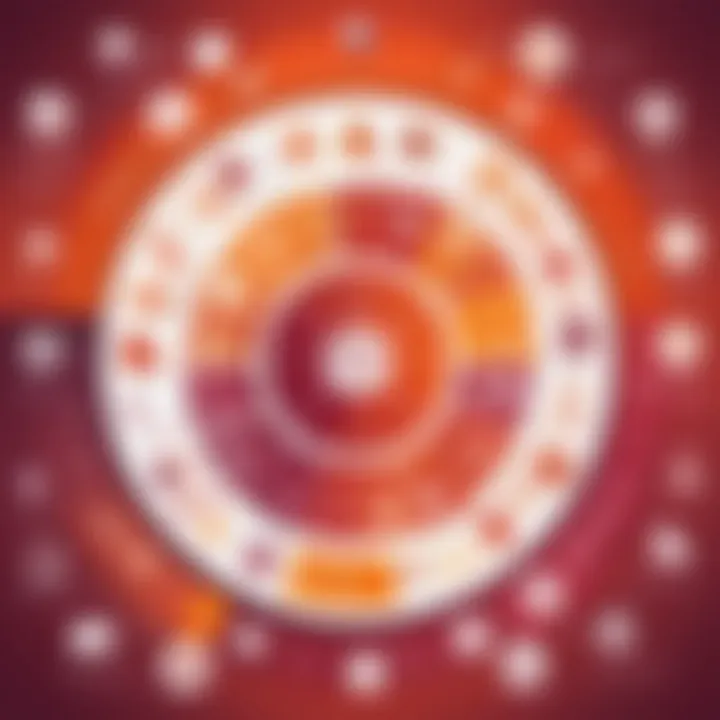
Configuring network interfaces on Ubuntu can appear daunting at first, but the process is straightforward once you understand the tools and commands involved. Network interfaces include various types of connections such as Ethernet, Wi-Fi, and others, all of which must be set up appropriately to establish a successful connection.
To start configuring a network interface, you usually go to the terminal. The command is a common choice to view current interfaces and their statuses. Here’s a simple example command:
This command will reveal a list of all network interfaces along with detailed information about each one. If an interface doesn’t have an IP address assigned, you will need to configure it.
The main configuration file for network interfaces in Ubuntu is located at . This file uses YAML format, which may be a bit different. Here’s a sample configuration:
In this example, is the name of the Ethernet interface, and the configuration is set to use DHCP (Dynamic Host Configuration Protocol) to automatically receive an IP address. After updating the configuration file, it’s important to apply the changes with:
This ensures that your interface is correctly configured, and you can test the connection afterward with commands like to see if you can reach other devices.
Setting Up Firewall Rules
After configuring your network interfaces, the next step is to secure your system by establishing firewall rules. Ubuntu comes equipped with (Uncomplicated Firewall), which simplifies the management of iptables rules.
Setting up firewall rules is fundamental in safeguarding your applications and data from potential threats. Here’s how you can start:
- Install UFW (if not already installed): You can install UFW if it's not available on your system with:
- Enable UFW: To enable the firewall:
- Check Status: You can check the status of UFW with:
- Allow or Deny Traffic: You can allow or deny incoming connections based on your requirements. For example:
- Logging: Activating logging helps keep track of allowed and denied connections, useful for troubleshooting:
- Allow SSH connections:
- Deny a specific port:
Regularly reviewing your firewall rules ensures that your Ubuntu system remains secure while executing its network functions efficiently.
In the grander view of Ubuntu within the Linux domain, mastering networking is pivotal. It’s not just about connecting systems and sharing resources; it’s about understanding the intricate web that ties everything together in the digital landscape. As we advance further into the nuances of Ubuntu, these foundational skills will serve as stepping stones toward more complex endeavors.
Troubleshooting Ubuntu
Troubleshooting is a vital aspect of using any operating system, and Ubuntu is no exception. As users dive into the world of this Linux distribution, challenges may arise. Understanding how to troubleshoot these issues can save time and maintain productivity. This section will cover common problems users encounter, solutions to resolve these issues, and methods for utilizing recovery mode when things go south.
Common Issues and Solutions
Ubuntu, like any software, is not immune to hiccups. Here are some frequent problems faced by users and how they can be swiftly addressed:
- Boot Issues: Sometimes, you may find that Ubuntu won’t boot properly. This might happen if the GRUB boot loader has issues or if recent changes to system settings have led to conflicts. To fix this, you can try booting from a live CD or USB and running the boot repair tool.
- Wi-Fi Connectivity Problems: A common frustration is when Wi-Fi connectivity drops unexpectedly. Toggling the network settings from the terminal can often resolve this. The command can help restart the network service without requiring a full re-login.
- Software Installation Errors: Users might come across issues while trying to install new software. A simple approach would be to use commands in the terminal. For example, running followed by could sort out dependency issues before installing new packages.
- System Slowdown: Over time, a fresh install can become sluggish. One effective way to boost performance is by using , a cleaning tool that clears unnecessary files and cache.
"The key to effective troubleshooting is to maintain a methodological approach — tackle issues one at a time rather than overwhelm yourself with all potential problems at once."
Using Recovery Mode
When all else fails, recovery mode is the hidden gem every Ubuntu user should know about. It’s like having a lifebuoy when drowning. Recovery mode provides several utilities designed for troubleshooting critical issues. Here's how to use it:
- Accessing Recovery Mode: Restart your computer and hold down the key while it boots up. This will bring up the GRUB menu. Select the , and then choose the option that includes the word "recovery".
- Choose Repair Options: Once in recovery mode, you will see a menu with different options. Some of these include:
- Executing Commands in Root Shell: If you need to run specific commands, you can drop into a root shell option. Here, you can type relevant commands that need to be executed without the usual restrictions of user permissions. For example, using commands to uninstall troublesome software.
- Reboot for Recovery: After applying fixes, make sure to select the option to resume normal booting. This helps you confirm if the troubles are behind you.
- fsck: This checks your file system for errors and fixes them.
- dpkg: This option repairs broken packages, which can be a lifesaver if the system is failing to start due to software issues.
- Network: Enable networking for other repair options that require internet access.
Understanding how to troubleshoot effectively can transform the user experience, turning potential frustration into a mere bump in the road. Ubuntu's strong community support ensures that help is often just a forum post away.
Future of Ubuntu in the Linux Ecosystem
The future of Ubuntu within the Linux ecosystem holds a wealth of possibilities and advancements, underlining its importance not only for enthusiasts but also for businesses leveraging open-source technologies. Several specific elements emerge as pivotal to its evolution in the coming years. With the increasing reliance on cloud services and particularly the transition to remote work models, Ubuntu's adaptability positioned it well to embrace this shift.
Impact of Cloud Computing
Cloud computing continues to redefine how systems are developed, deployed, and maintained. Naturally, Ubuntu stands at the nexus of these changes.
- Scalability: Cloud platforms such as Amazon Web Services (AWS) and Google Cloud often rely on Ubuntu instances for their flexibility. Users can scale their resources according to their demands without the overhead of managing physical servers. This scalability is not merely a fad; it's becoming the backbone of many modern businesses.
- Cost-Effectiveness: The open-source nature of Ubuntu further cements its role in cloud computing, enabling businesses to leverage powerful operating systems without incurring hefty licensing fees often associated with proprietary software. This is particularly beneficial for startups and enterprises looking to optimize budgets while maximizing efficiency.
- Containerization: Technologies like Docker and Kubernetes find a robust ally in Ubuntu. These tools enable developers to create consistent environments for both development and production, minimizing the age-old problem of "it works on my machine". It’s a game changer for teams looking to enhance deployment strategies.
"The ability to seamlessly integrate Ubuntu in the cloud will only increase its adoption, particularly among developers and organizations focused on innovation."
Trends in Development Environments
The shifting landscape of development environments is another primary area where Ubuntu's presence is increasing. As programming languages evolve and new frameworks emerge, Ubuntu remains a key player among developers seeking a reliable and aesthetically pleasing development platform.
- Focus on Collaborative Coding: With the rise of remote and distributed teams, collaborative coding platforms have gained traction. Tools like GitHub and GitLab not only facilitate code sharing but also present an ideal environment for Ubuntu users, solidifying the system’s place in contemporary development practices.
- Integration with Modern IDEs: Integrated Development Environments (IDEs) such as Visual Studio Code and JetBrains support Ubuntu natively. This support fosters a setup that is conducive to coding, debugging, and testing applications easily, enhancing productivity for developers.
- Language Support: Ubuntu continues to embrace programming languages like Python, Ruby, and JavaScript with burning passion. Each of these languages comes with tools and libraries well-suited for Ubuntu, encouraging a culture of innovation and experimentation among developers.
In summary, the future of Ubuntu in the Linux ecosystem is not just about survival; it’s about thriving. The impact of cloud computing and the continuing evolution of development environments signal a bright road ahead, fostering a community where collaboration and innovation reign supreme.
End
In this article, we have explored a multitude of facets regarding Ubuntu and its critical importance in the Linux ecosystem. Understanding the closing remarks of this narrative is essential not just for enthusiasts but also for anyone considering diving deep into operating systems. Ubuntu has solidified its place as a beacon in open-source software, influencing developers and educators alike.
Recap of Key Points
Throughout our journey, several key points have emerged regarding Ubuntu's role within the Linux family:
- Historical Roots: Ubuntu's origin story provides insight into its philosophy of accessibility and usability. Originating from the Debian foundation, it aimed to offer a seamless experience.
- User-Centric Features: The sophisticated yet intuitive user interface design caters particularly well to newcomers in the tech landscape, making it less daunting for students or budding programmers.
- Community and Support: A vital aspect of Ubuntu is its robust community framework. From documentation to forums, there is a wealth of resources readily available for users seeking assistance.
- Diverse Distribution: The various flavors of Ubuntu cater to distinct needs, from everyday desktop users to professional developers requiring a powerful server setup.
- Future Trends: Looking ahead, cloud computing and containerization will continue to shape how Ubuntu evolves in the tech sphere, keeping it relevant for new challenges.
Final Thoughts on Ubuntu's Role
In summation, Ubuntu stands as a cornerstone in the Linux operating system world. Its practical applications stretch far beyond personal use cases; it serves as a critical framework for educational institutions powering learning initiatives and for developers laying the groundwork for innovative software.
Moreover, the ethos of collaboration and open-source philosophy fosters a sense of community that is often cited as one of Ubuntu's greatest strengths. By aligning itself with the core values of Linux, Ubuntu not only empowers users but also cultivates a culture of knowledge-sharing that benefits all levels of tech enthusiasts.
Thus, the importance of Ubuntu transcends merely being an operating system; it has become a pivotal player in shaping the future of computing and community-driven software development.







