Unlocking Excel's Potential: A Dive into Addons for Enhanced Spreadsheets
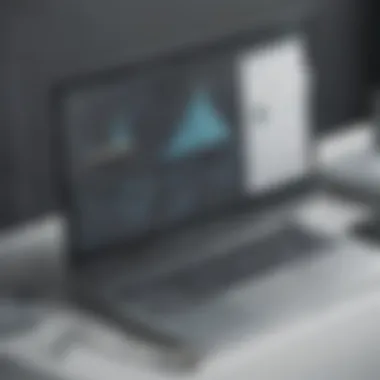

Introduction to Excel Addons: Improving Spreadsheet Efficiency
In the realm of spreadsheet software, Excel stands out as a powerhouse tool utilized by numerous professionals in diverse fields ranging from finance to data analysis and beyond. As Excel continues to evolve, one critical aspect contributing to its versatility is the integration of addons. These addons are external applications or tools that seamlessly work within Excel, augmenting its native functionality and empowering users to tackle complex tasks with ease and efficiency. This section will delve into the realm of Excel addons, shedding light on how they elevate the spreadsheet experience to new heights.
Categories of Excel Addons
Before delving into specific addons, it's crucial to understand the categories they fall under. Excel addons can be broadly classified into data analysis tools, visualization resources, productivity enhancers, and utility plugins. Each category serves a unique purpose, offering specialized solutions to cater to distinct user needs. By exploring the diverse categories of Excel addons, users can effectively streamline their workflow and maximize productivity.
Data Analysis Tools
Data analysis lies at the core of spreadsheet usage, enabling professionals to extract meaningful insights from raw information. Excel addons in this category provide advanced functionalities for tasks such as statistical analysis, regression modeling, and data cleansing. By incorporating specialized data analysis tools, users can perform sophisticated calculations and generate comprehensive reports with precision and accuracy.
Visualization Resources
Visual representation plays a pivotal role in conveying complex data in a digestible format. Excel addons that focus on visualization empower users to create interactive charts, dashboards, and infographics directly within the spreadsheet environment. These resources not only enhance the aesthetics of data presentation but also facilitate easier interpretation and data-driven decision-making.
Productivity Enhancers
Efficiency is key in today's fast-paced work environment, and Excel addons designed to boost productivity offer a plethora of features to streamline tasks. From automating repetitive processes to optimizing workflow management, productivity enhancers ensure that users can work smarter, not harder. By harnessing the power of these addons, individuals can save time and focus on high-value tasks.
Utility Plugins
Utility plugins encompass a diverse range of addons that cater to miscellaneous tasks such as file management, text editing, and collaboration. These addons enhance the overall functionality of Excel by integrating additional tools that complement its existing features. Whether it's simplifying data entry or facilitating seamless collaboration among team members, utility plugins play a vital role in enhancing the user experience.
Key Considerations Before Choosing an Addon
While the plethora of Excel addons available may seem enticing, users must exercise discretion when selecting which ones to integrate into their workflow. Before choosing an addon, it's crucial to consider factors such as compatibility with your version of Excel, user reviews and ratings, developer credibility, and ongoing support. By conducting due diligence and evaluating these factors, users can ensure they select addons that align with their specific needs and deliver the desired functionality.
Stay tuned as we explore a curated selection of top Excel addons in the subsequent sections, highlighting their features, benefits, and practical applications. Get ready to supercharge your spreadsheet experience with these transformative addons designed to elevate your productivity and proficiency in Excel!
Introduction
In delving into the realm of Excel addons, we unveil a realm of enhanced functionality and user experience for individuals immersed in the realm of spreadsheets. Understanding the pivotal role these addons play opens up a new horizon of opportunities to optimize spreadsheet usage effectively and intelligently. By exploring data analysis tools, visualization resources, automation aids, collaborative platforms, and security provisions, this article serves as an enlightening guide for those seeking to elevate their Excel proficiency.
Understanding Excel Addons
Definition of Addons
The cornerstone of Excel addons lies in their ability to augment the default capabilities of the software. These versatile extensions offer users a myriad of additional functionalities that go beyond the standard features of Excel. The essence of addons lies in their capacity to streamline processes, increase efficiency, and customize Excel to suit specific requirements. The unique selling point of addons is their adaptability, allowing users to tailor their Excel experience precisely to their needs and preferences.
Importance in Excel Usage
Elevating Excel usage to a new echelon, addons are instrumental in expanding the utility of the platform. By integrating addons, users can tap into advanced tools and features that empower them to manipulate data, visualize information, automate tasks, collaborate seamlessly, and safeguard their information. The importance of addons in Excel cannot be overstated, considering the transformative impact they have on workflow efficiency, data interpretation, and overall user experience.
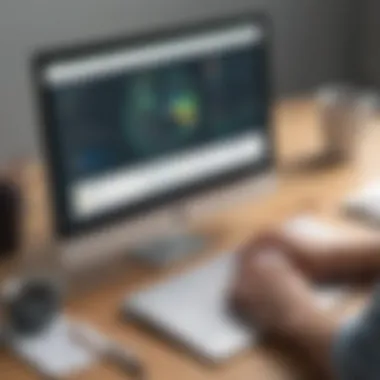

Benefits for Users
For users, the benefits of incorporating addons into their Excel toolkit are manifold. These addons enhance productivity by offering time-saving functionalities, facilitate data analysis through specialized tools, provide creative avenues for data visualization, simplify tedious tasks through automation, enable seamless collaboration with colleagues, and ensure data security with robust protection measures. The user-centric focus of addons caters to a diverse range of user needs, making Excel a dynamic and adaptable platform for various professional endeavors.
Purpose of the Article
Highlighting Top Addons
One of the primary objectives of this article is to showcase the cream of the crop in terms of Excel addons. By highlighting the top addons available in the market, readers are introduced to a curated selection of addons that excel in their respective functionalities. These top addons represent the pinnacle of innovation in the realm of Excel extensions, offering users a glimpse into the potential enhancements they can bring to their spreadsheet activities.
Exploring Functionality
Delving deeper, this article aims to explore the functionality of these top addons in detail. By dissecting the features, capabilities, and benefits of each addon, readers gain a comprehensive understanding of how these extensions can revolutionize their Excel experience. Through a systematic exploration of addon functionality, users can make informed decisions about which addons align best with their specific requirements, workflow preferences, and data management objectives.
Data Analysis Addons
Data analysis addons play a vital role in enhancing the functionality and user experience of Excel. These addons provide essential tools for manipulating and interpreting data effectively. By incorporating data analysis addons into Excel, users can streamline processes, make informed decisions, and uncover valuable insights. Whether it's simplifying complex calculations, creating visual representations of data, or conducting statistical analyses, data analysis addons significantly boost the efficiency and productivity of spreadsheet tasks.
Pivot Table Tools
Overview
The overview of pivot table tools in Excel is essential for summarizing and analyzing large datasets swiftly. Pivot tables allow users to extract useful information from extensive data sets by summarizing and rearranging data dynamically. This feature simplifies the process of data analysis, enabling users to create custom reports and visualizations effortlessly. The versatility and user-friendly interface of pivot table tools make them a popular choice for data analysis tasks in Excel, offering a powerful solution for identifying trends and patterns within data.
Key Features
The key features of pivot table tools include drag-and-drop functionality, customizable layouts, and instant data aggregation. These features enable users to analyze data from different perspectives, organize information intuitively, and generate interactive reports with minimal effort. Pivot table tools empower users to summarize data flexibly, filter out irrelevant information, and present findings in a clear and concise manner. The ease of use and robust capabilities of pivot table tools make them indispensable for users looking to enhance their data analysis capabilities in Excel.
Benefits
The benefits of pivot table tools lie in their ability to expedite data analysis processes, improve data accuracy, and enhance decision-making. By harnessing the power of pivot tables, users can explore data dynamically, uncover hidden patterns, and gain valuable insights quickly. Pivot tables facilitate complex data analysis tasks, such as cross-tabulations and trend identification, promoting efficient decision-making and strategic planning. The efficiency and effectiveness of pivot table tools make them instrumental for businesses and individuals seeking to optimize their spreadsheet analysis workflows.
Statistical Analysis Addons
Analysis ToolPak
Analysis ToolPak is a statistical analysis addon that provides a range of tools for performing complex data analysis tasks in Excel. This addon offers functions for statistical analysis, regression analysis, and sampling methods, empowering users to conduct in-depth analyses with ease. Analysis ToolPak enhances Excel's analytical capabilities by providing tools for descriptive statistics, hypothesis testing, and correlation analysis. While Analysis ToolPak simplifies statistical calculations and data interpretation, users should be cautious of its limitations regarding advanced statistical methods and customization options.
Data Analysis ToolPak
Data Analysis ToolPak is a comprehensive addon for performing data analysis tasks, including regression analysis, analysis of variance, and exponential smoothing. This addon extends Excel's functionality by incorporating advanced statistical functions and tools for forecasting and modeling data. Data Analysis ToolPak streamlines statistical analysis processes, allowing users to derive meaningful insights from complex datasets efficiently. Despite its versatility and analytical power, Data Analysis ToolPak may require additional training to leverage its full potential and ensure accurate data interpretation.
Anova Tools
Anova tools in Excel enable users to analyze variances and compare means across multiple datasets, facilitating hypothesis testing and statistical inference. Anova tools offer a systematic approach to assessing differences between groups and determining the significance of these variations. By utilizing Anova tools, users can identify patterns, trends, and outliers within data, leading to more informed decision-making and accurate interpretations. While Anova tools provide valuable insights into data variability and group comparisons, users must interpret results carefully and consider the assumptions underlying Anova analyses for accurate conclusions.
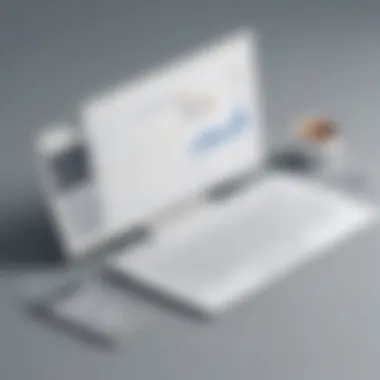
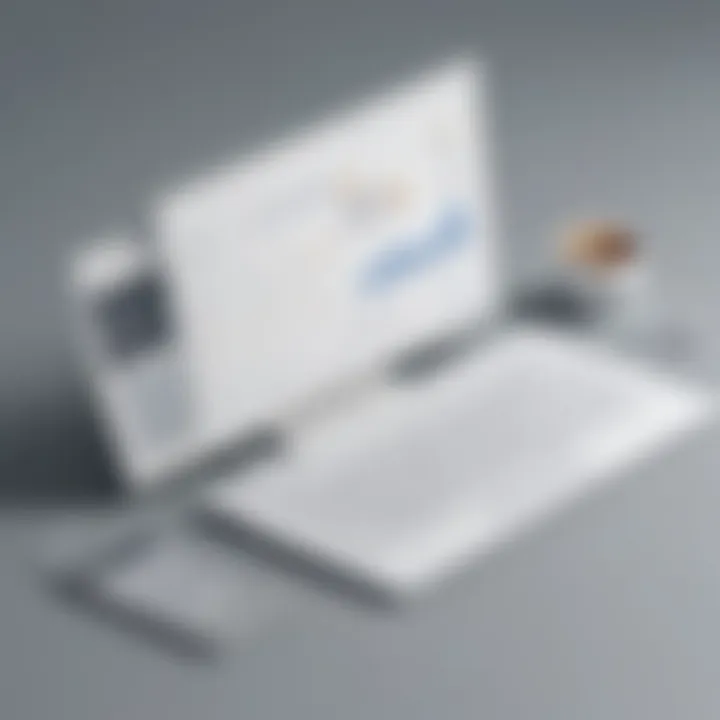
Visualization Addons
Charts and Graphs Tools
Charts and graphs tools in Excel offer a dynamic way to represent data visually, making complex information more accessible and understandable. These tools enable users to create various chart types, including bar graphs, line charts, pie charts, and scatter plots, to convey data insights effectively. Charts and graphs tools enhance data visualization capabilities in Excel, facilitating clear communication of trends, comparisons, and relationships within datasets. While charts and graphs tools simplify data presentation and interpretation, users should choose appropriate visualization formats to ensure accurate and meaningful representations.
Diagramming Tools
Diagramming tools in Excel provide a platform for creating flowcharts, organizational charts, and process diagrams to illustrate relationships and workflows within organizations and projects. These tools offer customizable shapes, connectors, and design options for expressing concepts visually and structuring information logically. Diagramming tools enhance communication and collaboration by presenting complex ideas in a visually engaging manner, fostering clarity and understanding among stakeholders. While diagramming tools support visual storytelling and idea exploration, users should focus on coherence and simplicity in designing diagrams for optimal impact and comprehension.
Mapping Tools
Mapping tools in Excel enable users to geographically visualize data, representing locations, territories, and spatial relationships through interactive maps. These tools offer functionalities for plotting data on maps, creating heatmaps, and analyzing geographical patterns using spatial data visualization techniques. Mapping tools enhance geographical data analysis and decision-making by providing visual context to location-based datasets, empowering users to derive insights and trends related to geographic information. While mapping tools offer valuable perspectives on spatial data, users should consider data accuracy, map projections, and visualization best practices to interpret and communicate geographical insights effectively.
Automation Addons
Automation Addons play a pivotal role in enhancing the functionality and efficiency of Excel usage. These addons streamline repetitive tasks, automate complex processes, and ultimately boost productivity. By incorporating Automation Addons, users can save time and reduce manual errors, ensuring smoother workflows within Excel. Additionally, Automation Addons provide advanced capabilities for customization and tailored automation solutions according to specific user requirements. Users can leverage functionalities like recording macros, scripting tasks, and optimizing workflow procedures seamlessly. In this article, we delve deep into the realm of Automation Addons to showcase their significance and the multi-faceted benefits they offer.
Macro Recorder
Recording and Playback
The Recording and Playback feature of Macro Recorder is a fundamental aspect that revolutionizes how tasks are automated in Excel. This functionality allows users to record a sequence of actions performed in Excel and plays them back whenever needed, eliminating the need for manual repetition. The key characteristic of Recording and Playback is its versatility in automating both simple and complex tasks efficiently, making it a popular choice for users seeking to streamline their workflow. Its unique feature lies in the ability to accurately reproduce recorded actions, enabling users to save time and effort in executing repetitive activities. While immensely beneficial for automating routine tasks, one drawback of Recording and Playback is the limited scope for customization in certain scenarios, necessitating additional scripting for more advanced automation.
Automation Tasks
Automation Tasks within Macro Recorder facilitate seamless execution of a series of operations in Excel. This feature streamlines repetitive tasks by enabling users to create customized automation sequences tailored to their specific needs. The key characteristic of Automation Tasks is its capability to automate intricate processes with precision and speed, providing users with a robust tool to optimize their Excel workflows. The unique feature of Automation Tasks lies in the flexibility it offers to create complex automation chains, enhancing overall efficiency and reducing human error. While Automation Tasks are highly advantageous for automating various operations efficiently, users may encounter challenges in managing and modifying complex automation sequences, requiring a good understanding of Excel functions and macro customization.
Efficiency Boost
Efficiency Boost, an integral component of Macro Recorder, serves as a catalyst for enhancing productivity and performance in Excel. This feature accelerates task execution by automating repetitive processes, optimizing workflows, and eliminating manual intervention. The key characteristic of Efficiency Boost is its ability to significantly decrease the time required to complete tasks, thereby enhancing overall efficiency and output. The unique feature of Efficiency Boost lies in its capacity to enhance user experience through automation, enabling users to focus on strategic tasks rather than mundane operations. While highly advantageous in increasing productivity, Efficiency Boost may pose challenges in fine-tuning automation settings for optimal performance, calling for continuous monitoring and adjustment to maintain automation efficiency.
Collaboration and Sharing Addons
Collaboration and Sharing Addons play a pivotal role in enhancing the efficiency and effectiveness of Excel users. In a world where collaboration is key, these addons bridge the gap between individual efforts, allowing for seamless teamwork and data sharing. By integrating various cloud services and collaborative editing tools, Excel users can work together in real-time, share insights, and collectively improve spreadsheet quality. The significance of Collaboration and Sharing Addons lies in their ability to streamline workflows, foster communication, and ensure data accuracy.
Cloud Integration Addons
Google Sheets Sync
Google Sheets Sync is a feature that enables automatic synchronization between Excel and Google Sheets, facilitating cross-platform data sharing and accessibility. This integration offers users the flexibility to work on spreadsheets using both platforms without the hassle of manual data transfer. The key characteristic of Google Sheets Sync is its real-time updating capability, ensuring that changes made in one platform reflect instantly in the other. This seamless synchronization enhances collaboration efforts and increases productivity. One of the advantages of Google Sheets Sync in this context is its simplicity and compatibility, allowing users to switch between Excel and Google Sheets effortlessly.
Microsoft OneDrive Integration
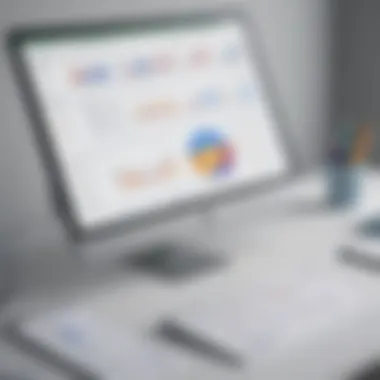
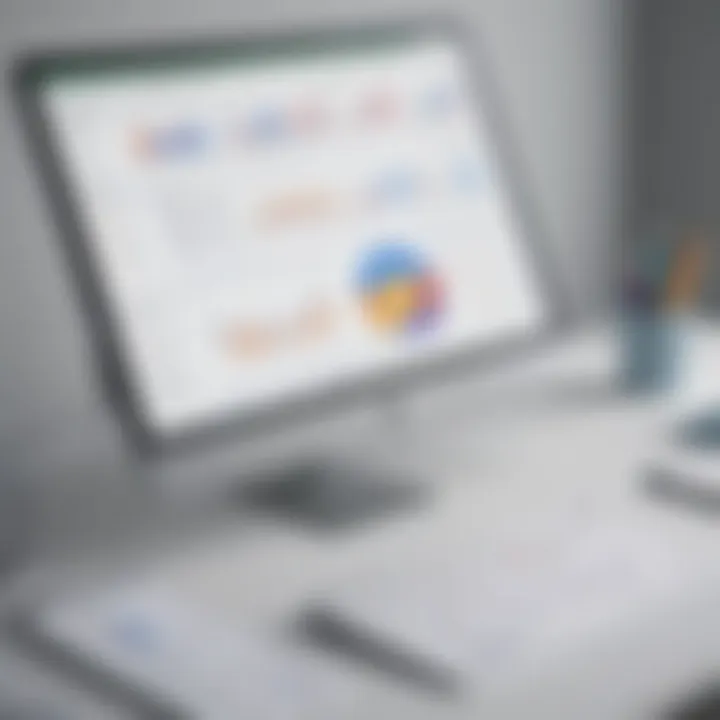
Microsoft OneDrive Integration provides Excel users with seamless access to their spreadsheets from any device with an internet connection. This feature allows for convenient storage and retrieval of Excel files, ensuring data security and accessibility. The key characteristic of Microsoft OneDrive Integration is its cloud-based storage infrastructure, which offers reliable backup solutions and ease of file sharing. Users benefit from the ability to collaborate on documents in real-time and track changes effortlessly. While the advantage of Microsoft OneDrive Integration lies in its Microsoft ecosystem integration, one consideration to note is the dependency on a stable internet connection for optimal functionality.
Dropbox Connectivity
Dropbox Connectivity enhances Excel functionalities by allowing users to store, share, and collaborate on spreadsheets through the cloud. This integration offers a seamless solution for file management, eliminating the need for manual file transfers and versions. The key characteristic of Dropbox Connectivity is its user-friendly interface, making it easy for users to navigate and organize their Excel files. One of the advantages of Dropbox Connectivity is its extensive compatibility with various devices and operating systems, ensuring that users can access their files from anywhere. However, one potential disadvantage is the dependency on third-party cloud storage services, which may raise security concerns for sensitive data.
Collaborative Editing Tools
Multiple User Access
Multiple User Access enables simultaneous editing and collaboration on Excel files by multiple users, fostering teamwork and collective input. This feature allows users to work together in real-time, eliminating version control issues and streamlining the editing process. The key characteristic of Multiple User Access is its ability to track changes made by different users, providing transparency and accountability in collaborative projects. Users benefit from the seamless communication and shared document editing, promoting efficient workflow management. One advantage of Multiple User Access is its time-saving nature, as multiple users can edit a spreadsheet concurrently. However, one consideration is the possibility of conflicting edits, which may require clear communication among collaborators.
Commenting and Tracking Changes
Commenting and Tracking Changes feature in Excel allows users to leave comments, suggestions, and annotations on specific cells or sections of a spreadsheet. This function enhances communication and feedback exchange among collaborators, providing valuable insights and clarification. The key characteristic of Commenting and Tracking Changes is its traceability, enabling users to monitor modifications and understand the rationale behind edits. Users find this feature beneficial for highlighting important information, suggesting improvements, and addressing queries efficiently. While the advantage of Commenting and Tracking Changes lies in its communication enhancement, one aspect to consider is the potential cluttering of comments, necessitating organization and clear communication guidelines.
Real-Time Editing
Real-Time Editing enables users to collaborate on Excel files concurrently, seeing changes made by other users in real-time. This functionality enhances teamwork and promotes instant feedback exchange, ensuring that all collaborators are on the same page. The key characteristic of Real-Time Editing is its immediate updates, allowing users to witness changes as they occur, facilitating seamless collaboration. Users benefit from the ability to work together seamlessly, identifying errors promptly, and making quick adjustments. An advantage of Real-Time Editing is its efficiency in project management, as users can discuss, edit, and finalize documents in one consolidated workspace. However, one consideration is the need for a stable internet connection to avoid synchronization delays.
Security and Protection Addons
Security and Protection Addons play a pivotal role in bolstering the integrity of Excel spreadsheets, safeguarding sensitive data from unauthorized access or breaches. In the realm of spreadsheet usage, where confidentiality and privacy are paramount, implementing robust security measures is non-negotiable. These addons offer a layer of defense against cyber threats and ensure that critical information remains secure at all times. Integrating Security and Protection Addons is crucial for maintaining the trust of users and upholding the confidentiality of data.
Data Encryption Addons
Password Protection
Password Protection stands as a fundamental component of data encryption, fortifying Excel files against unauthorized viewing or modification. By setting password protection, users can control access to their spreadsheets, limiting interactions to authorized individuals. The key characteristic of Password Protection lies in its ability to restrict entry to designated parties, thus preventing data breaches and unauthorized alterations. This feature is highly beneficial in scenarios where sensitive information needs to be shielded from prying eyes, ensuring data confidentiality and privacy.
Secure Sharing Options
Secure Sharing Options enhance the collaborative aspect of Excel usage by enabling safe and controlled data sharing mechanisms. This feature allows users to securely distribute spreadsheets while maintaining strict access controls. The crux of Secure Sharing Options lies in its ability to facilitate seamless sharing without compromising data security. Users can assign permissions, track activities, and ensure that shared content remains protected, thereby fostering a secure collaborative environment within Excel.
File Encryption
File Encryption serves as a robust defense mechanism by encoding Excel files, rendering them unreadable without the corresponding decryption key. The key characteristic of File Encryption is its capacity to render data indecipherable to unauthorized parties, thereby protecting sensitive information from potential threats. This addon is particularly advantageous for data that necessitates high-level confidentiality, offering a proactive approach to data security. While File Encryption enhances data protection, users must be mindful of keeping decryption keys secure to prevent data loss or accessibility issues.
Backup and Recovery Addons
Automatic Backup Solutions
Automatic Backup Solutions provide a fail-safe mechanism for preserving Excel data by automatically creating backup copies at scheduled intervals. This feature ensures that in the event of unexpected data loss or corruption, users can revert to previously saved versions without significant disruptions. The key characteristic of Automatic Backup Solutions is their proactive approach to data preservation, minimizing the risk of substantial data loss. This addon is popular among users seeking to mitigate the impact of potential data-related incidents and ensure continuity in spreadsheet operations.
Version Control
Version Control offers users the ability to track changes, compare different versions, and revert to specific iterations of Excel files. This feature plays a critical role in maintaining data integrity and accountability, particularly in collaborative settings where multiple users contribute to a spreadsheet. The key characteristic of Version Control is its capacity to streamline collaboration, reduce version conflicts, and enhance overall data management efficiency. By enabling users to trace the evolution of their spreadsheets, Version Control promotes transparency and facilitates accurate data tracking.
Restore Options
Restore Options provide users with the flexibility to recover previous versions of Excel files in case of accidental deletions, errors, or unwanted modifications. This feature empowers users to rewind changes and reinstate their data to a preferred state, thereby mitigating the impact of unintended actions. The unique feature of Restore Options lies in its ability to offer a safety net for data recovery, instilling confidence in users to explore changes without the fear of irreversible consequences. While Restore Options enhance data resilience, users should exercise caution and periodically backup their files to prevent data loss or irreparable changes.







