Using Excel as a Database: Forms and Data Management
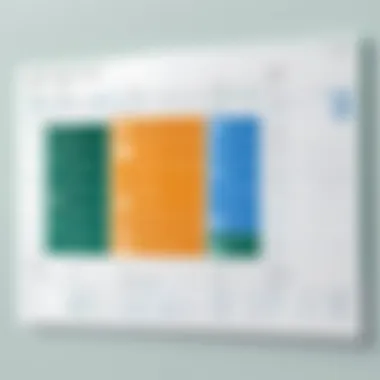

Intro
In the world of data management, Microsoft Excel stands out as a familiar tool for many. While most people know it primarily for basic calculations, a treasure trove of functionalities exists within its cells. One of the less recognized uses is its ability to function as a database, especially when paired with forms for data entry. This synergy can streamline operations and enhance accuracy.
Many individuals and organizations today possess data that needs proper management and efficient entry systems. Thus, understanding how to leverage Excel in this manner becomes essential. Data handling isn’t just for experts anymore; with a well-structured approach, anyone can harness Excel’s power to organize information effectively.
Key Points Covered
- Database Functionality: A look into how Excel mimics database systems.
- User Input Forms: Crafting forms to facilitate smoother data entry.
- Practical Applications: Various contexts where this dual functionality thrives.
- Techniques for Integrity: Ensuring that the data collected stays reliable and accurate.
Why Excel as a Database?
Using Excel as a database offers several advantages. It’s accessible, familiar to many, and doesn’t require specialized software training. With basic skills, users can handle substantial amounts of data without feeling overwhelmed by complexity. However, just because it's user-friendly doesn't mean the opportunities are simple; rather, they are rich and varied, catering to different needs across industries.
"In today’s data-driven world, knowing how to manipulate data efficiently is not just a skill, it's a necessity."
This article aims to take you through various aspects of using Excel as a database. Each section will delve into vital techniques, innovative ways to manage your data, and practical examples that demonstrate the capabilities of this widely used software.
Understanding Excel as a Database
The utilization of Excel as a database has gained traction among users ranging from businesses to students seeking to manage data efficiently. Traditionally seen as a number-crunching tool, Excel's real potential unfolds when approached as a database, giving users the ability to organize, analyze, and manage vast amounts of information right within those grid-like cells we’re all familiar with. In this article, we aim to demystify how to leverage Excel in this capacity, showcasing its versatility and accessibility.
Defining a Database
At its core, a database functions as a systematic collection of information that can be easily accessed, managed, and updated. The traditional view might limit databases to software specifically designed for data management, like SQL databases. However, when we consider Excel, it takes on the role of a more visual database, where rows and columns can hold discrete pieces of information. A well-structured Excel database is not just rows of numbers; it's a dynamic archive that can support various data-related tasks, making it intuitive for users who might be hesitant to dive into more complex database systems.
Excel’s Capabilities
Excel is not just a spreadsheet; it's like a Swiss army knife when it comes to data handling. It has several capabilities that make it a compelling choice for storing and managing data. Here’s a closer look at what it can do:
Data Organization
Data organization in Excel allows users to categorize and arrange information seamlessly. A well-organized spreadsheet can mean the difference between productive data management and utter chaos. In Excel, rows and columns provide a grid format where users can create structured tables that are easy to read.
- Key Characteristic: Unique flexibility in structuring data. With Excel, users can customize layouts to fit their specific needs, which is essential for clear understanding and analysis.
- Unique Feature: Users can apply cell formatting, utilize conditional formatting to highlight important information, or even nest data within groups.
- Advantages: This organized approach can significantly streamline the process of managing large datasets and makes it visually intuitive.
- Disadvantages: However, as datasets grow larger, the risk of errors increases, and manual organization can become unwieldy.
Data Filtering
Data filtering in Excel is downright magical for anyone needing to quickly sift through large amounts of information. Imagine walking into a cluttered room and instantly being able to spotlight the box labeled "important documents." This is what filters do—they allow users to display only the data needed at any given moment.
- Key Characteristic: It helps tremendously in narrowing choices based on criteria like dates, text, or numerical values.
- Unique Feature: Users can filter data dynamically, which provides a snapshot of information tailored to their immediate needs.
- Advantages: This makes data analysis more efficient, lessening the burden of manual searches.
- Disadvantages: On the flip side, poorly applied filters could lead users to overlook relevant data, creating gaps in analysis.
Data Analysis
Data analysis is where Excel truly shines, transitioning from basic storage to providing insights. It allows users to visualize and interpret data through functions, formulas, charts, and pivot tables, transforming what would otherwise be raw data into actionable insights.
- Key Characteristic: Analytical tools are user-friendly yet powerful, making it accessible to individuals with varying levels of technical expertise.
- Unique Feature: Features like the Pivot Table allow for multidimensional analysis of data quickly.
- Advantages: Users can cut the data in different ways to reveal hidden trends, leading to smarter decision-making.
- Disadvantages: Nevertheless, for someone unaccustomed to these tools, there might be a learning curve involved for effective application.
In summary, understanding the capabilities of Excel as a database offers users the chance to leverage a well-known tool for robust data management and analysis. The flexibility, accessibility, and inbuilt features make it an attractive option for many individuals and organizations alike.
The Importance of Data Entry Forms
Data entry forms serve as a bridge between users and the raw data in Excel. They simplify the process of capturing and entering information, turning an otherwise cumbersome task into a more accessible and organized activity. The significance of these forms highlights their pivotal role in enhancing both efficiency and accuracy in data management.
Streamlining Data Entry
Creating a clean and structured data entry process is essential in maintaining a smooth workflow. Forms play a fundamental role in streamlining data entry by guiding users through the input process. It's not uncommon for users to feel overwhelmed when faced with spreadsheets filled with rows and columns; forms help to cut through the chaos.
- Reduces Errors: A well-designed form can minimize the chances of errors during data input. Instead of typing directly into cells, an intuitive form can enforce data entry rules. For instance, if a date needs to be entered, the form can include a date picker that restricts inputs to the correct format. This prevents mistakes that could arise from manual data entry or incorrect formatting.
- Saves Time: Forms can speed up the data entry process significantly. Rather than clicking through various cells, users can fill out one section of the form at a time. This not only makes entering data faster but also helps to maintain the focus on the specific information needed.
- Facilitates Bulk Entry: When dealing with extensive datasets or batch entries, forms can simplify the process. Users can design forms that take multiple entries at once instead of going through several sheets. This kind of bulk entry enhances productivity, making it easy to manage larger amounts of data efficiently.
User-Friendly Interfaces
The design of data entry forms has a direct impact on user engagement and data accuracy. A user-friendly interface can significantly affect how users interact with your database, enhancing their overall experience.
- Visual Appeal: Aesthetics matter, even in data entry environments. Attractive forms with proper spacing, colors, and layout can make the data entry process more inviting. This entices users to interact more frequently and with greater ease, leading potentially to more accurate entries.
- Logical Flow: The arrangement of fields in a logical sequence can help users navigate forms effortlessly. If the layout follows a natural progression, it minimizes confusion and ensures that all required fields are completed. This can involve grouping related fields together or outlining clear instruction steps.
- Interactive Elements: Adding interactive elements like dropdown menus, radio buttons, or checkboxes can simplify choices for users. By limiting the type of input required from the user, these elements guide them towards making the right selections based on pre-defined categories. This feature can dramatically enhance accuracy while expediting the process.
"A user-friendly interface is not just a nice-to-have; it's a must-have for efficient data entry!"
In essence, investing time in creating effective data entry forms is invaluable. Their importance is not merely functional but also influences the user experience significantly. With streamlined data entry and user-friendly interfaces, Excel transforms from a basic tool into a formidable database, empowering users to harness its full potential.
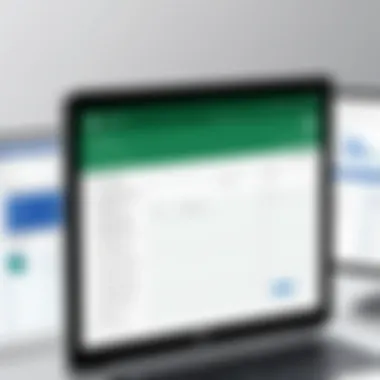

Setting Up Your Excel Database
Setting up your database in Excel is akin to laying the foundation for a house. If the ground is solid, the structure stands firm. Hence, understanding how to effectively organize and input data becomes paramount in ensuring a seamless experience both during data entry and analysis. The excitement lies in taking raw data and crafting a functional and accessible database system that can serve various purposes, from project management to inventory tracking.
Organizing Data Structures
Creating Tables
Creating tables in Excel is a cornerstone of constructing a reliable database. Tables not only facilitate structured data presentation but also enhance accessibility. A well-established table allows users to manipulate data easily, whether it be filtering, sorting, or applying formulas to specific fields. The key characteristic of tables is their ability to dynamically expand or shrink as data is added or removed.
Moreover, they enable efficient use of Excel's features such as and advanced filtering. One might find tables appealing due to their ease of use, especially when working with large datasets. However, there are some nuances; for example, tables are limited in terms of styles and may not provide the full flexibility some users desire when customizing their appearance. Nonetheless, when the focus is clarity and utility, creating tables emerges as a popular choice in establishing your Excel database.
Defining Columns and Rows
Defining columns and rows within your chosen table structure lays the groundwork for accurate data entry. It’s not just about labeling these lines; it involves understanding the type of data each field will hold. The key element in this process is consistency—ensuring that all data entries conform to a defined format, be it text, numbers, or dates. With proper definitions, users can easily sort through columns and analyze data rows, paving the way for meaningful insights.
A unique feature here is the ability to use data types that match the content, which provides Excel the ability to help with data validation. This characteristic is beneficial for accuracy; however, it may require more initial setup time. Balancing between letting data breathe and sticking to a defined structure is a skill worth mastering in utilizing Excel effectively as a database.
Data Validation Techniques
Employing data validation techniques solidifies data integrity in your Excel database. Ensuring that data entered is within acceptable parameters is critical, and several methods exist to achieve this.
Input Restrictions
Input restrictions are vital for maintaining quality. By restricting what data can be entered into cells, one can prevent errors that lead to flawed analysis. The beauty of input restrictions lies in their ability to guide users—imagine years of experience distilled into dropdown menus. This is beneficial as it keeps the data tidy and reduces manual error significantly. What sets this apart is the ability to create custom messages to inform users if they attempt to input invalid data, fostering an intuitive experience. One downside, however, is that overly stringent restrictions can frustrate users, particularly if they inadvertently run afoul of the rules.
Drop-down Lists
Drop-down lists are a fantastic feature for providing user choices while limiting variability in data entry. They help in maintaining consistency across entries—no more typos in categorical data! The key advantage here is that drop-down lists contribute to cleaner datasets by standardizing inputs. Anyone tasked with data cleaning knows how cumbersome free-entry fields can be; thus, employing drop-downs effortlessly enhances data coherence.
Moreover, a unique aspect is the ability to link drop-downs to separate lists, which can dynamically change based on prior selections. Nevertheless, they might require additional setup in terms of creating and managing source lists, making them a bit of a labor of love. Overall, drop-down lists enrich the data-entry experience while keeping it organized.
"Setting up your Excel database isn't merely about entering data. It's about creating a system that fosters accuracy and enhances clarity."
Establishing a strong framework for your Excel database ensures that you pave the way for effective data management. As the saying goes, measure twice, cut once. Taking the time to carefully set up your structures can save an immeasurable amount of trouble down the line.
Creating Forms for Data Input
Creating forms within Excel represents a vital aspect of transforming this spreadsheet software into a functional database. Forms serve as the interface that facilitates user interaction, allowing for streamlined data entry. They can significantly reduce errors, promote consistency, and enhance the overall user experience. When users input information directly into an organized form rather than in scattered cells, the data collection becomes structured and less prone to mistakes.
Moreover, employing forms empowers users to set up predefined answers. This leads to quicker data entry with fewer cognitive loads. As a result, users can save precious time, especially when handling large volumes of data. It’s no small feat to manage extensive datasets, and creating forms thus becomes crucial for those who wish to make Excel serve its maximum potential.
Exploring Excel Form Features
Excel offers a variety of built-in form features tailored to simplify data collection. These features include the basic form, which gathers information through a pop-up dialog box, and the more elaborate worksheet forms, where rows can be expanded to include complex data inputs. Through these built-in tools, you can create reasonably sophisticated forms without needing to delve deeply into coding.
Some other key features include:
- Automatic Input Validation: This ensures that data entered into the form complies with certain rules, preventing invalid entries.
- Feedback Mechanisms: By showing users whether their input was accepted or rejected, the forms enhance clarity in data collection.
- Subform Capabilities: For complex data inputs, using subforms allows for embedded relationships within data, which remains neatly organized in your database.
Designing Custom Forms
While Excel provides basic forms, designing custom forms can take usability to the next level. Customized forms can be tailored to specific project needs, providing a clear and streamlined pathway for users to enter data effectively. When crafting these forms, it's important to consider functionality and aesthetics—ensuring both ease of use and visual appeal.
Using ActiveX Controls
ActiveX controls provide a powerful way to design forms with comprehensive interactive capabilities. They enable users to add buttons, checkboxes, and even custom scripts, drastically elevating form functionality. Their primary characteristic is that they offer a greater level of customization compared to standard form controls; there are plenty of options at one's disposal.
One unique feature is the ability to connect ActiveX controls to macro scripts, enabling dynamic interactions based on user choices. For example, a simple checkbox that triggers a series of calculations can be a game-changer. However, it’s worth mentioning that using ActiveX controls may come with downsides, such as complications with cross-platform compatibility.
Utilizing Form Controls
Form controls serve as another option for creating user-friendly forms, especially if you require simple data input fields. The key characteristic of form controls is their straightforward nature, making them ideal for quick data entry without extensive programming knowledge.
One distinct aspect of form controls is their ease of implementation; numerous templates are ready for use, allowing for a relatively short setup time. While they don’t offer the depth of ActiveX options, form controls are lightweight and tend to be more stable across different operating systems, making them a reliable choice. However, their simplicity can be a double-edged sword, as more complex functionalities might require additional coding or macros to implement.
Automating Data Management
In today’s fast-paced digital age, the sheer volume of data often overwhelms even the most structured individuals. Automating data management in Excel not only streamlines processes but also significantly enhances efficiency and accuracy. This aspect is particularly crucial when dealing with repetitive data entry tasks, where errors can easily occur without a systematic approach. Let's delve into two key components of automation: Macros and Dynamic Data Linking, both of which play vital roles in ensuring that the workflow remains smooth and well-organized.
Leveraging Macros for Efficiency
Recording Macros
Recording macros is like having a personal assistant who remembers your every move in Excel. This feature allows you to capture a series of actions performed in the spreadsheet, which can then be played back with a simple click, effectively saving you a significant amount of time. The hallmark of recording macros lies in its user-friendliness; even someone with minimal technical skills can grasp its operation.
One standout aspect of recorded macros is their capability to automate multi-step processes. For example, if your job requires monthly reporting that involves formatting, filtering, and generating charts, recording a macro to perform these exact steps at the click of a button can be a game-changer. The main advantage here is the reduction of human error that often creeps in with repetitive tasks. However, a word of caution: the simplicity of recorded macros does come with limitations. They tend to lack flexibility, meaning that every time your data structure changes, you’ll find yourself needing to re-record. This is where diving into the world of VBA can offer greater control.
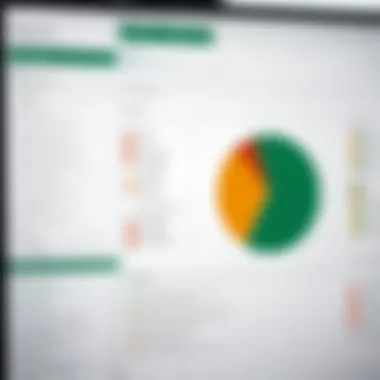

VBA for Advanced Automation
VBA, or Visual Basic for Applications, takes automation to another level. While recording macros might feel like a day at the park, using VBA demands a bit more brainpower—though it’s well worth the effort. VBA allows for the creation of custom functions, complex calculations, and even interactive user forms that can enhance the usability of your Excel database.
The unique feature of VBA is its programmability. You can create scripts that perform intricate tasks that are impossible through mere recording. For instance, if you want to pull data from multiple sheets, sort it, and present it in a specific format—all in a blink—VBA is your go-to solution. However, diving into VBA isn’t without its challenges; it has a steeper learning curve than recording macros, which may deter beginners. But for those willing to invest the time, the rewards can be substantial.
Dynamic Data Linking
Dynamic data linking is another cornerstone of efficient data management. This concept revolves around the idea of connecting data sources so that updates in one location automatically reflect in another. For example, if your company tracks sales through multiple spreadsheets, having a linked dashboard that immediately updates with new data provides real-time insights without the need for constant manual updates.
This capability can truly empower decision-makers, as they can rely on up-to-the-minute figures without sifting through piles of information. Yet, while dynamic linking fosters efficiency, it also requires attentiveness. If linked data sources are modified or moved, you’re faced with potential errors. Ensuring that links remain intact and functional is crucial to maintain the integrity of the data presented.
Maintaining Data Integrity
Maintaining data integrity is crucial when using Excel as a database. Without it, the reliability, accuracy, and overall value of your data can diminish significantly. Every spreadsheet functions as a small database, and ensuring that data remains consistent, accurate, and trustworthy is vital to its effective use. Mistakes can creep in, such as incorrect entries or loss of data, which can lead not just to minor inconveniences, but to major setbacks in projects or analyses.
When working with data in Excel, users often overlook the importance of validating inputs and securing their data against corruption or accidental deletion. The benefits of maintaining data integrity range from enhanced decision-making capabilities to optimized efficiency across various tasks. It strengthens your data credibility and sets the groundwork for trustworthy outputs, whether in reports or data analyses. Ultimately, the integrity of data reflects on the user's professionalism and attention to detail, aspects that are non-negotiable in any serious data management practice.
Implementing Backup Strategies
A proactive approach to backing up your Excel files can save a whole world of trouble down the line. Users should develop a strategy that includes regular backups, potentially on cloud platforms or external drives, to ensure data isn’t lost due to unexpected failures, like system crashes or accidental deletions. One good practice is to automate backup saves at certain intervals, so your most recent work is still preserved, should an issue arise.
Key steps for effective backup strategies may include:
- Creating copies of your databases: Regularly create duplicates of files in different locations.
- Utilizing cloud storage: Services like Google Drive or OneDrive make it easy to access your data across different devices.
- Version control: Keeping previous versions of your file allows you to retrieve historical data if necessary.
Implementing these strategies ensures you won’t be left high and dry in the event of a mishap.
Understanding File Formats
Proper file management is an essential part of maintaining data integrity. Excel is commonly used, but it’s not the only option to consider; understanding different file formats can influence how you store and manage your data.
Excel vs. Other Formats
Excel files often come with extensions like .xlsx or .xls, and they offer features that most users find beneficial—namely, formulas and stylish data representation. When contrasted with formats like CSV or TXT, Excel shines due to its powerful built-in functionalities. CSV files may be simpler and easier to manipulate in terms of raw data, but they lack the advanced features that Excel provides.
The unique characteristics of Excel include:
- Formatting flexibility: Excel enables users to format cells, which can lead to clearer data presentation.
- Integration of formulas: Complex calculations can be done directly on the data.
- Data visualizations: Users can create charts and graphs, enhancing the analysis experience.
Thus, Excel remains popular for those needing more than just data input capabilities.
Best Practices for Saving
Saving files with best practices can greatly enhance your data management experience. It shouldn't be thought of as just clicking “save.”
Implementing naming conventions and organizing your files effectively can lead to more efficient access to information. Unique identifiers within filenames can significantly lessen the chances of overwriting important data.
Some best practices for saving include:
- Project-specific naming: Using clear and descriptive names helps in identifying file contents quickly.
- Creating a structured file hierarchy: Designating specific folders for projects keeps everything organized so you won’t be scrambling to find documents.
- Regularly scheduled saves: Setting reminders to save changes can prevent data loss.
Taking these practices into account makes it easier to maintain your data's integrity while ensuring you’ve covered every base in the storage aspect.
Analyzing and Reporting Data
In the realm of data management and decision-making, the ability to analyze and report information is paramount. This section delves into the significance of analyzing and reporting data using Excel as a database. With its robust analytical tools and user-friendly format, Excel not just serves as a repository but morphs into a dynamic platform for insights and actionable intelligence.
When data is organized well, and forms are employed for user input, the real value comes from the ability to interpret that data effectively. Analyzing trends, patterns, and deviations is crucial for making informed choices. For instance, understanding how sales fluctuate throughout the year can help businesses adjust their strategies accordingly. One noteworthy phrase that comes to mind is, "What gets measured gets managed," and this rings particularly true in data analysis. Thus, mastering Excel's analytical capabilities is a worthy endeavor for anyone keen on harnessing the full power of their data.
Using Excel’s Analytical Tools
Pivot Tables
Pivot tables are a cornerstone of Excel’s analytical arsenal. They allow users to summarize and manipulate vast amounts of data quickly. The key characteristic of pivot tables is their ability to reorganize data dynamically, letting users look at the same information from multiple angles without altering the original dataset. For instance, if you have sales data over several months, a pivot table lets you view totals by product or sales regions instantly.
One unique feature of pivot tables is their interactive nature, as users can drag and drop fields to view data differently, which can be an eye-opener when analyzing trends. The main advantage of pivot tables lies in their efficiency; rather than manually sorting and calculating figures, users can automate the summarization process. On the flip side, for those new to data analysis, pivot tables can initially seem overwhelming. Familiarizing oneself with this tool is worth the investment of time.
Charts and Graphs
Charts and graphs serve to visualize data, making complex numbers digestible at a glance. One key characteristic of using charts and graphs in Excel is their versatility: from bar charts to line graphs, there’s a style for nearly every data story you want to tell. Such visuals are vital when you need to present findings to stakeholders who may not be data-savvy, allowing them to glean insights quickly.
A unique feature of Excel’s charting options is the ability to integrate real-time data updates into the visuals. This means as you input new data or adjust analysis, your charts automatically reflect the changes. This dynamic updating provides substantial advantages during presentations or reporting sessions, keeping all parties informed with the most current insights. However, overcomplicating visuals or using unsuitable chart types can mislead interpretations, which is an important consideration when choosing how to visualize data.
Exporting Data for Advanced Analysis
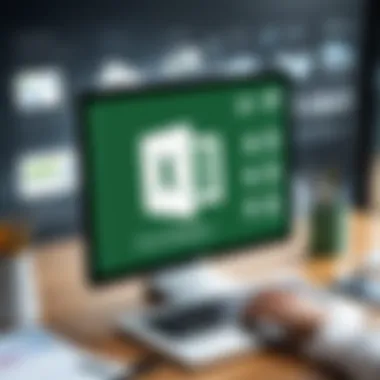

Integration with Other Software
The capability to integrate Excel with various other software programs enhances its utility as a data management tool. Integrating with software such as Microsoft Access or statistical analysis programs enables a richer analysis experience. The key advantage here lies in flexibility: users can leverage powerful functions of different platforms while maintaining a base in familiar Excel.
A unique aspect of integrating Excel with other software is the capacity to formulate more complex calculations or use advanced algorithms that would be cumbersome within Excel’s own parameters. Some disadvantages may arise from potential compatibility issues or learning curves when adjusting to new platforms. Yet, overall, this integration enriches the analytical potential beyond what Excel alone can offer.
Data Export Formats
Exporting data into various formats is another essential function. While Excel inherently works well for data entry and storage, sometimes it’s necessary to share or manipulate that data in other formats like CSV or JSON. This flexibility can facilitate collaborations across different platforms or tools.
One key characteristic of data export formats is their adaptability. For example, exporting to CSV is straightforward and maintains data integrity, making it a popular choice for transferring data into databases or uploading to web applications. However, while exporting, you might sacrifice complex formatting or formulas, which can be a limitation depending on what you intend to do with the data post-export.
Real-World Applications of Excel as a Database
Utilizing Excel as a database opens up a world of practicality, especially when paired with forms for efficient data entry. This section sheds light on the significance of applying Excel’s features in real-world scenarios, demonstrating how it serves as a handy tool across various domains. By transforming Excel into more than just a spreadsheet tool, users can streamline processes, enhance productivity, and achieve insightful reporting. Here, we explore three specific arenas where Excel shines as a database: project management, inventory tracking, and customer relationship management.
Project Management
In project management, time is indeed money. Excel allows project managers to chart out tasks, deadlines, and resource allocation with ease. By using Excel as a database, they can record all vital information systematically and make swift data entries through forms. This encourages clarity and organization essential for meeting project milestones. For instance, a project timeline can be managed using Gantt charts created in Excel. When tasks are updated, you can use forms to input progress quickly, ensuring that everyone stays on the same page.
Furthermore, Excel’s ability to generate charts and graphs from the collected data aids in visualizing progress and identifying bottlenecks. You can also leverage conditional formatting to highlight overdue tasks or resource overloads. By maintaining a well-organized database in Excel, project managers can make data-driven decisions and ensure projects run smoothly.
Inventory Tracking
Keeping tabs on inventory can easily spiral into chaos without proper management. This is where Excel steps in, acting not just a ledger, but as an efficient inventory database. Form-based entry for stock levels makes it easy for users to update quantities as they are purchased or sold. You can set up forms to incorporate essential information, such as the product name, description, quantity, and supplier details, all in an organized manner.
Moreover, using Excel allows for quick calculations and data analysis. Formulas can automatically adjust reordering levels based on current stock, providing timely reminders when it’s time to restock. With features like filters and sorting, inventory managers can quickly locate specific items, assess slow-moving products, and maintain optimal stock levels, thus reducing overhead costs. Keeping the data structured in Excel means quicker audits and efficient reporting.
Customer Relationship Management
Managing customer relationships is vital for any business, and maintaining a sturdy database can make all the difference. Excel empowers businesses to handle customer information efficiently, offering a flexible platform for tracking interactions and analyzing relationships. By designing customized forms, users can enter customer details such as contact information, purchase history, and feedback seamlessly.
Dynamics of customer engagement can effectively be monitored using Excel’s analytical tools. For example, you can employ built-in functions to segment customers based on purchasing behavior, helping tailor marketing strategies. Tracking follow-ups and customer satisfaction becomes a breeze with automated prompts built into the forms. Furthermore, historical data can be used to predict future trends, guiding marketing efforts and service enhancements.
"Excel is not just about calculations anymore, it’s a dynamic tool for managing relationships, projects, and inventories!"
Challenges and Limitations of Using Excel as a Database
Utilizing Excel as a database can significantly enhance data organization and retrieval, but it is crucial to recognize the challenges and limitations inherent in this approach. Acknowledging these factors not only informs users of what to expect but also helps mitigate potential pitfalls. It's easy to get caught up in the excitement of leveraging Excel for data management, yet an understanding of its boundaries is essential.
Scalability Issues
One of the most notable challenges when using Excel as a database is scalability. Excel was not originally designed to handle vast datasets or perform complex queries.
- Performance Degradation: As you add more data—think hundreds of thousands of rows—Excel begins to slow down. Users often find themselves waiting longer for calculations or responses, which can hinder productivity.
- Limit on Rows and Columns: Excel has its own limits, with a maximum of about 1,048,576 rows per worksheet. For any business or project that experiences exponential growth, this number can be rather restrictive. Not to mention, attempting to manage extensive datasets across multiple sheets can lead to confusion and errors.
By being aware of these limitations, you can make informed decisions about when to transition from Excel to more robust database systems like Access or SQL.
Security Concerns
When utilizing Excel as a database, security should be at the forefront of your considerations. Sensitive data is often handled, making it vital to ensure protection against unauthorized access. Here are a few points worth noting:
- Vulnerability to Data Breaches: Excel files can easily be misplaced or shared unintentionally, leading to sensitive data falling into the wrong hands. A moment’s negligence can have serious repercussions, especially if the data involves personal information or financial details.
- Limited Encryption Options: While Excel does offer some level of password protection, it’s not foolproof. There are better, more sophisticated encryption methods available in dedicated database management systems, offering more robust solutions for safeguarding data.
By understanding the security risks associated with using Excel for sensitive data management, users can take proactive steps to bolster their data protection strategies. As the digital landscape evolves, so too must our methods for managing and safeguarding sensitive information.
Future Trends in Data Management with Excel
As businesses navigate an increasingly complex data landscape, the role of Excel as a database is evolving. The importance of addressing future trends in data management with Excel cannot be understated. Learners and users alike must understand not just how to use Excel today, but how to prepare for tomorrow’s advances. With technology evolving at an ever-quickening pace, Excel is adapting by embracing new capabilities that enhance its effectiveness as a database.
Integration with Cloud Services
With the rise of cloud computing, integrating Excel with cloud services is no longer just a convenience; it’s becoming a necessity. Cloud integration allows users to access their Excel databases from anywhere, breaking the chains of traditional desktop applications. This mobility is significant for students and professionals who need flexibility in their workflows.
Here are a few benefits of using cloud services with Excel:
- Real-Time Collaboration: Cloud platforms like Microsoft OneDrive or Google Drive let multiple users work on an Excel file simultaneously, fostering teamwork and immediate feedback.
- Automatic Backups: Storing files in the cloud ensures that data is continuously backed up, minimizing the risk of data loss.
- Enhanced Security: Cloud services often provide sophisticated security measures that can eclipse those available to local files.
- Scalability: With cloud integration, it becomes simpler to scale databases, accommodating growing data needs without overhauling existing structures.
Considerations for integrating Excel with cloud services include understanding data privacy policies and ensuring that the right permissions are set to protect sensitive information. Users must also be aware of potential connectivity issues that may arise from reliance on the internet.
Utilizing AI in Data Management
Artificial Intelligence is rapidly changing how data is managed and analyzed in various settings. Employing AI tools with Excel can significantly enhance its database capabilities, offering intelligent features and insights that manual analysis often misses. For students and aspiring data professionals, getting familiar with AI-enhanced Excel functionalities can set them apart in the job market.
There are several innovative ways AI can be utilized within Excel:
- Predictive Analysis: AI can analyze patterns and trends in historical data, enabling users to make informed predictions about future outcomes.
- Natural Language Processing: Tools that interpret user queries in everyday language allow for more intuitive data manipulation and exploration.
- Automated Reporting: AI can automate the generation of reports, saving users time and enhancing accuracy by reducing human error.
- Data Cleansing: Implementing AI can assist in identifying and correcting inconsistencies in data, ensuring higher data integrity before analysis.
One key consideration when utilizing AI is the need for a foundational understanding of both the data at hand and the algorithms being employed. Leveraging AI tools effectively requires skills in both Excel and an understanding of the package’s computational strategies.
"It's not just about getting your data in Excel; it's about ensuring it serves a practical purpose in your decision-making process."
As we look ahead, it’s clear that those armed with the ability to leverage cloud integration and AI will be at the forefront of data management in Excel. The journey ahead will be filled with innovation, rendering Excel not just a tool for calculations, but a versatile companion for effective database management.







