Embedding YouTube Videos in HTML: A Complete Guide
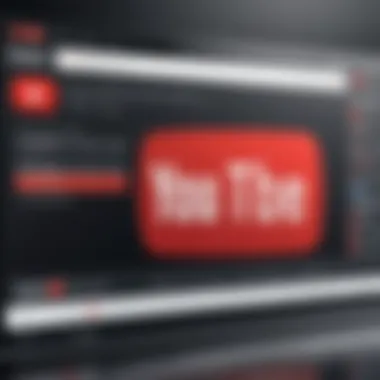

Intro
In today’s digital landscape, the ability to incorporate multimedia content into websites has become essential. Many arena’s such as education, marketing, and entertainment capitalize on engaging formats to capture audience interest. YouTube, being one of the most visited platforms globally, serves as a treasure trove of visual content. This guide aims to furnish you with the knowledge and skills to seamlessly embed YouTube videos into your HTML documents. Whether you’re assembling a portfolio, an educational site, or a blog, understanding this process will not only enhance your site’s interactivity but also enrich user engagement.
An embedded video can be like the icing on the cake—effective and engaging content that grabs attention. And while the concept may seem daunting at first, with the right directions, it becomes quite manageable. Embedding YouTube videos revolves around using simple iFrame technology, which is widely supported across all major browsers.
This article is intended for anyone interested in improving their web development skills, especially students and budding coders. As we dive deeper into the intricate mechanisms of embedding a video, we will also discuss best practices and how to tailor the experience to meet user expectations. Here, clarity and practical application are paramount to ensuring that you walk away with not just knowledge, but the competence to implement it.
Getting Started with Embedding YouTube Videos
The initial stage involves comprehending the primary requirements for embedding videos accurately. YouTube offers multiple methods, but we'll primarily focus on the iFrame method, given its versatility and ease of use. To prepare for embedding a video, follow these basic yet crucial steps:
- Identify the video you wish to embed. This involves navigating to the YouTube page of the video and locating its unique URL.
- Access the Embed Code by clicking on the ‘Share’ button below the video. Then select ‘Embed’ from the pop-up options. A code snippet will appear; this is what you'll need for your HTML document.
- Copy and Paste the provided iFrame code into your HTML file. Ensure that you place this code within the body of your HTML document for it to display correctly.
The reason this method garners popularity among web developers is its simplicity and higher degree of customization. Once you understand the framework behind it, you can adjust parameters such as width, height, and autoplay options, tailoring the embedded video to suit the aesthetic of your webpage.
Utilising YouTube’s embedding features not only enhances the visual appeal of a webpage, but also provides valuable content that can increase viewer retention and reduce bounce rates.
As we transition into more technical aspects, we will delve into hands-on examples showcasing various applications of embedded videos in HTML documents. This section will solidify your understanding while providing practical coding scenarios that cater to both beginners and those with intermediate skills. Grab your laptop, and let’s jump deeper into this fascinating subject!
Prologue to Embedding YouTube Videos
Embedding YouTube videos into HTML documents plays a pivotal role in how we consume and share content on the web. In an age where attention spans are fleeting, videos serve as powerful tools to engage audiences, convey messages effectively, and enhance overall user experience. When you incorporate a video within your site, you not only provide visual stimulation but also enrich the narrative you intend to present. Therefore, exactly understanding theniches of video embedding can set your content apart in a saturated digital landscape.
One significant advantage of using embedded videos is that they lend credibility to your content, allowing creators to present their ideas visually. For students and budding programmers, learning to embed videos correctly ensures that their work stands out and offers a deeper connection with viewers. This skill, commonly overlooked, forms a vital part of modern web development and programming education.
Understanding the Importance of Embedded Videos
In a digital ecosystem that thrives on quick information exchange, embedded videos act as a bridge, linking viewers to visual explanations without them needing to navigate away from your page. Videos can simplify complex concepts, making them easier to digest. They cater to various learning styles; some learn better through watching, while others prefer traditional text methods. Providing a variety of video content can also attract a diverse audience, effectively enhancing your site's reach.
Moreover, embedding videos can significantly impact SEO rankings. Search engines favor pages that provide rich media content, as this tends to engage users longer. For example, an article discussing coding principles can be augmented by a video tutorial. This not only holds the reader's attention but also drives organic traffic, paving the way for better visibility.
The Evolution of Online Video Content
Recall the early days of the internet, where video quality was often dismal and buffering was the norm. Fast forward to today, and it's a completely different ball game. Online video has evolved into a high-definition experience accessible on various devices. With platforms like YouTube, anyone can be a content creator, share their expertise, and reach global audiences. This shift has transformed our relationship with information; we now expect content to be readily available and engaging.
This evolution is not merely about quality; it's about accessibility as well. Videos can be shared on social networks like Reddit and Facebook, amplifying reach. Today's programmers need to be cognizant of these trends. Adapting to the changing landscape of video technology is crucial. From understanding how to embed videos effectively to ensuring they are optimized for speed and performance; these skills are increasingly essential for anyone looking to navigate the digital world successfully.
"Incorporating video is no longer an option; it's a requirement in the current content landscape."
To encapsulate, the introduction of embedding YouTube videos establishes a foundation for understanding the myriad benefits they offer. Whether it's about enhancing user engagement or improving SEO, the significance of video can't be overstated. Paying heed to these aspects as you continue through this guide will ensure that you leverage video content to its fullest potential.
Prerequisites for Embedding
Before diving into the process of embedding YouTube videos into HTML, it’s crucial to establish a solid foundation. Understanding the prerequisites ensures that you are better equipped to tackle the embedding process, allowing for a smoother user experience and more efficient coding practices. Not knowing these foundational elements can lead to frustrating moments and potentially flawed implementations.
Required HTML Knowledge
To effectively embed YouTube videos, one needs to have a clear grasp of HTML fundamentals. This isn’t about becoming an expert overnight, but rather about familiarizing yourself with basic structures and tags. Here are some essential points to keep in mind:
- Basic Structure: Knowing the layout of a typical HTML document is beneficial. Remember, every HTML document starts with a declaration, followed by the , , and tags.
- Use of Tags: Understanding how to use tags like ``, , and others will be critical. The tag, for instance, is the primary vehicle through which you will embed videos.
- Attributes: It's important to recognize how attributes work within HTML tags. These attributes modify the behavior of the tags, like setting the width and height for an , which controls the size of the video on your webpage.
Familiarity with these concepts might seem straightforward, but they are the building blocks for any further development in embedding videos.
Essential Understanding of YouTube's API
Once you’re comfortable with HTML basics, the next layer is YouTube’s API. It’s like learning the rules of a game before you actually play. Here’s why you should pay attention:
- Interactive Features: YouTube’s API allows you to customize the player experience. Knowing how to harness this can lead to creating responsive and engaging content for users.
- Documentation Access: Familiarizing yourself with the API documentation is essential. This is where you’ll find details on various player parameters, such as enabling fullscreen options or controlling playback rates. Without this knowledge, you might find yourself struggling to implement more advanced features.
- Practical Applications: The API provides various endpoints that can be used to pull video data. If you aim to create a more dynamic web experience, understanding how to utilize the API can set your project apart from the rest.
In summary, a solid grounding in HTML paired with a basic understanding of YouTube’s API is indispensable for embedding videos. This knowledge acts as the launchpad for the following steps, ensuring that you’re well-prepared to proceed with confidence.
Basic Steps for Embedding a YouTube Video
Embedding a YouTube video in HTML is not just about placing a piece of code on your website. It’s about creating an engaging space for viewers, enhancing user interaction, and supporting your content with rich visual media. When done correctly, embedding can significantly elevate the quality of your web pages, making them not only more attractive but also more informative. This section delves into the fundamental steps every developer should take to seamlessly connect their content with YouTube videos. Missing any of these steps may not just complicate things; it could leave your users frustrated without a clear path to accessing the video.
Navigating to the Video URL
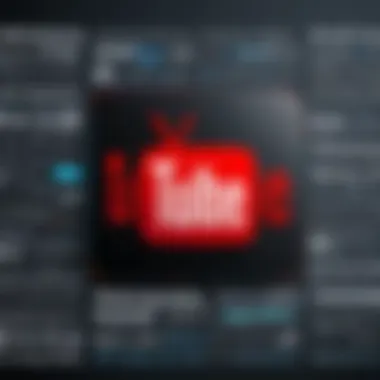

The first step in embedding a YouTube video involves finding the correct URL for the video you want to feature. You might think this part is straightforward, but it’s an essential building block. Here’s how to efficiently obtain the URL:
- Go to YouTube: Navigate to the YouTube homepage and use the search bar at the top.
- Choose Your Video: Click on the video you want to embed.
- Copy the URL: In the address bar of your web browser, highlight the URL for the video and copy it using either the right-click menu or keyboard shortcuts (Ctrl+C on Windows, Command+C on Mac).
When you have the right link, it’s like having the key to a locked door; you just need to know where to insert it to let your audience in.
Obtaining the Embed Code
Once you’ve got the video URL, the next step is obtaining the actual embed code. The code is what allows the video to play directly within your HTML document without sending users off to YouTube. Here’s how to get it:
- Click Share: Under the video player, locate and click the "Share" button.
- Select Embed: In the pop-up window, you’ll see several sharing options. Click on the word "Embed" to reveal the code.
- Customize: You may tweak the embed settings here to adjust video size or other options; feel free to take advantage of this.
- Copy the Code: Highlight the embed code and copy it, so it’s ready for pasting into your HTML.
This embed code is usually structured with the tag, which is crucial. It’s like the vessel that will carry your video to the viewer's screen.
Placing the Embed Code in HTML
With the embed code copied, it’s time to seamlessly insert it into your HTML file. Follow these steps:
- Open Your HTML File: Locate and open the HTML document where you want the video to appear.
- Find the Right Spot: Scroll to the area within the tags where you want the video to display.
- Paste the Embed Code: Use the right-click menu or keyboard shortcuts (Ctrl+V on Windows, Command+V on Mac) to paste the previously copied embed code.
- Save Your Changes: Don’t forget to save your HTML file.
After completing these steps, you can preview the document in a web browser. If all goes well, your embedded video should appear like magic on your page.
Important: Always ensure your browser is updated. Sometimes, outdated software can lead to unexpected results when embedding videos.
These basic steps provide a clear pathway to embedding a YouTube video in HTML. As easy as pie once you get the hang of it, it’s a critical skill worth mastering for anyone involved with web development.
Analyzing the YouTube Embed Code Structure
Understanding the YouTube embed code structure is crucial for those looking to integrate video content into their HTML pages effectively. It’s not just about throwing a video onto a webpage and calling it a day; understanding how the code works can make a significant difference in both functionality and user experience.
When you analyze the embed code structure, you’ll notice that each component serves a specific purpose. Making the most of these elements can enhance your site’s interactivity and ultimately, its appeal. Let's take a deeper look into the key elements that make up the embed code, starting with the foundation of the YouTube video, which is the tag.
Understanding the iframe> Tag
The tag is where the magic begins. It stands for "inline frame" and is used to embed another HTML page within your current page. For YouTube videos, it acts as the container that loads the video player. Understanding its use is vital for proper video integration.
This tag allows you to control various aspects of how the video is presented. You might be thinking, "What makes this tag so special?"
Well, it enables you to:
- Embed videos from YouTube without redirecting users away from your site.
- Control dimensions such as width and height, which help maintain a responsive design.
- Allow for interaction, such as play, pause, volume adjustments without requiring anything additional from the user.
An example of the code might look like this:
This example shows how straightforward this can be, yet the implications are significant. The src attribute, which contains the link to the video you want to embed, is particularly important as it points directly to the content.
Dissecting Key Attributes of the Embed Code
Once you have your tag ready, several key attributes will dictate how the video behaves on your page. Here’s a breakdown of some necessary attributes to pay attention to:
- src: The source URL of the video. This must be a valid YouTube video link in the form of .
- width and height: These determine the size of the video player on the page. Default values are often used, but adjusting these can have a direct impact on how the video integrates with your design.
- frameborder: A traditional attribute that defines whether there should be a border around the iframe. Defaulting to "0" ensures a seamless visual experience.
- allowfullscreen: This allows users to view the video in full-screen mode, which is essential for enhancing user experience.
Incorporating these attributes thoughtfully into your code can fine-tune how the video fits into your content. A well-structured embed can make all the difference in keeping your audience engaged.
By understanding the nuances of the YouTube embed code, you'll be better equipped to craft a site that is engaging, visually appealing, and functional. After all,
"A well-placed video can speak a thousand words, but a poorly placed one might just bore your audience away."
Learning to analyze and implement these codes not only enriches your website's content but also aids in establishing a more professional online presence.
Advanced Techniques for Embedding Videos
Embedding videos from YouTube goes beyond just sticking a simple link in your webpage. Taking advantage of advanced techniques can significantly enhance user engagement, improve visual styling, and refine overall functionality. When you delve into these tactics, you essentially unlock the ability to present content in a way that looks attractive and operates seamlessly.
Responsive Design Considerations
In today’s multi-device world, it’s crucial that your embedded YouTube videos adjust gracefully to different screen sizes. With responsive design, you ensure that users can comfortably view your content, regardless of whether they're on a desktop, tablet, or smartphone. This aspect not only maintains visual integrity but also keeps users interested in your content.
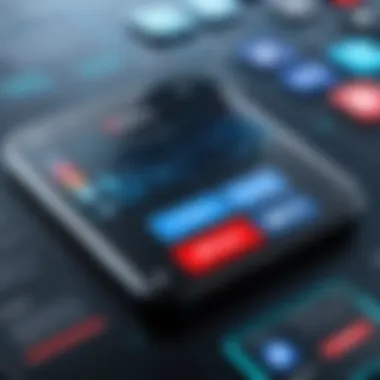

Using CSS for Responsiveness
Employing CSS for responsiveness is a popular route as it offers remarkable flexibility. With CSS, you can create a fluid design that adapts to various screen dimensions without breaking or losing context.
One key characteristic of this approach is the use of percentages or viewport units for width and height. This means that when a user resizes their browser or accesses your site on another device, the video will scale proportionately. It’s a beneficial choice because it minimizes the chances of "cut-off" visuals.
Moreover, a unique feature is the addition of media queries. These allow developers to specify different styles for different devices, further optimizing the viewing experience.
But just like any tech feature, it comes with its share of disadvantages. If not implemented correctly, using CSS can lead to videos appearing too small or having awkward aspect ratios on certain screens.
Setting Appropriate Width and Height
Determining the right width and height for your embedded video is another critical consideration. This doesn’t just affect aesthetics but also ensures viewers can enjoy a comfortable watching experience. Setting the size explicitly in the embed code can lead to a more controlled layout.
A key characteristic here is the relationship between the video's dimensions and the rest of the webpage. By choosing sizes that complement your design, you can enhance visual balance on the page, making it more appealing to visitors. This is particularly beneficial for maintaining the context of the content around the video.
However, one unique feature is the option to use aspect ratio boxes, which help maintain proportions. This feature ensures that if the video reshapes itself due to different device resolutions, it does so without compromising its integrity. A drawback, though, is the potential for white space if the aspect ratio doesn’t fit well within the parent container.
Customizing Player Options
Once you’ve set your video to be responsive, the next step is to customize various player options that can significantly enhance how viewers interact with your content.
Controlling Autoplay and Looping
One aspect that often comes up is Autoplay and Looping features. With autoplay, you essentially decide if a video should start playing as soon as the page loads. This can be a double-edged sword; while it can encourage engagement right off the bat, it may also annoy users who might favor content they select for themselves.
The loop feature comes in handy if you have content that benefits from repetition — think of an instructional video that users might need to watch several times. The ability to set these options empowers you to influence how audiences engage with your video.
However, it’s important to keep in mind that many users find autoplay annoying, especially if they’re browsing in a quiet environment. Thus, the balance is key here, ensuring you don’t drive away visitors with unexpected sounds.
Incorporating Annotations
Incorporating annotations can be another game-changer for embedding YouTube videos. This feature allows you to add additional contexts or links right within the video itself, guiding viewers through your content in a more interactive way.
Annotations serve as reminders or signals without disrupting the flow of the video. Whether it’s pointing out a crucial detail or directing viewers to related content, these small notes can enhance the overall understanding and engagement level.
However, the downside can be a cluttered appearance if overused. If audience members feel overwhelmed with information, they could just tune out. Keeping annotations to a minimum while remaining impactful is the golden rule here.
To wrap up this section, implementing advanced techniques when embedding YouTube videos can dramatically enhance the viewer experience, keeping your audience engaged and informed.
Creating a more responsive, customizable, and user-friendly video experience reinforces the value of written content, catering to a more sophisticated understanding of online presentation.
Troubleshooting Common Issues
When embedding YouTube videos, encountering problems can be an inevitable part of the process. Addressing these common issues is crucial not only for providing a seamless user experience but also for maintaining the credibility of your website. In this section, we will discuss playback errors and display problems, focusing on their implications and solutions.
Dealing with Playback Errors
Playback errors can leave users frustrated and deter them from returning to your content. They can stem from various sources, including internet connectivity issues, video availability, or incorrect embed code. Tackling these problems can significantly improve the overall user experience on your website, making it crucial to understand and fix these errors promptly.
Identifying Common Error Messages
Identifying common error messages is one of the first steps in troubleshooting playback errors. Users may encounter messages like "Video Unavailable" or "Playback Error". Recognizing these specific messages allows developers to narrow down potential causes quickly.
This approach is beneficial because it provides a clear path for resolution. By understanding what each message indicates, developers can look into the right aspects of their embed code or the video settings on YouTube. For instance, a "Video Unavailable" message might suggest that the video has been made private by the uploader. Noting this can save a developer time, as there's no point in trying to fix embed code in that scenario.
A unique feature of identifying these messages is that once familiar, developers can almost preemptively address issues by monitoring common error indicators. Regularly updating their knowledge about frequent issues can help in being prepared when such messages arise.
Solutions for Common Connectivity Issues
When videos fail to play, connectivity is often the invisible culprit lurking behind the scenes. Solutions for common connectivity issues revolve around testing internet speeds, checking network settings, and verifying YouTube's status. Assessing these factors ensures the issue does not rest on the user's end or the video itself.
Solving connectivity issues becomes a priority when embedding videos, as a smooth playback experience is critical for retaining an audience. Testing the embed code in different environments (like various browsers) can reveal if the error is more widespread. Moreover, many developers find it useful to create fallback mechanisms, displaying a message that prompts users to check their connection.
One unique aspect of this solution is integrating error reporting tools that can flag these problems directly from the user’s end. While it requires an upfront commitment to setup, the long-term benefits are profound, enabling developers to gather data on issues and respond effectively.
Handling Display Problems
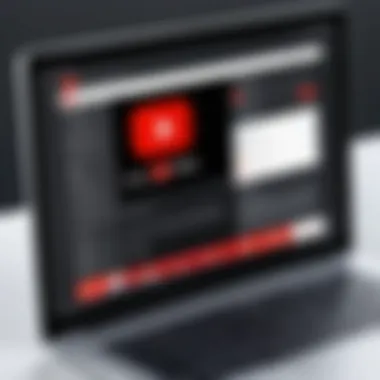

Display problems can be equally problematic and often go unnoticed until users bring them to attention. These can manifest as misaligned videos, excessive margins, or videos that are too large for their intended space. Being able to quickly sort these issues can help users maintain focus on your content rather than the aesthetics of your page.
Fixing CSS Conflicts
Fixing CSS conflicts that arise from embedded YouTube videos is essential for making sure your video fits well within your existing layout. Often, custom CSS rules or style settings may inadvertently alter the behavior of the iframe and other elements surrounding the video.
The key characteristic of fixing these conflicts lies in ensuring the embedded video adheres to the design aesthetics of your site. This is particularly valuable when aiming for consistency in user experience across various devices. Developers generally find examining their CSS rules and adjusting padding or margins around the iframe a practical first approach.
By diving into the CSS, you can resolve many display issues without overhauling your entire layout. However, this requires a careful eye on how each change affects the overall design.
Adjusting Embed Size
Adjusting embed size is another pivotal aspect of handling display problems with YouTube embeds. If a video overflows outside its container, it might confuse users or create a cluttered visual experience. This task involves customizing width and height attributes in the embed code to fit different screen sizes seamlessly.
Making the video responsive can enhance its aesthetics and usability on various devices. Developers typically use percentages instead of fixed pixel sizes to ensure videos adapt according to screen dimensions. This approach not only enhances the video's presentation but also contributes to the overall fluidity of the site.
Ultimately, fine-tuning the embed size offers a straightforward yet effective method to ensure that videos complement the surrounding content, instead of distract from it.
Best Practices for Video Embedding
When embedding YouTube videos into HTML, following best practices is essential for maximizing user engagement and maintaining a well-functioning website. These practices not only enhance the viewing experience but also ensure that your website remains efficient. Proper implementation reflects positively on your site, showcasing professionalism and attention to detail.
Enhancing User Experience
Providing Relevant Context
When it comes to embedding videos, the need to provide relevant context cannot be overstated. This means including a brief description of the video content. Such descriptions help users to understand what they are about to watch. They are like a map for the viewer, leading them into the treasure of information that the video holds.
One key characteristic of providing relevant context is its ability to hook the viewer’s interest. If a viewer knows what to expect, they are much more likely to engage with the video content. Tailored text allows you to connect with the audience, and it gives them a reason to stick around.
For example, instead of merely stating "Watch this tutorial," consider a descriptive approach, such as "Explore the secrets of video editing with our step-by-step guide!" This unique feature enhances viewer comprehension, making engagement with your video a more fruitful experience.
Allowing User Controls
Another significant aspect of user experience is allowing user controls over the video playback. This involves enabling options like play, pause, rewind, and volume adjustments. By putting these tools in the viewers' hands, you empower them to tailor their viewing experience according to their preferences.
The primary benefit of including user controls is it fosters a sense of autonomy. Viewers often appreciate having the ability to interact with the media; it can make a rather passive experience more engaging. They might want to revisit key points or skip a portion, and providing these controls allows for that.
A unique aspect of allowing user controls is how it can lead to increased retention rates. When users feel like they have control, they’ll likely spend more time engaged with your content. However, there’s a delicate balance; too many controls might overwhelm the user, making simplicity a crucial consideration.
Maintaining Website Performance
Considerations for Page Load Speed
Page load speed bears significant importance when embedding videos on your site. If a page takes too long to load due to a heavy video file, users may abandon it before the content even appears. Hence, optimizing for speed should be at the forefront of your embedding strategy.
A key characteristic related to page load speed is the use of optimized video formats. Streaming technology has advanced, meaning videos can be compressed without compromising quality. This choice not only enhances the viewing experience but keeps users on your page longer, reducing bounce rates.
Additionally, a quicker load time translates to improved user satisfaction, making viewers more likely to return. It's crucial to analyze how the embedding of videos impacts load time. Tools like Google PageSpeed Insights can be instrumental in identifying issues that may hinder your site’s performance.
Using Lazy Loading Techniques
Lazy loading is an intriguing technique that allows videos to only load when they appear in the viewport. This method can significantly improve page load times, particularly for pages with numerous embedded videos. It’s a smart way to prioritize user experience without sacrificing performance.
One key aspect of lazy loading is its efficiency. Instead of loading all videos at once, only the ones that users will immediately interact with come into play. This thoughtful approach reduces strain on server resources and allows other elements of your page to load more swiftly.
However, lazy loading does come with its set of challenges, such as ensuring that videos load correctly when the user scrolls. Balancing performance with functionality is essential, but when used correctly, lazy loading can be a game-changing feature in your video embedding toolkit.
Ending and Summary
In the realm of web development, knowing how to effectively embed YouTube videos can not only elevate your website's aesthetic appeal, but also enhance functionality. This article has walked through the steps essential for embedding videos, demonstrating how pivotal this skill can be in creating engaging content. From understanding the structure of the embed code to troubleshooting common issues, each segment highlights fundamental aspects of the embedding process that cater to different skill levels.
Recap of Embedding Process
To encapsulate the embedding process, let’s revisit the key steps:
- Navigating to the Video URL: Begin by selecting the video on YouTube that you wish to embed.
- Obtaining the Embed Code: Access the Share options beneath the video and select Embed, which provides the code snippet required.
- Placing the Embed Code in HTML: This involves pasting the obtained code into the HTML of your web page, ensuring it's integrated properly for seamless playback.
By following these steps, you can ensure that your videos display correctly and engage your audience effectively.
Encouragement for Further Exploration
Once you are comfortable embedding basic videos, it's worth delving deeper into advanced features. Experiment with customizing player options—like autoplay, looping, and annotations—to provide a richer user experience. Also, consider exploring accessibility practices to ensure that your embedded content is available to everyone, regardless of their needs.
The world of online video is constantly evolving, bringing fresh capabilities with each update. Remaining curious and open to exploring these new features can truly set your content apart from the crowd. Always remember, the goal is not just embedding a video but enhancing the overall user experience on your platform.







