Mastering Efficient File Downloads in PDF Format
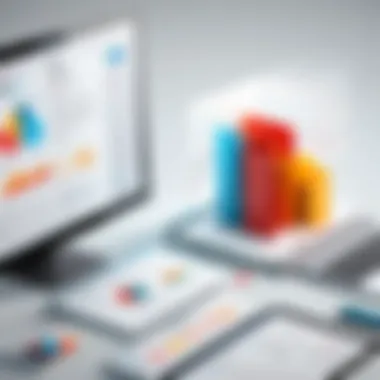

Intro
In an age where digital communication is the lifeblood of both personal and professional interactions, having the ability to convert and download files as PDFs is invaluable. The PDF format, known for its compatibility across different devices and platforms, serves as a universal file type, making it a go-to choice for sharing documents. Whether it's an important report, a cherished photo, or a school project, knowing how to efficiently download files in PDF format can save time and streamline workflows.
This guide aims to break down the steps involved in downloading files as PDFs, catering to everyone from novices to tech-savvy individuals. With the right tools and a basic understanding of file conversions, anyone can transform their documents into PDFs with ease. Let's delve into the different methods and tools that will simplify this process.
Understanding PDF Format
While this article doesn't aim to cover programming languages, understanding the foundational aspects of PDFs is crucial for users looking to convert various file types efficiently. The Portable Document Format was developed by Adobe in the early 1990s, primarily to create a format that could be easily shared irrespective of software or hardware variations. Over the years, its popularity has soared, and today, PDFs are widely used in various sectors, including education, business, and legal fields.
Why Convert to PDF?
- Consistency: A PDF maintains its formatting, ensuring that what you see is what others will get regardless of their operating system or device.
- Security: PDFs can be password protected, making them a secure option for sharing sensitive information.
- Accessibility: The format allows for easy annotation and editing with the right tools, appealing to users at various levels of expertise.
"The PDF format has become the standard for document sharing in the digital arena."
Understanding these fundamental characteristics sets the groundwork for diving into the practical methods of downloading files as PDFs and clarifies why it’s a skill worth mastering.
Basic Methods for Downloading Files as PDF
When it comes to downloading files in PDF format, there are several straightforward methods. Each method may work better depending on the file type and the tools you have available. Here are key options you can consider:
- Using Built-in Browser Options: Many modern web browsers allow you to print any page to a PDF.
- Online Conversion Tools: Websites like Smallpdf and ILovePDF offer easy conversion options.
- Dedicated Software: Applications such as Adobe Acrobat provide more robust features for file conversion.
- Mobile Apps: Apps like CamScanner can convert images to PDFs directly from your smartphone.
- Simply navigate to the document or webpage you wish to convert.
- Go to the print menu, select "Print" or "Ctrl + P," and then choose "Save as PDF" as the printer.
- Upload the file and select the output format.
- Download your newly converted PDF.
- Open the file within the software, select the "Save as PDF" option, and customize your settings accordingly.
- Capture or upload an image and use the app's PDF function.
The End
Prolusion to PDF Files
Understanding Portable Document Format (PDF) is vital in today's digital landscape. As you navigate through digital files, whether academic reports, corporate presentations, or just casual documents, chances are you've come across PDFs more than once. Their versatility and reliability in maintaining the integrity of the original document make them a preferred choice for many.
Understanding the PDF Format
Characteristics of PDF
One notable characteristic of PDFs is their ability to maintain formatting across different devices. This means a PDF will look the same on a tablet, a laptop, or even a smartphone. This aspect is pretty crucial because a document can lose its meaning if the original layout is lost. Additionally, PDFs can embed fonts, images, and other elements, ensuring that what you see is what you get.
- Key Characteristic: Cross-device consistency. This is a significant reason why PDFs are a staple in digital documentation.
- Unique Feature: The capacity to include forms and hyperlinks. This can be particularly advantageous in creating interactive documents for surveys or business proposals.
- Advantages: Device agnostic and rich in features, tapping into the full potential of documents while keeping them universally accessible.
Importance in Digital Documentation
When it comes to documentation, PDFs shine in legal and official contexts. Many institutions demand submissions in this format, as it prevents unauthorized alterations. Their importance can't be overstated—think legal contracts, academic submissions, or even eBooks.
- Key Characteristic: Security features that can enable password protection and encryption. This boosts the trustworthiness of the documents.
- Unique Feature: Markup capabilities. Users can annotate, comment, or highlight directly within the document, facilitating easier collaboration.
- Advantages: The capability to secure sensitive information while ensuring collaborative ease makes PDFs invaluable.
Reasons for Downloading Files as PDF
Preservation of Formatting
When files are converted to PDF, any intricate formats, styles, or embedded elements remain intact. This characteristic is vital when sharing documents that include complex layouts or equations, often found in academic settings or creative industries.
- Key Characteristic: Immovable elements such as text boxes and images that preserve their place in the document.
- Unique Feature: Hyperlinks remain functional. This is a bonus when sharing resources or references.
- Advantages: The assurance that recipients will view the document as intended reduces miscommunication and errors.
Universal Accessibility
PDFs can be accessed on virtually any operating system, making them incredibly user-friendly. Files, regardless of their original format, transform into a universally accepted format. Whether someone is using a Windows machine at work or a MacBook at home, PDFs work seamlessly across platforms.
- Key Characteristic: No specific software is needed to view a PDF, as most devices come with built-in readers.
- Unique Feature: Accessibility features built into PDF readers accommodate users with disabilities. This consideration broadens access to information and documentation.
- Advantages: Streamlined access means a wider audience can engage with content without the hassle of downloading specific programs.
"The beauty of PDF files is their ability to transcend user barriers, offering a consistent experience no matter the device in use."
Understanding PDF files and their unique features not only enhances your efficiency in document handling but also opens up new avenues for effective communication. By exploring the facets of how to efficiently download and use these documents, you're setting yourself up for success in any digital environment.
Common File Types to Convert to PDF
In the realm of file management, understanding the various file types that can be converted to PDF format is crucial. This knowledge not only streamlines document handling but also ensures that the integrity of the information is preserved across different platforms and applications. PDF has become a standard due to its ability to maintain formatting, font styles, and layouts, making it an ideal choice for sharing various types of content.
Document Files
Text Documents
Text documents are perhaps the most commonly converted file types to PDF. A significant reason for this trend is that they encapsulate a wealth of information, typically formatted with specific styles and structures. When these documents are converted to PDF, the formatting stays intact, which is vital for professional presentations and effective communication.
One key characteristic of text documents lies in their versatility—they can be created in various software like Microsoft Word, Google Docs, or OpenOffice. Each of these applications offers unique features that enhance the content's readability and presentation.
However, converting text documents can sometimes present challenges, particularly with complex formatting or embedded images. Such elements may not always translate perfectly into PDF. Thus, while the process is straightforward, it may require additional attention to detail to ensure that the final product reflects the original accurately.
Spreadsheets
Spreadsheets play a crucial role in data analysis and management. Converting spreadsheets to PDF is essential for maintaining the visual layout and functionality of complex data sets. The flexibility of programs like Microsoft Excel or Google Sheets allows users to display data in a clear, organized manner, which can then be converted into a PDF for easy distribution.
A highlighted characteristic of spreadsheets is their ability to include formulas, charts, and graphs. When saved as a PDF, the visual representation of this data is preserved, making it beneficial for reports and presentations. However, one limitation is that spreadsheets are often interactive and accessible; once converted to PDF, they lose this interactivity, which can be a drawback for some users.
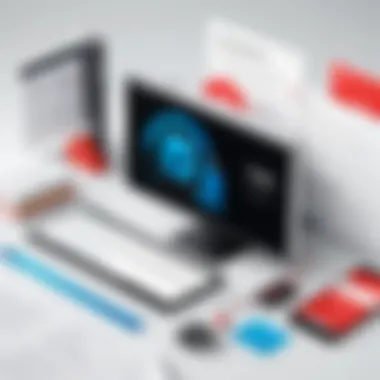

Image Files
JPEGs and PNGs
JPEG and PNG are two prevalent image formats that many users often wish to convert to PDF. They offer different advantages, such as JPEG's capability to compress images, resulting in smaller file sizes, while PNGs provide better quality for images with transparency. The conversion of these files into PDF serves to create a single document combining several images, which can be quite handy for presentations or portfolios.
The notable feature of both file types is their widespread use across various platforms, so converting them into PDF makes sharing more seamless. However, it should be noted that the resolution and quality of images can be affected during the conversion process. Maintaining high-quality visuals is essential, particularly for creative professionals who rely on visuals to convey their message.
Scanned Documents
Scanned documents represent a unique type of file that requires careful consideration during conversion. They essentially capture physical documents into digital forms, usually as images or PDF files. When converted to PDF, these scanned documents can be easily archived and shared without losing the document’s original format and feel.
A key characteristic of scanned documents is that they maintain the details of the original content. This is particularly valuable for legal, academic, or archival purposes. On the downside, scanned documents might not always be editable unless OCR (Optical Character Recognition) software is used, which can add another layer of complexity to the process.
Web Pages
Using Browser Features
Converting web pages to PDF has gained traction among users who wish to save online content for offline access or share it conveniently. Most modern browsers, like Google Chrome and Firefox, come with built-in features that allow users to save a webpage directly as a PDF. This ease of use is a significant benefit, as it removes the need for additional software.
The main feature of using browser functionality for this purpose is the convenience it provides: just a click and you're done. However, web pages can vary greatly in layout and design elements, and sometimes, what appears on the screen might not translate correctly in a PDF format. Hence, attention to formatting remains essential during the conversion process.
Third-Party Tools
There are many third-party tools available online that specialize in converting web pages into PDF documents. These applications often provide enhanced features like batch conversion, customizable settings for quality and resolution, and options for including or excluding certain elements.
The defining characteristic of these tools is their adaptability and often advanced functionalities compared to built-in browser options. However, users should be cautious and select reputable tools, as lesser-known applications might lead to compromised security or poor output quality. Choosing wisely can greatly improve the overall document quality.
Methods for Downloading Files as PDF
As technology evolves, finding effective ways to manage your files becomes increasingly important. In this digital landscape, knowing how to convert and download files as PDF is a valuable skill. PDFs preserve formatting across devices, making documents look the way they are intended regardless of the software used. Moreover, many organizations and institutions request submissions in PDF format due to its consistent appearance, reliability, and security features.
In this section, we'll delve into three prominent methods for downloading files as PDFs, utilizing built-in features of popular software, third-party solutions, and browser extensions. Each method carries its own strengths and weaknesses, and choosing the right approach can save you time and headaches. Understanding these tools and their functions ensures that you can handle any document conversion task with confidence.
Using Built-in Features
Many software programs come with integrated options that allow users to export or save documents directly as PDFs. Here, I'm going to cover Microsoft Office and Google Docs, both of which are at the forefront of document management.
Microsoft Office
Microsoft Office includes applications like Word, Excel, and PowerPoint, all of which permit users to save their files in PDF format. This feature stands out primarily because of its ease of use. Word, for instance, boasts a simple "Save As" option that allows you to choose "PDF" as a file format instantly. The benefit here lies in the seamless preservation of textual formatting and layout, ensuring nothing gets lost in translation.
However, one point to consider is that while Microsoft Office is widely used, it requires a subscription. Users must weigh the cost against the convenience. Furthermore, while it generates high-quality PDFs, some might find that specific elements, like advanced graphics or animations, might not transfer perfectly.
Google Docs
On the other hand, Google Docs offers a fantastic alternative for converting documents into PDFs, especially for those looking for a free option. Like Microsoft Office, it allows users to download documents directly as PDF files through the menu. A key perk of using Google Docs is its cloud-based format, enabling real-time collaboration on documents before conversion.
Despite its strengths, Google Docs also has some disadvantages. The quality of a converted document can vary based on how complex the formatting is. Keep in mind that occasionally, intricate layouts like charts and tables may not appear exactly as intended. Nevertheless, for many users, the accessibility and collaborative features make it a prime choice.
Third-Party Software Solutions
While built-in features are functional, third-party software can offer more robust capabilities when it comes to PDF management. Here we will explore two primary types: Dedicated PDF Converters and Multi-purpose Applications.
Dedicated PDF Converters
Dedicated PDF converters like Adobe Acrobat DC are specifically designed for handling PDF files. They not only convert various formats to PDF but also provide extensive editing features that enable users to manipulate their documents post-conversion. The software allows batch conversions, ensuring that multiple files can be processed simultaneously. This can be particularly useful for businesses handling numerous documents.
However, reliance on such software typically comes at a cost, with licensing fees that might deter some users. Additionally, the learning curve can be steep for novices unfamiliar with such applications.
Multi-purpose Applications
Multi-purpose applications like Foxit PhantomPDF or Nitro Pro serve a dual function—they convert and edit PDF files. This characteristic makes them particularly appealing for users who desire versatility, as they allow for everything from document creation to editing and securing PDFs. Users can also annotate and highlight text within these applications, enriching their PDF interactions.
On the flip side, these programs can be resource-intensive, which sometimes leads to performance slowdowns on less powerful systems. Users may also need to familiarize themselves with various features, which can take some time.
Browser Extensions and Add-ons
Lastly, for those who prefer using web browsers, browser extensions and add-ons have emerged as convenient options for converting files to PDFs. These tools often integrate directly into your browser's interface, streamlining the process of converting files found online.
Available Options
Extensions like PDF Mage or Save as PDF are widely used because they allow for quick and easy conversions from web pages directly into PDF files. The significant advantage here is accessibility; with a simple click, users can save a webpage as a PDF with little effort, preserving the layout and design of the page as it appears online.
Nevertheless, the efficacy of these tools can vary. Some extensions may struggle with complex website designs or interactive content, leading to sub-optimal results in the final PDF.
Installation and Usage
Installing browser extensions is typically as straightforward as clicking a button, which makes it highly user-friendly. However, one must be cautious and ensure they are downloading from trusted sources to avoid malicious software. Once installed, users can often customize settings to tailor how they want their PDFs to be formatted.
Remember, using reputable sources for downloads not only ensures a better quality product but also protects your device from security threats.
Step-by-Step Guides for Common Platforms
Understanding how to download files as PDF can vary greatly depending on your preferred operating system or device. The beauty of this process is that there are different methods available tailored specifically to Windows, Mac, and mobile platforms. This section dives into the most efficient paths to convert and save your files as PDFs, providing straightforward instructions suited for a variety of users. Knowing these steps can significantly simplify your tasks in both professional and personal contexts.
Windows Operating System
Using Print to PDF
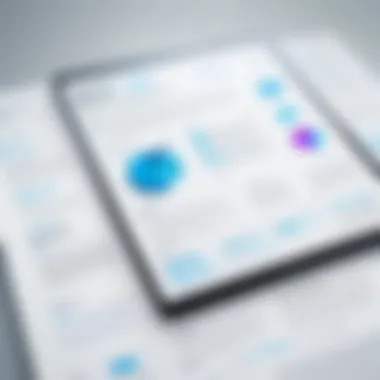

Windows provides an intriguing solution through its built-in "Print to PDF" feature. This method isn’t just about simplicity; it’s remarkably convenient. Rather than needing specialized software, users can convert almost any document into a PDF directly through the print dialog. When you opt to print a document, selecting "Microsoft Print to PDF" as your printer transforms the file into a PDF format smoothly.
- Key Characteristic: This feature allows for seamless conversions from any compatible program. Users do not have to leave their software or jump through hoops changing formats.
- Advantages: It’s user-friendly and saves directly in the desired location without a detour through a software interface.
- Disadvantages: One limitation is that it may not retain some file formatting perfectly, especially with complex layouts or embedded elements. This simple method works best for straightforward text-heavy documents.
Software Recommendations
Venturing beyond built-in options can open up a world of robust dedicated software solutions for converting files to PDF. When recommending specific software tools, a few stand out for their efficacy and widespread use.
- Programs such as Adobe Acrobat, Nitro PDF, and Foxit PhantomPDF offer comprehensive functionalities. These applications not only convert but also allow users to edit, annotate, and merge PDFs.
- Key Characteristic: The level of control over the conversion and editing process is where these applications shine. For anyone working frequently with PDFs, investing in software could vastly improve efficiency.
- Unique Feature: A unique aspect of many of these solutions is their ability to batch convert multiple files simultaneously, which saves time when handling extensive projects.
- Advantages: They typically ensure high fidelity when it comes to maintaining the original layout and design.
- Disadvantages: On the flip side, they can be relatively expensive and may come with a learning curve for new users.
Mac Operating System
Built-in PDF Features
Mac users are fortunate to have robust PDF features integrated into their operating systems. Tools like Preview allow not only the viewing of PDFs but also provide users options to annotate, merge, and even convert various file types directly to PDF.
- Key Characteristic: The accessibility of these features makes PDF conversion a matter of a few clicks, often from within the applications themselves, like Safari or Pages.
- Advantages: These built-in tools offer excellent compatibility with macOS and ensure optimal conversion quality.
- Disadvantages: However, users looking for extensive editing capabilities might find the options limited compared to dedicated software solutions.
Supported Applications
Various applications on Mac support direct export to PDF, enhancing user experience overall. Applications like Microsoft Word, Keynote, and graphic design tools like Adobe Illustrator streamline the conversion process.
- Key Characteristic: The versatility of exporting options from different applications means users aren’t restricted to one method.
- Advantages: The ease with which one can go from document or design to PDF with just a couple of clicks is a major plus for productivity.
- Disadvantages: Still, not all applications may support the same level of conversion fidelity, especially concerning visuals or complex layouts.
Mobile Devices
iOS Options
On iOS devices, the PDF functionality is baked right into the operating system, which means converting files to PDF can be done through the Share feature found in many applications. This provides an easy pathway to PDF from various apps directly.
- Key Characteristic: Users can select "Print", and from the print preview, use a multi-finger swipe to access the PDF option.
- Advantages: It’s a fast and intuitive method for anyone needing PDF access on the go, making it incredibly suitable for those in many professional settings.
- Disadvantages: However, document editing features post-conversion may be limited without additional apps.
Android Solutions
For Android users, converting files to PDFs typically involves third-party apps, but the Google Drive app provides a simple approach. Users can upload a document and use the Drive menu to save it as a PDF.
- Key Characteristic: This integration within a widely used application allows a hassle-free transition into PDF format.
- Advantages: It is cost-effective as the solution is often free and tied into users' existing workflows.
- Disadvantages: The downside is that some document formats may not convert accurately, especially when dealing with intricate designs or themes.
Given the various methods outlined across these platforms, choosing the right one often comes down to convenience and necessity. The more familiar users become with these processes, the more efficient they can work with PDFs, which remains vital in today’s digital landscape.
Best Practices for File Conversion
When it comes to converting files into PDF, there are several best practices to keep in mind that can make a world of difference in ensuring the final product meets your needs. These practices not only help maintain quality but also facilitate the process of file conversion.
Choosing Optimal Settings
Resolution Considerations
Resolution matters more than you might think. It refers to the detail an image holds and is often measured in dots per inch (DPI). For PDF conversions, especially those involving images or graphs, selecting a higher resolution is vital for clarity. A resolution of 300 DPI is commonly recommended for print quality, whereas 72 DPI is often sufficient for on-screen viewing. Choosing the right resolution can significantly affect the overall quality of your document.
One key characteristic of resolution settings is that they dictate how crisp your images, text, and visual elements appear. If the resolution is too low, your text might look fuzzy, and images could become pixelated. Striking a balance between high-quality visuals and manageable file size is crucial in this process.
Advantages of optimal resolution settings include:
- Improved clarity of text and images.
- Better printing results when using physical copies.
On the flip side, higher resolutions can lead to larger file sizes, which might not be necessary for all users. So always evaluate your end goal before choosing a setting.
File Compression Tips
File compression is another significant aspect when converting files to PDF, primarily because it can dramatically reduce the file size without sacrificing too much quality. This is particularly beneficial for sharing files via email or uploading them to the cloud. While compression can help in making a file more manageable, it’s important to choose the right level of compression to prevent loss of quality.
A noteworthy characteristic of file compression is its ability to facilitate the easy transfer and storage of documents. Compressed files are often quicker to upload or download, making the user experience more efficient. There are various tools and software available that allow you to tweak compression settings, thereby providing a unique feature of customizing based on your requirements.
The advantages of effective file compression include:
- Easier sharing of large documents.
- Faster upload and download times.
However, one should also be cautious: excessive compression can lead to noticeable drops in document quality. Thus, knowing when to compress and how much compression to apply is key.
Verifying Converted Files
Once you’ve converted your files into PDF format, it’s crucial to ensure everything is in order. Verification is an essential step that can often be overlooked, but it's one of the best practices that can save you headaches later on.
Checking for Errors
Checking for errors in your converted PDF is vital for maintaining integrity in your documents. Common issues post-conversion include misplaced text, font discrepancies, or missing images. Paying attention to these errors can save you time and trouble down the line, especially when the document is intended for publication or legal purposes.
One of the great aspects of checking for errors is that it allows for early detection of problems, enabling quick fixes. This process can also enhance your overall trust in the conversion tools you’re using. Overall, this best practice helps maintain the standard of your files, avoiding the embarrassment of sending out flawed documents.
Ensuring Quality
Ensuring quality goes hand in hand with error checking. This step involves not only verifying that everything appears as it should but also confirming that the content remains intact, readable, and professionally presented. It’s about making sure that the converted PDF serves its purpose, whether for business, education, or personal use.
One particular benefit of ensuring quality is that it boosts your credibility. A well-formatted and polished PDF reflects professionalism. Matter of fact, ensuring quality can enhance your visual presentation, ultimately leading to better comprehension for your audience.
Creating high-quality PDFs entails a habit of meticulous checking and revision. This diligence will pay off, yielding documents that communicate effectively and present your ideas in the best light possible.
"A little care in the conversion process goes a long way in achieving the best results."
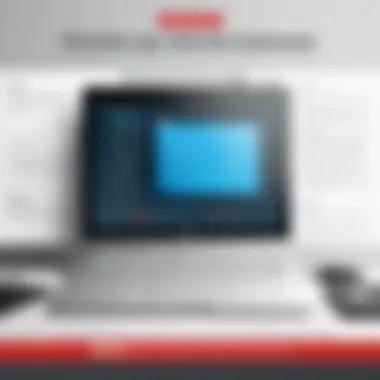

Troubleshooting Common Issues
When it comes to downloading files as PDFs, not everything always goes smoothly. Encountering hurdles along the way is quite common. However, tackling these issues head-on is crucial not just for preventing frustration but also for ensuring a seamless document management experience later on. Understanding common problems associated with PDF file downloads can empower users to swiftly resolve them, thus enhancing overall productivity.
Problems with File Conversion
Unsupported Formats
In the realm of PDF downloads, unsupported file formats can often cause a headache. When attempting to convert a file type that a particular software or tool doesn't handle, it can lead to roadblocks. For instance, trying to convert a proprietary format, like a '.pages' file from Apple's Pages application, can throw a wrench in the works.
The primary trait of unsupported formats lies in their inherent unique characteristics. Not every application is geared to take on specialized file types, which might seem beneficial for the original software but presents challenges for conversion. For our article, highlighting unsupported formats helps raise awareness about potential pitfalls and assists users in avoiding them.
A unique aspect of unsupported formats is that, while they may incorporate advanced features not found elsewhere, the trade-off is limited usability across platforms. This can thus hinder smooth transitions into PDF, proving to be less advantageous in multi-device workflows.
Failed Conversions
Failed conversions are another common hiccup that users face. This refers to the instances where, after attempting to convert a file, the output is either corrupt or fails to appear altogether. It might be frustrating, but this situation is not uncommon, especially when dealing with heavy files or complex structures.
The key characteristic here is the fragility of the conversion process itself. Various variables, from software glitches to file size, can derail a conversion attempt. Bringing attention to this issue in our article provides invaluable insight into how common it is, setting realistic expectations.
A distinct feature of failed conversions is that they often serve as a catalyst for exploration, prompting users to seek out more reliable tools or alternative approaches. While the drawbacks include wasted time and effort, they also lead to a better understanding of various tools and their capabilities over time.
Performance Issues
Slow Software Response
A sluggish response from software can really put a damper on your document conversion plans. This kind of performance issue can arise due to many factors, such as heavy system load or insufficient memory resources. When one clicks "Convert," waiting minutes for a response can feel like an eternity.
The most prominent trait of slow software response is its impact on user experience. This can scatter a person's focus, leading to frustration. By discussing this in our article, it becomes clear that recognizing this issue can pave the way to solutions, whether that’s upgrading hardware or opting for lighter software alternatives.
However, while a slow software response can be seen as a disadvantage, it can also serve as an opportunity. Users might identify areas within their systems that need improvement or choose software that efficiently meets their needs.
System Compatibility
System compatibility issues are equally important to address when discussing performance. Software designed for one platform may not perform seamlessly on another, leading to awkward usability or outright failures in downloading PDFs. Users often encounter this when they mix and match operating systems and software versions.
A key highlight of system compatibility is that it can act as a double-edged sword. The provision of specialized software enhances functionality but can simultaneously restrict options for users who may not have the latest hardware. This is where knowledge becomes vital. By noting compatibility challenges in the article, readers can make informed decisions about what software to invest in for their needs.
In summary, each issue we delve into related to PDF conversion—be it unsupported formats, failed conversions, slow software responses, or system compatibility problems —is an essential piece of the puzzle. Understanding these challenges and their implications not only prepares users for the probable problems but also steers them toward possible solutions.
Security Considerations for PDF Downloads
When taking the plunge into converting files to PDFs, one cannot overlook the critical aspect of security. Security considerations for PDF downloads not only safeguard your documents but also ensure the integrity of any sensitive information contained within them. Understanding how to protect these files is especially crucial for students and budding programmers who routinely handle various digital documents that may contain personal or proprietary data.
Ensuring Document Security
Password Protection
Password protection serves as one first line of defense when it comes to securing PDF documents. With just a few clicks, users can apply a password to their PDFs, creating an additional hurdle for unauthorized individuals. This measure isn't just a good practice; it's often a necessary step for safeguarding sensitive information, be it academic projects or coding frameworks.
A key characteristic of password protection is its simplicity. You don’t need to be a tech wizard to implement it—many PDF editing tools, such as Adobe Acrobat and even some online converters, offer straightforward options to set passwords easily. The unique feature here is that it prevents unwanted access, making it a favorable choice for those who prioritize document security. However, one must be cautious too; if you forget the password, retrieving the document can become an uphill battle.
Encryption Options
Encryption options take the security of PDFs a step further. While password protection simply restricts access, encryption scrambles the data within the document, rendering it unreadable unless decrypted. This is especially beneficial for files containing confidential information—like source codes and proprietary research—that one wouldn’t want to fall into the wrong hands.
The key characteristic of encryption is its complexity compared to basic password protection. Encryption offers different strengths, often employing advanced algorithms to secure the data. However, this added layer of security comes with its own set of challenges, such as the potential for slower performance when opening encrypted PDFs. Balancing the need for security against usability becomes the crux of choosing this option.
Avoiding Malicious Software
When downloading files and converting them into PDFs, users should be wary of potential threats. Malicious software can arise from unsuspecting sources, leading to compromised systems and data loss. A proactive stance against malware is essential not only to protect the device but also to maintain the integrity of any sensitive information involved in the conversion process.
Safe Download Practices
Safe download practices are essential partners in protecting against malicious software. One can't simply click on every link that pops up; it requires a discerning eye. Verifying the trustworthiness of a source is critical, whether you're downloading a PDF converter or a document itself. Remember, sometimes, a gracious offer can come with a hidden pitfall.
Unquestionably, a vital characteristic of safe download practices is due diligence. Whether it's reading user reviews, checking website security (like the presence of HTTPS), or avoiding suspicious pop-ups, these actions are beneficial in creating a safer downloading environment. A unique advantage of practicing caution is that it vastly reduces the risk of inadvertently downloading harmful files that could jeopardize your entire system.
Recognizing Trusted Sources
Recognizing trusted sources contributes significantly to mitigating risks when downloading files. Knowing where to find reliable tools and resources is a game-changer. Trusted sources typically have a reputation for transparency and user satisfaction, so sticking with well-known platforms like Adobe or reputable software found on GitHub should be at the forefront of your strategy.
Culmination and Future Outlook
Navigating the landscape of PDF downloads is more than simply picking a technique or tool; it involves understanding the evolving nature of digital documentation. The moment you decide to convert and download materials as PDFs, you’re not just ensuring they maintain their intended formatting – you’re also adopting a widely recognized standard that stands the test of time. This article encapsulated various strategies, tools, and insights aimed at making the PDF conversion process seamless for users across diverse skill levels.
Summary of Key Takeaways
- Ease of Access: The methods discussed emphasize straightforward conversion techniques, which aim to cater to both novices and experienced users.
- Versatility of PDF: Embracing PDFs provides stability in terms of formatting and accessibility, rendering documents usable on different devices without worry of distortion.
- Security Considerations: The importance of securing PDFs, whether through passwords or encryption, cannot be overstated. Proper measures shield sensitive information from unwanted access.
Emerging Trends in PDF Solutions
As technology rapidly evolves, so does the world of PDFs. Here are two areas that stand out in terms of innovation and future outlook:
Innovations in PDF Technology
Recent advancements in PDF technology focus on collaborative features that cater to an increasingly digital workspace. Tools now allow multiple users to edit and comment on documents in real time, enhancing teamwork. A notable characteristic of this trend is cloud integration, where users can access and edit their files from multiple devices without complications. The unique feature driving this innovation is AI-driven text recognition, which ensures that scanned documents can be transformed into editable PDFs, thereby cutting down on clerical efforts. This is a powerful improvement for both productivity and document management.
Future Use Cases
The future of PDFs is paved with possibilities as more industries discover their potential. For instance, the integration of interactive features—such as fillable forms and embedded multimedia—opens up new horizons for electronic paperwork. This not only enriches the standard PDF format but also enhances user engagement, making it essential for educational materials and corporate reports. Furthermore, the rise of mobile applications for PDF manipulation indicates that user convenience is on the radar. As smartphones and tablets become the norm, having a robust toolset for PDF conversion on the go is invaluable.
"The PDF format continues to adapt and thrive, proving itself as a cornerstone of modern documentation and digital communication."
These emerging trends in both technology and application highlight why understanding the process and benefits of downloading files as PDFs is not merely a task but a significant investment in one’s digital acumen. As we move forward, individuals equipped with the knowledge and tools for efficient PDF handling will certainly find themselves ahead in the game.







