Comprehensive Guide to Downloading Python on Ubuntu
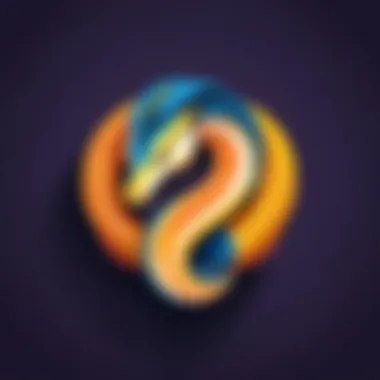

Intro
Downloading and installing Python on Ubuntu is an essential task for anyone looking to delve into programming or enhance their software development skills. Many users appreciate Python for its simplicity and versatility across platforms. This guide aims to provide practical steps, tips, and resources necessary for a successful installation. Understanding the process can significantly streamline your journey into programming.
Prelude to Programming Language
History and Background
Python was created by Guido van Rossum and released in 1991. Since then, it has grown to be one of the most widely used programming languages. Its design emphasizes code readability and simplicity, making it an ideal choice for beginners and experienced developers alike. Over the years, various versions have been released, with Python 3 being the most current and recommended for new projects.
Features and Uses
Python's features include an easy-to-understand syntax, a comprehensive standard library, and extensive support for integration with other languages and tools. It is commonly used in web development, data analysis, artificial intelligence, scientific computing, and more. Its versatility allows developers to create a wide range of applications quickly and efficiently.
Popularity and Scope
Python's popularity has surged due to its robust community and ample resources available for learning. According to various surveys, Python consistently ranks as one of the top programming languages. Its application is found in numerous domains, from web frameworks like Django to data manipulation with libraries such as Pandas. The language’s scope continues to expand with each passing day.
"Python is not just a programming language; it is a community of developers and a vast ecosystem of libraries and frameworks ideal for many kinds of applications."
Basic Syntax and Concepts
Variables and Data Types
In Python, variables do not require an explicit declaration of data types. Common data types include integers, floats, strings, and lists. For example:
Operators and Expressions
Python supports several operators for performing various operations: arithmetic, comparison, and logical operators are just a few examples. You can create expressions using these operators to manipulate data and define logic.
Control Structures
Control structures enable decision-making in programming. The , , and statements facilitate conditional execution. Loops, such as and , allow repeated execution of a block of code.
Advanced Topics
Functions and Methods
Functions are fundamental in Python for code reusability. You can define functions using the keyword. Methods, on the other hand, are functions associated with objects in Python.
Object-Oriented Programming
Python supports object-oriented programming, allowing the creation of classes and objects. This feature is crucial for larger projects and enhances code organization and reusability.
Exception Handling
Handling exceptions is vital for developing robust applications. Python employs , , and blocks for exception management.
Hands-On Examples
Simple Programs
Creating a simple program is a common first step in learning Python:
Intermediate Projects
As you get comfortable, consider building a simple calculator or a program to manage a list of tasks. These projects will enhance your understanding of various Python concepts.
Code Snippets
Utilizing code snippets can save time during development. Many online repositories offer useful snippets covering a wide range of tasks.
Resources and Further Learning
Recommended Books and Tutorials
Several books and tutorials are valuable for learning Python. "Automate the Boring Stuff with Python" is a great starting point for beginners.
Online Courses and Platforms
Platforms such as Coursera, Udemy, and edX offer structured courses focusing on Python for various skill levels.
Community Forums and Groups
Joining communities on platforms such as Reddit and Stack Overflow can provide support and collaborative opportunities.
By following this guide, users can effectively download and install Python on Ubuntu, setting the foundation for a fruitful programming journey.
Prologue to Python on Ubuntu
In the realm of programming, Python stands as one of the most versatile languages. Its importance in software development cannot be underestimated. This section emphasizes the necessity of understanding Python's role along with the advantages of utilizing Ubuntu, a popular operating system among developers.
Importance of Python in Software Development


Python has become a go-to language across many domains due to its simplicity and readability. It is widely used for web development, data analysis, artificial intelligence, and more. With a vast ecosystem of libraries and frameworks, Python enables developers to build applications quickly and efficiently. It reduces the time to market for software products, which is critical in competitive environments.
Python also promotes best practices in coding through its supported paradigms such as object-oriented and functional programming. The community surrounding Python is vibrant, providing support and updates, which further guarantees resources for solving problems. These attributes make Python a fundamental skill for anyone wanting to pursue programming.
Overview of Ubuntu as a Development Environment
Ubuntu provides a robust platform for developers. As an open-source operating system, it offers stability and a rich command-line interface. Many programmers prefer Ubuntu due to its compatibility with a variety of programming languages, including Python.
The package management system in Ubuntu simplifies the installation of software. Additionally, Ubuntu supports multiple development tools that enhance productivity. The familiarity with Linux-based systems translates well into professional environments, where many servers run on Linux.
Understanding Python Versions
Understanding the different versions of Python is crucial for any individual looking to develop with this programming language on Ubuntu. Python has evolved over the years, with changes to syntax, standard libraries, and performance features. Although there are several versions, Python 2 and Python 3 are the most prominent. Each version has its own traits and suits different types of projects.
According to recent surveys, Python 3 has become more widely accepted in the development community. Notably, Python 2 reached the end of its life in January 2020, which means it no longer receives updates or support. Developers must now prioritize Python 3 for their projects to ensure they work with the most up-to-date features and security fixes.
Choosing the correct version is not merely a matter of preference; it influences the choice of libraries and frameworks available for project development, as many modern libraries have dropped support for Python 2 altogether. Below is a brief look into the main differences between the two versions.
Python vs Python
Python 2 is known for its simple print statement and has syntax that may be familiar to seasoned programmers. However, it lacks many features found in Python 3. For instance, the print statement in Python 2 requires no parentheses, while Python 3 uses the print function:
Additionally, Python 3 introduced better handling of Unicode and improved integer division. In Python 2, dividing two integers produces another integer, which can lead to unexpected results. In contrast, Python 3 ensures that the result of the division is always a float, enhancing mathematical operations' precision.
In summary, Python 3 is more modern and offers better support for various types of programming. The transition from Python 2 to Python 3 may present challenges for existing projects, but it is a necessary step forward for long-term development.
Selecting the Right Version for Your Project
When embarking on a new project, selecting the appropriate Python version can be a critical decision. Before deciding, consider the following factors:
- Project Requirements: If your project depends on specific libraries or frameworks, ensure they are compatible with the version of Python you plan to use. Many popular libraries, such as Django and Flask, have moved to support Python 3 exclusively.
- Support and Updates: As mentioned previously, Python 2 is no longer maintained. Using Python 3 means access to the latest updates, which is vital for security and performance.
- Team Skillset: If working in a team setting, it is wise to evaluate your members' familiarity with each version. Python 3 may offer a learning curve for those well-versed in Python 2, but it is essential for adapting to current programming standards.
- Future-proofing: Opting for Python 3 is not just about current needs. It's an investment in your project’s adaptability to future developments and features provided by the language.
By examining these elements, you will make a more informed decision. Emphasizing Python 3 will greatly benefit any new development you undertake.
Prerequisites for Installation
Understanding the prerequisites for installing Python on Ubuntu is essential. This foundational step ensures a smooth installation process, which contributes to a more efficient programming environment. Failing to recognize these prerequisites can lead to unnecessary complications later on, which might hinder your development work. This section will focus on key elements like system requirements and necessary software, providing a clear path to successful installation.
System Requirements for Ubuntu
Beforestarting the installation of Python, it is important to know the minimum system requirements for Ubuntu. These requirements guarantee that your computer can run the operating system effectively, which is crucial since Python will depend on it.
- Processor: At least 1 GHz is recommended for modern software development tasks.
- RAM: A minimum of 2 GB of RAM is required for smooth performance, though 4 GB or more is advisable if running multiple applications.
- Disk Space: Ubuntu requires approximately 25 GB of hard drive space for a typical installation, but more may be needed as you install additional packages.
- Graphics: A basic graphics card supporting 1024x768 resolution.
If your system meets or exceeds these specifications, you are positioned well to proceed with Python installation. However, keep in mind that performance can vary greatly depending on your system's configuration and utilization of resources.
Necessary Software and Tools
Apart from meeting system requirements, some additional software and tools are necessary to facilitate a successful installation of Python on Ubuntu. These tools aid in package management and enhance the programming experience.
- APT: The Advanced Package Tool (APT) is the primary package management system used in Ubuntu. It simplifies the installation process via command line.
- curl: This tool is useful for downloading files from the internet and is often used to get the Python installation script.
- git: Having Git installed can help manage version control for your projects, making collaboration easier.
- pip: PIP is the Python package installer. It is essential for managing additional Python libraries seamlessly.
Note: If you do not have curl or Git installed, you can easily install them using APT before proceeding with Python installation.
Understanding and ensuring these prerequisites are addressed will save time and frustration as you start your Python programming journey. Taking these initial steps not only prepares you for the installation but also sets a solid foundation for future development.
Downloading Python Through Package Manager
Downloading Python through a package manager like APT (Advanced Package Tool) offers users a straightforward method for installing and managing software on Ubuntu. This approach is essential as it simplifies the installation process significantly. By using a package manager, users do not need to manually handle binary files or track dependencies. Instead, APT manages these automatically, ensuring that all required components are correctly installed.
Furthermore, package managers like APT ensure that users can easily update Python, keeping it secure and up-to-date with the latest features. Using APT is particularly recommended for those who may not be familiar with the complexities of manual installation, as it minimizes room for error and provides a more user-friendly experience.
Overall, downloading Python through the package manager aligns well with best practices in software management on Linux systems, making it a method worth discussing in detail.
Using APT for Installation
When using APT for installation, the first step is to ensure that your system is ready for the procedure. APT commands can be run in the terminal, which is the default command line interface on Ubuntu. The APT tool simplifies the installation process tremendously and allows for the easy addition of Python to your workstation.
To install Python using APT, you need to enter a specific command in the terminal. This command is simple and effective. Run the following:
This command performs multiple actions:
- Requests superuser privileges: The command allows the current user to run commands with elevated permissions.
- Initiates the installation: The part tells APT to install the specified package, which in this case is .
Upon execution, APT will handle everything—from finding the package to downloading and installing it. You will be prompted to confirm the action depending on your settings. This process confirms the ease and efficiency of using APT for installation purposes.
Updating Package Lists and Installing Python
Before diving into the installation, maintaining your system is crucial. It is advisable to update your package lists to ensure that APT will download the most recent version available. This is especially important as software is frequently updated, with bug fixes and new features that enhance functionality.
To update your package lists, you can run the following command:
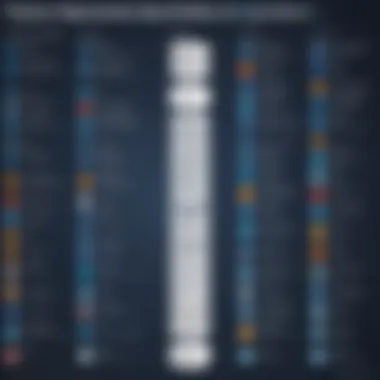

Following this, when you run the installation command again, APT will utilize the latest information regarding software versions and dependencies. This strategy can prevent potential conflicts when older package versions are present on the system.
Alternative Installation Methods
Exploring alternative installation methods for Python on Ubuntu provides flexibility to users based on their needs and preferences. While the package manager is often the first choice for installation, other methods can offer distinct advantages. These options may facilitate the management of different Python versions, enable access to the latest features, or cater specifically to user-defined environments. Understanding these alternative routes is crucial for those who seek a customizable and efficient development experience.
Downloading from Python.org
Downloading Python directly from Python.org allows access to the very latest releases and features. This method is beneficial for users who require a specific version not available through the APT package manager. Here is a simple approach for downloading Python from the official site:
- Visit the Python.org download page.
- Select the desired version of Python; usually, the latest stable release is recommended.
- Look for the appropriate binary package for your system—be it 64-bit or 32-bit.
- Download the file to your computer.
- Follow the instructions for installation that are provided on the website.
This method supports multiple operating modes which can be crucial for development environments. However, note that managing updates may come with some extra responsibility, as users will need to manually track updates.
Installing Python Using Pyenv
Pyenv is a powerful tool that allows developers to easily switch between multiple versions of Python. It is especially useful for projects that necessitate different versions for compatibility reasons. To install Python using Pyenv, follow these steps:
- Install Pyenv on your Ubuntu system by running commands:
- Add the following lines to your shell’s configuration file (e.g., .bashrc) to ensure pyenv loads automatically:
- Restart your terminal or source your configuration file by running:
- Now you can install any version of Python using:
- Set a global or local version with:
Using Pyenv makes handling dependencies much simpler, thus minimizing version conflicts— this is essential for many modern applications.
Compiling Python from Source
For users who require deep customization or those who wish to fine-tune Python for performance, compiling from source is a valid option. This approach enables you to optimize the build according to specific hardware as well as integrate custom modules. The steps to compile Python from source include:
- Install essential build tools:
- Download the desired version from Python.org and unzip it:
- Configure the installation options:
- Compile the source and install:
By compiling from source, one can ensure that the specific needs of the project are met. However, it's important to consider the complexity and time investment required. It may also make updating Python more complicated over time.
Using alternative methods of installation allows you to customize and adapt Python to suit your projects while addressing any specific requirements you might have.
In summary, alternative installation methods grant users the capability to manage Python versions more efficiently. Each method has its unique considerations and benefits, making it important to choose the right approach for your particular development needs.
Setting Up Python Environments
Setting up Python environments is a critical aspect of developing with Python on Ubuntu. It allows developers to create isolated and self-contained setups, which means that different projects can have their own dependencies and configurations without conflicts. This is particularly beneficial when working on multiple projects that may require different versions of libraries or even Python itself. A well-organized environment facilitates smoother collaboration and reduces the risk of errors when deploying applications.
By establishing proper Python environments, developers can manage dependencies more effectively. Each environment can maintain its own set of libraries, configured to suit specific projects. This level of organization helps streamline the development process, making it easier to share code and collaborate with others. Importantly, setting up these environments is straightforward and significantly enhances project manageability.
Using Virtual Environments
Virtual environments are among the most common methods for creating isolated Python workspace. They allow users to work within a self-contained directory that contains its own Python installation and libraries. This prevents pollution of the global Python environment, which can occur if multiple projects share the same libraries or have conflicting requirements.
To create a virtual environment, the first step is to install if it is not already available. This is part of Python's standard library, so it usually comes with the installation. You create a virtual environment with the following command:
Here, is the name of the environment you want to create. After running this command, a new directory named will be created, containing the Python executable files and a copy of the library.
To activate the virtual environment, run:
When activated, any Python or pip commands will apply only to the virtual environment. You will notice the command line prompt change to reflect the active environment. This indicates that the environment is in use, allowing you to install libraries without affecting the global installation. To exit the virtual environment, simply type .
Managing Dependencies with Pip
Pip is the Python package installer that facilitates dependency management by allowing users to install and manage packages from the Python Package Index (PyPI). When utilizing virtual environments, it becomes even simpler to manage dependencies specific to each project.
After activating a virtual environment, you can use pip to install packages. For example:
This installs the library within your active virtual environment. It will not interfere with any other projects or the system's site-packages. Developers can easily list installed packages using:
Furthermore, you can freeze all package dependencies into a file by running:
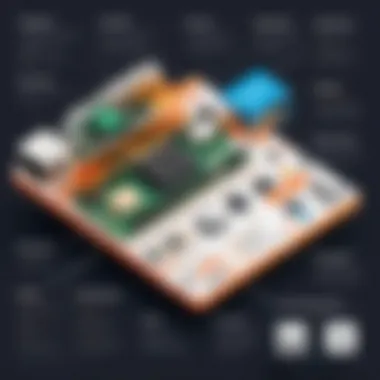

This file serves as a snapshot of all the packages, making it easy to replicate environments, especially when collaborating with others. To install dependencies from this file in another environment, simply run:
Verifying Python Installation
Verifying the installation of Python is a crucial step in ensuring that the programming environment is set up correctly on Ubuntu. This process helps to confirm that Python is installed and functioning as expected. Failing to verify can lead to various issues during software development, because one might assume Python is operational when it is not.
By checking the installation, users can assess if they have the correct version needed for their projects and can also identify any misconfigurations early in the process. This verification contributes to a smoother workflow and minimizes troubleshooting efforts later on.
Through this section, you will learn how to effectively check the Python version installed on your system and run a simple script to validate the environment further.
Checking Python Version
To verify that Python has been successfully installed on your Ubuntu system, one effective method is to check the installed version. This will inform you not only if Python is present but also whether it is the expected version. The steps are straightforward:
- Open the Terminal. You can do this by searching for "Terminal" in your applications or using the shortcut .
- Run the Version Check Command. Type the following command and hit Enter:Alternatively, for Python 2, you can type:
- Read the Output. This command should return the version number, indicating the version of Python installed. For example, you might see something like .
If you see a version number, your installation is successful. If the terminal returns an error stating that the command was not found or something similar, it may imply that Python was not installed correctly or that the command is not recognized.
Running a Simple Python Script
Running a simple Python script is the next way to test your installation's functionality. This not only confirms that Python can execute code but also gives you a glimpse into how Python behaves in your environment. Here are the steps to run a basic script:
- Create the Script. Use a text editor to create a new Python file. For example, you could use:Inside the text editor, type the following code:Save and exit the editor (In nano, you can do this by pressing , then , and finally ).
- Execute the Script. In the terminal, run the script using the command:
- Check the Output. After running the command, you should see:
If you see this output, your Python installation is not only valid but also ready for further exploration and development. If you encounter issues, it could indicate either a misconfiguration in your Python environment or a syntax error in your script.
Verifying Python installation via checking its version and running a simple script is a critical part of setting the stage for productive software development. Doing so ensures users can proceed with confidence as they dive deeper into Python programming.
Common Issues and Troubleshooting
In the process of downloading and installing Python on Ubuntu, users may encounter various common issues. Recognizing and addressing these challenges is crucial for a smooth installation experience. Troubleshooting these problems not only saves time but also aids users in understanding their system configurations better. This section provides insights into frequent installation errors and offers methods for resolving them. Furthermore, updating Python when necessary ensures that users always work with the latest features and security enhancements.
Resolving Common Installation Errors
Python installation errors can arise from multiple factors, including incorrect package sources, dependencies issues, or version mismatches. Here are some common installation errors and how to resolve them:
- Dependency Errors: Sometimes the packages required for Python may not be properly installed or may conflict with existing software. Running the command can help fix broken dependencies.
- Failed Installation: If the installation fails, try cleaning the package cache using . Then, update your package list again with and attempt the installation once more.
- Repository Issues: Users may face issues due to outdated repositories. It is advisable to check if the correct repository is configured in file.
When an error occurs, it is helpful to read the error messages carefully. Many times, they provide specific information about what went wrong, allowing users to troubleshoot effectively.
Updating Python on Ubuntu
Keeping Python updated is essential for security and performance. On Ubuntu, updating Python can be easily managed through the package manager. Here’s how to do it:
- Check Current Version: Before updating, confirm your current version with the command:
- Update Package List: Make sure your package list is current:
- Upgrade Python: If an update is available, you can upgrade Python using:
Ensuring that your Python version is updated can prevent compatibility issues with libraries and frameworks you might be using in your development work.
Sometimes, users may want to install a specific version of Python. This can be accomplished through tools like Pyenv or by downloading it from the official Python website. However, managing updates requires awareness of versioning, so always check compatibility with your projects before upgrading.
Culmination
In the realm of software development, the process of downloading and installing Python on Ubuntu is pivotal. This article has elaborated on various dimensions of this topic, offering insights and practical steps for users with different levels of expertise. Understanding the significance of the conclusion is essential, as it encapsulates the learning journey and emphasizes critical considerations that can influence future programming endeavors.
Recap of Installation Steps
To ensure a successful installation of Python on Ubuntu, it is imperative to revisit the key steps outlined earlier in this guide. The process typically unfolds as follows:
- Check System Requirements: Confirm that Ubuntu meets the necessary specifications to support Python.
- Update Package List: Utilize the APT package manager to refresh your system’s package list. This ensures that you are installing the latest version.
- Install Python: Execute the installation command in the terminal. If using Python 3, the command looks like this:
- Verify Installation: After installation, check the Python version to ensure the process completed successfully:
By reviewing these steps, you reinforce the knowledge necessary for a seamless installation experience. This recap serves not only as a checklist but also as a reminder of the structured approach that can lead to successful outcomes.
Next Steps in Python Development
Once Python is installed, the real journey begins. There are multiple pathways to explore:
- Learn Python Syntax: Familiarize yourself with Python’s syntax and core concepts.
- Experiment with Libraries: Engage with collections such as NumPy and Pandas that can enhance your capabilities in data analysis or machine learning.
- Contribute to Projects: Involvement in open-source projects on platforms like GitHub can provide practical experience and bolster your portfolio.
- Join Communities: Actively participate in forums or community groups, such as those on Reddit or Stack Overflow, to exchange ideas and solutions.
The next stages in Python development offer ample opportunity for growth. Selecting the right path aligns with your personal goals and interests in programming. As you advance, remember that continual learning is vital in this ever-evolving field.







