Complete Guide to Downloading Java for All Users
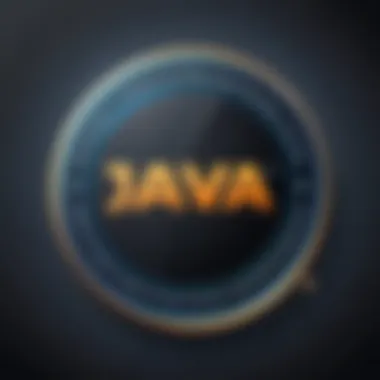

Preamble to Programming Language
Programming languages serve as the backbone of software development, enabling humans to communicate with computers effectively. Among the myriad of languages available today, Java stands out not just for its versatility but for its strong community support and enduring relevance in various tech fields.
History and Background
Java's journey began in the mid-1990s, crafted by James Gosling and his team at Sun Microsystems. The objective was simple yet ambitious: create a language that is platform-independent. This endeavor gave rise to the now-famous mantra, "Write Once, Run Anywhere" (WORA). The language was designed with a focus on ease of use, making it accessible to both novices and experienced programmers alike. It's fascinating to note how Java has morphed over the years, from its initial use in consumer electronics to becoming a staple in enterprise applications, mobile app developments, and even in big data technologies.
Features and Uses
Java boasts several distinguishing features, making it a preferred choice for many developers:
- Object-Oriented: Emphasizing modularity and reuse through classes and objects.
- Platform Independence: Java applications run on any device equipped with a Java Virtual Machine (JVM).
- Robust Security: Built with a focus on security, Java provides a secure environment to run applications.
- Multithreading Capability: Allows concurrent execution of two or more threads, which is essential for high-performance applications.
As for its use cases, Java powers a myriad of applications, such as:
- Web applications (servlets and JSPs)
- Android apps
- Enterprise-level applications (Spring)
- Large-scale systems (Hadoop)
- Game development and more.
Popularity and Scope
Java's popularity is hard to overlook. It remains one of the top programming languages in many surveys due to its extensive libraries and frameworks. The language is taught at most universities, indicating its foundational status in software development education. Furthermore, community platforms such as reddit.com provide comprehensive resources, from troubleshooting to best practices, reinforcing its usability.
In a fast-paced digital landscape, Java continues to adapt and thrive. Its ecosystem keeps growing, ensuring that it remains relevant for the foreseeable future.
[Java is more than just a programming language; it's a gateway for aspiring developers to build their skills and careers in tech.]
In the following sections, we will delve deeper into the specifics of downloading and installing Java, ensuring you’re well-prepared to embark on your programming journey.
Understanding Java
Understanding Java establishes the groundwork for engaging with one of the most prominent programming languages in use today. This section stresses the significance of grasping Java's fundamental concepts, as it directly influences the effectiveness with which learners can navigate through its ecosystem. It touches on various aspects like syntax, semantics, and the vast frameworks associated with Java, setting the stage for a more detailed exploration of its versatile applications.
Learning Java isn’t just about knowing how to write code; it’s about understanding how various programming principles come together to create robust software solutions. This knowledge empowers students and aspiring developers to build applications that possess not just functionality, but also maintainability and scalability.
This section also serves to highlight critical considerations such as the language's object-oriented nature, its syntax structure, and the rich libraries available that cater to various needs. In short, a solid foundational understanding of Java paves the way for acquiring more complex skills in programming and software development.
Overview of Java
Java is a high-level programming language that was first released in 1995 by Sun Microsystems, now owned by Oracle Corporation. Its widespread use today in web development, mobile applications, and large-scale systems continues to grow due to its portability and flexibility. Here are some key features that set Java apart:
- Platform Independence: One of Java's most significant advantages is its ability to run on various platforms without requiring specific modifications. You can write code once and run it anywhere (thanks to the Java Virtual Machine).
- Object-Oriented: Java is fundamentally object-oriented, encouraging code reuse and modular design, which can drastically reduce redundancy and enhance productivity.
- Strongly Typed: The language requires explicit declarations of variable types, which helps catch errors at compile time rather than at runtime, making it easier to debug.
- Rich Ecosystem: With an extensive collection of libraries and frameworks, Java can support functions ranging from server-side applications (like Spring) to mobile apps (like Android).
Java's entrenched position in the programming world can be attributed to these features, which not only foster good programming practices but also make it accessible for both novice and experienced developers alike.
Importance of Java in Programming
The importance of Java in programming can't be overstated. For beginners, its readability and simplicity provide a gentle introduction to the world of coding. Many educational institutions favor it for teaching programming concepts because it allows students to focus on learning the logic behind coding rather than grappling with overly complex syntax.
Key Reasons Why Java Matters:
- Job Market Demand: Many enterprises rely on Java for their backend services. According to a survey, a significant percentage of job postings for developers require knowledge of Java. This makes it a valuable skill to have for job seekers.
- Community Support: The vast Java community means that resources such as forums, tutorials, and third-party tools are readily available. Websites like reddit.com have dedicated communities discussing everything from beginner questions to advanced practices.
- Enterprise-level Applications: Large organizations favor Java for its stability and security features, which are fundamental for dealing with big data and secure transactions.
- Cross-Platform Development: As highlighted before, Java's ability to run in a wide variety of environments means it’s particularly suitable for large-scale applications supporting different architectures.
In summary, understanding Java is not just beneficial; it’s essential for anyone looking to tread the waters of technology today.
Java Versions
Understanding the different Java versions is like having a well-stocked toolbox for any project; you want to use the right tool for the job. In the world of Java, the array of versions available—Java SE, EE, and ME—each serve distinct purposes and target specific user needs. Grasping these differences is critical as it directly affects how you approach software development and the functionalities available to you.
Java SE, EE, and ME
Java Standard Edition (SE) is the backbone of Java development. It offers the core functionality and libraries essential for developing desktop applications and general Java programming. If you are just starting your journey into programming with Java, SE is where you want to begin. It provides everything—from the basic syntax to more complex features like collections, GUI development, and concurrency. Think of it like learning to ride a bike; you start with the basics, getting comfortable with balancing before tackling the steep hills of advanced programming.
On the other hand, we have Java Enterprise Edition (EE), which takes things a notch higher. This version is specifically designed for large-scale applications and incorporates powerful features for building enterprise-level solutions. Java EE supports frameworks and services that enable distributed computing, making it ideal for web applications, transactional systems, and cloud computing services. If Java SE is the bike, Java EE is like a motorcycle—it’s designed for speed and can handle more challenging terrains with ease.
Lastly, there’s Java Micro Edition (ME) aimed at mobile and embedded systems. Java ME is optimal for devices with limited resources, like mobile phones or IoT devices. Picture it as a compact car—perfect for navigating busy city streets but unable to handle the open road like its larger counterparts. Java ME helps developers build lightweight applications that can run efficiently even under tight performance constraints.
Choosing the Right Version
Now that you have a sense of what each version brings to the table, choosing the right one can seem daunting. The first thing to consider is your project requirements. For beginners, diving into Java SE is generally recommended. You’ll get a solid grounding in programming principles without being overwhelmed by complexities. This foundational knowledge will serve you well, providing the context and skills needed for more advanced work later on.
If you’re aiming to develop applications for businesses or need to work with databases on a larger scale, then Java EE is your next stop. It comes with a steep learning curve, but with robust resources available, you’ll find communities and documentation that can provide assistance along the way.
For developers interested in the mobile landscape, you’ll naturally gravitate towards Java ME. When targeting platforms with necessitated resource constraints, ME ensures your applications can run reliably.
In summary, the choice of Java version plays a pivotal role in defining your development journey.
"Choosing the right Java version is not just about features, it's about aligning those features with your goals."
When selecting, consider your project's scope and the systems you are designing for. Whether you’re a hobbyist or an aspiring professional, knowing your target audience and application type will guide you in the right direction.
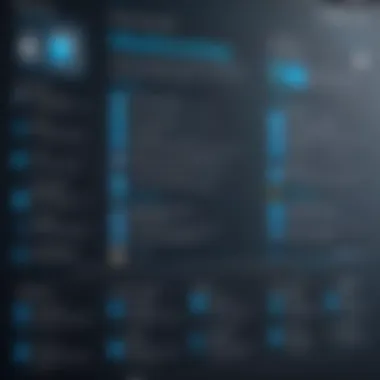

Using the appropriate Java version is not just an academic exercise, but rather a practical necessity to ensuring that your applications are both effective and efficient. It's like packing only what you need for a trip—less weight means you can move faster and make the most of your journey.
System Requirements
Understanding system requirements is essential for anyone looking to download and install Java. This section serves as a guide to help you determine if your computer can handle Java effectively. Knowing the system requirements minimizes potential headaches during installation and ensures smooth functionality when you start coding. The right setup allows you to utilize Java's features fully, leading to a much better programming experience.
Minimum Requirements for Operating Systems
When diving into Java, it’s critical to verify that your system meets the bare minimum requirements. The specifications vary slightly depending on your operating system.
For Windows Users:
- OS: Windows 10 or later.
- Processor: 1 GHz or faster.
- RAM: At least 512 MB, 1 GB recommended.
- Disk Space: 300 MB of free disk space.
- Browser: A modern browser like Chrome or Firefox for the Java installer web page.
For macOS Users:
- OS: macOS 10.14 or later.
- Processor: Intel-based CPU.
- RAM: 1 GB minimum.
- Disk Space: 300 MB free.
For Linux Users:
- Various distributions are compatible, but essential packages like and others might be required.
- Processor: x86 or compatible.
- RAM: 512 MB is often sufficient, but 1 GB or 2 GB is safer for development tasks.
- Ensure that you have at least 300 MB of free disk space.
It's worth noting that these minimum requirements may enable Java to run, but they won't necessarily provide a smooth experience. Operating at these levels can lead to sluggish performance, especially when working on larger applications or running multiple Java programs simultaneously.
Recommended Specifications
If you want to extract the best performance from Java, it’s wise to aim for the recommended specifications. This ensures that your development environment runs smoothly, making the learning curve a lot less steep.
For Windows Users:
- OS: Windows 10 Pro or Enterprise.
- Processor: Dual-core 2 GHz or faster.
- RAM: 2 GB minimum, but 4 GB or more is advisable.
- Disk Space: At least 1 GB of free disk space for optimal performance.
For macOS Users:
- OS: Latest macOS update available.
- Processor: M1 chip or Intel Core i5 or better.
- RAM: 4 GB is recommended, though 8 GB makes everything seamless.
- Disk Space: At least 1 GB to comfortably install Java and additional tools like IDEs.
For Linux Users:
- OS: Updated versions of Ubuntu, Debian, or Fedora.
- Processor: 2 GHz dual-core.
- RAM: 2 GB minimum, 4 GB recommended.
- Disk Space: More than 1 GB of free disk space.
Having these recommended specifications doesn't just help Java run; it also enhances productivity. The devices will be able to handle additional development tools and software, making them invaluable when you're working on your projects. Java can become resource-intensive when you're compiling code or running applications, so it's in your best interest to have a robust setup.
Remember: It's always better to have more resources than necessary than to find yourself in a rut because your system couldn’t support Java.
In summary, ensuring that your system meets these requirements paves the way for a more productive programming journey. With Java being as versatile and powerful as it is, setting up an appropriate environment is the first step to leveraging its full potential.
Downloading Java
Downloading Java might seem like a small step in the grand scheme of programming, but it’s a crucial one. Without Java installed on your machine, writing and running Java applications is impossible. This section dives into the details surrounding the downloading process, as well as the important considerations that accompany it. Whether you're a student stepping into the realm of coding or someone looking to expand your programming toolkit, understanding how to properly download Java can save you time and frustration down the road.
Official Java Download Site
When you set out to download Java, the first stop on your journey should be the official Java download site. This site serves as a reliable source, ensuring that you obtain the most up-to-date and secure version of Java. Oracle, the steward of Java technology, hosts the download interface. You might be tempted to snag a copy from a random corner of the internet, but that's likely a recipe for disaster—think spam exploits and outdated software. At the official site, you’ll find a clear presentation of all available versions, tailored for various platforms.
Navigating the Download Page
Once on the official Java download site, navigating through the options is straightforward if you keep your wits about you. You'll see different versions presented prominently. Look for the Java SE (Standard Edition) section, as it’s the most common choice for development.
Important steps to follow:
- Check the version number and release dates, prioritizing the latest stable release.
- Look for the platform that suits your system: Windows, macOS, or Linux.
- Be ready to accept their license agreement; this is a necessary step before you can proceed.
It can feel like wandering through a maze at times with all the choices, but maintaining focus on your specific needs will guide you through.
Selecting the Correct Installer
Choosing the right installer is paramount. Depending on your operating system, you’ll encounter different installer types. For Windows, you typically have options like the .exe file or the .msi installation formats. For macOS, you might need a .dmg file, while Linux users often use package managers.
Here’s what to remember:
- For Windows: If you’re running a 64-bit system, go for the 64-bit installer. Same for 32-bit systems—make sure you grab the matching version.
- For macOS: The installer for this OS includes helpful tools tailored for its environment. Ensure you’re downloading the right version based on your macOS version.
- For Linux: Depending on your distribution, you may prefer one method over another. Package managers like apt or yum can streamline the process.
"A wise person once said, ‘Measure twice, cut once.’ In downloading Java, that translates to checking your system compatibility before proceeding."
By taking these steps, you are much more likely to set yourself up for a smooth installation process and minimize any potential hiccups later.
Installation on Windows
When it comes to downloading and installing Java, Windows is one of the most widely used platforms. This section emphasizes the significance of mastering the installation process on Windows as it caters to a large pool of users, from those just beginning their programming journey to seasoned developers. Installing Java correctly is crucial because it sets the stage for running Java applications smoothly, ensuring that everything functions as it should.
In this guide, we pave a clear path through the setup process, revealing essential tips and considerations that make installing Java on Windows not only straightforward but also efficient. From potential pitfalls to best practices, understanding these foundational elements will help in optimizing your Java programming experience.


Step-by-Step Installation Guide
To kick off the installation process on Windows, the following step-by-step guide walks you through the required actions:
- Download the Installer: Start by visiting the official Java download page on the Oracle website. Make sure to select the appropriate version for your Windows system, which may either be 32-bit or 64-bit based on your OS.
- Run the Installer: Once the installer is downloaded, double-click the setup file to run it.
- Follow the Setup Instructions: The installer will guide you through the installation process with prompts. It’s best to leave most of the default settings, especially the installation path, unless you have specific reasons to change anything.
- Complete Installation: Agree to the license terms and select ‘Install.’ Wait for the installation to finish. It usually doesn’t take long, but it depends on your machine.
- Finish Setup: Click ‘Close’ once the installation is complete. Your Java Runtime Environment should now be accessible.
Setting Environment Variables
Setting up environment variables is an important step that enables the system to locate Java executables and libraries efficiently. Follow these easy steps to configure environment variables:
- Open System Properties: Right-click on ‘This PC’ or ‘My Computer’ on your desktop or in File Explorer, and choose ‘Properties.’ Then select ‘Advanced system settings’ on the left side.
- Environment Variables: In the System Properties window, click on the ‘Environment Variables’ button. This will allow you to add or edit environment variables.
- Edit Path Variable: In the ‘System variables’ section, find and select the ‘Path’ variable, then click ‘Edit.’ Here you will add the path to the Java bin folder. Typically, this is located at . Make sure to replace with the version number you installed
- Add JAVA_HOME Variable: Click on ‘New’ to create a new environment variable. Name it and set its value to the root directory of your JDK installation, which is usually .
- Save and Exit: Finally, click ‘OK’ to save your changes and close the System Properties window.
Verifying Installation
After you complete the installation and set up the environment variables, it’s time to verify that everything is working correctly. Follow this checklist:
- Open Command Prompt: Search for ‘cmd’ in the Windows search bar and open the Command Prompt.
- Check Java Version: Type the following command and press Enter:This command will return the version of Java installed on your system. If installed correctly, you should see output indicating your version number.
- Compile and Run a Simple Program: You can write a small Java program to further inspect your installation. Create a file named and add the following code:Then, compile it by typing:If no errors appear, execute the program with:The output should read: . This confirms that your Java installation is fully functional and ready for use.
With the completion of this section, you are now equipped to start developing Java applications on your Windows machine.
Installation on macOS
Installing Java on macOS is crucial for anyone who aims to develop applications in this versatile programming language. Apple’s operating system is popular among developers due to its stability and Unix-based framework, providing a solid environment for software development. Within this section, we will delve into the step-by-step process of getting Java up and running on your macOS system. We’ll also explore the benefits of understanding the installation process and touch upon key considerations that ensure a smooth setup.
Having a proper Java installation allows developers to run Java applications, test code, and build software efficiently. Furthermore, many modern development tools and IDEs, like IntelliJ IDEA and Eclipse, rely on Java for enhancing their functionality. Being well-acquainted with this process not only curtails unnecessary headaches during setup but also paves the way for a more seamless coding experience.
Installation Process for macOS
The installation process for macOS can be broken down into several manageable steps. Here’s how to navigate through it effectively:
- Download the Installer: First things first, you need to visit the official Oracle Java website to download the correct version of the Java Development Kit (JDK). The JDK contains everything you need to compile and run Java applications.
- Open the Installer: Once the download is complete, locate the file in your Downloads folder. Double-click to open it, and a window will appear with the installer package.
- Follow the Installation Wizard: Simply double-click on the package file (with a extension) in the window that opened. The installation wizard will guide you through the setup process. Just follow the prompts. It’s generally safe to stick with the default options unless you have specific needs.
- Complete the Installation: Finally, click 'Install' and allow the process to complete. Your Mac may prompt you for your user password to proceed.
This straightforward process may seem trivial, but having a solid grip on each step lays the foundation for effective programming in Java.
Environment Variable Configuration
After installing Java, it’s crucial to set up environment variables on macOS to ensure that your system knows where to find the Java tools. Although macOS is relatively user-friendly, not configuring the environment properly can lead to “command not found” errors when you attempt to use Java commands in the Terminal.
Here’s a simple way to configure your environment variables:
- Open Terminal: Go to Applications > Utilities > Terminal.
- Edit the Configuration File: Use a text editor to open the file. You can do this by entering:
- Add the Variables: Insert the following lines at the end of the file to define the JAVA_HOME variable:
- Save and Exit: Press , then , and hit .
- Apply the Changes: Use the command below to apply your changes:
Configuring these variables ensures that Java runs smoothly across your applications.
Verifying Installation
You might wonder if everything went off without a hitch. It’s always a good idea to verify that Java is installed correctly on your macOS. To do this, simply follow these easy steps:
- Open Terminal again if it’s not already running.
- Check the Java Version: Type in the following command and press :You should see something like:
- If Installed Properly: If you see the version number, congrats! Your installation is a success. If not, double-check your steps or revisit environment variable configurations.
By taking these verification steps, you can be confident that your Java setup on macOS is sound, thus preparing you for the journey ahead in programming.
Installation on Linux
When it comes to integrating Java into your Linux system, it’s not just about putting one foot in front of the other. For many developers, Linux is the backbone of their programming environment due to its stability and flexibility. One major benefit of installing Java on Linux is the tailored control it offers. Users often appreciate the customization options that the operating system allows, making Java not only a part of their tech stack but a fully integrated tool within their workflow. The relevance of knowing how to install Java on Linux also extends toward optimizing performance, minimizing compatibility issues, and efficiently utilizing system resources.
Given the diverse landscape of Linux distributions, understanding how to navigate the installation can greatly enhance one’s productivity.
Using Package Managers for Installation
Installing Java via package managers is one of the quickest routes you can take on Linux. Package managers like for Ubuntu or for CentOS handle software installation seamlessly. This method streamlines the process by fetching Java packages directly from a repository. Not only does this save time, but it also ensures that you'll get automatic updates and the necessary dependencies, which can often be a headache during manual installations.
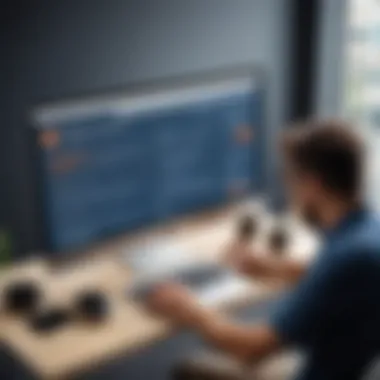

To install Java using , here’s a simple command you can run in the terminal:
This will install the default version of the Java Development Kit.
For CentOS or RHEL, similar commands apply:
It's worth noting that using package managers keeps your installation cleaner, as they managed the configurations for you. You get a taste of reliability without getting bogged down in cumbersome procedures.
Manual Installation Methods
While package managers are convenient, sometimes you may need the latest version or a specific JDK variant. In such cases, manual installation comes into play. This method typically involves downloading the Java binary from the official site, extracting it, and configuring it manually. While it may sound intimidating, it can be quite straightforward if you follow the steps closely.
Here is the gist of it:
- Download the JDK from the official Oracle site or the OpenJDK site. Look for the Linux tar.gz file.
- Extract the package by using the command:
tar -xzf jdk-17_linux-x64_bin.tar.gz
- Finally, you will want to set the environment variables:
- Edit your or and add:
Each step is crucial for ensuring that Java is linked correctly to your system’s path.
Verification Techniques
After all the installation efforts, what's next? Verification is key to ensuring that Java is set up properly and running efficiently. Once you’ve completed the installation, it’s time to check if the installation was successful. You can verify your Java installation by running the following command in the terminal:
In this era, the programming community offers several ways to seek assistance. Several forums and communities abound, such as Reddit, where you can ask questions or resolve any issues you might stumble upon.
By understanding the different installation methods on Linux, you can navigate any challenges and tailor your Java setup to fit your needs.
Troubleshooting Installation Issues
When you try to set up Java on your machine, it may not be as smooth as butter. Installation issues can arise due to a variety of reasons. Understanding the common problems and their solutions is vital. It can save you plenty of time and frustration, enabling you to focus on coding rather than fixing what’s broken.
Navigating problems during installation is essential because it builds a foundational knowledge. Each error serves as a lesson, guiding you on what to avoid in the future. Troubleshooting isn't just about fixing the current issue; it's about learning and growing as a developer. By mastering the troubleshooting process, you empower yourself for better problem-solving down the line. Plus, who wants to get stuck at the starting line?
Common Errors and Their Solutions
When downloading or installing Java, it’s not uncommon to face a few hiccups along the way. Here are several prevalent errors along with their solutions:
- Java Version Incompatibility: Sometimes, you might install a version of Java that doesn’t align with your development needs. You might see a message saying your version is not supported.
Solution: Check requirements for your project. Revisit the Java download page and select the correct version compatible with your project or application. - Missing Environment Variables: Not having set up can lead to issues, particularly in command-line usage.
Solution: Set the variable to the directory of your Java installation. It’s typically found in your system properties if you’re on Windows, or you can add it in the if you’re using macOS or Linux. - Installation Package Corrupted: It’s rare, but definitely possible that the Java installation file downloaded could be corrupted.
Solution: Delete the existing installer, go back to the official site, and download it again. Make sure your internet connection is stable during the download.
Tip: Always download Java from the official Oracle website or the OpenJDK site to ensure the integrity of the files.
- Permissions Issues: You might encounter problems if your user doesn’t have the necessary permissions.
Solution: Try running the installer as an administrator. Right-click on the installer and select "Run as Administrator" on Windows. On macOS, you might need to provide your admin password. - JRE Not Found: When trying to run Java applications, you might see an error indicating that the Java Runtime Environment cannot be found.
Solution: Ensure that you not only installed Java Development Kit (JDK) but also the Java Runtime Environment (JRE). Depending on your need, some setups require both.
Seeking Help from Community Forums
When you find yourself lost in the tech wilderness, community forums can be a beacon of hope. Sites like Reddit, Stack Overflow, and countless programming forums are alive with knowledgeable folks who have faced the same hurdles you might be encountering.
Joining and engaging in these communities is a game changer. Here�’s why:
- Real-World Solutions: Developers often share experiences that can resonate with what you’re facing. They understand the pain points and provide practical solutions based on their trials.
- Peer Support: When things get tough, having support from peers can make all the difference. Networking in forums leads to connections that can offer assistance long after your installation woes.
- Up-to-Date Information: Technology changes faster than a New York minute. Community forums often have the latest information on issues and solutions that official documentation may not offer yet.
- Learning Opportunity: You’re likely to see others post questions that spark curiosity. Engaging with these threads can broaden your understanding beyond just the immediate problem.
The End
Wrapping up, the conclusion serves as a crucial part of the journey in understanding the download and installation process for Java. It's more than just a summary; it’s the point where all the dots connect. Reflecting on the steps from identifying the appropriate Java version to completing the setup on different operating systems, this section solidifies the knowledge gained throughout the article.
Recap of the Download and Installation Process
To recap, the whole process begins with understanding the different requirements: the specific version of Java needed for your project and ensuring your system meets the minimum specifications. From there, the steps for downloading Java from the official site set the stage for installation. Here’s how it all comes together:
- Choose the Right Java Version: Knowing whether you need Java SE, EE, or ME is essential. Each serves specific needs, so pick wisely.
- Download: Navigating to the official Oracle Java download page is straightforward. Make sure to select the correct installer based on your OS.
- Installation: Each operating system has its quirks; thus, following the dedicated installation steps for Windows, macOS, or Linux ensures a smooth setup. Don’t forget about configuring your environment variables, as they play a vital role in how Java runs on your machine.
- Verification: After installation, verifying that Java is working is the cherry on top. Using terminal or command prompt commands gives you that peace of mind, confirming everything is in its rightful place.
This structured approach not only enhances learning but also empowers new programmers, making them feel confident in setting up their environments without stumbling in the dark.
Next Steps After Installation
Post-installation, the journey doesn’t just halt. Here are some steps to consider that will keep the momentum going:
- Explore Java Documentation: Familiarize yourself with Java docs. The official Java documentation is a treasure trove of information and learning materials.
- Set Up Your First Java Program: There is no better way to solidify your understanding than to write a simple "Hello, World!" program. This gets your hands dirty and allows practical application of what you've learned.
- Join Online Communities: Participate in forums and discussion groups such as those on Reddit. Engage with other learners, and don’t hesitate to ask for help.
- Utilize Learning Resources: Websites like en.wikipedia.org or britannica.com can provide additional insights into Java-related topics.
Continuing your journey requires practice and exploration. Each step taken after installation builds the foundation for a successful programming experience.







