Mastering Disk Management in Linux: A Complete Guide
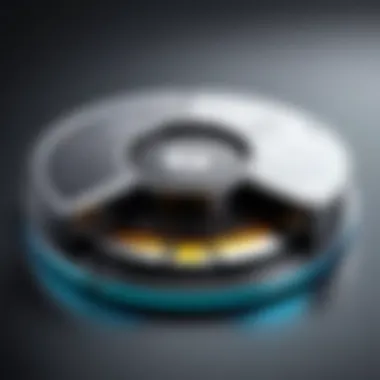

Intro
Managing disks in Linux involves tasks such as creating partitions, selecting the right file system type, and using tools for monitoring and maintenance. The focus here is on practical applications that facilitate better organization. Knowledge of these components is essential for both beginners and those looking to refine their skills in disk management.
Key Points Highlighted
- Partitioning: Fundamental to organizing disk space where data is physically stored.
- File Systems: Various types dictate how data is organized and accessed.
- Storage Management Tools: Utilities that aid in monitoring and maintaining effective disk use.
- Troubleshooting: Understanding problems that could arise and how to solve them.
The relevance of disk management in today’s data-centric world can't be overstated. As systems become more complex, the ability to manage disk resources becomes a critical asset for ensuring that systems run smoothly. Through this guide, readers will gain valuable insights into the various components involved in Linux disk management, setting a solid foundation for further exploration.
Foreword to Disk Management
Understanding Disk Management
At its core, disk management incorporates various processes that involve the allocation, maintenance, and organization of data on storage devices. In the Linux environment, it encompasses everything from creating partitions to formatting file systems. To grasp disk management effectively, one must consider how disk space is allocated, how file systems operate, and the tools available to manage these tasks.
In practical terms, when you boot up a Linux system, the operating system interacts with the disk to access files and applications. The efficient management of this disk space is crucial. Mismanagement can lead to sluggish performance, data fragmentation, and ultimately loss of data.
Think of disk management like a well-organized bookshelf. Without a systematic arrangement, locating a book can become an arduous task. Similarly, disorganized data leads to inefficiencies in data retrieval and increased potential for errors.
Importance of Effective Disk Management
Effective disk management is akin to maintaining a smooth-running engine in a vehicle. When done right, it ensures that the system runs efficiently, reducing the likelihood of issues that could cause data loss or system crashes. Here are several reasons why mastering disk management is of utmost importance:
- Optimizing Performance: Proper organization of disk space results in quicker data retrieval times. This is crucial, especially in situations where speed matters, such as during system boot or file access.
- Data Recovery: In the unfortunate event of data loss, having a well-managed disk structure can facilitate easier recovery of lost files.
- Scalability: As needs grow, effective management allows for easy expansion. Adding new disks or reallocating existing space becomes a manageable task rather than a daunting challenge.
- Security: Implementing disk quotas and ensuring proper permissions on partitions can safeguard sensitive data against unauthorized access.
"A stitch in time saves nine." This age-old saying rings particularly true in disk management. Addressing small issues before they grow can save an immense amount of time and headache down the road.
The significance of disk management may not be apparent at first glance. However, once one begins to navigate deeper into the Linux environment, the repercussions of neglecting disk management become all too clear. Tackling these elements early on in the learning process prepares users for success as they continue to dive into more complex tasks in programming and system administration.
Disk Partitioning Concepts
Disk partitioning is often the linchpin in effective disk management, serving as the foundation upon which all other strategies are built. Its significance can’t be overstated. It offers a way to organize and allocate disk space, which not only maximizes performance but also enhances data organization. When you partition a disk, you're essentially creating separate sections that the operating system can manage individually. Think of it like dividing a house into rooms; each room serves a specific purpose while still being part of the whole. This organization becomes even more important as systems grow more complex.
Benefits of understanding disk partitioning include improved disk usage, the ability to isolate different data types, and better system performance. Consider the challenge of running out of space while trying to install a new application; proper partitioning could mitigate such issues, allowing for seamless integration without disruptive reorganizations or data loss. Ultimately, understanding partitioning concepts is not just about technical know-how; it’s about enabling smoother operations and future-proofing your system.
What is Disk Partitioning?
At its core, disk partitioning is the process of dividing a hard drive into smaller segments, known as partitions. Each partition acts as an independent volume, making it easier to manage and organize data. In Linux, this process is paramount because it allows users to allocate space for different applications, user data, and system files individually. In simpler terms, it’s like creating compartments in your filing cabinet.
When a disk is partitioned, each partition can host its own file system. This gives users flexibility in how they utilize storage resources. For example, a user might create one partition for the operating system, another for applications, and yet another strictly for data storage. The key point here is that partitioning enhances not just organization but also overall system performance.
Types of Partitioning Schemes
The world of disk partitioning isn't as complicated as it might seem, especially when you break it down into a couple of common schemes. The two major ones worth mentioning are Master Boot Record (MBR) and GUID Partition Table (GPT). Each has its own characteristics and ideal use cases, making them both valuable for different situations.
MBR (Master Boot Record)
Master Boot Record, often referred to as MBR, is one of the oldest partitioning schemes in use today. It's a traditional choice that many systems still rely on. What makes it standout is its simplicity and compatibility with various operating systems. MBR supports up to four primary partitions or three primary partitions along with an extended partition, which can hold multiple logical partitions.
A hallmark feature of MBR is its boot sector location. It holds the necessary information for booting an operating system, making it crucial for starting a Linux system. The advantage of MBR is that its straightforward structure makes it easy to manage, especially for smaller disks. However, users must keep in mind that MBR's limitation of 2TB maximum disk size can become a bottleneck when dealing with larger drives.
GPT (GUID Partition Table)
On the flip side, the GUID Partition Table (GPT) presents a more modern approach that supports larger disk sizes—up to 9.4 ZB (zettabytes). One major contribution of GPT to disk management is its ability to hold an almost unlimited number of partitions, making it an attractive choice for systems that require robust storage management without the usual constraints.
A standout characteristic of GPT is its redundancy. Unlike MBR, GPT stores multiple copies of the partition data across the disk, providing a safeguard against corruption. This increased reliability and flexibility make GPT more suitable for newer systems, especially when considering large storage needs. As systems continue to grow and evolve, understanding when to employ MBR versus GPT can be a game-changer for effective disk management.
File Systems in Linux
File systems are a crucial pillar in the Linux operating system, serving as the foundation for how data is stored, organized, and accessed. Using the right file system can significantly affect performance and reliability, impacting everything from data retrieval speeds to how easily users can manage their files. In this section, we’ll delve into some of the most common file systems used in Linux, each with its own strengths and weaknesses. Understanding these can help in making informed choices for storage solutions in a Linux environment.
Common Linux File Systems
ext4
ext4 is an evolution of its predecessors, extending the earlier ext3 file system with more advanced features. One of the key aspects of ext4 is its support for larger files and file systems, accommodating volumes up to 1 exabyte and files as large as 16 terabytes. This capability makes it a robust option for users and systems requiring vast amounts of data storage. Another critical characteristic is its journaling feature, which offers a safety net against data corruption by keeping track of file changes in a log before they are executed.
A unique feature of ext4 is its ability to perform delayed allocation, which helps in improving performance by allocating blocks of data more efficiently. While ext4 is largely considered reliable and fast, it’s essential to note that its performance can degrade as the filesystem fills up, making regular maintenance and monitoring necessary.
XFS
XFS is known for its high performance and scalability, particularly in environments where handling large volumes of data is a key requirement. XFS shines with its ability to efficiently manage parallel I/O operations, making it ideal for servers or applications that require fast data throughput. The fundamental characteristic that sets XFS apart is its delayed allocation similar to ext4, allowing it to make smarter decisions on disk allocation, thus optimizing performance.
However, one should also be aware of XFS’s limitations. While it performs exceptionally with large files and databases, it can be less efficient compared to other file systems when dealing with a vast number of small files. Users looking for speed with large file handling might find XFS beneficial, but might need to explore alternatives for high-density storage of smaller files.
Btrfs
Btrfs is often seen as a modern replacement for ext4, offering advanced features such as snapshots and built-in RAID capabilities. It’s designed to be a comprehensive solution for filesystem management, with features that emphasize flexibility and recovery. One of Btrfs’s key characteristics is its ability to provide snapshots, which are a point-in-time copy of the file system. This allows users to recover from mistakes or system issues swiftly by rolling back to a previous state.
The unique aspect of Btrfs is its focus on dynamic volumes and sub-volumes, which enable users to manipulate filesystem structures with ease. However, Btrfs is still seen as maturing software; its stability and performance could vary between different workloads. While it holds much promise, users should carefully assess if its features align with their needs before making the switch.
Choosing the Right File System
Selecting the appropriate file system can feel like navigating a maze. Each option brings its own set of variables, so paying attention to specific requirements is essential. Factors to consider include:
- Performance Needs: How quickly do you need to access or write data?
- File Sizes: Are you primarily working with large files or many small ones?
- Data Safety: How critical is data recovery and file integrity?
- Future Expansion: Will your storage needs grow significantly over time?
When these factors are taken into account, the choice becomes clearer. It’s about finding the right balance between performance, efficiency, and feature set to meet your unique situation in a Linux environment.
"The right file system is key to unlocking the full potential of your Linux experience."
In summary, understanding various file systems in Linux provides a clearer picture of how best to manage your data. ext4, XFS, and Btrfs each have unique features that can either hinder or enhance your system's performance and data management capabilities. With careful assessment, you are better equipped to make a decision that optimally supports your needs.
Tools for Disk Management
In the realm of Linux, managing disks effectively is paramount. The tools available for disk management add significant value to the process, enabling users to allocate, monitor, and maintain disk space efficiently. These tools come in handy particularly when you want to make modifications without breaking a sweat or running into mishaps. Whether you are dealing with partitions, file systems, or overall disk performance, the right tools make all the difference. They not only simplify complex tasks but also provide insights that help users make informed decisions about their storage needs.
Graphical Disk Management Tools
Graphical tools can often provide a user-friendly way to handle disk management tasks. These tools can be especially appealing for novices who may find the command line intimidating. Two prominent tools stand out in this category.
GParted
GParted is perhaps one of the most well-known graphical disk management applications. What truly sets GParted apart is its ability to handle nearly any disk format versatilely. Users appreciate its intuitive drag-and-drop interface, making partitioning a breeze. One of the strengths of GParted is its capability to resize and move partitions without losing data—an invaluable feature if you're running low on space in one partition but have excess in another.
However, the tradeoff can sometimes be a learning curve for complete beginners, who may find advanced options overwhelming at first. That said, once familiar, it opens up a world where disk management feels less like a chore and more like an exploration.
GNOME Disks
On the other hand, GNOME Disks, or Disks Utility, provides a simplified approach to managing your drives. One notable aspect is its ability to auto-mount filesystems at startup, making it handy for those who prefer seamless access to their drives. Users find GNOME Disks particularly user-friendly, as it guides them through essential functions such as partitioning and formatting without requiring extensive knowledge.
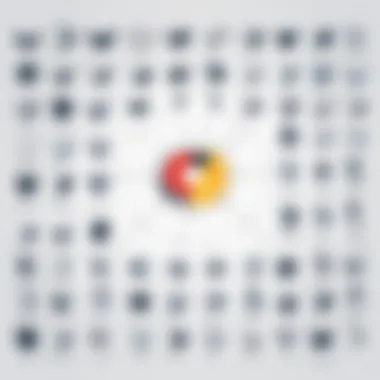

But, it doesn’t offer the same extensive capabilities as GParted; for example, it may lack some functionality when dealing with complex partition schemes. However, for basic tasks and a user-friendly experience, it remains a popular choice.
Command-Line Tools
While graphical tools have their place, command-line tools often offer finer control and are preferred by seasoned users. They're efficient, especially when scripts are involved.
fdisk
Fdisk is a classic tool for managing disk partitions. It's particularly great for primary partitions—no fluff here. The exploration of disk layout with fdisk is straightforward, and it shines when users need to quickly view partition tables. It is quite powerful but can be unforgiving if you make a mistake; no undo button here! This can make it less appealing for those who are just starting out on their journey in Linux disk management.
parted
Parted takes it a step further compared to fdisk. It supports both MBR and GPT partitioning schemes, which means you'll have more versatility. The standout feature of parted is its capability to resize partitions while they're in use, a real lifesaver in some scenarios. However, it still requires a decent understanding of command-line operation, making it a better fit for those who want a good mix of functionality and comfort with complex commands.
mkfs
Mkfs, short for “make filesystem,” is another significant command-line tool. It's integral when you need to create a file system on a partition. With mkfs, you can choose among various types, such as ext4 or XFS, depending on what suits your needs best. Its unique functionality lies in its ability to format partitions properly, but as with many command-line tools, careful attention to detail is a must to prevent data loss.
Logical Volume Management ()
Logical Volume Management, or LVM, is a remarkable feature in Linux that brings a host of advantages when it comes to managing disk space. In a nutshell, LVM allows users to manage disks and disk partitions flexibly. Instead of being tied down to the limitations of physical partitions, LVM lets users create logical volumes that can be resized, spanned over multiple disks, or even moved without much hassle. This flexibility is particularly appealing when dealing with dynamic storage needs.
One of the standout benefits of using LVM is the ability to allocate storage on-the-fly. When a new project comes knocking, needing more space, rather than trudging back into partitioning territory, an admin can extend a logical volume quickly, almost like pulling another slice of pie straight from a well-stocked pantry. This capability not only saves time but also minimizes downtime, which is golden in production environments.
Speaking of environments, LVM also accommodates diverse setups. Whether it’s a small home server or a robust data center, the adaptability of LVM comes into play. It allows for better organization of storage, potentially grouping volumes by workload or project. And should disaster strike, taking snapshots of these volumes at different points in time can provide a quick recovery point, adding a layer of security to data management.
Overview of
Diving into the structure, LVM operates using three fundamental components: Physical Volumes (PVs), Volume Groups (VGs), and Logical Volumes (LVs).
- Physical Volumes (PVs): These are the actual disk drives or partitions that you pool together. When you prepare a disk for use with LVM, you essentially turn it into a PV.
- Volume Groups (VGs): This is like a container that holds multiple PVs. It allows you to combine several drives into one large storage pool, which can help with maximizing space utilization or performance.
- Logical Volumes (LVs): These are the segments you create within a VG. Think of them as the individual spaces where your files actually reside. You can think of LVs as being flexible slices of your storage pie, with the ability to easily resize and manage them as required.
This layered design is crucial for understanding how LVM helps alleviate common disk management issues, especially in environments where data needs shift frequently.
Creating and Managing Logical Volumes
Creating and managing LVs is fairly straightforward once you’ve set up your VGs. To add a new logical volume, one typically uses the command line, often with a couple of commands that might initially feel a tad complex but quickly become second nature.
Here’s a simple example of creating a logical volume:
In this command, is the function that initiates the creation process. You name your new volume with the option and specify its size with the flag, all within the designated volume group (in this case, ). The above command generates a 10GB volume named in the volume group.
After creating your LVs, managing them is where the real beauty of LVM shines. Resizing volumes can be captured simply with commands like:
This will extend by an additional 5GB. Similarly, reducing sizes requires caution; it must be done after unmounting to avert data loss. That’s just one form of deftness required when playing with logical volumes.
Overall, mastering LVM can significantly improve one’s disk management efficiency in Linux. With flexibility, ease of adjustment, and safeguards like snapshots, it's no wonder LVM stands out in the realm of storage management solutions.
Logical Volume Management takes the rigidity out of traditional disk partitioning, providing a pathway toward nimble and responsive storage management.
By diving into LVM, users can adapt their storage solutions to fit their precise needs seamlessly, making it an essential tool in the arsenal of anyone dealing with Linux systems.
Disk Quotas
Disk quotas play a significant role in Linux disk management by ensuring that disk space is used efficiently and effectively. They are essential for environments where multiple users or processes share storage resources. Implementing disk quotas can help prevent issues like disk overutilization which could slow down systems or even lead to data loss. By managing how much space each user can utilize, administrators can maintain a balanced environment, ensuring no single user monopolizes the available space.
This is particularly relevant in organizations or projects involving collaborative work. Everyone throwing their files around without any restrictions can lead to chaos. Disk quotas serve as a safeguard, allowing users to monitor their consumption and make adjustments if necessary. The ability to keep track of disk usage is not just a technical requirement; it also promotes a culture of responsibility among users.
What are Disk Quotas?
Disk quotas are a system that limits the amount of disk space that can be used by users or groups on a filesystem. Think of it like a water tank that limits how much each person can draw. When a user reaches their allocated space, they receive a notification, and further attempts to save any data will fail until they clear some space.
In Linux, disk quotas are usually set up specifically for user accounts or for whole groups of users. There’s a clear differentiation between soft and hard limits:
- Soft Limit: This is a threshold that users can temporarily exceed for a specific period of time, usually warned before a more permanent restriction kicks in.
- Hard Limit: This is the absolute ceiling; users cannot exceed this under any circumstances.
Managing disk quotas ensures more orderly use of storage resources, prevents accidental data loss due to full disks, and can even serve as an excellent tool for forecasting storage needs based on user behavior.
Configuring Disk Quotas in Linux
Setting up disk quotas in Linux can sound daunting, but it’s actually a fairly straightforward process. Here is a step-by-step guide to configuring disk quotas:
- Enable Quotas on Filesystem: This is typically performed by editing the filesystem’s configuration file, usually located at . You need to add and/or to the relevant line for the filesystem where you want quotas enabled.
- Remount the Filesystem: After editing the fstab file, remount the filesystem for changes to take effect.
- Initialize Quota Database: Use the command to scan the filesystem and create quota files if they do not exist. This can take some time depending on how much data exists on the filesystem.
- Set Quotas: Now that everything is configured, you can set disk quotas using the command. This opens an editor for you to define limits for each user or group.
Inside the editor, you can define the soft and hard limits accordingly.
5. Enable Quotas: Finally, enable quotas on the filesystem with the command:
Once configured, you can check user quotas with the command . This is very handy for users to see their current utilization and limits.
By using disk quotas wisely, you can make sure everyone plays fair in the field of data storage. Not only this but also maintaining good data hygiene across the system.
Mounting and Unmounting File Systems
The Mount Command
The command in Linux is the primary tool for mounting file systems. This command allows users to attach file systems found on devices such as hard drives, USB drives, and network shares, thereby making their contents accessible at a specified directory point, known as a "mount point."
To mount a file system, the basic syntax is as follows:
For instance, if you have a USB drive identified as and you want to mount it on the directory, you would execute:
The command offers several options, such as specifying the file system type with , allowing users to tailor the mounting process to specific requirements. For example, if the file system on the device is NTFS, you might include a command like this:


To successfully unmount a file system, use the command followed by the mount point or device name:
It’s important not to forget that a mounted file system must be unmounted before being physically removed or the system shut down. Failing to do so could lead to data corruption or loss.
File System Types during Mounting
When dealing with the mounting process, it’s essential to recognize different file system types. Each type has its own characteristics and behaviors when mounted, influencing how data is accessed and managed. Key file system types in Linux include:
- ext4: The most popular Linux file system, praised for speed and reliability.
- XFS: A high-performance file system known for excellent scalability, particularly with large files.
- Btrfs: An advanced file system that supports snapshots and dynamic volume management.
- NTFS: Predominantly used in Windows, this file system can be accessed by Linux with the appropriate drivers.
- FAT32: Commonly used for USB drives and smaller external disks, offering compatibility across various operating systems.
In each case, the choice of file system can affect how data is organized and maintained. Typically, a file system is specified during the mount command, allowing Linux to apply the appropriate methods for reading and writing data.
Remember: Choosing the right file system not only impacts performance but also data integrity and recovery capabilities.
When mounting a file system, you may need to choose the corresponding file system type for optimal compatibility and performance for applications and storage demands. Knowing how to identify these types can streamline your work in disk management tasks, allowing for smoother operations and better resource handling.
Filesystem Check and Maintenance
When considering filesystem maintenance, it's vital to be aware of the tools and commands available. Linux offers various utilities, with being one of the most widely used. This command verifies the integrity of the filesystem and can repair any detected issues, ensuring that your data remains safe and accessible.
Moreover, maintaining a well-ordered filesystem reduces the likelihood of unexpected failures, which can have dire consequences. The fallout from such failures can lead to data loss, affecting both personal and professional endeavors. That's why proactive measures through regular checks are necessary for any diligent system administrator or user.
"An ounce of prevention is worth a pound of cure." This saying rings true when it comes to filesystem check and maintenance, where regular actions often avert significant problems over time.
Additionally, filesystem checks are not just about repairs. They also influence performance. Fragmented files can slow down access times, while a well-maintained filesystem can offer quicker read and write speeds. Hence, maintaining your disks is not just about fixing problems—it's about optimizing performance for a better user experience.
Running fsck
Running (File System Consistency Check) is essential in maintaining the integrity of your filesystem. This utility checks and repairs inconsistencies in filesystems in Linux. It can be executed from a terminal and often requires root privileges, ensuring that even system-related issues are addressed.
To execute this command, you might use something like:
In this example, refers to the partition you want to check. Depending on the specific filesystem type and the state of the partition, might prompt you to confirm repairs or even to fix issues automatically.
Scheduling Periodic Checks
Scheduled periodic checks on your filesystems can be a game changer for effective disk management. This is particularly useful for ensuring that any filesystem issues are caught and dealt with before they escalate into serious problems.
You can schedule these checks to occur at regular intervals, often by using the service on Linux. Creating a cron job allows for automated filesystem checks at designated times, reducing manual overhead and ensuring that maintenance tasks don’t fall through the cracks. For example, to edit your crontab file, you would enter:
Then, you can add a line similar to this one to perform a check every Sunday at midnight:
This will automatically run the filesystem check and fix any problems detected without needing manual input. By incorporating such practices, you not only extend the lifespan of your disks but also bolster system performance over time.
Adhering to a routine that includes running and scheduling periodic checks can significantly enhance the reliability and efficiency of your Linux systems. After all, maintaining a healthy filesystem is akin to regular check-ups for your health—the earlier you catch a problem, the better the outcome.
Data Recovery Techniques
Recovering Deleted Files
When a file is deleted from a Linux system, it does not immediately vanish. Instead, the space it occupied is marked as available for new data, while the actual content often remains retrievable until it's overwritten. This characteristic offers an essential window of opportunity for recovery.
To begin recovering deleted files, a few steps generally follow:
- Stop Using the Disk: The most crucial part of the recovery process is to cease using the disk where the deleted files were stored. This helps prevent any new data from overwriting the deleted files, making recovery much easier.
- Choose Recovery Tools: Many software tools can facilitate file recovery, such as PhotoRec or extundelete. Each tool has its unique strengths, and selecting the right one largely depends on the situation.
- Scans and Analysis: Once the tool is selected, a scan of the drive is initiated. The recovery software will go through the drive to locate any recoverable files. Depending on the disk's size and the amount of data held, this can be a quick or lengthy process.
An example command for extundelete might look somethin like this:
- Restoration of Files: After the scan's complete, users can then restore their deleted files. It's always best to restore files onto a different drive to avoid overwriting any potentially recoverable data.
"The key to success in data recovery is to act swiftly and avoid further data modification after deletion."
Using TestDisk
TestDisk is a powerful open-source software tool designed specifically for recovering lost partitions and repairing disk issues. It may initially appear daunting given its command-line interface, but its functionality is invaluable. Knowing how to utilize TestDisk can significantly enhance a user's ability to recover crucial data.
To start using TestDisk, follow these steps:
- Installation: First, make sure TestDisk is installed. In many Linux distributions, you can install it via package managers. For instance:
- Launching TestDisk: Launch the application using the terminal. You might need administrative privileges to access the disk partitions:
- Selecting the Disk: Once it's running, you will get a menu where you must select the disk that needs recovery. Navigate through the menus to choose the appropriate options.
- Analyzing Partitions: TestDisk allows users to analyze partitions and seek out lost data effectively. It scans for the existing partitions and any that might have been accidentally deleted.
- Recovering Data: After analyzing, if TestDisk identifies lost files, users can then proceed to restore them to their preferred location.
Common Challenges in Disk Management
Addressing Partition Alignment Issues
Partition alignment is one of those technical glitches that can drag down performance like a stone in a pond. Improperly aligned partitions can lead to slower data access and increased wear and tear on storage devices. This is especially relevant for SSDs, which inherently require alignment to operate efficiently.
When a partition does not align with the storage blocks, it results in multiple read/write operations for a single task, wasting valuable time and resources. To address this, it’s as pivotal as breathing to use tools like or during the partitioning process. These tools allow you to specify alignment sizes based on the type of storage technology in use. For instance, modern SSDs typically benefit from a 4K alignment.
Resolving Disk Fragmentation
Disk fragmentation can turn what should be smooth sailing into a choppy sea. Fragmentation occurs when files are broken up into pieces scattered across the disk. This can happen particularly over time, as files are created, deleted, and modified. The longer this continues, the more difficult it becomes for the system to find and retrieve those pieces, which can slow down access times and degrade overall system performance.
To combat this, setting up regular maintenance checks is important. Tools like for ext4 file systems can help consolidate fragmented files, restoring efficiency. Keeping the filesystem in check not only enhances the speed but can prolong the life of your storage, particularly in environments with heavy read/write cycles.
It's crucial to remember that while fragmentation is less of a concern with SSDs, ensuring your files are organized still plays a role in maintaining system performance.
Understanding these challenges in disk management equips users with the knowledge to enhance their system's performance and longevity. Through careful planning and regular maintenance, it's possible to navigate these issues effectively.
Enhancing Disk Performance
Optimizing disk performance is paramount for anyone working with Linux systems. Slow disk operations can bottleneck various processes, affecting everything from application loading times to overall system responsiveness. In a world where efficiency is king, ensuring that your storage systems can keep pace is vital. Enhancing disk performance involves a mix of hardware capabilities and proper configuration, leading to a noticeable difference in system speed and reliability.
Why focus on performance? Users engaged in programming and system administration need their tools to be swift and responsive. This ensures not only productivity but also a smoother user experience. The following sections break down effective strategies and considerations for optimizing your disk performance, laying out a clear path to success.
Tips for Optimizing Disk Performance
When it comes to optimizing disk performance, there are several strategies you can employ:
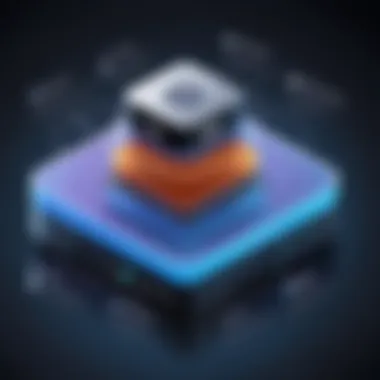

- Understand Your Workload: Identify the types of operations that consume most disk resources. Whether it's random reads, writes, or sequential access, adapting your disk to the workload goes a long way.
- Regularly Monitor Disk Usage: Tools like and can provide insight into how efficiently your disk is performing. Check for unnecessary usage and potential optimizations.
- Use Disk Caching: Enabling caching can dramatically improve read and write speeds. This can often be configured at the filesystem level or via your system’s parameters.
- Defragmenting Your Drives: Though largely an issue with HDDs rather than SSDs, keeping your files organized helps in reducing seek times.
- Updating Your Disk Drivers: A simple, often overlooked step. Ensuring drivers are updated can address bugs and introduce performance improvements.
- Run Filesystem Checks: Disks, like any device, can suffer from wear and tear. Regular checks using tools like can help maintain integrity and performance.
Implementing these tips will create a solid foundation for better disk performance, ultimately leading to a more fluid Linux experience.
Using SSDs versus HDDs
The choice between SSDs and HDDs has a significant impact on disk performance. Understanding their differences can help you select the best option for your requirements.
- Speed: SSDs outperform HDDs in terms of read and write speeds by a substantial margin. While HDDs might handle sequential read/write tasks reasonably well, SSDs shine in random access—important for tasks like booting the OS or loading applications, where quick data retrieval is key.
- Durability: SSDs have no moving parts, which means they can weather physical shocks better than HDDs. This characteristic makes SSDs the apt choice for portable systems or environments where movement is common.
- Power Consumption: Generally, SSDs consume less power than HDDs during operation, and this difference can lead to longer battery life in laptops and lower energy costs in servers.
- Cost: The price of SSDs has been falling, yet they often still cost more per gigabyte than HDDs. For large storage needs on a budget, HDDs can seem more appealing. However, for high-speed demands, the cost might justify the investment in SSDs.
- Data Recovery: In many cases, recovering data from a failed HDD is easier than from an SSD. This is due to the differences in how data is stored and managed.
So what’s the take? If speed and reliability are critical for your applications, SSDs come highly recommended. But if you need vast amounts of storage without that high-speed necessity, HDDs might be your best bet.
Careful consideration and understanding of disk performance can greatly enhance how you interact with your Linux system and achieve effective results.
Security Considerations in Disk Management
In the realm of disk management, security considerations often sit quietly in the background, yet their significance cannot be overstated. Without a sound security plan, valuable data can become susceptible to a myriad of threats, including unauthorized access and data breaches. This section delves deep into critical elements such as encrypting file systems and preventing unauthorized access, showing how these measures can be paramount in safeguarding sensitive information.
Encrypting File Systems
File system encryption acts as a robust fortress, ensuring that data stored on disks is safe from prying eyes. To put it simply, encryption transforms readable data into an unreadable format, accessible only through a specific key or password. This means that, even if a malicious entity gains access to your disk, they will be greeted with a jumbled mess rather than precious data.
- Benefits of Encryption:
- Data Protection: If your system is ever compromised, encrypted files remain virtually unreadable.
- Compliance: Many industries demand strict data protection regulations; encryption helps you stay compliant with laws such as GDPR and HIPAA.
- Peace of Mind: Knowing your information is encrypted adds a layer of comfort in an uncertain digital landscape.
To encrypt a file system in Linux, tools like LUKS (Linux Unified Key Setup) are frequently employed. This method incorporates both security and flexibility, allowing users to manage multiple keys effectively.
Remember: Always keep a backup of your decryption key; losing it means losing your data!
Preventing Unauthorized Access
Beyond simply encrypting file systems, preventing unauthorized access is an overriding concern. It includes controlling who can access your information, and how and when they can do so. This involves setting permissions and utilizing various access control methods.
- Access Control Methods:
- User Permissions: Fine-tuning user rights ensures that only those who need access to certain files and directories receive it.
- Firewalls: These serve as barriers between trusted and untrusted networks, blocking incoming threats.
- Regular Updates: Keeping your system updated patches vulnerabilities that hackers exploit.
By implementing rigorous access controls, you create a system environment that resists threats rather than invites them. It’s like locking your door and being aware of who walks by your house.
Monitoring Disk Usage
Monitoring disk usage in Linux is a crucial aspect of disk management that cannot be brushed off lightly. It involves keeping an eye on how much space is being utilized and making sure to have enough free space for new files, applications, and system updates. If you let disk usage run rampant without oversight, it can lead to system slowdowns and potential data loss.
One of the main benefits of monitoring disk usage is that it helps in optimizing the overall performance of the system. When you know what's taking up space, you can make informed decisions about whether to delete unnecessary files or invest in more storage. Think of it like taking your car in for a check-up; regular monitoring allows you to catch potential issues before they become huge headaches.
Tools for Monitoring Disk Space
df
The command is a handy tool for providing a quick overview of disk space usage on mounted file systems. Its key characteristic lies in its ability to show the total amount of disk space available, used space, and the percentage of space in use for each file system, all in one place. This makes it an accessible choice for both beginners and more experienced users alike.
What makes unique is its output format, which presents the information in a clear, concise table, making it easy to identify the health of your disk space at a glance. A disadvantage, however, is that it does not provide information about individual directories or file usage, which can sometimes leave users wanting more detail.
du
, which stands for disk usage, takes a different approach by focusing on the size of the files and the space being used by specific directories. This command is particularly useful if one needs to delve deep and figure out which files or folders are munching away at disk space. Its primary characteristic is its granularity; it can display disk usage for individual files as well as directories.
One unique feature of is the ability to report sizes in human-readable formats, allowing one to easily comprehend terabytes and gigabytes. While it's a powerful tool, depending on how it's used, might take longer to execute, especially in directories stacked with a huge number of files.
iotop
For those interested in monitoring disk I/O usage in real-time, comes to the rescue. Its standout feature is that it shows which processes are consuming the most I/O, helping users understand where their performance bottlenecks might lie. This is essential for troubleshooting slow systems caused by heavy disk activity.
While is extremely helpful, it does require root privileges for accurate monitoring, which can be a hurdle for less experienced users. Furthermore, its interface could be a bit daunting initially. Understanding how to interpret its output might take a bit of time, but ultimately it’s a beneficial tool for anyone looking to optimize their disk performance.
Setting Up Alerts for Disk Usage
Setting up alerts for disk usage can be a game changer. By configuring alerts, users can proactively manage their storage resources—receiving notifications before the disk runs out of space. Not only does this prevent potential data loss, but it also keeps systems performing smoothly.
Configuration typically involves setting thresholds; when the free space drops below a certain percentage, an alert is triggered. Most commonly, tools such as jobs alongside disk usage commands are used for this task. Regular alerts can help create a system that's not just reactive but proactive, ensuring users stay on top of their disk game.
Best Practices for Disk Management
Effective disk management is crucial for optimizing performance and maintaining the integrity of data on a system. It's not just about keeping your files organized; it's about ensuring that your system runs smoothly and efficiently. When users implement best practices for disk management, they set their systems up for success, reducing potential risks of data loss or corruption. Let’s explore some essential best practices that you should consider incorporating into your routine.
Establishing Regular Backups
Regular backups are the bedrock of safeguarding data. In an age where information is king, losing files can be catastrophic. Establishing a backup routine is about more than just running a script; it involves creating a strategy that addresses how often backups occur, what data is backed up, and where it’s stored. This practice not only protects you from accidental deletions but also secures your data against hardware failures or cyberattacks.
- Frequency: Determine how often backups should occur. Depending on your usage, daily or weekly backups may be advisable. Consider using automated solutions like rsync or dd, which streamline the process and minimize human error.
- Storage Location: Always store backups in a separate physical location, for example, an off-site server or a cloud service like Google Drive. This way, you are protected from losses due to fires or theft at your primary location.
- Testing: Engage in regular tests of backup integrity. It's one thing to make backups; it's another to make sure you can actually restore from them. Periodically restore a small set of files to validate.
Establishing a systematic backup routine can save time and trouble in the long run.
Documenting Disk Configuration Changes
Documenting changes in disk configurations, however mundane they might seem, is a practice that shouldn't be overlooked. Over time, systems may undergo numerous modifications, be it adding new partitions, changing file systems, or shifting storage locations. Keeping a record of these changes offers several benefits.
- Clarity: It creates a clear picture of your system’s structure. If you need to troubleshoot later, having documentation can save countless hours of investigation.
- Compliance: For organizations, documenting configurations can be a compliance requirement, helping to adhere to audit protocols and security standards.
- Communication: For team environments, clear documentation ensures that everyone is on the same page, helping new team members navigate existing setups without confusion.
Here are some tips to maintain proper documentation:
- Use tools explicitly designed for this purpose, such as wikis or version control systems like Git, to maintain a history of changes.
- Always include the date and reason for a change. This contextual information can be vital later on.
- Regularly review and update your documentation to reflect the current state of your system.
"An ounce of prevention is worth a pound of cure." - This age-old saying highlights the importance of staying proactive in your disk management practices. Regular backups and diligent documentation are just two facets of a strategy aimed at ensuring your data's safety and your system's efficacy.
Ending
In the realm of Linux, disk management is not merely a technical necessity; it's an overarching framework that supports how we interact with storage resources, maintain system integrity, and optimize performance. As we have examined throughout this article, the various components—disk partitioning, file systems, the array of tools available, and careful monitoring—combine to create a robust ecosystem of storage management. This foundation enables users to effectively manage data, respond to challenges, and prepare for future needs.
Recap of Key Concepts
To pull the curtain back a bit, let’s revisit the key points discussed:
- Disk Partitioning: Understanding how partitions work allows for better organization of data, which simplifies management and improves performance.
- File Systems: Choosing the correct file system for the job influences everything from speed to data integrity. ext4, XFS, and Btrfs each come with unique strengths, catering to varied user scenarios.
- Tools for Management: Both graphical and command-line tools provide flexibility. GParted offers an intuitive interface, while commands like or allow for precise control.
- Logical Volume Management: LVM offers dynamic allocation and management of disk space. It helps in resizing partitions and creating snapshots, essential for backups.
- Monitoring and Maintenance: Regular checks with tools like or ensure that users are aware of their disk usage, preventing crises before they escalate.
Recapping these elements is crucial, as they not only guide current practices but also pave the way for advanced strategies in disk management.
Future Trends in Disk Management
The landscape of disk management is ever-evolving, with trends likely to shape how we manage data moving forward. Below are several noteworthy directions:
- Cloud Integration: As organizations lean into cloud technologies, managing hybrid storage solutions—local and cloud—will become standard. This includes utilizing cloud services for backups or using cloud-based file systems.
- Solid-State Drives: With SSDs continuing to dominate due to their speed, understanding how to manage these effectively becomes paramount. Users will need to consider wear leveling and trimming to sustain their lifespan.
- Advanced Monitoring Tools: User-friendly, advanced monitoring solutions, perhaps powered by AI, may automate health checks and predict failures before they impact performance.
- Filesystem Developments: Filesystems like Btrfs and others are constantly developing, promising enhanced features like native snapshots and improved error recovery, which will refine management practices further.
As the technology matures, those who stay informed about these trends will not only keep their systems running smoothly but also leverage new functionalities to stay ahead in the increasingly data-centric world.





